meraki mobile device management
Meraki Mobile Device Management: Enhancing Security and Efficiency for the Modern Workplace
In today’s digital era, mobile devices have become an integral part of our lives. From smartphones and tablets to laptops and wearables, these devices have revolutionized how we communicate, work, and access information. However, with the increasing number and diversity of mobile devices being used in the workplace, it has become a challenge for organizations to manage and secure these devices effectively. This is where Meraki Mobile Device Management (MDM) comes into play.
Meraki MDM is a comprehensive cloud-based solution that enables businesses to manage and secure their mobile devices from a single centralized dashboard. It provides IT administrators with complete visibility and control over all the devices connected to their network, regardless of their operating systems or locations. With its user-friendly interface and robust features, Meraki MDM offers a seamless and efficient way to manage the mobile devices in an organization, ensuring enhanced security, productivity, and cost-efficiency.
One of the most significant advantages of Meraki MDM is its ability to simplify device enrollment and configuration. With just a few clicks, IT administrators can quickly enroll new devices and configure them with the necessary settings, applications, and security policies. This eliminates the need for manual device setup, saving valuable time and resources. Moreover, Meraki MDM supports a wide range of operating systems, including iOS, Android, Windows, and macOS, making it compatible with various devices used by employees in the modern workplace.
Once enrolled, Meraki MDM provides continuous monitoring and management of the devices, allowing IT administrators to keep track of their status, location, and usage. The real-time visibility offered by Meraki MDM enables administrators to identify potential security threats, unauthorized access attempts, or device malfunctions promptly. This proactive approach to device management helps organizations minimize the risk of data breaches and ensure the integrity of their network and sensitive information.
Meraki MDM also offers advanced security features to protect mobile devices and their data. It allows administrators to enforce strong password policies, enable encryption, and remotely wipe or lock devices in case of loss or theft. These security measures help safeguard sensitive business data, preventing unauthorized access or data leakage. Additionally, Meraki MDM provides comprehensive antivirus and malware protection, ensuring that devices are protected from malicious software and cyber threats.
Another key feature of Meraki MDM is its application management capabilities. IT administrators can easily distribute, update, and uninstall applications remotely, ensuring that all devices are equipped with the necessary business applications and are running the latest versions. This eliminates the need for manual application installations or updates, streamlining the process and reducing downtime.
Furthermore, Meraki MDM offers content filtering and web browsing policies, allowing IT administrators to control and restrict access to certain websites or content categories. This feature is particularly useful in preventing employees from accessing malicious or inappropriate websites, reducing the risk of malware infections or policy violations. Additionally, content filtering can help organizations optimize bandwidth usage by blocking access to non-business-related websites or streaming services during working hours.
Meraki MDM also provides comprehensive reporting and analytics capabilities, allowing IT administrators to gain valuable insights into device usage, performance, and compliance. The built-in reporting tools enable administrators to generate detailed reports on device inventory, operating system versions, installed applications, and security compliance. These insights help organizations identify areas for improvement, optimize device management processes, and ensure regulatory compliance.
Moreover, Meraki MDM offers integration with other Meraki products, such as wireless access points and security cameras, creating a unified network infrastructure. This integration enables organizations to leverage the power of Meraki’s ecosystem, providing a seamless experience and enhanced visibility across all network devices. For example, with Meraki MDM and Meraki wireless access points, administrators can track the location of mobile devices within the organization, enabling advanced location-based services or geofencing.
In conclusion, Meraki Mobile Device Management is a powerful solution that empowers organizations to manage and secure their mobile devices effectively. With its intuitive interface, robust features, and seamless integration capabilities, Meraki MDM offers a comprehensive solution for device enrollment, configuration, monitoring, and security. By leveraging the power of the cloud, Meraki MDM enables IT administrators to streamline device management processes, enhance security, and boost productivity in the modern workplace. With the increasing reliance on mobile devices in today’s business environment, Meraki MDM is a must-have tool for organizations looking to stay ahead in the digital age.
snapchat search history
Snapchat Search History: Everything You Need to Know
Snapchat has become one of the most popular social media platforms in recent years. With over 280 million daily active users, it allows people to connect with friends, share photos and videos, and discover new content. One of the features that sets Snapchat apart from other platforms is its search history. In this article, we will explore what Snapchat search history is, how it works, and its implications for users’ privacy.
What is Snapchat Search History?
Snapchat search history is a feature that allows users to see their search activity within the app. It keeps a record of the usernames, profiles, and stories that you have searched for in the past. This feature can be accessed by tapping on the search bar at the top of the screen and then clicking on the “Recent” tab. Here, you will find a list of the most recent searches you have made on Snapchat.
How Does Snapchat Search History Work?
Snapchat search history works by saving your search queries and associating them with your account. When you search for a username, profile, or story, Snapchat records this information and stores it in your search history. This allows you to easily find and revisit the accounts you have searched for in the past.
The search history feature on Snapchat is designed to enhance the user experience by providing quick access to previously searched content. It eliminates the need to remember or manually search for usernames, making it convenient to connect with friends and discover new content.
Implications for Privacy
While Snapchat search history can be useful for users, it also raises concerns about privacy. The feature keeps a record of your search activity, which means that others who have access to your device can potentially see the accounts you have searched for. This can be problematic if you share your device with someone else or if it gets lost or stolen.
Snapchat does provide an option to clear your search history, which can help maintain privacy. By tapping on the search bar and then clicking on the “Clear All” button, you can remove all the search queries from your history. However, it’s important to note that clearing your search history is irreversible, and once cleared, you won’t be able to retrieve the information.
Furthermore, Snapchat’s search history has raised concerns about data collection and usage. It’s unclear how Snapchat uses the search data it collects, whether it is solely for improving the user experience or if it is used for targeted advertising or other purposes. This lack of transparency has led to debates about the ethics of data collection by social media platforms.
Tips for Managing Snapchat Search History
If you are concerned about your privacy on Snapchat, there are several steps you can take to manage your search history effectively:
1. Regularly Clear Your Search History: As mentioned earlier, clearing your search history can help maintain your privacy. Consider doing this periodically to remove any potentially sensitive or embarrassing searches.
2. Use Private Browsing Mode: Snapchat offers a private browsing mode called “Incognito Mode.” When activated, this mode prevents Snapchat from saving your search history. To enable Incognito Mode, tap on your profile icon, go to “Settings,” and toggle on the “Ghost Mode” option.
3. Be Mindful of the Accounts You Search For: Think twice before searching for someone’s username or profile. Remember that your search history can be accessed by others who have access to your device.
4. Review Your Privacy Settings: Snapchat provides various privacy settings that allow you to control who can see your content and interact with you. Take some time to review these settings and adjust them according to your preferences.
5. Limit Device Access: To minimize the risk of others accessing your search history, limit access to your device. Set up a password or biometric authentication and avoid sharing your device with others.
6. Stay Informed: Keep yourself updated on Snapchat’s privacy policies and terms of service. This will help you understand how your data is being used and make informed decisions about your privacy.
7. Report Suspicious Activity: If you notice any suspicious activity on your Snapchat account or suspect that your search history has been compromised, report it to Snapchat immediately. They have a dedicated support team that can assist you with any security concerns.
In conclusion, Snapchat search history is a feature that allows users to see their search activity within the app. While it can be convenient for finding and revisiting accounts, it also raises privacy concerns. By understanding how Snapchat search history works and implementing privacy management strategies, users can enjoy the benefits of the platform while protecting their personal information.
how to turn of vanish mode on instagram
How to turn off Vanish Mode on Instagram : A Step-by-Step Guide
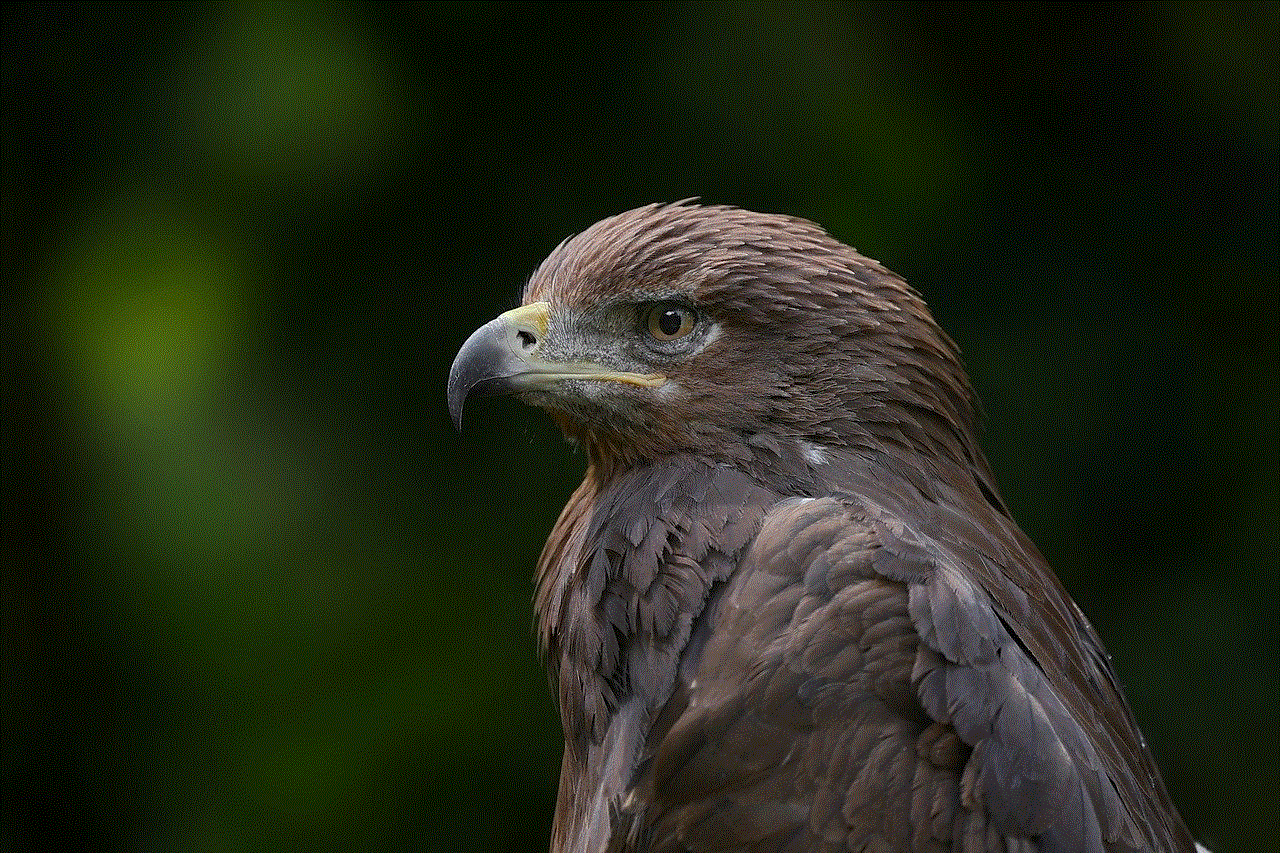
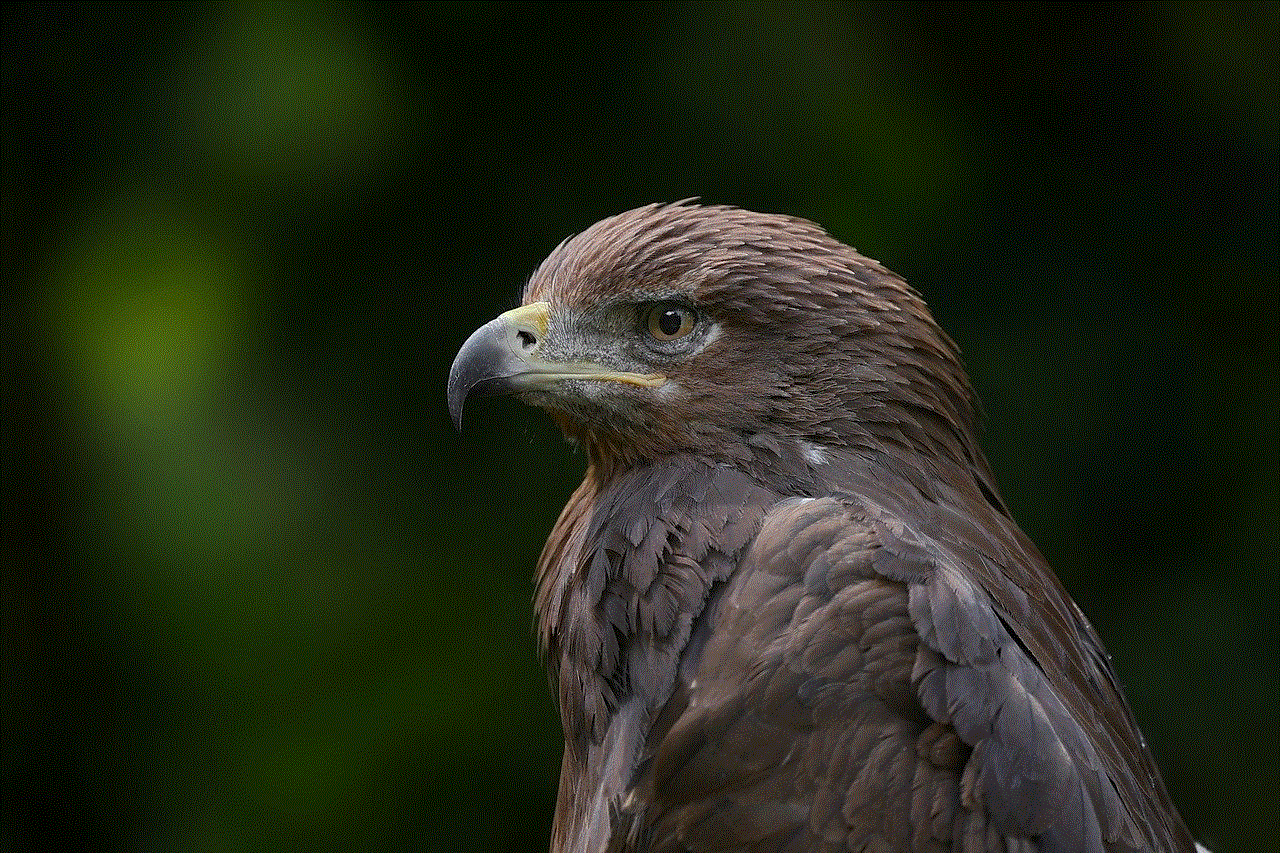
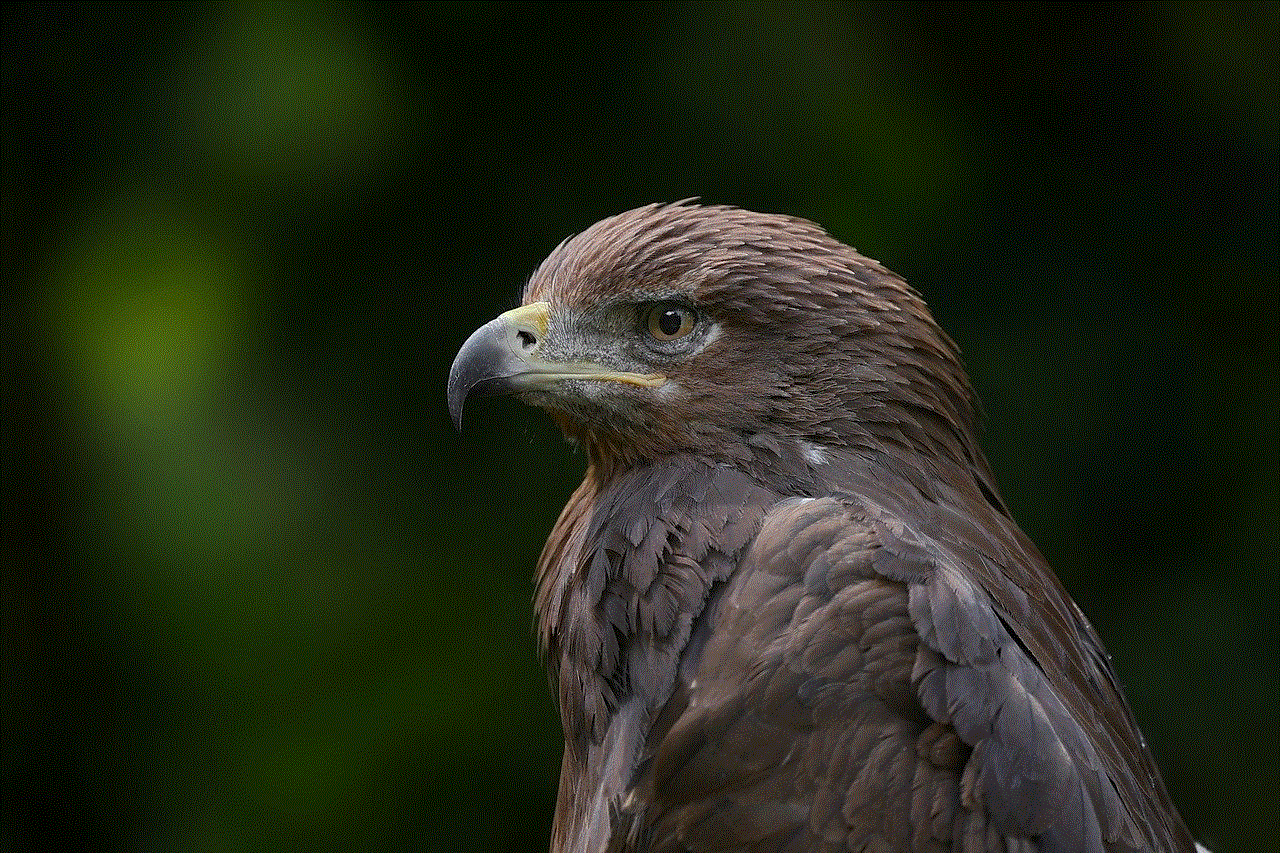
Instagram, the popular social media platform, constantly introduces new features to enhance user experience. One such feature is Vanish Mode, which allows users to send disappearing messages. While this feature can be fun and convenient, some users may prefer to disable it for privacy or personal reasons. If you’re wondering how to turn off Vanish Mode on Instagram, you’re in the right place. In this comprehensive guide, we will walk you through the process step-by-step.
1. Understanding Vanish Mode on Instagram:
Before we dive into how to turn off Vanish Mode, let’s first understand what it is. Vanish Mode, introduced by Instagram in 2020, enables users to send self-destructing messages within a conversation. When you enable Vanish Mode in a chat, all messages sent will disappear once they are read or when the chat is closed. This feature is available in both one-on-one conversations and group chats.
2. Why Turn Off Vanish Mode?
While Vanish Mode can be useful in certain situations, such as sharing temporary or sensitive information, some users may find it unnecessary or even disruptive. If you prefer to have a record of your conversations or simply want to avoid accidentally enabling Vanish Mode, turning it off might be the best option for you.
3. Update Your Instagram App:
To ensure that you have access to the latest features and settings, it’s always a good idea to keep your Instagram app up to date. Check your device’s app store for any available updates for Instagram and install them if necessary.
4. Access the Instagram Direct Messages:
To turn off Vanish Mode, you need to access your Instagram Direct Messages. Open the Instagram app on your device and tap the paper airplane icon in the top right corner of your home screen. This will take you to your Direct Messages inbox.
5. Open a Chat or Conversation:
In your Direct Messages inbox, locate the chat or conversation where you want to disable Vanish Mode. Tap on it to open the chat window.
6. Enable Vanish Mode:
Once you are in the chat, swipe up from the bottom of the screen. This action will enable Vanish Mode, indicated by a message at the top of the screen confirming that Vanish Mode is on.
7. Disable Vanish Mode:
To turn off Vanish Mode, simply swipe up from the bottom of the screen again. This action will disable Vanish Mode, and you’ll see a message at the top of the screen stating that Vanish Mode is off.
8. Confirm Disable:
To ensure that you have successfully turned off Vanish Mode, you can check the chat window. If Vanish Mode is disabled, you will see a regular text input box at the bottom of the screen instead of the disappearing message input box.
9. Disable Vanish Mode in Group Chats:
If you want to turn off Vanish Mode in a group chat, the process is the same as in one-on-one conversations. Open the group chat, swipe up from the bottom of the screen to enable Vanish Mode, and swipe up again to disable it. This will ensure that your messages in the group chat no longer disappear.
10. Privacy Considerations:
While turning off Vanish Mode can enhance your privacy, it’s important to remember that other participants in the chat can still take screenshots or save your messages before they disappear. Always exercise caution when sharing sensitive or confidential information, even if Vanish Mode is disabled.
11. Additional Settings and Features:
Instagram offers various settings and features to customize your messaging experience. Explore the options available in your Direct Messages settings to further personalize your conversations and ensure they align with your preferences.



In conclusion, turning off Vanish Mode on Instagram is a straightforward process that can be done within a few simple steps. Whether you prefer to have a record of your conversations or simply want to avoid the hassle of disappearing messages, disabling Vanish Mode is easily achievable. Remember to update your app regularly, be mindful of privacy considerations, and explore additional settings to make the most of your Instagram messaging experience.