how to see screen time on mac
How to See Screen Time on Mac
In this fast-paced digital age, it’s easy to lose track of time and spend excessive hours on our devices. Whether it’s for work or leisure, keeping track of your screen time can help you become more mindful of your computer usage and make necessary adjustments for a healthier and more balanced lifestyle. If you’re a Mac user, you’ll be pleased to know that Apple offers built-in features to monitor your screen time effortlessly. In this article, we’ll explore various methods to see screen time on your Mac and discuss the benefits of doing so.
1. Understanding Screen Time:
Screen Time is a feature introduced by Apple in macOS Catalina (10.15) to help users keep track of their device usage. It provides detailed insights into the time you spend on various applications and websites, helping you understand your digital habits better. By tracking your screen time, you can identify patterns, set limits, and make informed decisions to increase productivity and reduce distractions.
2. Accessing Screen Time on Mac:
To see your screen time on a Mac, follow these simple steps:
– Click on the Apple menu in the top-left corner of your screen.
– Select “System Preferences” from the drop-down menu.
– In the System Preferences window, click on “Screen Time.”
– Here, you’ll find a comprehensive overview of your screen time, including daily and weekly reports.
3. Viewing Daily Screen Time:
Once you’re in the Screen Time section, you can view your daily screen time usage. This overview displays a graph with a breakdown of the time spent on different categories such as Productivity, Social Networking, Entertainment, and more. You can also see the total time spent on your Mac for the day.
4. Analyzing App Usage:
Screen Time also provides a detailed analysis of your app usage. By clicking on the “App Usage” tab, you can see a list of applications you use most frequently, along with the time spent on each. This information can be eye-opening, as it allows you to identify apps that consume excessive screen time and make necessary adjustments.
5. Understanding Notifications:
Notifications can be a significant source of distraction. Fortunately, Screen Time includes a “Notifications” tab, where you can view the number of notifications received and the apps that generate them. By analyzing this data, you can identify apps that constantly interrupt your workflow and adjust notification settings accordingly.
6. Setting App Limits:
One of the most beneficial features of Screen Time is the ability to set app limits. By clicking on the “App Limits” tab, you can specify a time limit for particular app categories or individual applications. Once the set time limit is reached, you’ll receive a notification, and the app will be temporarily disabled, encouraging you to take breaks and manage your time effectively.
7. Enabling Downtime:
Downtime is a Screen Time feature that allows you to schedule specific periods when only essential apps and phone calls are available. It helps create a healthy work-life balance by minimizing distractions during designated times. To enable Downtime, go to the “Downtime” tab in Screen Time preferences and set the desired schedule.
8. Monitoring Website Usage:
In addition to app usage, Screen Time also tracks your web browsing habits. By clicking on the “Web & Search” tab, you can see the websites you visit most frequently and the amount of time spent on each. This information can be particularly useful if you’re trying to reduce time spent on social media or other non-productive websites.
9. Family Sharing and Parental Controls:
If you’re a part of a family sharing plan or want to monitor the screen time of your children, Screen Time offers parental control features. In the “Family” tab, you can manage screen time for each family member and set restrictions to ensure a healthy digital lifestyle for everyone.
10. Benefits of Monitoring Screen Time:
Understanding and monitoring your screen time offers several benefits:
– Increased productivity: By identifying time-wasting apps and websites, you can allocate your time more efficiently and enhance productivity.
– Improved focus: By setting app limits and enabling downtime, you can minimize distractions and maintain better focus on important tasks.
– Better health: Excessive screen time can lead to various health issues such as eyestrain, sleep disturbances, and sedentary behavior. Monitoring your screen time helps you become more mindful of these risks and take necessary breaks.
– Enhanced work-life balance: By tracking and managing your screen time, you can create a healthier work-life balance, ensuring that you have time for other activities and relationships.
In conclusion, keeping track of your screen time on your Mac is a valuable practice in our technology-driven world. With Apple’s Screen Time feature, you can effortlessly monitor your device usage, analyze app and website usage, set limits, and improve your overall digital well-being. By becoming more aware of your screen time, you can make informed decisions to increase productivity, reduce distractions, and achieve a healthier work-life balance. So, take advantage of this built-in feature on your Mac and start managing your screen time effectively today!
can parents read text messages verizon
Title: Can Parents Read Text Messages on Verizon? Exploring Parental Control Options
Introduction (150 words):
In today’s digital age, parents often find themselves concerned about their children’s online activities, including text messaging. With the prevalence of smartphones and the ease of communication they provide, it’s natural for parents to wonder if they can read their child’s text messages on Verizon. This article aims to shed light on this topic, exploring the various tools and options available to parents who wish to monitor their child’s text messages while respecting their privacy.
1. Understanding the Importance of Parental Control (200 words):
As technology continues to advance, it becomes increasingly crucial for parents to be actively involved in their child’s online life. Parental control measures provide a way to safeguard children from potential dangers and ensure responsible digital behavior. While trust and open communication remain key, monitoring tools can help parents guide their children towards making informed decisions.



2. Verizon’s Parental Control Features (200 words):
Verizon, one of the leading telecommunication companies, offers a range of parental control options designed to assist parents in keeping their children safe online. These features include content filters, call and text restrictions, and usage monitoring. However, it’s important to note that Verizon’s parental control features do not provide direct access to the content of text messages.
3. My Verizon App and Usage Controls (200 words):
The My Verizon app serves as a valuable resource for parents, allowing them to manage their child’s account and set usage controls. Through this app, parents can monitor the amount of data, voice minutes, and messaging used by their child’s phone. While this feature enables parents to track their child’s overall usage, it does not provide access to the actual text messages.
4. Verizon Smart Family (250 words):
Verizon Smart Family is an additional service that offers a more comprehensive suite of parental control features. With Smart Family, parents gain the ability to set content filters, block specific contacts, and track their child’s location. However, it’s important to mention that Smart Family does not provide direct access to the content of text messages.
5. Third-Party Monitoring Apps (250 words):
While Verizon’s native parental control features do not offer direct access to text messages, there are third-party monitoring apps available that can bridge this gap. These apps, such as TeenSafe, mSpy, and Bark, provide parents with the ability to monitor text messages, social media activity, and other online behavior. However, it’s crucial for parents to carefully consider the ethical implications and respect their child’s privacy when using such apps.
6. Establishing Trust and Open Communication (200 words):
Regardless of the monitoring tools available, building trust and fostering open communication with your child are instrumental in ensuring their safety online. It’s important to have honest conversations about responsible digital behavior, the risks associated with sharing personal information, and the potential consequences of inappropriate messaging.
7. Privacy Concerns and Ethical Considerations (250 words):
While parental control measures can be immensely helpful, it’s essential to balance the need for safety with respect for privacy. Children have a right to privacy and autonomy, and excessively intrusive monitoring can erode trust and create tension in the parent-child relationship. Parents should use monitoring tools as a means to guide and protect their children, not as a substitute for open communication and trust-building.
8. The Role of Parental Control in Today’s Digital Landscape (200 words):
In an increasingly connected world, parental control measures have become a crucial tool for parents to navigate their child’s digital landscape. By utilizing these tools appropriately, parents can help protect their children from cyberbullying, online predators, and exposure to harmful content.
Conclusion (150 words):
While Verizon offers several parental control features to help parents monitor their child’s activities, including text messaging, direct access to the content of text messages is not provided. Third-party monitoring apps can bridge this gap, but parents should approach their use with caution and respect their child’s privacy. Ultimately, open communication, trust-building, and education on responsible digital behavior are paramount in ensuring a safe and healthy online experience for children.
how to view private videos on youtube
Title: How to View Private Videos on YouTube : A Comprehensive Guide
Introduction (approx. 150 words)
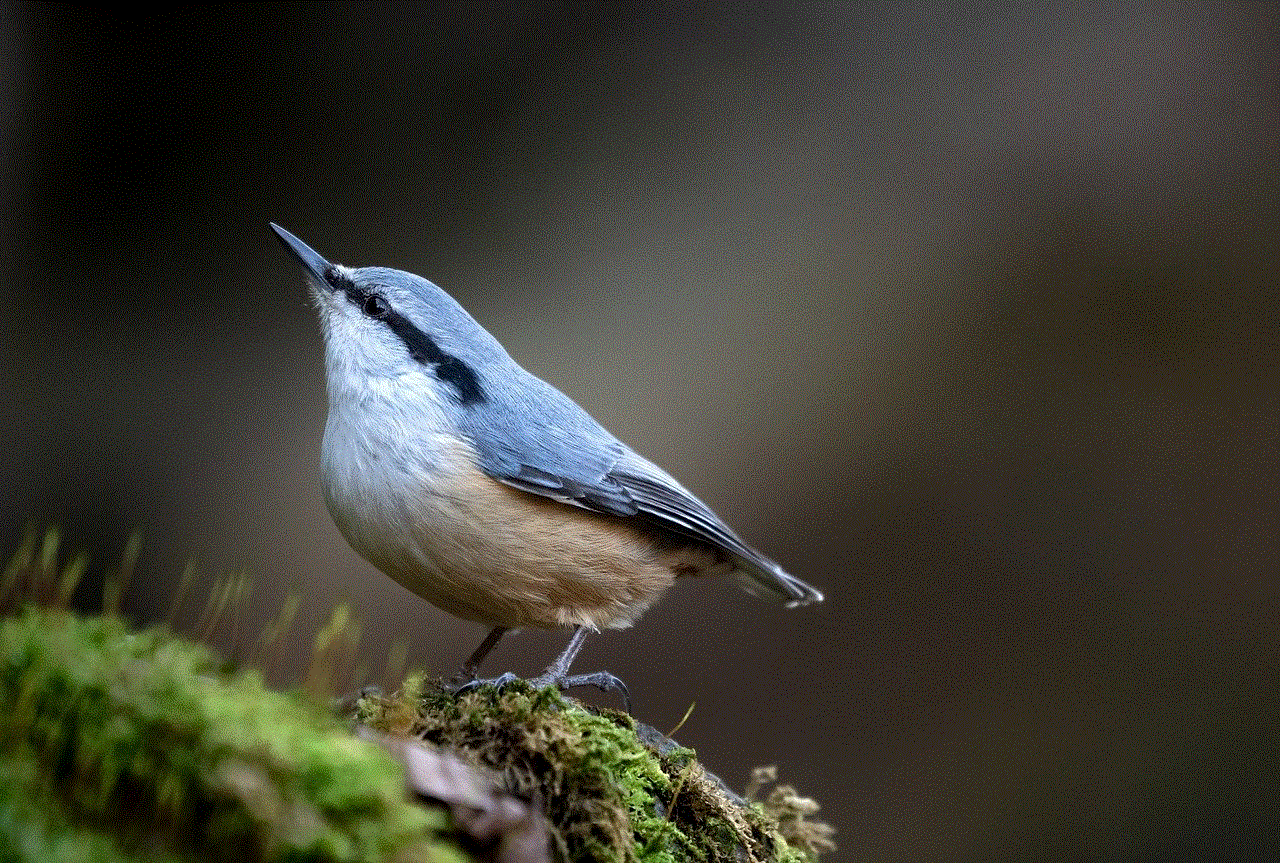
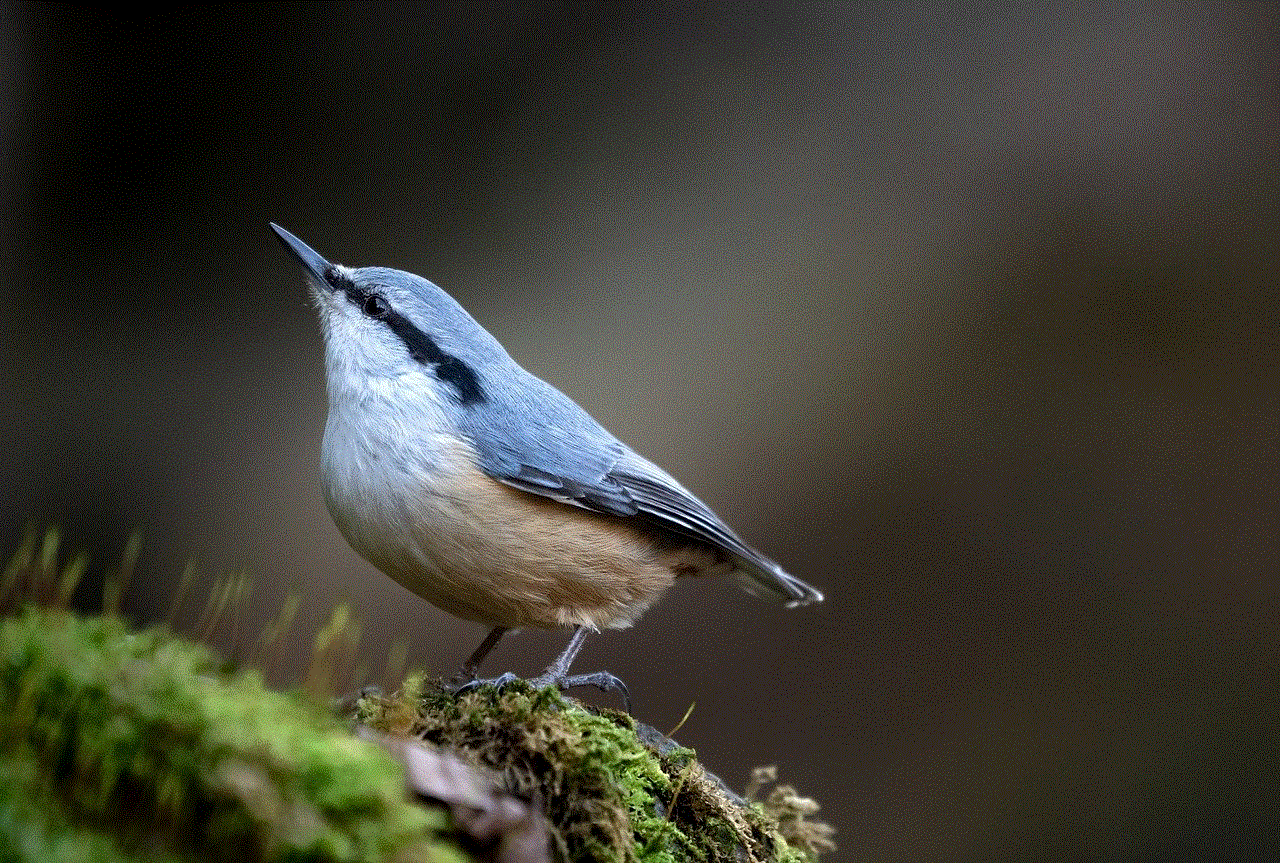
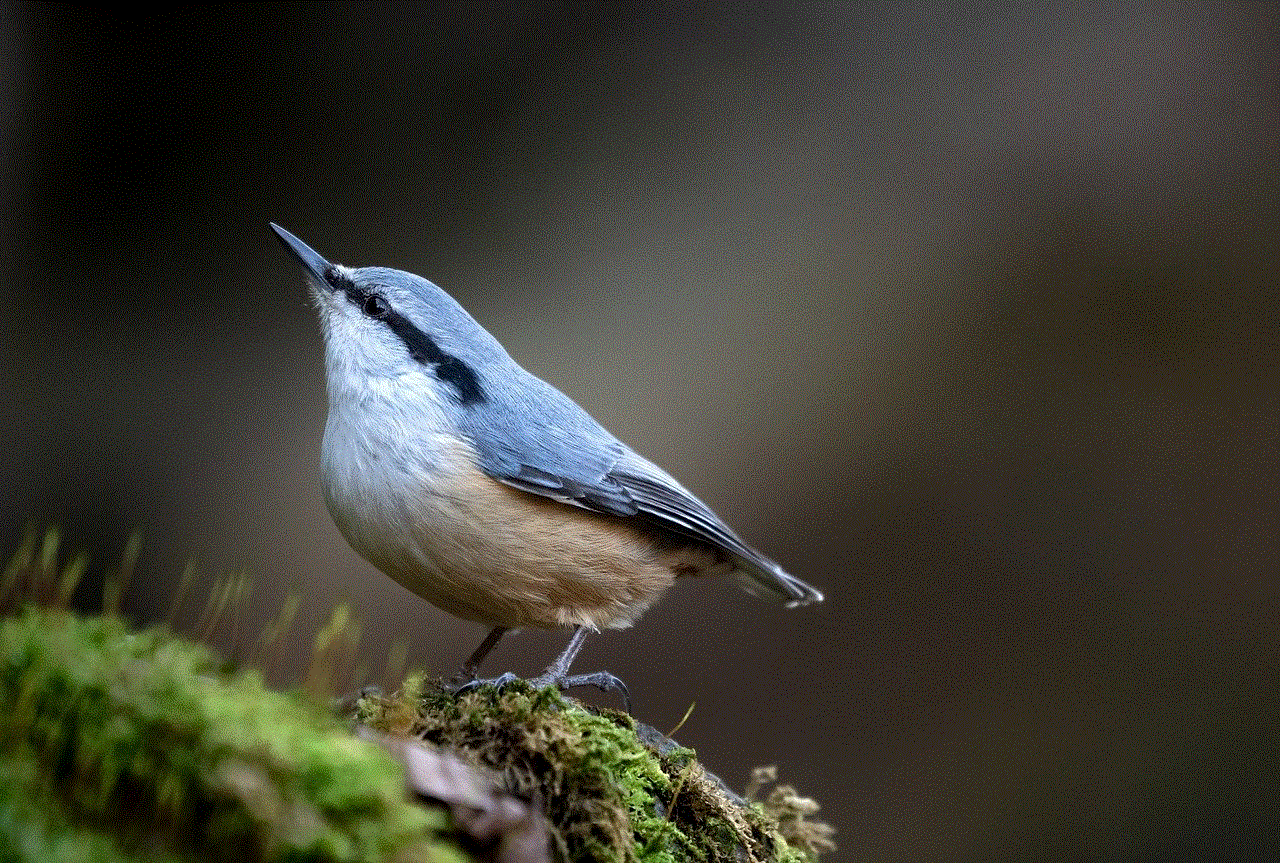
YouTube, the world’s largest video-sharing platform, hosts a vast collection of content ranging from educational videos to entertaining vlogs and everything in between. While most videos on YouTube are available for public viewing, some creators opt to keep their content private, limiting access to a select audience. This article delves into the topic of viewing private videos on YouTube, providing a comprehensive guide for users interested in accessing restricted content.
1. Understanding Private Videos on YouTube (approx. 200 words)
Private videos on YouTube are those that creators choose to share exclusively with a limited audience. Unlike public videos that anyone can find and watch, private videos require an invitation or explicit permission from the video owner to be viewed. Creators often utilize private videos for various reasons, such as sharing personal moments with friends and family or showcasing exclusive content to a specific group.
2. The Importance of Respecting Privacy Settings (approx. 250 words)
Before we explore methods to view private videos, it is crucial to emphasize the importance of respecting privacy settings. Creators make a deliberate choice to keep their videos private, and attempting to access them without permission violates their trust and privacy. It is essential to remember that YouTube’s guidelines strictly prohibit unauthorized access to private content. This article only aims to educate users about the possibilities and limitations surrounding private videos on YouTube, promoting ethical practices and responsible online behavior.
3. Legal and Ethical Considerations (approx. 250 words)
When discussing viewing private videos on YouTube, it is crucial to address the legal and ethical considerations associated with such actions. Unauthorized access to private videos may violate copyright laws and the platform’s terms of service. Users must be aware that attempting to bypass privacy settings can lead to account suspension or legal consequences. It is always recommended to seek permission from the video owner before attempting to view private content.
4. Requesting Access to Private Videos (approx. 200 words)
The most straightforward and ethical way to view a private video is to request access directly from the video owner. YouTube provides a feature that allows creators to share private videos with specific users by sending them an invitation. If you come across a private video that piques your interest, consider reaching out to the creator and expressing your interest. Respect their decision if they choose not to grant you access.
5. Utilizing YouTube Premium (approx. 250 words)
YouTube Premium, a subscription-based service offered by YouTube, provides several benefits, including access to exclusive content. While it does not grant access to all private videos, some creators choose to share their private content exclusively with YouTube Premium subscribers. Subscribing to YouTube Premium offers a legitimate way to view private videos that may otherwise be inaccessible.
6. Exploring Collaborative Platforms (approx. 250 words)
Some creators share private videos exclusively on collaborative platforms outside of YouTube. These platforms often require users to sign up and join specific groups or communities to gain access to private content. While this method may not work for all private videos, it is worth exploring if you are particularly interested in a specific creator’s content.
7. Social Media Connections (approx. 250 words)
Creators may choose to share private videos with their followers on various social media platforms such as Facebook , Twitter , or Instagram . By following a creator’s social media accounts, you might gain access to private videos shared exclusively with their social media followers. Keep an eye on their posts and stories for any potential private video shares.
8. Utilizing Third-Party Tools (approx. 300 words)
Please be aware that using third-party tools to bypass privacy settings on YouTube is not recommended and may violate the platform’s terms of service. While there may be various websites or applications claiming to provide access to private videos, they often involve dubious practices and carry the risk of malware or data breaches. It is strongly advised to avoid such tools to protect your privacy and security.
9. Respecting the Creator’s Intent (approx. 200 words)



Creators choose to make their videos private for a reason, be it privacy concerns or exclusive content for a select audience. It is vital to respect their decision and not attempt to access their private videos without permission. Engage with the creator’s public content, support their work, and appreciate the videos they choose to share with the public.
Conclusion (approx. 150 words)
While it may be tempting to try and access private videos on YouTube, it is crucial to respect the creator’s privacy settings and their intent. This article has provided a comprehensive guide on the topic, emphasizing ethical practices and responsible online behavior. Remember, always seek permission from the video owner if you are genuinely interested in their private content. By respecting privacy settings, we contribute to a safer and more trustworthy online community.