does facebook password sniper work
Facebook Password Sniper: Does it Really Work?
In the age of social media, Facebook has become an integral part of our lives. People use it to connect with friends and family, share photos and videos, and even conduct business. With so much personal information stored on Facebook, it’s no wonder that some individuals may be interested in accessing someone else’s account. This has led to the development of various hacking tools, one of which is Facebook Password Sniper. But does it really work? In this article, we will explore the truth behind Facebook Password Sniper and its effectiveness.
Before delving into the details of Facebook Password Sniper, it’s important to understand what it claims to offer. Facebook Password Sniper is marketed as a tool that can hack into any Facebook account by bypassing the security measures put in place by the platform. It boasts of a high success rate and claims to provide access to any Facebook account within minutes. However, it’s crucial to approach such claims with skepticism, as hacking into someone’s account without their permission is illegal and unethical.
Facebook Password Sniper operates under the pretext of using a brute-force attack to crack the target’s password. Brute-force attacks involve systematically trying every possible combination of characters until the correct password is found. While this method can theoretically work, it is highly impractical and time-consuming. Moreover, Facebook has implemented numerous security features to prevent brute-force attacks, such as limiting the number of login attempts and using CAPTCHA verification.
In reality, Facebook Password Sniper is nothing more than a scam. It preys on people’s curiosity and desire for unauthorized access to someone else’s account. When users attempt to download the tool, they are often directed to suspicious websites that may contain malware or viruses. These sites may require users to complete surveys or provide personal information, which can lead to identity theft or other cybercrimes.
Furthermore, even if users manage to download Facebook Password Sniper, it is unlikely to deliver the promised results. Facebook continuously updates its security measures to stay ahead of hackers and protect its users’ accounts. This means that any hacking tool, including Facebook Password Sniper, will quickly become outdated and ineffective.
Using Facebook Password Sniper or any similar hacking tool is not only illegal but also unethical. It violates the privacy and trust of others, and individuals found using such tools can face severe legal consequences. Additionally, hacking into someone’s account can have serious emotional and psychological effects on the victim. It can lead to the theft of personal information, cyberbullying, and even financial loss if the hacker gains access to sensitive financial data.
Instead of resorting to hacking tools like Facebook Password Sniper, it is important to prioritize cybersecurity and protect our own accounts. Facebook provides several security features that users can enable, such as two-factor authentication, which adds an extra layer of protection. Users should also create strong, unique passwords and avoid using the same password for multiple accounts.
Furthermore, it is essential to be cautious while using Facebook and other social media platforms. Be wary of suspicious links and messages, as they may be phishing attempts to steal your login credentials. Regularly monitor your account for any unauthorized activity and report any suspicious behavior to Facebook.
In conclusion, Facebook Password Sniper is a hacking tool that claims to provide unauthorized access to any Facebook account. However, it is nothing more than a scam that preys on people’s curiosity and desire for unauthorized access. Hacking into someone’s account is illegal and unethical, and using tools like Facebook Password Sniper can have severe legal consequences. Instead, users should prioritize cybersecurity by enabling security features provided by Facebook and being cautious while using social media platforms. Ultimately, respecting others’ privacy and protecting our own accounts should be our top priority in the digital age.
how to set up a homepod
Setting up a HomePod: The Ultimate Guide to Get Started with Apple’s Smart Speaker
With the rise of smart home devices, Apple introduced its own smart speaker called the HomePod. Packed with powerful audio capabilities and integrated with Siri, Apple’s virtual assistant, the HomePod offers a seamless and immersive music listening experience along with smart home automation features. If you’re new to the world of smart speakers or just got your hands on a HomePod, this comprehensive guide will walk you through the step-by-step process of setting up and maximizing the potential of your HomePod.
1. Unboxing the HomePod
The first step to setting up your HomePod is unboxing it. Carefully remove the packaging and take out the HomePod itself. Ensure that you have the power cord and the plug adapter included in the box.
2. Choosing the Perfect Spot
Selecting the ideal location for your HomePod is crucial to optimize its audio performance. Place it on a stable surface, away from any obstructions, and make sure it has enough space for sound to travel freely.
3. Connecting the Power
Connect one end of the power cord to the back of the HomePod and the other end to a power outlet. Ensure that the power outlet is easily accessible.
4. Power On and Pairing
Once connected to power, the HomePod will automatically power on. You’ll see a white spinning light on the top of the device. To pair your HomePod with your iOS device, make sure your device has Bluetooth turned on and is running on the latest version of iOS.
5. Setting Up with iPhone or iPad
Unlock your iPhone or iPad and bring it close to the HomePod. A setup prompt will appear on your iOS device screen. Tap on “Set Up” to begin the process.
6. Configuring HomePod Settings
Follow the on-screen instructions to customize your HomePod settings. You can choose the room where the HomePod is located, enable personal requests, select your preferred Siri voice, and decide whether or not to send diagnostics and usage data to Apple.
7. Transferring Settings
If you have an existing HomeKit setup, you can transfer your settings to the HomePod by tapping on “Transfer Settings” and following the instructions. This allows you to control your smart home devices through the HomePod.
8. Apple ID and iCloud Keychain
During the setup process, you’ll be prompted to sign in with your Apple ID. This allows you to access your Apple Music library, personalized playlists, and other Apple services. Additionally, enabling iCloud Keychain allows your HomePod to have access to your saved passwords, making it easier to connect to secure Wi-Fi networks.
9. Fine-tuning Sound
Once the setup is complete, you’ll be prompted to take a quick audio test to optimize the sound quality of your HomePod. Siri will guide you through the process, and you’ll be able to choose between two audio profiles – one for a more balanced sound and another for a fuller bass.
10. Voice Recognition and Personal Requests
To enhance the personalization of your HomePod, you can teach Siri to recognize your voice. This allows Siri to provide personalized responses and access your personal information. You can enable voice recognition by going to the Home app on your iOS device, selecting the HomePod, and enabling “Recognize My Voice.”
11. Setting up Multiple HomePods
If you have more than one HomePod, you can create a stereo pair or set up multi-room audio. To create a stereo pair, place two HomePods in the same room and follow the on-screen instructions. For multi-room audio, you can assign HomePods to different rooms in the Home app and play audio simultaneously in various locations.
12. Customizing HomePod Settings
To further personalize your HomePod experience, you can adjust various settings. Open the Home app on your iOS device, select the HomePod, and tap on the settings icon. Here, you can customize accessibility features, disable “Hey Siri” wake word, adjust the volume levels, enable or disable explicit content, and more.
13. Expanding HomePod’s Capabilities
While the HomePod is primarily a smart speaker, it can also serve as a hub for controlling other smart home devices. To make the most of this functionality, ensure that all your compatible smart home accessories are set up and connected to the Home app on your iOS device.
14. Troubleshooting and Support
In case you encounter any issues with your HomePod, Apple provides extensive support resources. You can visit the Apple Support website, contact Apple Support directly, or reach out to the Apple Community for assistance.
In conclusion, setting up a HomePod is a straightforward process that can be completed in a few simple steps. Whether you’re a music enthusiast or someone who wants to explore the world of smart home automation, the HomePod offers a seamless and immersive experience. By following this comprehensive guide, you’ll be able to unleash the full potential of your HomePod and enjoy its remarkable audio capabilities and smart features for years to come.
how to view sites visited on router
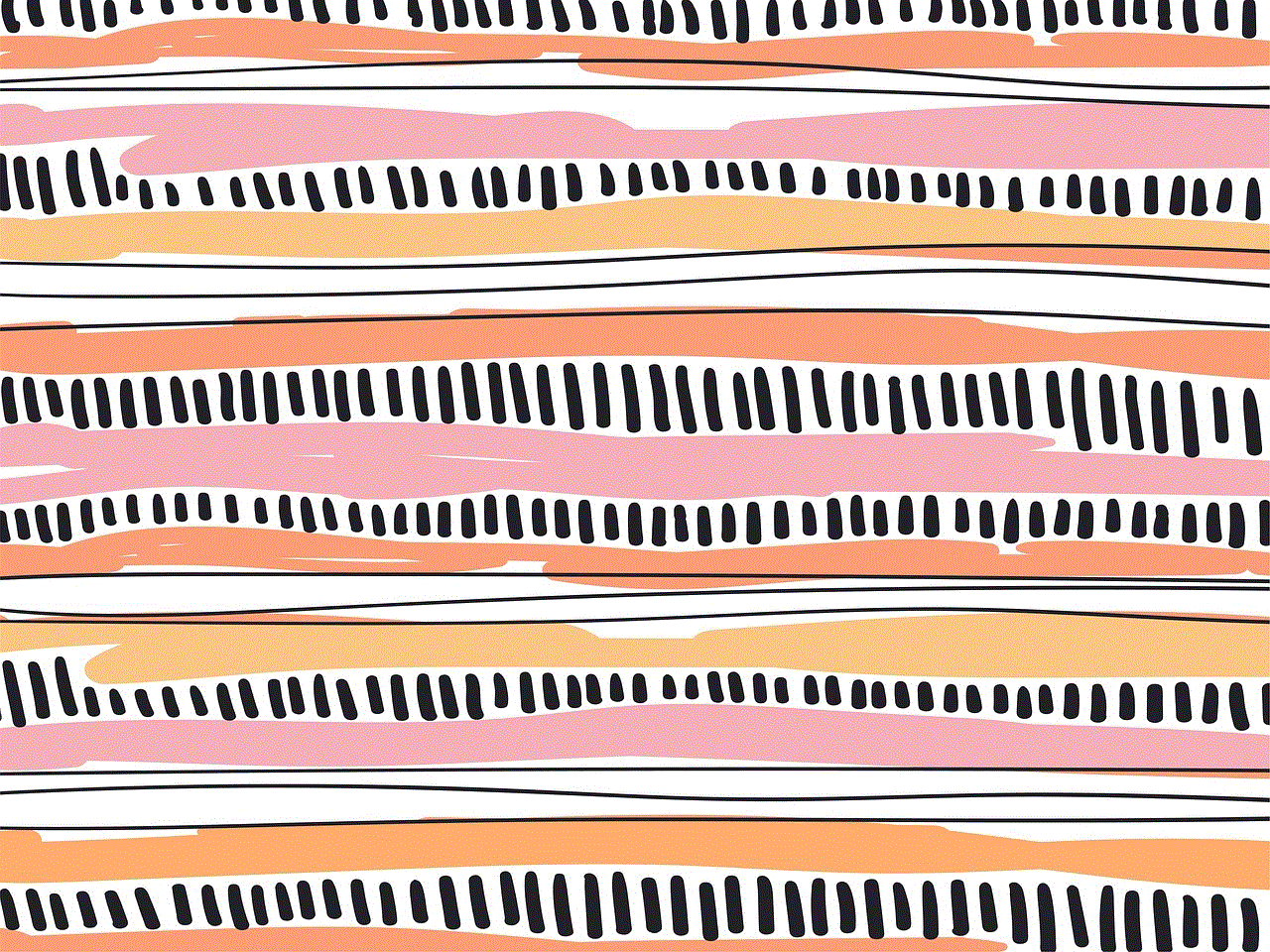
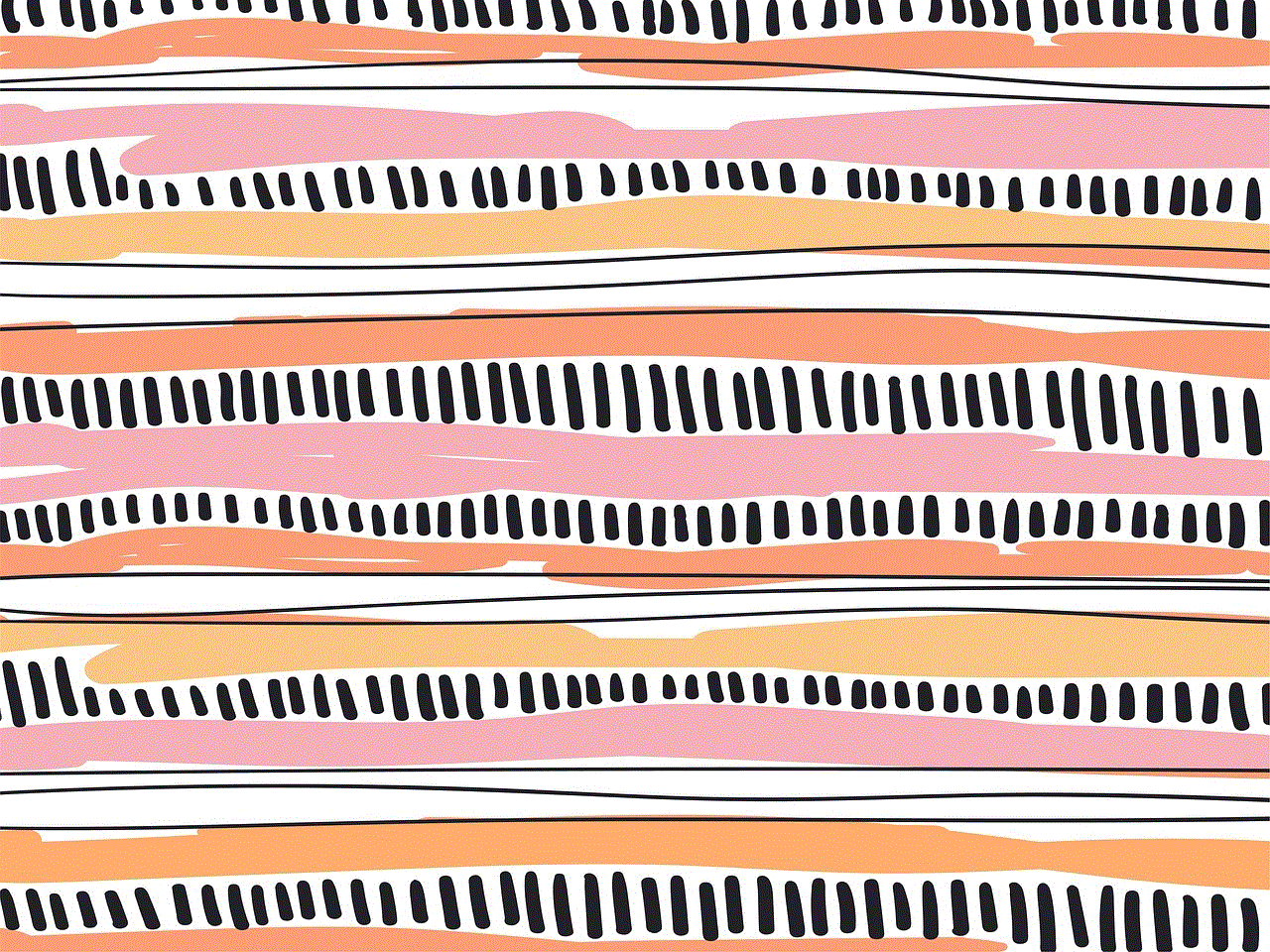
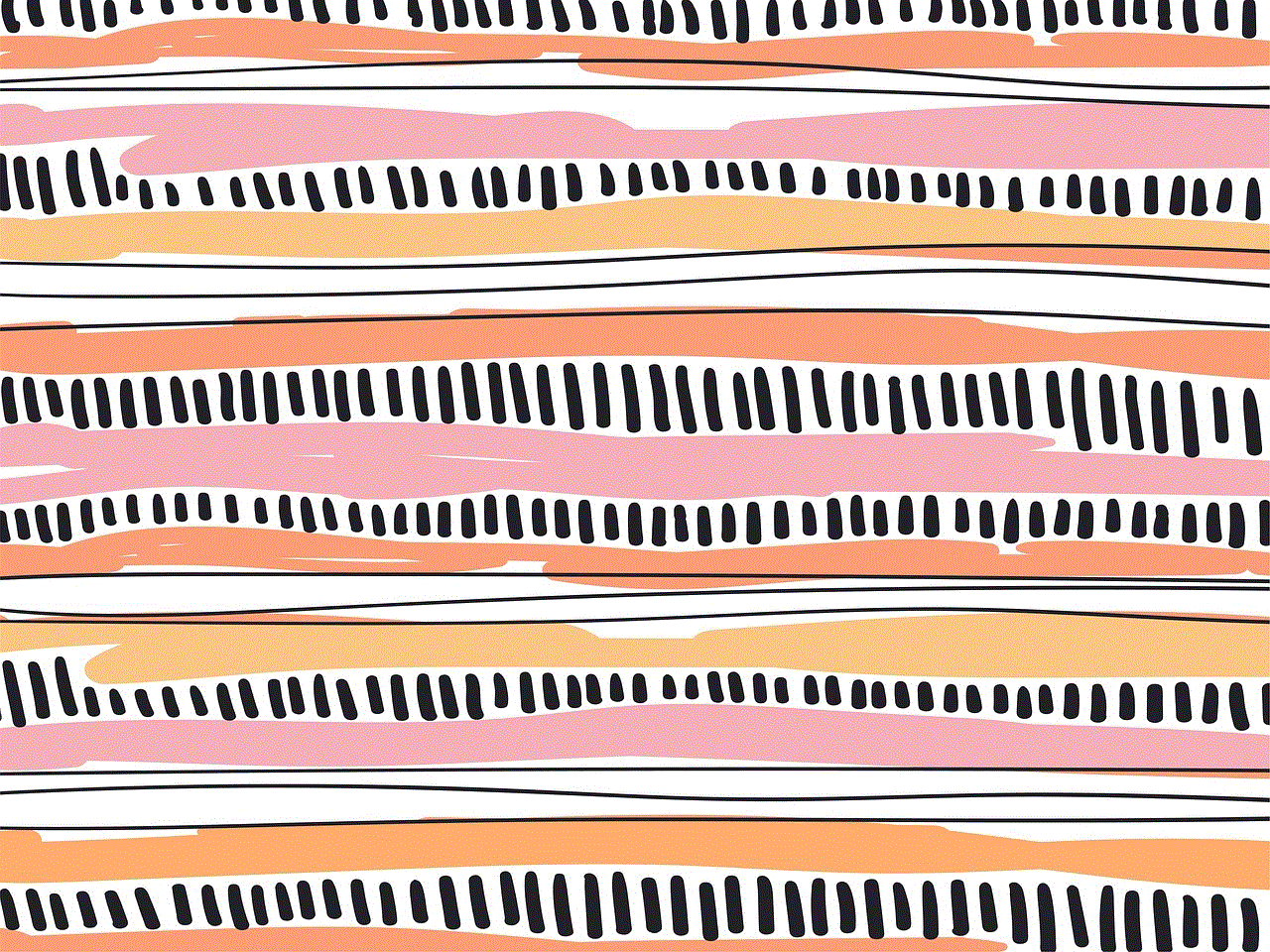
Title: How to View Sites Visited on Your Router: A Comprehensive Guide
Introduction:
In the modern digital age, the internet plays a central role in our daily lives. It offers a vast range of information, entertainment, and communication tools. However, as the primary gateway to the online world, your router holds valuable insights into the sites visited by devices connected to it. This article aims to provide you with a comprehensive guide on how to view sites visited on your router. By understanding this process, you can monitor network activity, ensure online safety, and maintain optimal internet performance.
Paragraph 1: Understanding the Basics of Router Logs
To view the sites visited on your router, you need to access the router’s log files. These logs contain a record of all network activity, including websites visited, domain names, IP addresses, and timestamps. Different router models may have varied log formats and locations. However, the general procedure remains the same.
Paragraph 2: Accessing Router Settings
To begin, you need to access your router’s settings page. Open your preferred web browser and enter the router’s IP address in the address bar. Typically, this address is either “192.168.0.1” or “192.168.1.1.” Once entered, press Enter and you should be prompted to enter your router’s username and password.
Paragraph 3: Logging in to the Router
After entering the correct username and password, you will gain access to your router’s control panel. In case you don’t know your login credentials, consult your router’s documentation or contact your internet service provider (ISP).
Paragraph 4: Navigating to the Logs Section
Once logged in, look for the “Logs” or “Status” tab in the router’s control panel. The location and naming of this tab may vary depending on your router’s manufacturer and firmware. Upon finding it, click on the “Logs” tab to proceed.
Paragraph 5: Accessing the Website Logs
Within the Logs section, you should find various subcategories of logs, such as firewall logs, security logs, or system logs. Look for a section specifically related to website activity or internet history. This section may be named “URL logs,” “Website logs,” or something similar. Click on it to access the website logs.
Paragraph 6: Configuring Log Settings
Some routers offer options to enable or disable logging, specify log duration, or set log levels. Take a moment to review these settings and customize them according to your preferences. Enabling logging can help you keep track of website visits more effectively.
Paragraph 7: Analyzing the Website Logs
Once you’ve accessed the website logs, you will see a list of websites visited by devices connected to your router. The logs may provide information such as the URL, IP address, device name, and timestamps. These details can help you understand who accessed a particular website and when.
Paragraph 8: Filtering and Sorting Logs
To make the logs more manageable and specific, many routers offer filtering and sorting options. You can filter logs based on specific IP addresses, domain names, or keywords. Sorting options can help you organize the logs based on timestamps, device names, or website URLs.
Paragraph 9: Exporting or Saving Logs
If you want to keep a record of the website logs, most routers allow you to export or save the logs to your computer. This can be helpful for future reference, analysis, or even presenting evidence in case of any online security concerns.
Paragraph 10: Maintaining Online Privacy and Security
While viewing the sites visited on your router can be beneficial, it is crucial to maintain online privacy and security. Remember that accessing someone else’s router logs without permission is illegal and unethical. Additionally, ensure your router’s firmware is up to date and use strong, unique passwords to prevent unauthorized access.



Conclusion:
Viewing the sites visited on your router can help you monitor network activity, ensure online safety, and maintain optimal internet performance. By following the steps outlined in this comprehensive guide, you can access and analyze the website logs on your router. Remember to use this information responsibly and prioritize privacy and security to foster a safe online environment.