how to unblock apps on android
How to Unblock Apps on Android : A Comprehensive Guide
In this digital era, smartphones have become an integral part of our lives. We rely on them for communication, entertainment, productivity, and much more. However, there are times when certain apps may be blocked or restricted on our Android devices, preventing us from accessing their full functionality. Whether it’s due to network restrictions, privacy settings, or other reasons, it can be frustrating to encounter such limitations. But fear not, as in this guide, we will walk you through various methods to unblock apps on Android and regain access to their features and content.
1. Understand the Reasons for App Blocking
Before diving into the solutions, it’s essential to understand why apps may be blocked on your Android device. There are several reasons for this, including network restrictions imposed by your internet service provider (ISP) or workplace, privacy settings on your device, regional restrictions, or even parental controls. Identifying the cause will help you choose the most appropriate method to unblock the app.
2. Bypass Network Restrictions with a VPN
One of the most common reasons for app blocking is network restrictions imposed by your ISP or workplace. These restrictions are often in place to manage bandwidth, prevent access to certain websites or apps, or maintain security protocols. By using a Virtual Private Network (VPN), you can bypass these restrictions and access blocked apps. A VPN creates a secure and encrypted connection between your device and the internet, allowing you to access the web through different servers and locations, effectively circumventing network restrictions.
3. Modify Privacy Settings
If certain apps are blocked due to privacy settings on your Android device, you can try modifying these settings to unblock them. To begin, go to your device’s Settings menu and navigate to the “Privacy” or “Security & Privacy” section. Look for options such as “App Permissions” or “Special App Access.” Here, you can manage permissions for individual apps, including access to your camera, microphone, location, and more. Granting the necessary permissions to a blocked app should allow it to function properly.
4. Disable Regional Restrictions
Regional restrictions can prevent you from accessing certain apps if they are not available in your country or region. However, there are ways to bypass these restrictions and unblock apps that are geographically limited. One method is to use a VPN, as mentioned earlier. By connecting to a server in a different country where the app is available, you can trick the app into thinking you are accessing it from an approved location. Another option is to download the app’s APK file from a trusted source and manually install it on your device.
5. Clear App Cache and Data
Sometimes, apps may become blocked or malfunction due to corrupted cache or data. To resolve this, you can try clearing the app’s cache and data. Head to your device’s Settings menu, then find “Apps” or “Applications” and locate the blocked app. Tap on it and select “Storage.” Here, you can clear the app’s cache, which will remove temporary files that might be causing the blockage. If clearing the cache doesn’t solve the issue, you can also try clearing the app’s data, which will reset it to its default settings.
6. Disable Parental Controls
If you’re using an Android device with parental controls enabled, it’s possible that certain apps are being blocked to prevent access to inappropriate content. To unblock these apps, you’ll need to disable the parental controls or modify the restrictions. To do so, go to the Settings menu and locate “Parental Controls” or “Family Link.” Here, you can either disable the feature entirely or customize the restrictions for individual apps.
7. Check Firewall Settings
In some cases, a firewall may be blocking certain apps on your Android device. Firewalls are security measures that monitor and control incoming and outgoing network traffic. To check if a firewall is causing the blockage, go to your device’s Settings menu and navigate to “Network & Internet” or “Connections.” Look for “Firewall” or “Data Usage,” where you can find settings related to network access. Disable any firewall settings that might be blocking the app you want to unblock.
8. Update or Reinstall the App
If an app is not functioning properly or is blocked due to an outdated version, updating or reinstalling it might be the solution. Open the Google Play Store, search for the app, and see if there’s an available update. If an update is available, install it and check if the app is unblocked. If updating doesn’t resolve the issue, you can try uninstalling the app and reinstalling it from the Play Store. This will ensure you have the latest version and can potentially bypass any blocking mechanisms.
9. Contact App Support or IT Department
If you’ve exhausted all the above methods and still can’t unblock a specific app on your Android device, it’s worth reaching out to the app’s support team or your IT department for assistance. They may be able to provide further guidance or resolve any issues related to app blocking. Ensure you provide them with specific details such as the app name, any error messages received, and the steps you’ve already taken to troubleshoot.
10. Use Alternative App Stores
If a particular app is blocked on the Google Play Store, you can try using alternative app stores to access and download it. Although the Google Play Store is the primary source for Android apps, there are other platforms available, such as Amazon Appstore or APKMirror. However, exercise caution when using third-party app stores, as they may not provide the same level of security and verification as the official Google Play Store.
In conclusion, encountering blocked apps on your Android device can be frustrating, but with the right methods and troubleshooting steps, you can regain access to the functionality and content you desire. Whether it’s bypassing network restrictions with a VPN, modifying privacy settings, disabling regional restrictions, or utilizing other techniques, this guide has provided you with a comprehensive set of solutions to unblock apps on your Android device. Remember to always prioritize security and use trusted sources when accessing and downloading apps.
how to install cox internet
Cox Internet Installation: A Step-by-Step Guide
In today’s fast-paced world, having a reliable and high-speed internet connection is essential. Cox Communications, one of the leading providers in the United States, offers a wide range of internet plans to cater to different needs and preferences. If you have chosen Cox as your internet service provider, this comprehensive guide will walk you through the process of installing Cox Internet in your home or office setup.
1. Understanding Cox Internet Plans
Before diving into the installation process, it’s crucial to have a clear understanding of the Cox Internet plans available in your area. Cox offers a variety of plans, including Cox Internet Starter, Cox Internet Essential, Cox Internet Preferred, Cox Internet Ultimate, and Cox Gigablast. Each plan offers different speeds and bandwidth limits, so make sure you choose the one that suits your requirements the best.
2. Checking Eligibility
Once you have selected the Cox Internet plan that fits your needs, the next step is to check if you are eligible for Cox Internet installation in your area. Cox Communications provides coverage in many states across the country, but it’s always a good idea to verify if your location falls within their service area. You can easily check this by visiting the Cox Communications website or contacting their customer support.
3. Preparing for Installation
Before the installation process begins, it’s essential to make some preparations to ensure a smooth and hassle-free experience. Start by finding a suitable location for your Cox Internet equipment. Ideally, this should be a central location in your home or office, where the Wi-Fi signal can reach all desired areas. Additionally, ensure that you have a power outlet nearby to connect the equipment.
4. Gathering Required Materials
To install Cox Internet, you will need a few essential materials. These include the Cox Internet modem, power cord, coaxial cable, Ethernet cable, and a computer or laptop. Ensure that you have all these materials ready before the installation appointment to avoid any delays or interruptions.
5. Scheduling the Installation Appointment
Once you are ready to proceed, it’s time to schedule an installation appointment with Cox Communications. You can do this either online or by calling their customer support. During the appointment scheduling process, you will be asked to provide some basic information, such as your address, contact details, and preferred date and time for the installation. Cox will then confirm the appointment and provide you with a service technician’s details.
6. Installation Day
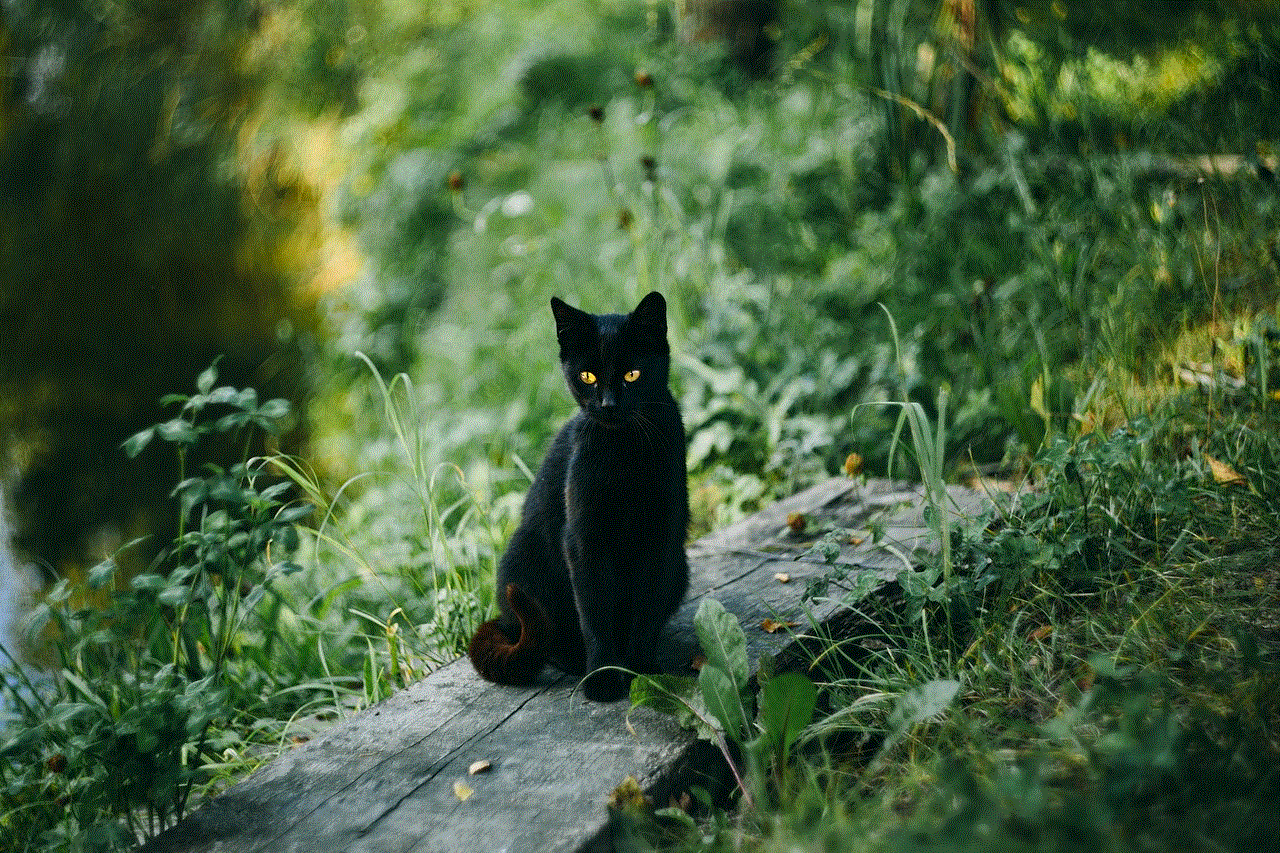
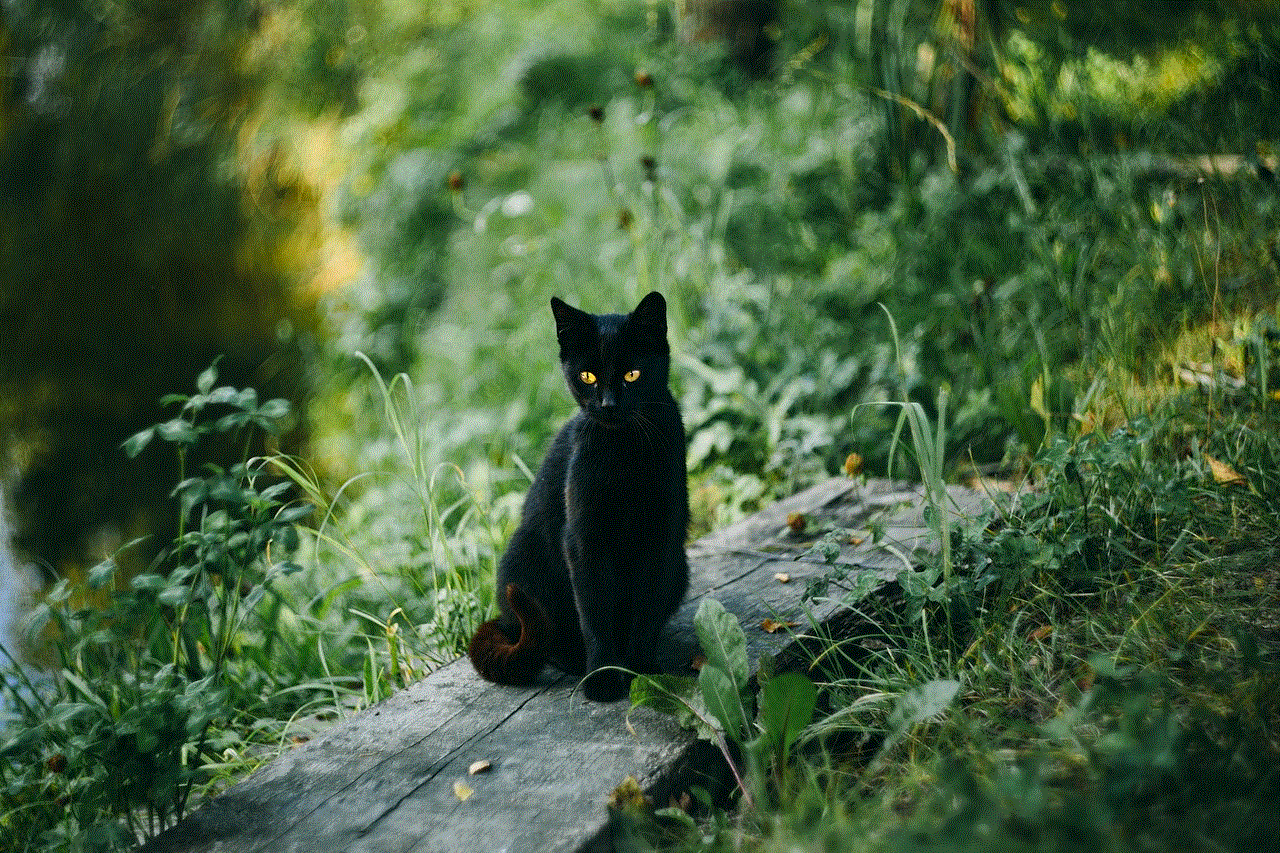
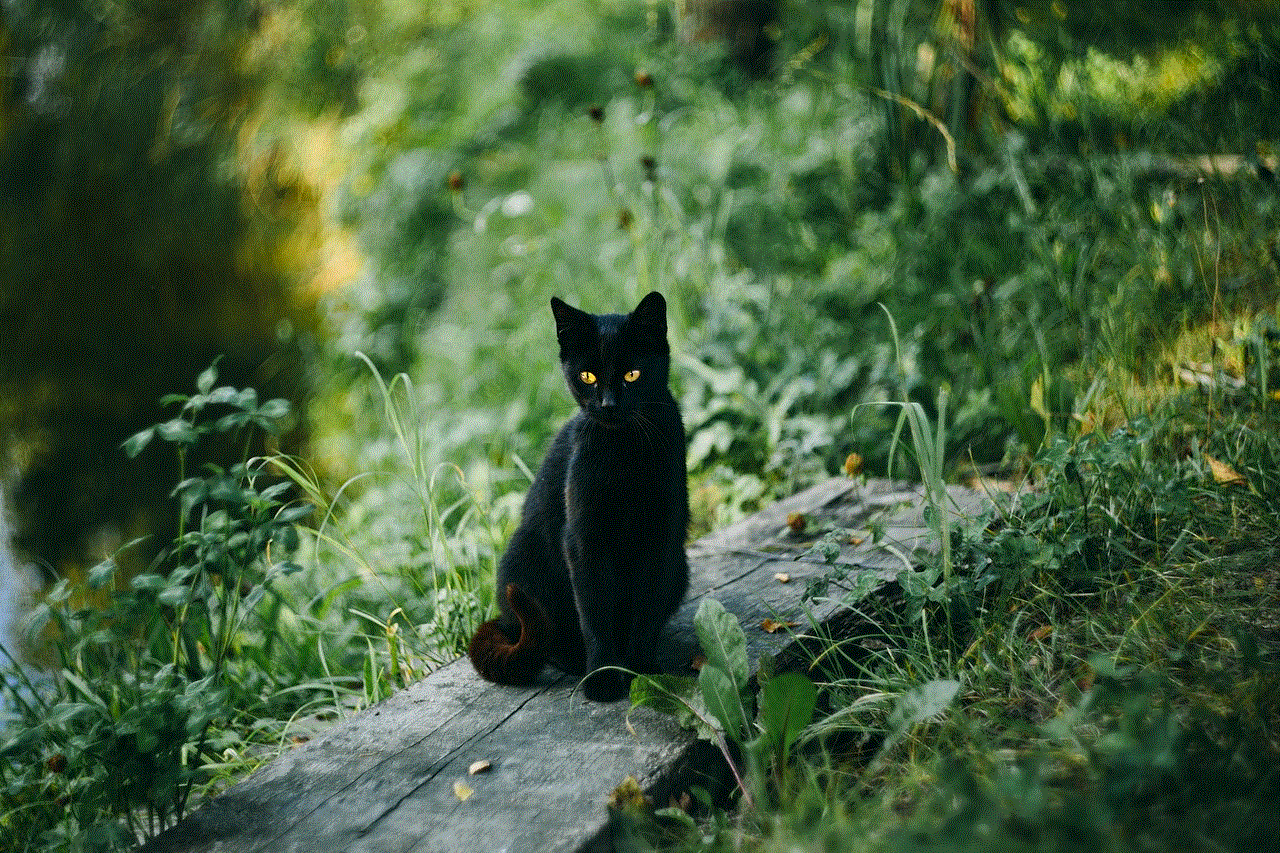
On the scheduled installation day, a Cox service technician will visit your location to set up your Cox Internet connection. Make sure you are present at the designated time to allow access to the premises and provide any necessary information. The technician will bring all the required equipment and tools for the installation.
7. Installing the Cox Internet Modem
The first step of the installation process involves setting up the Cox Internet modem. The technician will locate the best spot for the modem, preferably near a cable outlet. They will then connect the coaxial cable from the wall outlet to the modem’s coaxial input port. Ensure that the cable is securely connected to both ends.
8. Connecting the Modem to Power
After connecting the coaxial cable, the technician will plug the modem’s power cord into an electrical outlet. Make sure the power outlet is easily accessible and not controlled by a switch. Once the modem is powered on, it may take a few minutes to initialize and establish a connection with the Cox network.
9. Configuring the Modem
Once the modem is connected and powered on, the technician will proceed to configure it according to your Cox Internet plan. They will use their expertise to optimize the modem’s settings, ensuring you get the best performance and security. The technician will also guide you through the process of setting up a Wi-Fi network name (SSID) and password, allowing you to connect your devices wirelessly.
10. Testing the Connection
After the modem is configured, the technician will perform various tests to ensure that your Cox Internet connection is up and running. They will check the signal strength, upload and download speeds, and overall stability of the connection. You can also perform your tests using a computer or laptop to verify the quality of the internet connection.
11. Troubleshooting and Support
In case you encounter any issues during or after the installation process, Cox Communications offers comprehensive troubleshooting and support services. Their customer support team is available 24/7 to assist you with any queries or concerns you may have. They can guide you through basic troubleshooting steps or schedule a technician visit if required.
12. Enjoying Cox Internet
Once the installation process is complete and you have a stable and functional Cox Internet connection, it’s time to enjoy the benefits of high-speed internet. Whether you use it for work, entertainment, or staying connected with loved ones, Cox Internet offers a reliable and fast connection to enhance your online experience.
In conclusion, installing Cox Internet is a straightforward process that can be easily accomplished by following these step-by-step instructions. By understanding Cox Internet plans, checking eligibility, preparing for installation, gathering required materials, scheduling the installation appointment, and following the technician’s guidance, you can enjoy a seamless internet connection in your home or office. Remember to reach out to Cox Communications’ customer support for any assistance or troubleshooting needs. With Cox Internet, you can stay connected and enjoy the vast opportunities the digital world has to offer.
how to hack instagram account in 2022
Title: Ethical Considerations and Security Measures: Protecting Your Instagram Account in 2022
Introduction:
In recent years, the popularity of social media platforms has skyrocketed, and Instagram remains one of the leading platforms worldwide. With its massive user base and diverse content, Instagram has become a prime target for hackers seeking to exploit user accounts. However, it’s important to note that hacking into someone’s Instagram account is illegal and unethical. This article aims to shed light on the importance of securing your Instagram account and understanding the potential risks involved in hacking attempts.
1. The Legality and Ethics of Hacking:
Hacking into someone’s Instagram account is a criminal offense that can lead to severe legal repercussions. Engaging in such activities violates privacy laws, terms of service agreements, and ethical standards. It is essential to respect other people’s privacy and only access accounts with proper authorization.
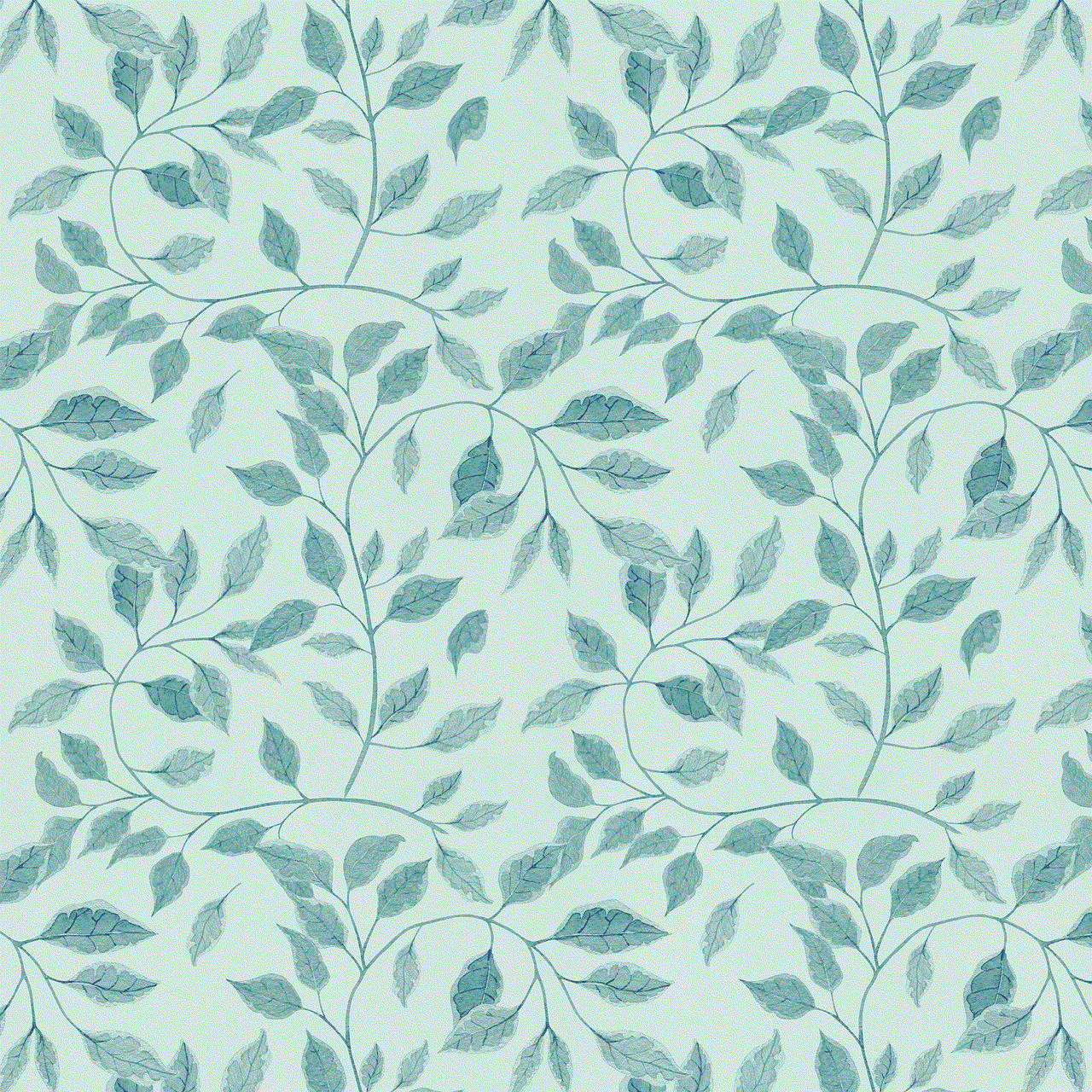
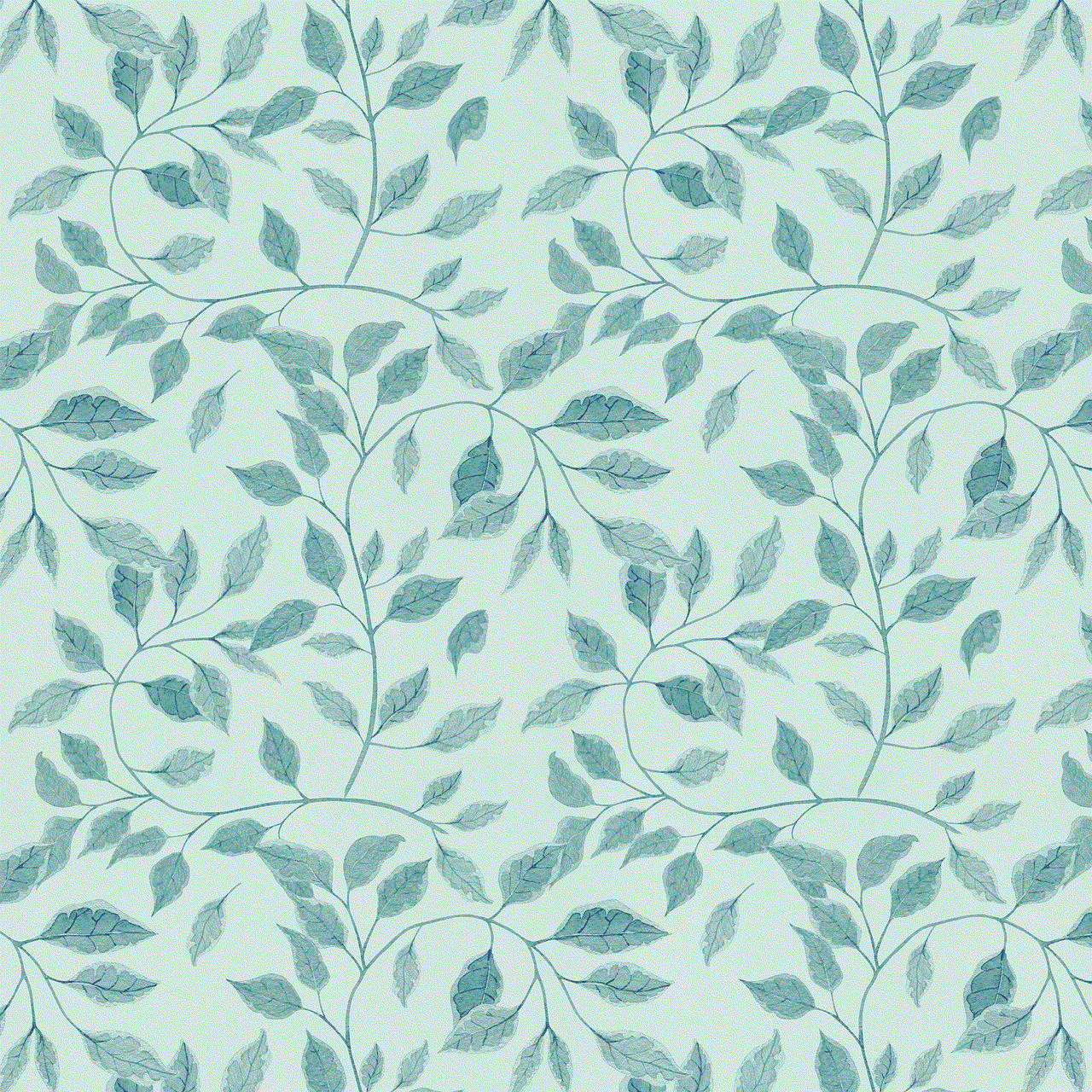
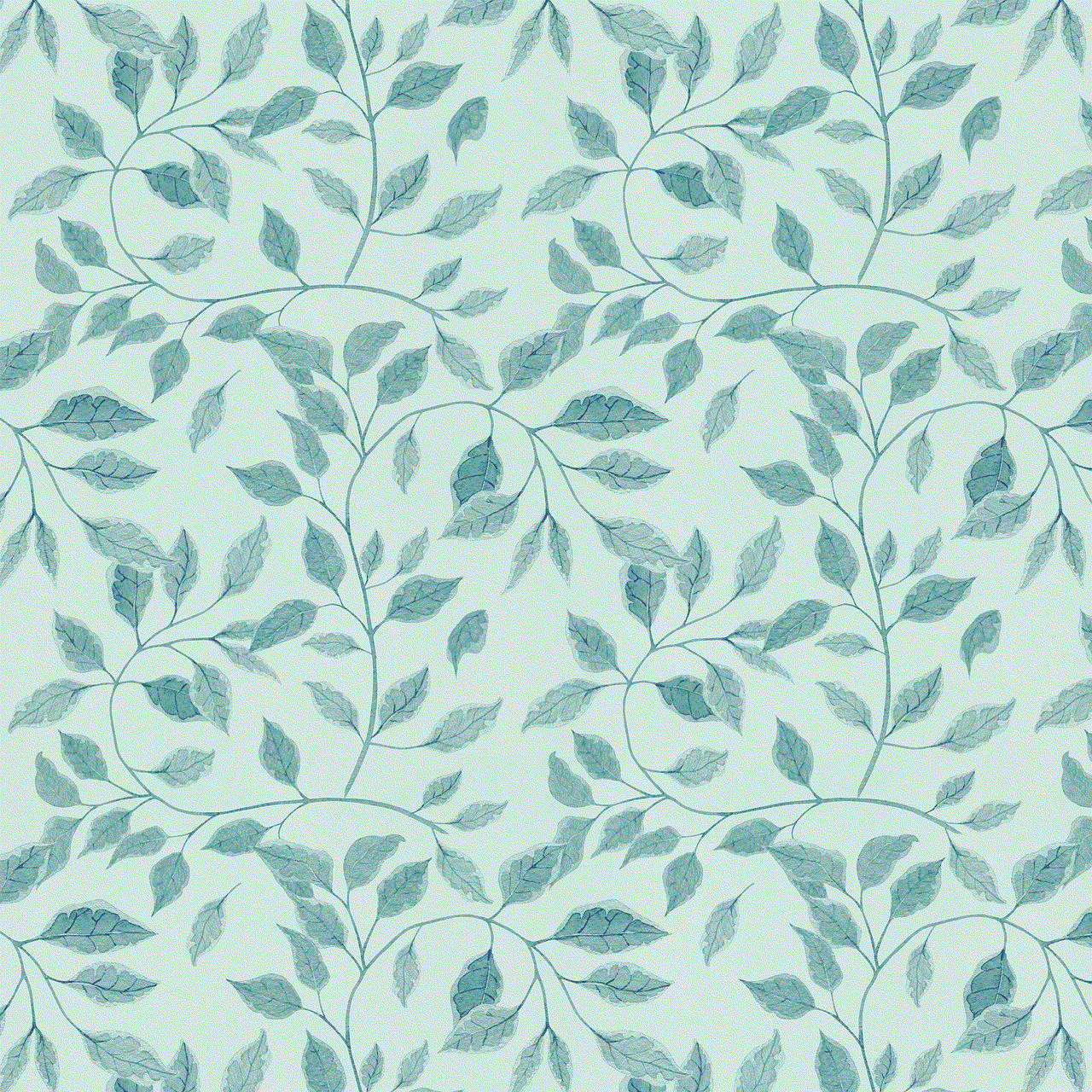
2. Common Methods Used by Hackers:
Hackers employ various techniques to gain unauthorized access to Instagram accounts. Some common methods include phishing attacks, social engineering, brute-force attacks, and the exploitation of account vulnerabilities. Understanding these techniques will help users recognize potential threats and take necessary precautions.
3. Protecting Your Instagram Account:
To safeguard your Instagram account, follow these essential security measures:
– Use a strong, unique password: Avoid using common passwords and consider enabling two-factor authentication (2FA) for an additional layer of security.
– Be cautious of suspicious links: Avoid clicking on unknown or suspicious links, especially those sent via direct messages or emails.
– Regularly update your device and applications: Keeping your device and Instagram app up to date will help patch security vulnerabilities.
4. Recognizing Phishing Attacks:
Phishing attacks are a common technique used by hackers to trick users into revealing their login credentials. Be wary of suspicious emails, messages, or websites that ask for your Instagram login details. Always double-check the URL and domain name before entering any sensitive information.
5. Social Engineering: The Art of Manipulation:
Social engineering involves manipulating individuals into disclosing sensitive information. Hackers may pose as friends, colleagues, or Instagram support staff to gain trust and access to your account. Exercise caution when sharing personal information and avoid giving out login details to anyone.
6. Brute-Force Attacks and Password Security:
Hackers may launch brute-force attacks, which involve systematically attempting different password combinations until the correct one is found. To protect against such attacks, use complex passwords containing a mix of uppercase and lowercase letters, numbers, and special characters. Avoid using easily guessable information like names, birthdays, or phone numbers.
7. Securing Your Email Address:
Securing your email address is crucial, as it is often linked to your Instagram account. Enable two-factor authentication for your email account and regularly update your password. Additionally, avoid using the same password for both your email and Instagram accounts.
8. Be Mindful of Third-Party Applications:
While third-party applications may offer additional features for Instagram, they can also be a potential security threat. Granting these apps access to your account can compromise your privacy and make you vulnerable to hacking attempts. Avoid using unauthorized or suspicious third-party applications.
9. Reporting Suspicious Activity:
Instagram provides users with options to report suspicious activities, such as hacked accounts or unauthorized access attempts. If you suspect any unauthorized access, report it immediately to Instagram’s support team and take necessary steps to secure your account.
10. Conclusion:



In 2022, protecting your Instagram account from hacking attempts should be a top priority. Remember that hacking into someone’s account is illegal and unethical. By following the security measures outlined in this article, you can significantly reduce the risk of your Instagram account being compromised. Stay vigilant, practice good password hygiene, and report any suspicious activity to ensure a safe and enjoyable Instagram experience.