how do i add a device on find my iphone
How to Add a Device on Find My iPhone
Find My iPhone is a remarkable feature provided by Apple that helps users locate their lost or stolen iPhones or other Apple devices. By enabling Find My iPhone, users can easily track the location of their device, play a sound to locate it, remotely lock or erase the device, and even display a custom message on the lock screen . To take advantage of these features, you first need to add your device to Find My iPhone. In this article, we will guide you through the process of adding a device on Find My iPhone.
1. What is Find My iPhone?
Before we dive into the steps of adding a device on Find My iPhone, let’s explore more about this feature. Find My iPhone is an application developed by Apple Inc. for iOS and macOS devices. It allows users to track the location of their devices, protect their personal information, and remotely manage their lost or stolen devices. By adding a device on Find My iPhone, you can have peace of mind knowing that you can locate and secure your device if it goes missing.
2. Requirements for Find My iPhone
To add a device on Find My iPhone, you need to meet a few requirements. Firstly, you must have an Apple ID. An Apple ID is necessary to access Find My iPhone and its features. If you don’t have an Apple ID, you can create one easily on the Apple website or through your device’s settings. Secondly, your device must be running iOS 5 or later for iPhones, or macOS 10.7.5 or later for Macs. Lastly, your device must have an active internet connection to communicate with the Find My iPhone servers.
3. Steps to Add a Device on Find My iPhone
Now that we understand the basics of Find My iPhone and its requirements, let’s go through the steps to add a device on Find My iPhone. Follow these simple instructions to get started:
Step 1: Open Settings – On your device, open the “Settings” app. This app is represented by a gear icon and can usually be found on the home screen.
Step 2: Tap on your Apple ID – Scroll down the settings menu and tap on your Apple ID. This will be located at the top of the screen and will display your name or Apple ID email address.
Step 3: Select “Find My” – Within your Apple ID settings, tap on the “Find My” option. This will open the Find My settings menu.
Step 4: Enable Find My iPhone – In the Find My settings menu, locate the “Find My iPhone” option and toggle the switch to enable it. A green switch indicates that Find My iPhone is enabled.
Step 5: Enable Send Last Location – Below the Find My iPhone switch, you will find an option called “Send Last Location.” Toggle this switch to enable it. This feature will automatically send the last known location of your device to Apple when the battery is critically low.
Step 6: Provide iCloud Password – After enabling Find My iPhone and Send Last Location, you may be prompted to enter your iCloud password. Enter your password to verify your identity and enable these features.
Step 7: Add Trusted Phone Numbers – To ensure the security of your device, you can add trusted phone numbers that can receive verification codes for Find My iPhone. Tap on “Add a Trusted Phone Number” and follow the on-screen instructions to add the desired phone numbers.
Step 8: Repeat for Other Devices – If you have multiple Apple devices, you can repeat the steps above to add them to Find My iPhone. It’s essential to have all your devices added to Find My iPhone to ensure you can locate them if needed.
4. Verifying Device Addition
After following the steps mentioned above, your device should be successfully added to Find My iPhone. To verify the addition, you can go back to the Find My settings menu and ensure that the Find My iPhone switch is toggled on and that your device is listed under the “My Devices” section. Additionally, you can visit the iCloud website or use the Find My app on another Apple device to check if your added device is visible and can be located.
5. Managing Added Devices
Once you have added your device to Find My iPhone, it’s important to know how to manage them effectively. To manage your added devices, follow these steps:
– Launch the Find My app – Open the Find My app on any Apple device where you are signed in with your Apple ID. Alternatively, you can visit the iCloud website and sign in with your Apple ID.
– Select your device – In the Find My app or on the iCloud website, select the device you want to manage. This will open a detailed view of the device’s location and options.
– Use the available features – From the device’s detailed view, you can access various features such as playing a sound to locate the device, enabling Lost Mode, erasing the device remotely, and displaying a custom message on the lock screen.
– Remove a device – If you no longer want a device to be associated with your Find My iPhone account, you can remove it. In the Find My app or on the iCloud website, select the device, tap on “Remove This Device,” and confirm your action.
6. Troubleshooting Issues
While adding a device on Find My iPhone is a straightforward process, you may encounter some issues along the way. Here are a few common problems and their solutions:
– Unable to enable Find My iPhone: If you’re unable to enable Find My iPhone, ensure that your device is running the supported operating system version. If your device meets the requirements, try signing out and signing back into your Apple ID or restarting your device.
– Device not appearing in Find My iPhone: If you added your device but it’s not appearing in Find My iPhone, ensure that you’re signed in with the same Apple ID on all devices. Additionally, check that your device has an active internet connection and that Find My iPhone is enabled.
– Forgotten Apple ID password: If you’ve forgotten your Apple ID password, you can reset it using the Apple ID account recovery process. Visit the Apple ID account page and follow the instructions to reset your password.
– Lost device not showing location: If your device is lost and not showing its location in Find My iPhone, ensure that you have enabled the “Send Last Location” feature. Also, check that the lost device has an active internet connection and sufficient battery life.
7. Conclusion
Adding a device on Find My iPhone is an essential step to ensure the safety and security of your Apple devices. By following the simple steps outlined in this article, you can enable Find My iPhone and take advantage of its features, including tracking the location of your device, remotely locking or erasing it, and displaying custom messages. Remember to keep all your devices updated and connected to the internet for Find My iPhone to work effectively.
8 year old watching inappropriate videos
Title: The Impact of Inappropriate Videos on an 8-year-old: Understanding the Risks and Nurturing Responsible Digital Consumption
Introduction:
In today’s digital era, where access to online content is just a click away, it is crucial for parents and guardians to be vigilant about their children’s online activities. Unfortunately, the internet is not without its dark corners, and children may stumble upon inappropriate content that can have lasting negative effects on their development. In this article, we will explore the risks associated with an 8-year-old watching inappropriate videos, the potential consequences, and offer guidance on how to foster responsible digital consumption.
1. The Prevalence of Inappropriate Videos:
The internet hosts an abundance of content, ranging from educational and entertaining to explicit and harmful. Although platforms have implemented measures to filter and restrict access to such content, it is impossible to guarantee complete prevention. Moreover, some individuals maliciously target children, creating and uploading inappropriate videos specifically designed to deceive or harm young viewers.
2. Understanding the Impact on an 8-year-old:
At the age of 8, children are in a crucial stage of development, where they absorb and process information rapidly. Exposure to inappropriate videos can have various negative consequences, including psychological distress, confusion about sexual boundaries, desensitization to violence, and impaired emotional well-being. It is important to acknowledge that each child may react differently, so it is crucial to address any signs of distress or behavioral changes promptly.
3. The Psychological Effects:
Research suggests that exposure to inappropriate videos can lead to increased anxiety, depression, and low self-esteem in children. These videos may contain violent or sexual content, which can disrupt a child’s perception of healthy relationships and appropriate behavior, potentially leading to distorted views and harmful attitudes.
4. Desensitization to Violence:
Inappropriate videos often depict violent acts, which can desensitize children to real-world violence. This desensitization may lead to a lack of empathy, reduced ability to distinguish between fantasy and reality, and an increased tolerance for aggressive behavior.
5. Distorted Sexual Awareness:
Children exposed to explicit content at such a young age may develop distorted views of sexuality, relationships, and body image. It is crucial to address any confusion, answer their questions honestly and age-appropriately, and provide comprehensive sexual education to ensure they develop a healthy understanding of their bodies and boundaries.
6. Parental Intervention and Communication:
To protect children from inappropriate videos, parents must actively monitor their online activities. Parental control software, content filtering, and safe browsing options can help restrict access to harmful content. Open communication with children about responsible internet usage, setting clear boundaries, and explaining the potential dangers of inappropriate videos are equally important.
7. Recognizing Signs of Exposure:
It is essential for parents to be vigilant and recognize signs of exposure to inappropriate videos. Changes in behavior, increased secrecy around online activities, withdrawal from social interactions, or sudden aggression could indicate exposure to harmful content. Creating a safe space for open conversations will encourage children to share their experiences without fear of punishment.
8. The Role of Educators and Schools:
Educators play a crucial role in promoting responsible digital consumption. Schools should implement age-appropriate digital literacy programs that teach children about online safety, ethical internet use, and critical thinking skills. Collaboration between parents and schools can strengthen efforts to protect children from inappropriate content and educate them about the potential risks.
9. Promoting Positive Online Experiences:
While it is essential to protect children from inappropriate videos, it is equally important to encourage positive online experiences. Parents and guardians should introduce children to safe and educational content, such as age-appropriate videos, interactive learning platforms, and supervised social media usage, fostering a healthy relationship with technology.
10. Seeking Professional Help:
If an 8-year-old has been exposed to inappropriate videos and is experiencing significant distress or behavioral changes, it is crucial to seek professional help. Child psychologists and therapists can provide the necessary support to address any traumatic experiences, help children process their emotions, and develop healthy coping mechanisms.
Conclusion:
The internet offers vast opportunities for learning and entertainment, but it also poses risks, especially when children encounter inappropriate videos. By understanding the potential consequences, actively monitoring online activities, fostering open communication, and promoting responsible digital consumption, parents, educators, and society can work together to safeguard the well-being of young children and ensure they navigate the online world safely.
stream privately on twitch
Streaming Privately on Twitch: A Comprehensive Guide
Introduction:
In recent years, streaming platforms have gained immense popularity, allowing individuals to showcase their talents, interact with viewers, and build communities. Twitch, one of the leading platforms, has become a go-to destination for streamers and viewers alike. While many streamers enjoy sharing their content with the public, there are instances when streaming privately on Twitch becomes necessary or desired. In this article, we will explore the concept of private streaming on Twitch, discussing its benefits, limitations, and providing a step-by-step guide on how to stream privately.



Paragraph 1: Understanding Private Streaming
Private streaming on Twitch refers to the practice of limiting the visibility of your stream to a select group of viewers, rather than broadcasting it to the general public. This feature is particularly useful when you want to share your content exclusively with friends, family, or a specific community. It allows for a more controlled and intimate streaming experience.
Paragraph 2: The Benefits of Private Streaming
There are several benefits to streaming privately on Twitch. Firstly, it provides a sense of exclusivity, allowing streamers to create a more personal connection with their viewers. This can lead to a stronger and more engaged community. Private streaming also provides a safe space for streamers to experiment with new content, without the fear of negative feedback or judgment from a larger audience.
Paragraph 3: Limitations of Private Streaming
While private streaming offers numerous advantages, it is important to be aware of its limitations. One major drawback is the potential decrease in viewer count. Since private streams are only accessible to a select group, you may not receive the same level of exposure or engagement as with public streaming. Additionally, private streaming may not be suitable for streamers looking to monetize their content through ads or subscriptions.
Paragraph 4: Steps to Stream Privately on Twitch
Now, let’s dive into the step-by-step process of setting up a private stream on Twitch.
Step 1: Log in to your Twitch account and navigate to the Creator Dashboard.
Step 2: Click on the “Stream Manager” tab to access the stream settings.
Step 3: Under the “Stream Information” section, click on the “Edit” button next to the “Audience” option.
Step 4: Select the “Invite Only” option from the dropdown menu.
Step 5: Enter the usernames or email addresses of the individuals you want to invite to your private stream. You can invite up to 100 viewers.
Step 6: Save the changes and return to the stream settings.
Step 7: Set up your stream as you would for a public broadcast, selecting your preferred stream title, category, and other settings.
Step 8: Start your stream by clicking the “Go Live” button.
Step 9: Your invited viewers will receive an email notification with a direct link to your private stream.
Step 10: Interact with your viewers through Twitch chat, just as you would during a public stream.
Paragraph 5: Additional Tips for Private Streaming
Here are a few additional tips to enhance your private streaming experience on Twitch:
a) Communicate with your viewers: Before starting a private stream, make sure to inform your viewers about the upcoming stream, its date, and time. This will help ensure that they are available to join.
b) Set clear boundaries: Establish rules or guidelines for your private stream, such as appropriate behavior or topics of discussion, to maintain a positive and respectful environment.
c) Encourage feedback: Since private streaming is more intimate, encourage your viewers to provide feedback and suggestions for content improvement. This can help foster a collaborative and interactive community.
Paragraph 6: Alternatives to Private Streaming
If private streaming does not meet your needs or preferences, there are alternative ways to achieve a similar result. For example, you can create a separate Twitch channel specifically for a select group of viewers, or utilize other streaming platforms that offer more granular privacy settings.
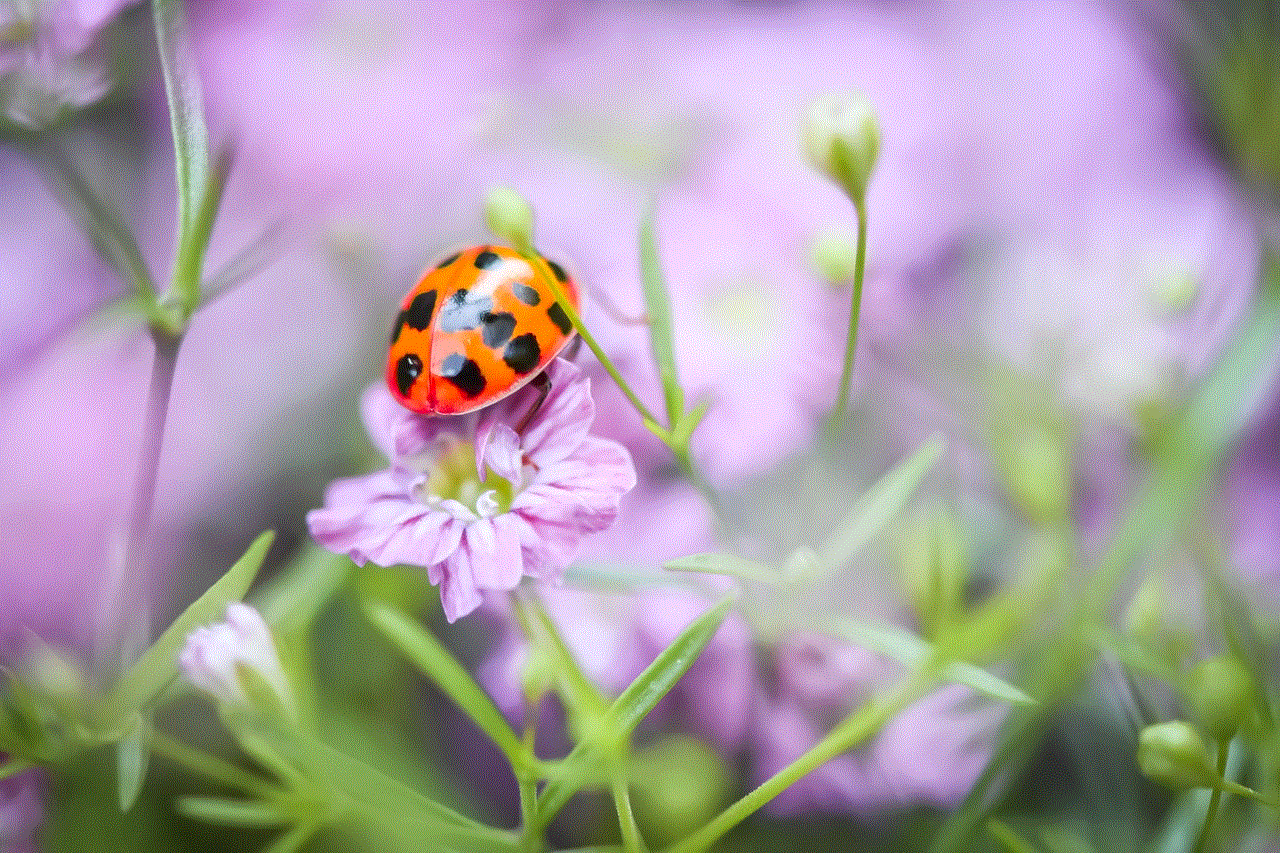
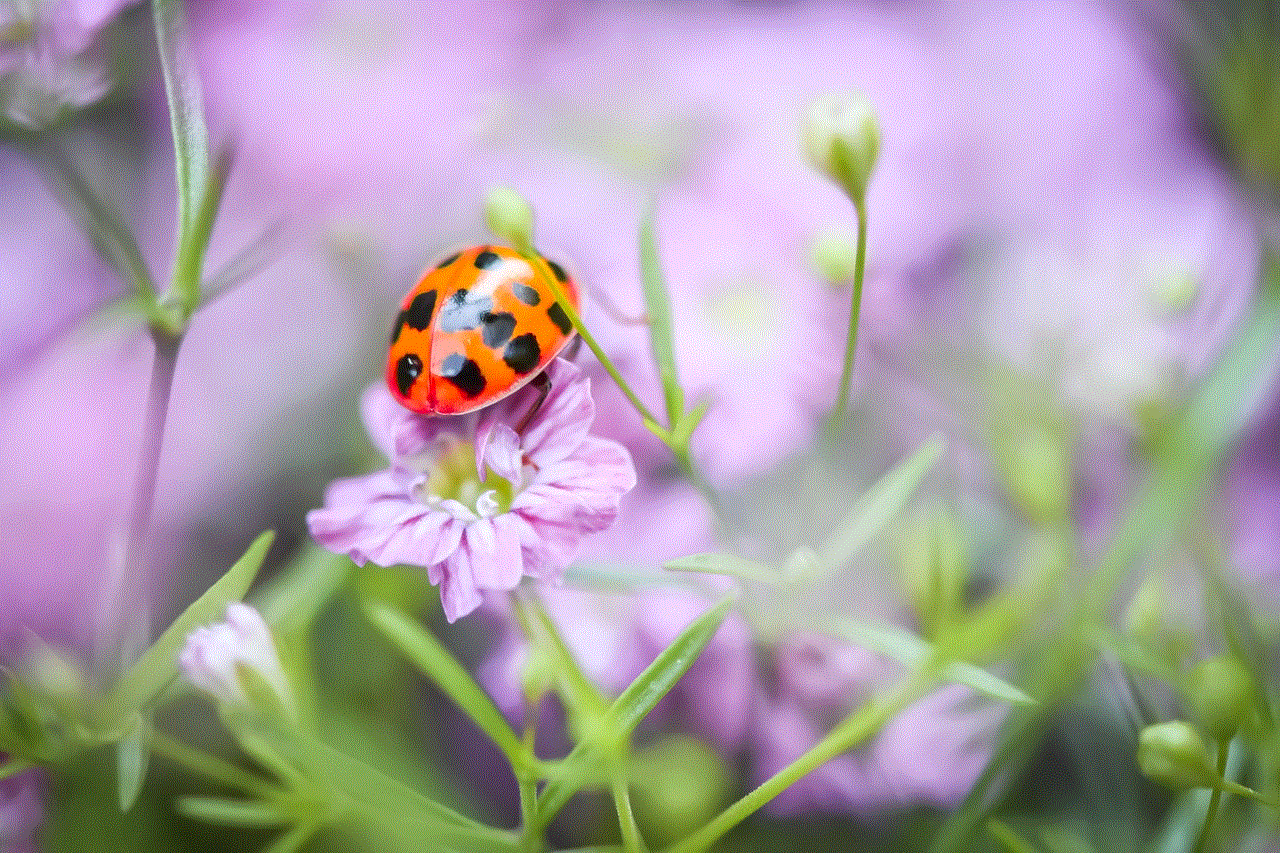
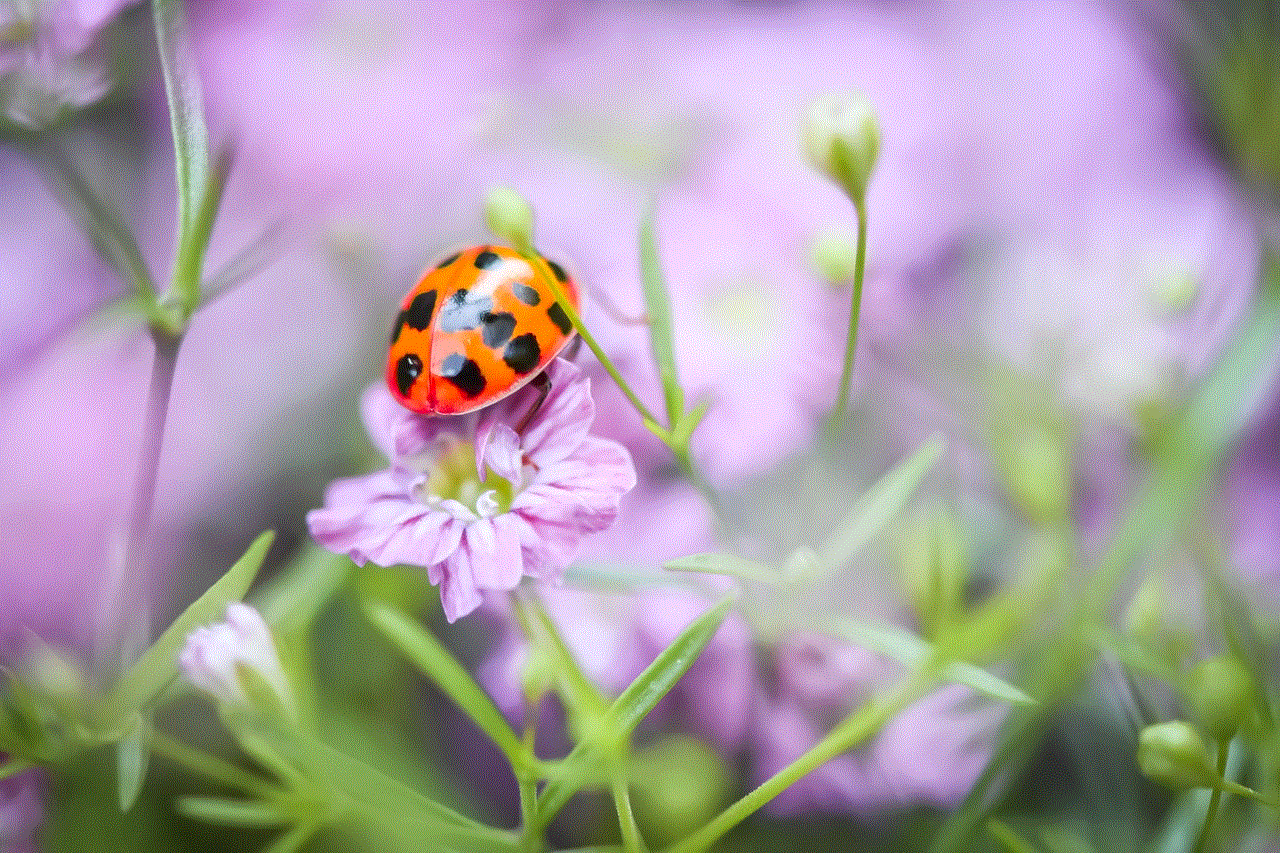
Paragraph 7: Final Thoughts
Private streaming on Twitch can be a valuable tool for streamers looking to connect with a smaller, more dedicated audience. It offers a unique opportunity to create a sense of exclusivity and foster a stronger community bond. By understanding the benefits, limitations, and following the step-by-step guide provided, you can confidently explore private streaming on Twitch and enjoy a more personalized streaming experience.