how to screenshot a snap without someone knowing
How to Screenshot a Snap Without Someone Knowing: A Comprehensive Guide
Introduction:
Snapchat , the popular social media platform, is known for its unique feature of disappearing photos and videos. However, there are times when you come across a snap that you want to save, but you don’t want the sender to know. In this comprehensive guide, we will explore various methods and techniques to screenshot a snap without someone knowing. We will discuss both the ethical implications and the technical aspects of this topic. So, let’s dive in!
1. Ethical Considerations:
Before we delve into the technical methods, it’s crucial to discuss the ethical considerations surrounding screenshotting snaps without someone’s knowledge. Snapchat has implemented disappearing content to protect users’ privacy and foster a sense of trust. By screenshotting snaps without consent, you may be violating the trust of the sender and potentially invading their privacy. It is important to reflect on the potential consequences and consider the implications before proceeding.
2. Airplane Mode Technique:
One of the simplest and most commonly used methods to screenshot a snap without someone knowing is the Airplane Mode technique. This technique involves enabling Airplane Mode on your device, opening the snap, taking a screenshot, and then closing the app before disabling Airplane Mode. This way, the app won’t have a chance to update the sender about the screenshot. However, be cautious as this method may not be foolproof, and Snapchat might still detect the screenshot in certain cases.
3. Using a Second Device:
Another technique to screenshot a snap without detection is by using a second device. This method requires you to have access to another device, such as a phone or tablet. You can open the snap on one device and use the other to capture the screen. By doing so, Snapchat won’t be able to detect the screenshot since it’s taken on a separate device. However, this method may not be feasible for everyone due to the requirement of having two devices.
4. Third-Party Apps:
There are several third-party apps available on both iOS and Android platforms that claim to allow you to screenshot snaps without detection. These apps often work by overlaying themselves on top of Snapchat, capturing the screenshot, and then sending it to your photo library. However, using third-party apps can be risky as they can compromise the security of your device and violate Snapchat’s terms of service. Additionally, Snapchat is constantly updating its platform to detect and block such apps.
5. Snapchat Screen Recording:
Another method that Snapchat users often employ is screen recording. Both iOS and Android devices offer built-in screen recording features that allow you to capture everything on your screen. By using this feature, you can record the snap without the sender knowing. However, keep in mind that Snapchat has started to detect screen recording and may notify the sender if you attempt to capture their snap this way.
6. Temporary File Recovery:
Snapchat claims that the app notifies senders when a recipient takes a screenshot. However, there are instances where the notification doesn’t appear immediately, giving the impression that the screenshot went undetected. In such cases, Snapchat may be storing the screenshot as a temporary file on your device. By using data recovery software or exploring temporary file directories, you may be able to find these files and save the snap without the sender knowing. However, this method requires technical expertise and may not work in all situations.
7. Physical Camera Technique:
If all else fails, you can resort to the old-fashioned method of using a separate camera to capture the snap. This technique involves using another device, such as a camera or another phone, to physically photograph or record the snap displayed on your screen. While this method may seem cumbersome and low-tech, it can be effective in bypassing Snapchat’s screenshot detection. However, the quality of the captured image or video may be compromised, so keep that in mind.
8. Legal and Moral Implications:
While we have discussed various methods to screenshot a snap without someone knowing, it is essential to highlight the legal and moral implications of such actions. Engaging in screenshots without consent may violate privacy laws and infringe upon the rights of the sender. It is crucial to consider the potential consequences and respect the privacy of others while using social media platforms like Snapchat.
9. Building Trust and Communication:
Instead of resorting to covert methods to screenshot snaps, it is advisable to build trust and open communication with the sender. If you wish to save a snap for future reference, consider discussing it with the sender. Snapchat also provides features like “Memories” that allow you to save snaps without notifying the sender. By fostering trust and open communication, you can avoid potential conflicts and maintain healthy relationships on social media platforms.
10. Conclusion:
In this comprehensive guide, we explored various methods and techniques to screenshot a snap without someone knowing. We discussed both the ethical considerations and technical aspects of this topic. It is important to remember that violating someone’s privacy or trust can have serious consequences. Before resorting to covert methods, consider the implications and potential harm it may cause. Instead, focus on building trust and open communication with the sender. By doing so, you can maintain healthy relationships and respect the privacy of others on social media platforms like Snapchat.
spotify explicit content
Spotify: The Evolution of Explicit Content and Its Impact on the Music Industry
Introduction:
In recent years, the music industry has witnessed a significant shift in the way content is consumed, with digital streaming platforms becoming the go-to source for music enthusiasts worldwide. Among these platforms, Spotify stands tall as one of the leading players, offering users access to a vast library of songs from various genres and eras. One notable feature that sets Spotify apart is its ability to provide explicit content, allowing artists to express themselves freely without censorship. In this article, we will explore the evolution of explicit content on Spotify, its impact on the music industry, and the controversies surrounding it.
The Rise of Spotify:
Launched in 2008, Spotify quickly gained popularity among music lovers, providing a legal alternative to illegal downloading and piracy. With its user-friendly interface and extensive music catalog, Spotify revolutionized the way people consumed music, paving the way for the digital streaming era. Over time, the platform introduced features like curated playlists, personalized recommendations, and social sharing, establishing itself as a dominant force in the industry.
The Introduction of Explicit Content:
As Spotify grew in popularity, it recognized the need to cater to a diverse range of musical tastes, including genres that often feature explicit lyrics. In 2011, Spotify introduced its explicit content filter, allowing users to enable or disable explicit content based on their preferences. This move was seen as a significant step towards giving listeners control over their music experience, as it allowed them to choose whether they wanted to listen to explicit content or not.
The Artist’s Perspective:
From an artist’s perspective, having the option to release explicit content on Spotify opened up a new realm of creative expression. Many artists argue that explicit lyrics are essential for conveying their message authentically and honestly. They believe that censoring their work would dilute the impact and compromise the artistic integrity of their music. Spotify’s support for explicit content empowers artists to stay true to their vision and reach their intended audience without constraints.
The Controversy Surrounding Explicit Content:
While Spotify’s decision to embrace explicit content has been widely praised by artists and listeners, it has not been without controversy. Critics argue that explicit content promotes violence, misogyny, and offensive language, potentially influencing impressionable listeners negatively. They believe that platforms like Spotify should take responsibility for the content they provide and take measures to protect their users from potentially harmful material.
Spotify’s Response to Controversy:
In response to the criticism, Spotify has implemented various measures to address concerns related to explicit content. In 2018, the platform introduced a “Hate Content and Hateful Conduct” policy, which aimed to remove content that promotes hate speech or incites violence. However, this policy faced backlash as it was seen as an arbitrary way of deciding what content is offensive or not. Spotify eventually reversed the policy, stating that it would not act as the “arbiter of truth” in censoring artists’ work.
The Impact on Music Industry Revenue:
The availability of explicit content on Spotify has had a significant impact on the revenue generated by the music industry. Explicit songs often attract a dedicated fan base, willing to pay for access to their favorite artists’ uncensored work. This increased demand for explicit content has resulted in higher streaming numbers, leading to increased royalties for artists and a boost in revenue for the music industry as a whole.
Parental Control and Content Filters:
Recognizing the need to balance artistic freedom and user protection, Spotify has implemented parental control settings and content filters. These features allow parents to restrict explicit content from being accessed by younger listeners. Users can also enable content filters to limit the visibility of explicit songs, making Spotify a more family-friendly platform without completely censoring artists’ work.
The Future of Explicit Content on Spotify:
As Spotify continues to evolve, the future of explicit content on the platform remains uncertain. While the company remains committed to providing listeners with the freedom to choose their music preferences, it will likely face ongoing challenges related to content moderation and user protection. Striking a balance between artistic expression and responsible content curation will be crucial for Spotify to maintain its position as a leading streaming platform.
Conclusion:
The introduction of explicit content on Spotify has undoubtedly shaped the music industry, giving artists the freedom to express themselves authentically and listeners the ability to curate their music experience. While controversies surrounding explicit content persist, Spotify’s efforts to implement parental controls and content filters demonstrate their commitment to user protection. As the music industry continues to evolve, Spotify will likely face ongoing challenges in navigating the delicate balance between artistic expression and responsible content curation. Nonetheless, its support for explicit content has undeniably transformed the way we consume music in the digital streaming era.
how to move apps on ios 11
How to Move Apps on iOS 11
iOS 11, the latest operating system for Apple’s mobile devices, brings with it a host of new features and improvements. One of the key areas where iOS 11 shines is in its app management capabilities. Moving apps on iOS 11 has become much easier and more intuitive compared to previous versions of the operating system. In this article, we will explore the various methods you can use to move your apps on iOS 11, including both the traditional method and a new, more efficient way. So, let’s dive in and discover how to move apps on iOS 11!
Method 1: The Traditional Method
The traditional method of moving apps on iOS 11 involves long-pressing on an app icon until it enters “jiggle mode.” In this mode, you can rearrange and move your apps around the home screen. Here’s a step-by-step guide on how to do it:
Step 1: Unlock your iOS device and navigate to the home screen.
Step 2: Locate the app you want to move and long-press on its icon until it starts shaking.
Step 3: While the app is shaking, drag it to the desired location on the home screen.
Step 4: Release your finger to drop the app in its new position.
Step 5: Exit “jiggle mode” by either pressing the home button or tapping on any empty space on the home screen.
By following these steps, you can easily move apps around on your iOS 11 device using the traditional method. However, iOS 11 introduces a new way to move apps that is faster and more efficient. Let’s explore this method next.
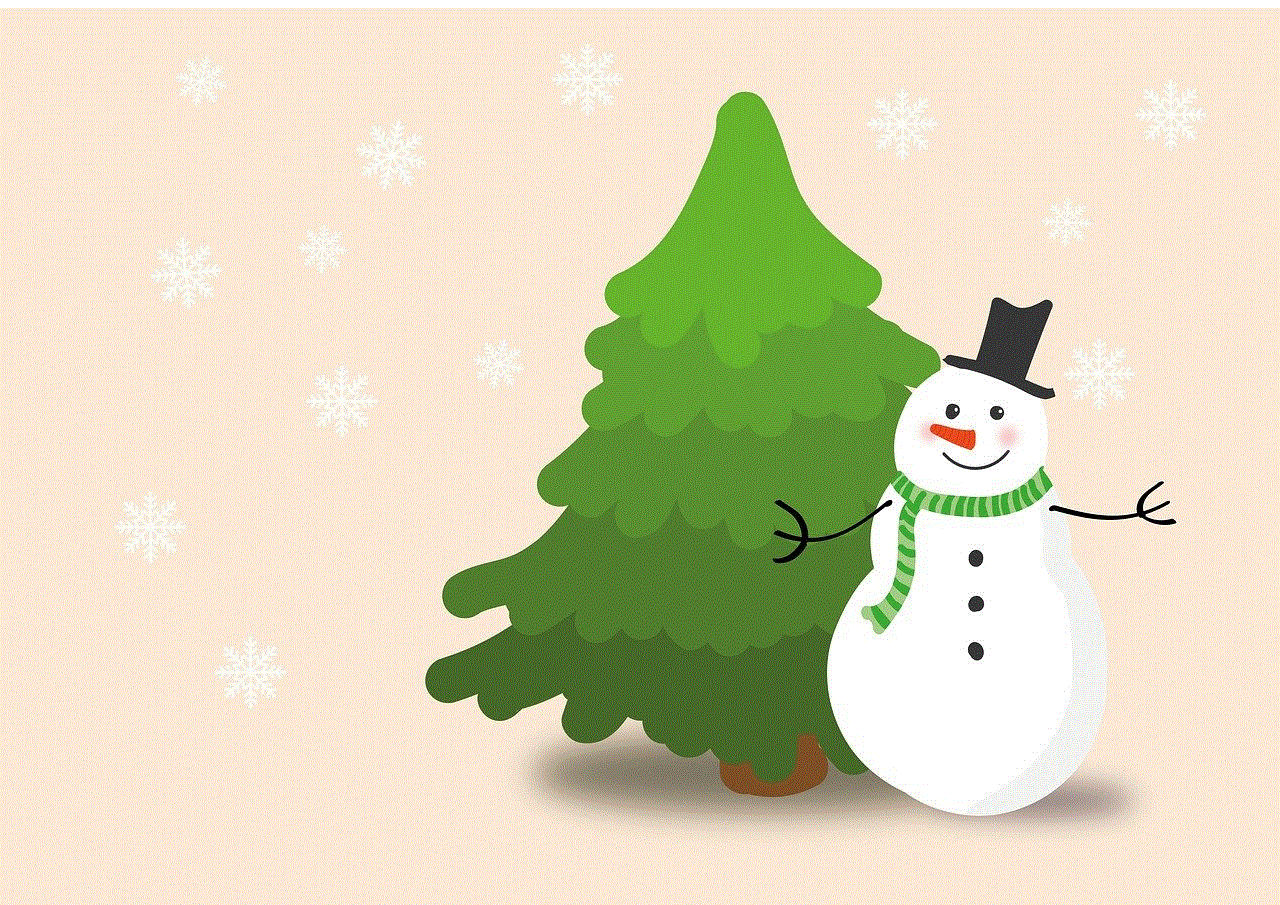
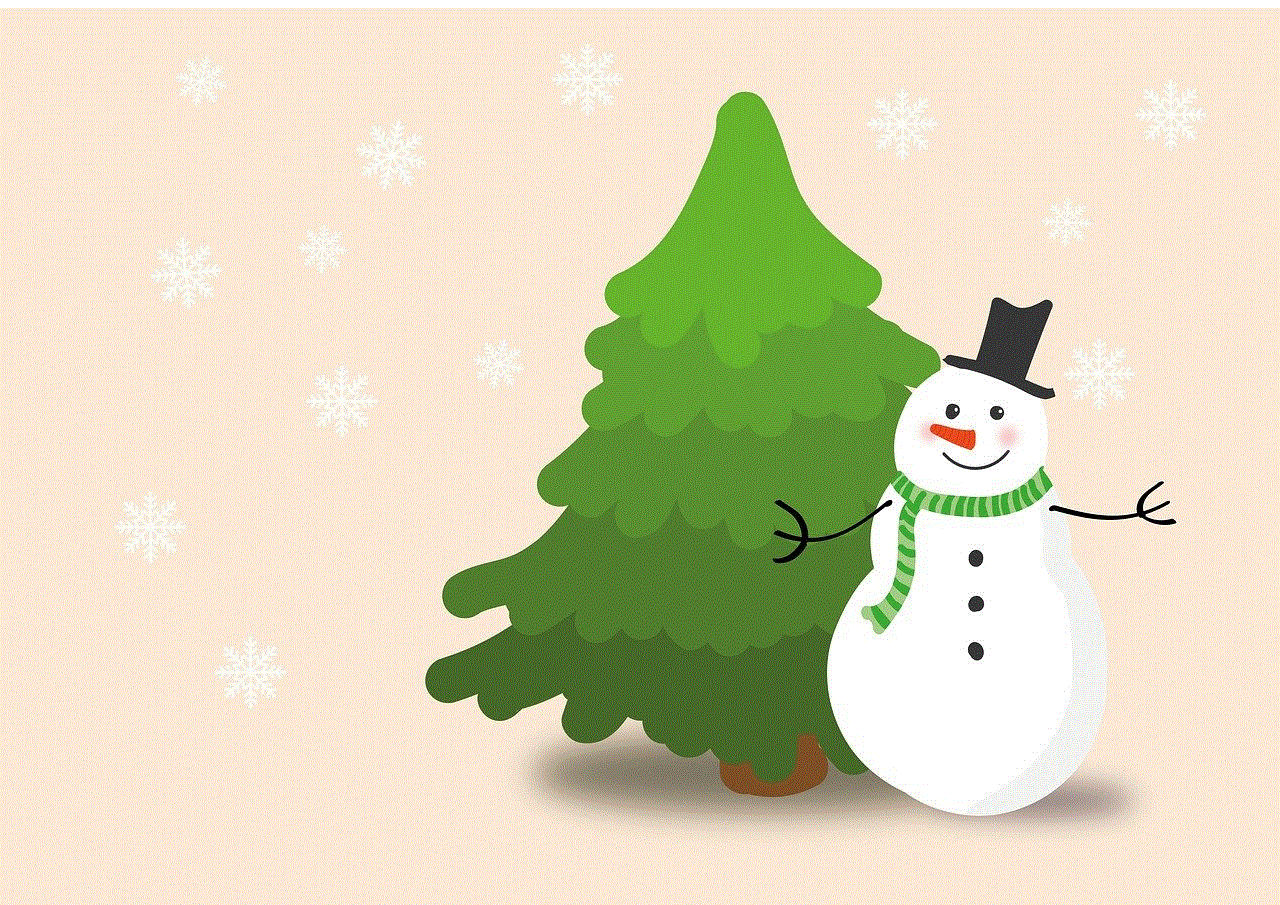
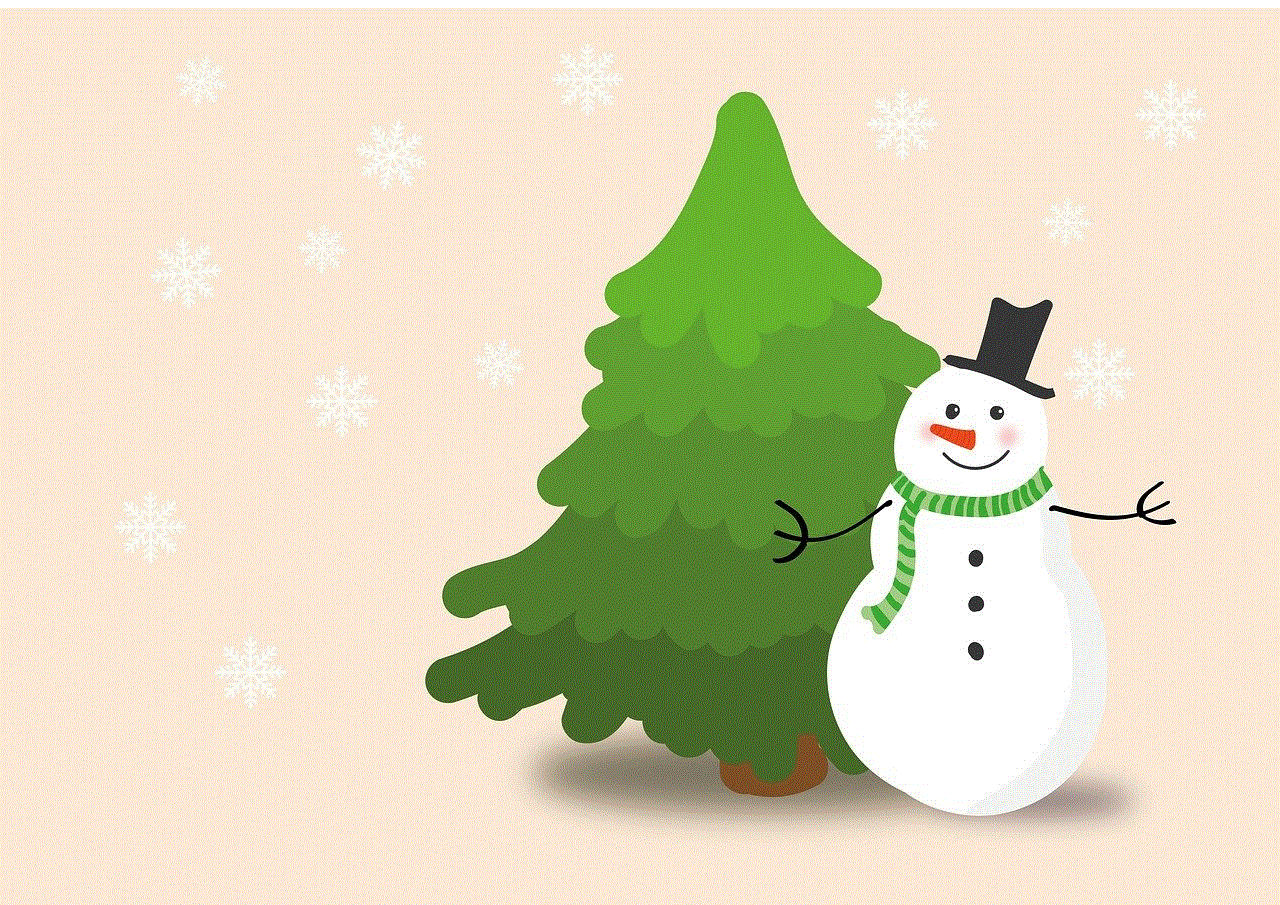
Method 2: The New Method
iOS 11 introduces a new way to move apps that eliminates the need to enter “jiggle mode.” This method utilizes the new drag and drop functionality available in iOS 11. Here’s how to use it:
Step 1: Unlock your iOS device and navigate to the home screen.
Step 2: Locate the app you want to move and long-press on its icon until it slightly lifts off the screen.
Step 3: While keeping your finger on the app icon, use another finger to navigate to the desired location on the home screen.
Step 4: Release your finger to drop the app in its new position.
Step 5: The app will seamlessly transition to its new location without any shaking or jiggling.
The new method of moving apps on iOS 11 is much quicker and more intuitive. It allows you to effortlessly rearrange your apps without any unnecessary steps. However, it’s worth mentioning that this method may take some practice to get used to, especially if you’re accustomed to the traditional way of moving apps.
Method 3: Moving Apps Between Screens
In addition to rearranging apps on the home screen, you can also move apps between different screens on iOS 11. This is particularly useful if you have multiple screens filled with apps and want to organize them more efficiently. Here’s how to move apps between screens:
Step 1: Unlock your iOS device and navigate to the home screen.
Step 2: Locate the app you want to move and follow either the traditional or new method mentioned earlier to enter “jiggle mode” or lift off the screen.
Step 3: While the app is shaking or lifted off the screen, navigate to the edge of the current screen to move to the next one.
Step 4: Drop the app on the desired screen by either releasing your finger or tapping on an empty space.
Step 5: Exit “jiggle mode” or release the app to complete the process.
Moving apps between screens on iOS 11 is a great way to keep your home screens organized and clutter-free. You can group similar apps together or create dedicated screens for specific categories such as productivity, entertainment, or social media.
Method 4: Creating App Folders
Another useful feature in iOS 11 is the ability to create app folders. App folders allow you to group multiple apps together in a single location, reducing clutter and making it easier to find your favorite apps. Here’s how to create app folders on iOS 11:
Step 1: Unlock your iOS device and navigate to the home screen.
Step 2: Locate the apps you want to group together and follow either the traditional or new method mentioned earlier to enter “jiggle mode” or lift off the screen.
Step 3: Drag one app on top of another app that you want to include in the folder.
Step 4: Release your finger to drop the app and create a folder.
Step 5: iOS will automatically suggest a name for the folder based on the category of the apps you selected. You can either choose the suggested name or create a custom one.
Step 6: To add more apps to the folder, follow the same steps as before.
Step 7: To remove apps from the folder, enter “jiggle mode” or lift off the screen and drag the app out of the folder.
Step 8: Exit “jiggle mode” or release the app to complete the process.
App folders are a convenient way to organize your apps and reduce clutter on your home screens. You can create folders for different categories or group apps based on your preferences and usage patterns.
Method 5: Rearranging Apps in the Dock
iOS 11 also allows you to rearrange apps in the dock, the section at the bottom of the home screen where you can place your most frequently used apps. Here’s how to rearrange apps in the dock on iOS 11:
Step 1: Unlock your iOS device and navigate to the home screen.
Step 2: Locate the app you want to move in the dock and follow either the traditional or new method mentioned earlier to enter “jiggle mode” or lift off the screen.
Step 3: Drag the app to the desired location in the dock.
Step 4: Release your finger to drop the app in its new position.
Step 5: Exit “jiggle mode” or release the app to complete the process.
Rearranging apps in the dock allows you to have quick access to your favorite apps without cluttering the home screen. You can easily swap out apps in the dock based on your current needs and preferences.
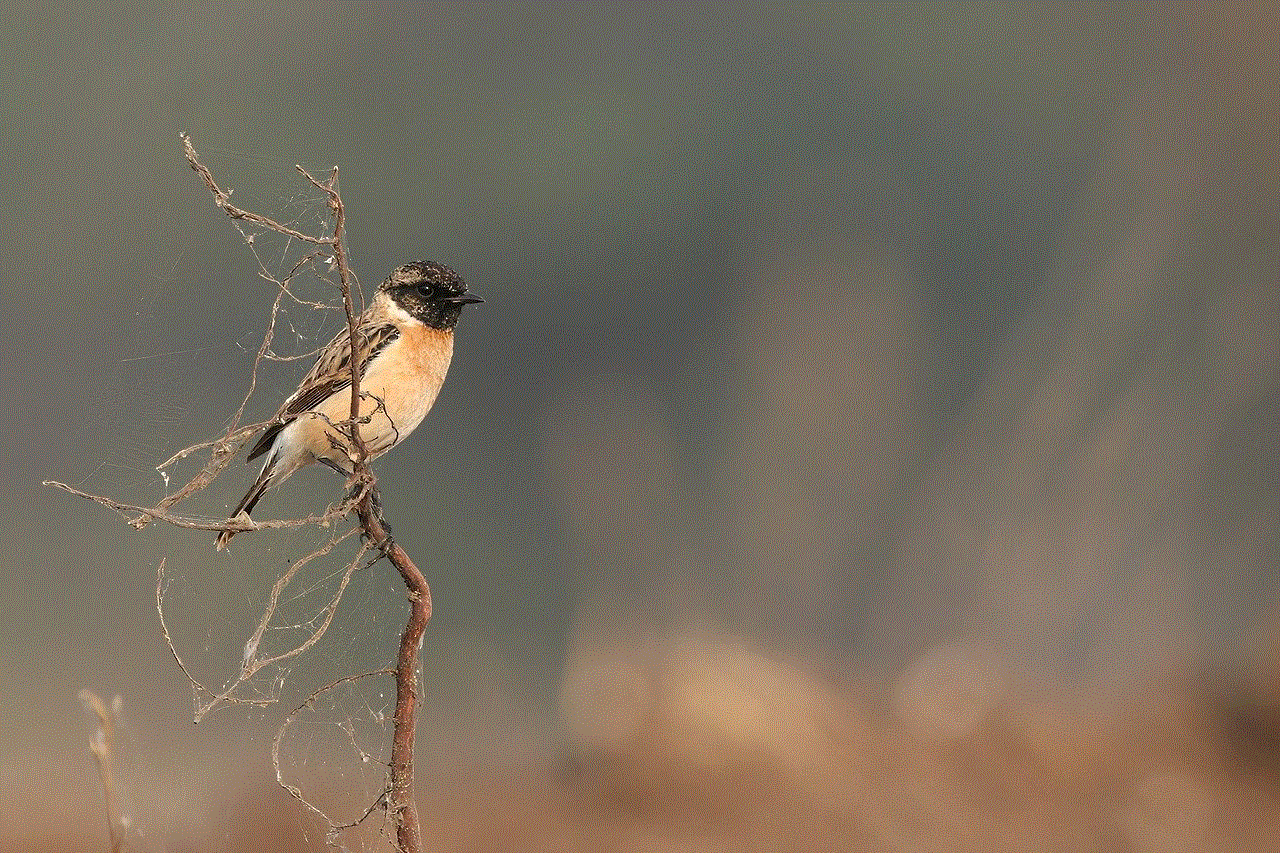
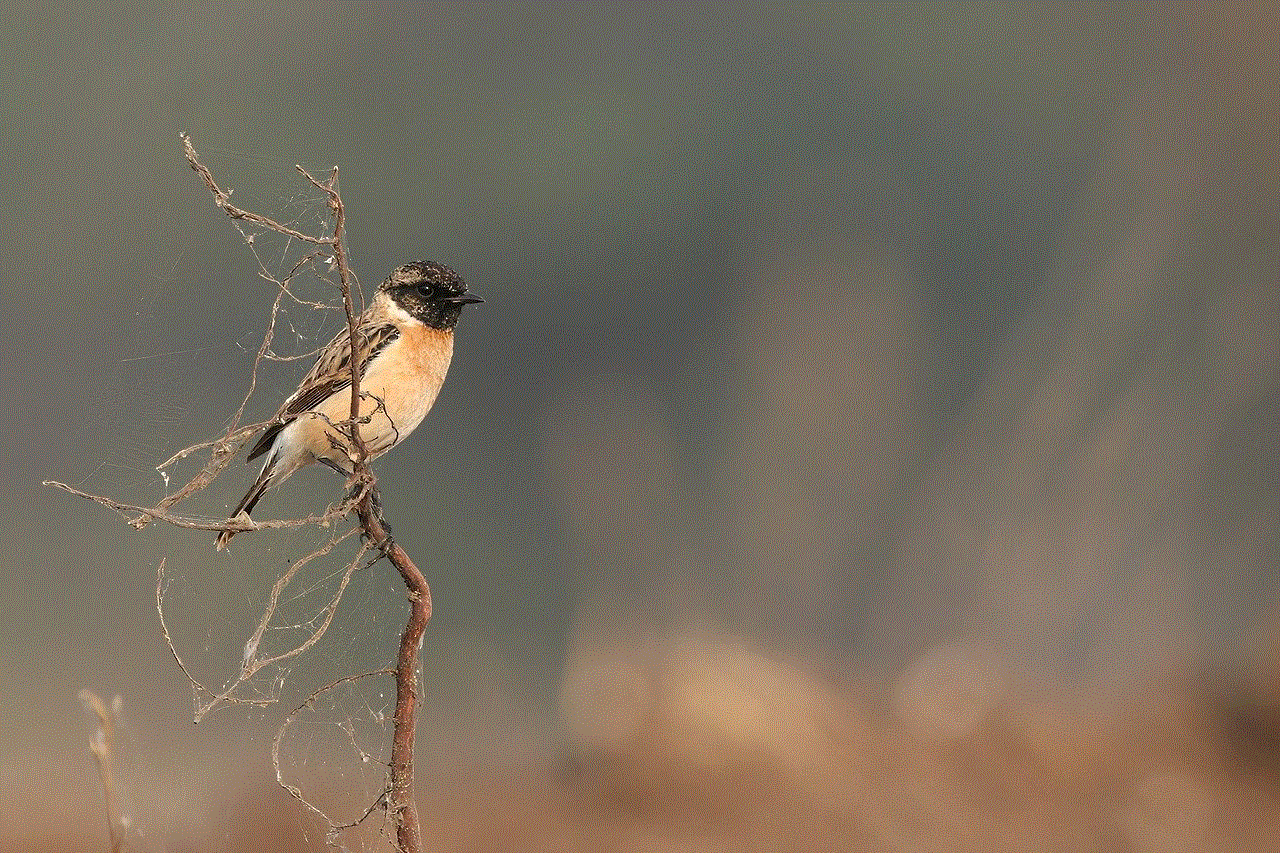
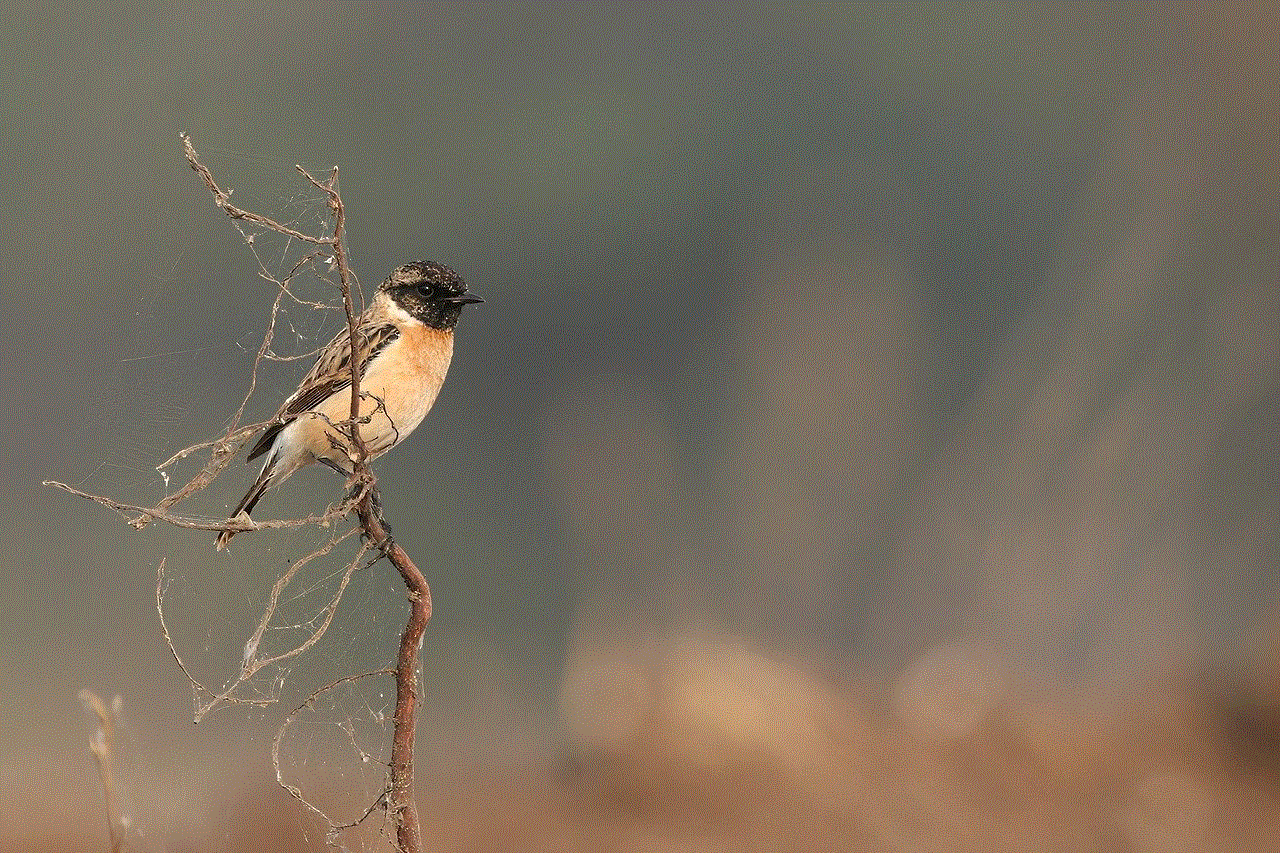
In conclusion, iOS 11 offers several methods to move apps on your Apple device. Whether you prefer the traditional method, the new drag and drop method, or utilizing features like moving apps between screens, creating app folders, or rearranging apps in the dock, iOS 11 provides a seamless and efficient experience. Experiment with these methods to find the one that works best for you and enjoy a more organized and personalized home screen on your iOS 11 device!