make pinterest board private
Pinterest is a popular social media platform that allows users to discover and save ideas for various interests and hobbies. It offers a unique feature called “boards,” which are virtual collections where users can save and organize their favorite pins. While Pinterest encourages users to share their boards and ideas with others, there may be times when you want to keep your boards private. In this article, we will explore the steps to make a Pinterest board private and discuss the benefits of doing so.
To make a Pinterest board private, follow these simple steps:
1. Log in to your Pinterest account: Open the Pinterest app or visit the Pinterest website and log in using your account credentials.
2. Access your profile: Once you are logged in, click on your profile picture or username located at the top-right corner of the screen. This will take you to your profile page.
3. Select the board you want to make private: Scroll down on your profile page until you find the board you want to make private. Click on the board to open it.
4. Edit the board’s settings: Once the board is open, click on the three dots (more options) located at the top-right corner of the screen. A drop-down menu will appear.
5. Choose “Edit board settings”: From the drop-down menu, select the “Edit board settings” option. This will open a new page where you can customize the board’s settings.
6. Enable the “Secret” option: On the board settings page, you will see a switch next to the “Secret” option. Slide the switch to the right to enable it. This will make your board private.
7. Save the changes: After enabling the “Secret” option, click on the “Save” button to save the changes you made to the board’s settings.
Congratulations! You have successfully made your Pinterest board private. Now, let’s explore the reasons why you might want to consider making your boards private.
1. Privacy control: Making your Pinterest board private ensures that only you can see the content you save on that board. This is particularly useful if you want to keep your personal interests or creative ideas private from others.
2. Sensitive information: Some Pinterest boards may contain sensitive information, such as personal photos, financial documents, or confidential work-related ideas. By making these boards private, you can prevent unauthorized access to such information.
3. Exclusive content: Private boards allow you to curate and save exclusive content for yourself. Whether it’s a collection of inspirational quotes, personal goals, or ideas for a surprise gift, keeping these boards private adds a sense of exclusivity to your Pinterest experience.
4. Work-related projects: If you use Pinterest for work-related purposes, you may have boards dedicated to projects, research, or collaborations. Making these boards private ensures that only authorized team members can access the content, maintaining confidentiality and preventing any potential leaks.
5. Limited audience: Sometimes, you may want to share your boards with a limited audience, such as close friends or family members. By making your boards private, you can selectively grant access to specific individuals and maintain control over who can view and interact with your content.
6. Test and experiment: Private boards are perfect for testing and experimenting with new ideas without the fear of judgment or criticism. Whether it’s a new recipe, DIY project, or fashion inspiration, you can freely explore and save ideas without worrying about others’ opinions.
7. Organization and decluttering: Private boards can serve as your personal space for organizing and decluttering your Pinterest account. You can create private boards to sort and categorize pins before deciding which ones to share publicly, making your profile clean and organized.
8. Time-sensitive content: If you come across time-sensitive content, such as limited-time offers, flash sales, or event-related ideas, you may want to keep these boards private to ensure that the information remains exclusive to you until the appropriate time to share it with others.
9. Intellectual property protection: Private boards can be a useful tool for creators, artists, and designers to safeguard their intellectual property. By keeping boards private, you can prevent others from copying or plagiarizing your original ideas before you have the chance to fully develop or protect them.
10. Personal reflection and growth: Private boards can be a space for personal reflection, goal setting, and self-improvement. You can create private boards to save motivational quotes, affirmations, or ideas that inspire you. These private boards can serve as a reminder of your personal journey and growth.
In conclusion, Pinterest offers a simple and effective way to make your boards private, allowing you to maintain control over who can access and view your content. Making boards private is beneficial for various reasons, including privacy control, exclusive content, sensitive information protection, and organizing your Pinterest account. Whether you want to protect your personal interests, collaborate with a select group, or experiment with new ideas, private boards provide a secure and customizable space on Pinterest. Start exploring the advantages of private boards on Pinterest today and enjoy a more personalized and tailored experience on the platform.
how to leave a group message on iphone 11
Group messaging has become an essential form of communication in today’s digital age. With the rise of smartphones, it has become easier than ever to stay connected with friends, family, and colleagues through group messaging apps. The iPhone 11, one of the latest models of Apple’s flagship smartphone, also offers a seamless group messaging experience. However, there may come a time when you want to leave a group message on your iPhone 11. Whether you no longer wish to be a part of the conversation or want to declutter your messaging app, leaving a group message on iPhone 11 is a simple process. In this article, we will guide you through the steps to leave a group message on iPhone 11.
Before we dive into the steps, let’s first understand what a group message is and how it works on iPhone 11. A group message is a conversation between three or more people in which all participants can send and receive messages in real-time. On an iPhone 11, group messaging works through the iMessage app, which is Apple’s instant messaging service. It allows iPhone users to send and receive text messages, photos, videos, and other multimedia content over Wi-Fi or cellular data. Group messaging on iPhone 11 is not limited to iMessage users; you can also include non-iPhone users in the conversation through SMS.
Now, let’s get into the steps to leave a group message on iPhone 11. The process may vary slightly depending on the version of iOS you are using, but the overall steps remain the same.
Step 1: Open the Messages app on your iPhone 11.
Step 2: Next, tap on the group message you want to leave. You will be taken to the conversation screen.



Step 3: Once you are in the group message, tap on the group name or the participants’ names at the top of the screen.
Step 4: This will take you to the Group Details screen. Here, you will see a list of all the participants in the group.
Step 5: Scroll down and tap on the “Leave this Conversation” option at the bottom of the screen. A pop-up will appear, asking for confirmation.
Step 6: Tap on “Leave” to confirm that you want to leave the group message. Once you tap on “Leave,” you will be removed from the group message, and you will no longer receive any messages from the group.
And that’s it! You have officially left the group message on your iPhone 11. However, there are a few things to keep in mind when leaving a group message on your iPhone.
Firstly, if you leave a group message, you will not be able to see any new messages sent to the group. The conversation will continue without you, and you will not receive any notifications or alerts for new messages. If someone in the group has your phone number saved, they can still send you individual messages, but it will not be a part of the group conversation.
Secondly, if you leave a group message with only three participants, the group will be converted into a regular two-person conversation. In this case, the messages sent to the group will now be sent as regular text messages.
Lastly, if you leave a group message, you will not be able to rejoin it. The only way to rejoin the group is if someone in the group adds you back.
Now that you know how to leave a group message on your iPhone 11 let’s take a look at some common scenarios where you might want to leave a group message.
1. To declutter your messaging app:
One of the most common reasons people leave a group message is to declutter their messaging app. Group messages can quickly become overwhelming, especially if there are a lot of participants or if the conversation is active. By leaving the group message, you can remove unnecessary notifications and keep your messaging app organized.
2. To avoid being a part of a heated discussion:
Group messages are a great way to stay connected with friends and family, but they can also turn into a platform for heated arguments and disagreements. If you find yourself in a group message that is constantly filled with arguments, it might be best to leave the conversation to avoid any unnecessary stress or drama.
3. To protect your privacy:



Group messages can sometimes involve people you do not know very well, or people who have your phone number but are not necessarily close to you. In such cases, it may be uncomfortable to be a part of the conversation, and leaving the group message can help protect your privacy.
4. To avoid being a part of irrelevant conversations:
Group messages can also be a source of irrelevant conversations that do not interest you. If you find yourself in a group message where the topic of conversation is not of your interest, it might be best to leave the group to avoid constant notifications and distractions.
5. To leave a group message accidentally added to:
Accidentally being added to a group message can happen, and if you find yourself in a group message with people you do not know, it is best to leave the conversation. This will prevent any unnecessary messages and keep your messaging app clutter-free.
Now that you know how to leave a group message on your iPhone 11 let’s take a look at some other useful tips related to group messaging on iPhone.
1. Mute a group message:
If you do not want to leave a group message but want to avoid constant notifications, you can mute the conversation. To do this, go to the Group Details screen and toggle on the “Hide Alerts” option. You will still be a part of the group message, but you will not receive any notifications for new messages.
2. Change the group name:
If you are the creator of the group, you can change the group’s name to make it easier to identify. To do this, go to the Group Details screen and tap on “Change Name and Photo.” From here, you can change the group’s name and even add a group photo.
3. Remove a participant:
If you are the creator of the group, you can also remove a participant from the conversation. To do this, go to the Group Details screen and swipe left on the participant’s name. Then tap on “Remove” to remove them from the group.
4. Leave multiple group messages at once:
If you want to leave multiple group messages at once, you can do so by going to your messaging app’s main screen. From here, tap and hold on the group message you want to leave, and then tap on the “Leave this Conversation” option.
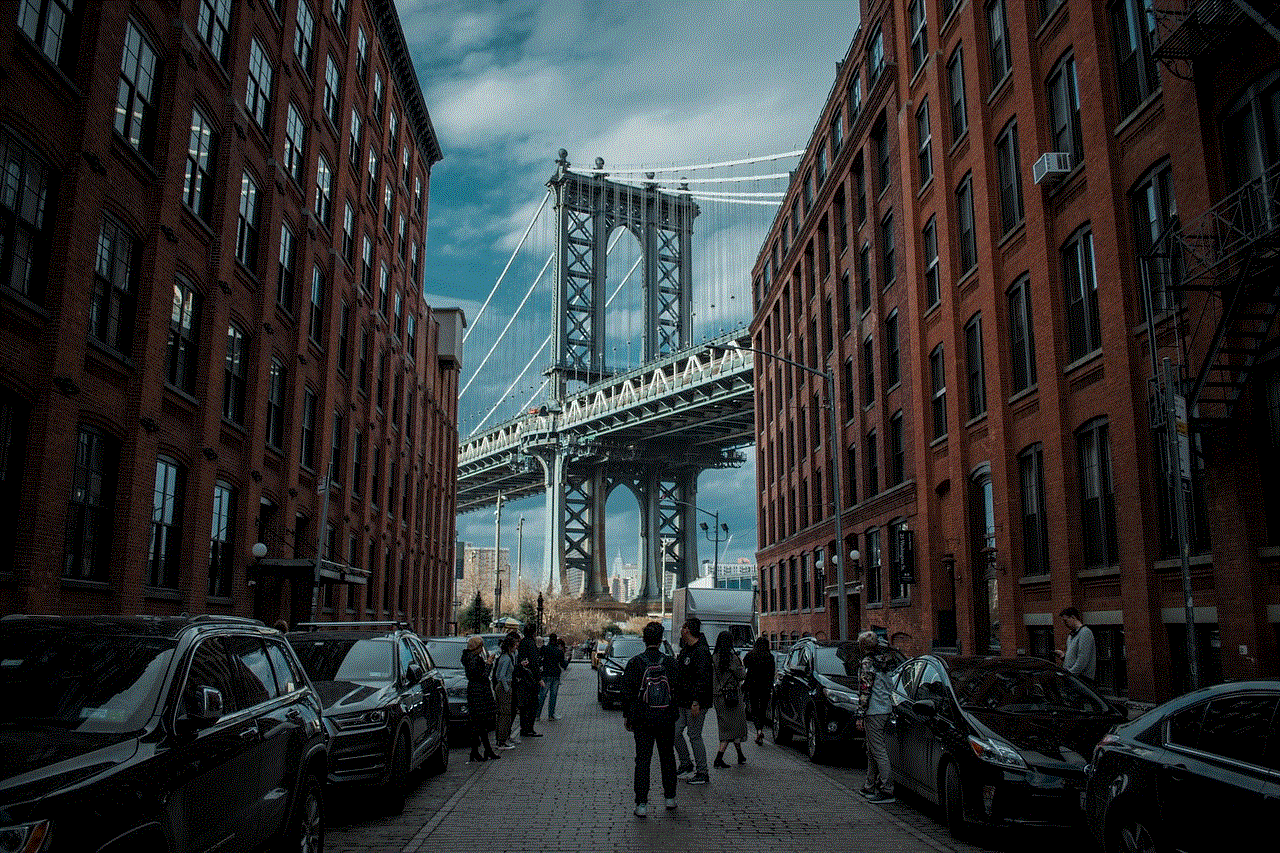
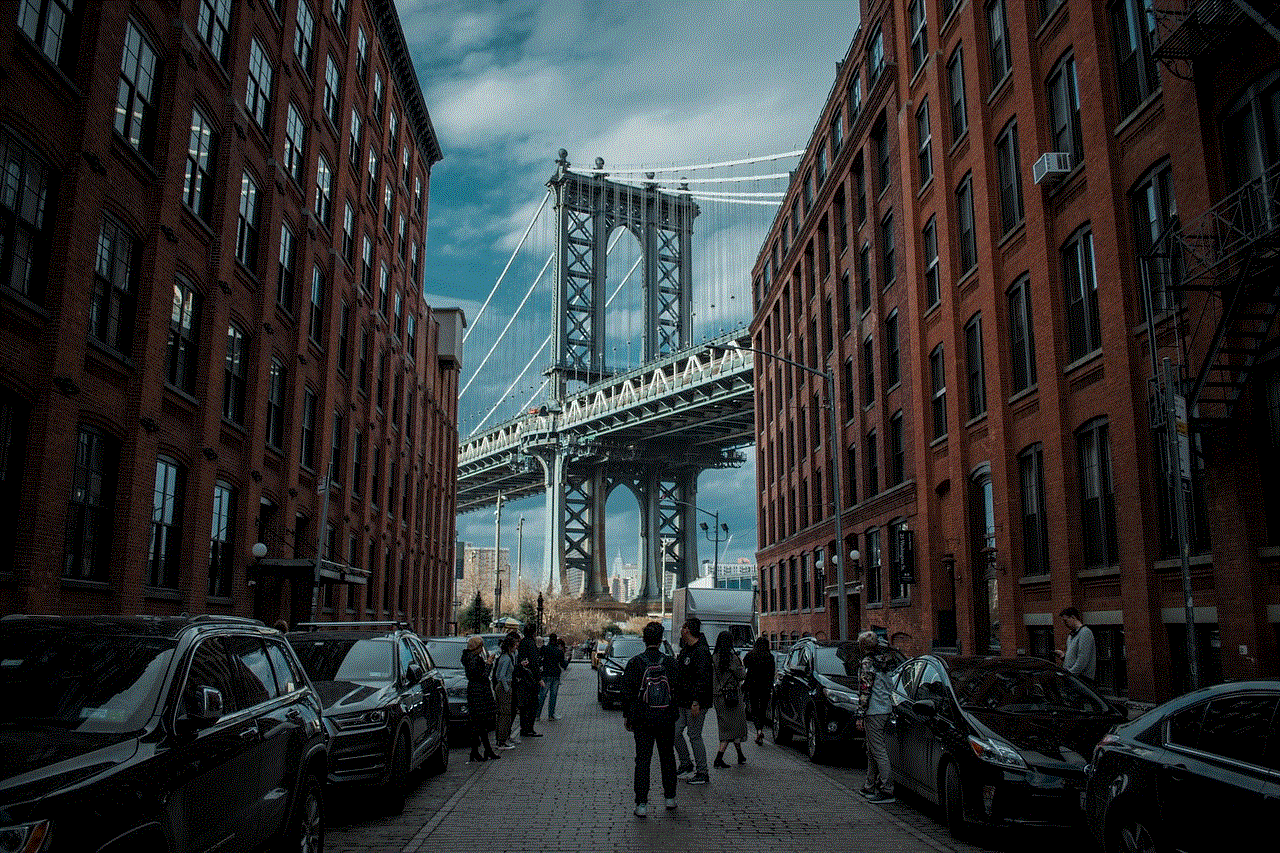
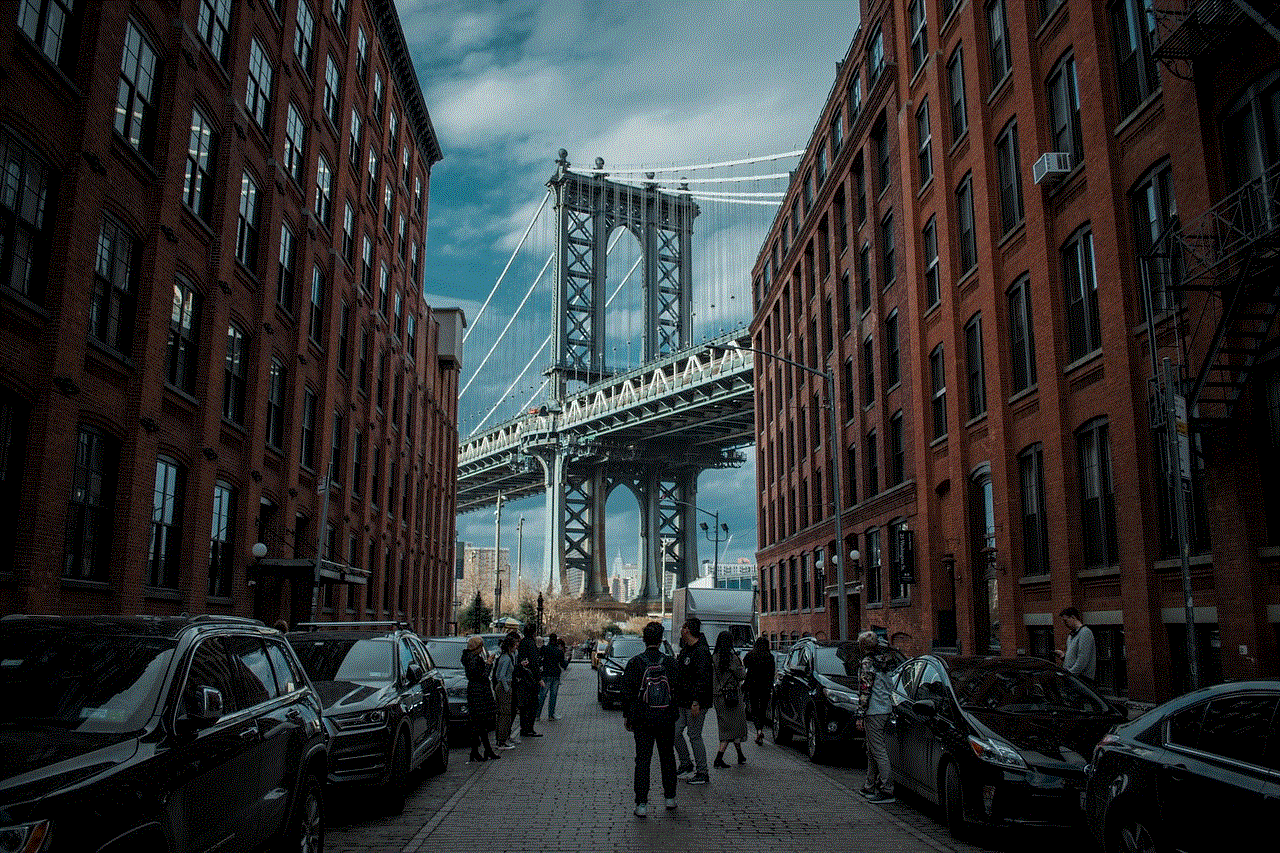
In conclusion, group messaging on iPhone 11 offers a convenient and efficient way to communicate with multiple people at once. However, there may come a time when you want to leave a group message, and it is a simple process. Whether you want to declutter your messaging app or avoid being a part of irrelevant conversations, leaving a group message can help you stay in control of your digital communication. With this guide, you now know how to leave a group message on your iPhone 11 and some useful tips related to group messaging.