how to remove parental control on google account
Parental control is a feature that allows parents to monitor and restrict their children’s online activities. It is a useful tool for parents who want to ensure their children’s safety and protect them from inappropriate content. However, as children grow older and become more responsible, they may no longer need parental control on their Google account. In this article, we will discuss how to remove parental control on a Google account and give parents and children the freedom they need.
What is Parental Control?
Parental control is a feature that allows parents to set restrictions on their children’s online activities. It is available on various devices, including smartphones, tablets, and computers, and can be used to limit access to certain websites, apps, and online content. Parental control also allows parents to set time limits for their children’s device usage and monitor their online activities.
Why Remove Parental Control?
As children grow older, they become more independent and responsible. They may also need to access certain websites and apps for school or other activities that are blocked by parental control. Removing parental control on a Google account will give children the freedom they need to explore and learn while still providing a level of protection.
Moreover, parental control can sometimes be too restrictive, especially for older children. It can limit their access to important information and hinder their development. By removing parental control, parents can show trust in their children and allow them to make responsible decisions online.
How to Remove Parental Control on Google Account
Removing parental control on a Google account is a simple process that can be done in a few easy steps. Depending on the device and operating system, the steps may vary slightly, but the general process remains the same.
Step 1: Access Parental Control Settings
The first step to removing parental control on a Google account is to access the parental control settings. This can be done by going to the device’s settings and selecting the parental control option. On most devices, parental control can be found under the “Security” or “Privacy” section.
Step 2: Enter Parental Control PIN
To make any changes to parental control settings, you will need to enter the parental control PIN. This is the PIN that was set up when parental control was first activated. If you do not remember the PIN, you can reset it by selecting the “Forgot PIN” option and following the instructions.
Step 3: turn off Parental Control
Once you have entered the PIN, you will be able to access parental control settings. Look for the option to turn off parental control and select it. You may be prompted to enter the PIN again to confirm the changes. Once parental control is turned off, all restrictions and time limits will be removed.
Step 4: Remove parental control app
If you have downloaded a parental control app on your child’s device, you will also need to uninstall it to remove parental control completely. This can be done by going to the device’s app settings and selecting the parental control app. From there, you can select the option to uninstall the app.
Step 5: Remove Parental Control from Google Account
In some cases, parental control may be linked to the child’s Google account. To remove it, you will need to access your child’s Google account settings. This can be done by going to the Google account page and selecting the “Security” option. From there, you can find the parental control option and turn it off.
Step 6: Reboot Device
After removing parental control, it is recommended to reboot the device to ensure that all changes take effect. This will also give your child a fresh start with their device and allow them to use it without any restrictions.
Alternative Methods to Remove Parental Control
If you are unable to access parental control settings or do not remember the PIN, there are alternative methods to remove parental control from a Google account.
Method 1: Contact Parental Control Provider
If you have downloaded a parental control app or software from a third-party provider, you can contact them for assistance in removing parental control. They may have a support team that can help you reset the PIN or remove parental control from your child’s device.
Method 2: Factory Reset Device
If all else fails, you can perform a factory reset on the device to remove parental control. This will erase all data and settings on the device, including parental control settings. However, this should be used as a last resort as it will also remove all other apps and settings on the device.
Conclusion
Parental control is a useful tool for parents to monitor and restrict their children’s online activities. However, as children grow older and become more responsible, they may no longer need parental control on their Google account. Removing parental control will give children the freedom they need to explore and learn while still providing a level of protection. It is a simple process that can be done in a few easy steps. However, if you encounter any issues, there are alternative methods to remove parental control. By removing parental control, parents can show trust in their children and allow them to make responsible decisions online.
protection center at&t
In today’s digital age, protecting our personal information has become more important than ever before. With the rise of cyber threats and identity theft, individuals and businesses alike are constantly at risk of having their sensitive data compromised. This is where the protection center at&t comes in – a comprehensive security solution offered by the renowned telecommunications company AT&T.
The protection center at&t is a one-stop-shop for all your security needs. It offers a range of services and tools to help safeguard your devices, data, and identity. From antivirus and firewall protection to secure online storage and password managers, the protection center at&t has got you covered. Let’s take a deeper dive into the features and benefits of this robust security solution.
First and foremost, the protection center at&t offers top-of-the-line antivirus and antispyware protection. This means that it can detect and remove any malicious software that may be lurking on your devices, such as viruses, Trojans, and spyware. With this protection in place, you can rest assured that your devices are safe from any harmful malware that could compromise your data.
But that’s not all – the protection center at&t also offers a firewall feature to add an extra layer of security to your devices. A firewall acts as a barrier between your device and the internet, monitoring and blocking any unauthorized access to your network. This is especially important if you frequently use public Wi-Fi networks, as they are often vulnerable to cyber attacks. With the protection center at&t’s firewall, you can browse the internet with peace of mind, knowing that your data is safe from prying eyes.



Another notable feature of the protection center at&t is its secure online storage. With this service, you can safely store your important files and documents in the cloud, so you can access them from anywhere, at any time. This is especially useful for businesses that need to collaborate and share files with remote employees. And with the protection center at&t’s advanced encryption technology, you can be sure that your data is protected from unauthorized access.
In addition to these features, the protection center at&t also offers a password manager. With so many online accounts and passwords to remember, it’s no wonder that many people resort to using the same password for multiple accounts. However, this can be a huge security risk, as a single data breach can compromise all of your accounts. With the protection center at&t’s password manager, you can securely store all of your passwords in one place and access them with a single master password. This not only makes it easier for you to manage your passwords but also ensures that they are strong and unique for each account.
But the protection center at&t doesn’t just protect your devices and data – it also offers identity theft protection. This service monitors the dark web for any signs of your personal information, such as your social security number or credit card details, being bought or sold. If any suspicious activity is detected, you will be alerted immediately so that you can take action to protect yourself from identity theft.
Moreover, the protection center at&t also offers parental controls for families. With this feature, parents can monitor and manage their children’s online activities, set time limits for internet usage, and block inappropriate content. This is especially important in today’s digital world, where children are exposed to various online dangers, such as cyberbullying and online predators.
But perhaps one of the most convenient features of the protection center at&t is its 24/7 technical support. If you ever encounter any issues with your security software, you can reach out to their customer service team for assistance. This ensures that you have a reliable support system in place to help you with any security-related concerns.
Overall, the protection center at&t offers a comprehensive security solution for individuals and businesses alike. With its robust features and advanced technology, it provides a strong defense against cyber threats and helps you safeguard your devices, data, and identity. And with its user-friendly interface and round-the-clock support, it’s a hassle-free way to protect yourself and your loved ones from online dangers.
In conclusion, the protection center at&t is a must-have security solution in today’s digital landscape. With its wide range of features and benefits, it offers a holistic approach to protecting your digital life. So why wait? Take the necessary steps to secure your devices and data today with the protection center at&t.
parental control on lenovo laptop
Parental controls are a vital tool for parents to monitor and restrict their children’s access to certain content on their electronic devices. With the increasing use of laptops, it has become crucial for parents to have proper parental control measures in place for their children’s safety. Lenovo, one of the leading laptop brands, offers various features and options to help parents set up effective parental controls on their laptops. In this article, we will delve into the details of parental control on Lenovo laptops, its benefits, and how to set it up.
Why Parental Control on Lenovo Laptop?
With the internet being an integral part of our daily lives, it has become challenging for parents to keep their children safe from the undesirable content available online. Children have easy access to laptops and can easily stumble upon inappropriate websites, games, or applications. Moreover, the rise of cyberbullying and online predators have made it essential for parents to monitor their children’s online activities. This is where parental control on Lenovo laptop comes into play, providing parents with the necessary tools to keep their children safe while using laptops.
Benefits of Parental Control on Lenovo Laptop
1. Restrict Access to Inappropriate Content
Parental control on Lenovo laptop allows parents to restrict their children’s access to inappropriate content, including websites, videos, and applications. Parents can block specific websites or categories of content, such as adult content, violence, or gambling, to ensure their children do not come across them accidentally.
2. Set Time Limits
With parental control, parents can set time limits for their children’s laptop usage. This feature enables parents to restrict the amount of time their children spend on the laptop, ensuring they do not get addicted to it and focus on other essential activities such as studies, physical activities, or spending time with family.
3. Monitor Online Activities
Lenovo parental control allows parents to monitor their children’s online activities. Parents can track the websites visited, applications used, and games played by their children. This feature is especially helpful for parents who are concerned about cyberbullying or online predators. They can keep an eye on their children’s online interactions and take necessary actions if they notice any suspicious activity.



4. Control Purchases and Downloads
Children can easily make in-app purchases or download paid applications without their parents’ knowledge. With parental control on Lenovo laptop, parents can restrict their children’s ability to make purchases or download applications without their permission. This feature not only prevents children from spending money without their parents’ knowledge but also protects them from downloading inappropriate or harmful applications.
5. Track Location
Some parental control features on Lenovo laptop also allow parents to track their children’s location. This feature is beneficial for parents who want to ensure their children’s safety when they are out with their laptops. By enabling location tracking, parents can know their children’s whereabouts and take necessary actions in case of an emergency.
How to Set up Parental Control on Lenovo Laptop
Lenovo laptops come with their proprietary parental control software called Lenovo Family Cloud. This software offers various features to help parents monitor and restrict their children’s laptop usage. Here are the steps to set up parental control on a Lenovo laptop using Lenovo Family Cloud.
Step 1: Create a Lenovo Family Cloud Account
To set up parental control on your Lenovo laptop, you need to create a Lenovo Family Cloud account. You can do this by visiting the Lenovo Family Cloud website and clicking on the “Sign Up Now” button. You will be asked to provide your email address, and a verification email will be sent to you. Once you verify your email, your Lenovo Family Cloud account will be created.
Step 2: Download and Install Lenovo Family Cloud Software
After creating the Lenovo Family Cloud account, the next step is to download and install the software on your Lenovo laptop. You can do this by visiting the Lenovo Family Cloud website and clicking on the “Download Now” button. Once the software is downloaded, run the installer and follow the instructions to install it on your laptop.
Step 3: Set up Parental Control
After installing the Lenovo Family Cloud software, you can start setting up parental control on your Lenovo laptop. Log in to your Lenovo Family Cloud account using your registered email and password. You will be prompted to create a child profile, where you can enter your child’s name, age, and other details.
Step 4: Customize Parental Control Settings
After creating a child profile, you can customize the parental control settings according to your preferences. You can block specific websites or categories of content, set time limits, monitor online activities, and control purchases and downloads. You can also set up location tracking if your child has a laptop with GPS capabilities. Once you have customized the settings, click on the “Save” button to apply them.
Step 5: Enable Parental Control on Laptop
To enable parental control on your Lenovo laptop, you need to log in to your child’s user account and open the Lenovo Family Cloud software. Click on the “Enable” button to activate the parental control settings. You can also set up a PIN to prevent your child from disabling the parental control settings.
Conclusion
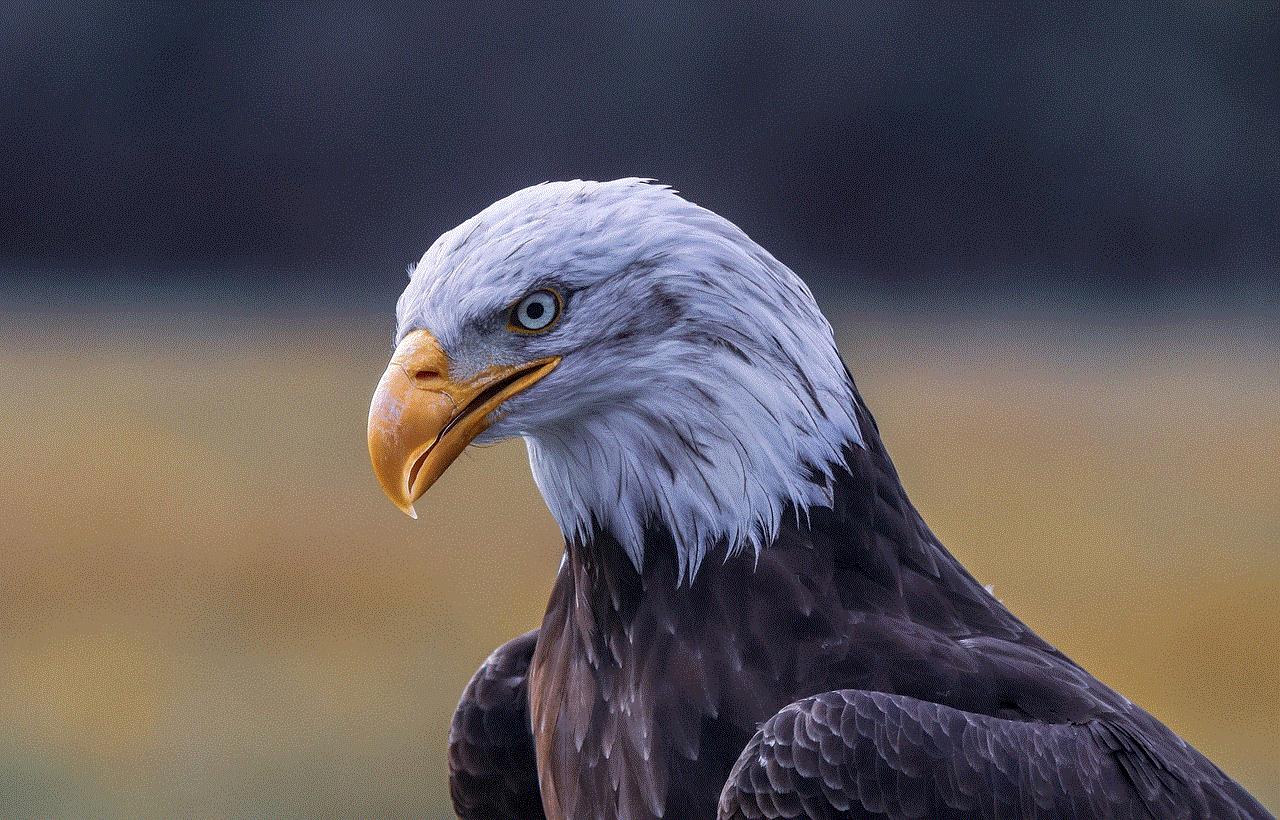
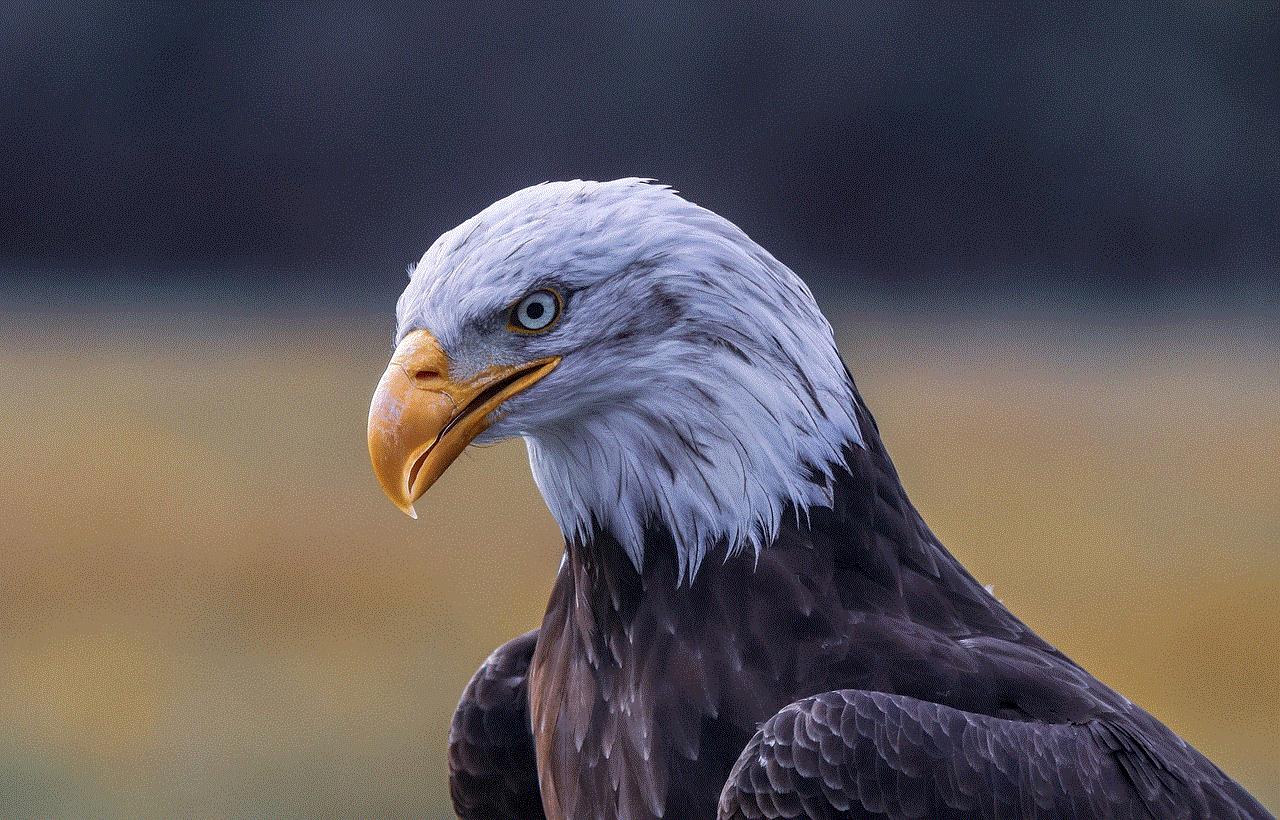
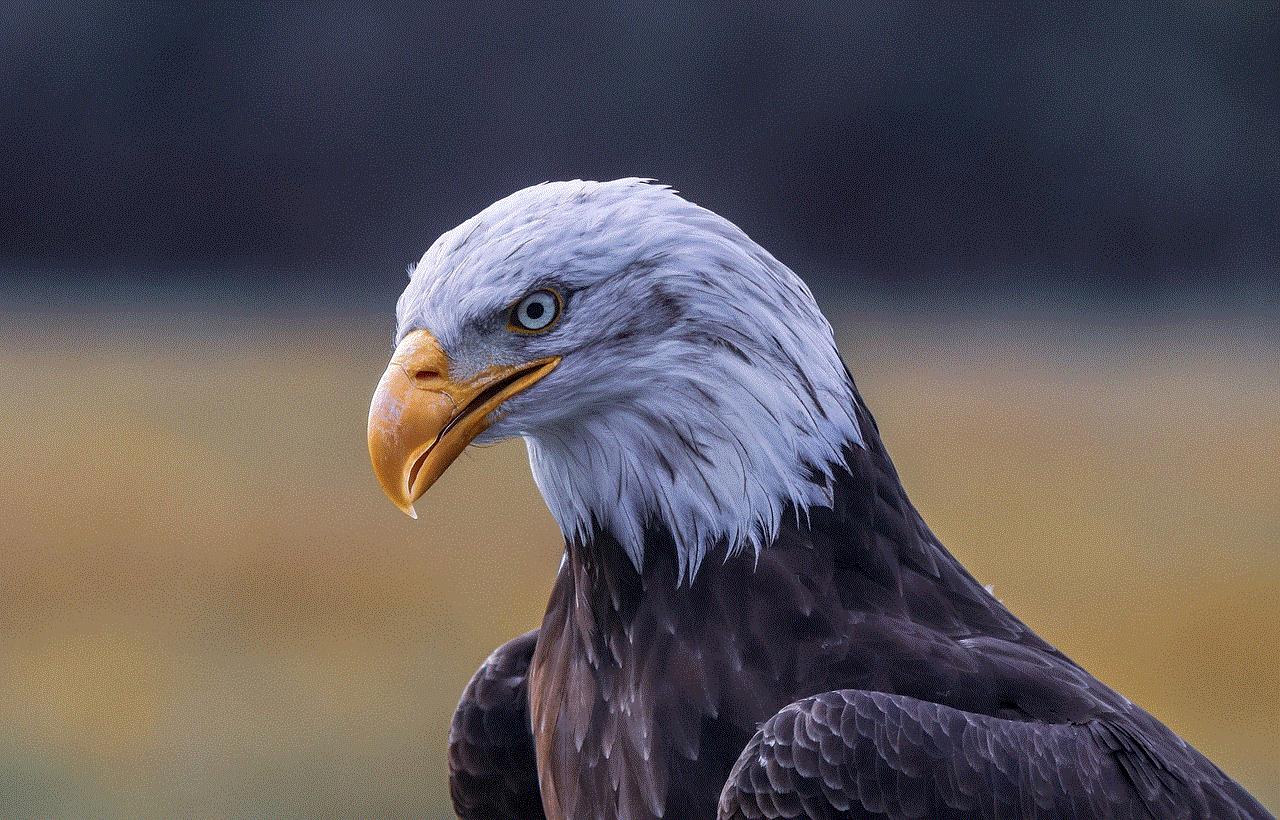
In today’s digital age, parental control on laptops has become a necessity for parents to ensure their children’s safety and well-being. Lenovo, being a popular laptop brand, offers an effective parental control solution through its Lenovo Family Cloud software. By setting up parental control on your Lenovo laptop, you can restrict access to inappropriate content, monitor your child’s online activities, and control their laptop usage. With proper parental control in place, parents can have peace of mind knowing their children are safe while using laptops.