how to turn off proxy in chrome
How to Turn Off Proxy in Chrome
Are you experiencing slow internet speeds or difficulty accessing certain websites in Google Chrome? It could be due to a proxy server configuration. A proxy server acts as an intermediary between your device and the internet, allowing you to browse the web anonymously or bypass certain network restrictions. However, if you no longer need a proxy server or want to disable it for any reason, there are a few simple steps you can follow to turn off the proxy in Chrome. In this article, we will guide you through the process, explaining the various proxy settings in Chrome and how to disable them effectively.
Before we dive into the steps, let’s understand what a proxy server is and why it is used. A proxy server is a computer or application that acts as an intermediary between your device and the internet. When you request a webpage, instead of directly connecting to the website’s server, your request goes through the proxy server. The proxy server then fetches the webpage on your behalf and forwards it back to you. This process can be beneficial for various reasons, such as improving security, enhancing privacy, or bypassing internet restrictions.
However, there may come a time when you no longer need a proxy server, or it may be causing issues with your browsing experience. Disabling the proxy in Chrome can help troubleshoot internet connectivity problems, improve browsing speeds, and allow you to access websites that may have been blocked by the proxy server. Here’s how you can turn off the proxy in Chrome:
Step 1: Open Chrome’s Settings
To access the proxy settings in Chrome, you’ll need to open the browser’s settings menu. Start by launching Google Chrome on your computer .
Step 2: Access Advanced Settings
In the top-right corner of the Chrome window, you’ll find three vertical dots. Click on these dots to open a drop-down menu. From the menu, select “Settings” to open the Chrome settings page.
Step 3: Scroll Down to Advanced Settings
On the settings page, scroll down to the bottom until you find a section labeled “Advanced.” Click on the “Advanced” option to expand the advanced settings menu.
Step 4: Locate the Network Section
Within the advanced settings menu, locate the “System” section. Under this section, you’ll find a “Open proxy settings” link. Click on this link to access the proxy settings for your system.
Step 5: Open Proxy Settings
Clicking on the “Open proxy settings” link will open the “Internet Properties” dialog box. This dialog box contains various settings related to your internet connection, including the proxy configuration.
Step 6: Disable Proxy Server
In the “Internet Properties” dialog box, you’ll see several tabs at the top. Click on the “Connections” tab to access the connection settings. Within the connections settings, click on the “LAN settings” button.
Step 7: Uncheck Proxy Server Option
In the “Local Area Network (LAN) Settings” dialog box, you’ll find a section labeled “Proxy server.” Within this section, you’ll see a checkbox labeled “Use a proxy server for your LAN (These settings will not apply to dial-up or VPN connections).” Make sure this checkbox is unchecked. If it is already unchecked, then the proxy server is not enabled, and you don’t need to make any changes.
Step 8: Save Changes and Exit
After unchecking the “Use a proxy server for your LAN” checkbox, click on the “OK” button to save your changes and exit the settings dialog box.
Step 9: Restart Chrome
To ensure that the changes take effect, it’s recommended to restart Google Chrome. Close all open Chrome windows and relaunch the browser.
Step 10: Test Internet Connectivity
Once you’ve disabled the proxy server in Chrome and restarted the browser, it’s essential to test your internet connectivity. Open a few websites and check if they load correctly. If you can access websites without any issues, it means that the proxy server has been successfully turned off.
Congratulations! You have now successfully turned off the proxy in Chrome. By following the steps outlined above, you can easily disable the proxy server configuration and enjoy a faster and more reliable browsing experience.
It’s important to note that the steps mentioned above are specific to disabling the proxy server in Google Chrome. If you’re using a different browser, the process may vary slightly. Additionally, if your device is part of a network or managed by an organization, the proxy settings may be controlled centrally, and you may not have the ability to change them. In such cases, you may need to reach out to your network administrator or IT department for assistance.
In conclusion, a proxy server can be a valuable tool for enhancing security and privacy or bypassing internet restrictions. However, there may be instances when you need to turn off the proxy in Chrome. Whether you’re experiencing connectivity issues, slow browsing speeds, or simply no longer require a proxy server, following the steps outlined in this article can help you disable the proxy server configuration and regain control over your browsing experience in Google Chrome.
tmobile web guard bypass
T-Mobile , one of the leading mobile network providers in the United States, offers a feature called “Web Guard” to their customers. This feature allows parents to have control over the content their children can access on their mobile devices. However, there may be situations where you need to bypass this restriction and access certain websites or content. In this article, we will discuss various methods and tools that can help you bypass T-Mobile’s Web Guard.
But before we dive into the different ways to bypass T-Mobile’s Web Guard, let’s understand what it is and why it is important. Web Guard is a content filtering feature that is designed to protect children from accessing inappropriate websites and content on their mobile devices. It works by blocking access to websites that are categorized as adult or mature content. This feature is automatically enabled for all T-Mobile customers with a postpaid plan. However, it can be disabled or modified upon request.
Now, let’s take a look at some of the methods that can help you bypass T-Mobile’s Web Guard.
1. Contact T-Mobile Customer Service
The first and most straightforward method to bypass T-Mobile’s Web Guard is by contacting their customer service. You can call or chat with a T-Mobile representative and request them to disable or modify the Web Guard feature for your account. They may ask for some information to verify your identity before making any changes. This method is especially useful if you are a parent and want to disable Web Guard for your child’s device.
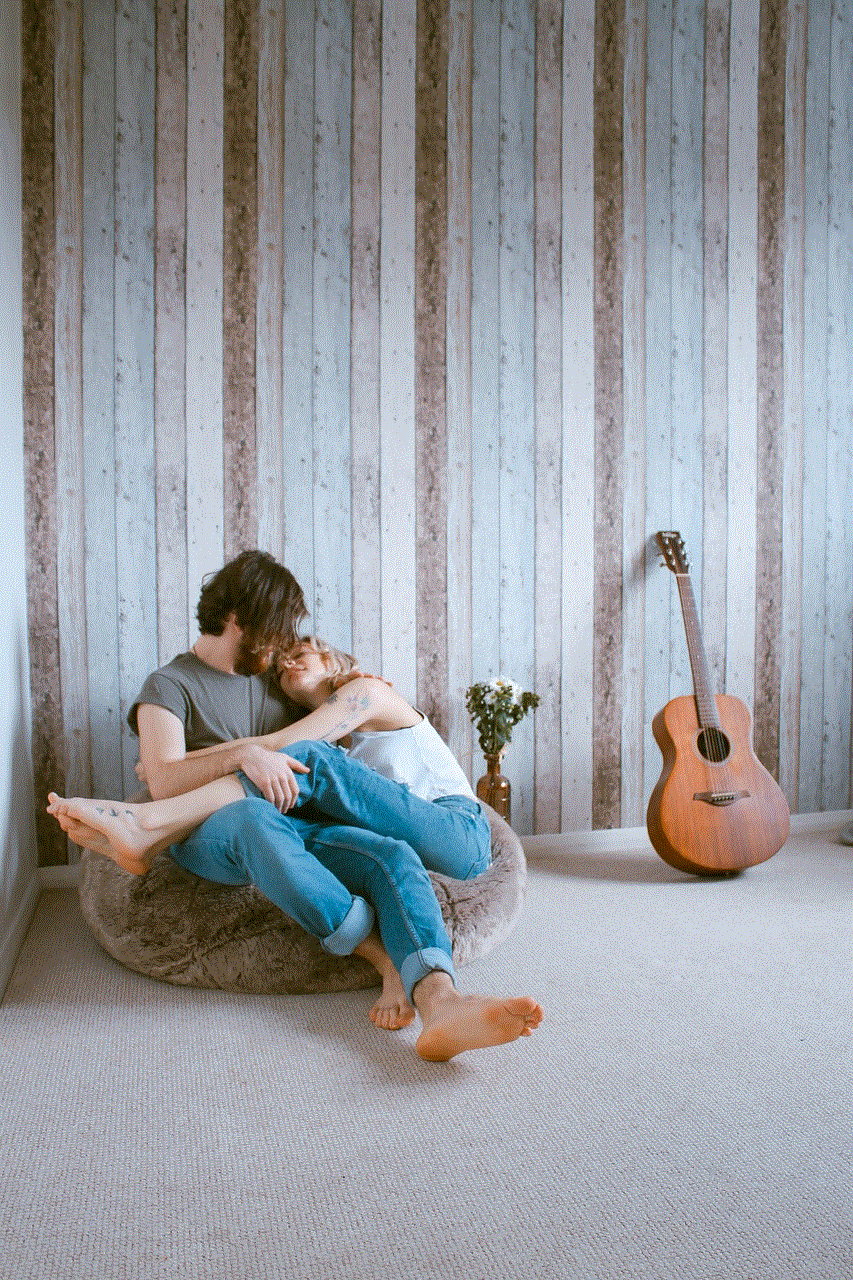
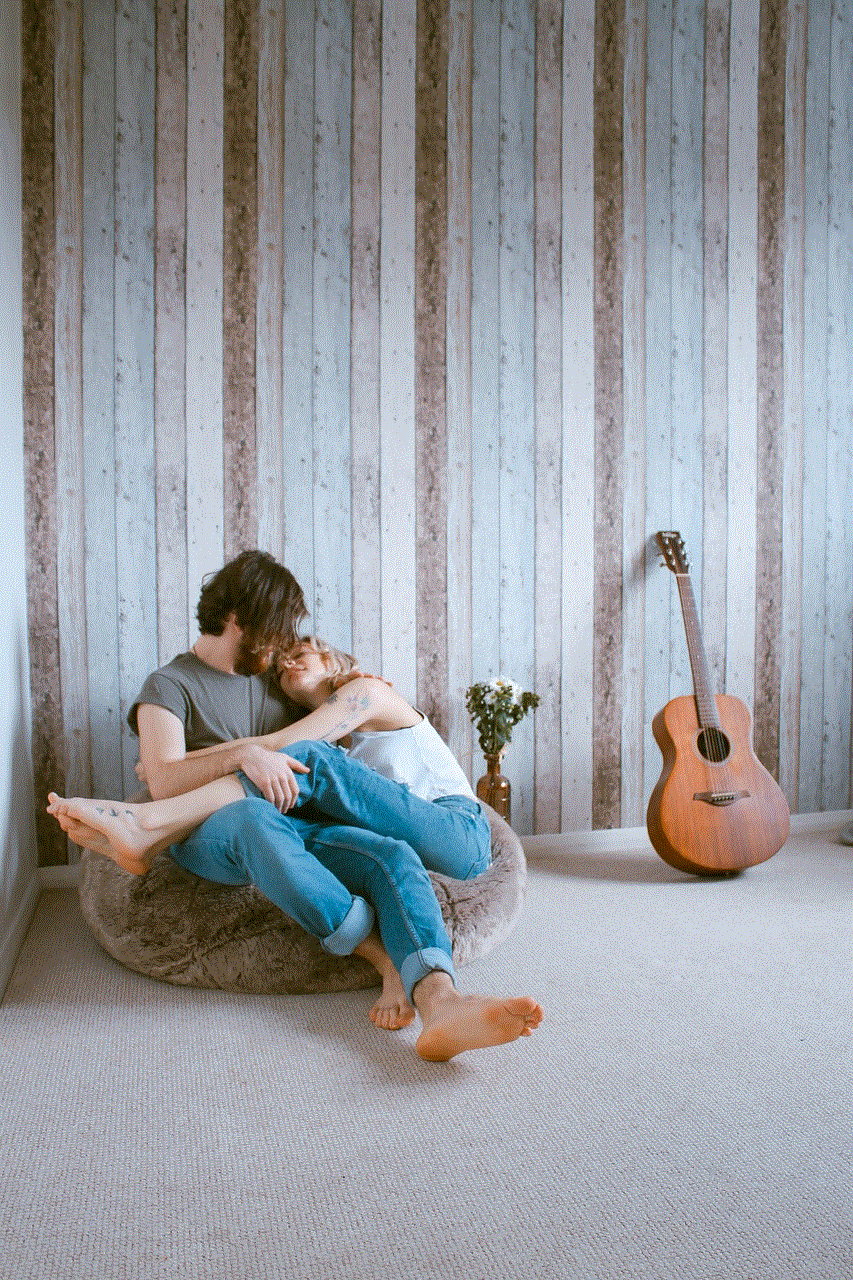
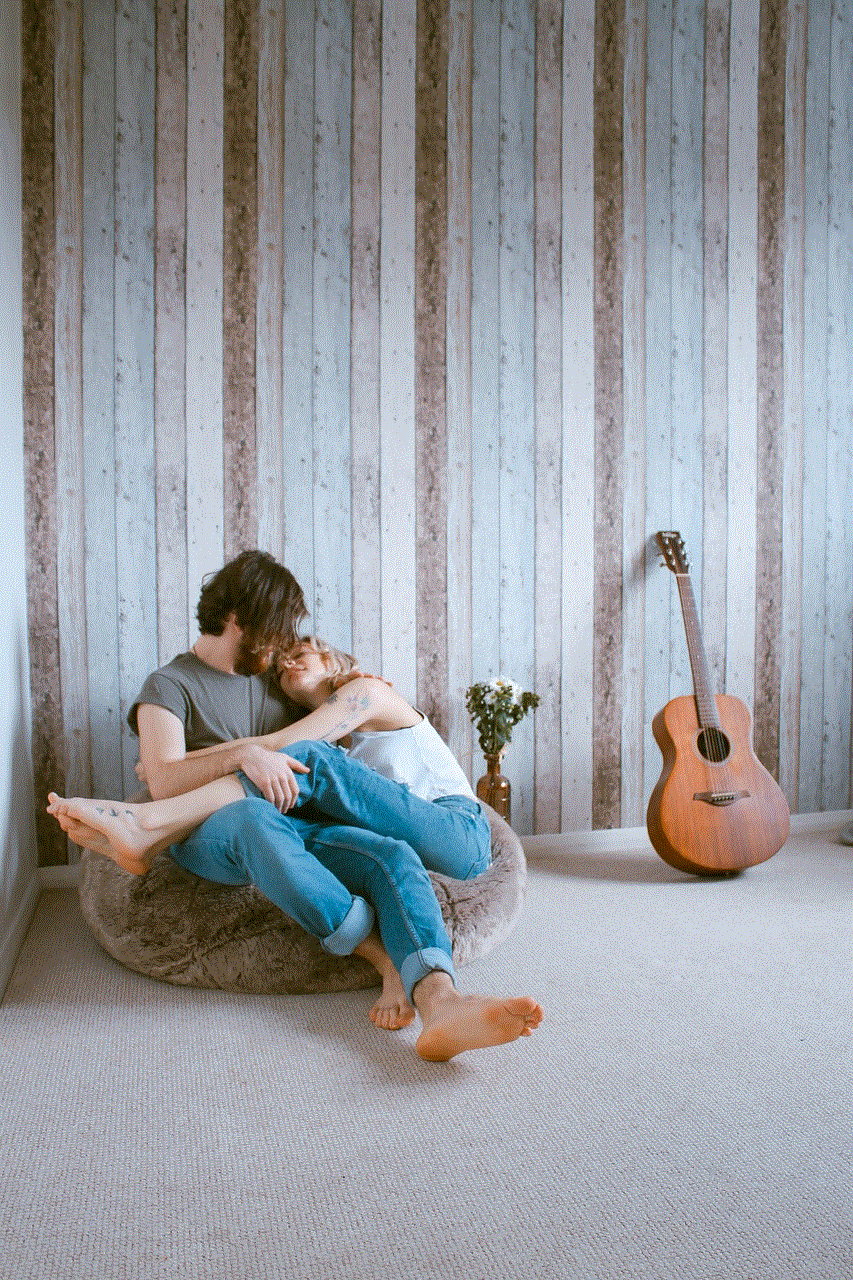
2. Use a VPN
A Virtual Private Network (VPN) is a popular tool used to bypass restrictions and access blocked websites. It works by routing your internet connection through a server located in a different country, thus masking your IP address and bypassing any restrictions placed by your internet service provider. There are many VPN services available, both free and paid, that you can use to bypass T-Mobile’s Web Guard. Some popular options include NordVPN, ExpressVPN, and CyberGhost.
3. Change DNS Settings
Domain Name System (DNS) is responsible for translating domain names into IP addresses. By changing your DNS settings, you can trick T-Mobile’s Web Guard into thinking that you are accessing a different website. This method works by using a DNS server that is not blocked by T-Mobile’s Web Guard. You can change your DNS settings on your mobile device or router. Some DNS servers that are known to bypass Web Guard include OpenDNS, Google Public DNS, and Cloudflare DNS.
4. Use a Proxy Server
A proxy server acts as an intermediary between your device and the internet. It can help you bypass T-Mobile’s Web Guard by masking your IP address and providing you with a different one. You can either use a web-based proxy or configure your device to use a proxy server. However, using a proxy server may slow down your internet speed and may not work for all websites.
5. Use a Mobile Hotspot
If you have a secondary device with a different internet connection, you can use it as a mobile hotspot to bypass T-Mobile’s Web Guard. By connecting your primary device to the hotspot, you will be using a different internet connection, thus bypassing Web Guard. However, this method may not be feasible for everyone as it requires an additional device and a separate internet connection.
6. Access the Mobile Version of Websites
Some websites have a mobile version that is less likely to be blocked by T-Mobile’s Web Guard. By accessing the mobile version of a website, you may be able to bypass the restrictions. To access the mobile version of a website, you can either use a different browser or change the user agent of your current browser.
7. Disable Web Guard on Wi-Fi
If you are connected to a Wi-Fi network, you can try disabling Web Guard for that specific network. To do this, you will need to log in to your T-Mobile account and go to the “Family Allowances” section. From there, you can select the Wi-Fi network and disable Web Guard for it. However, this method may not work if the Wi-Fi network has a content filtering feature.
8. Use a Different Browser
T-Mobile’s Web Guard is designed to work with specific browsers. If you are using a browser that is not supported by Web Guard, you may be able to access blocked websites. Some browsers that are known to bypass Web Guard include Opera Mini, Opera Mobile, and UC Browser. You can also try using different versions of the same browser, such as Firefox Focus or Microsoft Edge for Android.
9. Install a Custom ROM
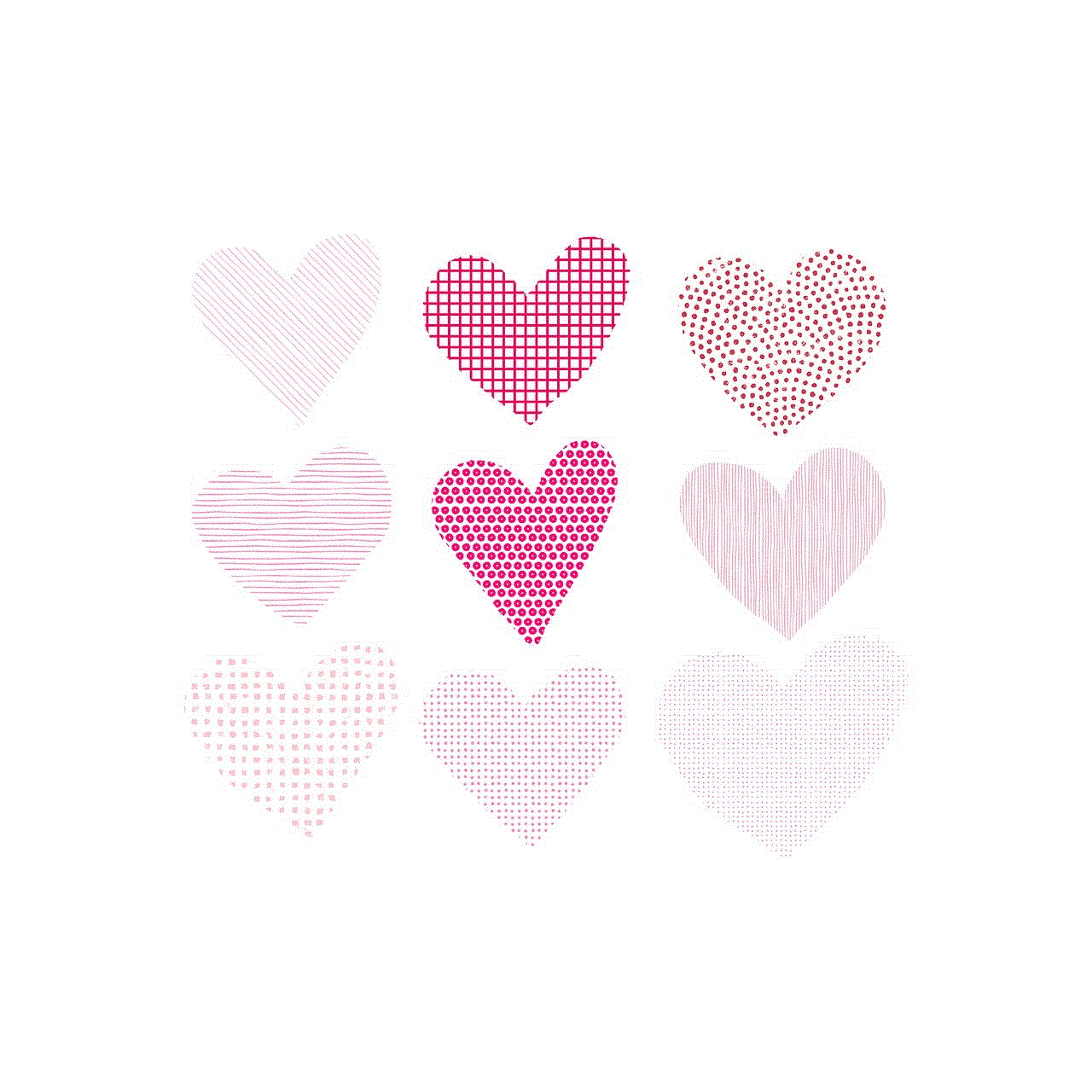
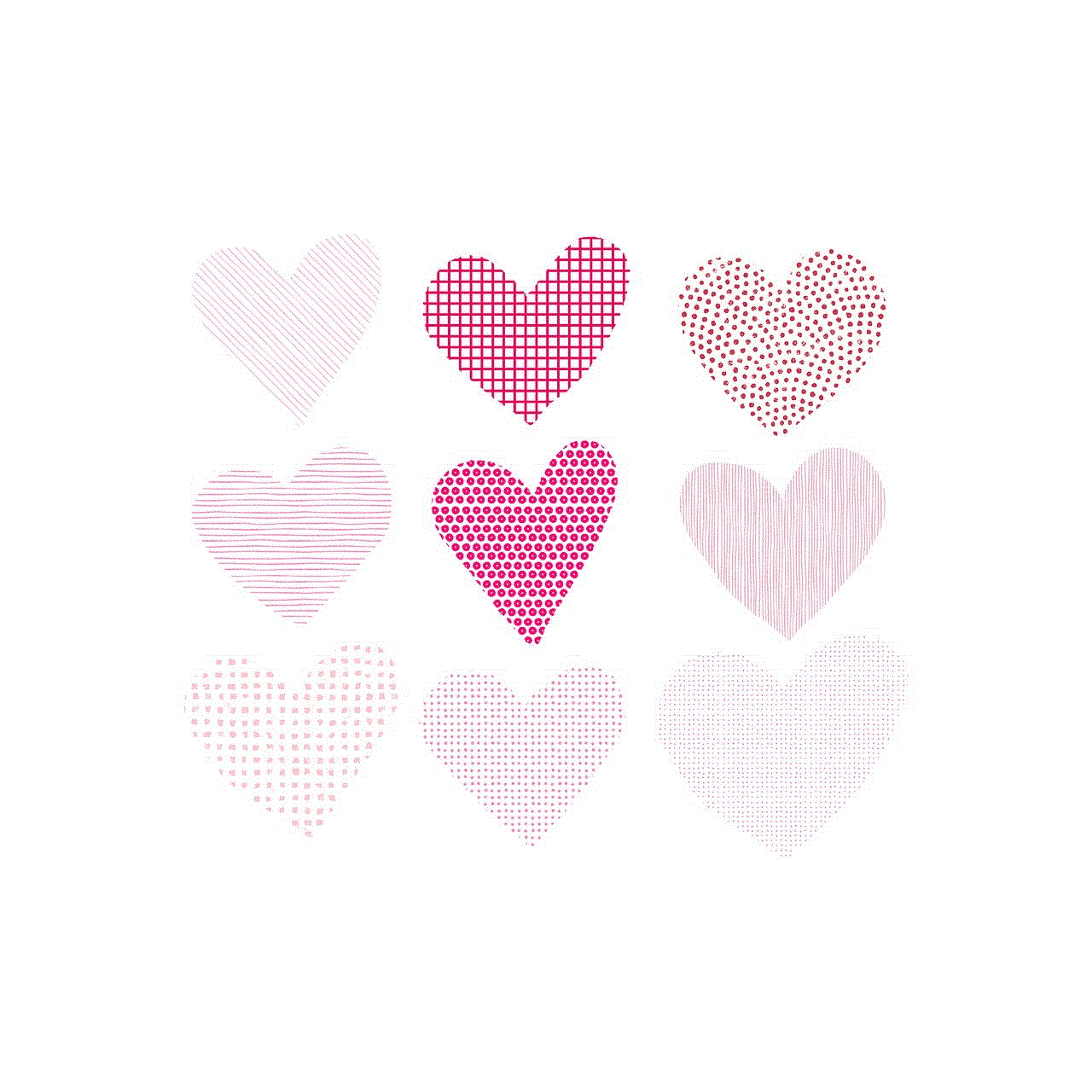
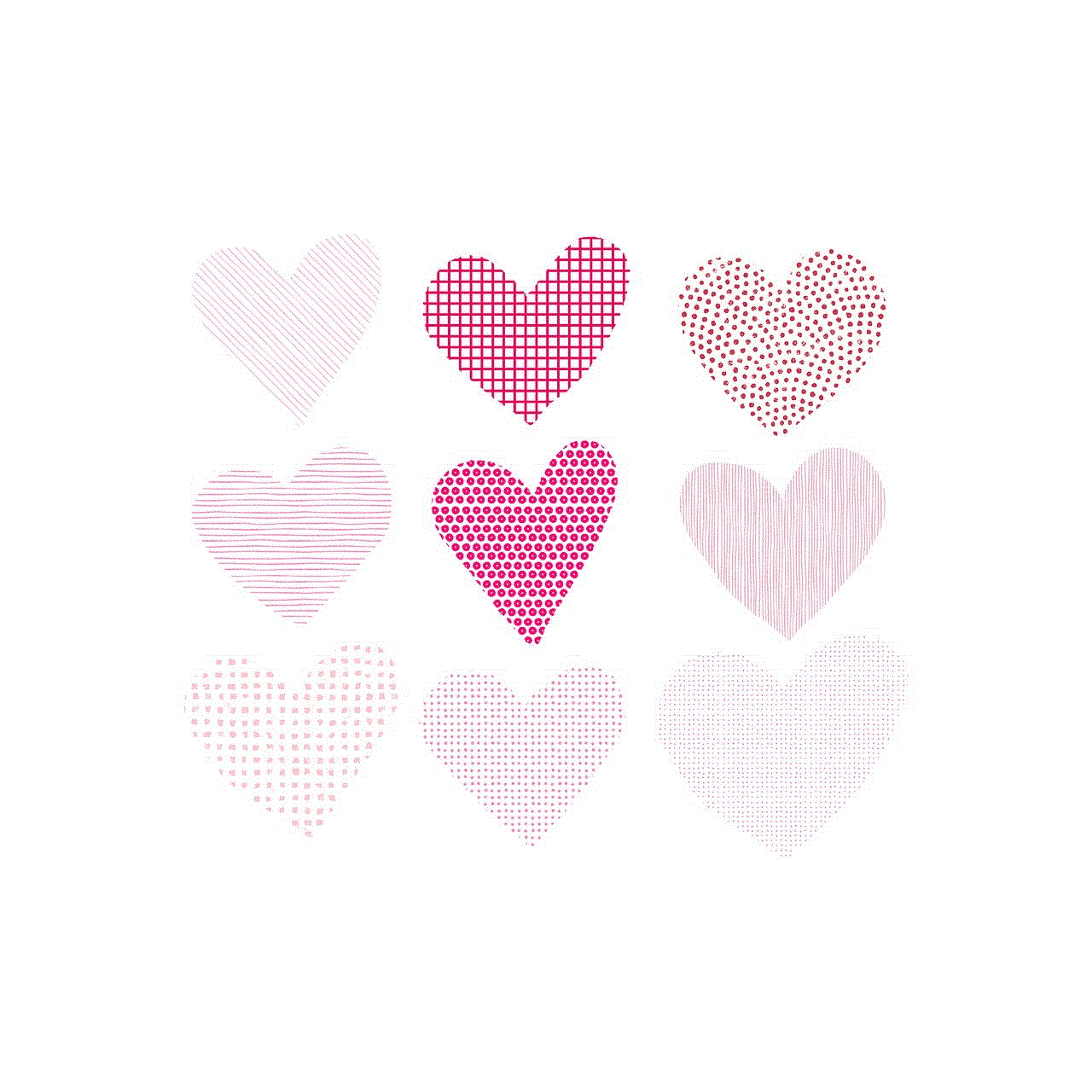
If you have a rooted Android device, you can install a custom ROM that allows you to modify your device’s system files. By doing so, you can remove or modify the Web Guard feature from your device. However, this method is not recommended for beginners as it may void your device’s warranty and may cause other issues.
10. Disable Web Guard via Third-Party Apps
There are some third-party apps available on the Google Play Store that claim to disable T-Mobile’s Web Guard. However, these apps may not be reliable and may even contain malware. It is essential to do thorough research and read reviews before downloading any such apps.
In conclusion, T-Mobile’s Web Guard is a useful feature that helps parents protect their children from accessing inappropriate content. However, it can be bypassed using various methods and tools, as discussed in this article. It is important to note that bypassing Web Guard may violate T-Mobile’s terms and conditions and may have legal consequences. It is always recommended to use these methods responsibly and with caution.
free avast premier 2016 activation code
Avast Premier 2016 is an advanced security suite that offers comprehensive protection against various online threats. With its powerful features and user-friendly interface, it has become one of the most popular antivirus programs in the market. In this article, we will take an in-depth look at Avast Premier 2016 and its key features, as well as how to get a free activation code for this software.
Firstly, let’s understand what Avast Premier 2016 is all about. It is a premium version of the popular Avast antivirus program which offers a wide range of security features to keep your system safe from viruses, malware, and other online threats. It comes with a powerful antivirus engine that can detect and remove even the most advanced malware, ensuring that your system remains protected at all times.
One of the key features of Avast Premier 2016 is its real-time protection. This means that the antivirus constantly runs in the background, monitoring your system for any suspicious activity and blocking any potential threats. It also comes with a firewall that adds an extra layer of protection by monitoring incoming and outgoing network traffic and blocking any malicious connections.
Another important feature of Avast Premier 2016 is its advanced threat detection. It uses a combination of signature-based and behavior-based analysis to detect and block new and emerging threats. This ensures that your system is protected against the latest malware and viruses that may not have been identified by traditional antivirus programs.
In addition to its powerful antivirus capabilities, Avast Premier 2016 also offers a wide range of other security features. These include a spam filter, which blocks unwanted emails and phishing scams, and a Wi-Fi inspector, which checks your network for any vulnerabilities and suggests necessary fixes. It also comes with a browser cleanup tool that removes any unnecessary toolbars or extensions that may compromise your online security.
One of the most significant improvements in Avast Premier 2016 is its user interface. It has been redesigned to be more user-friendly and intuitive, making it easier for users to navigate and access the various features. This is a welcome change, especially for those who may not be very tech-savvy.
Now, let’s talk about how to get a free activation code for Avast Premier 2016. Avast offers a 30-day free trial for its Premier version, which allows you to use the software with all its features for a month. After the trial period ends, you will need to purchase a license to continue using the software. However, there are a few ways to get a free activation code for Avast Premier 2016.
One way is to participate in giveaways and contests organized by Avast or its partners. You can follow Avast’s social media channels or sign up for their newsletters to stay updated about any ongoing promotions. Another way is to look for discount codes or coupons on third-party websites, which may offer a significant discount on the software’s purchase price.
You can also try using third-party software that claims to generate activation codes for Avast Premier 2016. However, we do not recommend this method as it may lead to potential security risks and could even result in your system getting infected with malware.
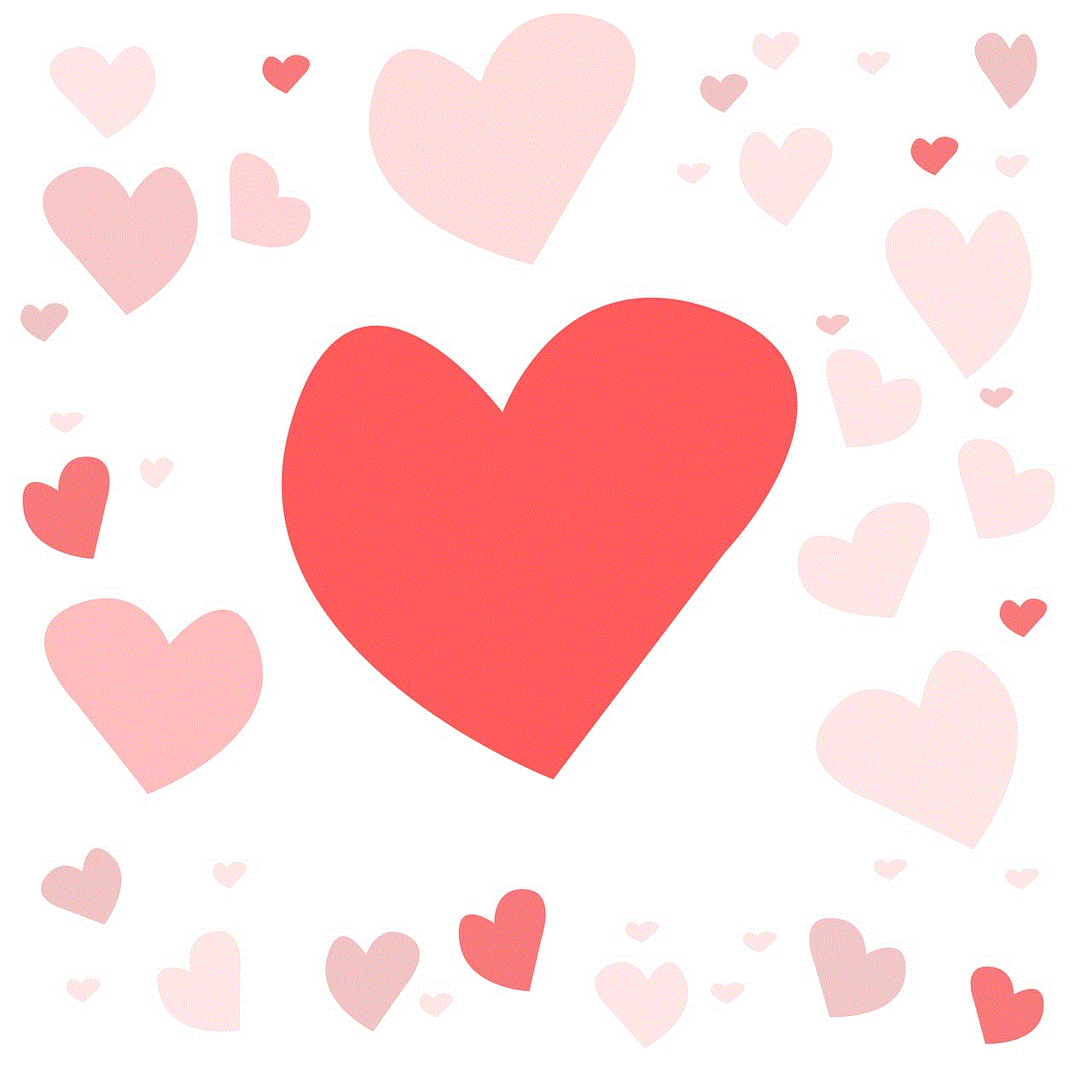
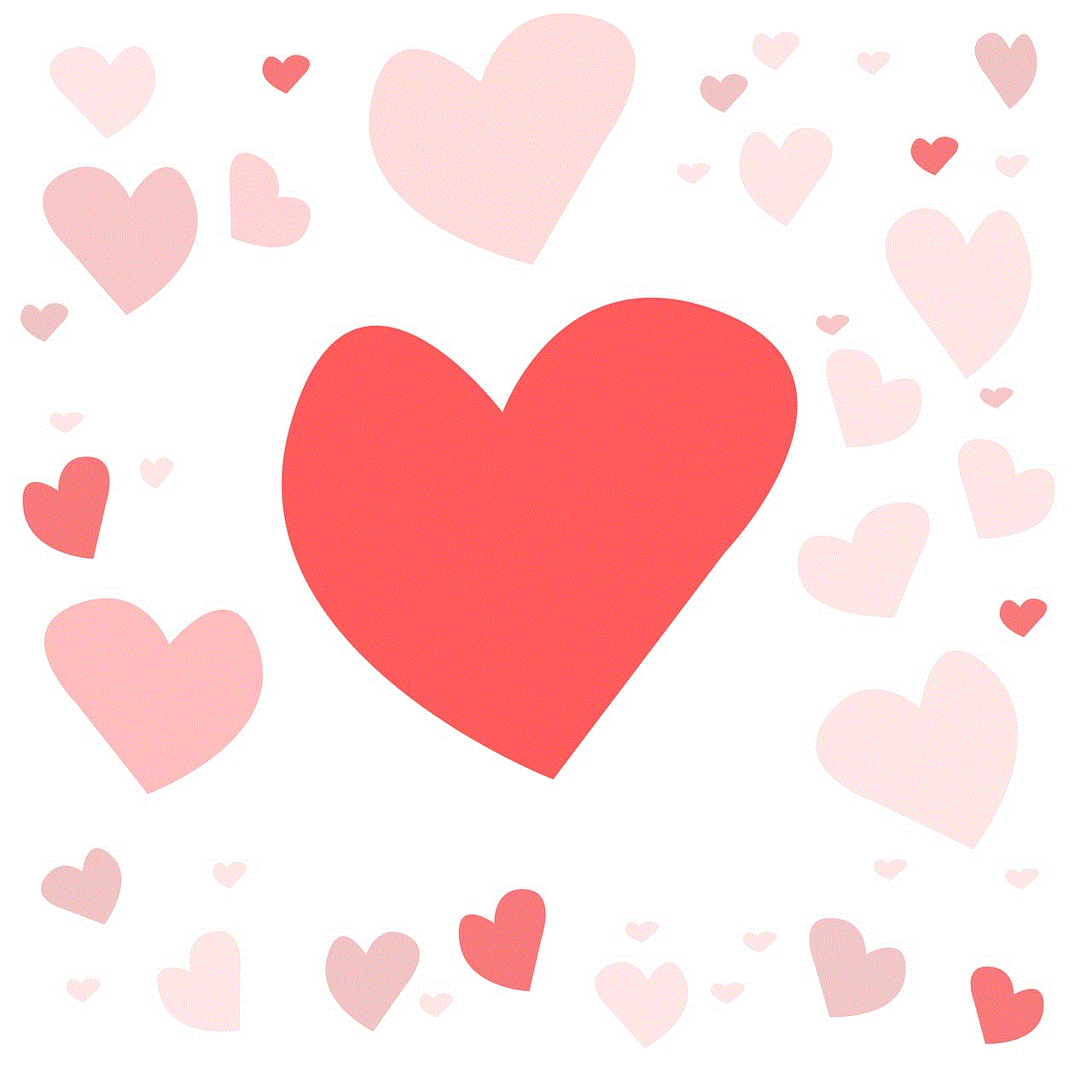
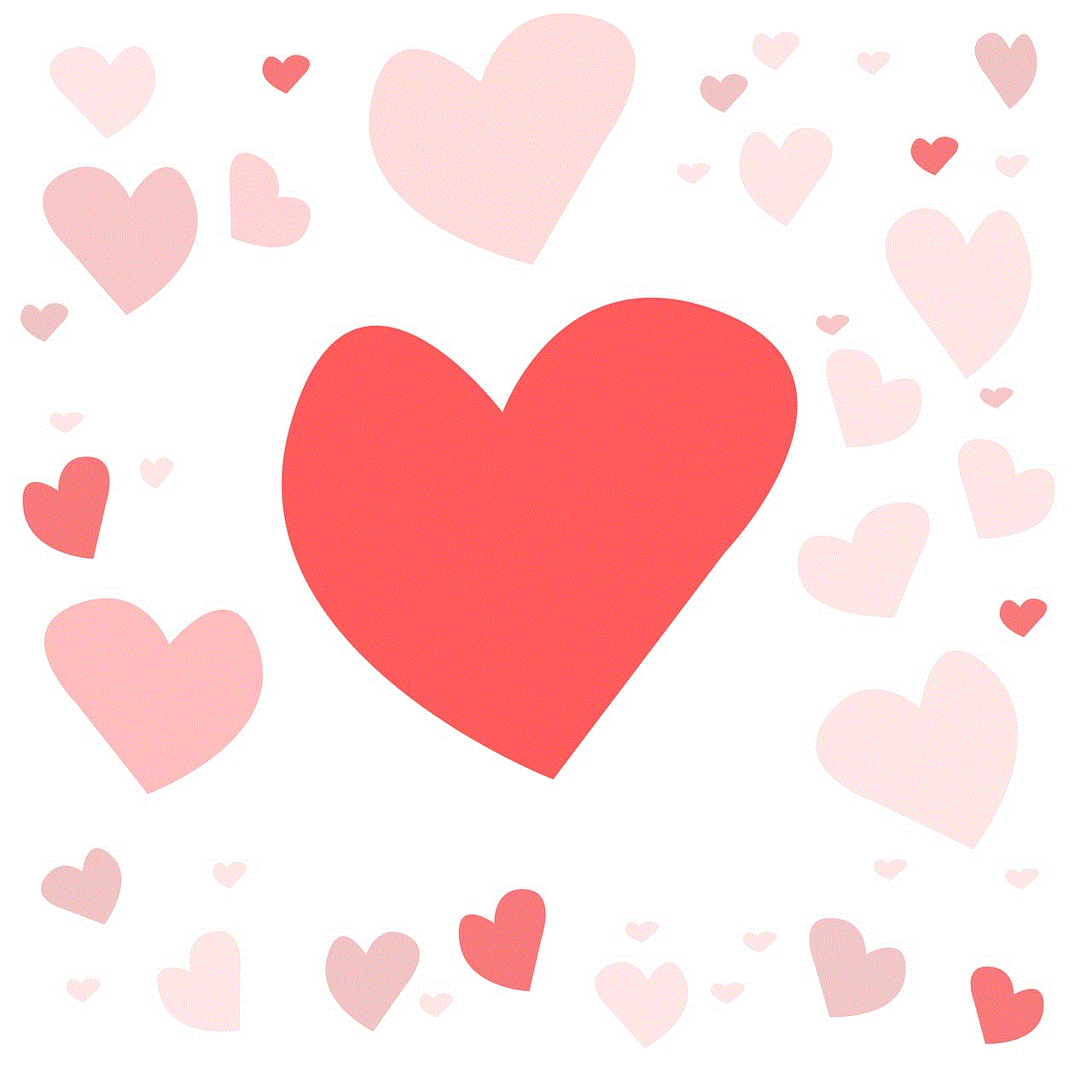
It is essential to note that using an illegal or pirated activation code for Avast Premier 2016 is strictly prohibited, and it goes against the company’s terms and conditions. Not only is it unethical, but it also puts your system at risk as the software may not receive regular updates and may not function correctly.
In conclusion, Avast Premier 2016 is a powerful security suite that offers robust protection against various online threats. Its advanced features, user-friendly interface, and real-time protection make it a popular choice among users. While there are ways to get a free activation code for this software, it is always recommended to purchase a legitimate license to ensure the best possible protection for your system.