whats does gucci mean
Gucci is a renowned luxury fashion brand that has become synonymous with high-end style, sophistication, and exclusivity. Founded in 1921 by Guccio Gucci, the Italian label has grown to become one of the most recognizable and influential fashion houses in the world. The brand’s logo, featuring two interlocking G’s, is instantly recognizable and has become a symbol of status and luxury. But what does Gucci really mean? In this article, we will explore the history, significance, and impact of the Gucci brand.
Gucci’s story begins in Florence, Italy, where Guccio Gucci opened a small leather goods shop, specializing in fine luggage and accessories. Inspired by the luxurious lifestyles of wealthy travelers, Gucci’s designs quickly gained popularity among the elite. The brand’s commitment to quality craftsmanship and timeless design principles set it apart from its competitors and established it as a symbol of luxury.
In the early years, Gucci drew inspiration from equestrian sports, incorporating horsebits, stirrups, and riding boots into its designs. These elements became iconic symbols of the brand and are still featured in Gucci’s collections today. The brand’s commitment to tradition and heritage has been a key factor in its enduring success.
Gucci’s popularity soared in the 1950s and 1960s when it became a favorite among Hollywood celebrities. Icons such as Audrey Hepburn, Elizabeth Taylor, and Grace Kelly were frequently seen wearing Gucci’s designs, further cementing the brand’s status as a symbol of elegance and glamour. Gucci’s signature bamboo handle handbag, introduced in the 1940s, became a coveted accessory and remains an iconic piece in the brand’s repertoire.
However, like many luxury brands, Gucci faced turbulent times in the 1980s and 1990s. The label experienced internal conflicts, family disputes, and a decline in the quality of its products. This period marked a low point for the brand, with its reputation suffering as a result. The market became saturated with counterfeit Gucci products, further diluting the brand’s exclusivity and prestige.
In the late 1990s, Gucci underwent a significant transformation under the leadership of Tom Ford, who was appointed as the brand’s creative director. Ford’s arrival injected new life into the brand, revitalizing its image and reigniting consumer interest. He introduced a bold and provocative aesthetic, characterized by sleek silhouettes, daring cuts, and provocative marketing campaigns. Ford’s vision for Gucci was a departure from the traditional, conservative image the brand had previously upheld. The new direction resonated with a younger, edgier audience and propelled Gucci back into the spotlight.
Gucci’s resurgence continued into the 2000s under the creative direction of Alessandro Michele, who took the helm in 2015. Michele’s appointment marked a departure from Ford’s provocative aesthetic, as he embraced a more romantic, eclectic, and gender-fluid approach. His collections are characterized by vibrant colors, intricate embellishments, and a mix of vintage and contemporary references. Michele’s unique vision has resonated with a new generation of consumers and has solidified Gucci’s position as a leader in the luxury fashion industry.
Today, Gucci is more than just a fashion brand; it has become a cultural phenomenon. The brand’s influence extends beyond the world of fashion and into the realms of art, music, and popular culture. Gucci collaborates with artists, musicians, and filmmakers, creating innovative and boundary-pushing projects that blur the lines between fashion and art. The brand’s collaborations with artists such as Dapper Dan and Harmony Korine have garnered critical acclaim and further cemented Gucci’s status as a trendsetter.
Gucci’s success can also be attributed to its ability to adapt to the changing landscape of the fashion industry. The brand has embraced digital technology and social media, leveraging these platforms to connect with its audience and create immersive brand experiences. Gucci’s digital campaigns and runway shows have become highly anticipated events, with millions of followers tuning in to catch a glimpse of the latest collections.
In recent years, Gucci has also made significant strides towards sustainability and social responsibility. The brand has implemented initiatives to reduce its environmental impact, such as using more sustainable materials and implementing responsible manufacturing practices. Gucci has also partnered with various organizations to support social causes, including women’s rights, LGBTQ+ rights, and environmental conservation.
In conclusion, Gucci is not just a fashion brand; it is a symbol of luxury, style, and innovation. From its humble beginnings as a small leather goods shop in Florence to its status as a global powerhouse, Gucci has remained true to its commitment to quality craftsmanship and timeless design. The brand’s ability to evolve and adapt to the ever-changing fashion landscape has been instrumental in its enduring success. Gucci’s impact extends far beyond the world of fashion, inspiring and influencing a new generation of creatives and setting the standard for luxury and exclusivity.
how to take a screenshot on an acer
Acer is a well-known brand in the world of technology, known for its high-quality laptops, desktops, and other electronic devices. One of the most basic functions of any electronic device is taking a screenshot, and Acer laptops are no exception. Whether you want to capture an image, save a webpage, or share something interesting with your friends, knowing how to take a screenshot on an Acer laptop is an essential skill. In this article, we will guide you through the various methods of taking a screenshot on an Acer laptop, including the traditional method, as well as some lesser-known ones.
Before we dive into the different methods, it is essential to understand what a screenshot is and why it is useful. A screenshot is a digital image that captures whatever is displayed on your computer screen. It is an effortless way to save and share information without having to copy and paste or take a photo with your phone. Screenshots can be used for various purposes, such as creating tutorials, documenting errors, or even saving a recipe from a website. Now, let’s explore the different ways to take a screenshot on an Acer laptop.
Method 1: Using the “Print Screen” button
The most common and straightforward method of taking a screenshot on an Acer laptop is by using the “Print Screen” button. This button is usually located in the top right corner of your keyboard, and it may be labeled as “PrtScn” or “PrtSc” or “Print Scr.” To take a screenshot using this method, follow these simple steps:
Step 1: Open the screen you wish to capture.
Step 2: Press the “Print Screen” button on your keyboard. This will capture the entire screen and save it to the clipboard.
Step 3: Open an image editing software such as Paint or Photoshop.
Step 4: Right-click and select “Paste” or press “Ctrl + V” to paste the screenshot.
Step 5: Edit or crop the screenshot if necessary.
Step 6: Save the screenshot to your desired location by clicking on “File” and then “Save.”
This method is ideal for capturing the entire screen, but what if you only want to capture a specific area? Let’s move on to the next method.
Method 2: Using the “Alt + Print Screen” buttons
If you want to take a screenshot of a specific window or application, you can use the “Alt + Print Screen” buttons. This method is similar to the previous one, but it captures only the active window instead of the entire screen. Here’s how to use this method:
Step 1: Open the window or application you want to capture.
Step 2: Press and hold the “Alt” key and then press the “Print Screen” button.
Step 3: Open an image editing software and paste the screenshot as mentioned in Method 1.
Step 4: Edit and save the screenshot as desired.
Method 3: Using the “Windows + Shift + S” shortcut
Windows 10 has a built-in screenshot tool that allows users to take different types of screenshots, including rectangular, free-form, and full-screen. To access this tool, you can use the “Windows + Shift + S” shortcut. Here’s how:
Step 1: Open the screen you want to capture.
Step 2: Press the “Windows + Shift + S” buttons simultaneously.
Step 3: The screen will dim, and the cursor will change to a crosshair.
Step 4: Click and drag the crosshair to select the area you want to capture.
Step 5: Release the mouse button to take the screenshot.
Step 6: The screenshot will be saved to the clipboard, and you can paste it into an image editing software to edit and save it.
Method 4: Using the Snipping Tool
The Snipping Tool is a built-in screenshot tool in Windows that allows users to capture a specific area of the screen. It has more advanced features than the “Windows + Shift + S” shortcut, making it ideal for detailed screenshots. To use the Snipping Tool, follow these steps:
Step 1: Open the Snipping Tool by typing “Snipping Tool” in the search bar and clicking on the app.
Step 2: Click on “New” to start a new snip.
Step 3: Select the type of snip you want to take from the drop-down menu – rectangular, free-form, window, or full-screen.
Step 4: Use your mouse to select the area you want to capture.
Step 5: The snip will open in a new window, and you can edit and save it as desired.
Method 5: Using the Game Bar
If you are a gamer, you may already be familiar with the Game Bar on Windows 10. But did you know that it can also be used to take screenshots? Here’s how:
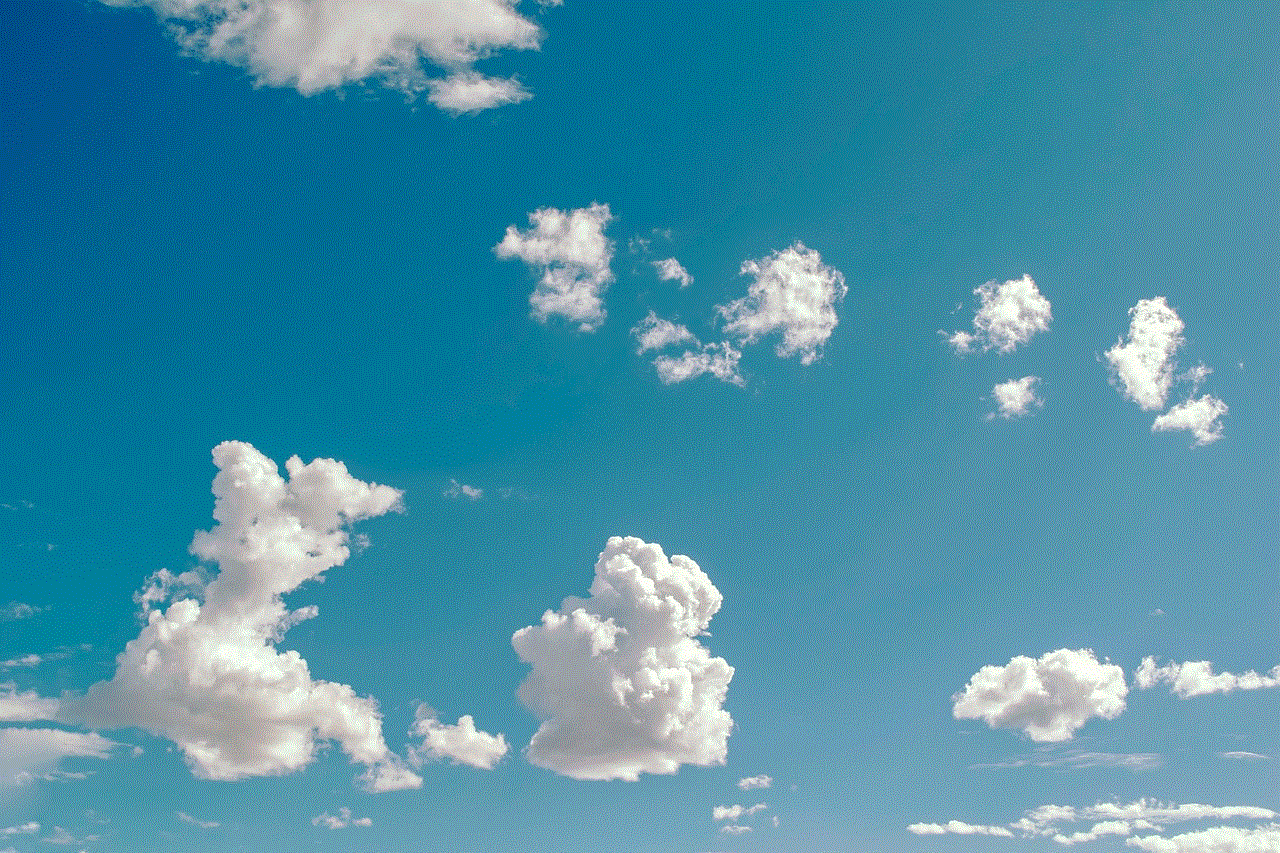
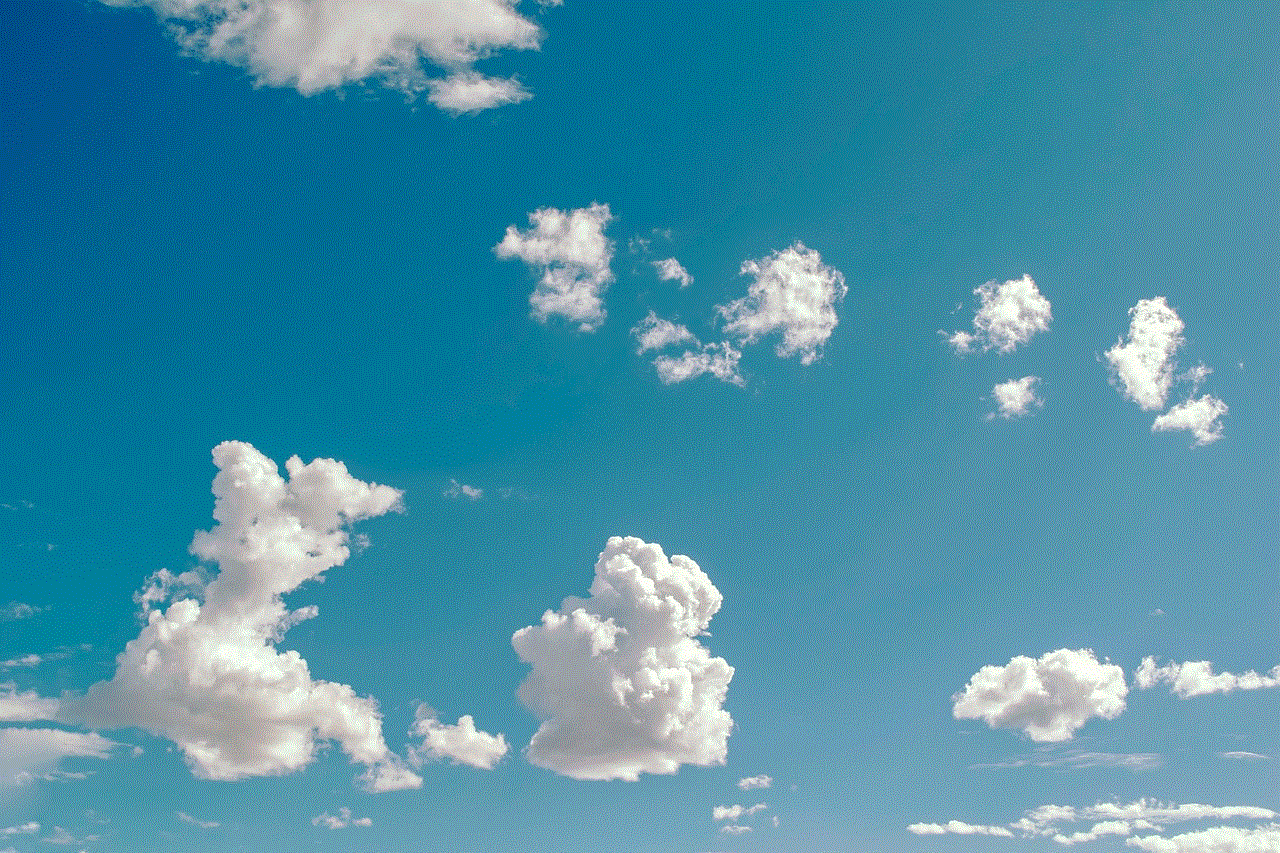
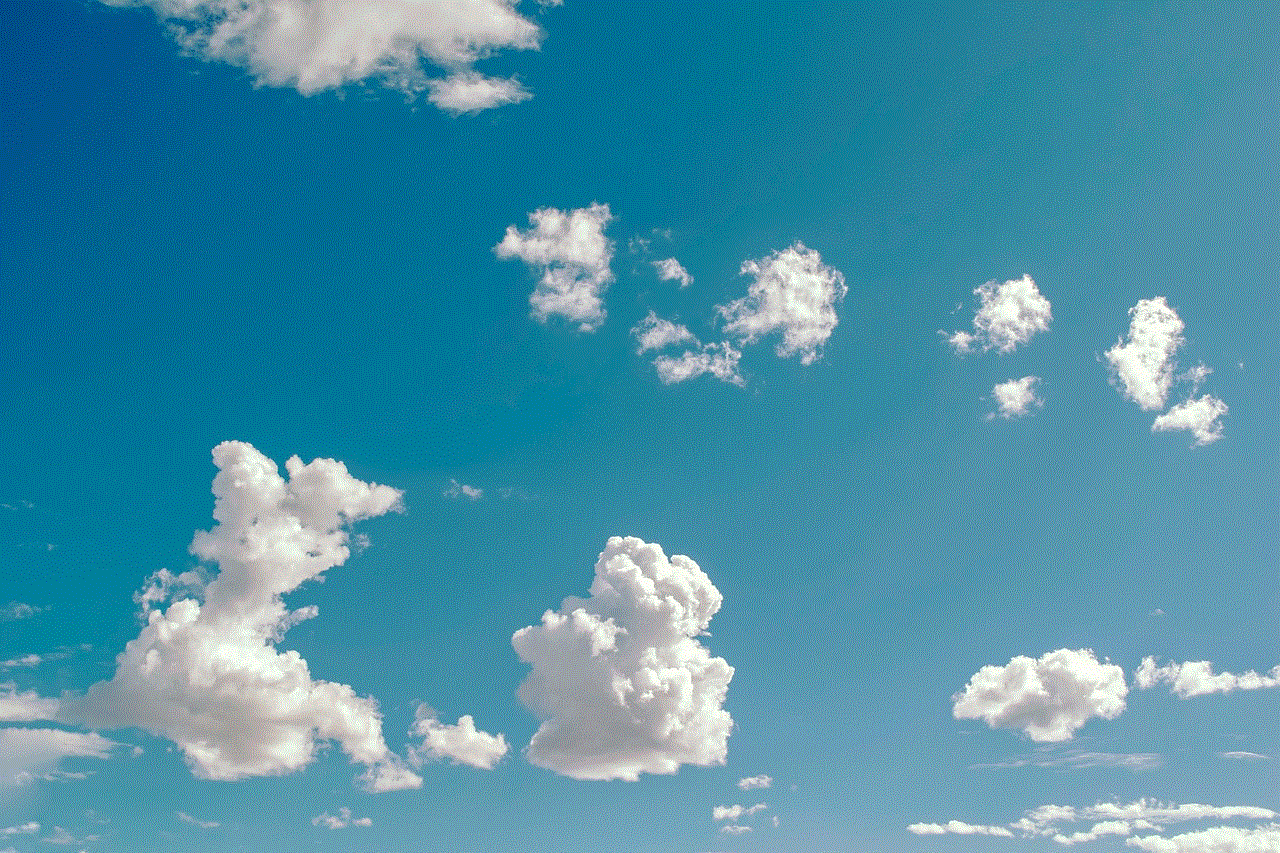
Step 1: Press the “Windows + G” buttons simultaneously to open the Game Bar.
Step 2: Click on the camera icon or press “Windows + Alt + PrtScn” to take a screenshot.
Step 3: The screenshot will be saved to the “Captures” folder in your Videos library.
Method 6: Using a third-party screenshot software
Apart from the built-in tools, there are also many third-party screenshot software available for Windows, such as Lightshot, Greenshot, and Snagit. These tools offer more features and customization options compared to the built-in tools. You can download and install any of these software and use them to take screenshots on your Acer laptop.
Method 7: Using the “Acer Quick Access” tool
Acer laptops come with a pre-installed software called “Acer Quick Access,” which offers various features, including a screenshot tool. Here’s how to use it:
Step 1: Open the screen you want to capture.
Step 2: Press the “PrtScn” button on your keyboard.
Step 3: The screenshot will be saved to the “Screenshots” folder in your Pictures library.
Step 4: You can also access the screenshot by opening the “Acer Quick Access” tool and clicking on “Screenshot.”
Method 8: Using the “Acer Screen Grasp” app
Acer laptops also have a built-in app called “Acer Screen Grasp” that allows users to take screenshots and edit them without using any external software. Here’s how to use it:
Step 1: Open the “Acer Screen Grasp” app from the Start menu.
Step 2: Select the type of screenshot you want to take – rectangular, free-form, or full-screen.
Step 3: Click on the camera icon or press “Ctrl + Shift + S” to take the screenshot.
Step 4: Edit and save the screenshot as desired.
Method 9: Using the “Print Screen” on a Chromebook
If you are using an Acer Chromebook, the “Print Screen” button may not work the same way as it does on a Windows laptop. Here’s how to take a screenshot on a Chromebook:
Step 1: Press the “Ctrl + Switch Window” button (F5) to take a screenshot of the entire screen.
Step 2: Press “Ctrl + Shift + Switch Window” (F5) to take a screenshot of a specific area.
Step 3: The screenshot will be saved to the “Downloads” folder.
Method 10: Using a Chrome Extension
Similar to Windows, there are also many Chrome extensions available for taking screenshots on a Chromebook. Some popular ones include Lightshot, Nimbus, and Awesome Screenshot. You can search for these extensions in the Chrome Web Store and add them to your browser to take screenshots.



In conclusion, there are multiple ways to take a screenshot on an Acer laptop, and each method has its advantages. Whether you want to take a full-screen screenshot or capture a specific area, there is a method that suits your needs. We hope this article has helped you understand the various methods of taking a screenshot on an Acer laptop. So go ahead and capture your screen with ease using these methods.
how to hide snapchat app
Snapchat has become one of the most popular social media apps in recent years, with millions of users around the world. With its fun filters, disappearing messages, and interactive stories, it’s no wonder that Snapchat has captured the attention of the younger generation. However, there may be times when you want to keep your Snapchat usage private or even hide the app entirely. In this article, we will discuss various ways to hide Snapchat on your device.
1. Use App Hiding Feature
Snapchat has a built-in feature that allows you to hide the app on your device. This feature is called “App Hiding” and is available on both iOS and Android devices. To use this feature, go to your phone’s settings and find the “App Hiding” option. From there, you can select the apps that you want to hide, including Snapchat. Once you have hidden the app, it will no longer be visible on your home screen or app drawer.
2. Create a Hidden Folder
Another way to hide Snapchat is by creating a hidden folder on your device. This method is particularly useful for those who share their devices with others and want to keep their Snapchat usage private. To create a hidden folder, go to your app drawer and long-press on an app. This will allow you to move the app to a different location on your device. Drag the app to the top of the screen and release it on the “New Folder” option. Once the folder is created, you can move all your secret apps, including Snapchat, into it. The folder will be hidden from the app drawer, and only those who know the folder’s location will be able to access it.
3. Use Third-Party Apps
There are also third-party apps available on the App Store and Google Play Store that can help you hide apps on your device. These apps work by creating a secure and hidden space on your phone, where you can store your confidential apps, including Snapchat. Some popular apps that offer this feature are App Hider, Hide App-Hide Application Icon, and Calculator Vault. These apps not only hide your apps but also provide additional security measures like passcodes, fingerprint scanners, and pattern locks to keep your apps safe.
4. Change the App Icon
If you don’t want to hide Snapchat completely, you can change its app icon to something that will not draw attention. This method is particularly useful if you share your device with others, and you don’t want them to know that you have Snapchat installed. To change the app icon, you can use a custom icon pack or create a shortcut to the app on your home screen. This way, Snapchat will still be accessible, but it won’t be easily recognizable.
5. Restrict Access to the App
Another way to hide Snapchat is by restricting access to the app. This feature is available on both iOS and Android devices and allows you to set a time limit for the app. This means that once the time limit is up, the app will automatically lock, and you will need to enter a passcode to access it again. This is an excellent way to limit your usage of the app and keep it hidden from others.
6. Use the Guest Mode
Snapchat also has a “Guest Mode” feature that allows you to log in to the app without your account information. This is particularly useful if you want to let someone else use your device without giving them access to your Snapchat account. To use this feature, go to the Snapchat login screen and tap on the “Guest” button. This will log you into a temporary account, where you can explore the app without your personal information being visible.
7. turn off Notifications
If you don’t want others to know that you are using Snapchat, you can turn off notifications for the app. This will prevent any notifications from popping up on your screen and revealing your activity. To turn off notifications, go to your device’s settings and select the “Notifications” option. From there, find Snapchat and turn off the toggle switch next to it. This will ensure that you receive no notifications from the app.
8. Use a Different Device
If you are concerned about your privacy, the best way to hide Snapchat is by using a different device altogether. You can use an old phone or tablet to log in to your Snapchat account and keep your main device free from the app. This method is particularly useful if you share your device with others, and you don’t want them to have access to your personal accounts.
9. Delete Snapchat
The most extreme way to hide Snapchat is by deleting the app from your device. This will remove all traces of the app from your phone and ensure that no one can access your account. However, keep in mind that this will also delete all your saved messages, memories, and streaks, so use this method with caution.
10. Consider Your Privacy Settings
Lastly, it’s important to review your privacy settings on Snapchat to ensure that only people you want to see your content can view it. You can customize who can view your stories, who can send you snaps, and who can see your location. By adjusting these settings, you can have more control over who can access your content on the app.
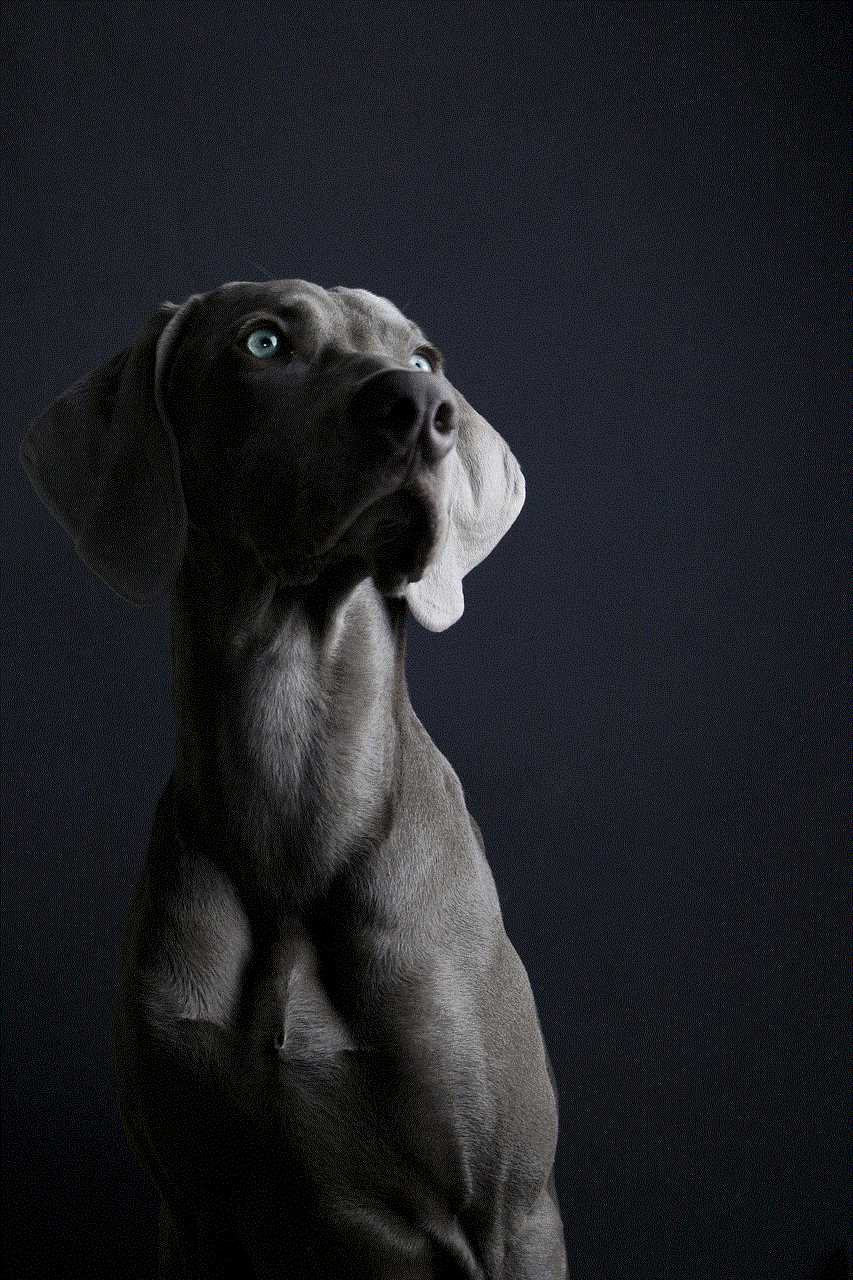
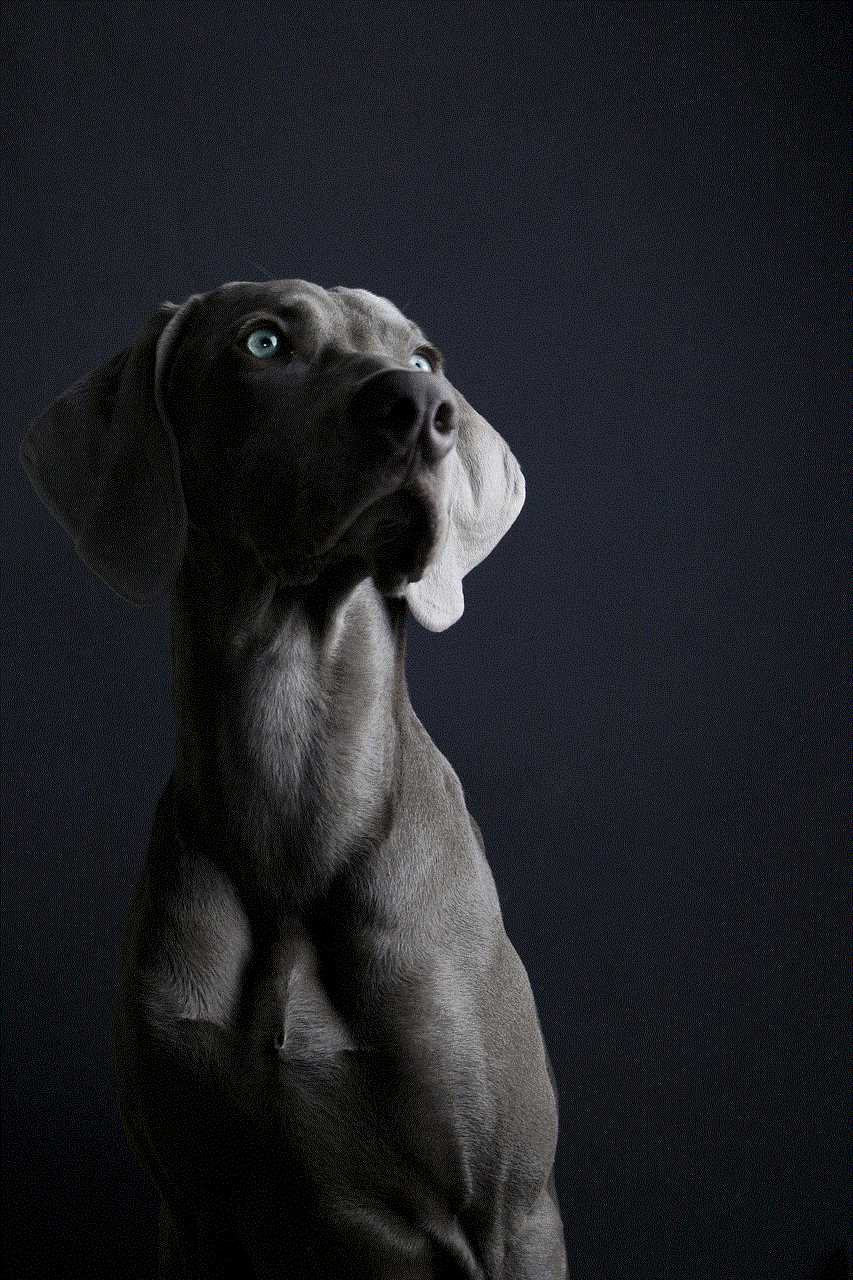
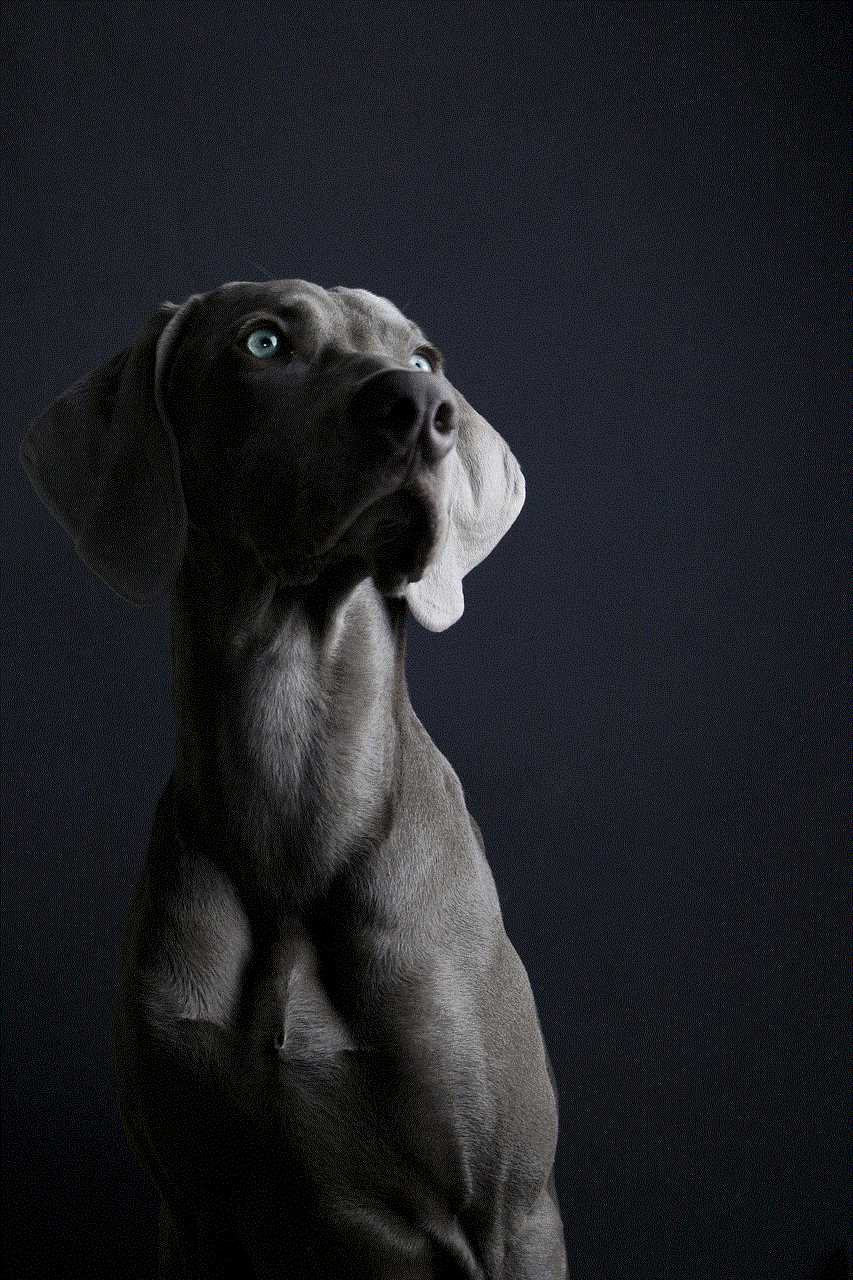
In conclusion, there are various ways to hide Snapchat on your device, from using built-in features to downloading third-party apps. Whether you want to keep your usage private or prevent others from accessing your account, these methods will help you achieve your goal. However, it’s essential to keep in mind that while hiding the app may provide some level of privacy, it’s always best to use caution when sharing personal information on social media platforms. Use these methods wisely and enjoy a more private Snapchat experience.