how to turn restricted mode off on tiktok
How to Turn Restricted Mode Off on TikTok: A Comprehensive Guide
Introduction:
TikTok, the popular social media platform known for its short-form videos, has a feature called “Restricted Mode.” This feature allows users to filter out potentially inappropriate or sensitive content. While the intention behind Restricted Mode is to create a safer environment for users, there might be instances where you want to turn it off. In this article, we will guide you through the process of turning off Restricted Mode on TikTok, ensuring you have complete control over your content viewing experience.
1. What is Restricted Mode on TikTok?
Restricted Mode is a feature on TikTok that allows users to limit the appearance of content that may not be suitable for all audiences. It is primarily designed to provide a more family-friendly experience, especially for younger users. By enabling Restricted Mode, TikTok filters out content that may contain explicit language, violence, or other mature themes.
2. Why would you want to turn off Restricted Mode?
While Restricted Mode can be beneficial for some users, there are several reasons why you may want to turn it off. For instance, if you are an adult user and want to have access to a wider range of content, disabling Restricted Mode can help you explore more diverse videos. Additionally, creators might want to turn off Restricted Mode to ensure their content reaches a broader audience.
3. How to turn off Restricted Mode on TikTok:
Now that we understand the importance of turning off Restricted Mode in certain situations, let’s explore the step-by-step process to disable it:
Step 1: Open the TikTok app:
Launch the TikTok app on your smartphone or tablet. The app icon typically features a black music note on a white background.
Step 2: Go to your profile:
Tap on the “Profile” button located at the bottom right corner of the screen. It is represented by a person’s silhouette.
Step 3: Access the settings:
On your profile page, look for the three horizontal dots (also known as the “More” button) in the top right corner. Tap on it to access the settings menu.
Step 4: Open the settings menu:
Scroll down the settings menu until you find the “Digital Wellbeing” section. Tap on it to proceed.
Step 5: Locate Restricted Mode:
Within the Digital Wellbeing section, you will find “Restricted Mode.” It is usually the first option listed. Tap on it to enter the Restricted Mode settings.
Step 6: Disable Restricted Mode:
To disable Restricted Mode, you need to toggle off the switch next to it. Once the switch turns gray, Restricted Mode will be turned off.
4. Additional considerations:
While the steps mentioned above should effectively disable Restricted Mode on TikTok, there are a few additional considerations to keep in mind.
– Account settings: Restricted Mode settings may vary depending on whether you have a personal or business account on TikTok. If you are using TikTok for business purposes, you might need to explore the app’s business settings to disable Restricted Mode.
– Age restrictions: TikTok has age restrictions to ensure appropriate content is displayed to different age groups. If you are under the age of 18, you may not be able to disable Restricted Mode without parental consent or modifying your account settings.
– Privacy concerns: Disabling Restricted Mode means you will have access to a broader range of content. However, it also means you may come across videos that contain explicit language, violence, or other mature themes. Ensure you are comfortable with that before turning off Restricted Mode.
5. Troubleshooting:
If you encounter any issues while trying to turn off Restricted Mode on TikTok, here are a few troubleshooting steps you can follow:
– Update the app: Ensure you have the latest version of TikTok installed on your device. Outdated versions may have glitches or compatibility issues that could prevent you from disabling Restricted Mode.
– Check your internet connection: Sometimes, a poor internet connection can interfere with the app’s functionality. Make sure you have a stable internet connection before attempting to turn off Restricted Mode.
– Clear cache: Clearing the cache of the TikTok app can help resolve any temporary glitches. Go to your device’s settings, find the TikTok app, and clear its cache.
– Contact TikTok support: If none of the above solutions work, consider reaching out to TikTok’s support team for further assistance. They can provide specific guidance tailored to your situation.
Conclusion:
Restricted Mode on TikTok can be a useful feature to filter out potentially sensitive content, especially for younger users or those who prefer a more family-friendly experience. However, if you are an adult user or a content creator aiming for a broader audience, turning off Restricted Mode may be necessary. By following the step-by-step guide outlined in this article, you can easily disable Restricted Mode on TikTok and explore a wider range of videos. Just remember to consider the potential implications and ensure you are comfortable with the content you may encounter.
google chrome temporary internet files
Google Chrome is one of the most popular web browsers in the world. With its sleek design, fast performance, and user-friendly interface, it has become the go-to choice for many internet users. However, like any other browser, Google Chrome also has its own set of temporary files that are generated while browsing the internet. These files, known as “temporary internet files”, play an important role in the browser’s performance and can have a significant impact on your browsing experience. In this article, we will take a closer look at Google Chrome temporary internet files, what they are, how they work, and their impact on your browsing experience.
What are Google Chrome Temporary Internet Files?
Temporary internet files, also known as cache or browser cache, are the files that are automatically created by your web browser, in this case, Google Chrome, to store website data as you browse the internet. These files are essentially copies of the web pages that you visit, along with any images, videos, or other media that are included on those pages. The purpose of these files is to speed up your browsing experience by reducing the time it takes for web pages to load. Instead of having to download all the content of a webpage every time you visit it, your browser can simply retrieve the data from the temporary internet files, resulting in faster page loading times.
How do Google Chrome Temporary Internet Files Work?
Every time you visit a website, your browser stores a copy of that website’s content in its temporary internet files. This includes HTML, CSS, JavaScript, images, videos, and any other media that is present on the webpage. When you revisit the same website, instead of having to download all the content again, your browser can retrieve the data from the temporary internet files, resulting in a faster load time. This is especially useful when visiting websites that you frequently visit, as the browser can simply retrieve the data from the temporary files, rather than having to download it every time.
Temporary internet files are also useful when browsing through multiple pages of the same website. For example, if you are browsing through different pages of an online store, the images and other media on those pages can be retrieved from the temporary internet files, resulting in a faster and smoother browsing experience.
Why Are Google Chrome Temporary Internet Files Important?
Temporary internet files play a crucial role in the performance of Google Chrome. By storing website data in these files, the browser can retrieve the data quickly, resulting in a faster browsing experience. This is especially important for websites that have a lot of media content, as downloading all the content every time you visit the website can significantly slow down your browsing experience.
Another important aspect of temporary internet files is that they allow you to access websites even when you are offline. When you visit a website, your browser stores a copy of the webpage in its temporary internet files. This means that if you lose internet connection or are in an area with poor connectivity, you can still access the website from the temporary files, as long as they are still stored in your browser’s cache.
Furthermore, temporary internet files also help in reducing your internet data usage. By retrieving data from the temporary files, your browser does not have to download all the content of a website every time you visit it, resulting in less data usage. This is particularly useful for users who have limited data plans or are using a slow internet connection.
How to View Google Chrome Temporary Internet Files?
If you are curious to see what temporary internet files are stored in your Google Chrome browser, you can easily do so by following these steps:
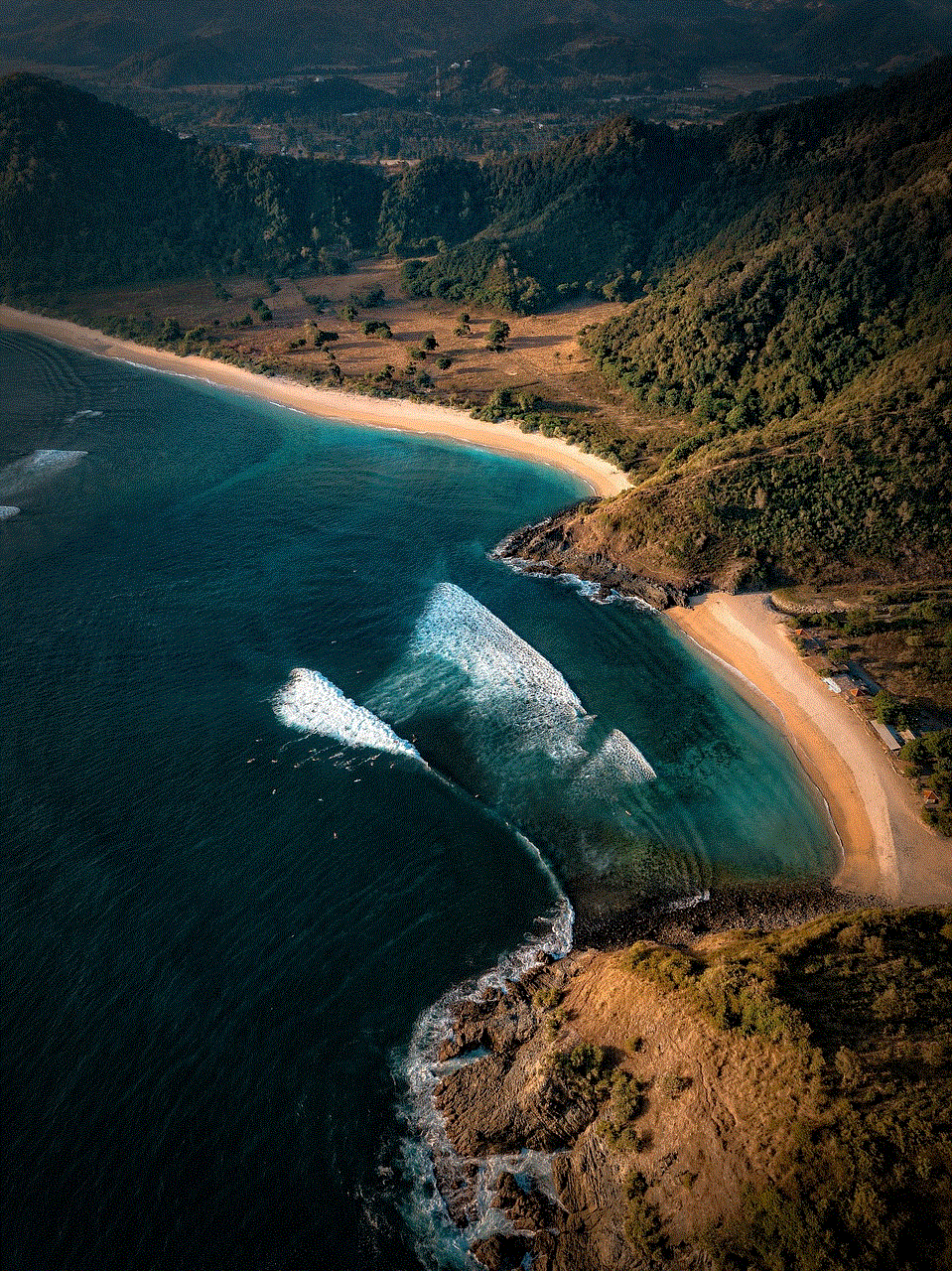
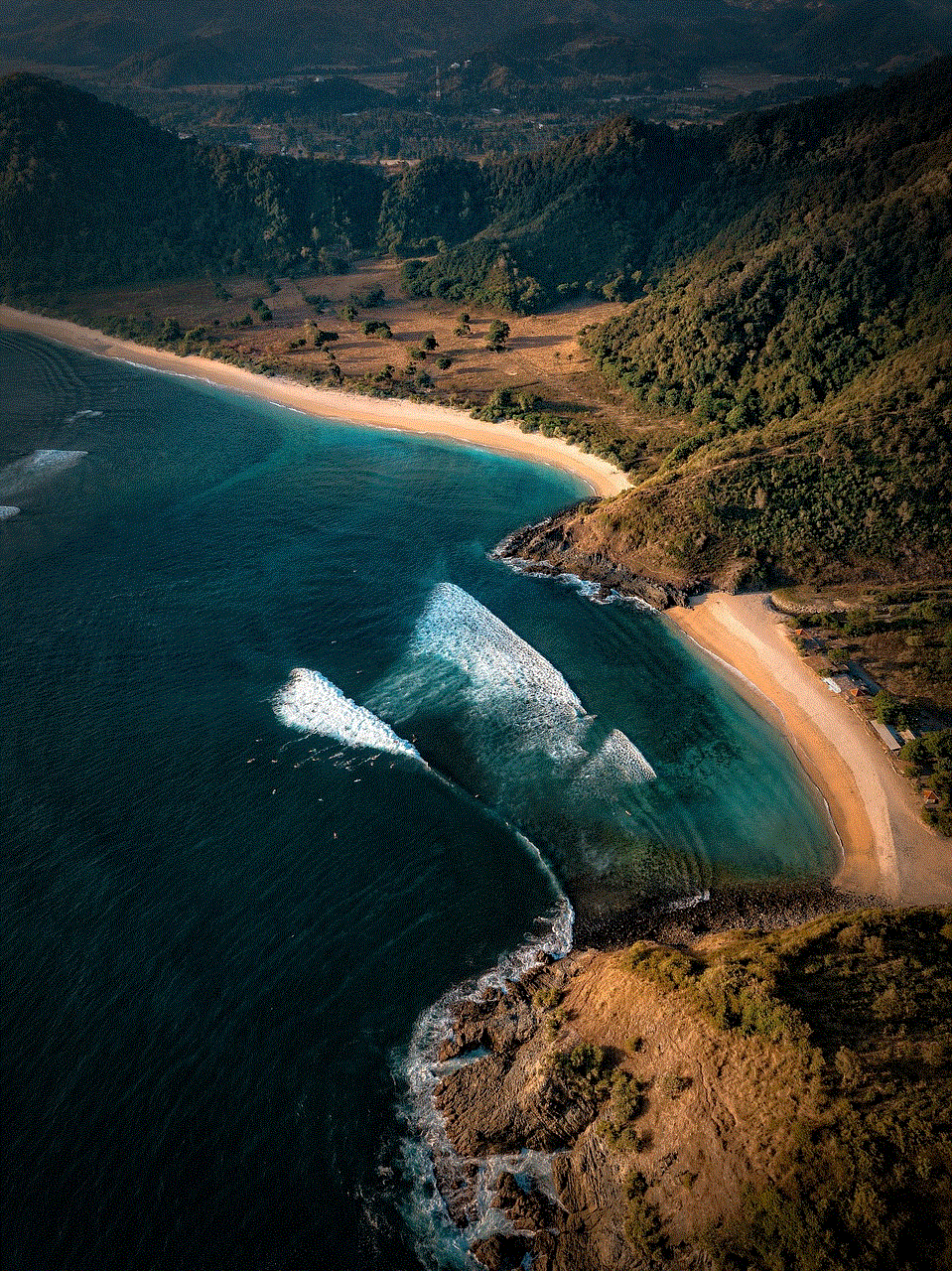
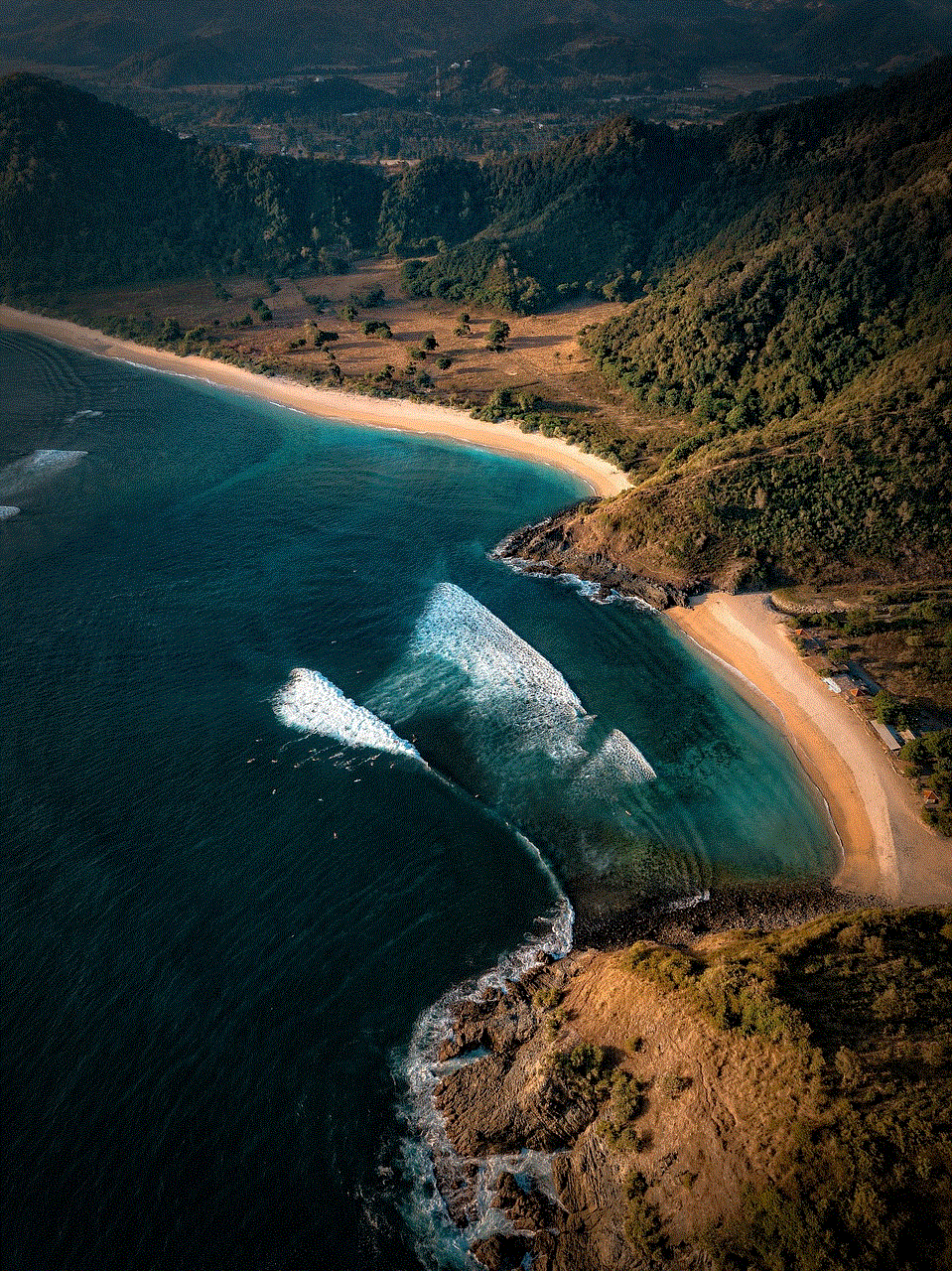
1. Open Google Chrome and click on the three dots on the top right corner of the browser.
2. From the drop-down menu, select “Settings”.
3. In the “Settings” page, scroll down and click on “Advanced” to expand more options.
4. Under the “Privacy and security” section, click on “Clear browsing data”.
5. In the “Clear browsing data” window, click on the “Advanced” tab.
6. Under the “Time range” drop-down menu, select “All time” to view all the temporary internet files stored in your browser.
7. Make sure “Cookies and other site data” and “Cached images and files” are selected.
8. Click on “Clear data” at the bottom of the window.
This will clear all the temporary internet files stored in your Google Chrome browser. However, if you just want to view the files and not delete them, you can uncheck the options in step 7 and click on “Clear data” to view the temporary internet files.
The Impact of Temporary Internet Files on Your Browsing Experience
Temporary internet files have a significant impact on your browsing experience. As mentioned earlier, these files help in speeding up your browsing experience by allowing your browser to retrieve data quickly. This means that if you clear your temporary internet files, you may notice a decrease in the speed of page loading times.
Furthermore, if you have a slow internet connection or limited data plan, clearing your temporary internet files can result in higher data usage and slower page loading times. This is because your browser will have to download all the content of a webpage every time you visit it, instead of retrieving it from the temporary files.
However, if you have been using Google Chrome for a long time and have not cleared your temporary internet files, it can result in a large amount of data being stored in your browser’s cache. This can ultimately slow down your browsing experience as the browser has to sift through a large amount of data to retrieve the necessary information. In such cases, it is recommended to clear your temporary internet files to improve the performance of your browser.
Tips to Manage Google Chrome Temporary Internet Files
Here are a few tips to help you manage your temporary internet files in Google Chrome:
1. Clear your temporary internet files regularly to prevent a large amount of data from being stored in your browser’s cache.
2. If you have limited data usage, consider turning on the option to “Block third-party cookies” in Google Chrome’s settings. This will prevent websites from storing data in your browser’s cache.
3. Consider using a browser extension that can automatically clear your temporary internet files at regular intervals.
4. If you frequently visit certain websites, consider bookmarking them or adding them to your favorites. This will allow your browser to retrieve the data from the bookmarks or favorites, rather than having to download all the content every time.
5. If you are experiencing slow page loading times, try clearing your temporary internet files to see if it improves the performance of your browser.
Conclusion
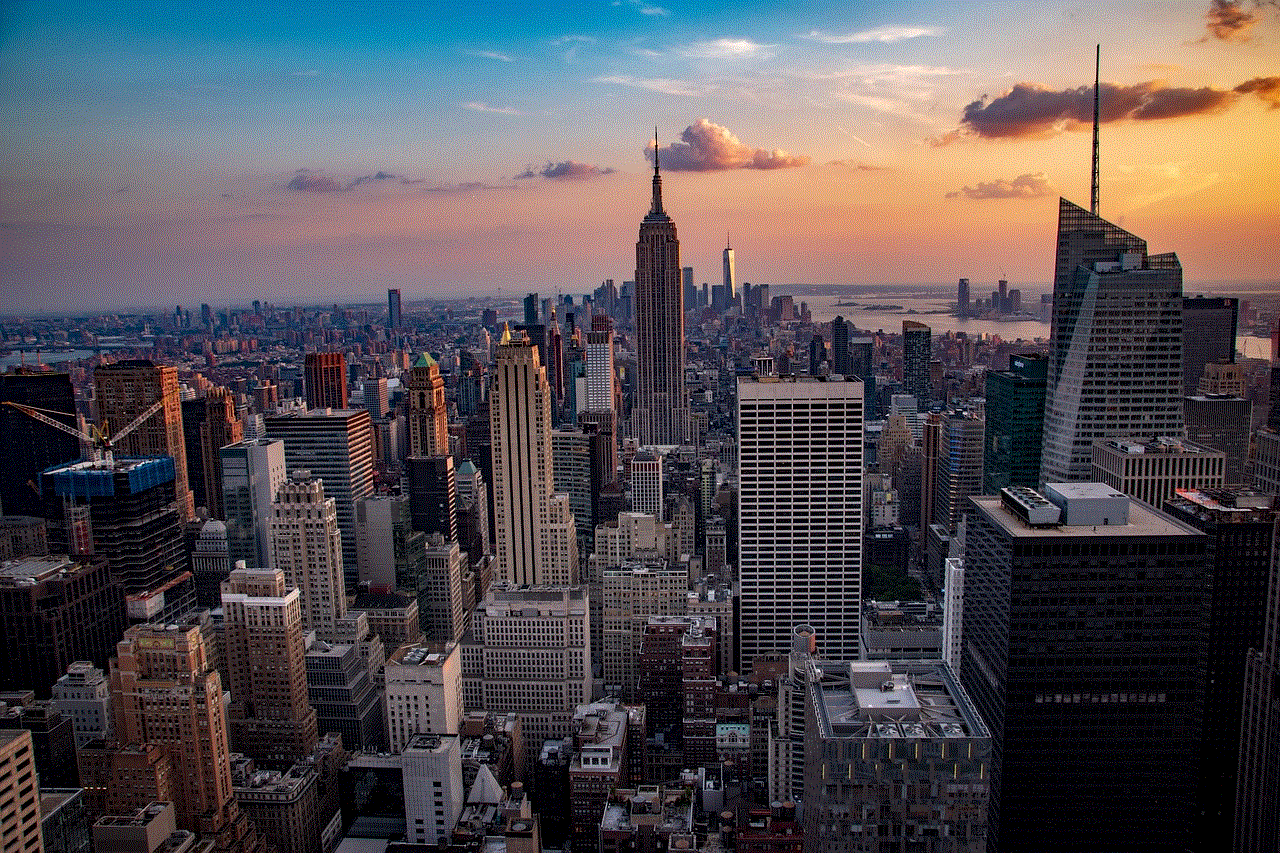
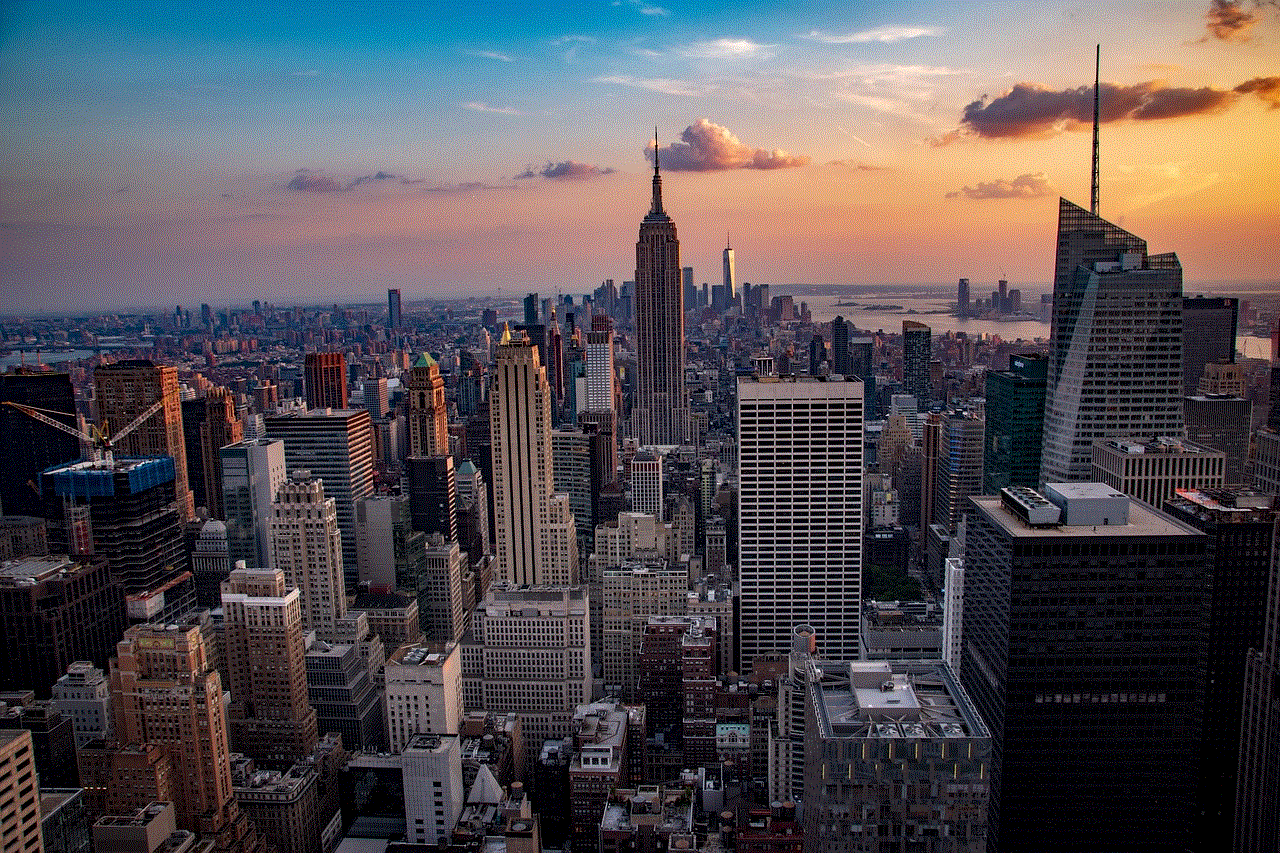
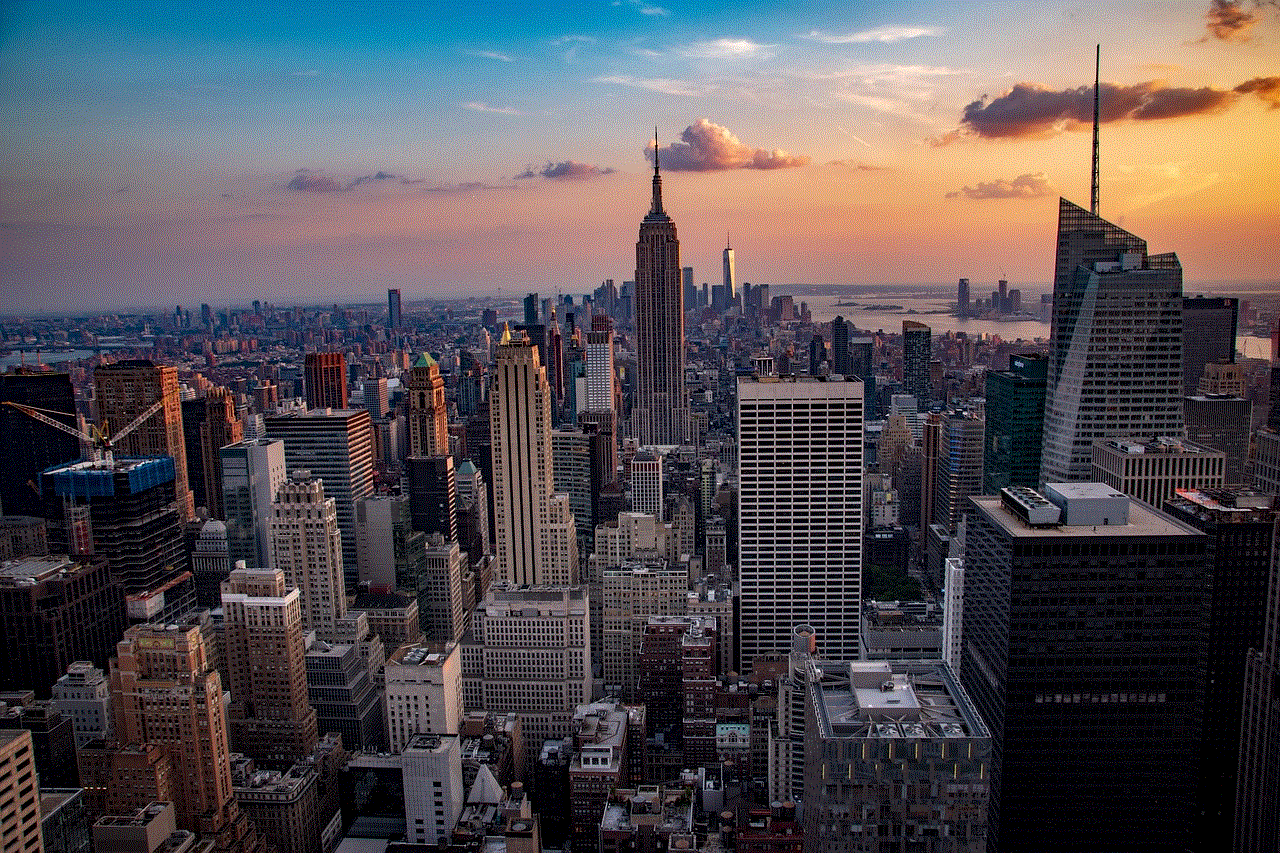
Temporary internet files are an important aspect of Google Chrome’s performance. They help in speeding up your browsing experience, reducing data usage, and allowing you to access websites even when you are offline. However, it is important to manage these files regularly to prevent a large amount of data from being stored in your browser’s cache, which can ultimately slow down your browsing experience. By following the tips mentioned in this article, you can effectively manage your Google Chrome temporary internet files and improve your overall browsing experience.