note 8 display settings
The display settings on the Samsung Galaxy Note 8 are highly customizable, allowing users to personalize their viewing experience according to their preferences. With a stunning Super AMOLED display and a resolution of 1440 x 2960 pixels, the Note 8 offers a vibrant and immersive visual experience. In this article, we will explore the various display settings available on the Note 8, including brightness, screen mode, screen resolution, and more.
1. Brightness: The brightness setting on the Note 8 allows users to adjust the screen brightness according to their surroundings. This feature is especially useful in low-light conditions, as it helps to reduce eye strain. Users can manually adjust the brightness by dragging the slider in the notification panel or enable the auto-brightness feature, which automatically adjusts the brightness based on the ambient light sensor.
2. Adaptive Display: The Adaptive Display setting on the Note 8 enhances the color and contrast of the screen to provide a more vivid and dynamic viewing experience. It intelligently adjusts the display settings based on the content being viewed, making images and videos appear more vibrant and lifelike. Users can enable or disable this feature in the display settings menu.
3. Screen Mode: The Note 8 offers four different screen modes – Adaptive display, AMOLED cinema, AMOLED photo, and basic. Each mode offers a different color profile, allowing users to choose the one that best suits their preferences. Adaptive display is the default mode and is recommended for most users. AMOLED cinema provides a more cinematic experience with deep blacks and vibrant colors, while AMOLED photo is ideal for photographers who require accurate color reproduction. The basic mode offers a more natural look with subdued colors.
4. Blue Light Filter: The Blue Light Filter setting on the Note 8 helps to reduce eye strain and improve sleep quality by filtering out the blue light emitted by the screen. Blue light is known to interfere with the production of melatonin, a hormone that regulates sleep. By enabling this feature, users can reduce the amount of blue light emitted by the screen, especially during nighttime usage.
5. Screen Resolution: The Note 8 boasts a Quad HD+ display with a resolution of 1440 x 2960 pixels. However, users have the option to lower the screen resolution to conserve battery life. Lowering the resolution to Full HD+ (1080 x 2220 pixels) or HD+ (720 x 1480 pixels) can significantly extend the battery life of the device. This feature can be found in the display settings menu under the screen resolution option.
6. Edge Screen: The Note 8’s curved edge screen adds a unique touch to the overall viewing experience. Users can customize the edge screen settings to display notifications, quick shortcuts, and other useful information. The edge screen can be accessed by swiping from the edge of the screen towards the center. To access the edge screen settings, users can go to the display settings menu and select the edge screen option.
7. Always On Display: The Always On Display (AOD) feature on the Note 8 allows users to have certain information constantly displayed on the screen, even when it is locked. This feature can be customized to show the time, date, battery level, and notifications. Users can choose from various clock styles and even add their own images or GIFs. The AOD feature can be found in the display settings menu under the lock screen section.
8. Font and Font Size: The Note 8 offers a range of font styles and sizes to suit individual preferences. Users can choose from various preinstalled fonts or download additional fonts from the Samsung Store. The font settings can be accessed in the display settings menu under the font and screen zoom section.
9. Screen Timeout: The screen timeout setting on the Note 8 determines how long the screen stays on when the device is not in use. Users can choose from various timeout options, ranging from 15 seconds to 10 minutes. This feature helps to conserve battery life by automatically turning off the screen when not in use. The screen timeout setting can be found in the display settings menu under the screen timeout option.
10. Screen Zoom: The screen zoom setting on the Note 8 allows users to adjust the size of the content displayed on the screen. This feature is particularly useful for individuals with visual impairments or those who prefer larger text and icons. Users can choose from three different zoom levels – small, medium, and large – to customize the display according to their needs. The screen zoom setting can be accessed in the display settings menu under the font and screen zoom section.
In conclusion, the display settings on the Samsung Galaxy Note 8 offer a wide range of customization options to enhance the visual experience. From adjusting the brightness to choosing different screen modes and resolutions, users can personalize their viewing experience according to their preferences. Additionally, features like the Blue Light Filter, Always On Display, and Edge Screen further enhance the usability and convenience of the Note 8’s display. Whether you are a casual user or a professional photographer, the Note 8’s display settings provide ample flexibility to cater to your specific needs.
how to view snapchat year in review
Snapchat , the popular photo-sharing app, has become a staple in the lives of millions of users since its launch in 2011. From its unique filters and chat features to its disappearing messages, Snapchat has revolutionized the way we communicate and share our lives with others. As the year comes to a close, many users are eagerly awaiting the release of Snapchat’s year in review feature. In this article, we will explore how to view Snapchat’s year in review and what it entails.
Before we dive into the specifics of Snapchat’s year in review, let’s first understand what it is and why it has become such a highly anticipated feature for users. Simply put, Snapchat’s year in review is a compilation of a user’s top snaps and stories from the past year. This includes the number of snaps sent and received, top friends, most used filters, and more. It essentially gives users a snapshot of their activity on the app for the year and allows them to reflect on their memories and interactions with others.
So, how can you view your Snapchat year in review? The process is quite simple and can be done in just a few steps. First, open the Snapchat app on your device and swipe left on the camera screen to access your profile. Then, tap on the “Insights” icon located on the top right corner of the screen. This will take you to your year in review page, where you can see your personalized statistics for the year.
Upon first glance, you will see a summary of your activity on Snapchat, including your total snaps sent and received, your top three friends, and your most used filter. You can also scroll down to see a detailed breakdown of your daily snaps and the top three friends you interacted with each day. This feature allows users to see the frequency of their Snapchat usage and which friends they are most active with.
One of the most exciting aspects of Snapchat’s year in review is the ability to see your top snaps and stories from the past year. To view this, simply tap on the “See Your Top Snaps” button on the bottom of the screen. This will take you to a page where you can see your top 10 snaps and stories, ranked by the number of views they received. It’s a fun and nostalgic way to revisit some of your best moments on the app.
In addition to your personal year in review, Snapchat also releases a global year in review that highlights the top moments and trends of the year on the app. This includes the most popular filters, the most viewed stories, and the most used Bitmojis. This feature allows users to see how their activity compares to the rest of the Snapchat community and gives a broader perspective on the app’s impact on popular culture.
Now that we know how to view Snapchat’s year in review, let’s take a closer look at what it entails and why it has become such a highly anticipated feature. For starters, it’s a great way to reflect on your memories and interactions with others on the app. With the fast-paced nature of social media, it’s easy to forget the moments we shared with friends and family. Snapchat’s year in review allows users to relive those moments and cherish them.
Moreover, it’s a fun and interactive way to engage with the app and its features. Users can see which filters they used the most, which friends they interacted with the most, and which stories received the most views. It also gives users a sense of accomplishment and validation for their activity on the app. For example, if a user sees that they have sent thousands of snaps in a year, it can be a testament to their strong social connections and active social life.



Snapchat’s year in review also has a social aspect to it. Users can share their personalized year in review with their friends and followers, allowing them to see each other’s top snaps and stories. It’s a great way to spark conversations and reminisce on shared memories. Additionally, users can also share their global year in review, which can spark discussions on the app’s impact on popular culture and the world at large.
However, it’s worth noting that not all users may have access to Snapchat’s year in review feature. In the past, the feature was only available to users who had a certain number of snaps and interactions on the app. This has caused some frustration among users who were unable to view their year in review. However, Snapchat has since made the feature more widely available, and most users should have access to it now.
In conclusion, Snapchat’s year in review is a highly anticipated feature that allows users to reflect on their memories and interactions on the app. It’s a fun and interactive way to engage with the app and its features and gives users a sense of accomplishment for their activity on the app. With its global year in review, users can also see the app’s impact on popular culture and the world. So, if you’re a Snapchat user, don’t forget to check out your year in review and share it with your friends and followers. Happy snapping!
como ver los mensajes de otro telefono
En la era digital en la que vivimos, los teléfonos móviles se han convertido en una parte esencial de nuestra vida cotidiana. Ya sea para comunicarnos con amigos y familiares, mantenernos informados, o realizar transacciones bancarias, los teléfonos móviles son una herramienta imprescindible. Sin embargo, también pueden ser una fuente de preocupación para aquellos que desean mantener un ojo en las actividades de sus seres queridos. Muchos se preguntan cómo ver los mensajes de otro teléfono, ya sea por preocupación o por curiosidad. En este artículo, exploraremos las diferentes formas en que se puede acceder a los mensajes de otro teléfono y las implicaciones éticas y legales que conlleva.
Antes de entrar en detalles sobre cómo ver los mensajes de otro teléfono, es importante tener una comprensión clara de las diferentes formas en que los mensajes pueden ser enviados y recibidos en un dispositivo móvil. Los mensajes de texto, también conocidos como SMS, son los más comunes y se utilizan para enviar mensajes de texto cortos entre teléfonos móviles. Los mensajes multimedia, o MMS, permiten el envío de mensajes que incluyen imágenes, videos y audio. Hay también aplicaciones de mensajería instantánea, como WhatsApp y Telegram, que utilizan una conexión a internet para enviar y recibir mensajes en lugar de utilizar los servicios de su operador de telefonía móvil.
Una de las formas más antiguas y sencillas de ver los mensajes de otro teléfono es revisar directamente el dispositivo en cuestión. Si tiene acceso físico al teléfono, puede simplemente abrir la aplicación de mensajería y revisar los mensajes. Sin embargo, esto solo funcionará si el teléfono no está protegido con una contraseña o patrón de bloqueo. Además, si el usuario ha eliminado los mensajes o los ha marcado como leídos, no podrá verlos a menos que tenga acceso a una copia de seguridad en la nube o una tarjeta SIM.
Si no tiene acceso físico al teléfono, es posible que pueda utilizar una aplicación de monitoreo para ver los mensajes de otro teléfono. Estas aplicaciones se instalan en el teléfono que desea monitorear y le permiten acceder a los mensajes, así como a otras actividades del dispositivo, como llamadas, ubicación y uso de aplicaciones. Sin embargo, estas aplicaciones pueden ser controvertidas y en algunos casos ilegales, ya que violan la privacidad de otra persona sin su conocimiento o consentimiento. Además, la mayoría de estas aplicaciones requieren que tenga acceso al teléfono en cuestión para instalar el software, lo que puede ser complicado si no tiene una relación cercana con la otra persona.
Otra forma de ver los mensajes de otro teléfono es a través de la copia de seguridad en la nube. Algunas aplicaciones de mensajería, como WhatsApp y Telegram, ofrecen la opción de hacer una copia de seguridad de los mensajes en la nube. Si conoce el ID y la contraseña del usuario, puede acceder a la copia de seguridad desde otro dispositivo y revisar los mensajes. Sin embargo, esto solo funcionará si el usuario tiene habilitada la opción de copia de seguridad y si no ha eliminado las copias de seguridad anteriores.
Si tiene acceso a la tarjeta SIM del teléfono en cuestión, también puede ver los mensajes enviados y recibidos a través de la función de registro de llamadas de su operador de telefonía móvil. Sin embargo, esto solo mostrará los números de teléfono y las fechas y horas de los mensajes, no el contenido real. Además, es posible que necesite una orden judicial para obtener acceso a esta información, ya que las compañías telefónicas tienen políticas estrictas de privacidad.
Es importante tener en cuenta que intentar ver los mensajes de otro teléfono sin el consentimiento del usuario puede tener implicaciones éticas y legales. Si bien es comprensible que los padres quieran monitorear las actividades de sus hijos para protegerlos, acceder a los mensajes de su pareja, cónyuge o amigos sin su conocimiento puede ser considerado una violación grave de la privacidad y la confianza. Por lo tanto, siempre es importante consultar a un abogado o investigar las leyes de su país antes de intentar acceder a los mensajes de otra persona.
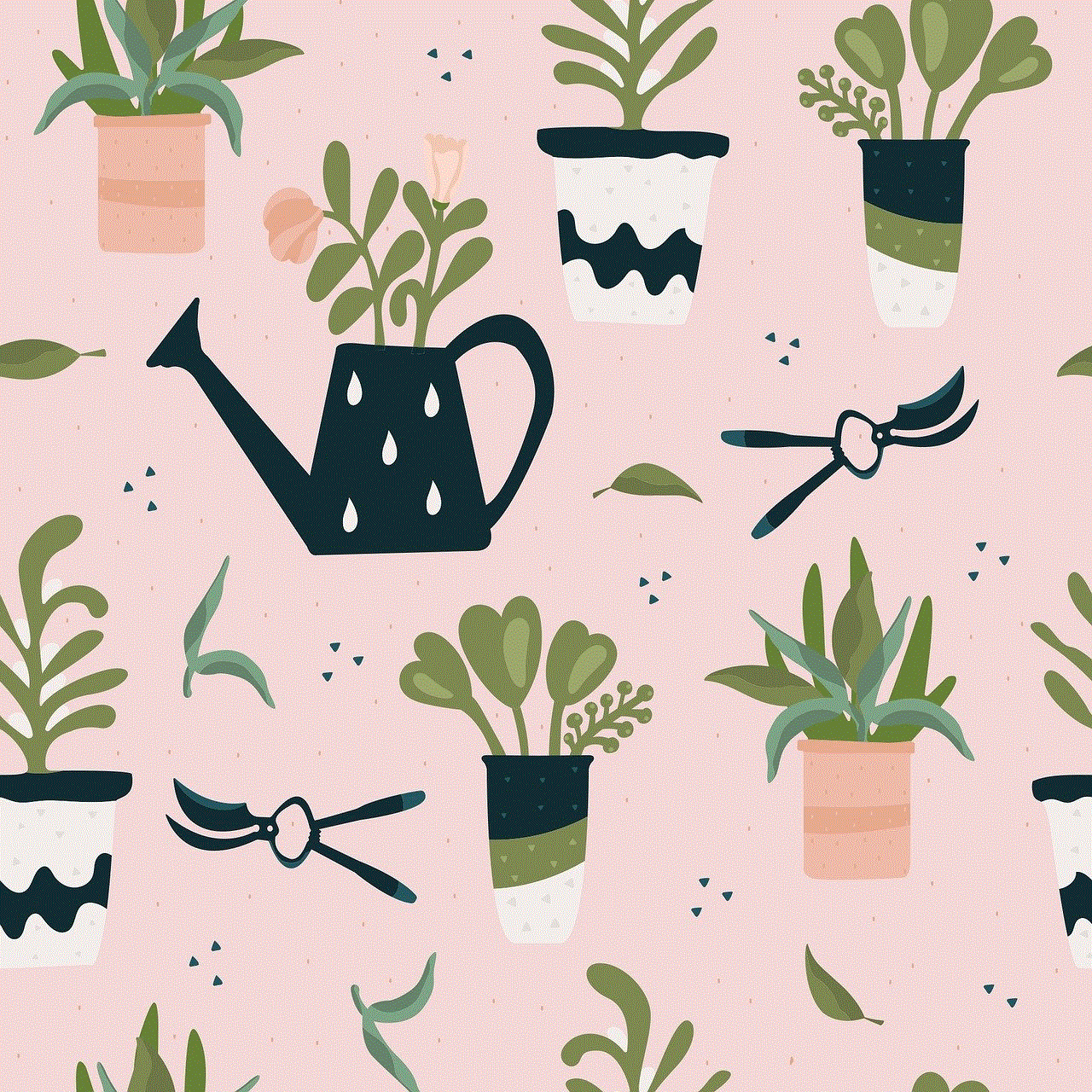
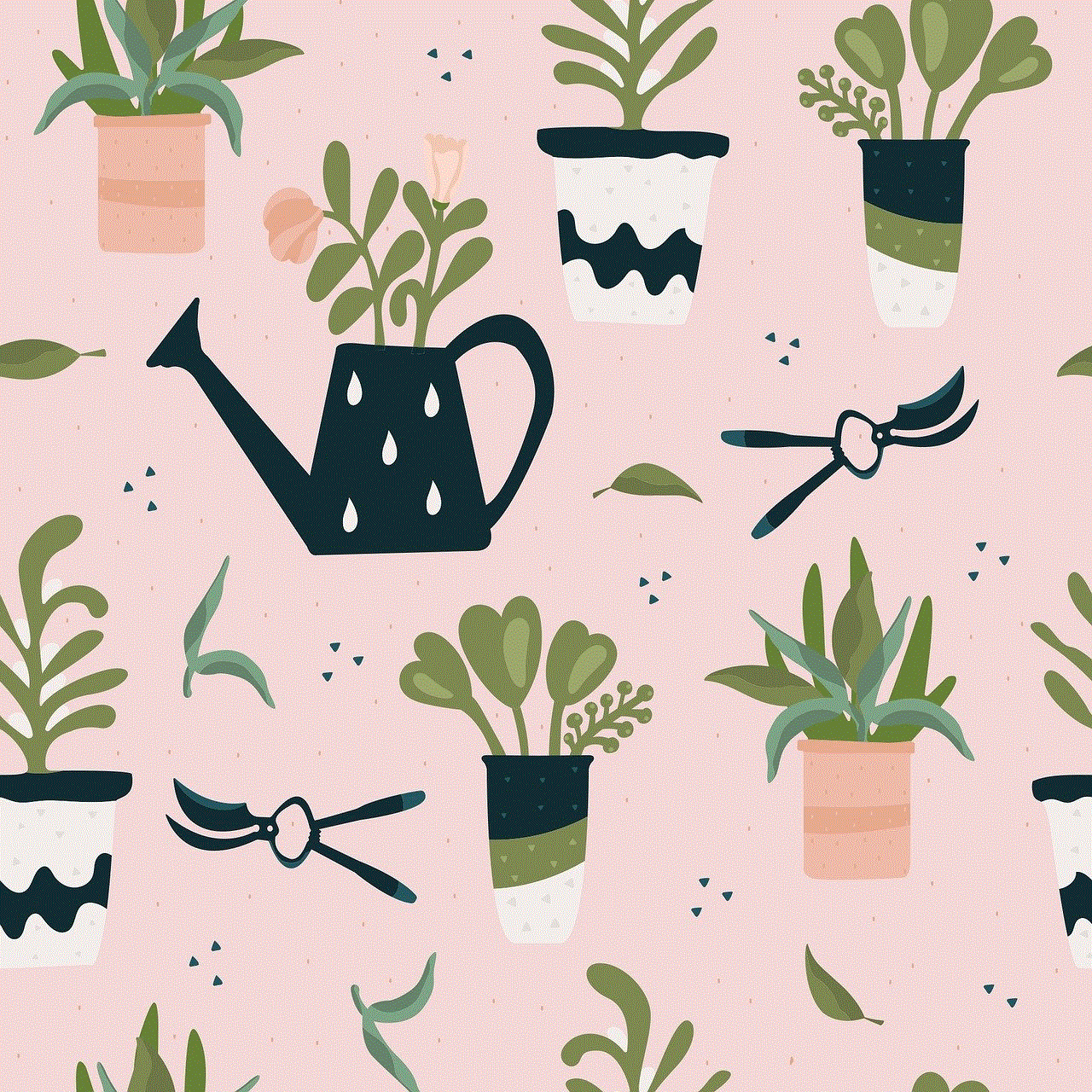
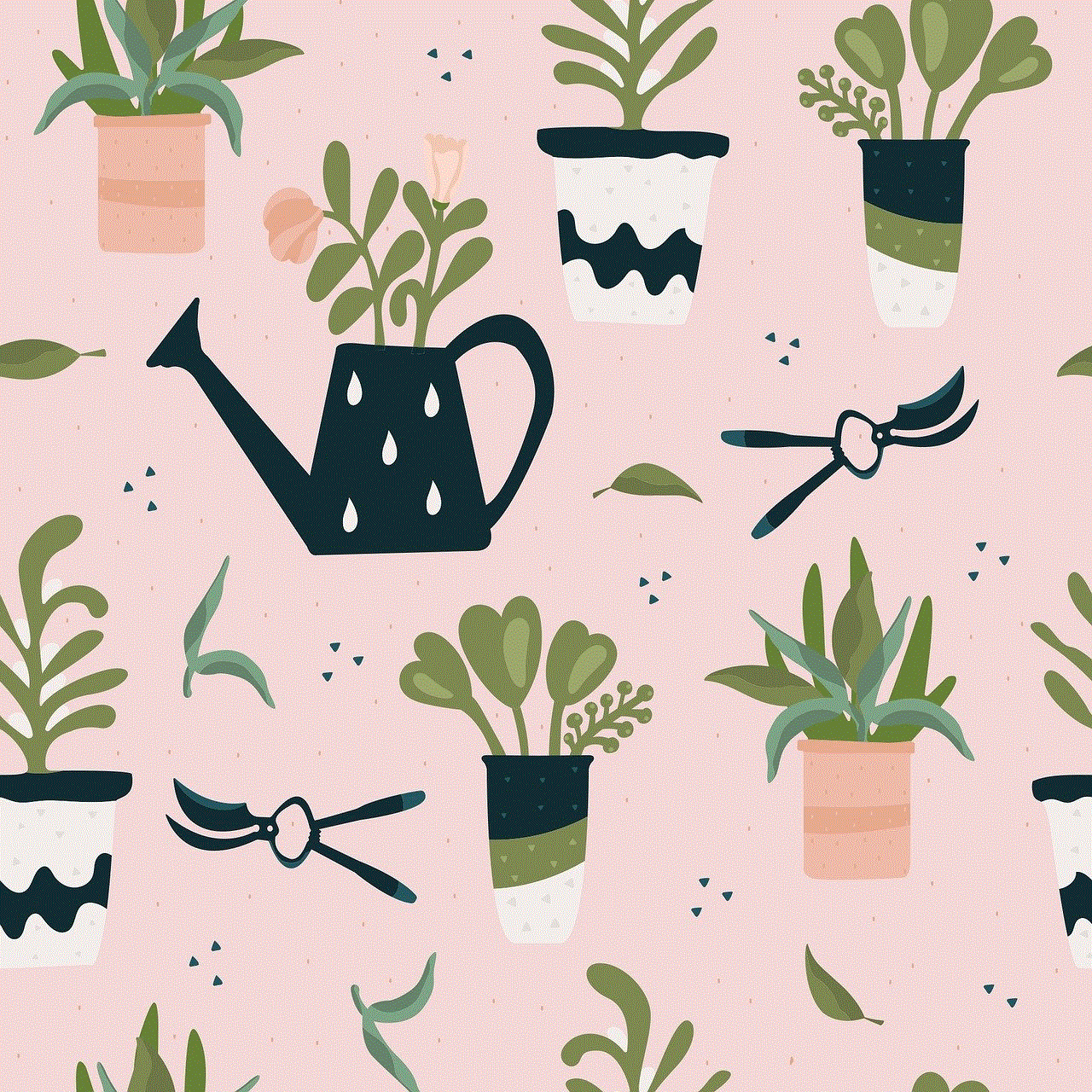
En conclusión, hay varias formas de ver los mensajes de otro teléfono, pero todas tienen sus limitaciones y posibles implicaciones legales. Si tiene preocupaciones genuinas por la seguridad de alguien, es importante comunicarse con ellos directamente y abordar el problema de manera abierta y honesta. Si está considerando utilizar aplicaciones de monitoreo o acceder a copias de seguridad en la nube, asegúrese de tener una razón válida y de obtener el consentimiento del usuario antes de tomar medidas. Y, en última instancia, recuerde que la privacidad de los demás debe ser respetada y protegida, incluso en la era digital en la que vivimos.