how to set up parental control on ipad
How to Set Up Parental Control on iPad
In today’s digital age, it is essential for parents to have control over their children’s access to content and apps on their iPads. With the increasing availability of online content, it is crucial to ensure that children are protected from inappropriate material and are using their devices responsibly. Parental controls on iPads allow parents to set restrictions and limit access to certain apps, websites, and content. In this article, we will guide you on how to set up parental control on iPad.
1. Update to the Latest iOS Version:
Before setting up parental controls on your iPad, ensure that you have updated to the latest iOS version. Apple regularly releases updates that include enhanced security features and bug fixes, which can help improve the effectiveness of parental controls.
2. Accessing the Parental Control Settings:
To begin setting up parental controls on your iPad, go to the “Settings” app and tap on “Screen Time” (for devices running iOS 12 or later) or “General” followed by “Restrictions” (for devices running iOS 11 or earlier).
3. Enabling Screen Time:
For devices running iOS 12 or later, the “Screen Time” option replaces the “Restrictions” option. Tap on “Turn On Screen Time” to enable it. You will be prompted to set a passcode to secure the settings.
4. Setting Up Downtime:
Downtime allows you to schedule specific times during which access to certain apps or features will be restricted on your child’s iPad. To set up downtime, go to “Settings,” tap on “Screen Time,” and select “Downtime.” Choose the start and end times for the downtime, and select the days of the week during which it should be enforced.
5. App Limits:
With app limits, you can set a specific time limit for certain app categories or individual apps. To set up app limits, go to “Settings,” tap on “Screen Time,” and select “App Limits.” Tap on “Add Limit” to choose the app categories or individual apps you want to set time limits for. You can customize the time limits for each category or app.
6. Content & Privacy Restrictions:
Content & Privacy Restrictions allow you to control the type of content your child can access on their iPad. To set up content and privacy restrictions, go to “Settings,” tap on “Screen Time,” and select “Content & Privacy Restrictions.” Tap on “Content Restrictions” to choose the type of content you want to restrict, such as apps, movies, music, books, and more. You can also set the appropriate age restrictions for different types of content.
7. Web Content Restrictions:
To restrict access to certain websites or set up age-appropriate browsing, go to “Settings,” tap on “Screen Time,” and select “Content & Privacy Restrictions.” Tap on “Web Content” and choose between “Limit Adult Websites” or “Allowed Websites Only.” The former will restrict access to adult websites, while the latter will only allow access to websites you have explicitly approved.
8. Game Center Restrictions:
If you want to limit your child’s access to multiplayer games and friend requests through the Game Center, go to “Settings,” tap on “Screen Time,” and select “Content & Privacy Restrictions.” Tap on “Game Center” and choose the desired restrictions.
9. Privacy Settings:
To manage privacy settings on your child’s iPad, including location services, contacts, calendars, and more, go to “Settings,” tap on “Screen Time,” and select “Privacy.” Review the different options available and customize the settings based on your preferences.
10. Communication Limits:
Communication Limits allow you to manage who your child can communicate with through FaceTime, Phone Calls, and Messages. To set up communication limits, go to “Settings,” tap on “Screen Time,” and select “Communication Limits.” Choose “During Allowed Screen Time” or “Specific Contacts Only” and customize the settings accordingly.
11. Family Sharing and Parental Controls:
If you are using Family Sharing, you can set up parental controls for your children’s devices through your own device. To do this, go to “Settings,” tap on your name at the top, and select “Family Sharing.” Tap on “Screen Time” and choose the child’s name for whom you want to set up parental controls. Follow the same steps mentioned above to customize the restrictions.
In conclusion, setting up parental controls on an iPad is a crucial step to ensure that children have a safe and age-appropriate digital experience. By following the steps outlined in this article, parents can have control over the content, apps, and features accessible on their children’s iPads. Remember to regularly review and update the settings based on your child’s age and needs to provide a safe digital environment.
teaching your kid to swim
Swimming is a life skill that every child should learn. Not only is it a great form of exercise, but knowing how to swim can also potentially save a child’s life in case of an emergency. As a parent, it is your responsibility to teach your child how to swim. However, this can be a daunting task for some parents, especially if they are not confident swimmers themselves. But fear not, with the right techniques and approach, teaching your kid to swim can be a fun and rewarding experience for both you and your child. In this article, we will provide you with a comprehensive guide on how to teach your kid to swim.
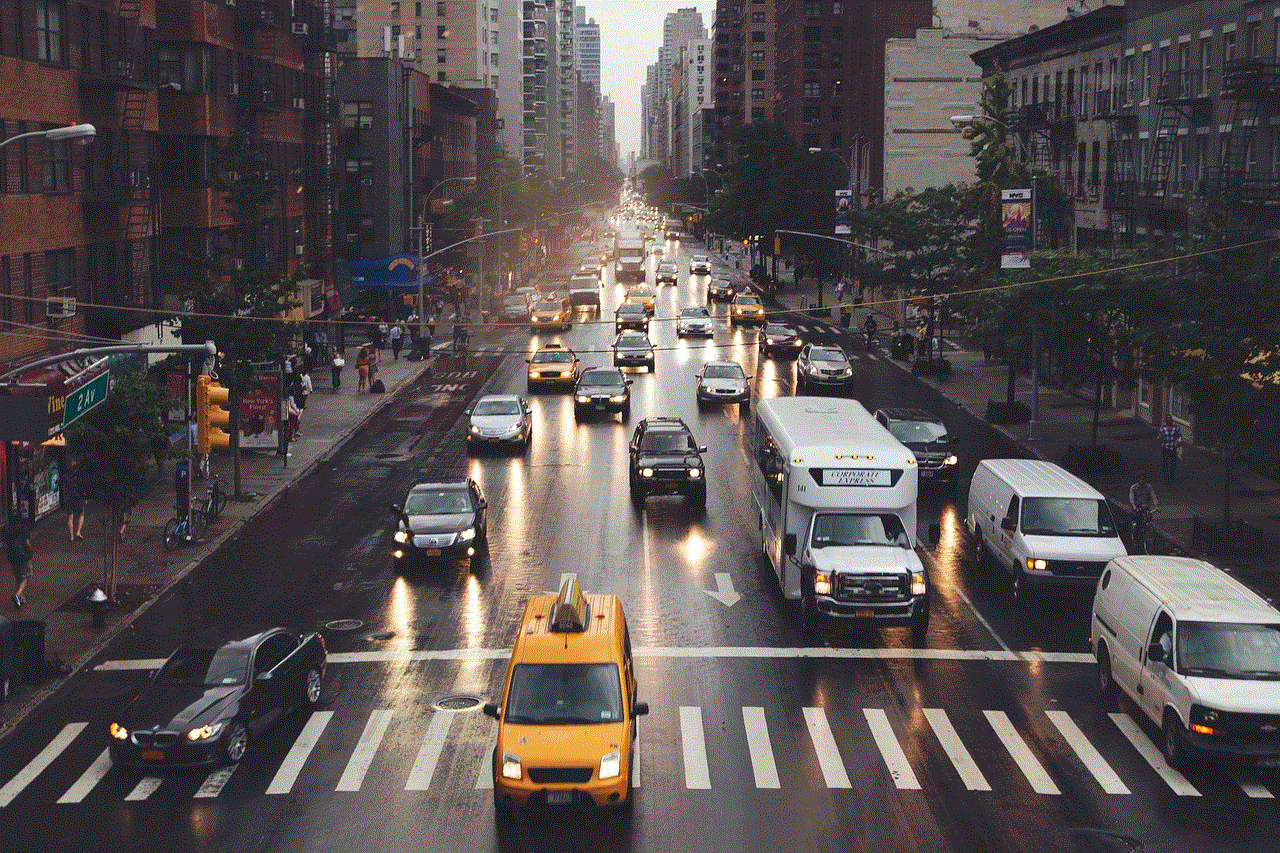
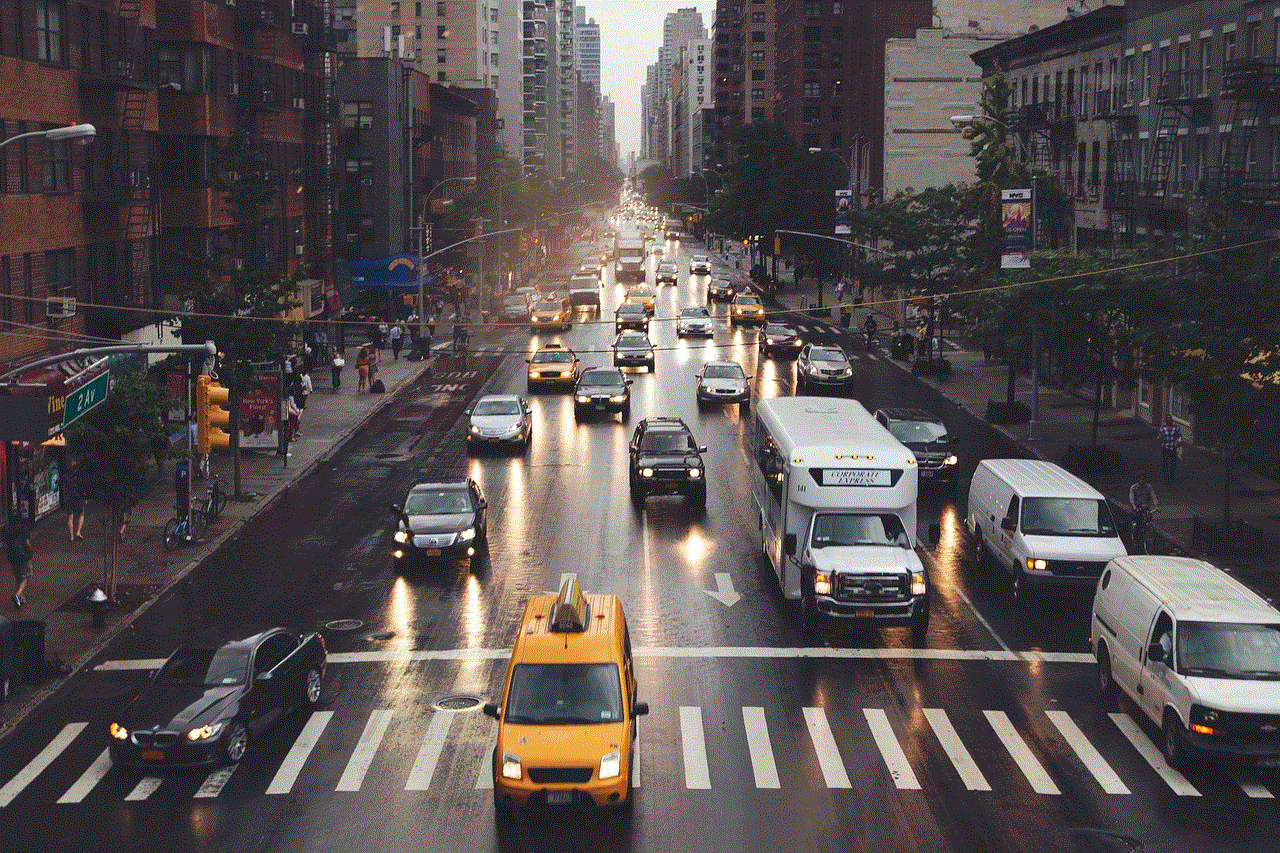
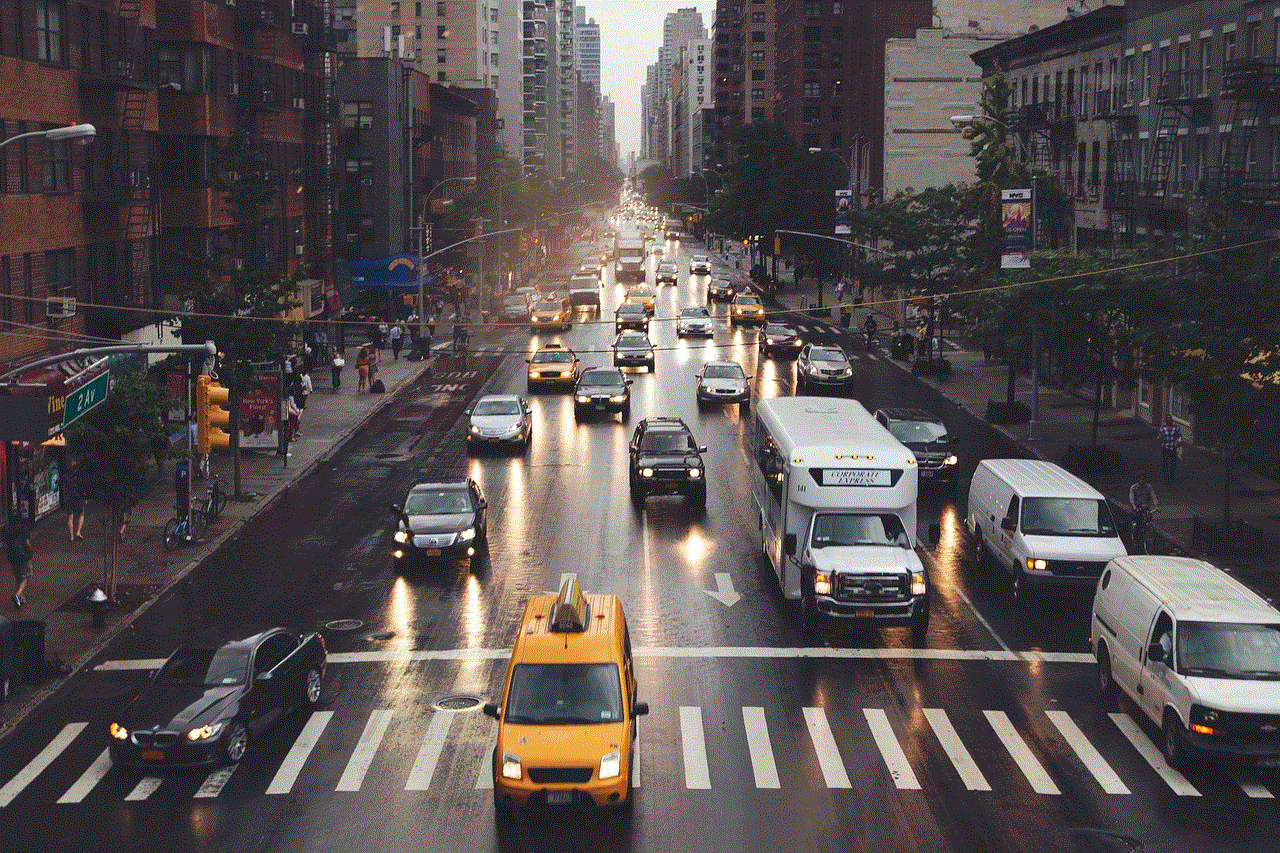
Before we dive into the nitty-gritty of teaching your child to swim, it is important to note that every child is different. Some may take to the water like a fish, while others may be more hesitant and fearful. Therefore, it is crucial to be patient and understanding during the teaching process. Do not push your child too hard and always make sure they feel safe and comfortable in the water.
The first step in teaching your kid to swim is to introduce them to the water. This can be done in a bathtub, a kiddie pool, or a shallow area in a larger pool. Start by letting your child splash and play in the water to get them used to the feeling of being in it. Encourage them to kick their legs and move their arms in the water. This will not only help them become more comfortable but also introduce them to the basic movements of swimming.
Once your child is comfortable in the water, it’s time to move on to the next step – floating. Floating is an essential skill in swimming as it helps a child learn how to relax and breathe in the water. Start by holding your child in a horizontal position, with their back against your chest. Gently tilt their head back and let them float while you support them. Make sure to keep your hands under their shoulders and lower back for added support. This will help them feel secure and help them learn how to balance in the water.
After your child has mastered floating, it’s time to move on to breathing techniques. Breathing is a crucial aspect of swimming as it helps a child maintain their stamina and stay afloat. Teach your child to take deep breaths before submerging their face in the water. You can also use a small toy or a diving ring to make it more fun and interactive. Have your child hold their breath for a few seconds before coming up for air. This will not only help them learn how to breathe but also build their confidence in the water.
The next step is to teach your child how to kick their legs while swimming. Start by having your child hold onto the edge of the pool while you stand in front of them. Encourage them to kick their legs while holding on to the edge. Once they have the hang of it, hold your child’s hands and have them kick while you move backward. This will help them learn how to kick while moving through the water. Make sure to praise and encourage your child during this process to boost their confidence.
Once your child has mastered kicking, it’s time to teach them how to do the arm movements of swimming. Begin by holding your child’s hands and demonstrate the arm movements. Encourage them to mimic your movements while you support and guide them. Once they are comfortable with the arm movements, have them try it on their own while you hold onto their waist for support. Remember to be patient and keep praising your child’s progress.
As your child becomes more comfortable in the water and learns the basic techniques of swimming, it’s time to introduce them to deeper water. Start with a shallow end of a larger pool and gradually move to the deeper end. Make sure to stay close to your child at all times and have them hold onto you for support. This will help them feel safe and confident in the deeper water.
One essential aspect of teaching your child to swim is teaching them water safety. Make sure your child knows the pool rules and understands the importance of never swimming alone. Teach them to always swim with a buddy and to never run or dive into the pool. It’s also important to teach them how to enter and exit a pool safely. This includes using the ladder or steps and never jumping into the pool without an adult present.
Another crucial aspect of teaching your child to swim is to make it fun. Incorporate games and toys into the learning process to make it more enjoyable for your child. This can include playing with beach balls, diving rings, or even doing a treasure hunt in the pool. Not only will this make the learning process more fun, but it will also help your child develop their swimming skills in a playful and interactive manner.
It’s also important to note that learning how to swim takes time and practice. Do not expect your child to become an expert swimmer overnight. Be patient and continue to encourage and support your child’s progress. With consistent practice, your child will gradually become more comfortable and confident in the water.
In addition to teaching your child how to swim, it’s also important to teach them about pool and water safety. This includes teaching them about the dangers of pool drains, the importance of wearing a life jacket, and how to call for help in case of an emergency. It’s also crucial to educate your child about the potential hazards of swimming in open water, such as lakes or oceans. Make sure your child understands the importance of following safety measures at all times.



Lastly, it’s essential to be a positive role model for your child when it comes to swimming. If you are not a confident swimmer yourself, consider taking swimming lessons together with your child. Not only will this help you improve your skills, but it will also show your child that it’s never too late to learn something new. Plus, it will be a great bonding experience for the both of you.
In conclusion, teaching your kid to swim is a process that requires patience, consistency, and most importantly, a positive attitude. Remember to always make it fun and enjoyable for your child and to never push them beyond their comfort zone. With the right techniques and approach, your child will become a confident swimmer in no time. So grab your swimsuits, sunscreen, and get ready to create some fun and lasting memories with your child in the water!
what does pmoys stand for in snapchat
Snapchat is a popular social media platform that allows users to send photos, videos, and messages that disappear after a certain amount of time. With over 500 million active users, it has become a staple in the lives of many young people. One of the features of Snapchat is the ability to add friends through usernames and share content with them. However, there are some terms and acronyms used on this platform that may be unfamiliar to some users. One of them is “PMOYS,” which stands for “Put Me On Your Story.”
PMOYS is a term that is commonly used on Snapchat, particularly among teenagers and young adults. It is often seen in captions or messages, and it has become a trend among users. But what exactly does PMOYS mean and why has it become so popular? In this article, we will delve deeper into the meaning of PMOYS and its significance in the world of Snapchat.
The term PMOYS first gained popularity in 2016 when a group of teenagers from California started using it on Snapchat. They would add it to their Snaps and captions, and it quickly caught on with other users. PMOYS is an acronym that stands for “Put Me On Your Story.” It basically means that the person wants to be featured on the recipient’s Snapchat story. A Snapchat story is a collection of Snaps that can be viewed by all of the user’s friends for 24 hours.
So why would someone want to be featured on someone else’s story? For many Snapchat users, having their content featured on someone’s story is a form of validation and recognition. It means that the person found their content interesting or funny enough to share with their entire friend list. In a way, it boosts one’s ego and popularity on the platform. Additionally, being featured on someone’s story can also lead to more followers and views on one’s own story.
Moreover, PMOYS can also be seen as a way to connect with someone on a deeper level. In a world where social media has become a primary means of communication, PMOYS can be seen as a way to express interest in someone, whether it be a friend or a potential romantic partner. By asking someone to put them on their story, the person is essentially saying, “I want to be a part of your story and your life.”
However, as with any popular trend, there are also negative aspects associated with PMOYS. Some people use it as a way to gain attention or popularity, which can lead to a toxic environment on the platform. There have been cases where users have felt pressured to put someone on their story, even if they didn’t want to, just to avoid confrontation or being seen as mean. This can lead to a sense of obligation and manipulation within friendships and relationships.
Furthermore, the rise of PMOYS has also brought about the phenomenon of “streaks” on Snapchat. A streak is when two users send Snaps back and forth to each other for consecutive days. Many users see streaks as a measure of their friendship or relationship with someone, and they often use PMOYS to maintain their streaks. This can lead to a constant need for validation and the fear of losing streaks, which can be mentally and emotionally draining for some users.
Despite these negative aspects, PMOYS remains a popular trend on Snapchat, and its use has evolved over the years. In the beginning, it was primarily used to ask someone to put them on their story. However, now it has become a way to show support and solidarity with friends and even strangers. For example, someone may ask their followers to PMOYS if they support a particular cause or if they are raising awareness for a social issue. In this way, PMOYS has also become a means of spreading positivity and bringing people together.
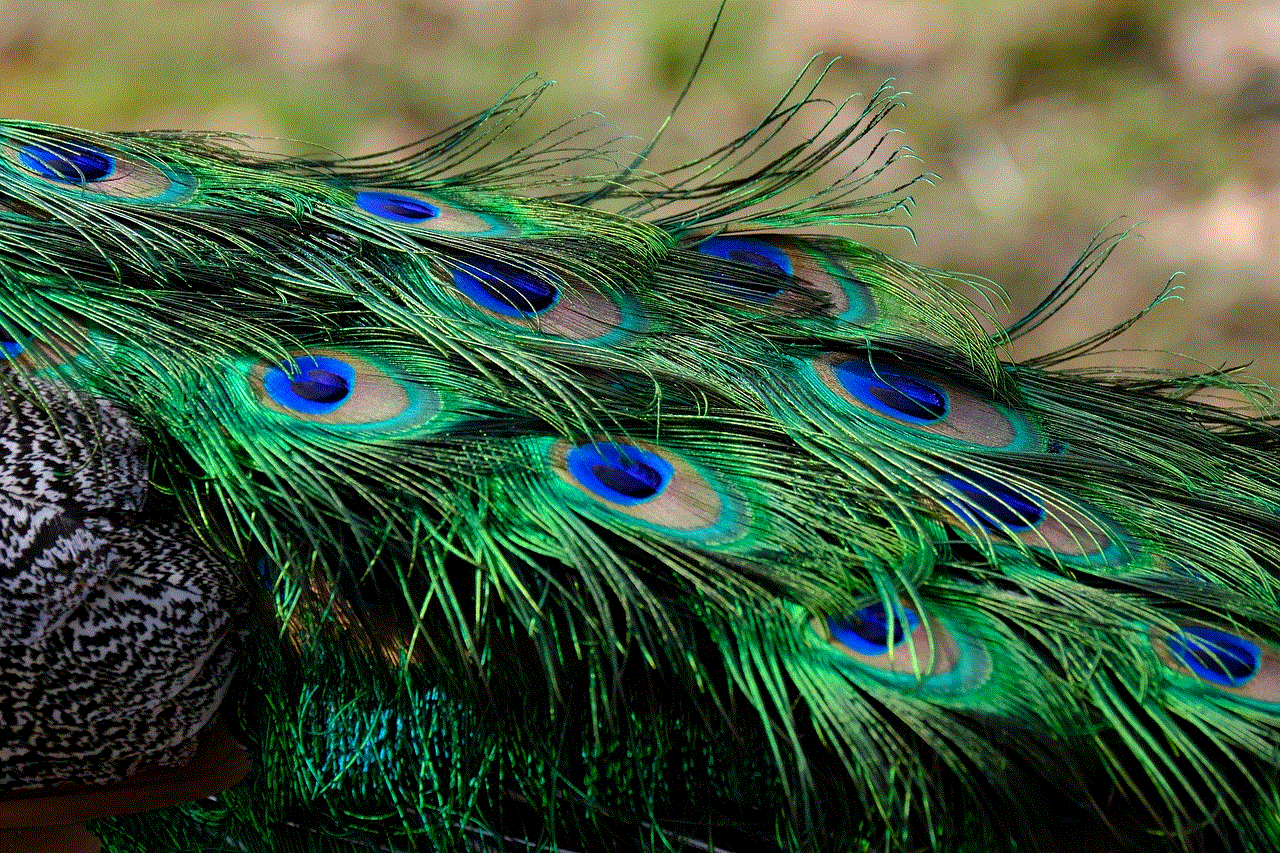
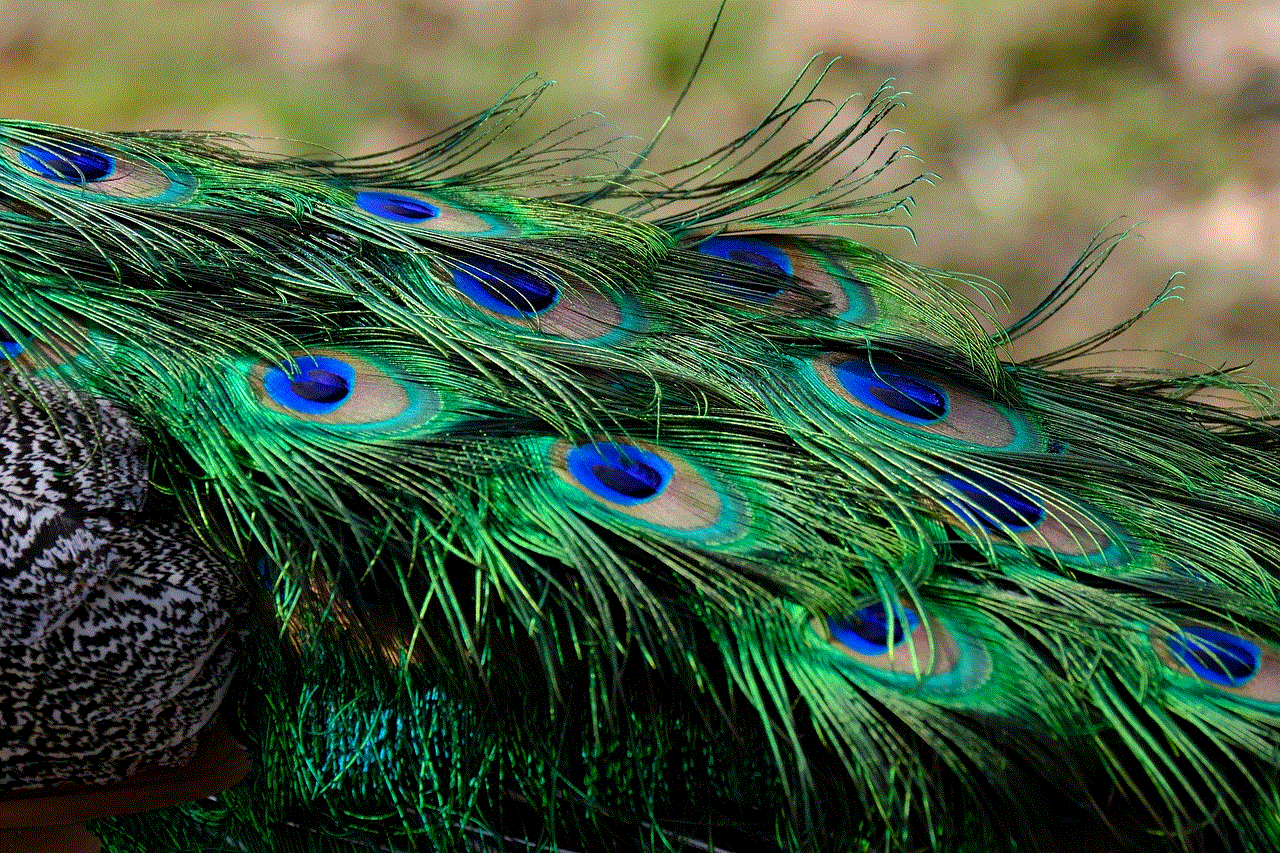
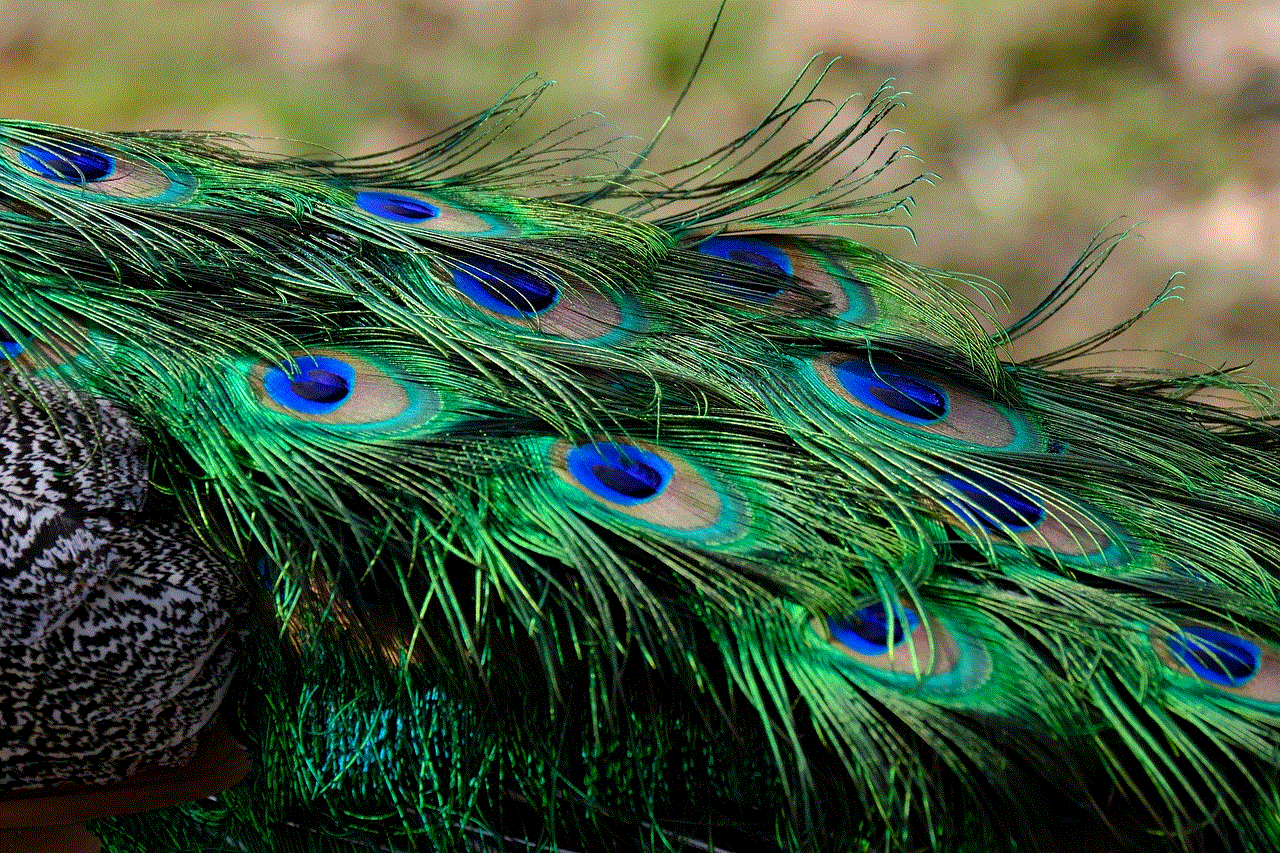
Moreover, the term has also expanded beyond Snapchat and is now used on other social media platforms such as Instagram and Twitter . On Instagram , it is commonly seen in captions or comments, and it has a similar meaning to its use on Snapchat. On Twitter, PMOYS is often used as a way to promote one’s content and gain more followers.
In conclusion, PMOYS is an acronym that stands for “Put Me On Your Story” and is commonly used on Snapchat. It has become a popular trend among users, particularly teenagers and young adults, and has evolved to have different meanings and uses. While it can be seen as a way to connect with others and gain validation, it can also have negative effects on one’s mental and emotional well-being. Nevertheless, PMOYS remains a significant part of the Snapchat culture and continues to be used by millions of users worldwide.