iphone enable restrictions
The iPhone has become an essential part of our daily lives, serving as a communication device, a source of entertainment, and a tool for productivity. With its numerous features and capabilities, it has become an indispensable gadget for many people. However, as with any other electronic device, there are certain risks associated with using an iPhone. To protect users from potential harm, Apple has included a feature called “Restrictions” that allows users to control and limit certain functions and apps on their iPhone. In this article, we will explore what these restrictions are and how to enable them on your iPhone.
What are Restrictions on iPhone?
Restrictions, also known as “Parental Controls,” are a set of settings that allow users to restrict access to certain features and apps on their iPhone. It is a useful feature for parents who want to limit their children’s access to certain apps and content, or for individuals who want to control their own usage of their iPhone. These restrictions were first introduced in 2008 with the release of the iPhone 2.0 software update and have since undergone several changes and updates.
Why Enable Restrictions on iPhone?
There are several reasons why you might want to enable restrictions on your iPhone. The most common reason is to prevent children from accessing inappropriate content or making unauthorized purchases. With restrictions enabled, parents can limit their children’s access to explicit content, restrict their ability to make in-app purchases, and even set time limits for using certain apps.
Another reason to enable restrictions is to control your own usage of your iPhone. With the rise of smartphone addiction, many individuals find themselves constantly checking their phones and spending too much time on certain apps. By setting restrictions, you can limit your usage of certain apps or set a time limit for using them, helping you to be more mindful of your phone usage.
How to Enable Restrictions on iPhone?
Enabling restrictions on your iPhone is a straightforward process. Follow these steps to enable restrictions on your iPhone:
1. Go to the Settings app on your iPhone.
2. Scroll down and tap on “Screen Time.”
3. Tap on “Turn On Screen Time.”
4. Select “This is My [device]” or “This is My Child’s [device],” depending on who the iPhone belongs to.
5. Set a passcode that you will use to access the restrictions settings. Make sure to choose a passcode that you will remember, but one that others cannot easily guess.
6. Once the passcode is set, you can choose which apps and features you want to restrict. This includes App Limits, Downtime, and Content & Privacy Restrictions.
7. To enable restrictions for a specific app, tap on it and select “Add Limit” or “Always Allowed” depending on whether you want to restrict its usage or not.
8. To set a time limit for an app, select “Add Limit” and choose the amount of time you want to allow for that app. Once the time limit is reached, the app will be disabled until the next day.
9. To restrict access to explicit content, go to “Content & Privacy Restrictions” and turn on the switch next to “Content & Privacy Restrictions.”
10. You can then choose which types of content you want to restrict, such as music, movies, books, or websites. You can also set age restrictions for content.
How to Disable Restrictions on iPhone?
If you want to disable restrictions on your iPhone, follow these steps:
1. Go to the Settings app on your iPhone.
2. Scroll down and tap on “Screen Time.”
3. Tap on “Turn Off Screen Time.”
4. You will be prompted to enter the passcode you set when enabling restrictions.
5. After entering the passcode, restrictions will be disabled, and you will have access to all apps and features on your iPhone.
Things to Remember When Using Restrictions on iPhone
Here are some important things to keep in mind when using restrictions on your iPhone:
1. Choose a strong passcode: When setting a passcode for restrictions, make sure to choose a strong and unique one that you will remember. Avoid using easy-to-guess codes like your birth date or phone number.
2. Be mindful of your time limits: While it can be helpful to set time limits for certain apps, make sure to be mindful of them and not constantly override them. The purpose of restrictions is to help you limit your usage, not to constantly bypass them.
3. Keep your passcode secure: If you are setting restrictions on your child’s iPhone, make sure to keep the passcode secure and not share it with them. This will prevent them from changing the restrictions settings without your knowledge.
4. Check for updates: Apple regularly releases updates for the iPhone software, including updates for restrictions. Make sure to check for updates and install them to ensure that your restrictions are up to date.
5. Use restrictions in combination with other parental controls: While restrictions can be helpful in limiting access to certain apps and content, it should not be the only tool you use to monitor your child’s usage. Consider using other parental controls, such as screen time monitoring apps or setting boundaries and rules for device usage.
Conclusion
In today’s digital age, it is essential to be mindful of our usage of electronic devices. The iPhone’s restrictions feature is a useful tool for limiting access to certain apps and content, and it can also help us be more mindful of our device usage. With the steps outlined in this article, you can easily enable or disable restrictions on your iPhone, making it a safer and more controlled environment. So, take charge of your iPhone usage and enable restrictions today.
how to turn on smartwatch
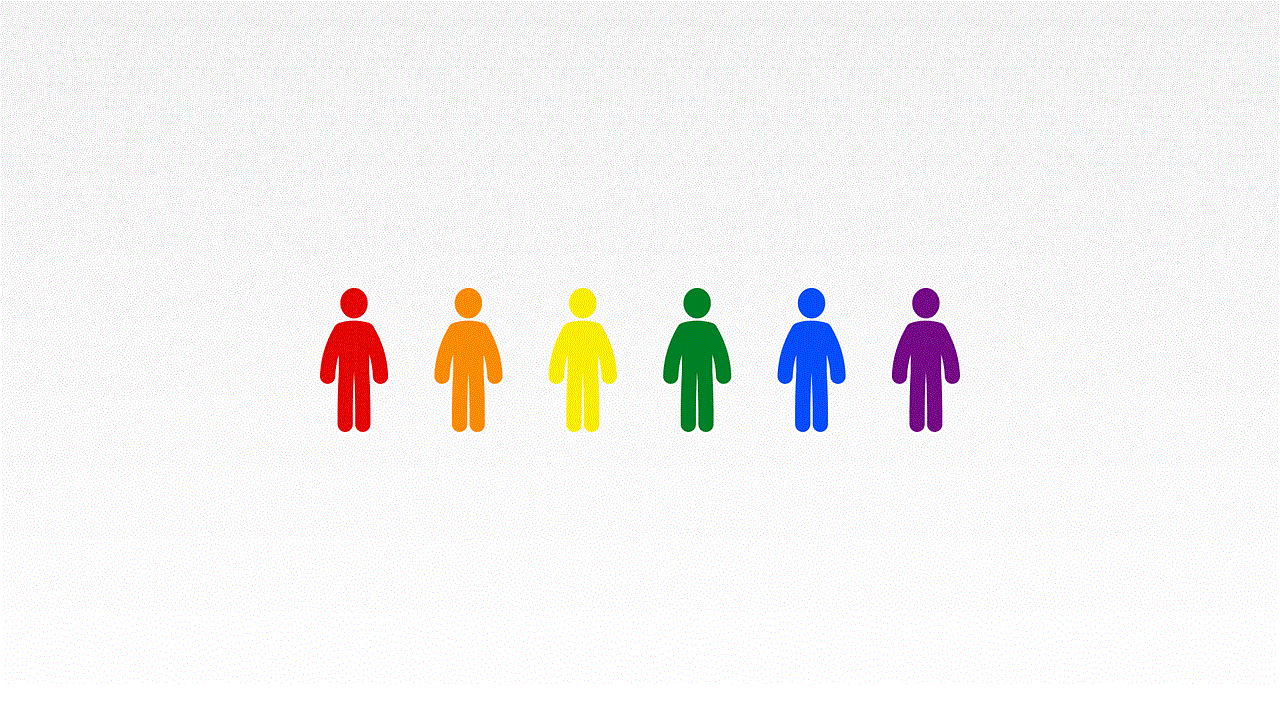
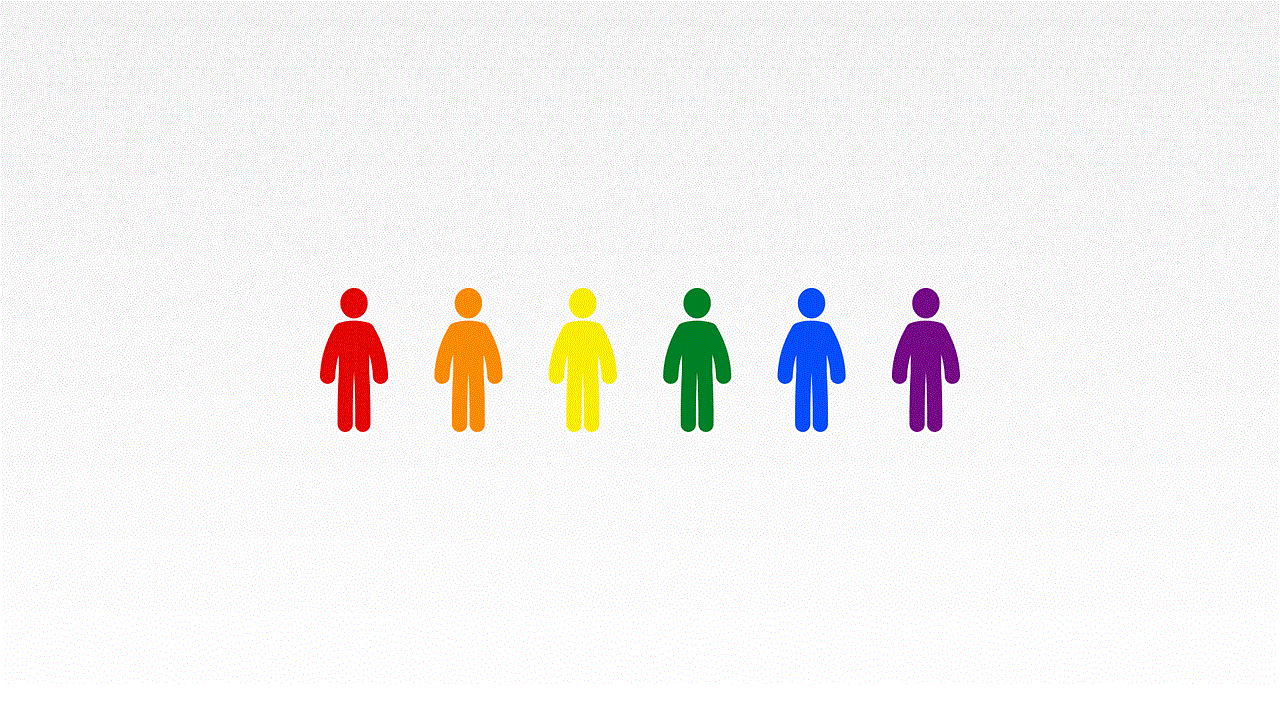
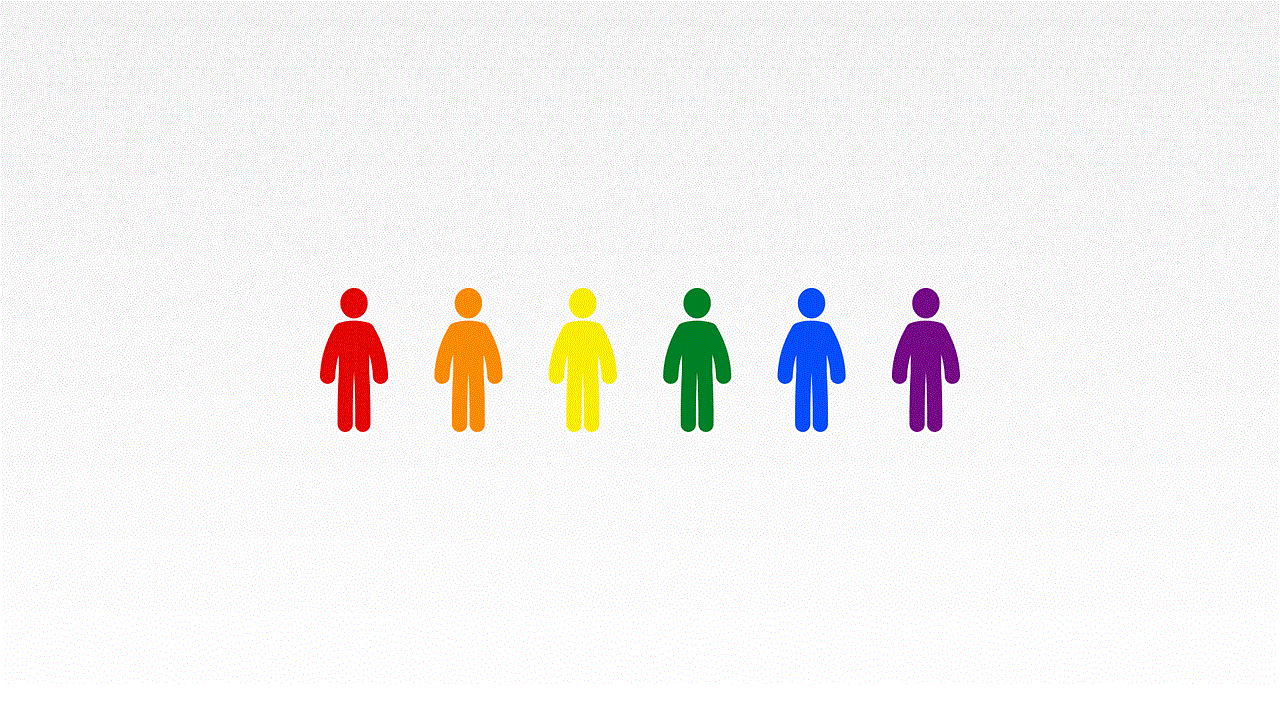
In today’s fast-paced world, technology has become an integral part of our daily lives. From smartphones to laptops, we are surrounded by gadgets that make our lives easier and more convenient. One such gadget that has gained immense popularity in recent years is the smartwatch. With its advanced features and sleek design, smartwatches have become a must-have accessory for tech-savvy individuals. But, what exactly is a smartwatch, and how can you turn it on? In this comprehensive guide, we will delve into the world of smartwatches and learn how to turn on a smartwatch.
Before we dive into the details of turning on a smartwatch, let us first understand what a smartwatch is. A smartwatch is a wearable device that looks like a traditional wristwatch but comes with additional features and functionalities. It is designed to be connected to your smartphone and can perform a wide range of tasks such as displaying notifications, tracking fitness activities, making calls, and even playing music. Smartwatches come in various designs and sizes, catering to different needs and preferences of users.
Now, coming to the main question, how do you turn on a smartwatch? The process may vary slightly depending on the brand and model of your smartwatch, but the general steps remain the same. Let us take a closer look at the different ways to turn on a smartwatch.
1. Press and hold the power button
The most common way to turn on a smartwatch is by pressing and holding the power button. The location of the power button may differ, but most smartwatches have it on the side of the device. Some smartwatches may have a dedicated power button, while others may have a button that serves multiple purposes. To turn on your smartwatch, press and hold the power button for a few seconds until the device vibrates or displays the brand logo.
2. Use the touchscreen
If your smartwatch has a touchscreen display, you can turn it on by tapping on the screen. This method is usually applicable to smartwatches that have a standby mode or always-on display feature. Simply tap on the screen, and your smartwatch will come to life, displaying the time and other essential information.
3. Charge your smartwatch
If your smartwatch has a low battery or is completely drained, it will not turn on. In such cases, you need to charge your smartwatch before turning it on. Most smartwatches come with a charging dock or cable that can be connected to a power source. Simply place your smartwatch on the charging dock or connect it to the charging cable, and once the battery is sufficiently charged, you can turn on your smartwatch using the methods mentioned above.
4. Use voice commands
Many smartwatches come with a built-in voice assistant, such as Google Assistant or Siri, that allows you to use voice commands to control your device. If your smartwatch has this feature, you can simply say, “Hey Google” or “Hey Siri” and ask it to turn on the watch for you. This method is not only convenient but also hands-free, making it ideal for situations where you cannot use your hands.
5. Use the companion app
Most smartwatches come with a companion app that needs to be installed on your smartphone. This app allows you to customize your smartwatch’s settings, track your fitness data, and perform various tasks. In some cases, you may also be able to turn on your smartwatch using the app. Simply open the app and look for the option to turn on your smartwatch. This method is particularly useful if your smartwatch is not within your reach, and you want to turn it on remotely.
6. Use a physical button
Some smartwatches come with a physical button that is used to perform various tasks, including turning on the device. If your smartwatch has this button, you can press it to turn on your smartwatch. This method is especially handy if your smartwatch is not responding to other methods.
7. Restart your device
If your smartwatch is not turning on or is frozen, you can try restarting it. To restart your smartwatch, press and hold the power button for a few seconds until the screen goes black. Then, press and hold the power button again until the device turns on. This method can help resolve minor software issues that may be preventing your smartwatch from turning on.
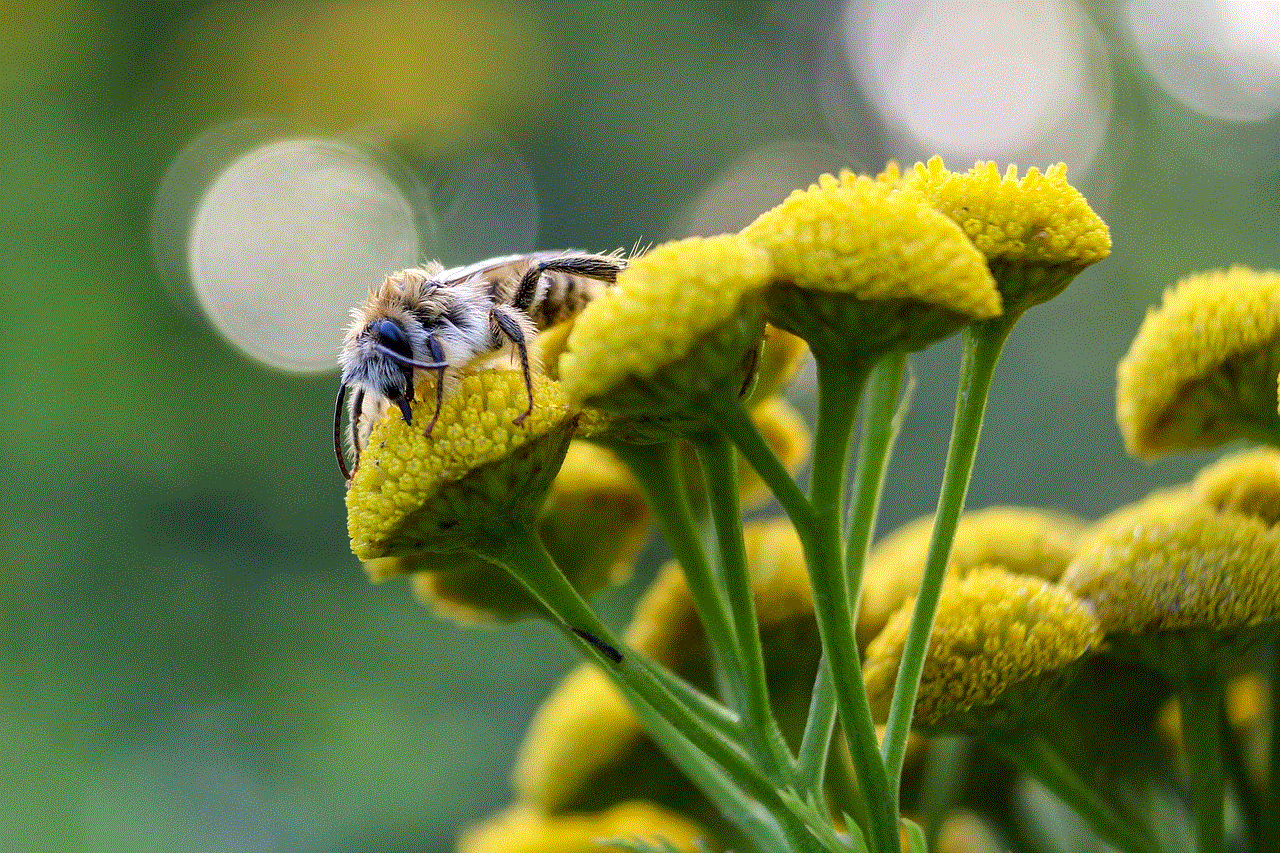
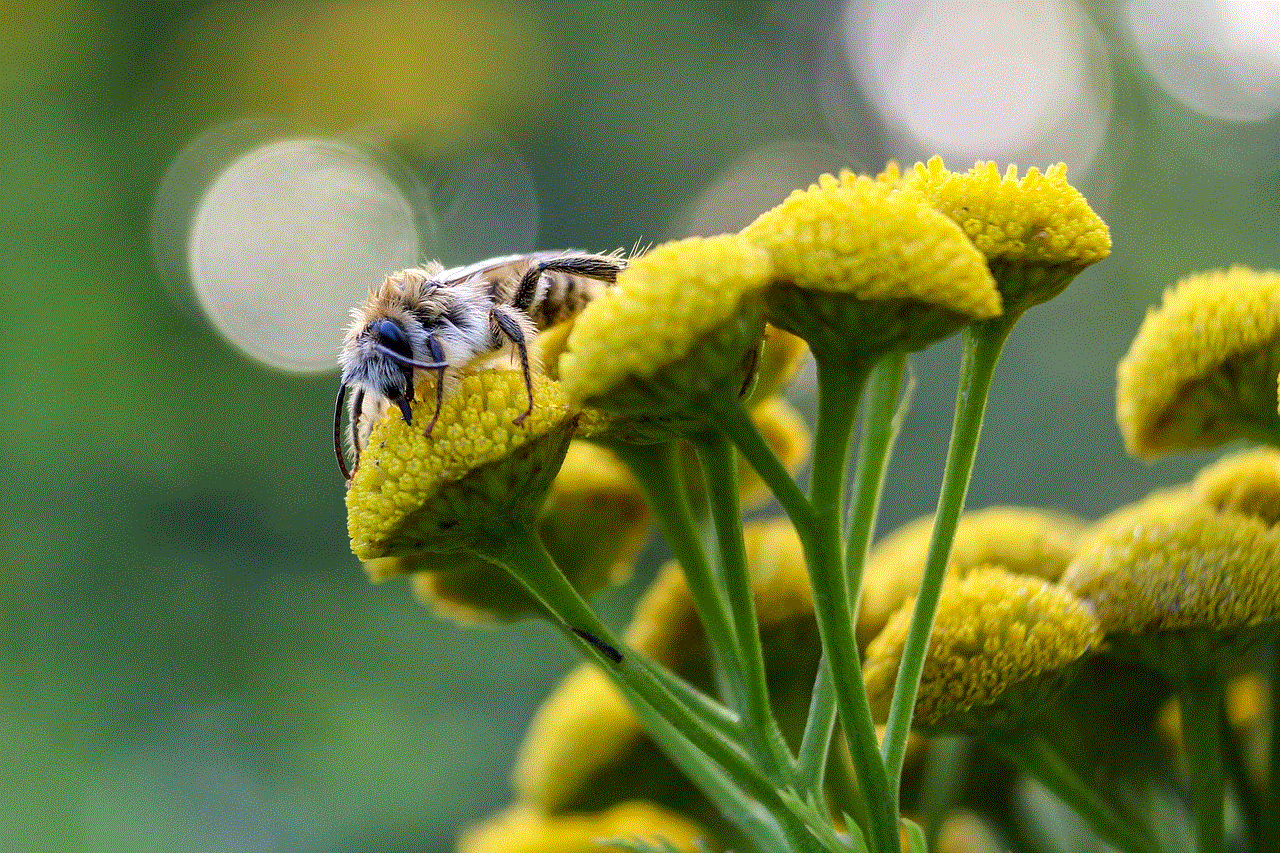
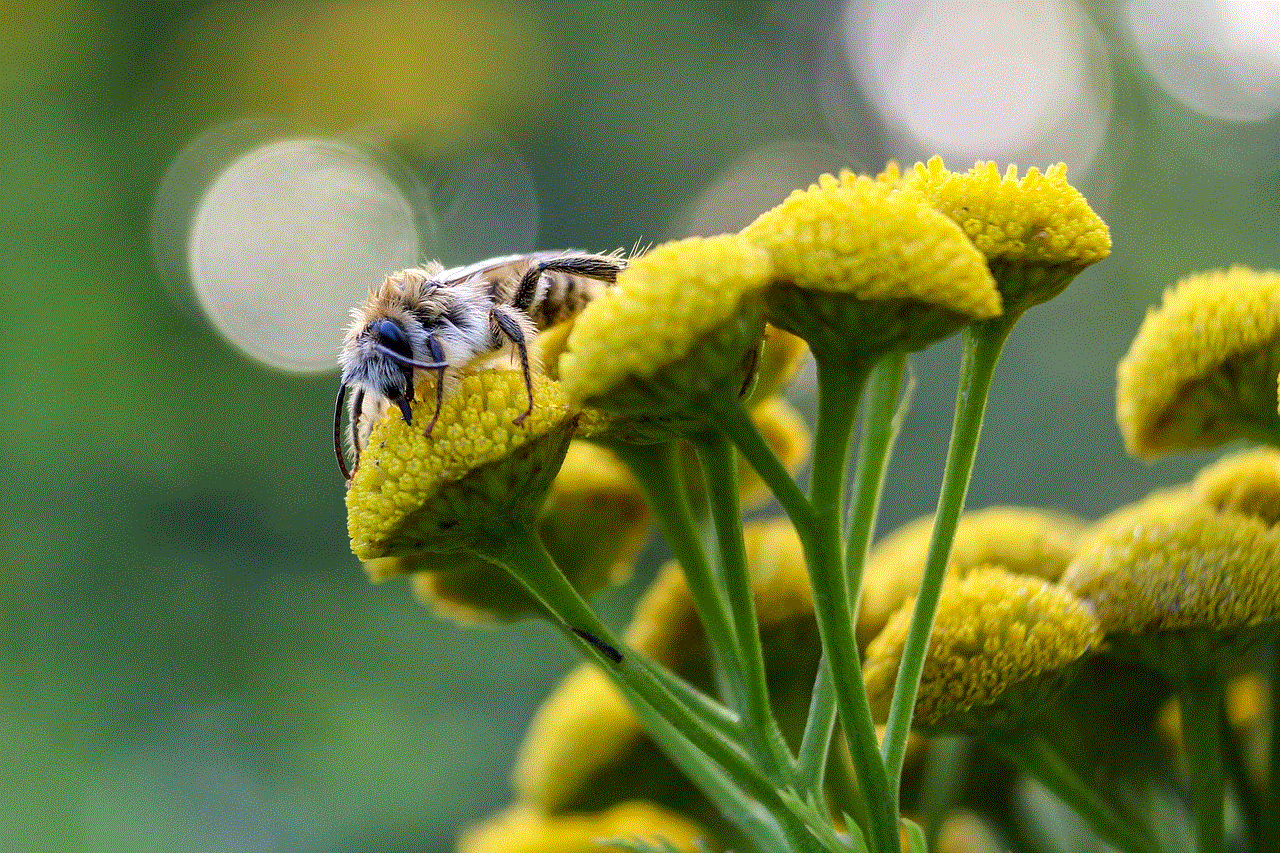
8. Perform a factory reset
If none of the above methods work, you can try performing a factory reset on your smartwatch. This will erase all data and settings on your device and restore it to its original state. To perform a factory reset, go to the settings menu on your smartwatch and look for the option to reset or restore to factory settings. Follow the on-screen instructions, and once the process is complete, you should be able to turn on your smartwatch.
9. Check for updates
Sometimes, outdated software can cause issues with turning on your smartwatch. To avoid this, make sure to regularly check for updates and install them when available. Updates not only bring new features but also fix any bugs or issues with the device. You can check for updates through the companion app or the settings menu on your smartwatch.
10. Contact customer support
If none of the above methods work, there may be a hardware issue with your smartwatch. In such cases, it is best to contact the customer support of your smartwatch’s brand and seek assistance. They may be able to provide you with a solution or guide you through the process of getting your smartwatch repaired or replaced.
In conclusion, turning on a smartwatch is a simple process that can be done through various methods. Whether it is pressing a button or using voice commands, you can choose the method that is most convenient for you. However, if you face any issues with turning on your smartwatch, it is best to refer to the user manual or seek assistance from the brand’s customer support. With the right knowledge and troubleshooting techniques, you can ensure that your smartwatch is always up and running, keeping you connected and on track with your daily activities.
snapchat story viewer anonymous
In today’s digital age, social media has become an integral part of our daily lives. With the rise of platforms like Facebook, Instagram , and Twitter , it’s no surprise that people are constantly looking for new ways to connect and share their lives with others. One platform that has gained immense popularity in recent years is Snapchat . With its unique disappearing photo and video feature, Snapchat has become one of the most used social media apps amongst millennials. One feature that has sparked the interest of many users is the Snapchat story viewer, specifically the anonymous feature. In this article, we will explore what exactly the Snapchat story viewer anonymous is and how it works.
Firstly, let’s understand the basics of Snapchat. Launched in 2011, Snapchat started off as a simple photo and video sharing app. Users could send photos and videos to their friends that would disappear after a few seconds. However, with the introduction of the story feature in 2013, Snapchat took social media by storm. The story feature allowed users to post photos and videos that would disappear after 24 hours. This feature became immensely popular as users could share multiple moments of their day in one place without clogging up their friends’ chats. As Snapchat continued to evolve, they introduced the Snapchat story viewer, which allowed users to view their friends’ stories anonymously.
So, what exactly is the Snapchat story viewer anonymous? In simple terms, it is a feature that allows users to view their friends’ stories without their name appearing on the list of viewers. This means that the person who posted the story will not know that the viewer has seen their story. This feature has been a game-changer for many users as it gives them the freedom to view their friends’ stories without feeling obligated to reply or engage with the content. It also allows users to view stories of people they may not be close with without the fear of being judged or seen as intrusive.
To access the Snapchat story viewer anonymous, all you have to do is tap on the story and hold your finger on the screen. This will pause the story, and you will see a list of names appear. The names that have a filled-in eye icon next to them are the viewers who have viewed the story anonymously. The names with an empty eye icon are the viewers who have viewed the story normally, and the person who posted the story can see their name on the list. This feature is available for both Android and iOS users and has become a favorite amongst many Snapchat users.
One of the main reasons why the Snapchat story viewer anonymous has gained so much popularity is because it allows users to have a sense of privacy while using the app. With social media being a place where users constantly feel the need to share their lives, the anonymous feature gives them the option to step back and view content without feeling pressured to engage. This feature also comes in handy for those who are going through a tough time and do not want their friends to know that they are viewing their stories less frequently. It allows users to take a break from constantly being connected and gives them the freedom to view stories on their own terms.
Another reason why the Snapchat story viewer anonymous has become so popular is because it adds an element of mystery to the app. Users can now view stories without their name appearing on the list, leaving the person who posted the story to wonder who has seen it. This has become a fun game for many users, and some even go to the extent of making fake accounts to view stories anonymously. However, this has also led to some controversy, with people using the anonymous feature to stalk others or view inappropriate content without the person knowing. Snapchat has taken measures to prevent this by introducing privacy settings that allow users to control who can view their stories and who cannot.
One feature that goes hand in hand with the Snapchat story viewer anonymous is the screenshot notification. When a user takes a screenshot of a story, the person who posted the story receives a notification that someone has taken a screenshot. This has been a topic of debate amongst users, with some arguing that it is a violation of privacy, while others believe that it is a useful feature to prevent misuse of the anonymous feature. Nevertheless, this feature has made users more conscious of the content they post, as they know that anyone can take a screenshot of their story without their knowledge.



The Snapchat story viewer anonymous has also been a game-changer for businesses and influencers. With the rise of influencer marketing, many brands have turned to Snapchat to collaborate with influencers and promote their products. The anonymous feature allows businesses and influencers to view each other’s stories without their name appearing on the list, giving them the option to decide whether or not they want to collaborate with each other. This has made the influencer selection process more discreet and has also allowed businesses to view their competitors’ stories without them knowing.
In conclusion, the Snapchat story viewer anonymous has become a favorite amongst many users due to its privacy and mystery elements. It allows users to take a break from constantly being connected and gives them the freedom to view stories without feeling obligated to engage. However, it is essential to remember that with every feature comes a certain level of responsibility. Misusing the anonymous feature to stalk or view inappropriate content is not acceptable and goes against the values of social media. As long as the feature is used responsibly, the Snapchat story viewer anonymous can continue to add an exciting element to the app and enhance the user experience.