how to unblock someone on tik tok
TikTok has taken the world by storm, becoming one of the most popular social media platforms in recent years. With its short-form videos, catchy music, and trendy challenges, it has captivated millions of users worldwide. However, with any social media platform, there is always the risk of encountering unwanted interactions or content. This is where the block feature on TikTok comes in handy. If you have blocked someone on TikTok, it means that you have restricted them from viewing your content or interacting with you on the app. But what if you decide to give them a second chance? In this article, we will guide you on how to unblock someone on TikTok.
Before we dive into the steps of unblocking someone on TikTok, let’s understand the reasons why you may have blocked someone in the first place. The most common reason for blocking someone on TikTok is to avoid unwanted interactions. This could include receiving inappropriate or offensive comments, messages, or videos from a specific user. Another reason could be to protect your privacy. By blocking someone, you can limit their access to your profile and content, ensuring that they cannot gather personal information about you.
Now, let’s get to the main topic – how to unblock someone on TikTok. The process is relatively simple and can be done in a few easy steps. Here’s what you need to do:
Step 1: Open the TikTok app on your device and log in to your account.
Step 2: Tap on the ‘Me’ icon at the bottom right corner of the screen. This will take you to your profile page.
Step 3: In your profile, tap on the three horizontal lines at the top right corner of the screen. This will open the app’s menu.
Step 4: From the menu, select ‘Privacy and Safety.’
Step 5: Under the ‘Privacy and Safety’ tab, tap on ‘Blocked Accounts.’
Step 6: Here, you will see a list of all the accounts that you have blocked on TikTok. Find the account that you want to unblock and tap on the ‘Unblock’ option next to it.
Step 7: A confirmation message will pop up, asking if you are sure you want to unblock the account. Tap on ‘Unblock’ to confirm.
Congratulations, you have successfully unblocked the user on TikTok. Now, they will be able to see your content and interact with you on the app again.
But what if you have blocked someone, and you cannot remember their username? In that case, you can follow the steps mentioned above until Step 5. Instead of selecting the ‘Blocked Accounts’ tab, tap on the search bar at the top of the screen. Here, you can type in the name of the user you want to unblock. TikTok will show you a list of users with similar names. Find the user you want to unblock and tap on their name to open their profile. From their profile, tap on the ‘Unblock’ option to unblock them.
Now that you know how to unblock someone on TikTok let’s address some frequently asked questions about the block feature on the app.
Can a blocked user still see my content on TikTok?
No, a blocked user cannot see your content on TikTok. When you block someone on the app, they will not be able to view your profile, videos, or messages. However, if your account is set to public, they may still be able to see your content through a third-party website or platform.
Can I unblock multiple users at once on TikTok?
No, you cannot unblock multiple users at once on TikTok. The app allows you to unblock one user at a time. So, if you have blocked multiple users, you will have to go through the steps mentioned above for each user individually.
If I unblock someone on TikTok, will they be notified?
No, the user will not receive a notification if you unblock them on TikTok. They will only know if they try to interact with you on the app, and their actions go through.
Can a blocked user still message me on TikTok?
No, a blocked user cannot message you on TikTok. When you block someone on the app, all their previous messages will be deleted, and they cannot send you any new messages.
What happens to the comments and likes of a blocked user on my videos?
When you block someone on TikTok, all their comments and likes on your videos will be removed. This means that your video’s like count and comment section will be affected, and the user’s comments will disappear.
Can I reblock someone after I have unblocked them on TikTok?
Yes, you can reblock someone after you have unblocked them on TikTok. However, keep in mind that if you unblock someone, you will have to wait for 48 hours before you can block them again.
In conclusion, unblocking someone on TikTok is a simple process that can be done in a few easy steps. If you have blocked someone in the past and are now ready to give them a second chance, follow the steps mentioned above to unblock them. However, if the user continues to exhibit inappropriate or offensive behavior, it is best to block them again and report their account to TikTok. Remember to use the block feature on the app to protect yourself from unwanted interactions and maintain your privacy. Happy TikToking!
enable ipv6 on android
In recent years, there has been a growing trend towards the use of IPv6, the latest version of the Internet Protocol, which provides a larger address space and improved security compared to its predecessor, IPv4. While many desktop and laptop computers have already made the switch to IPv6, the same cannot be said for mobile devices, particularly Android smartphones. In this article, we will delve into the world of IPv6 and explore the steps to enable it on Android devices.
Before we dive into the steps to enable IPv6 on Android, let’s first understand what exactly IPv6 is and why it is important. IPv6, short for Internet Protocol version 6, is the latest version of the Internet Protocol that is used to identify and locate devices on a network. Unlike IPv4, which uses 32-bit addresses, IPv6 uses 128-bit addresses, providing a virtually unlimited number of unique addresses. This is a significant improvement as it allows for the growth of the Internet and the increasing number of devices connected to it.
Despite its advantages, the adoption of IPv6 has been slow, and this is particularly true for mobile devices. This can be attributed to the fact that many mobile carriers and service providers have been slow to upgrade their networks to support IPv6. However, with the increasing use of mobile devices and the impending exhaustion of IPv4 addresses, it has become imperative for Android users to enable IPv6 on their devices.
To enable IPv6 on your Android device, follow these simple steps:
1. Check your device’s compatibility
Before attempting to enable IPv6 on your Android device, it is important to check if your device is compatible. While most modern devices are IPv6 compatible, some older devices may not be. To check, go to your device’s Settings, select About Phone, and look for the “IP address” section. If your device has an IPv6 address listed, it means it is compatible.
2. Check your network’s compatibility
In addition to your device’s compatibility, you also need to ensure that your network supports IPv6. You can check this by contacting your Internet Service Provider (ISP) or using online tools such as IPv6 Test to check if your network has IPv6 support.
3. Update your device’s software
Before enabling IPv6, it is recommended to update your device’s software to the latest version. This ensures that your device has the necessary updates and bug fixes to support IPv6.
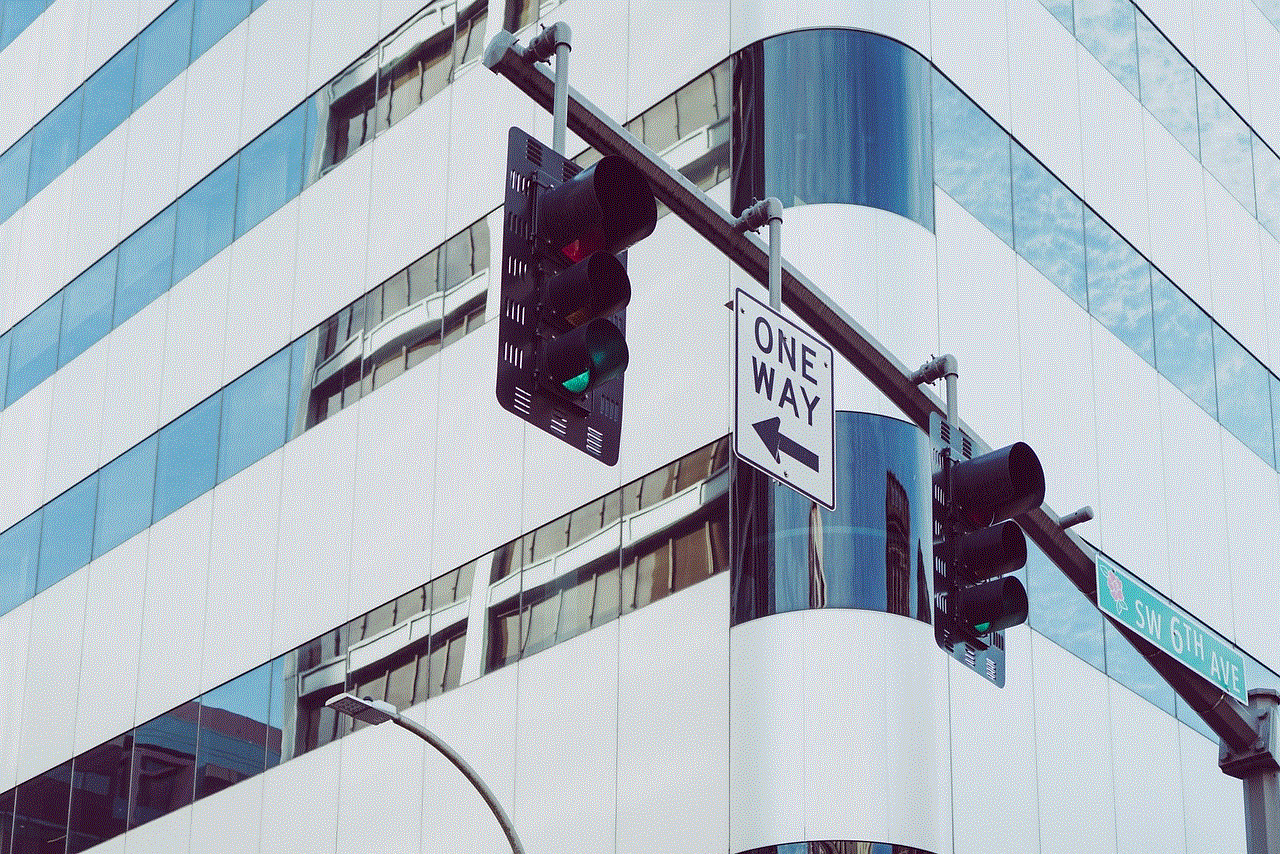
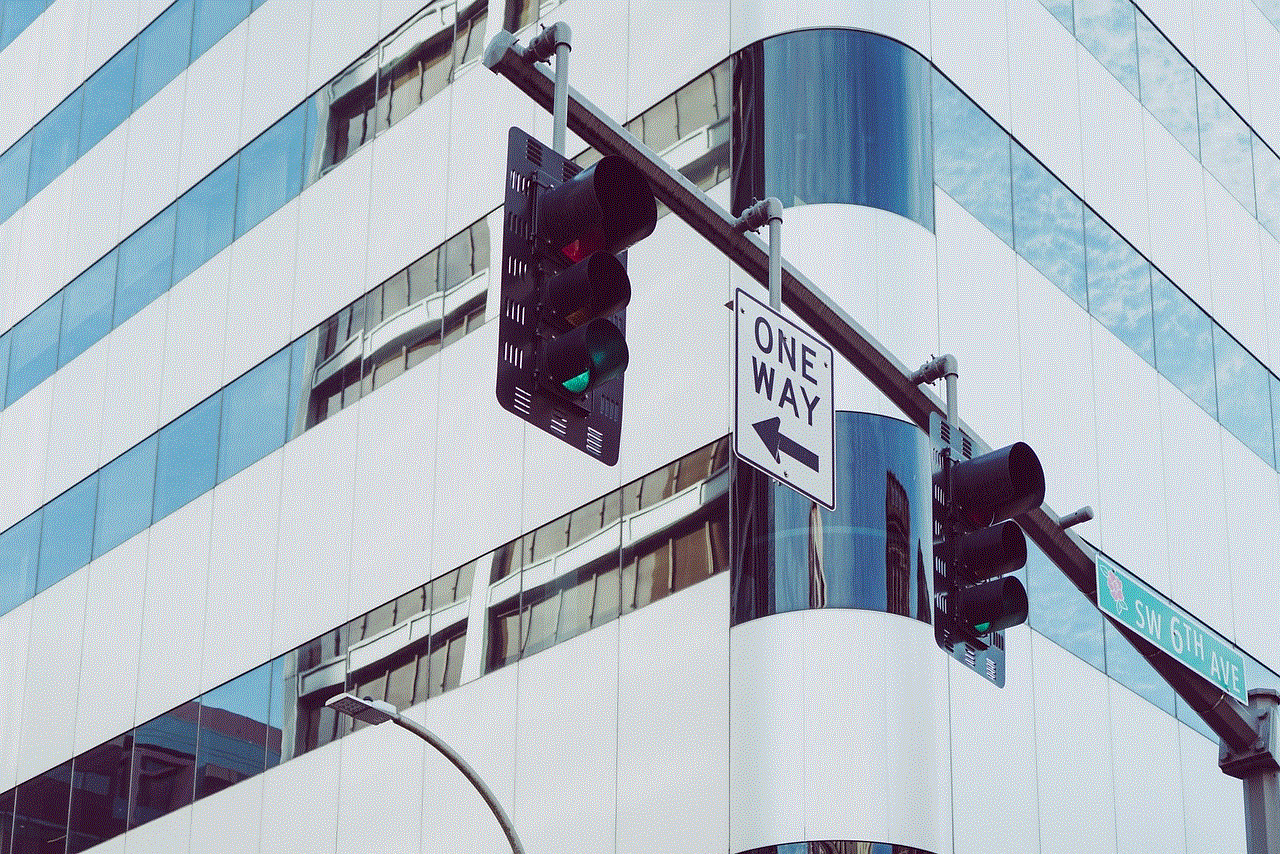
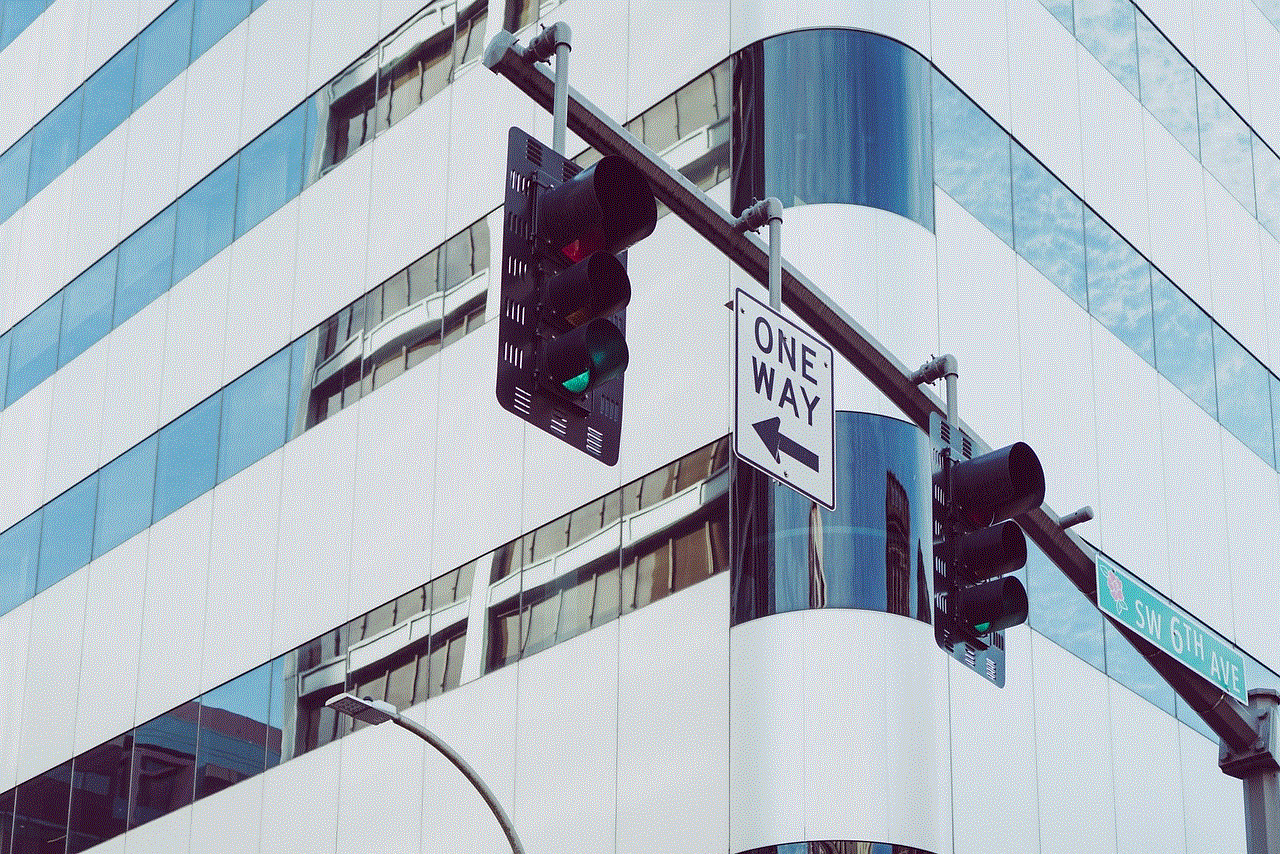
4. Enable IPv6 on your router
If your network supports IPv6, the next step is to enable it on your router. This is typically done by logging into your router’s settings and enabling IPv6 in the network settings. However, the exact steps may vary depending on your router’s make and model. You can refer to your router’s manual or contact your ISP for assistance.
5. Enable IPv6 on your device
Once you have enabled IPv6 on your router, it is time to enable it on your device. To do this, go to your device’s Settings, select Network & Internet, and then tap on Advanced. Next, tap on “IPv6” and toggle the switch to enable it.
6. Configure IPv6 settings
After enabling IPv6, you may need to configure some settings to ensure proper functioning. These settings may vary depending on your network and ISP, so it is best to contact your ISP for assistance. However, you can start by enabling “Obtain IPv6 address automatically” and “Obtain DNS server address automatically” options.
7. Test your IPv6 connection
Once you have enabled IPv6 on your device, it is important to test your connection to ensure everything is working correctly. You can use online tools such as IPv6 Test or Google’s IPv6 test to check if your device has an IPv6 connection.
8. Troubleshoot any issues
If your device fails the IPv6 test, there may be some issues with your network or device settings. You can try restarting your device, router, or modem to see if that resolves the issue. If not, you may need to contact your ISP for further assistance.
9. Check for IPv6 support on apps
While most modern apps are compatible with IPv6, some older apps may not be. If you experience any issues with certain apps after enabling IPv6, it is best to contact the app’s developer for support.
10. Enjoy the benefits of IPv6
Congratulations, you have successfully enabled IPv6 on your Android device! By enabling IPv6, you can now enjoy a larger address space, improved security, and better network performance.
In conclusion, enabling IPv6 on your Android device is a simple process that can greatly benefit your online experience. With the increasing number of devices connected to the Internet, it is important for everyone to make the switch to IPv6 to ensure the continued growth and security of the Internet. So, if you haven’t already, follow the steps mentioned above and join the millions of users who have already made the switch to IPv6.
whatsapp request account info
In today’s fast-paced world, communication plays a vital role in our daily lives. With the advancement of technology, we now have various messaging platforms to stay connected with our friends, family, and colleagues. One of the most popular messaging apps is WhatsApp, with over 2 billion active users worldwide. However, with the increasing concern over privacy and security, WhatsApp has introduced a new feature called “request account info.” In this article, we will dive deeper into this feature, its purpose, and how it works.
What is WhatsApp Request Account Info?
WhatsApp request account info is a new feature that allows users to request and download a report of their account information from the app. This feature was introduced in response to the General Data Protection Regulation (GDPR) – a data protection law in the European Union (EU). Under this regulation, individuals have the right to access, modify, and delete their personal data collected by companies.
The request account info feature allows WhatsApp users to download a report containing their account information such as profile picture, group names, phone numbers, and more. This data can be used by the user for personal record-keeping or to migrate to a different messaging app.
How to Request Your Account Info on WhatsApp?
Requesting your account info on WhatsApp is a simple process. Follow these steps to request and download your account report:
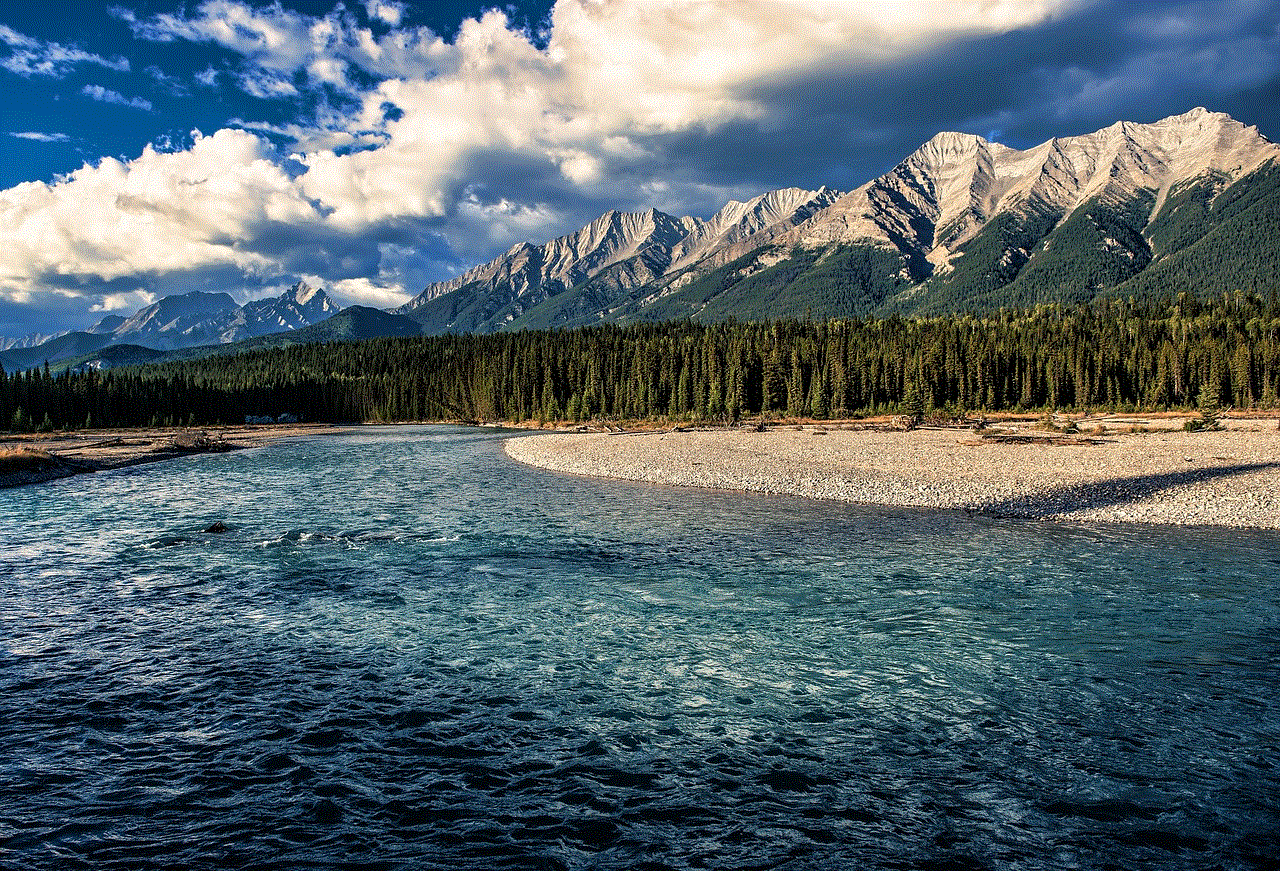
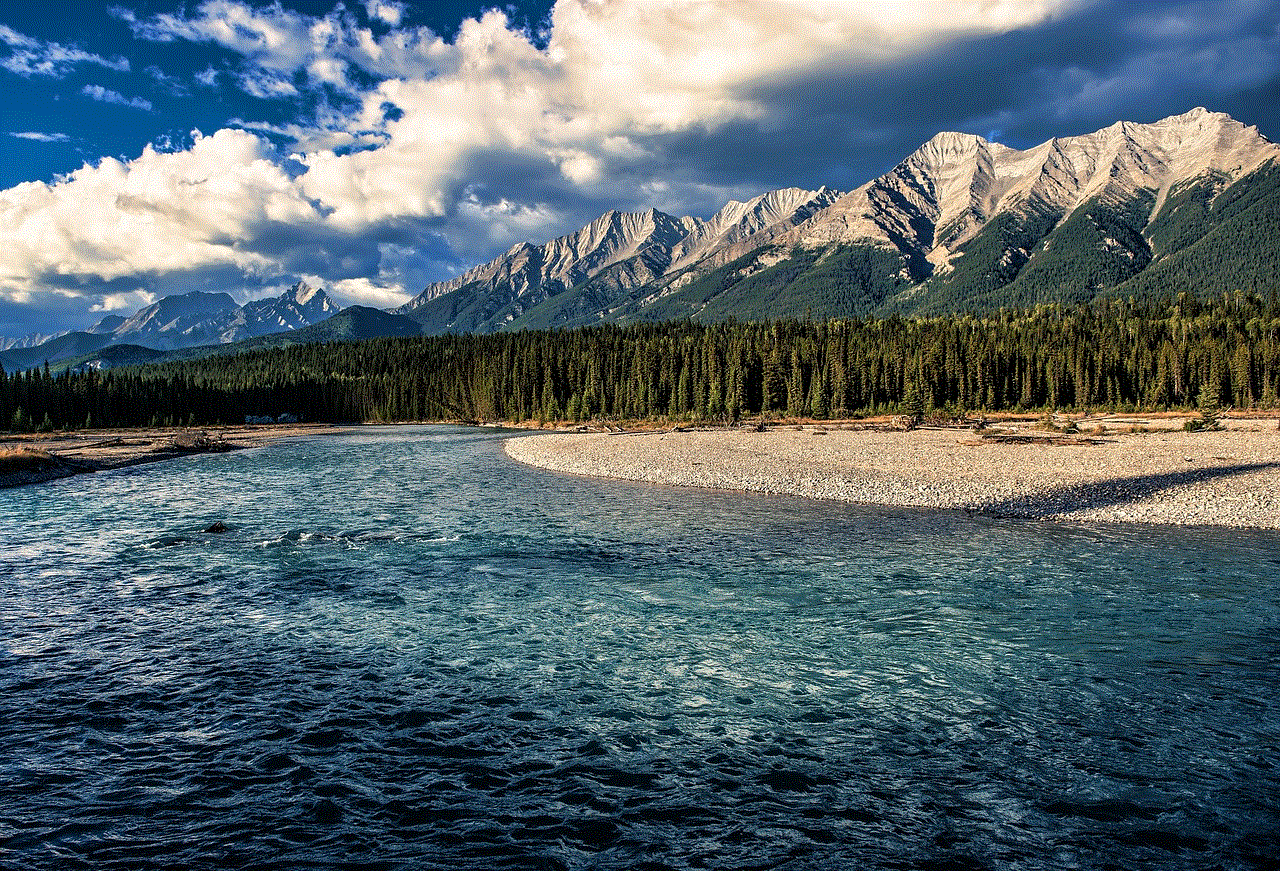
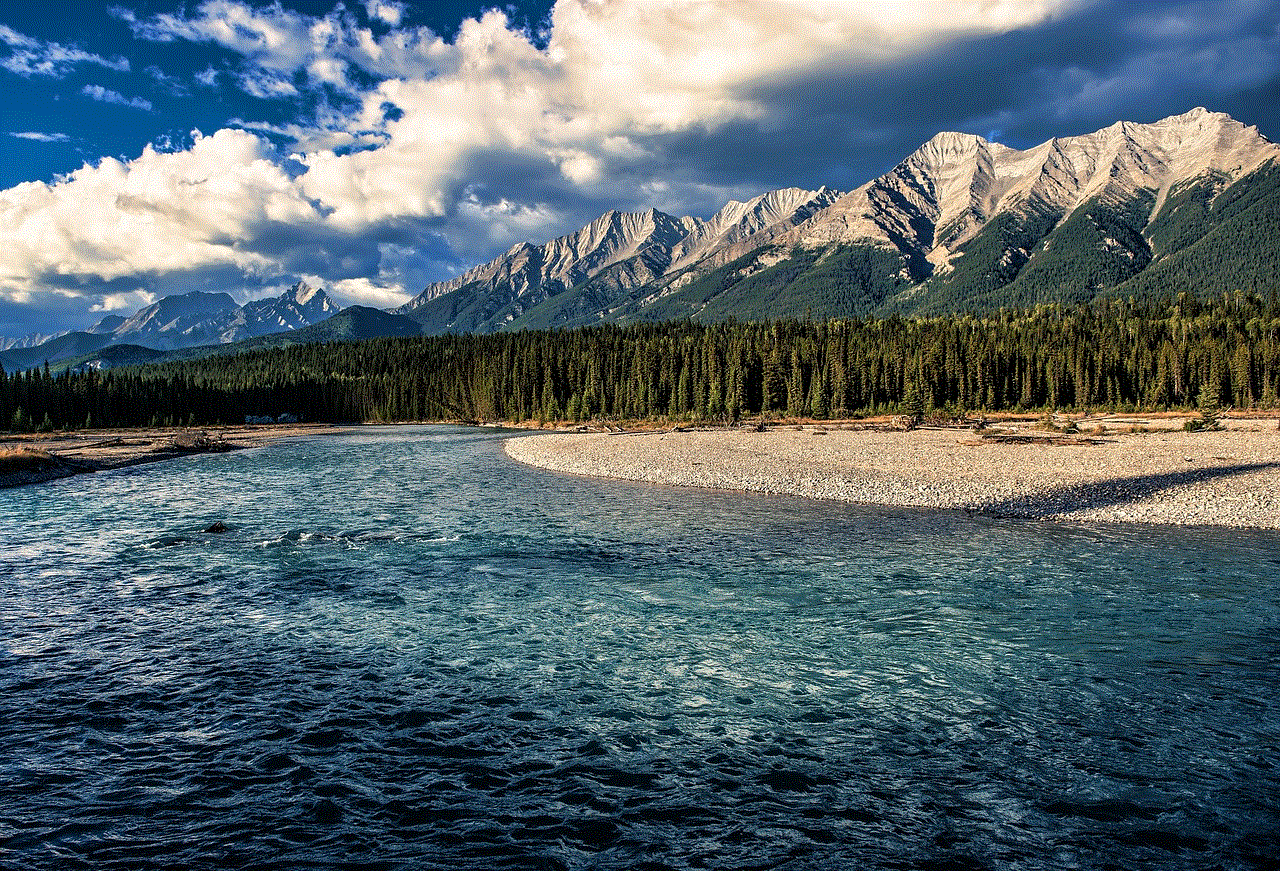
1. Open WhatsApp and go to the “Settings” tab.
2. Click on “Account” and then select “Request account info.”
3. Next, click on “Request report.”
4. WhatsApp will now start preparing your account report, which may take up to three days.
5. Once the report is ready, you will receive a notification.
6. Go to “Settings” and click on “Account.”
7. Here, you will see the option to download the report.
8. Click on “Download report” and enter your password to confirm.
9. The report will be downloaded as a ZIP file, which can be extracted to access the data.
What Information is Included in the Account Report?
The account report on WhatsApp contains various information that the app collects from the user. This includes:
1. Profile Information: This includes your profile picture, about section, and the date you joined WhatsApp.
2. Group Names: If you are a part of any groups on WhatsApp, their names will be listed in the report.
3. Phone Numbers: The phone numbers of your WhatsApp contacts will be included in the report.
4. Blocked Contacts: If you have blocked any contacts on WhatsApp, their numbers will also be listed in the report.
5. IP Addresses: The IP addresses used to access WhatsApp will also be included in the report.
6. Status Updates: Your status updates will be listed in the account report.
7. Account Settings: The report will also include your account settings, such as privacy settings, blocked contacts, and more.
Why is Request Account Info Important?
With the increasing concern over privacy and security, it is important for users to have control over their personal data. The request account info feature empowers WhatsApp users to know what data the app collects from them and how it is used. This feature also allows users to take control of their data and decide whether to continue using the app or switch to a different platform.
Moreover, the account report can also be useful for users who want to keep a record of their WhatsApp data. For instance, if you lose your phone or switch to a new one, you can easily download the report and retrieve your contacts’ phone numbers and group information.
Is the Request Account Info Feature Available for All WhatsApp Users?
Yes, the request account info feature is available for all WhatsApp users, regardless of their location. However, it may take some time for the feature to roll out to all users. If you do not see the option to request account info in your WhatsApp settings, make sure you have the latest version of the app.
Is My Data Safe with WhatsApp?
WhatsApp ensures that all user data is secure and protected. The app uses end-to-end encryption, which means only the sender and receiver can read the messages. This makes it extremely difficult for hackers or any third-party to access user data. Moreover, WhatsApp does not store user messages on their servers, further ensuring the security of personal data.
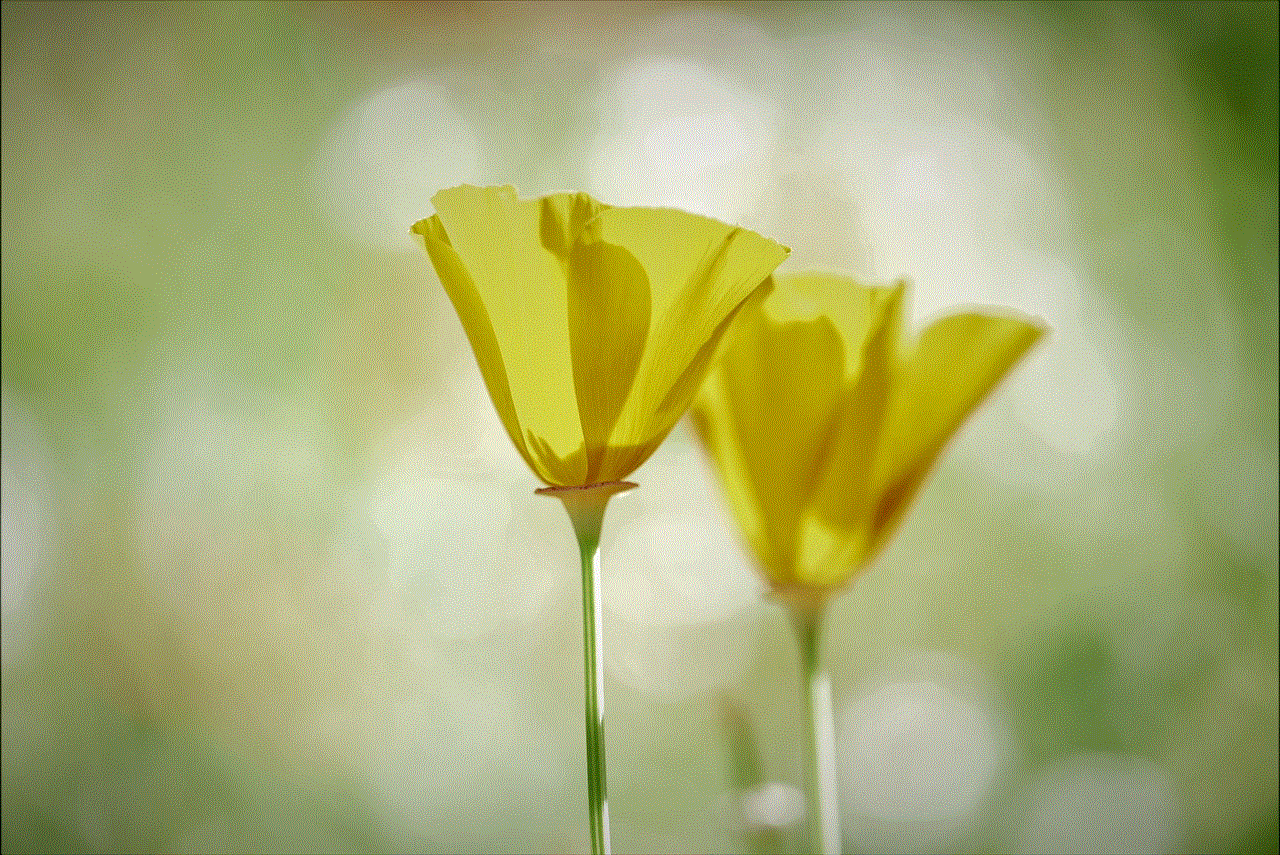
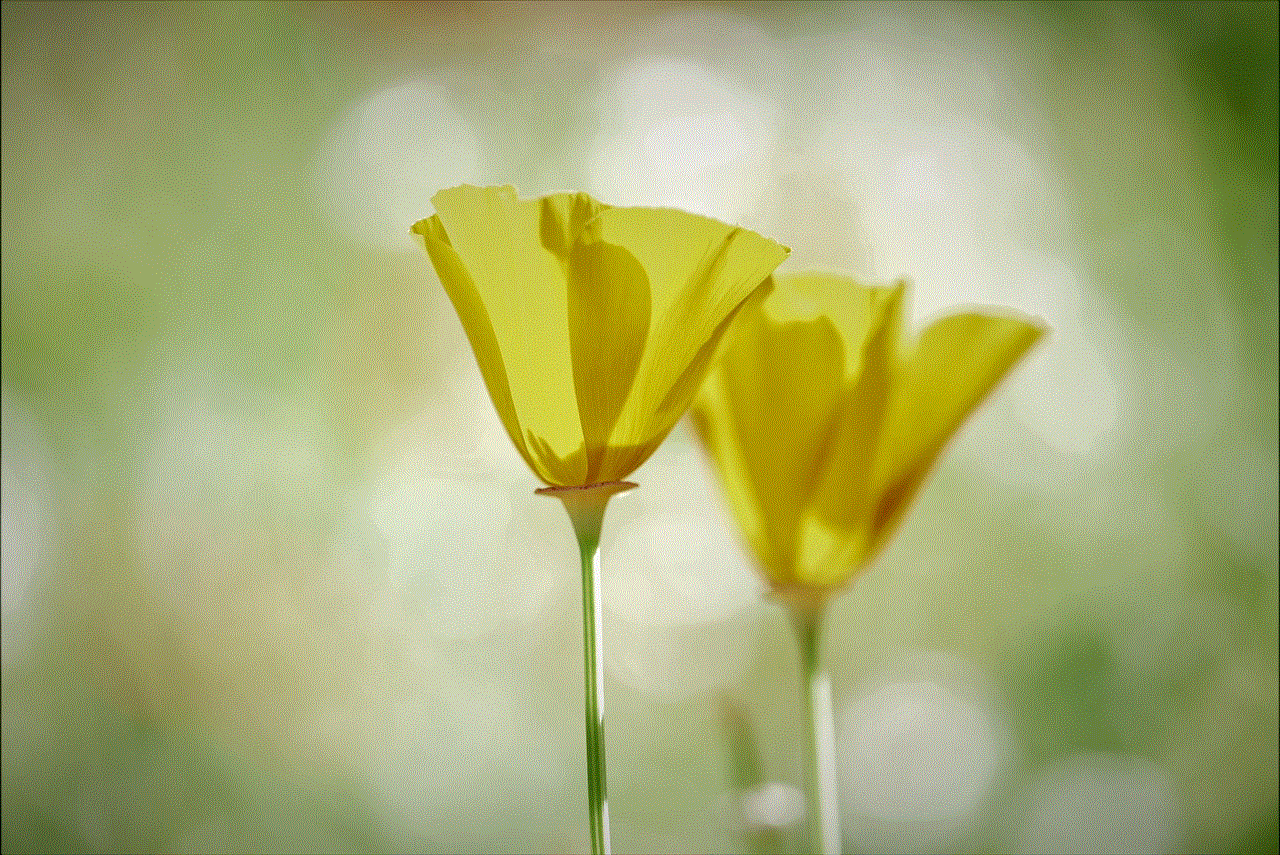
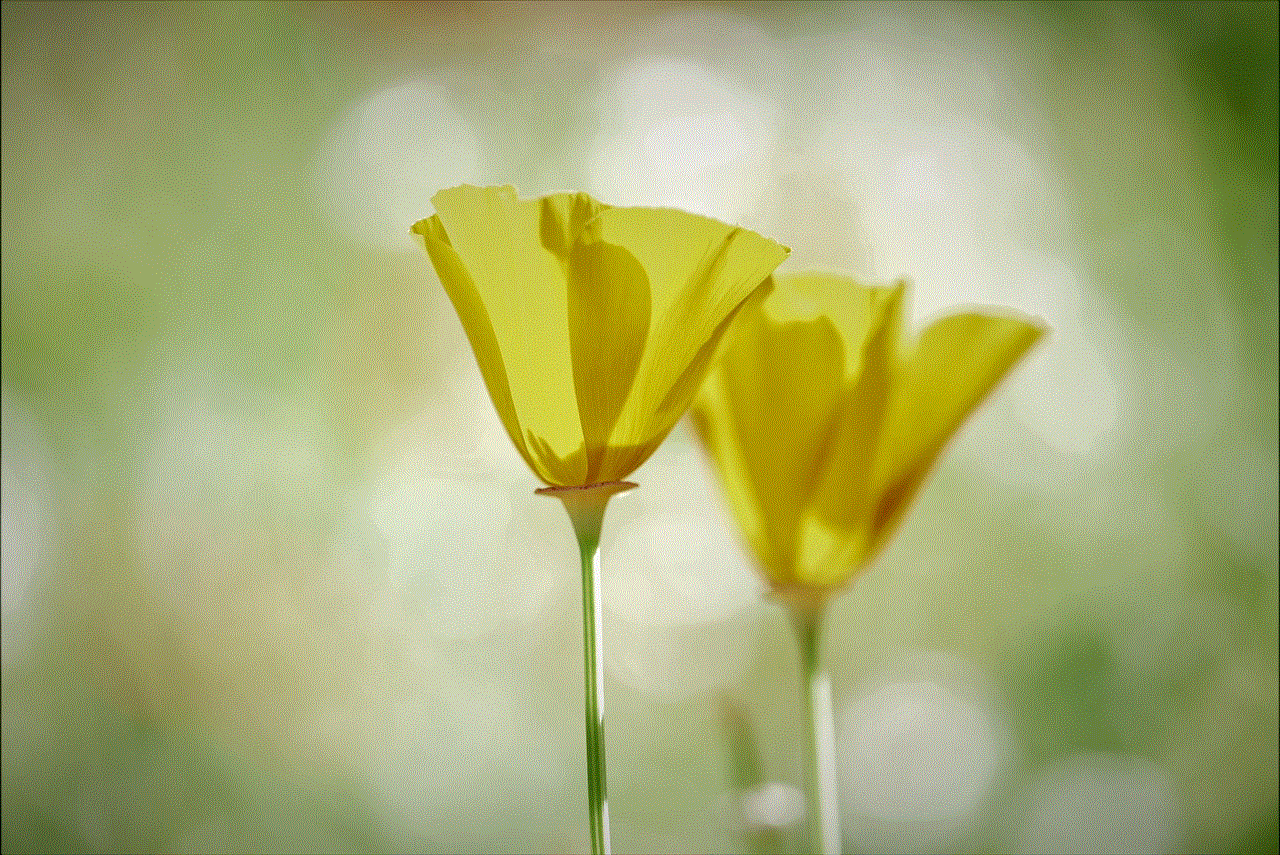
However, it is important to note that WhatsApp is owned by Facebook, and the app can collect and share user data with its parent company. This has raised concerns over user privacy, especially after the Cambridge Analytica scandal. Therefore, it is advisable to read WhatsApp’s privacy policy and understand how your data is being used.
In conclusion, the WhatsApp request account info feature is a step towards transparency and user control over personal data. It allows users to access and download their account information, giving them a better understanding of how their data is being used. This feature not only helps users make informed decisions about their privacy but also provides a backup of their important contacts and data. With the ever-changing landscape of technology, it is essential for companies to prioritize user privacy, and WhatsApp’s request account info feature is a step in the right direction.