how to close second safari window on ipad
As an iPad user, you may have encountered the issue of having multiple Safari windows open at once. While this may be convenient for multitasking, it can also be overwhelming and cluttered. If you’re wondering how to close the second Safari window on your iPad, you’ve come to the right place. In this article, we’ll guide you through the steps on how to do so and provide some tips on how to manage your Safari windows effectively.
Before we dive into the steps, let’s first understand why you might have multiple Safari windows open on your iPad. One possible reason is that you accidentally opened a link in a new window instead of a new tab. Another reason could be that you were browsing multiple websites at once and decided to open each one in a separate window for easier navigation. Whatever the reason may be, closing the second Safari window can be done in a few simple steps.
Step 1: Identify the Second Safari Window
The first step is to identify which Safari window you want to close. The second window is usually the one that appears on top of the first one when you tap on the Safari icon on your home screen. You can also check the title of the window by tapping on the tabs icon on the bottom right corner of your screen. The tabs will be displayed in a grid view, and the second window will be the one on the right.
Step 2: Swipe Up from the Bottom of your Screen
Once you’ve identified the second Safari window, swipe up from the bottom of your screen to reveal the App Switch er. This will display all the apps that are currently open on your iPad.
Step 3: Close the Second Safari Window
In the App Switch er view, you’ll see the two Safari windows stacked on top of each other. Simply swipe the second window up to close it. You can also tap and hold on the window and then tap on the ‘X’ button on the top left corner to close it. This will take you back to the first Safari window.
Alternatively, you can also close the second Safari window by tapping on the tabs icon and then tapping on the ‘X’ button on the top left corner of the second window. This will close the window and take you back to the first one.
Step 4: Repeat if Necessary
If you have more than two Safari windows open, you can repeat the same process to close the third, fourth, and so on. Simply swipe up from the bottom of your screen to access the App Switcher, and then swipe the desired window up to close it.
Tips for Managing Multiple Safari Windows
Now that you know how to close the second Safari window on your iPad, here are some tips to help you manage your Safari windows more efficiently.
1. Use Tabs Instead of Windows
Instead of opening multiple Safari windows, consider using tabs for easier navigation. To open a link in a new tab, simply tap and hold on the link and then select ‘Open in New Tab’ from the pop-up menu. This will keep all your websites in one window, making it easier to switch between them.
2. Use Split View
If you’re using an iPad that supports Split View, you can open two Safari windows side by side and use them simultaneously. To do this, open Safari and then swipe up from the bottom of your screen to access the Dock. Tap and hold on the Safari icon and then drag it to the left or right side of your screen. This will open Safari in Split View mode, and you can then open another website in the other half of the screen.
3. Use Private Browsing
If you don’t want to keep track of your browsing history or want to open websites without affecting your current session, you can use Private Browsing. To do this, open Safari and then tap on the tabs icon. From the bottom of the tabs view, select ‘Private’ and then tap on the ‘+’ button to open a new tab in Private Browsing mode.
4. Close All Windows at Once
If you have multiple Safari windows open and want to close all of them at once, simply swipe up from the bottom of your screen to access the App Switcher. Then, swipe up on the Safari icon to close all the windows.
5. Use Gestures
If you prefer using gestures over tapping on buttons, you can customize your iPad’s gestures to close the second Safari window. To do this, go to Settings > General > Accessibility > AssistiveTouch and turn it on. Then, go to Customize Top Level Menu and add the ‘App Switcher’ option. You can then use the AssistiveTouch button to access the App Switcher and close the second Safari window with a single tap.
In conclusion, having multiple Safari windows open on your iPad can be convenient, but it can also be overwhelming. By following the steps and tips mentioned in this article, you can easily close the second Safari window and manage your browsing experience more efficiently. Whether you prefer using tabs, Split View, or gestures, the iPad offers various options to help you navigate through multiple websites seamlessly.
can you have text messages sent to two phones
In today’s fast-paced world, staying connected has become a top priority for many people. With the rise of smartphones and the widespread use of text messaging, communication has become easier and more convenient than ever. However, with the increasing demand for constant communication, a common question arises: can you have text messages sent to two phones? The answer is yes, and in this article, we will explore the various ways in which you can achieve this.
Before we dive into the details, let us first understand what text messaging is and how it works. Text messaging, also known as SMS (Short Message Service), is a service that allows users to send and receive short messages on their mobile devices. These messages are limited to 160 characters and can be sent to any phone number, regardless of the carrier or device. Unlike phone calls, text messages do not require an internet connection, making them a convenient and reliable means of communication.
Now, coming back to our question, can you have text messages sent to two phones? The short answer is yes. There are several ways in which you can have text messages sent to two phones, depending on your needs and preferences. Let’s take a closer look at these methods.



1. Group Messaging
One of the easiest ways to have text messages sent to two phones is by using the group messaging feature. Most smartphones come with this feature, which allows you to send a single message to multiple contacts at once. To use this feature, you need to create a group with the contacts you want to include, and then send a message to the group. This way, all the members of the group will receive the message on their respective devices.
Group messaging is ideal for sending messages to a group of people, such as family members, friends, or colleagues. However, it does have its limitations. For instance, if one of the group members replies to the message, the reply will only be visible to the sender and not the other members of the group. This can lead to confusion and miscommunication, especially in a group setting where everyone needs to be on the same page.
2. Call Forwarding
Another way to have text messages sent to two phones is by using call forwarding. This feature allows you to forward incoming calls and messages from one phone to another. You can easily set up call forwarding on your device by going to the settings and selecting the option to forward calls and messages. You will then need to enter the phone number of the device you want to receive the messages and calls. Once set up, any text message sent to your primary device will be forwarded to the secondary device.
Call forwarding is a great option for those who want to receive text messages on two phones without having to constantly switch between devices. It is also a useful feature for people who have multiple phone numbers, such as a personal and a work number. However, call forwarding may incur additional charges, depending on your carrier and plan.
3. Using a Messaging App
With the rise of messaging apps like WhatsApp , Messenger, and Telegram, having text messages sent to two phones has become easier than ever. These apps use an internet connection to send messages, making them an ideal option for people who want to receive messages on multiple devices. All you need to do is download the app on both devices, log in with the same account, and you’re good to go.
Messaging apps offer a range of features that make communication more convenient and efficient. For instance, you can create groups, send multimedia messages, and even make voice and video calls. Moreover, most messaging apps are free to use, making them a cost-effective option for staying connected with friends and family.
4. Using a Virtual Number
If you want to have text messages sent to two phones without revealing your personal phone number, you can use a virtual number. A virtual number is a secondary phone number that can be used to send and receive text messages and calls. These numbers are typically used for privacy reasons or when a person wants to keep their personal and professional life separate.
To use a virtual number, you will need to sign up for a virtual phone service, which will provide you with a secondary number. Once you have the number, you can use it to receive text messages on your primary device or any other device you choose. This way, you can keep your personal number private while still staying connected with others.
5. Using Email to Text Services
Another way to have text messages sent to two phones is by using an email to text service. These services allow you to send an email to a specific email address, which is then delivered as a text message to the recipient’s phone number. This method is particularly useful for people who do not have access to their phone but need to send a text message urgently.
To use an email to text service, you will need to know the recipient’s phone number and their carrier’s email to text address. You can find a list of these addresses online or by contacting the carrier directly. Once you have this information, you can simply send an email to the address, and the recipient will receive it as a text message on their phone.
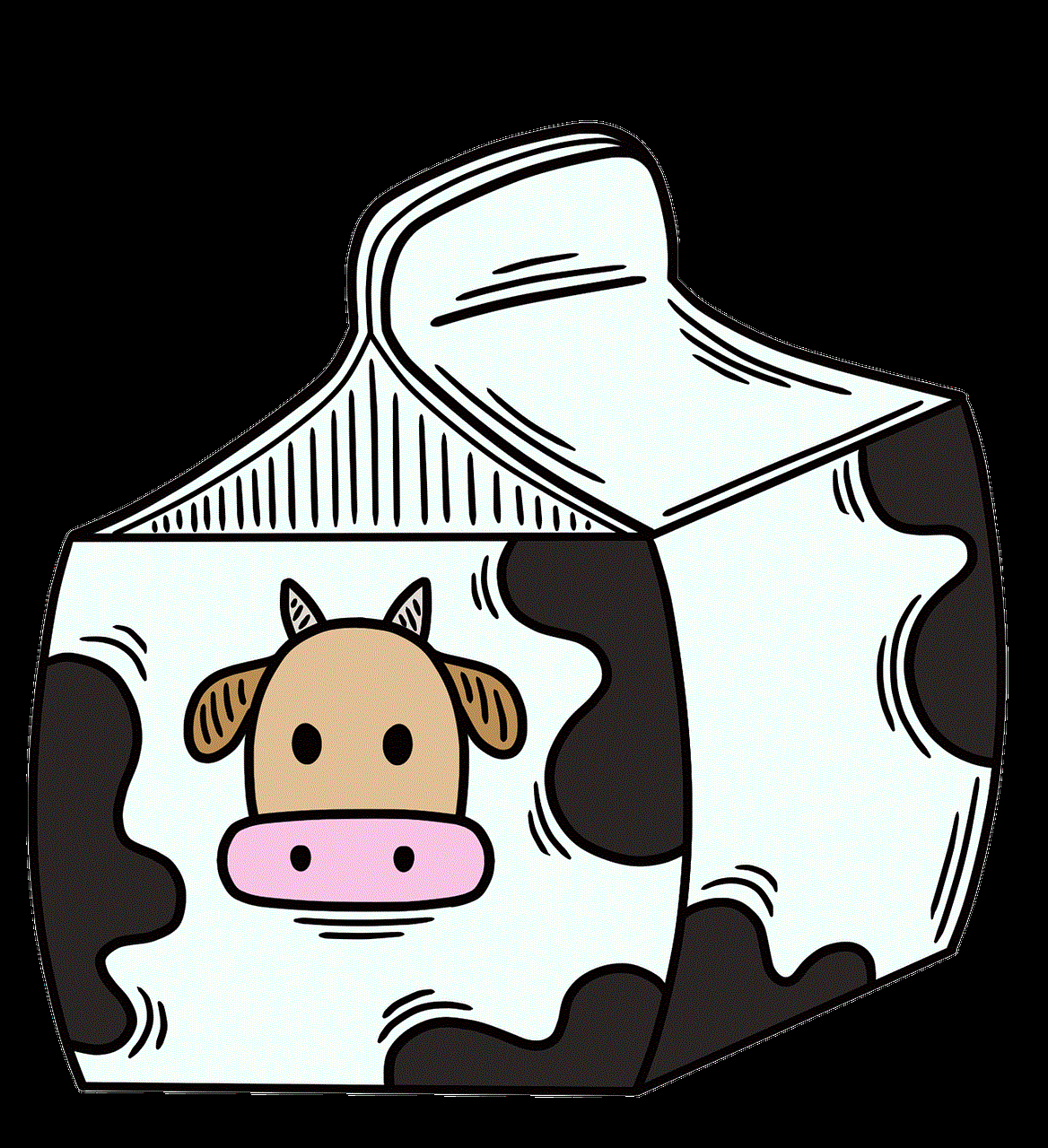
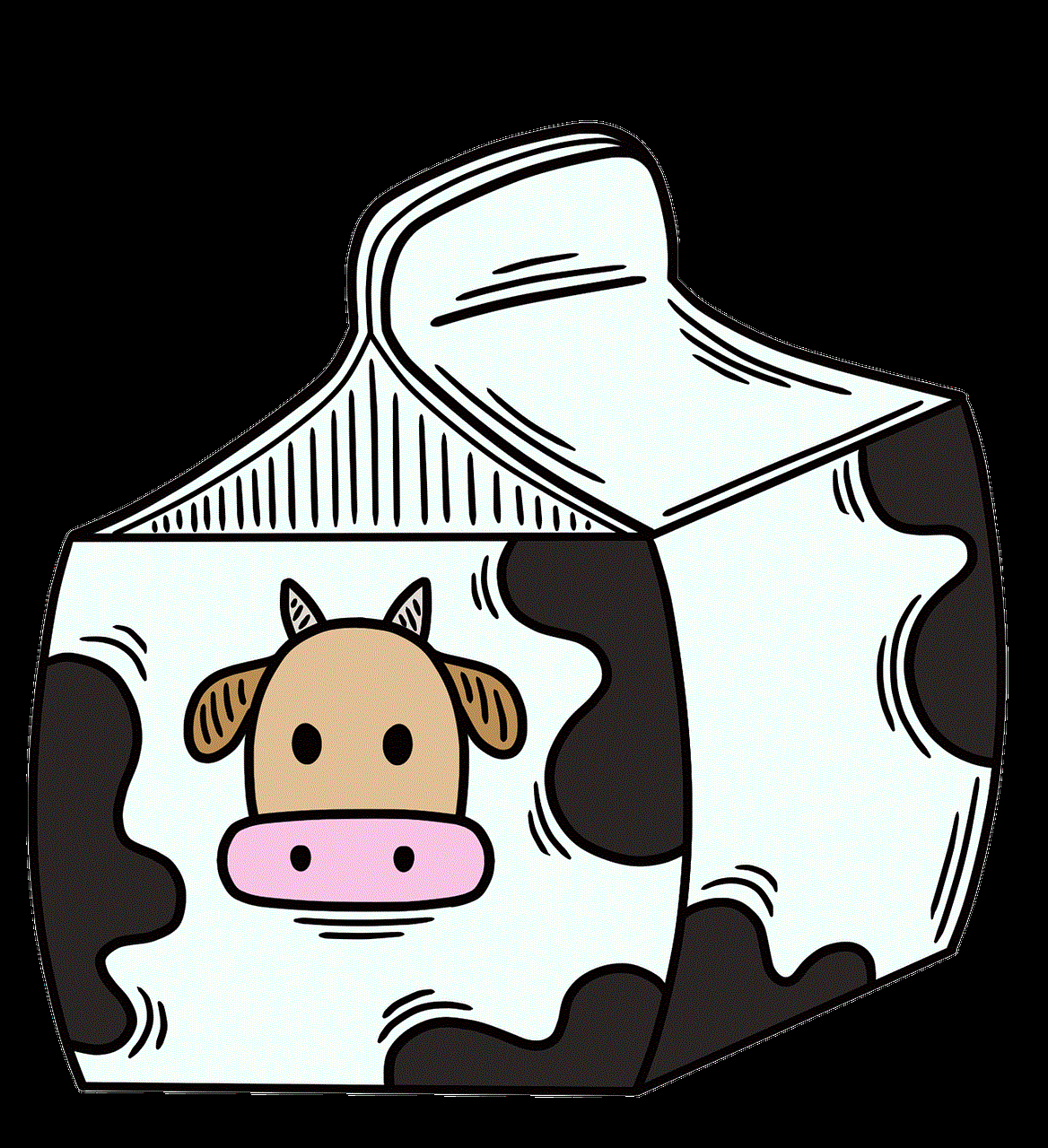
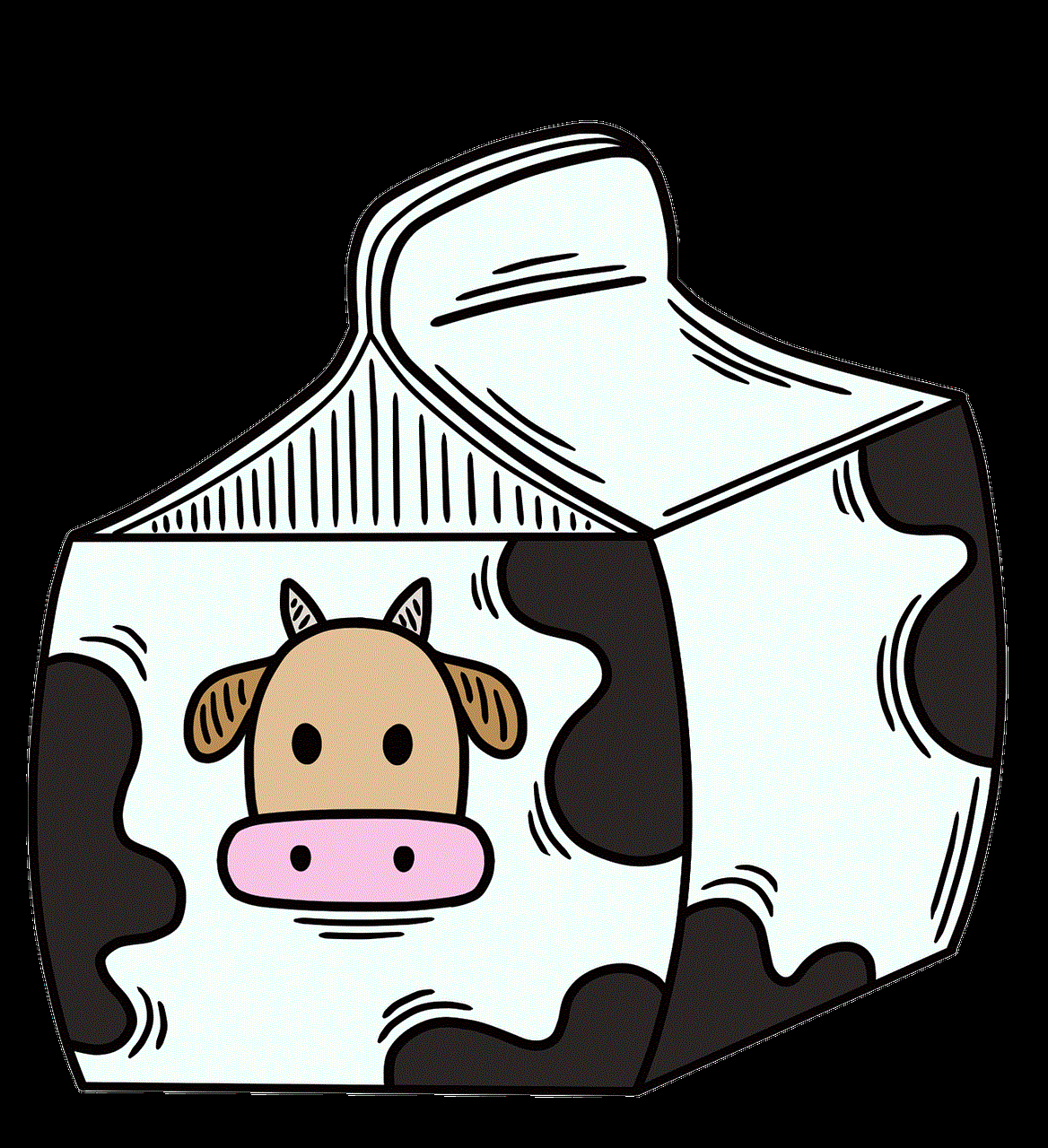
6. Using IFTTT
IFTTT (If This Then That) is a web-based service that allows you to automate tasks by creating applets. These applets connect different apps and devices, enabling you to trigger actions based on certain conditions. For instance, you can create an applet that automatically forwards text messages from one phone to another when a new message is received.
To use IFTTT for forwarding text messages, you will need to download the app and create an account. You can then browse through the available applets or create your own. Once set up, you can sit back and let IFTTT do the work for you.
7. Using a Dual SIM Phone
If you have a dual SIM phone, you can easily have text messages sent to two phones without any additional steps. Dual SIM phones allow you to have two different phone numbers on the same device, which means you can receive messages on both numbers simultaneously. This is a great option for people who want to keep their personal and professional contacts separate, without having to carry two phones.
However, not all smartphones come with dual SIM capabilities, and you may need to purchase a new device if you want to take advantage of this feature.
8. Using a Third-Party App
Apart from the messaging apps mentioned earlier, there are several third-party apps that allow you to have text messages sent to two phones. These apps work by syncing your messages across multiple devices, allowing you to access them on any device. Some popular options include Pulse SMS, MightyText, and MySMS.
These apps offer a range of features, such as scheduled messages, desktop notifications, and message archiving, making them a great alternative to the default messaging app on your device.
9. Using a Cloud-Based Service
Another way to have text messages sent to two phones is by using a cloud-based service. These services store your messages on a server, allowing you to access them from any device with an internet connection. You can also use these services to back up your messages and restore them when you switch to a new device.
Some popular cloud-based services include Google’s Android Messages and Apple’s iMessage. These services are free to use and can be accessed through a web browser or a dedicated app.
10. Using a Carrier’s Messaging Service
Lastly, some carriers offer a messaging service that allows you to access your text messages on multiple devices. These services work by syncing your messages across all your devices, including smartphones, tablets, and computers. This way, you can access your messages from any device, as long as you are connected to the internet.
To use a carrier’s messaging service, you will need to sign up for the service and download the app on your devices. You may also need to pay a monthly subscription fee, depending on your carrier and plan.



In conclusion, having text messages sent to two phones is possible through various methods, each with its own benefits and limitations. Whether you want to stay connected with friends and family, manage multiple phone numbers, or keep your personal number private, there is a method that will suit your needs. So go ahead and choose the option that works best for you, and never miss a text message again.