mindful with your phone
In today’s world, it seems as though everyone is constantly glued to their phones. Whether it’s scrolling through social media, sending texts, or checking emails, our phones have become an integral part of our daily lives. While technology has undoubtedly made our lives easier and more convenient, it’s important to also recognize the potential downsides of excessive phone usage. That’s why it’s essential to be mindful with your phone and find a balance between staying connected and disconnecting. In this article, we will explore the effects of excessive phone usage, the benefits of being mindful with your phone, and practical tips for finding a healthy balance.
The Impact of Excessive Phone Usage
While there’s no denying the convenience and efficiency that phones bring, there are also negative effects that come with excessive usage. According to a study by Deloitte, the average American checks their phone 47 times a day, and that number jumps to 82 times for young adults aged 18-24. This constant need to check our phones can lead to a phenomenon called “nomophobia,” which is the fear of being without your phone. This fear can cause stress and anxiety, and it’s no wonder why. Our phones have become our lifelines, containing everything from our personal information to our social connections.
Furthermore, excessive phone usage can also lead to a decrease in productivity. The constant interruptions from notifications and the temptation to check our phones can break our focus and make it difficult to complete tasks efficiently. This can also have a negative impact on our relationships, as constantly being on our phones can lead to a lack of meaningful communication and quality time with loved ones.
Being mindful with our phones is not just about recognizing the negative impacts of excessive usage, but also acknowledging the potential addiction that can come with it. Studies have shown that excessive phone usage can lead to dopamine release, similar to that of a gambling or drug addiction. This dopamine release can cause us to constantly seek out the gratification of using our phones, and in turn, lead to a cycle of overuse.
Benefits of Being Mindful with Your Phone
Now that we’ve explored the negative effects of excessive phone usage, let’s shift our focus to the benefits of being mindful with our phones. The first and most significant benefit is the improvement of our mental health. By being mindful with our phones, we can reduce stress and anxiety levels, and improve our overall well-being. Taking breaks from our phones allows our brains to rest and recharge, leading to increased productivity and focus when we do use our devices.
Being mindful with our phones can also have a positive impact on our relationships. By setting boundaries and limiting our phone usage, we can be more present and engaged with those around us. This can lead to deeper connections and more meaningful interactions, improving the quality of our relationships.
Additionally, being mindful with our phones can also help us stay in control of our time. With the constant influx of information and notifications, it’s easy to get caught up in a never-ending cycle of scrolling and clicking. By being mindful and intentional with our phone usage, we can prioritize our time and focus on the tasks that truly matter.
Practical Tips for Being Mindful with Your Phone
Now that we understand the importance of being mindful with our phones, let’s explore some practical tips for finding a healthy balance. The first step is to identify your personal habits and triggers when it comes to phone usage. Are you constantly checking your phone when you’re bored or feeling anxious? Do you mindlessly scroll through social media for hours on end? Once you identify these habits, you can begin to create a plan for managing your phone usage.
One effective strategy is to set designated “phone-free” times throughout the day. This can be during meals, before bed, or during quality time with loved ones. This not only helps reduce the temptation to constantly check our phones, but it also allows us to be fully present in the moment.
Another helpful tip is to turn off notifications for non-essential apps. With the constant barrage of notifications, it’s easy to get distracted and lose focus. By turning off notifications, we can limit the interruptions and stay in control of our time.
It’s also important to establish boundaries with our phones, especially in the workplace. Many employers have implemented “tech-free” policies during meetings and presentations to encourage employees to be fully engaged and present. This can also be applied in our personal lives, such as setting boundaries for phone usage during family dinners or date nights.
Practicing mindfulness techniques, such as meditation and deep breathing, can also help reduce the urge to constantly check our phones. These techniques can help us become more aware of our thoughts and emotions, and in turn, reduce the need for instant gratification from our phones.
In conclusion, our phones have become an integral part of our daily lives, but it’s essential to be mindful with our usage. The constant need to stay connected can have negative impacts on our mental health, relationships, and productivity. By being mindful and intentional with our phone usage, we can reap the benefits of improved well-being, better relationships, and increased productivity. So let’s put our phones down, disconnect, and be fully present in the world around us.
how to disable family sharing steam
Family sharing on Steam is a useful feature that allows users to share their Steam game library with family members and close friends. This feature allows family members to access the games owned by one person on multiple devices without having to purchase the game again. While this may seem like a convenient feature, there may be instances where a user wants to disable family sharing on their Steam account. In this article, we will explore the reasons why someone may want to disable family sharing on Steam and how to do it.
Reasons to Disable Family Sharing on Steam
One of the main reasons why a user may want to disable family sharing on Steam is to maintain control over their game library. When a user enables family sharing, they are essentially giving access to their game library to others, and this may not always be desirable. For instance, a user may not want their younger siblings to have access to mature-rated games that they own. In such a case, disabling family sharing can ensure that only the user has access to their game library.
Another reason to disable family sharing is to prevent unauthorized access to a user’s account. While Steam has security measures in place, there have been instances of accounts being hacked or compromised. If a user has enabled family sharing, the person who has access to their account can also access their game library. By disabling family sharing, the user can ensure that only they have access to their games, reducing the risk of unauthorized access.
Furthermore, some users may want to disable family sharing on Steam to prevent conflicts or issues with their game library. Family sharing allows multiple users to access the same game at the same time. This can lead to issues such as save game conflicts or server connectivity problems. For example, if two users are playing the same game simultaneously, it may cause lag or disconnection issues. Disabling family sharing can prevent such conflicts and ensure a smoother gaming experience.
Lastly, a user may also want to disable family sharing on Steam if they are facing issues with game licenses. Steam has strict rules regarding game licenses and sharing. If a game is being accessed by multiple users through family sharing, it may be considered a violation of the Steam Subscriber Agreement. This can lead to the suspension or termination of a user’s account. By disabling family sharing, a user can avoid such issues and ensure that they are not violating any terms of use.
How to Disable Family Sharing on Steam
The process of disabling family sharing on Steam is relatively straightforward. However, it is essential to note that once family sharing is disabled, it cannot be re-enabled for another 90 days. This is to prevent users from constantly enabling and disabling family sharing to bypass the restrictions on game licenses. With that in mind, let us look at the steps to disable family sharing on Steam.
Step 1: Log into your Steam account and click on “Steam” in the top left corner of the screen.
Step 2: From the drop-down menu, select “Settings.”
Step 3: In the settings menu, select the “Family” tab.
Step 4: Under the family tab, you will see a list of users who have access to your game library through family sharing. Find the user that you want to remove and click on “Manage.”
Step 5: In the next window, click on “Revoke” next to the user’s name.
Step 6: A confirmation message will appear, click on “Yes” to confirm that you want to revoke access.
Step 7: Repeat the process for any other users that you want to remove from your family sharing list.
Step 8: Once you have revoked access for all the users, click on “Done.”
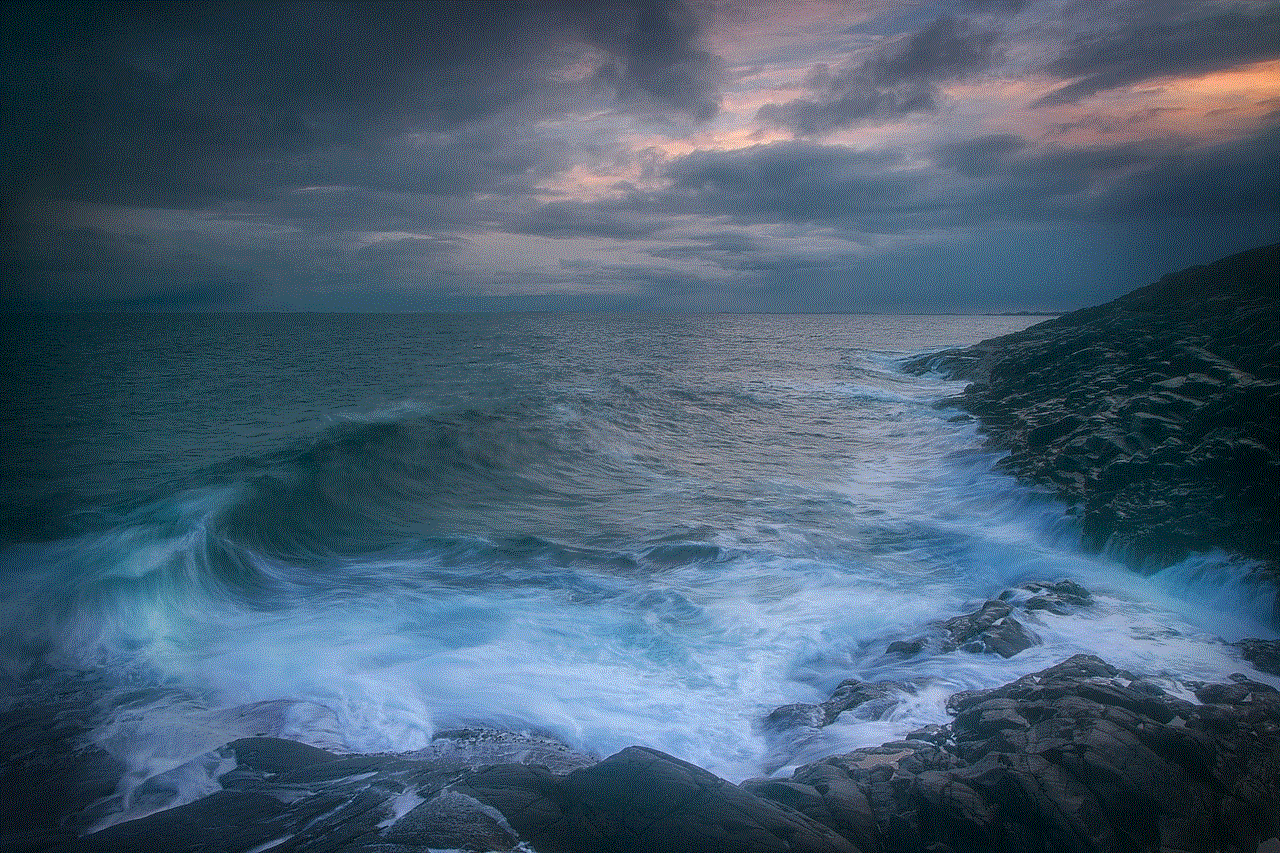
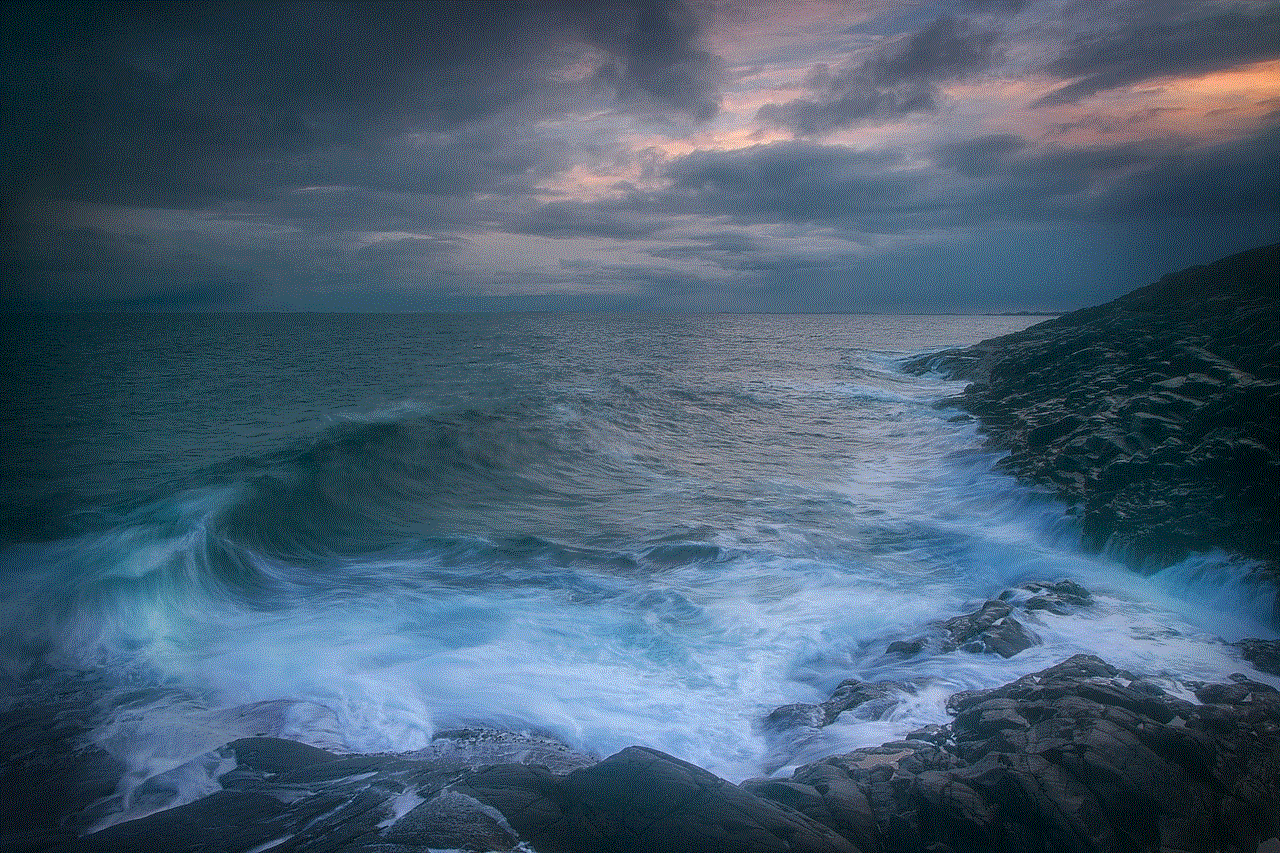
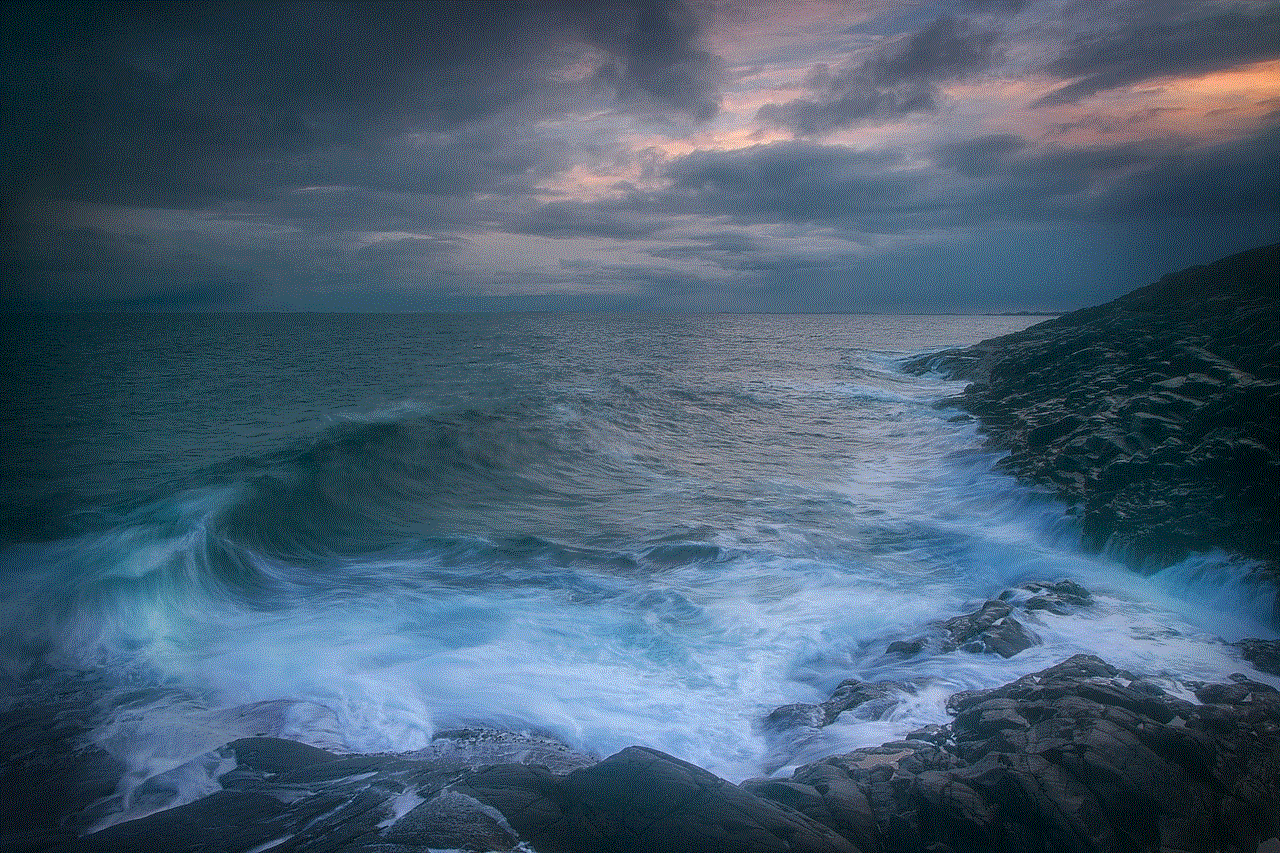
Step 9: A message will appear stating that family sharing has been disabled for your account.
Step 10: Click on “OK” to save the changes.
And that’s it! Family sharing has now been disabled on your Steam account. As mentioned earlier, you will not be able to re-enable family sharing for another 90 days. During this time, you will only have access to your game library on the devices that you have previously authorized.
In conclusion, family sharing is a useful feature on Steam that allows users to share their game library with others. However, there may be instances where a user wants to disable family sharing. This could be because they want more control over their game library, to prevent unauthorized access, or to avoid conflicts with game licenses. Disabling family sharing is a simple process and can be done through the settings menu on Steam. It is important to note that once family sharing is disabled, it cannot be re-enabled for another 90 days. We hope this article has helped you understand how to disable family sharing on Steam and the reasons why someone may want to do so.
turn off alexa on amazon app
With the rise of smart home technology, it’s no surprise that devices like Amazon’s Alexa have become a staple in many households. The convenience of being able to control your home with just your voice is undeniable, but what happens when you want to turn off Alexa on the Amazon app? In this article, we’ll dive into the world of Amazon’s virtual assistant and explore the steps you can take to turn off Alexa on the Amazon app.
Before we get into the nitty-gritty of how to turn off Alexa on the Amazon app, it’s important to understand what exactly Alexa is and how it works. Alexa is Amazon’s virtual assistant, designed to make your life easier by helping you with tasks such as playing music, setting reminders, and controlling your smart home devices. It uses voice recognition technology to respond to your commands, making it feel like you’re having a conversation with a real person.
Now, let’s get into the steps you can take to turn off Alexa on the Amazon app. The process may vary slightly depending on the type of device you’re using, but the general steps will remain the same. First, open the Amazon app on your device. If you’re using an Android device, tap on the three horizontal lines in the top left corner to open the menu. If you’re using an iPhone, tap on the three horizontal lines in the bottom right corner.
Next, scroll down until you see the “Settings” option and tap on it. In the settings menu, you’ll see a section labeled “Voice Purchasing.” This is where you can turn off Alexa on the Amazon app. Simply toggle the switch next to “Purchase by voice” to the off position. This will disable the ability to make purchases through Alexa on the Amazon app.
But what if you want to turn off Alexa completely? Maybe you’re going on vacation and won’t be using your smart home devices, or maybe you just want a break from the constant listening. In this case, you can disable Alexa on your device altogether. To do this, go back to the settings menu in the Amazon app and tap on “Alexa Account.” From here, you can tap on the “Alexa Privacy” option, which will take you to the Alexa privacy page in your device’s browser.
On the Alexa privacy page, you’ll see an option to “Manage your Alexa data.” Tap on this and you’ll be taken to a page where you can delete your Alexa voice recordings and disable Alexa altogether. Simply tap on the “Disable Alexa” button and follow the prompts to confirm your decision. Keep in mind that disabling Alexa will also disable any skills or smart home devices connected to it.
If you’re using an Amazon Echo device, the process to turn off Alexa is slightly different. With these devices, you can simply press the microphone button on the top of the device to turn off Alexa’s listening capabilities. You can also go into the Alexa app on your phone and turn off the microphone there. Keep in mind that turning off the microphone on your Echo device will also disable any voice commands or features.
But why would someone want to turn off Alexa on the Amazon app in the first place? There are a few reasons why someone might want to disable Alexa. For some people, it’s a matter of privacy. Alexa is always listening, waiting for you to say the wake word “Alexa” to activate it. While Amazon assures users that their recordings are safe and only used to improve the Alexa experience, some people may not feel comfortable with a device constantly listening in on their conversations.
Another reason someone might want to turn off Alexa on the Amazon app is to prevent accidental purchases. As we mentioned earlier, turning off voice purchasing is one way to prevent this, but some users may want to disable Alexa altogether to be extra cautious. Additionally, some people may simply want a break from the constant listening and responding of Alexa. Turning off Alexa for a period of time can give users a much-needed break from the technology.
It’s also worth mentioning that turning off Alexa on the Amazon app does not mean you won’t be able to use Alexa at all. You can still access Alexa through other devices, such as an Amazon Echo or Fire TV. Additionally, you can always turn Alexa back on in the Amazon app by following the same steps we outlined earlier.
While we’ve discussed how to turn off Alexa on the Amazon app, it’s also important to note that there are benefits to having Alexa enabled. For many people, Alexa is a convenient way to control their smart home devices and make everyday tasks easier. It can also be a helpful tool for those with disabilities or mobility issues.



In conclusion, turning off Alexa on the Amazon app is a simple process that can be done in just a few steps. Whether you’re looking to disable Alexa temporarily or permanently, there are options available to suit your needs. With the rise of smart home technology, it’s important to understand how to control and manage these devices to ensure your privacy and security. We hope this article has provided you with the information you need to turn off Alexa on the Amazon app.