making friends for teens
Friendship is an essential part of everyone’s life, but for teenagers, it holds even more significance. As they navigate through the tumultuous years of adolescence, having a strong support system of friends can make all the difference. However, making friends as a teenager can be challenging, especially in today’s fast-paced and technology-driven world. With the rise of social media and virtual interactions, the art of making meaningful and lasting friendships has become somewhat lost. In this article, we will explore the importance of making friends for teens and provide some tips and strategies for them to develop strong and genuine connections.
Why is Making Friends Important for Teens?
First and foremost, having friends is crucial for a teenager’s social and emotional development. During this phase, teenagers are trying to figure out who they are and where they fit in the world. Having friends allows them to explore different aspects of their personality and learn how to interact with others. Friendships also provide a sense of belonging and acceptance, which is vital for building self-esteem and confidence.
Moreover, friends can be a source of support and comfort during challenging times. As teenagers face various issues, such as academic pressure, peer pressure, and family conflicts, having someone to talk to and lean on can make a significant difference. Friends can offer a different perspective, provide a listening ear, and be a source of advice and guidance.
Furthermore, friendships can also have a positive impact on a teenager’s mental health. Studies have shown that having strong social connections can reduce feelings of loneliness, anxiety, and depression in adolescents. Friendships also promote empathy, communication, and conflict resolution skills, which are essential for building healthy relationships in the future.
Challenges in Making Friends for Teens
While the benefits of having friends are clear, making friends can be a daunting task for many teenagers. One of the main challenges is the fear of rejection. During this phase, teenagers are highly self-conscious, and the thought of being rejected by their peers can be terrifying. As a result, they may avoid social situations and struggle to put themselves out there to make new friends.
Another challenge is the pressure to fit in and conform to societal norms. In today’s society, there is a lot of emphasis on popularity and superficial traits, such as appearance and material possessions. This can make it challenging for teenagers to find genuine connections based on common interests and values.
Moreover, the rise of technology and social media has also changed the way teenagers interact with each other. Many teens now spend more time on their phones and computers, which can hinder face-to-face interactions and make it challenging to develop meaningful friendships.
Tips for Making Friends for Teens
Despite the challenges, there are various ways for teenagers to make friends and build strong relationships. Here are some tips and strategies for teens to consider:
1. Be Yourself: It may sound cliché, but being yourself is crucial when it comes to making friends. Trying to be someone you’re not to fit in will only lead to superficial and shallow friendships. Embrace your unique qualities and interests, and you will attract like-minded individuals who appreciate you for who you are.
2. Get Involved: Joining clubs, teams, or organizations that align with your interests is an excellent way to meet new people who share similar passions. It also provides an opportunity to showcase your talents and skills, which can be a great conversation starter.
3. Be Open and Approachable: A friendly and approachable demeanor can go a long way in making new friends. Smile, make eye contact, and strike up conversations with people you meet in school, at events, or in your neighborhood. Making the first move can be scary, but it shows that you are confident and open to meeting new people.
4. Be a Good Listener: Friendships are built on trust and mutual support, and being a good listener is a crucial aspect of this. When engaging in conversations, pay attention, ask questions, and show genuine interest in what others have to say. This will make them feel heard and valued, which can lead to deeper connections.
5. Don’t Judge Others: It’s essential to keep an open mind when meeting new people. Everyone has their unique story and experiences, and it’s vital not to judge others based on appearances or rumors. Give people a chance, and you may be surprised by the friendships that blossom.
6. Use Social Media Wisely: While social media can be a great tool for staying connected with friends, it should not be the sole means of communication. Make an effort to have face-to-face interactions with your friends and use social media as a supplement to your friendships, not a replacement.
7. Be a Good Friend: Making friends is a two-way street, and it’s essential to be a good friend to others. Show up for your friends, support them in their endeavors, and be there for them when they need you. This will strengthen your friendships and make them more meaningful.
8. Don’t Give Up: Making friends takes time, effort, and patience. Not every attempt will result in a lasting friendship, and that’s okay. If you don’t click with someone, don’t take it personally, and keep trying. The right friends will come along, and they will be worth the wait.
9. Be Inclusive: Inclusivity is essential for building a diverse and inclusive circle of friends. Don’t limit yourself to one group or clique; make an effort to get to know people from different backgrounds and with different interests. This will broaden your perspective and enrich your friendships.
10. Seek Help if Needed: For some teenagers, making friends can be a significant challenge due to underlying issues such as social anxiety or depression. If you are struggling to make friends, don’t be afraid to seek help from a trusted adult or a mental health professional. They can provide you with the support and tools you need to build strong and healthy friendships.
In conclusion, making friends is an essential part of a teenager’s life, and it’s crucial to approach it with patience, openness, and authenticity. By following these tips and strategies, teenagers can develop meaningful and lasting friendships that will support them through the ups and downs of adolescence and beyond. Remember, true friends are the ones who accept you for who you are, and the ones you can be yourself around.
xbox one settings menu
The Xbox One is a popular gaming console developed by Microsoft. Released in 2013, it quickly became a fan favorite among gamers due to its advanced features, powerful hardware, and exclusive game titles. However, one of its most underrated features is the settings menu. This menu allows users to customize their gaming experience, manage accounts, and access various system functions. In this article, we will explore the Xbox One settings menu in detail and highlight its various features.
1) Accessing the Settings Menu
To access the settings menu on your Xbox One, simply press the Xbox button on your controller to open the guide. From there, navigate to the Settings tab, which is represented by a gear icon. Alternatively, you can also access the menu by saying “Xbox, go to settings” if you have a Kinect sensor attached to your console.
2) System Settings
The first section of the settings menu is the System Settings. This section allows users to manage their console’s preferences, such as display and audio settings, storage, power, and system updates. Users can also adjust the console’s language and location settings in this section.
3) Display and Audio Settings
The display and audio settings section allows users to adjust their TV and audio settings, including resolution, refresh rate, and sound output. Users can also enable HDR (High Dynamic Range) for better visuals and adjust the color space to their liking. In addition, the settings menu also offers options for screen calibration and TV volume control.
4) Power and Startup
The power and startup section allows users to customize their console’s power settings. This includes options such as turning on the console with voice commands, enabling instant-on mode for faster start-up times, and adjusting the power mode to either energy-saving or instant-on.
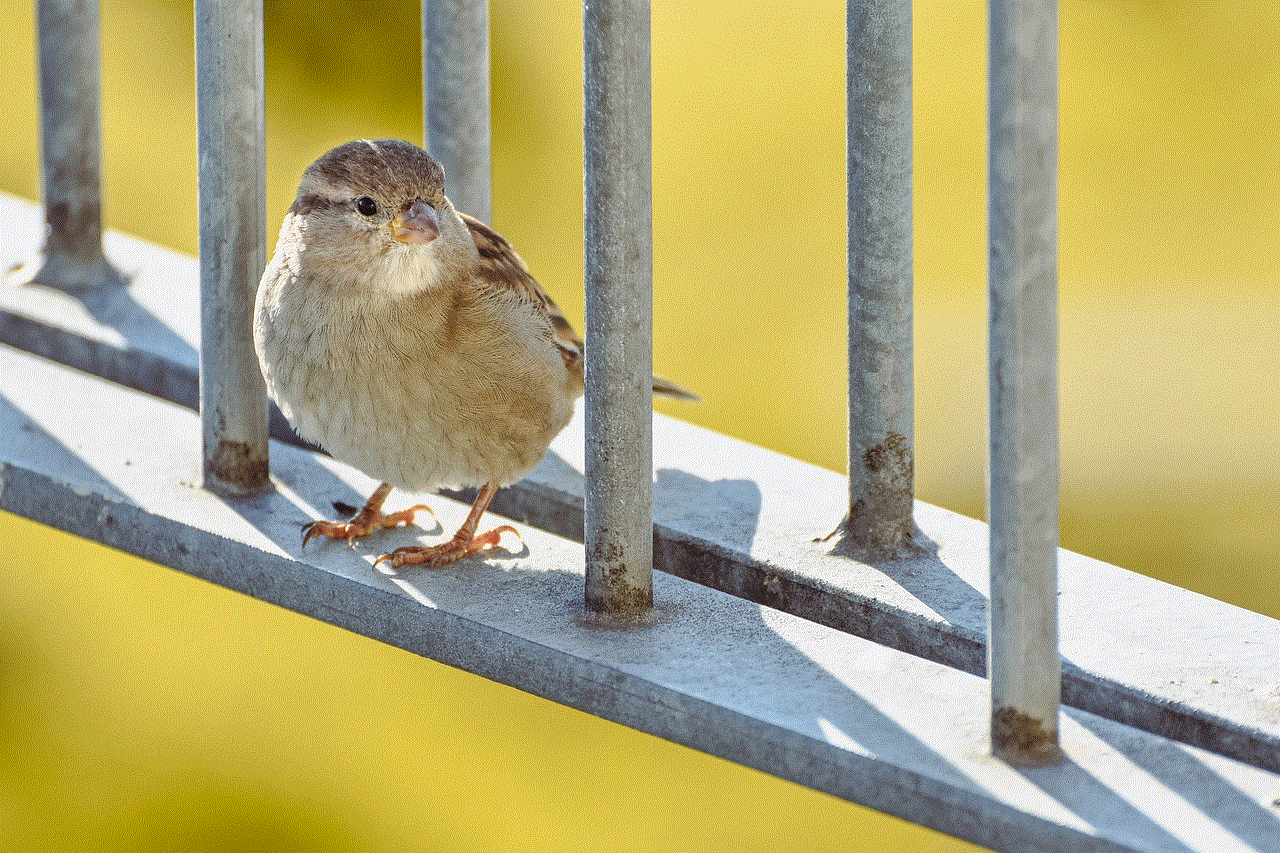
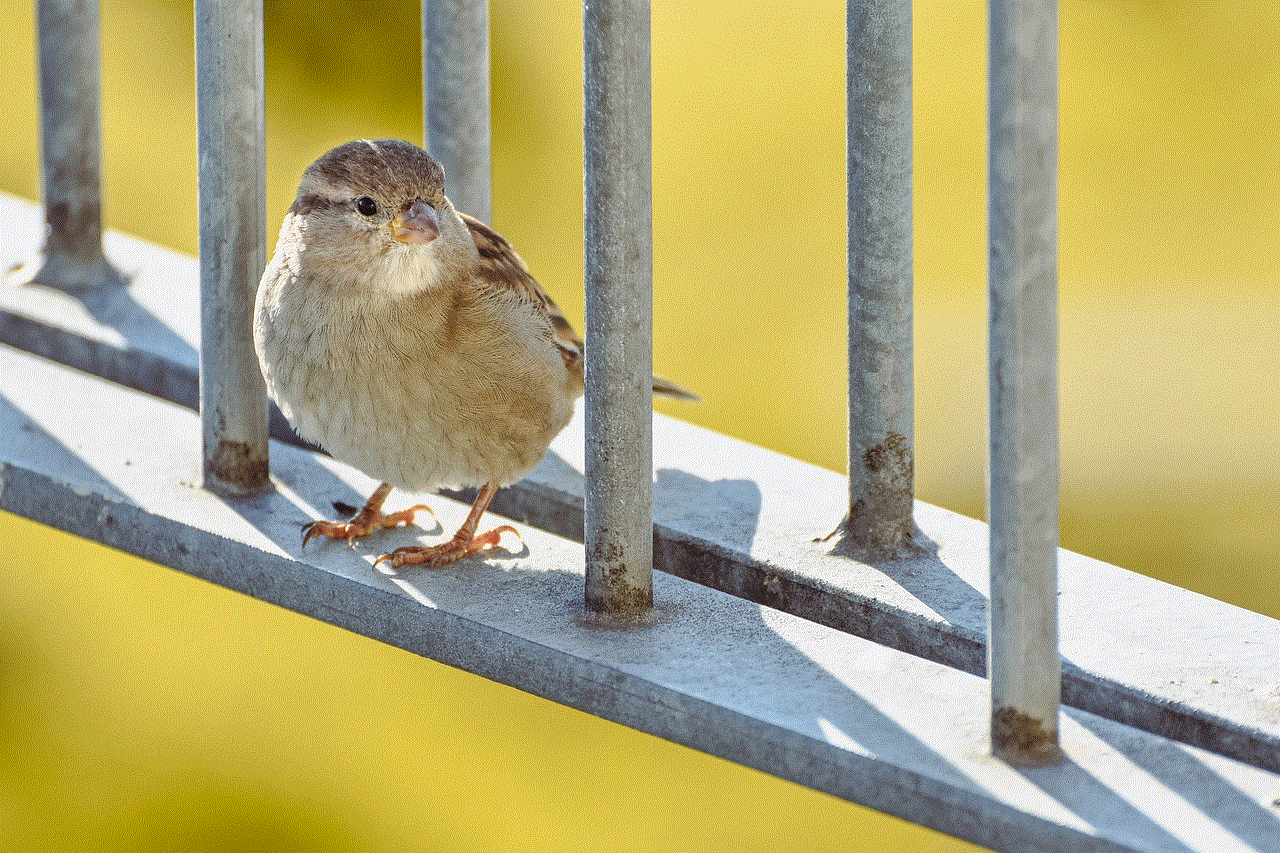
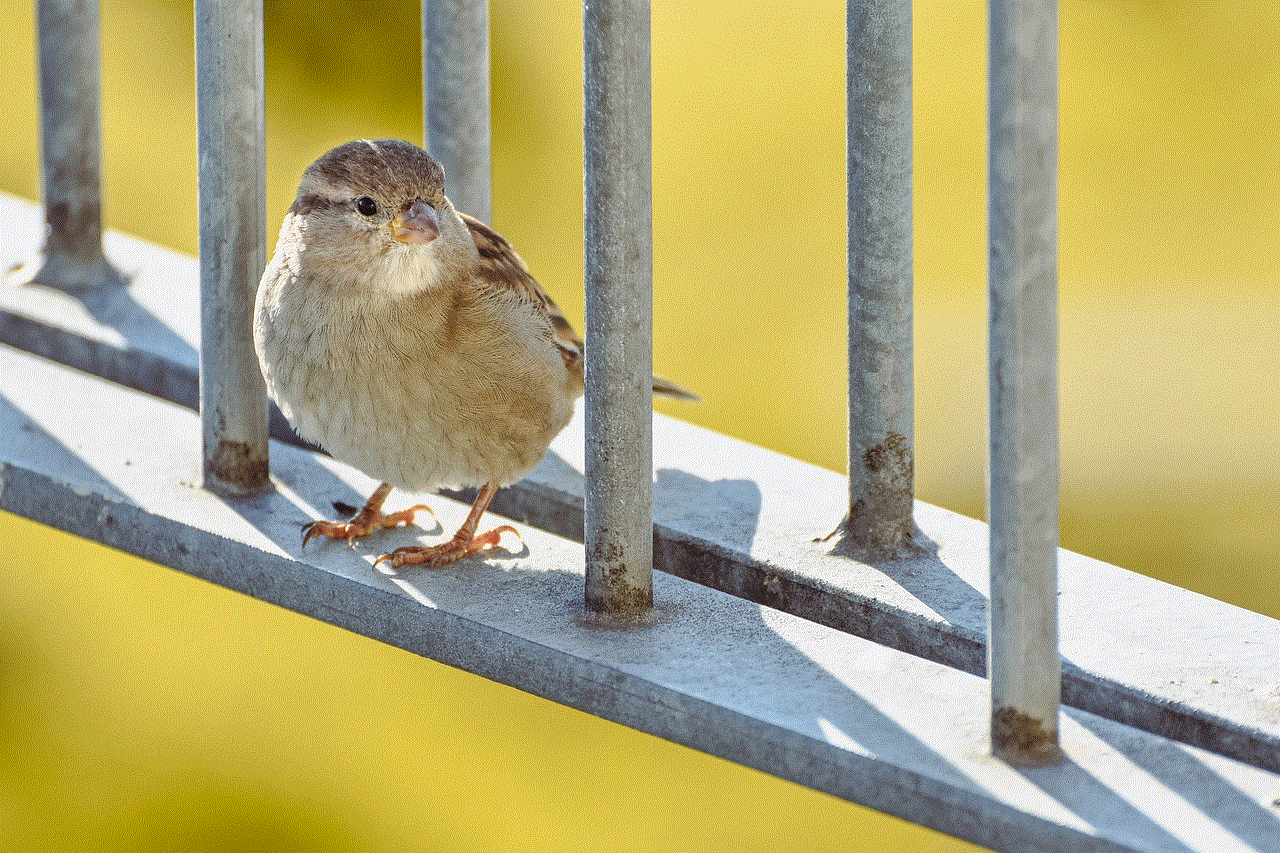
5) Storage and System
The storage and system section provides users with information on their console’s storage space, including the amount of space available and the games and apps taking up the most space. Users can also manage their game and app data, clear the console’s cache, and transfer data between the internal and external storage devices.
6) Network Settings
The network settings section allows users to manage their console’s internet connection. This includes options for setting up a wired or wireless connection, testing the network connection, and viewing network statistics. Users can also access advanced settings such as DNS and proxy settings in this section.
7) Account Settings
The account settings section is where users can manage their Xbox Live account. This includes options for signing in and out, managing profiles, and changing account settings such as privacy and online safety settings. Users can also access their subscriptions, purchase history, and account security settings in this section.
8) Kinect and Devices
The Kinect and devices section is where users can manage their Kinect sensor (if they have one) and other connected devices such as controllers and headsets. Users can also adjust the sensitivity and calibration of their Kinect sensor in this section.
9) Preferences
The preferences section allows users to customize their console’s settings to their liking. This includes options for changing the theme, background, and sound effects of the console. Users can also enable or disable game DVR and adjust the volume of their notifications and system sounds.
10) Ease of Access
The ease of access section is designed for users with accessibility needs. This section offers options for customizing the console’s settings for users with visual, hearing, and motor impairments. Users can also adjust the controller’s vibration settings and enable voice commands in this section.
11) App Settings
The app settings section allows users to manage and customize the settings for various apps on their Xbox One. This includes options for adjusting in-game settings, notifications, and privacy settings for each app individually.
12) OneGuide and TV
The OneGuide and TV section is where users can set up and customize their TV experience on the Xbox One. This includes options for setting up a cable or satellite TV provider, configuring the TV guide, and managing the TV and OneGuide settings.
13) Blu-ray and DVD Settings
The Blu-ray and DVD settings section is where users can adjust the settings for the console’s Blu-ray and DVD player. This includes options for parental controls, disc playback, and audio settings.
14) System Info
The last section in the settings menu is the system info section. This section provides users with information about their console, including the console’s serial number, network, and system settings. It also displays the current version of the console’s operating system and allows users to check for updates.
In conclusion, the Xbox One settings menu is a powerful tool that allows users to customize their console’s settings according to their preferences. With its various sections and options, users can easily manage their console’s system, network, accounts, and even accessibility settings. Whether you are a hardcore gamer or a casual player, the Xbox One settings menu has something for everyone to enhance their gaming experience. So, next time you turn on your Xbox One, don’t forget to explore the settings menu and make the most out of your console.
customize google hangouts



Google Hangouts is a popular communication platform developed by Google, which allows users to send messages, make voice and video calls, and hold virtual meetings. It is widely used by individuals and businesses alike, as it offers a convenient and efficient way to stay connected with others. However, as with any technology, users may want to customize their Hangouts experience to suit their specific needs and preferences. In this article, we will explore the various ways in which users can customize Google Hangouts to enhance their communication experience.
1. Create a Custom Profile
The first step to customizing your Hangouts experience is by creating a custom profile. This will allow you to add a personal touch to your account, making it more personalized and recognizable to your contacts. To create a custom profile, simply click on your profile picture in the Hangouts window, and then select “Edit Profile” from the drop-down menu. From here, you can upload a profile picture, add your name, and even include a short bio or tagline. This will make it easier for your contacts to identify you and also make your Hangouts experience more enjoyable.
2. Change Your Status
Hangouts allows users to change their status to indicate whether they are available, busy, or away. By default, your status is set to “Available,” but you can change it to reflect your current availability. To do this, click on your profile picture and select the status option. You can also add a custom status message to give your contacts a better idea of what you are doing or where you are. This feature is particularly useful for businesses, as it allows team members to see who is available to chat or collaborate.
3. Customize Your Notifications
One of the most useful features of Hangouts is its ability to send notifications to users when they receive a message or call. However, these notifications can sometimes be distracting, especially when you are in the middle of something important. Fortunately, Google Hangouts allows users to customize their notification settings to suit their needs. To do this, go to the “Settings” menu in Hangouts and select “Notifications.” Here, you can choose which types of notifications you want to receive and how you want to receive them. You can also turn off notifications completely if you prefer.
4. Change Your Theme
Another way to customize your Hangouts experience is by changing the theme. Hangouts offers a variety of themes to choose from, including dark mode, which is easier on the eyes, especially when using the platform at night. To change your theme, go to the “Settings” menu, and select “Themes.” Here, you can browse through the different options and select the one that best suits your preferences. You can also upload your own custom background image to personalize your Hangouts experience even further.
5. Create Group Chats
Hangouts allows users to create group chats with multiple participants, making it an ideal platform for team collaboration or group discussions. To create a group chat, click on the “New conversation” button, and then select “New group.” From here, you can add participants, set a group name, and even choose a group photo. This feature is particularly useful for businesses, as it allows team members to communicate and collaborate in real-time.
6. Use Emojis and Stickers
Hangouts offers a wide selection of emojis and stickers that users can use to express themselves during conversations. These fun and colorful graphics can add a touch of personality to your messages and make them more engaging. To access the emojis and stickers, click on the smiley face icon in the chat window. You can then browse through the different categories and select the one you want to use.
7. Share Your Screen
Another useful feature of Hangouts is its ability to share your screen with others. This is particularly helpful when giving presentations or collaborating on a project remotely. To share your screen, click on the three dots in the chat window and select “Share screen.” You can then choose which screen or application you want to share with your contacts. This feature is available for both voice and video calls, making it a valuable tool for businesses and individuals alike.
8. Use Hangouts Meet
Hangouts Meet is a video conferencing tool within Hangouts that allows users to hold virtual meetings with up to 100 participants. This feature is ideal for businesses and teams that need to hold remote meetings or conferences. To use Hangouts Meet, click on the “Meet” option in the Hangouts window, and then select “Join or start a meeting.” You can then invite participants or share the meeting link with them to join.
9. Manage Your Contacts
Hangouts allows users to add and manage their contacts, making it easier to stay connected with others. To add a contact, click on the “New conversation” button, and then select “New contact.” You can then enter the person’s email address or phone number, and they will be added to your contacts list. You can also create groups to organize your contacts and make it easier to find the person you want to chat with.
10. Use Hangouts on Multiple Devices
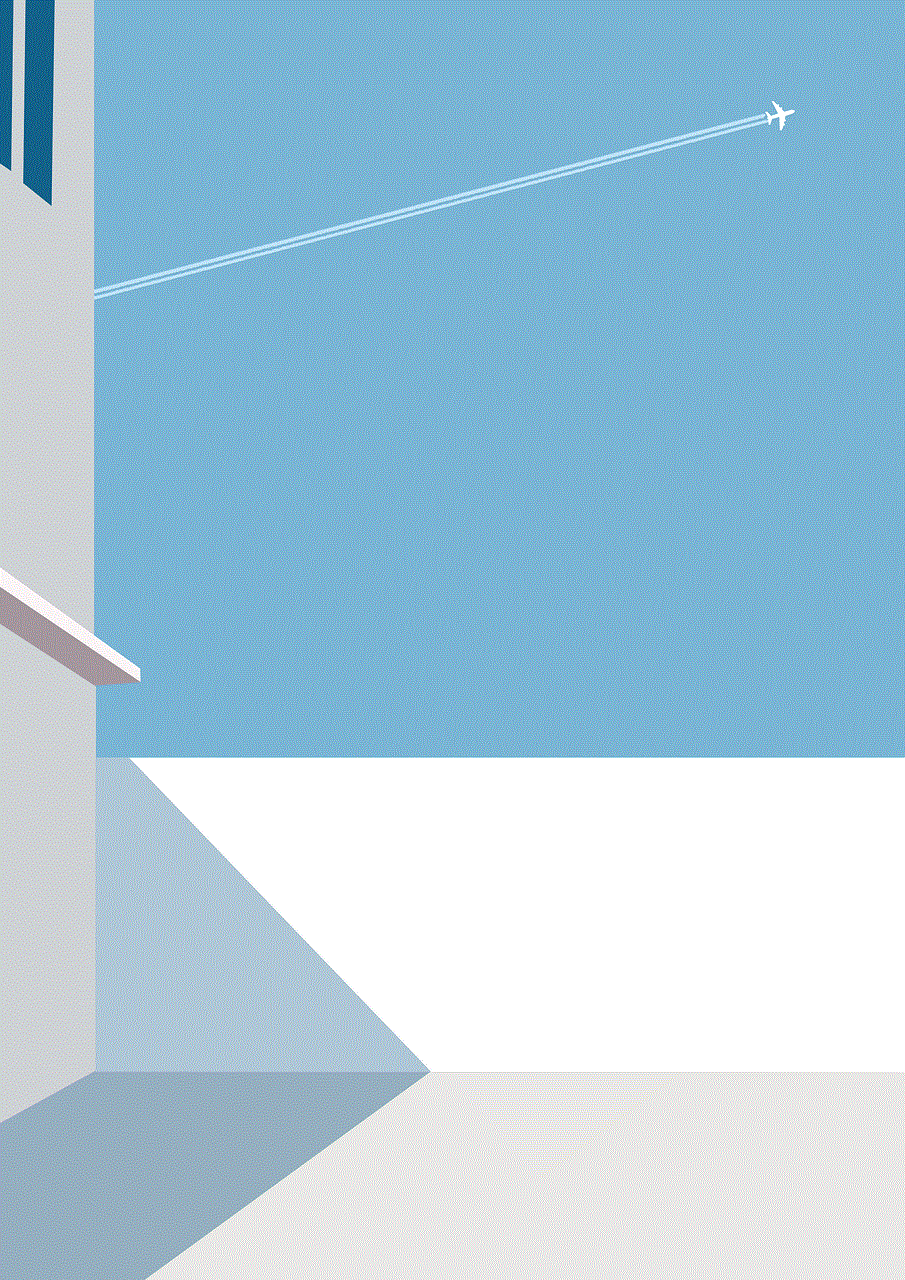
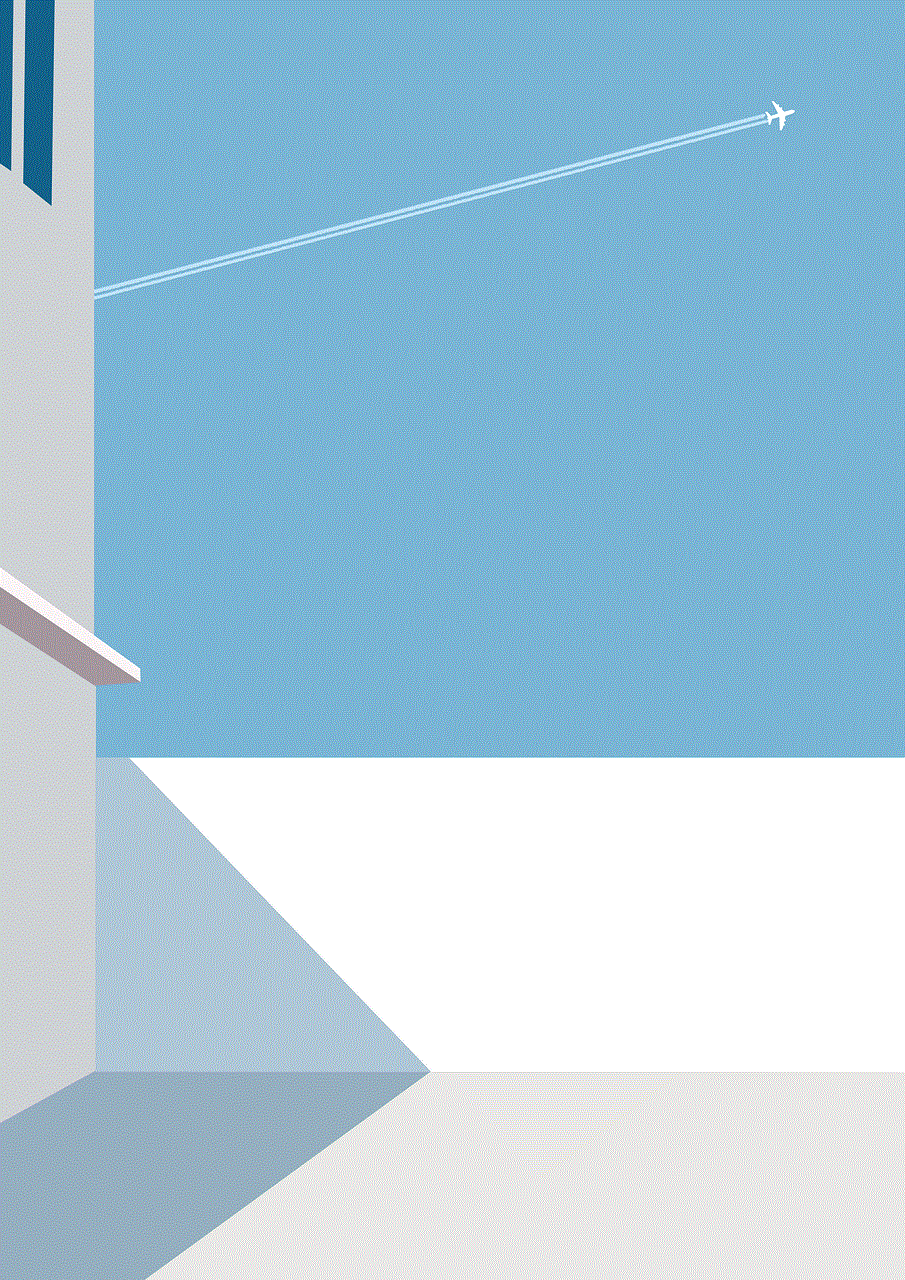
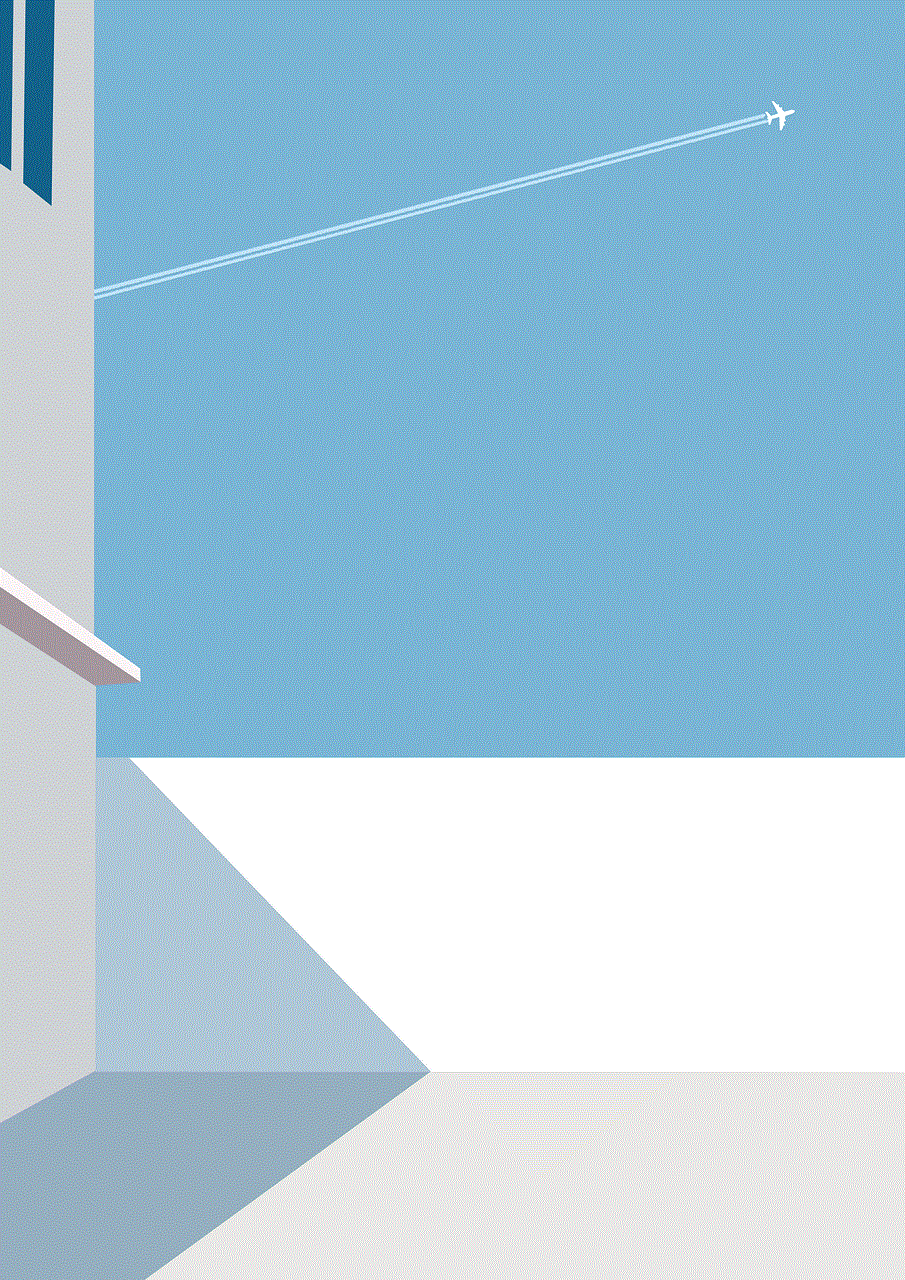
Lastly, users can customize their Hangouts experience by using the platform on multiple devices. Hangouts is available for desktop, mobile, and tablet devices, allowing users to stay connected no matter where they are. To use Hangouts on multiple devices, simply download the app or access it through your web browser on each device and sign in with your Google account. This will allow you to seamlessly switch between devices and continue your conversations without interruption.
In conclusion, Google Hangouts offers many customization options that allow users to personalize their communication experience. Whether you are an individual or a business, these features can help you stay connected and collaborate more effectively with others. By following the tips mentioned in this article, you can make the most out of Hangouts and enhance your overall communication experience.