how to block someone on your wifi
In today’s world, where the internet has become an essential part of our daily lives, having a secure and reliable wifi connection is crucial. However, with the increasing number of devices and users connected to a single network, it is not uncommon to encounter unwanted guests on your wifi network. These individuals may be causing slow internet speeds, using up your data, or even engaging in illegal activities. In such situations, it becomes necessary to block someone on your wifi to ensure the security and efficiency of your network. In this article, we will discuss the various methods and tools that can help you block someone on your wifi.
1. Identify the Intruder:
The first step in blocking someone on your wifi is to identify the person causing the issue. This can be done by monitoring your network’s activity and keeping an eye on the devices connected to it. Most routers have a feature that allows you to view the list of devices connected to your network. You can also use an app or software like Fing or Wireless Network Watcher to scan your network and identify any unknown devices.
2. Change Your Wifi Password:
One of the simplest ways to block someone on your wifi is by changing your wifi password. This will disconnect all the devices connected to your network, and only those with the new password will be able to reconnect. Make sure to use a strong and unique password that is not easy to guess. You can also change your wifi password periodically to prevent any unauthorized access.
3. Enable MAC Address Filtering:
MAC Address Filtering is a security feature that allows you to control which devices can connect to your wifi network. Every device has a unique MAC address, and by adding the MAC addresses of the devices you want to allow on your network to the router’s whitelist, you can effectively block all other devices. This method is useful when you know the MAC addresses of the devices you want to block.
4. Use Parental Control:
If you want to block someone on your wifi, who is a part of your family, you can use the parental control feature available on most routers. This feature allows you to restrict access to certain websites, set time limits for internet usage, and even block specific devices from connecting to your network. You can set up parental controls by accessing your router’s settings or using a third-party app like OpenDNS.
5. Utilize Guest Network:
Another effective way to block someone on your wifi is by creating a separate guest network. This network will have a different password, and you can share it with your guests, while keeping your main network secure. If you suspect that someone is using your wifi without your permission, you can change the guest network’s password, effectively blocking them from connecting to your network.
6. Use a Firewall:
A firewall is a security system that monitors incoming and outgoing network traffic and blocks any unauthorized access. Most routers come with a built-in firewall that you can enable to protect your network from potential threats. You can also use a third-party firewall software like ZoneAlarm or Comodo Firewall for advanced protection and customization options.
7. Install a Network Monitoring Tool:
If you want to keep an eye on your network’s activity and block any unwanted devices, you can use a network monitoring tool. These tools allow you to view the devices connected to your network, monitor their activities, and block any suspicious or unwanted devices. Some popular network monitoring tools include PRTG Network Monitor, SolarWinds Network Performance Monitor, and ManageEngine OpManager.
8. Use a Wifi Jammer:
A wifi jammer is a device that blocks wifi signals, effectively disabling all devices’ wifi capabilities within its range. This can be a useful tool if you want to block someone on your wifi without changing your network settings. However, using a wifi jammer is illegal in most countries, and it can also interfere with your own network’s performance.
9. Use a Wifi Security Camera:
If you suspect that someone is trying to access your wifi network without your permission, you can use a wifi security camera to monitor your network’s activity. These cameras connect to your network and allow you to view the devices connected to your network remotely. You can also receive alerts when a new device connects to your network and take necessary actions to block it.
10. Seek Professional Help:
If you are not tech-savvy or do not have the time to deal with network security, you can seek professional help. Many IT companies offer services to secure and monitor your wifi network. They can help you set up advanced security measures, monitor your network’s activity, and block any unwanted devices or users.
In conclusion, having a secure wifi network is essential to protect your personal information, prevent unauthorized access, and ensure a smooth internet experience. If you suspect that someone is using your wifi network without your permission, you can use the methods mentioned in this article to block them effectively. Remember to always keep your wifi network secure by regularly changing your password and using the latest security measures. With the right tools and techniques, you can ensure the safety and efficiency of your wifi network.
how to unlink tiktok phone number
tiktok -parental-control-effectively-in-2023″>TikTok has quickly become one of the most popular and fastest-growing social media platforms in the world. With over 800 million active users worldwide, it has captured the attention of people of all ages with its short-form video content. However, like any other social media platform, TikTok requires users to provide their personal information, including their phone number, to create an account. While this may seem harmless, there are many reasons why one may want to unlink their phone number from TikTok. In this article, we will explore the process of unlinking a phone number from TikTok and the reasons why someone may choose to do so.
Before we dive into how to unlink a phone number from TikTok, let’s first understand why it is linked in the first place. When creating a TikTok account, users are required to provide a phone number for security and verification purposes. This ensures that the account is associated with a real person and not a bot or a fake account. Additionally, linking a phone number allows users to easily reset their password in case they forget it or get locked out of their account.
However, there are many reasons why someone may want to unlink their phone number from TikTok. One of the most common reasons is to protect their privacy. With the rise of cybercrimes and online scams, people are becoming more cautious about sharing their personal information, including their phone numbers, online. By unlinking their phone number from TikTok, users can limit the amount of personal information available on their account, making it harder for hackers or scammers to target them.
Another reason why someone may want to unlink their phone number from TikTok is to limit the number of notifications they receive. When a phone number is linked to an account, TikTok sends notifications via SMS, such as when someone likes or comments on a video. For active users with a large following, these notifications can quickly become overwhelming and intrusive. By unlinking their phone number, users can reduce the number of notifications they receive and have a more enjoyable TikTok experience.
Furthermore, some users may want to unlink their phone number from TikTok to switch to a different number. This could be due to various reasons, such as getting a new phone or changing service providers. In such cases, it is necessary to unlink the old number and link the new one to continue using the app without any interruptions.
Now that we understand the reasons why someone may want to unlink their phone number from TikTok, let’s explore how to do it. The process is relatively simple and can be done within a few steps. However, before you begin, it is essential to note that unlinking your phone number will also disable two-factor authentication (2FA) on your TikTok account. This means that you will no longer receive SMS codes for account verification, and you will have to rely on other methods, such as email or a backup phone number, to reset your password or log in to your account.
To unlink your phone number from TikTok, follow these steps:
Step 1: Open the TikTok app on your device and log in to your account.
Step 2: Once you are logged in, tap on the “Me” button at the bottom right corner of the screen.
Step 3: This will take you to your profile page. Tap on the three dots at the top right corner of the screen to access the Settings menu.
Step 4: From the Settings menu, select “Privacy and Safety.”
Step 5: Under the “Privacy and Safety” section, tap on “Manage my account.”
Step 6: Scroll down and tap on “Phone Number.”
Step 7: You will see the phone number linked to your account. Tap on the number to open the “Unlink Phone Number” option.
Step 8: A confirmation pop-up will appear. Tap on “Unlink” to confirm.
Step 9: You will receive a notification stating that your phone number has been unlinked from your TikTok account.
Congratulations, you have successfully unlinked your phone number from TikTok. If you wish to add a new phone number to your account, you can do so by tapping on “Add Phone Number” and following the on-screen instructions.
In conclusion, while linking a phone number to your TikTok account may seem like a necessary step, there are many valid reasons why someone may want to unlink it. Whether it is to protect their privacy, reduce the number of notifications, or switch to a new number, the process is simple and can be done within a few steps. With the increasing concerns about online privacy and security, it is essential to have control over the personal information we share online. By following the steps mentioned above, users can unlink their phone numbers from TikTok and have a more secure and enjoyable experience on the platform.
bloquear llamadas desconocidas iphone
The iPhone has become an essential device for communication, entertainment, and productivity. However, one of the most frustrating aspects of owning an iPhone is receiving calls from unknown numbers. These calls are often spam or telemarketing calls, and they can disrupt your day and invade your privacy. Thankfully, there are ways to block these calls on your iPhone and avoid the annoyance of constantly receiving calls from unknown numbers. In this article, we will discuss how to block unknown calls on your iPhone and some additional measures you can take to prevent them from reaching you.
Why are unknown calls a problem on the iPhone?
Unknown calls are a problem on the iPhone because they can be a nuisance and a potential threat to your security. These calls are typically made by telemarketers or scammers who are trying to sell you a product or service, or worse, attempting to steal your personal information. Moreover, these calls can be a huge distraction and can disrupt your daily routine. For example, you may be in an important meeting, trying to focus on work, or spending quality time with your family, and these unknown calls can interrupt you and cause frustration. Furthermore, these calls can also be a privacy issue, as they can reveal your personal information to strangers.
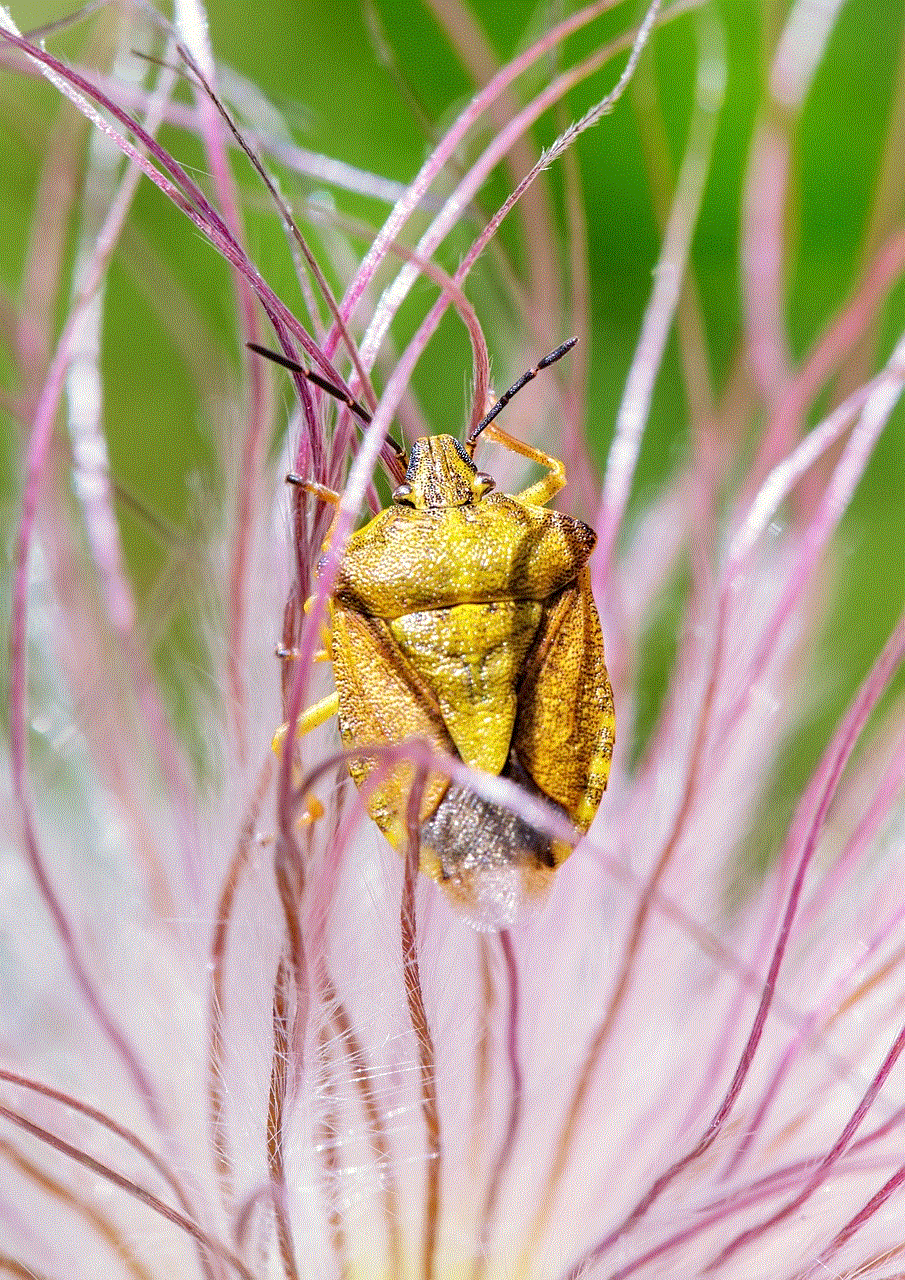
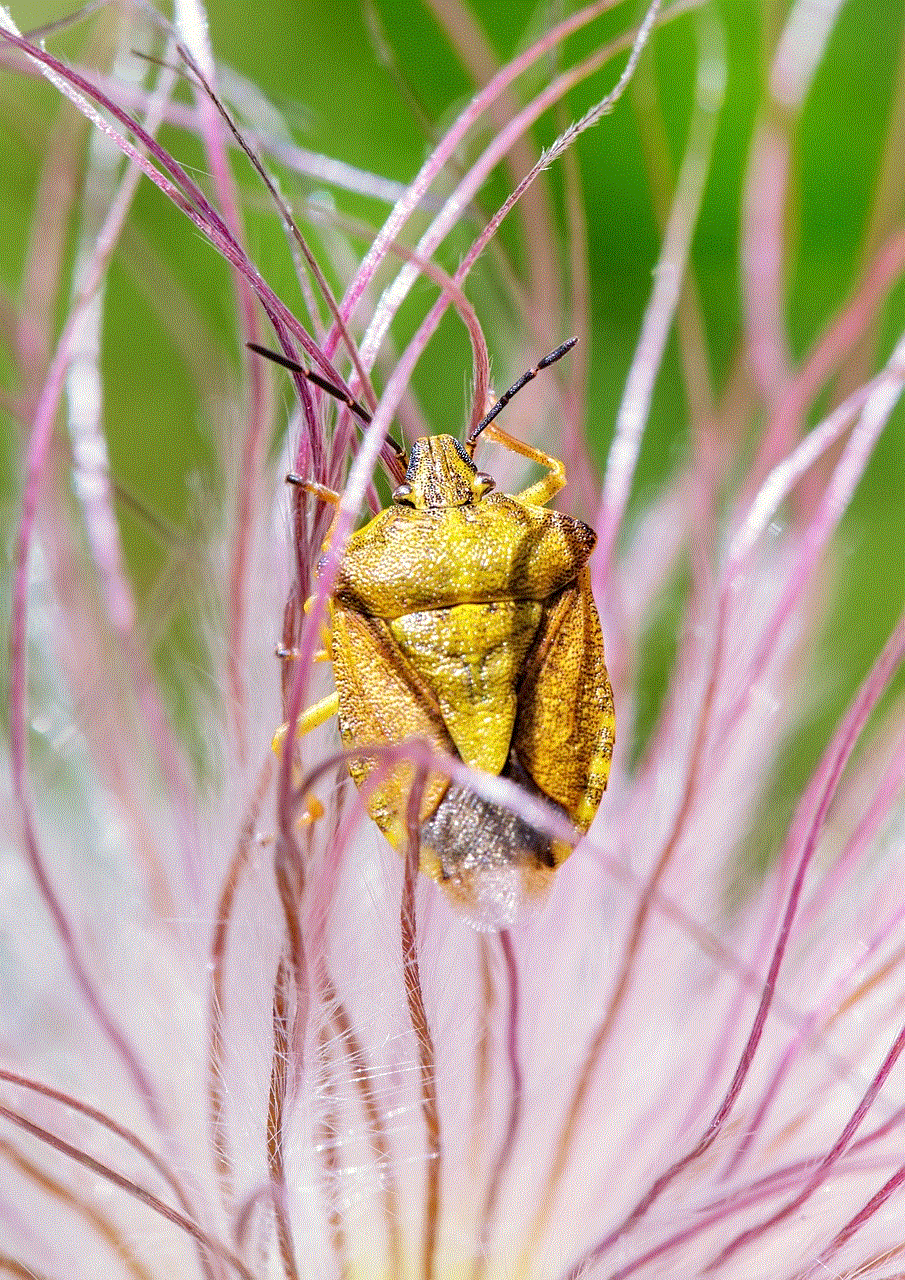
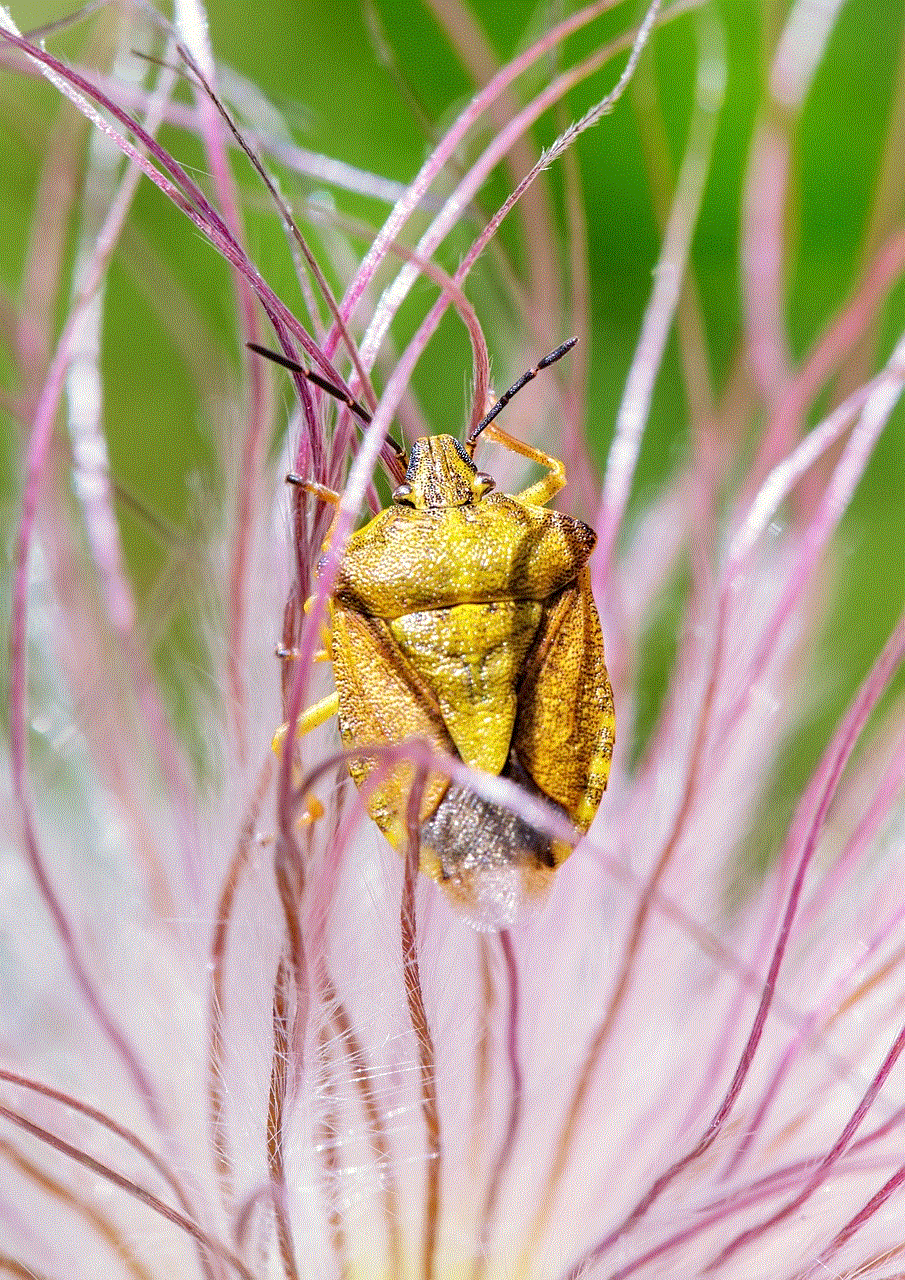
How to block unknown calls on your iPhone?
1. Use the built-in feature on your iPhone
The easiest and quickest way to block unknown calls on your iPhone is by using the built-in feature. This feature allows you to block all calls from unknown numbers, and you can enable it in a few simple steps. To do this, go to your iPhone’s Settings, then tap on “Phone,” and select “Silence Unknown Callers.” Once this feature is enabled, all unknown calls will be automatically silenced, and you will not receive any notifications for these calls. However, keep in mind that this feature will also block calls from numbers that are not saved in your contacts, so you may miss important calls from new acquaintances or businesses.
2. Use a third-party app
If you want more control over the calls you receive on your iPhone, you can download a third-party app that specializes in blocking unknown calls. These apps have more advanced features, such as the ability to create a blacklist of specific numbers or area codes that you want to block. Some popular third-party call blocking apps for iPhone are Truecaller, Hiya, and Nomorobo. These apps also have a database of known spam numbers, so they can automatically block calls from those numbers.
3. Block numbers manually
Another option to block unknown calls on your iPhone is to manually block the numbers that are bothering you. To do this, open the Phone app, go to the “Recents” tab, and tap on the “i” icon next to the number you want to block. Then, scroll down and select “Block this Caller.” This will prevent the number from contacting you in the future, and you can also report the number as spam to Apple. However, this method may not be feasible if you are receiving multiple calls from different unknown numbers.
4. Register your number on the National Do Not Call Registry
If you live in the United States, you can register your phone number on the National Do Not Call Registry to reduce the number of telemarketing calls you receive. This registry is managed by the Federal Trade Commission (FTC), and it is free to sign up. Once your number is registered, telemarketers are prohibited from calling you, and if they do, you can report them to the FTC.
5. Enable “Silence Unknown Callers” for specific contacts
If you don’t want to block all unknown calls, but only those from specific contacts, you can use the “Silence Unknown Callers” feature for selected contacts. To do this, open the contact you want to block, tap on “Edit” in the top right corner, and scroll down to find the “Silence Unknown Callers” option. This will silence calls from that particular contact, and you will still receive notifications for other unknown calls.
6. Use “Do Not Disturb” mode
You can also use the “Do Not Disturb” mode on your iPhone to block unknown calls. This mode will silence all calls and notifications, except for those from your favorite contacts. To enable this mode, go to Settings, tap on “Do Not Disturb,” and toggle on “Manual” or “Scheduled.” Then, select “Allow Calls From” and choose “Favorites.” This will ensure that you only receive calls from your favorite contacts and not unknown numbers.
7. Block calls through your carrier
Some carriers offer call-blocking features as part of their service. For example, AT&T has a feature called “Call Protect” that can block known spam calls and allow you to create a personal block list. Verizon also has a similar feature called “Call Filter.” Check with your carrier to see if they have any call-blocking options available, and if so, how to enable them on your iPhone.
8. Report spam calls to your carrier
If you receive a spam call on your iPhone, you can report it to your carrier. They can then investigate the number and take appropriate actions to prevent it from contacting you again. To report a spam call, simply forward the number to your carrier’s spam reporting service. You can find the instructions for this on your carrier’s website or by contacting their customer support.
9. Be cautious when giving out your number
One of the best ways to prevent unknown calls is to be cautious when giving out your phone number. Avoid giving your number to unknown or untrusted sources, such as filling out online forms or surveys. Also, be careful when posting your number on social media or other public platforms. Spammers and telemarketers often use these methods to collect phone numbers and target potential victims.
10. Don’t answer unknown calls
Last but not least, the simplest way to deal with unknown calls is to not answer them. If you receive a call from an unknown number, let it go to voicemail. If it’s important, the caller will leave a message, and you can call them back. This way, you can avoid wasting your time on spam calls and also protect yourself from potential scams.



Conclusion
Receiving calls from unknown numbers can be a nuisance and a potential security threat on your iPhone. However, by using the built-in features, third-party apps, and being cautious with your phone number, you can effectively block these calls and avoid the frustration they bring. Additionally, registering on the National Do Not Call Registry and reporting spam calls to your carrier can also help reduce the number of unknown calls you receive. With these measures in place, you can enjoy a more peaceful and secure experience on your iPhone.