how to set up a flip phone
In today’s world of constantly evolving technology, flip phones may seem like a thing of the past. However, these devices still have a loyal following, especially among those who prefer a simple and straightforward mobile experience. Whether you are picking up a flip phone for the first time or trying to revive an old one, setting it up can seem like a daunting task. But fear not, with a few simple steps, you can have your flip phone up and running in no time. In this article, we will guide you through the process of setting up a flip phone, from inserting the SIM card to customizing your settings.
Step 1: Insert the SIM card
The first step to setting up a flip phone is to insert the SIM card. Most flip phones use a standard SIM card, which is a small chip that stores your phone number and other account information. To insert the SIM card, locate the SIM card slot, which is usually located on the back of the phone behind the battery. Gently push the SIM card into the slot until it clicks into place. Make sure to align the metal contacts on the SIM card with the contacts in the slot. If your flip phone has a micro or nano SIM card slot, you will need to use an adapter to fit the standard SIM card.
Step 2: Power on the phone
After inserting the SIM card, it’s time to power on your flip phone. Press and hold the power button, usually located on the side of the phone, until the screen lights up. Some flip phones may have a separate power button for turning on and off the phone. If your phone has a removable battery, make sure it is properly inserted before powering on the phone.
Step 3: Activate your phone
Once your flip phone is powered on, you will need to activate it. If you are using a new phone, you will need to contact your service provider to set up a new account. If you are transferring your existing number to the flip phone, you will need to contact your service provider to activate the SIM card. They will provide you with a code or instructions on how to activate your phone.
Step 4: Set up your voicemail
Most flip phones come with a pre-installed voicemail feature. To set up your voicemail, dial the voicemail number provided by your service provider and follow the prompts to create a voicemail password and greeting. Make sure to keep your password secure as it will be needed to access your voicemail in the future.
Step 5: Customize your settings
Now that your flip phone is activated and ready to use, it’s time to customize your settings. Start by setting the date and time on your phone. You can usually find this option in the Settings menu. You can also change the language, screen brightness, and ringtone in the settings. If you want to personalize your phone further, you can also change the wallpaper and screen saver.
Step 6: Add contacts
One of the great things about flip phones is their simplicity. Adding contacts is easy and straightforward. You can either manually enter the contact information or import it from your SIM card. To add a new contact, go to the Contacts or Address Book menu and select the option to add a new contact. Enter the name and phone number of the contact, and it will be saved to your phone.
Step 7: Explore the features
Flip phones may not have all the bells and whistles of smartphones, but they still come with a range of useful features. Some flip phones have a built-in calculator, calendar, and alarm clock. You can also find basic internet and email capabilities on some models. Take some time to explore the features of your flip phone and see what it has to offer.
Step 8: Download apps (optional)
Some flip phones may have the option to download and install basic apps, such as games and social media. If your phone supports this feature, you can access the app store and download the apps you want. However, keep in mind that flip phones have limited storage and may not be able to handle too many apps.
Step 9: Learn the basic functions
Although flip phones are simple to use, they may have different functions and shortcuts than what you are used to on a smartphone. Take some time to familiarize yourself with the basic functions of your flip phone, such as making and receiving calls, sending and receiving messages, and adjusting the volume. This will make using your flip phone much easier in the long run.
Step 10: Protect your phone
Lastly, make sure to protect your flip phone. While they may not be as fragile as smartphones, they can still get damaged if dropped or mishandled. Consider investing in a protective case and screen protector to keep your phone safe. Also, make sure to back up your contacts and important information regularly in case your phone gets lost or damaged.
In conclusion, setting up a flip phone is a simple and straightforward process. With the steps outlined in this article, you can have your flip phone up and running in no time. Remember to take some time to explore the features of your phone and familiarize yourself with its basic functions. And most importantly, don’t forget to protect your phone to ensure it lasts for a long time. Happy flipping!
packet loss for rocket league
Rocket League is a popular multiplayer video game that has gained a massive following since its release in 2015. The game involves players controlling rocket-powered cars and playing soccer with an oversized ball. With its fast-paced gameplay and competitive nature, Rocket League has become a popular choice for gamers around the world. However, like any online game, Rocket League is not immune to technical issues, and one of the most common problems faced by players is packet loss.
Packet loss refers to the failure of data packets to reach their intended destination. In the context of Rocket League, this means that the data being sent between the player’s device and the game servers is not reaching its destination, resulting in disrupted gameplay and a poor gaming experience. In this article, we will take a closer look at packet loss in Rocket League, its causes, and how to fix it.
Causes of Packet Loss in Rocket League
Before we delve into the solutions for packet loss, it is essential to understand the root causes of this problem. There are several factors that can cause packet loss in Rocket League, and identifying the cause is crucial in finding an effective solution. One of the most common causes of packet loss in Rocket League is a poor internet connection. If a player’s connection is unstable or weak, data packets may fail to reach their destination, resulting in packet loss.
Another possible cause of packet loss in Rocket League is network congestion. When there is a high volume of traffic on a network, data packets may get lost in the traffic, resulting in packet loss. This is especially common during peak hours or in areas with a high population of players. Additionally, outdated network drivers and hardware can also cause packet loss in Rocket League. If the network drivers or hardware are not up to date, they may not be able to handle the data packets efficiently, resulting in packet loss.
Impact of Packet Loss on Rocket League Gameplay
Packet loss can have a significant impact on the gameplay experience in Rocket League. The most obvious effect is the disruption of gameplay. When data packets fail to reach their destination, it can result in lag, delays, and other issues that can affect the player’s ability to control their car and play the game effectively. This can be frustrating for players, especially in competitive matches where split-second decisions can make all the difference.
Moreover, packet loss can also result in visual glitches and errors in Rocket League. This can include players appearing to teleport or disappear from the game, cars getting stuck, or the ball not moving as expected. These visual glitches can not only be distracting but can also give players an unfair advantage or disadvantage in the game, making it difficult to enjoy the game fully.
Solutions for Packet Loss in Rocket League
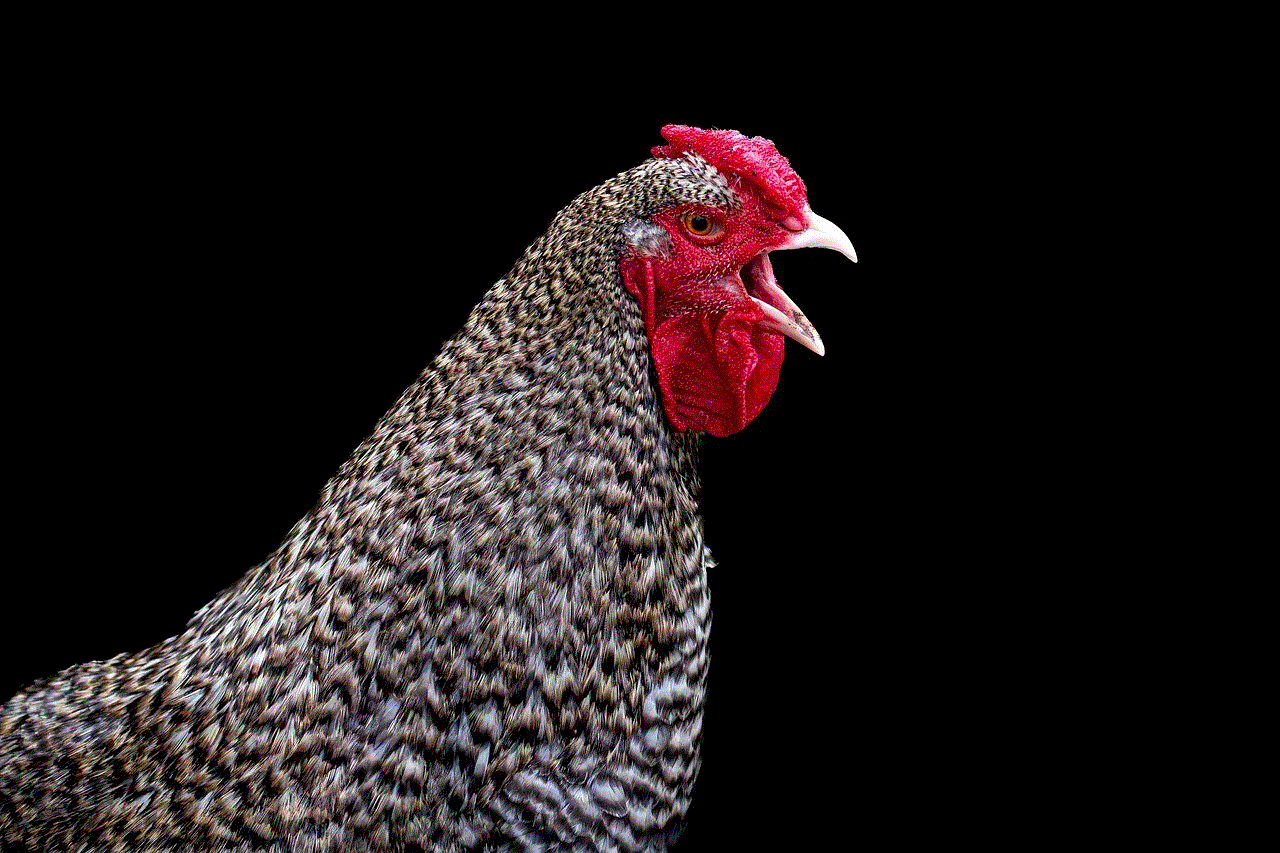
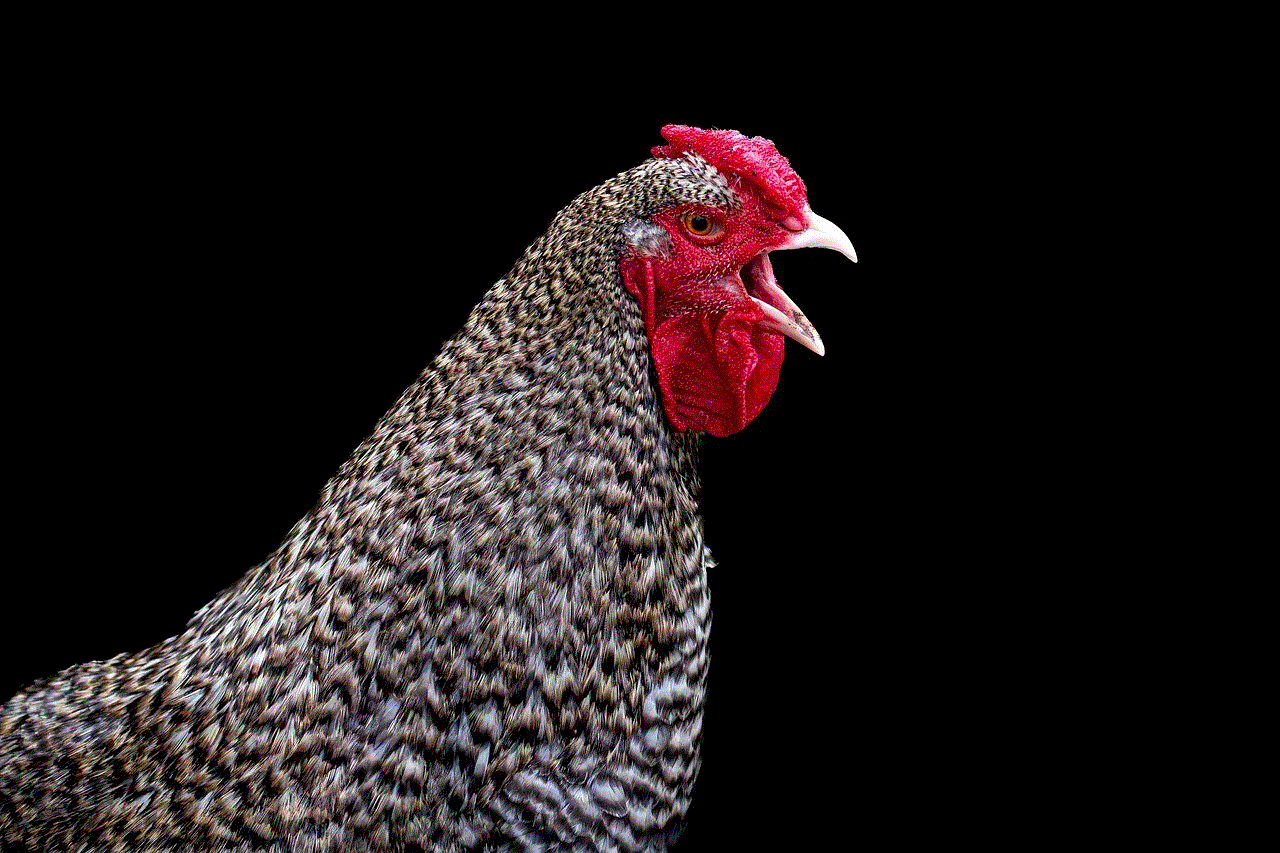
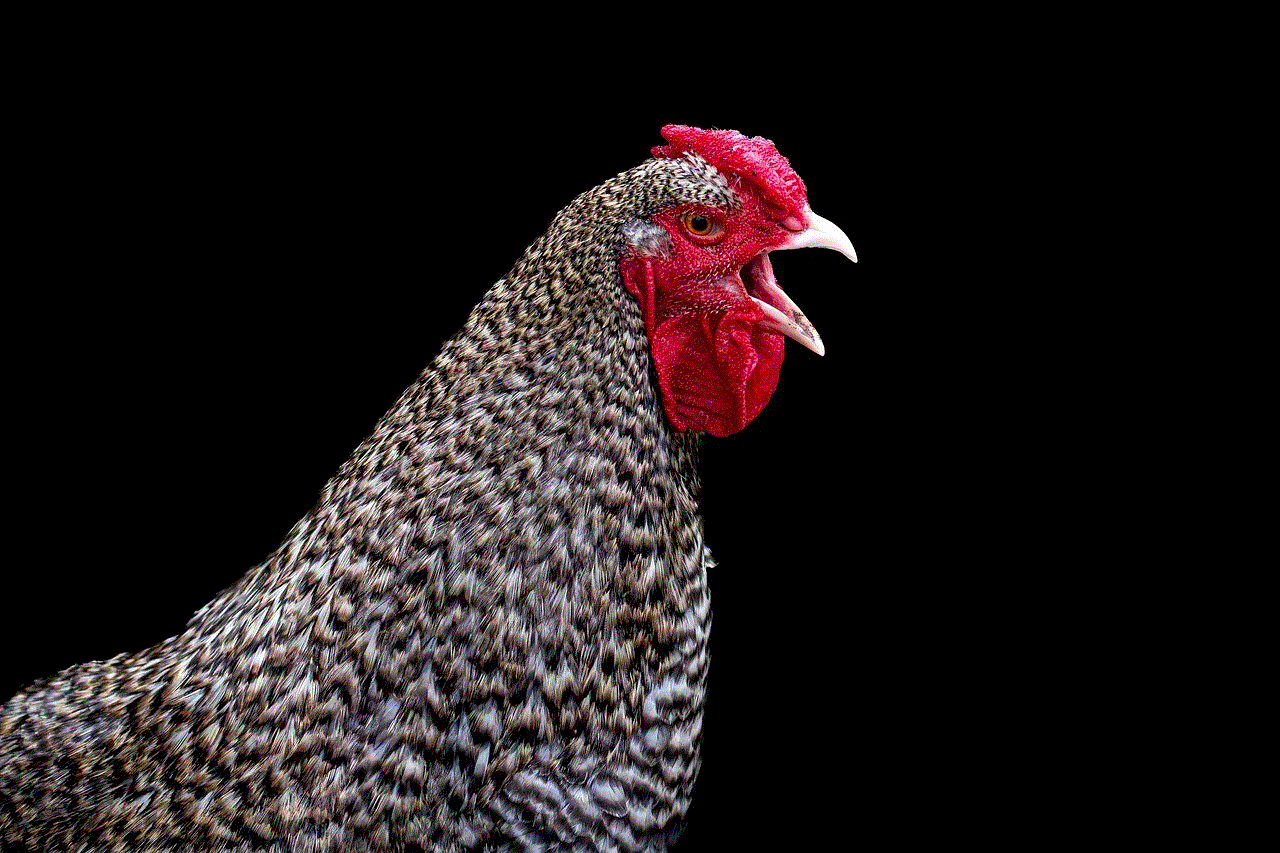
Now that we have identified the causes and impact of packet loss in Rocket League, let us explore some solutions to this problem. The first step in addressing packet loss is to check the internet connection. If the connection is unstable or weak, it is recommended to switch to a wired connection or upgrade to a higher-speed internet plan. This can help improve the stability and strength of the connection, reducing the chances of packet loss.
Another solution is to optimize network hardware and drivers. This involves updating the drivers for the network card, router, and any other network hardware used to connect to the internet. Outdated drivers can cause packet loss, and updating them can help improve the performance of the network, reducing the chances of packet loss.
Additionally, players can also try changing their in-game network settings to reduce packet loss. This includes enabling Quality of Service (QoS) settings, which prioritize game data over other types of data. Players can also try changing the server they are connected to in Rocket League, as some servers may have less network congestion than others, reducing the chances of packet loss.
If none of these solutions work, players can also try using a Virtual Private Network (VPN). A VPN can help improve the stability and security of the internet connection, potentially reducing packet loss. However, this solution may not be suitable for all players, as it can also introduce additional latency, which can negatively affect the gameplay experience.
Conclusion
Packet loss is a common problem faced by players in Rocket League, and it can significantly impact the gameplay experience. While there is no one-size-fits-all solution for packet loss, there are several steps that players can take to reduce the chances of experiencing this issue. By optimizing their internet connection, network hardware, and in-game settings, players can improve their chances of having a smooth and enjoyable gaming experience.
In conclusion, packet loss is not a problem that can be ignored in Rocket League. It can disrupt gameplay, cause visual glitches, and negatively impact the overall gaming experience. By understanding the causes and effects of packet loss and implementing the solutions mentioned in this article, players can minimize the chances of experiencing this issue and fully enjoy all that Rocket League has to offer.
apps to hide videos on iphone
In today’s digital age, smartphones have become an essential part of our lives. With just a few taps, we can access a vast amount of information and media, including videos. While this is convenient, it also raises concerns about privacy and security. Many of us have videos on our iPhones that we would prefer to keep hidden from prying eyes. Thankfully, there are numerous apps available that can help us do just that. In this article, we’ll be discussing the best apps to hide videos on iPhone.
1. Private Photo Vault – Pic Safe
Private Photo Vault – Pic Safe is a popular app for hiding videos on iPhone. It has a user-friendly interface and offers a wide range of features to keep your videos safe and secure. The app allows you to create a passcode or use Touch ID to access your hidden videos. You can also import videos from your camera roll and organize them into different folders for easy access. In addition, the app offers a decoy mode, which displays a fake collection of photos and videos to trick anyone trying to access your hidden files.
2. KYMS – Keep Your Media Safe
KYMS – Keep Your Media Safe is another excellent app for hiding videos on iPhone. It works like a regular calculator app, but with a secret vault that can only be accessed with a passcode or Touch ID. The app supports a wide range of video formats, and you can also import videos directly from your camera roll. KYMS also offers a unique feature called panic gesture, which allows you to quickly close the app by shaking your phone. This can be useful if you need to hide your videos in a hurry.
3. Best Secret Folder
As the name suggests, Best Secret Folder is a top-rated app for hiding videos on iPhone. It offers a variety of security features, including passcode and Touch ID protection, decoy mode, and break-in reports. The app also has a built-in camera, allowing you to take photos and videos directly from the app without leaving any trace in your camera roll. Furthermore, Best Secret Folder offers cloud backup, so you can easily restore your hidden videos if you ever switch to a new iPhone.



4. Video Safe 2
Video Safe 2 is a feature-rich app for hiding videos on iPhone. It offers a secure passcode or Touch ID protection and allows you to import videos from your camera roll or iTunes. The app also offers a unique feature called stealth mode, which hides the app icon from your home screen and can only be accessed by dialing a secret code. This makes it nearly impossible for anyone to discover the app, making it an ideal choice for those who want complete privacy.
5. Photo Vault – Hide Pictures
Photo Vault – Hide Pictures is another popular app for hiding videos on iPhone. It offers a simple and intuitive interface and supports a wide range of video formats. The app also has a decoy mode, which displays a fake collection of photos and videos to deceive anyone trying to access your hidden files. Additionally, Photo Vault offers a feature called break-in report, which takes a photo of anyone who enters the wrong passcode and sends it to your email.
6. Folder Lock
Folder Lock is a multi-purpose app that not only hides videos but also offers a variety of other security features. It allows you to create a secure vault for your videos, photos, documents, and more. The app also offers a feature called stealth mode, which hides the app icon and can only be accessed by dialing a secret code. Furthermore, Folder Lock offers cloud backup and sync, so you can access your hidden videos from anywhere.
7. Secure Folder
Secure Folder is a simple yet effective app for hiding videos on iPhone. It offers a passcode or Touch ID protection and allows you to import videos from your camera roll or iTunes. The app also offers a feature called camouflage, which disguises the app as a utility app, making it nearly impossible for anyone to discover it. In addition, Secure Folder offers a built-in browser, allowing you to download and save videos directly to the app.
8. Secret Folder App Lock
Secret Folder App Lock is a powerful app for hiding videos on iPhone. It offers a secure passcode or Touch ID protection and allows you to import videos from your camera roll or iTunes. The app also offers a feature called decoy mode, which displays a fake collection of photos and videos to deceive anyone trying to access your hidden files. Additionally, Secret Folder App Lock has a built-in video player, allowing you to watch your hidden videos without leaving the app.
9. Photo Lock – Hide Photos
Photo Lock – Hide Photos is a straightforward app for hiding videos on iPhone. It offers a passcode or Touch ID protection and allows you to import videos from your camera roll or iTunes. The app also has a built-in camera, so you can take photos and videos directly from the app without leaving any trace in your camera roll. Furthermore, Photo Lock offers a feature called break-in report, which takes a photo of anyone who enters the wrong passcode and sends it to your email.
10. Private Camera Photo Vault
Private Camera Photo Vault is a top-rated app for hiding videos on iPhone. It offers a secure passcode or Touch ID protection and allows you to import videos from your camera roll or iTunes. The app also offers a feature called self-destruction, which automatically deletes your hidden files after a specified number of failed login attempts. Additionally, Private Camera Photo Vault offers a stealth mode, which hides the app icon and can only be accessed by dialing a secret code.
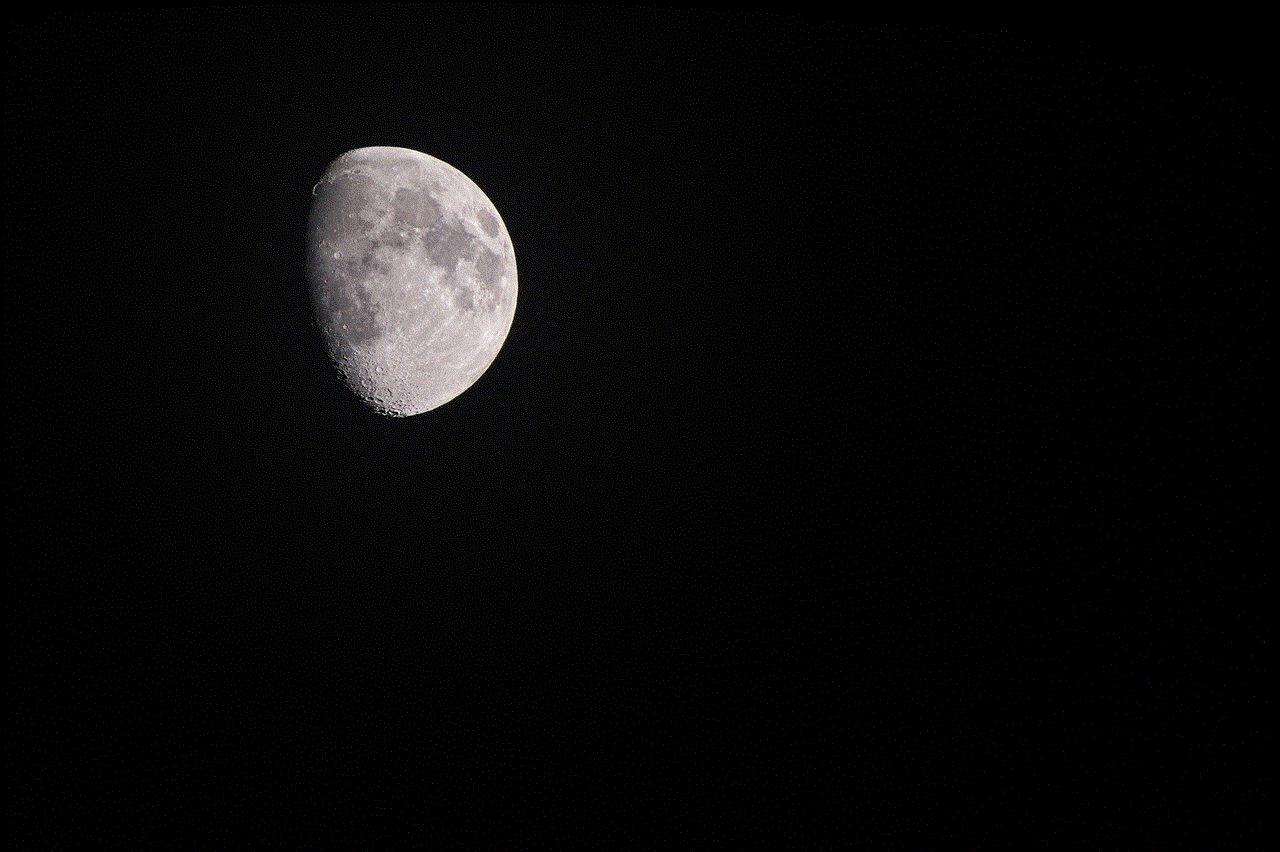
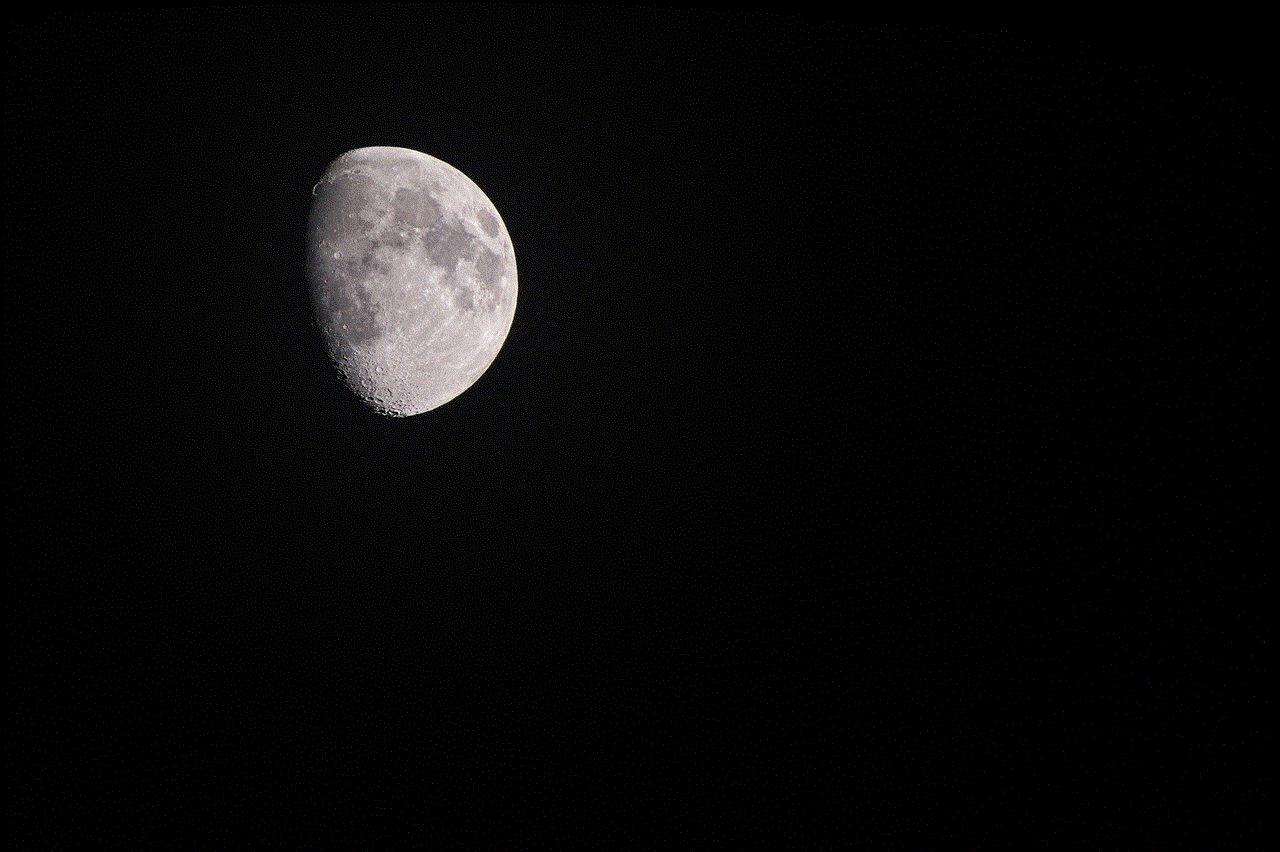
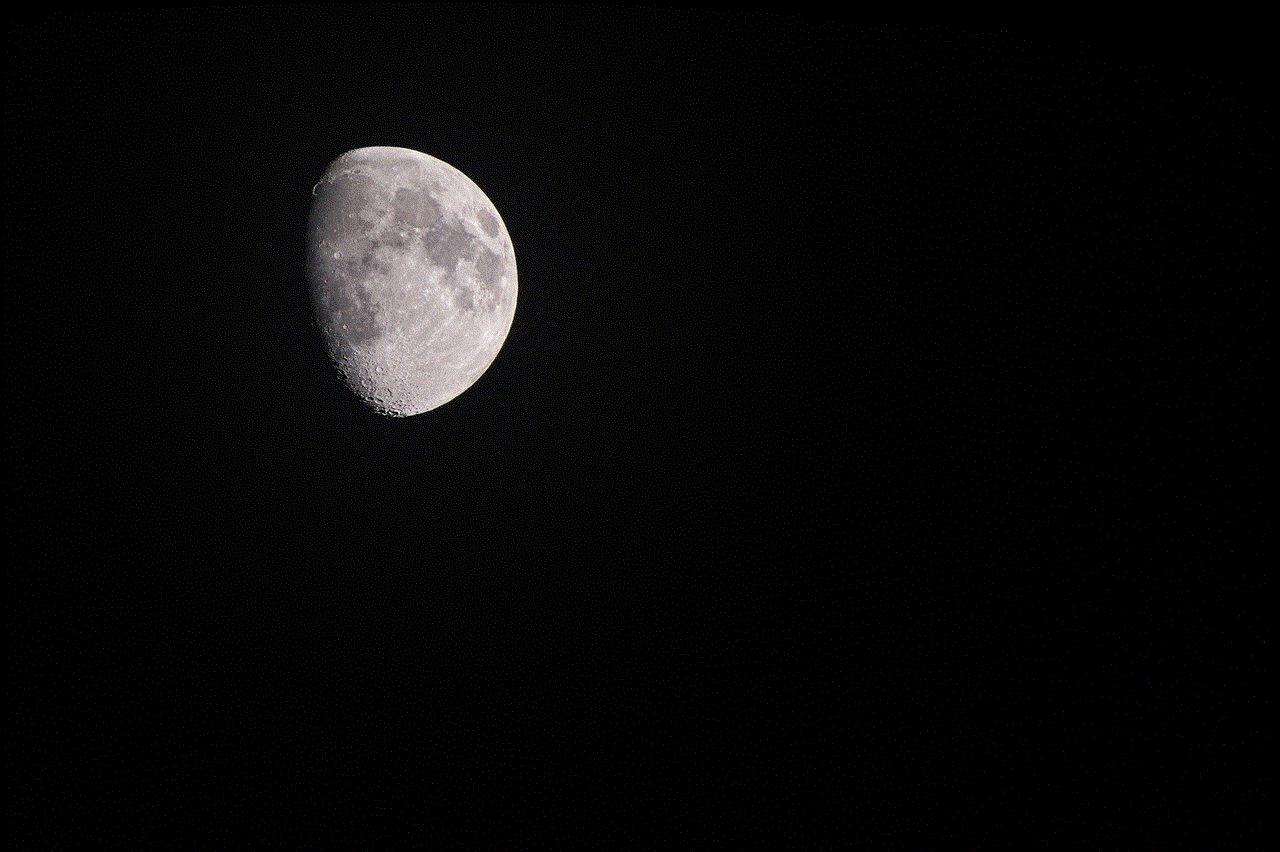
Conclusion
In conclusion, our smartphones contain a vast amount of personal information, including videos that we may not want others to see. Thankfully, there are numerous apps available that can help us hide our videos on iPhone. From simple and straightforward apps to feature-rich and multi-purpose ones, there is something for everyone. However, it’s crucial to choose a reliable app that offers strong security features and regular updates to keep your videos safe and secure. We hope this article has helped you find the best app to hide videos on your iPhone.