instant apps downloading by itself
Instant apps have revolutionized the way we use our mobile devices. These lightweight applications are designed to provide a seamless and efficient user experience, without the need for installation. With just a tap, users can access a variety of features and functionalities without having to download the entire app. However, there has been a recent concern regarding the automatic downloading of instant apps without the user’s consent. In this article, we will delve deeper into this issue and explore the implications of instant apps downloading by itself.
First and foremost, let us understand what exactly are instant apps and how they work. Instant apps are essentially a smaller version of traditional apps, designed to provide a specific set of features and functionalities. These apps are hosted on Google Play and can be accessed through a deep link or a QR code. When a user clicks on the link or scans the code, the app is downloaded and runs on the device, without the need for installation. This process is seamless and efficient, making it a popular choice among users.
However, the concern arises when instant apps start downloading by themselves without the user’s consent. This happens when a user clicks on a link or a banner ad that leads to an instant app. In such cases, the app is automatically downloaded and runs on the device, without the user’s knowledge. This not only raises privacy concerns but also leads to data consumption, which can be an issue for users with limited data plans.
One of the main reasons behind instant apps downloading by itself is the default settings on Android devices. By default, Android devices have enabled the “Instant Apps” feature, which allows the device to automatically download and run instant apps. This feature is designed to provide a smoother and faster user experience, but it can also lead to unwanted downloads. Users can disable this feature in their device settings, but many are unaware of this option, leading to automatic downloads.
Another reason for instant apps downloading by itself is the aggressive marketing tactics used by some companies. These companies often use misleading banners and ads, which when clicked, lead to the automatic download of their instant app. This not only leads to data consumption but can also be annoying for users who have no interest in the app.
Moreover, the automatic downloading of instant apps raises concerns about user privacy. Instant apps may not require installation, but they still have access to a user’s device and data. This includes personal information such as contacts, location, and browsing history. With instant apps downloading without the user’s consent, there is a risk of this sensitive information being accessed and misused. This is a major concern, especially for users who are conscious about their privacy and security.
Furthermore, the automatic downloading of instant apps can also lead to the cluttering of a user’s device. With the constant downloading of apps, users may find their device storage filled with unnecessary apps that they have no use for. This not only affects the device’s performance but also makes it difficult to find and use the apps that the user actually wants.
Apart from the concerns mentioned above, there are also financial implications of instant apps downloading by itself. Many instant apps are free to download and use, but some may have in-app purchases or require a subscription. With automatic downloads, users may end up subscribing to these apps without their knowledge, leading to unexpected charges on their account.
Moreover, the automatic downloading of instant apps can also be a concern for app developers. With the increase in automatic downloads, developers may see a decrease in the number of users who actually install the app. This can affect their revenue and also hinder their ability to track the app’s performance and user behavior.
To address these concerns, Google has introduced a new feature called “Google Play Instant.” This feature allows users to try out the instant app before downloading it. This not only gives users the opportunity to experience the app and decide if they want to download it but also helps in reducing unwanted downloads.
In conclusion, the automatic downloading of instant apps without the user’s consent is a pressing issue that needs to be addressed. While instant apps have their benefits, the automatic downloading feature can lead to several concerns, including privacy, data consumption, cluttered devices, and financial implications. It is essential for users to be aware of this issue and take necessary steps to protect their privacy and prevent unwanted downloads. Additionally, developers and companies should also be mindful of their marketing tactics to avoid misleading users and respect their privacy. With the right measures in place, we can continue to enjoy the convenience and efficiency of instant apps without compromising our privacy and device performance.
best gift for new mom from husband
As a new mom, the journey of motherhood is both rewarding and challenging. The sleepless nights, the endless diaper changes, and the constant worry for your little one can leave you exhausted and overwhelmed. During this time, it’s important for husbands to show their appreciation and support for their wives. One way to do this is by giving a thoughtful gift that recognizes the hard work and sacrifices of a new mom. In this article, we will explore some of the best gift ideas for new moms from their husbands.
1. Personalized Jewelry: Jewelry is always a classic gift that holds sentimental value. Consider gifting your wife a piece of personalized jewelry, such as a necklace or bracelet, with the baby’s name or birthstone. This thoughtful gesture will not only remind her of the precious bond she shares with her child, but also of your love and support.
2. Spa Day: Being a new mom often leaves little time for self-care. Give your wife the gift of relaxation and rejuvenation by arranging a spa day for her. This could be a day at a local spa or even a DIY spa day at home, complete with a bubble bath, face masks, and a massage. This will allow her to take some time for herself and unwind from the stresses of motherhood.
3. Subscription Box: Subscription boxes have become increasingly popular in recent years, and there are now many options specifically designed for new moms. Consider gifting your wife a subscription box that caters to her interests and needs as a new mom. Whether it’s a box filled with self-care products, baby essentials, or even gourmet treats, this gift will bring joy and surprise to her doorstep every month.
4. Customized Photo Album: Capture the precious moments of your wife’s journey into motherhood by creating a customized photo album. Include pictures from the pregnancy, the birth, and the early days with the baby. This heartfelt gift will not only bring back cherished memories but also serve as a reminder of the incredible bond she shares with her child.
5. Date Night Vouchers: Adjusting to life with a newborn can often make it challenging for couples to find time for themselves. Give your wife the gift of quality time together by creating date night vouchers. These can be for activities such as dinner at her favorite restaurant, a movie night at home, or even a weekend getaway. This gift will show her that you value your relationship and are committed to making time for each other.
6. Personalized Book: Another unique and thoughtful gift idea is a personalized book. There are many online services that enable you to create a customized children’s book, starring your wife and the baby as the main characters. This gift will not only be a keepsake but also a special way for your wife to bond with her child through storytelling.
7. Cleaning Service: New moms often find it challenging to keep up with household chores and maintain a clean and organized home. Arrange for a professional cleaning service to come to your house and take care of the cleaning tasks for a certain period of time. This gift will be a huge time-saver for your wife and allow her to focus more on bonding with the baby and taking care of herself.
8. Fitness Tracker: Staying active and maintaining a healthy lifestyle can be difficult for new moms. Help your wife stay on track with her fitness goals by gifting her a fitness tracker. This device will not only track her steps, calories burned, and heart rate, but also provide motivation and encouragement on her journey to postpartum fitness.
9. Night Nanny: Another thoughtful gift idea for a new mom is the assistance of a night nanny. Sleep deprivation is a common struggle for new moms, and having someone to help with nighttime feedings and diaper changes can make a world of difference. This gift will allow your wife to get much-needed rest and recharge, ensuring she can be at her best during the day.
10. Handwritten Love Letters: Sometimes, the most meaningful gifts are the simplest ones. Take the time to write heartfelt love letters to your wife, expressing your gratitude and love for her as a new mom. These letters can be collected and kept in a special box, to be treasured for years to come. This gift will remind her of your unwavering support and appreciation, even during the challenging moments of motherhood.
In conclusion, finding the perfect gift for a new mom from her husband requires thoughtfulness and consideration. Whether it’s a personalized piece of jewelry, a day of pampering, or a heartfelt handwritten letter, the key is to show your support and appreciation for the incredible journey she is embarking on as a new mom. Remember, the best gift is one that comes from the heart and recognizes the sacrifices and hard work of a new mom.
how to use parental controls on ipad
Parental controls are an essential feature for any device that is used by children. iPads have become increasingly popular among kids, and it is important for parents to know how to set up and use parental controls on these devices. Parental controls can help protect children from accessing inappropriate content, limit their screen time, and ensure their safety while using the iPad.
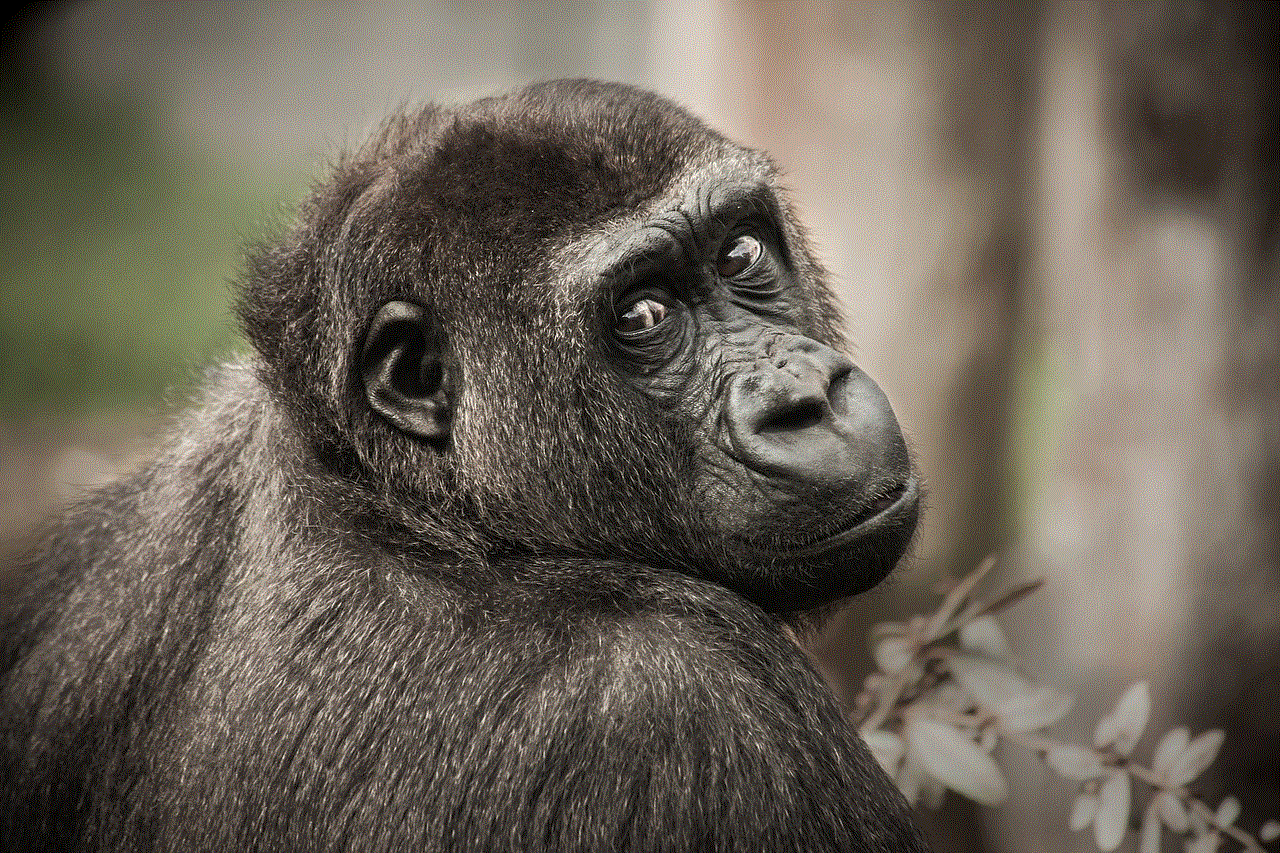
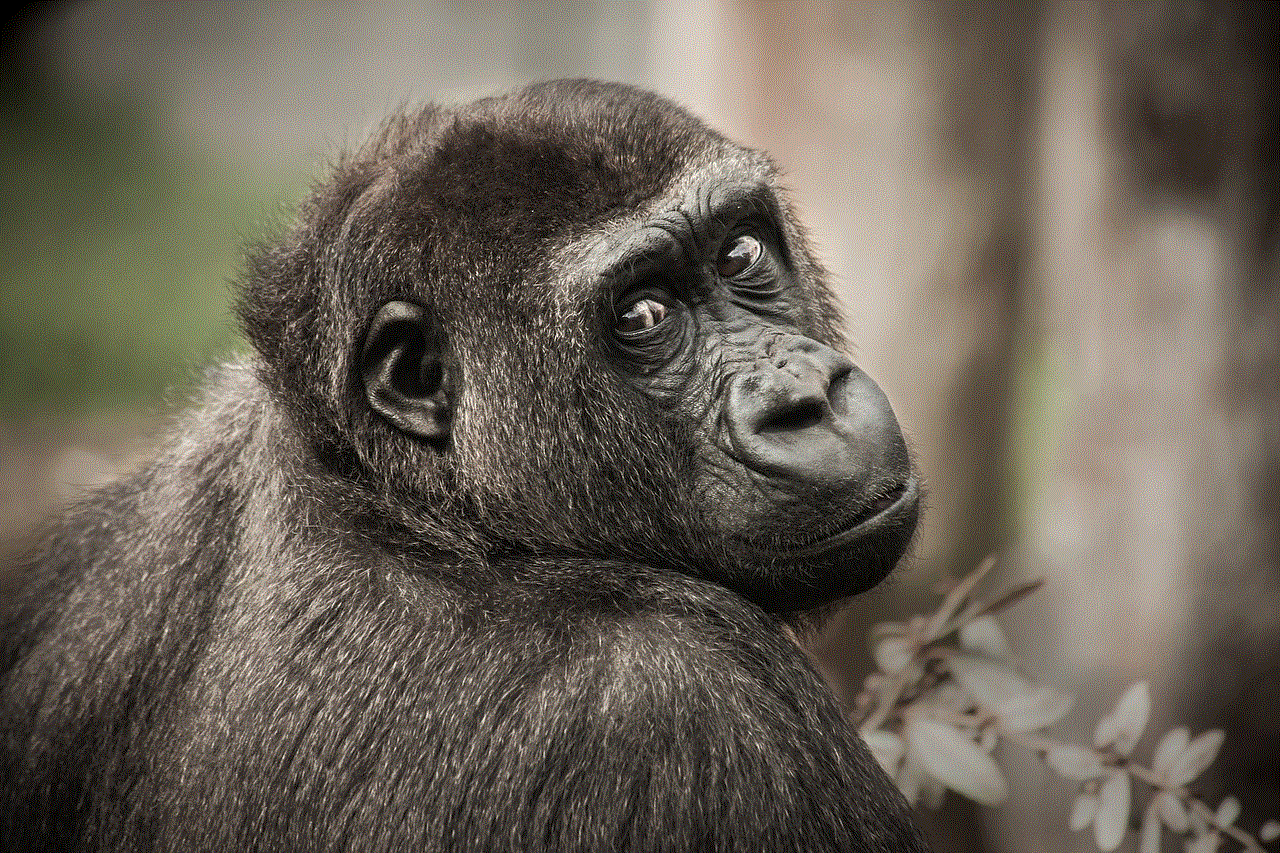
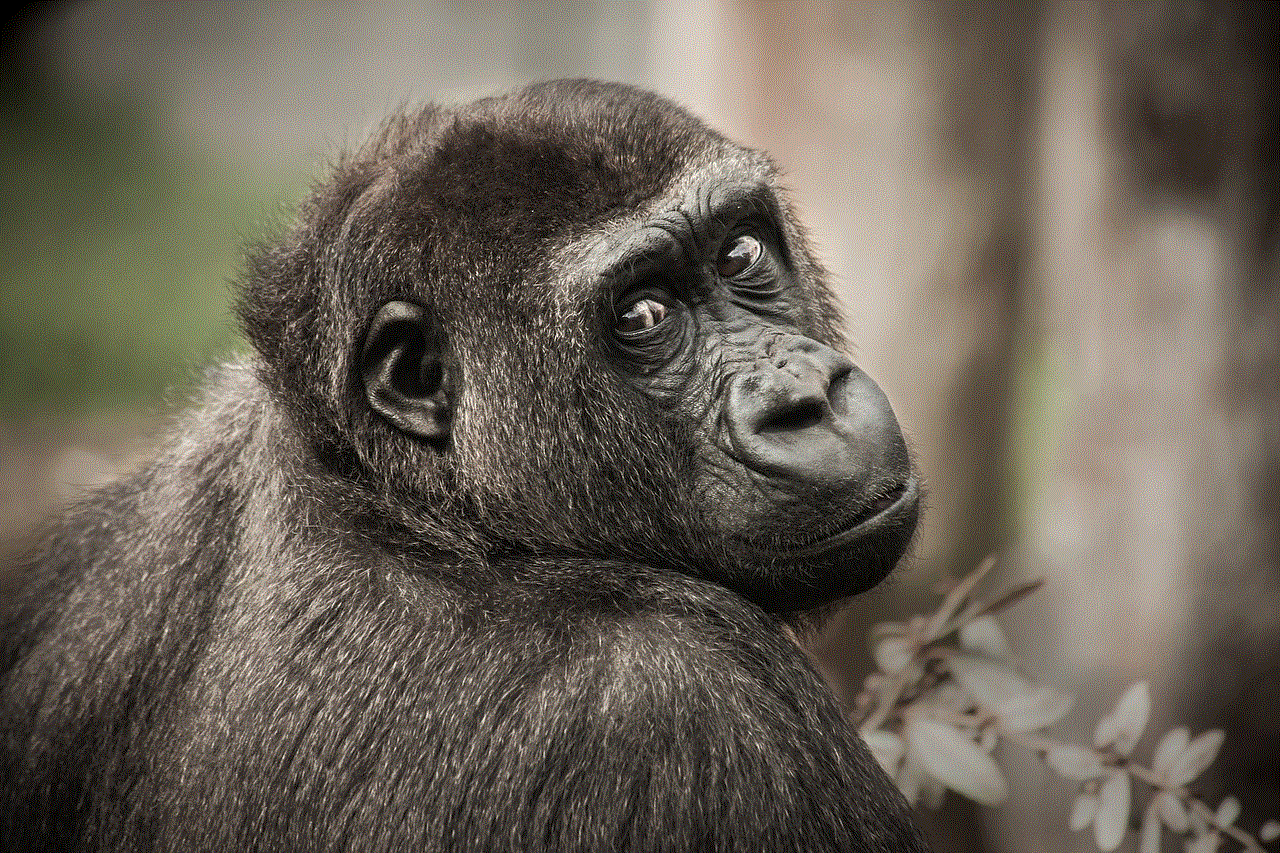
In this comprehensive guide, we will walk you through the steps to enable and customize parental controls on an iPad. We will explore the various features and settings available, including content restrictions, app restrictions, screen time limits, and privacy settings. By the end of this article, you will have a thorough understanding of how to use parental controls on an iPad and how to ensure a safe and secure digital experience for your child.
1. Introduction to Parental Controls on iPad
Parental controls are tools that allow parents to manage and monitor their child’s activities on an iPad. These controls help parents restrict access to certain types of content, set time limits for device usage, and establish privacy settings. They provide a way for parents to protect their children from inappropriate content, manage screen time, and ensure their safety in the digital world.
2. Enabling Parental Controls on iPad
To enable parental controls on an iPad, you need to access the settings menu. Open the “Settings” app on the iPad and tap on “Screen Time.” If you have not set up Screen Time before, you will be prompted to choose “This is My Child’s iPad” or “This is My iPad.” Select the appropriate option and follow the on-screen instructions to set up Screen Time.
3. Setting Up a Screen Time Passcode
After enabling Screen Time, you will be asked to set up a four-digit passcode. This passcode will be required to access and make changes to the Screen Time settings. Choose a passcode that is not easily guessed by others, especially your child. It is important to keep this passcode secure to prevent unauthorized access to the parental controls.
4. Content Restrictions
One of the most important features of parental controls is the ability to restrict access to certain types of content. With content restrictions, you can prevent your child from accessing explicit or age-inappropriate content. To set up content restrictions, go to the “Settings” app, tap on “Screen Time,” and then select “Content & Privacy Restrictions.” Tap on “Content Restrictions” to customize the settings.
5. Choosing Allowed Content
Within the content restrictions settings, you can choose the types of content that are allowed on the iPad. You can restrict access to explicit music, movies, TV shows, books, apps, and websites. For each category, you can select “Don’t Allow” to block all content of that type, “Allow” to allow all content of that type, or “Limit…” to set specific restrictions.
6. Setting Age Restrictions
In addition to choosing allowed content, you can also set age restrictions for certain types of content. This ensures that your child can only access content that is appropriate for their age. Under the content restrictions settings, tap on “Apps” to set age restrictions for apps and games. You can choose specific age ranges or select “Don’t Allow Apps” to block all app downloads.
7. App Restrictions
App restrictions allow you to control which apps your child can use on the iPad. This feature is particularly useful for preventing your child from accessing social media apps or apps with mature content. To set up app restrictions, go to the “Settings” app, tap on “Screen Time,” and then select “Content & Privacy Restrictions.” Tap on “Apps” to customize the settings.
8. Allowing Specific Apps
Within the app restrictions settings, you can choose which apps are allowed on the iPad. By default, all installed apps will be allowed. However, you can tap on an app to change its status from “Allow” to “Don’t Allow.” This will prevent your child from accessing that app on the iPad. You can also enable or disable app deletion to prevent your child from uninstalling restricted apps.
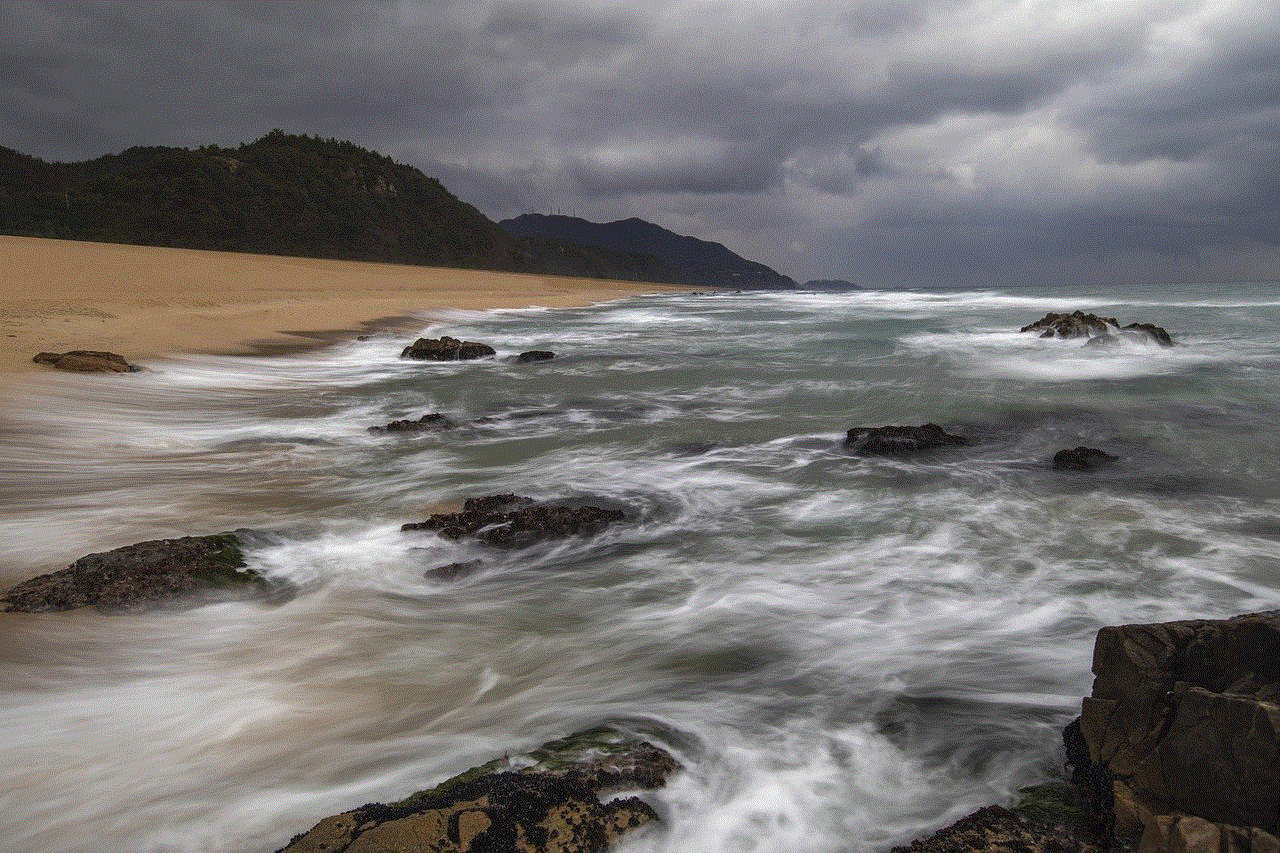
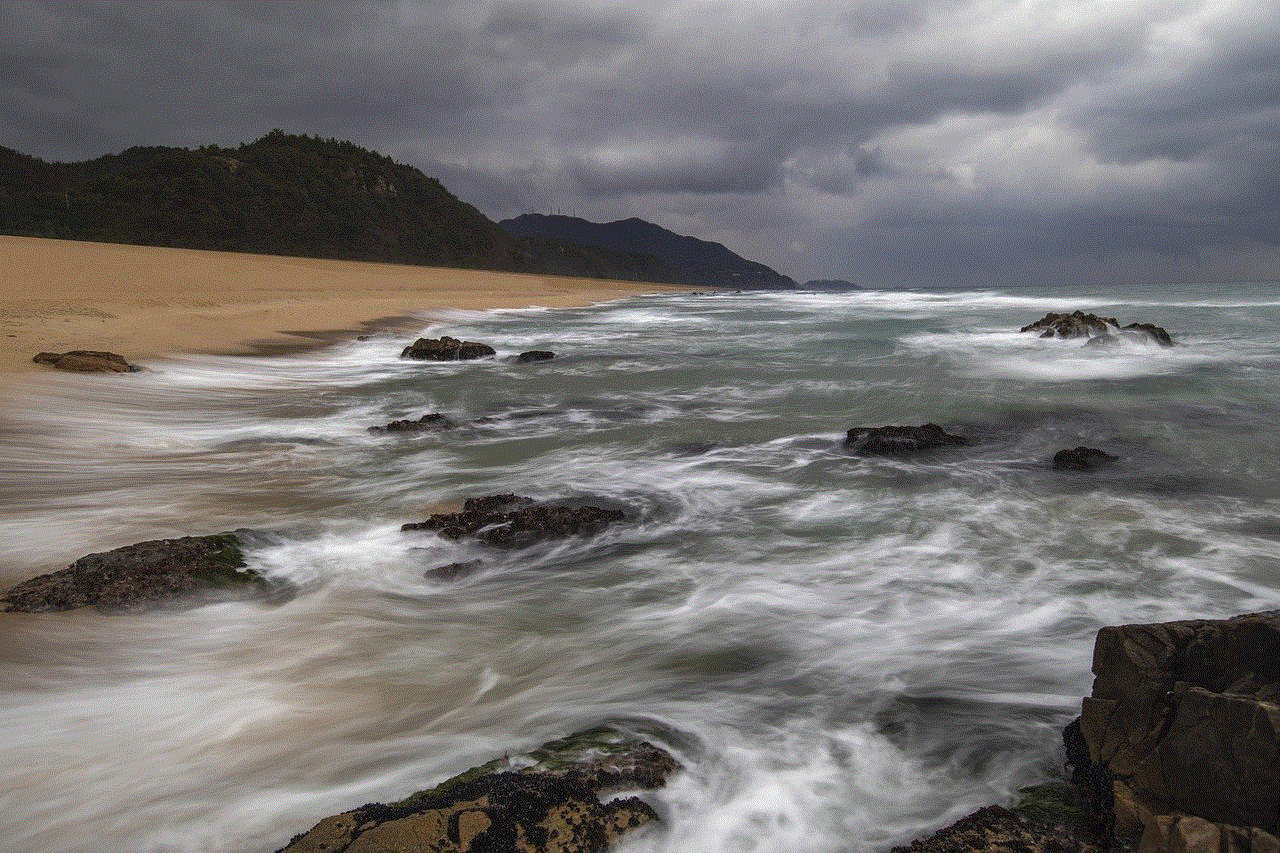
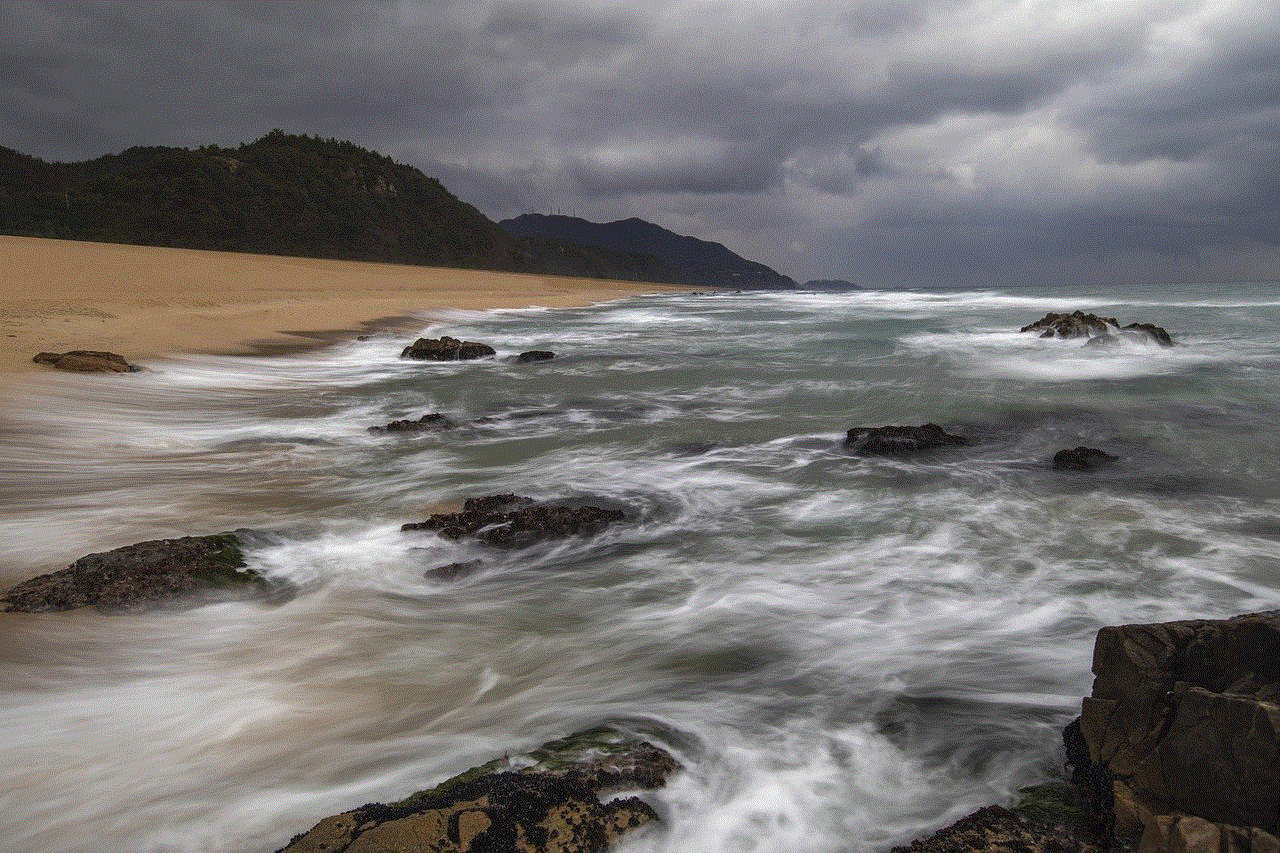
9. Screen Time Limits
Screen time limits allow you to set specific time restrictions for your child’s iPad usage. This feature helps you manage and control the amount of time your child spends on the device. To set up screen time limits, go to the “Settings” app, tap on “Screen Time,” and then select “App Limits.” Tap on “Add Limit” to create a new time limit.
10. Setting Time Limits for Categories
Within the app limits settings, you can set time limits for different app categories. For example, you can set a time limit of one hour for social media apps, 30 minutes for games, and two hours for educational apps. When your child reaches the time limit for a specific category, they will be notified and the app will be locked until the next day.
11. Downtime
Downtime is a feature that allows you to schedule a specific period of time when certain apps or device usage is not allowed. This feature is useful for establishing device-free times, such as during meals or bedtime. To set up downtime, go to the “Settings” app, tap on “Screen Time,” and then select “Downtime.” Choose the start and end times for the downtime period.
12. Privacy Settings
Privacy settings allow you to control the access and sharing of personal information on the iPad. With privacy settings, you can protect your child’s data and ensure their privacy while using the device. To access privacy settings, go to the “Settings” app and tap on “Privacy.” From here, you can customize the privacy settings for various features, such as location services , contacts, photos, and more.
13. Web Content Restrictions
In addition to app and content restrictions, you can also restrict access to certain websites and online content. To set up web content restrictions, go to the “Settings” app, tap on “Screen Time,” and then select “Content & Privacy Restrictions.” Tap on “Content Restrictions,” and then choose “Web Content.” You can select “Allowed Websites Only” to limit access to specific websites or “Limit Adult Websites” to block explicit content.
14. Monitoring and Managing Usage
Parental controls also provide tools for monitoring and managing your child’s iPad usage. With these tools, you can view reports on screen time, app usage, and even set communication limits. To access usage reports, go to the “Settings” app, tap on “Screen Time,” and then select “See All Activity.” From here, you can view detailed reports on your child’s device usage.
15. Communication Limits
Communication limits allow you to control who your child can communicate with on the iPad. This feature is particularly useful for preventing unwanted contact or online bullying. To set up communication limits, go to the “Settings” app, tap on “Screen Time,” and then select “Content & Privacy Restrictions.” Tap on “Contacts” and choose “Everyone,” “Contacts Only,” or “Specific Contacts.”
16. Additional Tips for Using Parental Controls on iPad
– Regularly review and update the parental control settings to ensure they are appropriate for your child’s age and needs.
– Discuss the parental control settings with your child and explain why they are important for their safety and well-being.
– Be consistent with enforcing the screen time limits and content restrictions set on the iPad.
– Consider using third-party parental control apps for additional features and functionality.
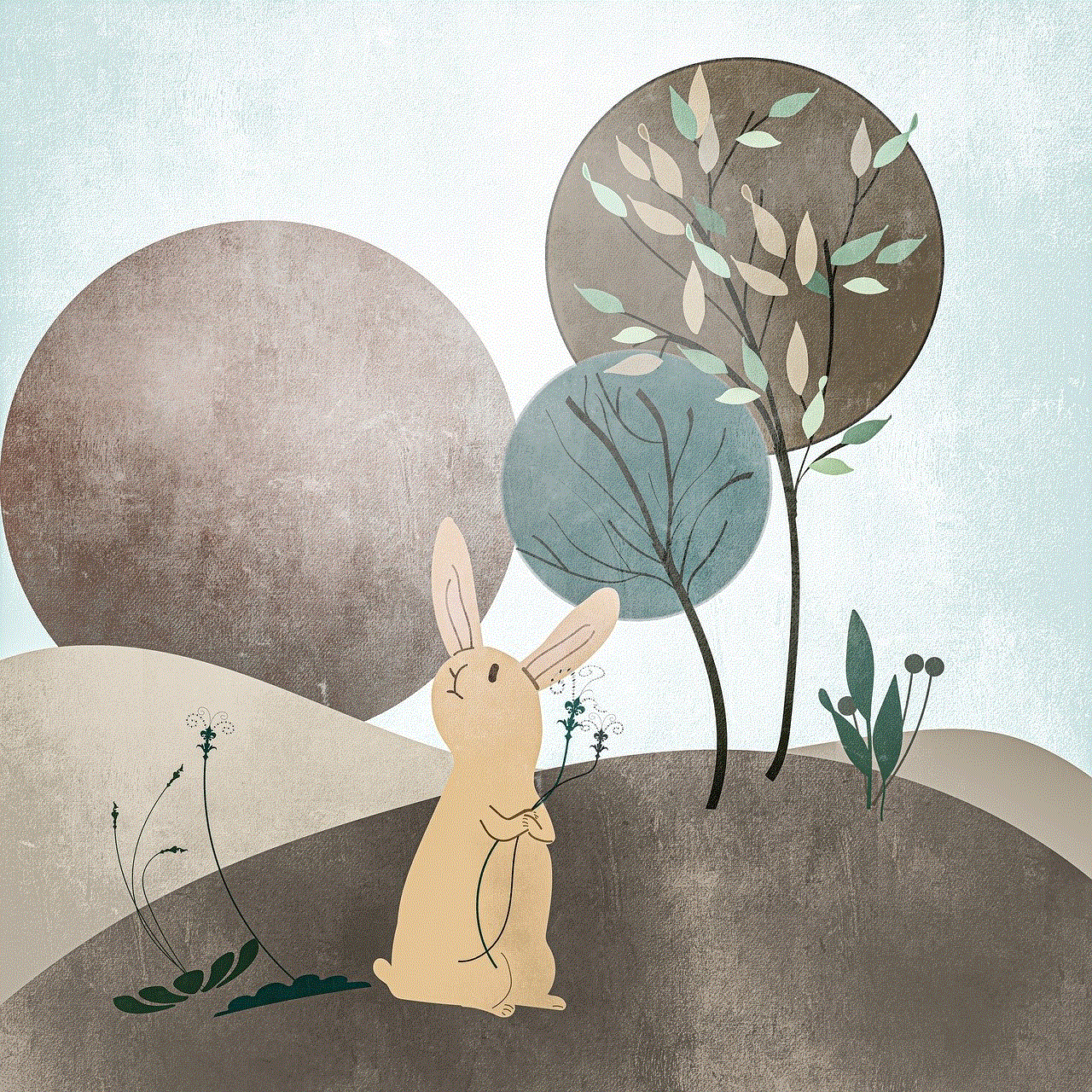
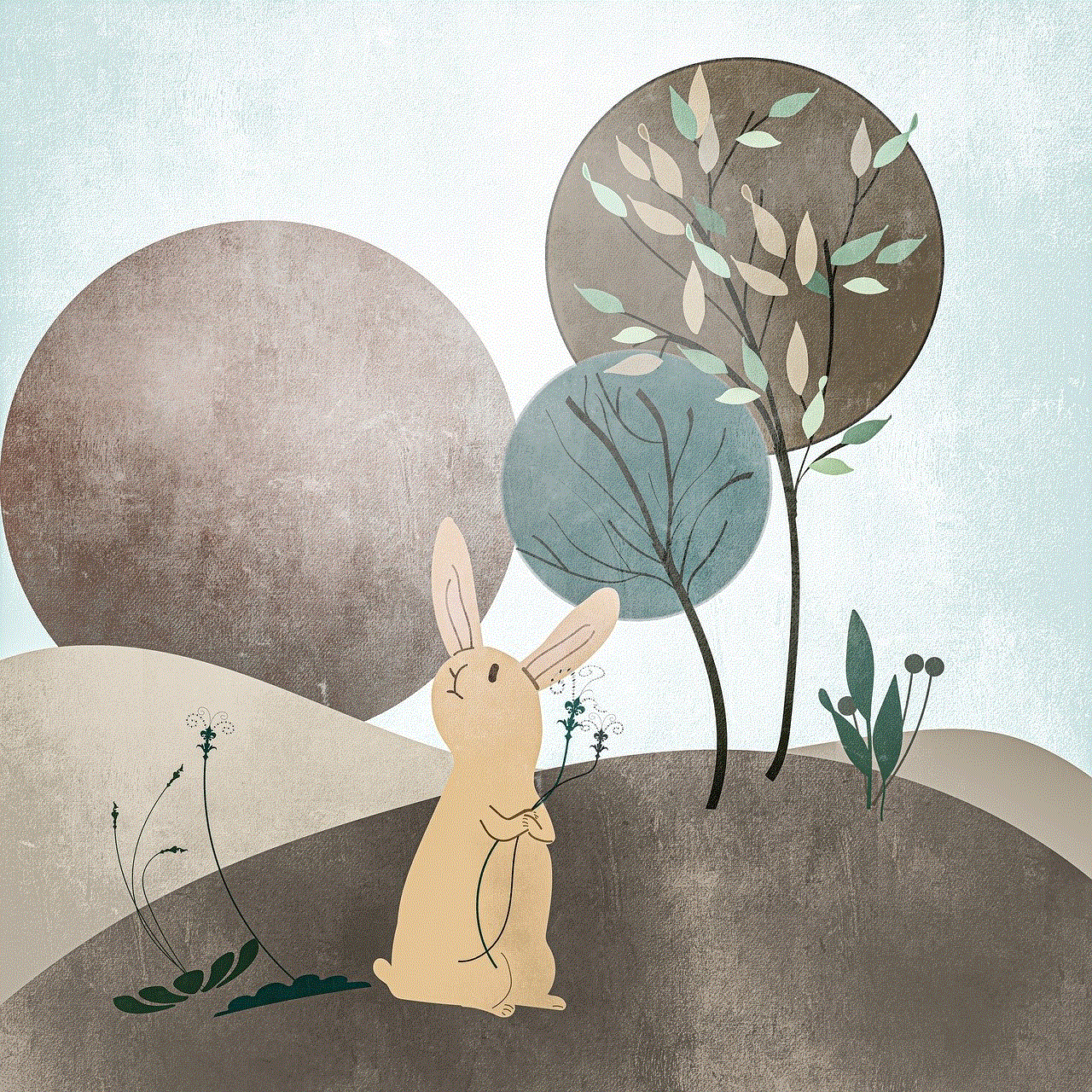
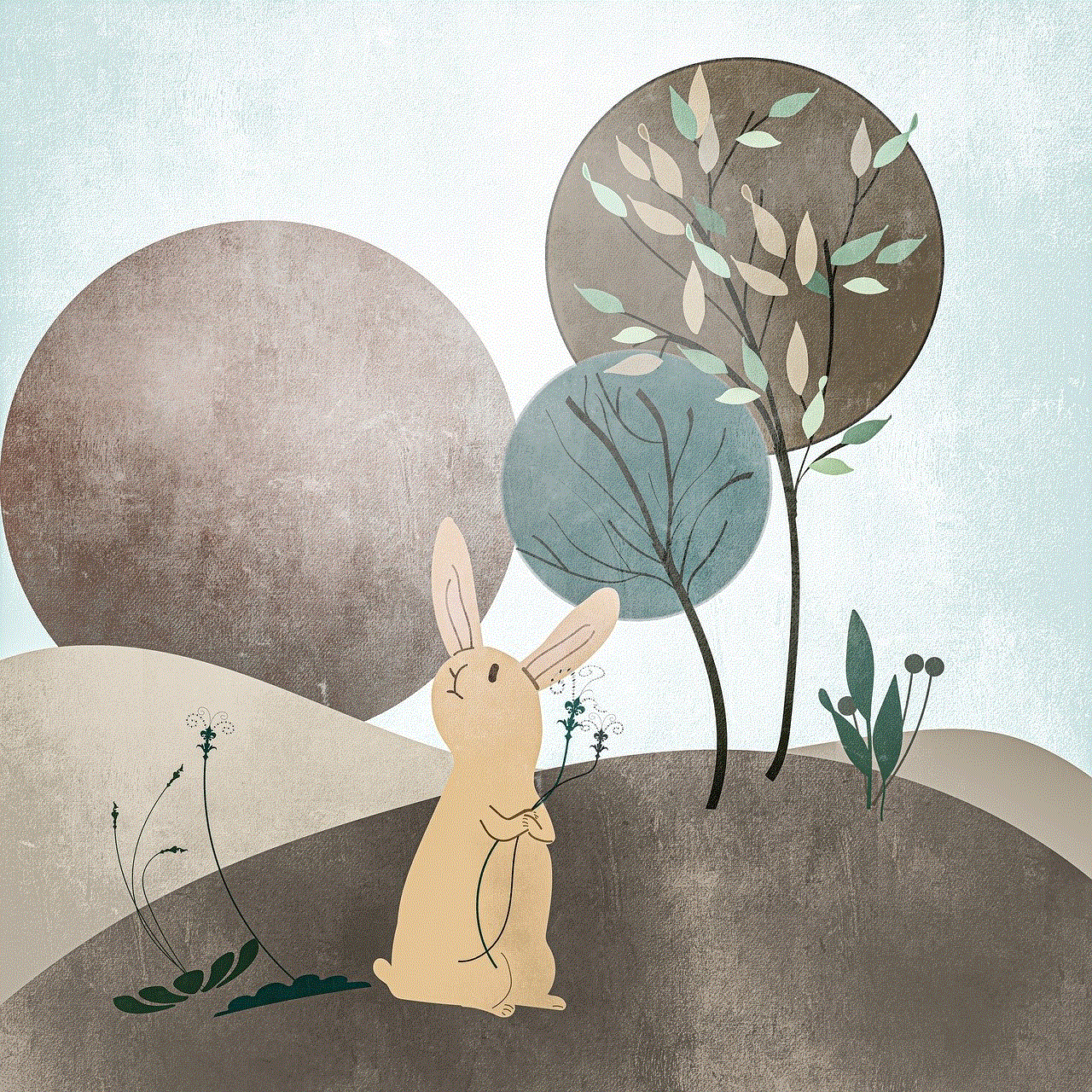
– Encourage open communication with your child about their digital experiences and address any concerns or issues that arise.
In conclusion, parental controls are a powerful tool for managing and monitoring your child’s iPad usage. By enabling and customizing these controls, you can protect your child from accessing inappropriate content, limit their screen time, and ensure their safety in the digital world. Take the time to set up and understand the various features and settings available, and regularly review and update them as needed. With the right parental controls in place, you can provide a safe and secure digital experience for your child on their iPad.