american express text scam
In recent years, online scams have become increasingly prevalent, targeting unsuspecting individuals through various forms of communication. One such scam that has been on the rise is the “American Express text scam,” where fraudsters attempt to deceive victims into giving away their personal and financial information. This type of scam involves sending text messages to individuals, claiming to be from American Express, and requesting them to click on a link or provide sensitive information. In this article, we will delve into the details of the American Express text scam, how it works, and most importantly, how to protect yourself from falling victim to it.
The American Express text scam is a form of phishing, a fraudulent attempt to obtain sensitive information such as usernames, passwords, and credit card details by disguising as a trustworthy entity in an electronic communication. It typically starts with a text message, claiming to be from American Express, informing the recipient of suspicious activity on their account. The message would prompt the individual to click on a link or call a phone number to resolve the issue immediately. The link often leads to a fake website that looks like the official American Express site, where the victim is then prompted to enter their personal and financial information.
One of the reasons why this scam has been so successful is that the text messages appear to be coming from a legitimate source, American Express. In some cases, the fraudsters may even use a phone number that looks similar to the official American Express customer service number. This adds to the credibility of the scam and makes it more difficult for individuals to distinguish between a real and fake message.
One of the most alarming aspects of the American Express text scam is that it targets individuals who are most likely to have an American Express account. These are usually individuals with higher incomes or those who frequently travel, making them attractive targets for fraudsters. Moreover, the scam often occurs during busy hours, when individuals are less likely to question the legitimacy of a text message and are more likely to follow the instructions provided.
Another reason why this scam has become so prevalent is the fact that most people have become accustomed to using their smartphones for various activities, including banking and online shopping. With the rise of mobile banking and payment apps, individuals are more likely to respond to a text message regarding their financial accounts without giving it a second thought. This behavior plays right into the hands of the scammers, making it easier for them to deceive their victims.
The consequences of falling victim to the American Express text scam can be devastating. The fraudsters can gain access to the victim’s personal and financial information, including credit card numbers, social security numbers, and login credentials. With this information, they can make unauthorized purchases, open new accounts in the victim’s name, or even steal the victim’s identity. This can result in financial loss, damage to credit scores, and a long and arduous process to restore one’s identity.
To protect yourself from falling victim to the American Express text scam, it is essential to be vigilant and follow some simple steps. Firstly, if you receive a text message from American Express or any other financial institution that you are not expecting, do not click on any links or call any numbers provided. Instead, go directly to the official website or call the customer service number listed on the back of your credit card to verify the authenticity of the message.
Secondly, be cautious of any messages that create a sense of urgency or fear, such as “your account has been compromised” or “your account will be closed if you don’t act now.” These are red flags that should not be ignored. Scammers often use these tactics to pressure individuals into making hasty decisions, leading them to provide sensitive information without thinking twice.
Thirdly, always check the URL of the website you are directed to. Fraudulent websites often have URLs that are slightly different from the official website, with small spelling errors or additional words. If you notice anything suspicious, do not enter any information and close the website immediately.
Furthermore, it is crucial to regularly check your financial statements for any unauthorized transactions or suspicious activity. If you notice anything unusual, contact your financial institution immediately and report the incident.
In conclusion, the American Express text scam is a serious threat that can result in significant financial and personal losses. It is important to stay vigilant and follow the necessary precautions to protect yourself from falling victim to this scam. Remember, if something seems too good to be true or if you are being pressured to provide sensitive information, it is most likely a scam. Always verify the legitimacy of the message before taking any action, and never give out your personal or financial information to anyone over text or email. Stay safe, stay alert, and stay informed.
led notification iphone 7
The iPhone 7, released in 2016, was a groundbreaking device that brought several new features to the table. One of the most notable features was the LED notification system, which provided users with a visual cue for incoming notifications. This feature was not present in previous iPhone models, and it quickly became a popular feature among users. In this article, we will delve deeper into the LED notification system on the iPhone 7, exploring its functionality, customizability, and overall impact on the user experience.
The LED notification system on the iPhone 7 is located at the top of the device, just above the front-facing camera. It consists of a small, circular LED light that illuminates when a notification is received. The LED light is multi-colored, and it can display a variety of colors depending on the type of notification. For example, a green light may indicate a new text message, while a blue light may indicate a new email. The LED light is also used for other functions, such as indicating the battery level when the device is charging.
One of the most significant advantages of the LED notification system on the iPhone 7 is its ability to provide users with a visual cue for incoming notifications. This feature is particularly useful in situations where the user is unable to hear the notification sound, such as in a loud environment or when the device is on silent mode. With the LED notification, users no longer have to constantly check their device for new notifications, as they can simply glance at the LED light to see if there are any pending notifications.
Furthermore, the LED notification system on the iPhone 7 is highly customizable, allowing users to personalize their notification experience. Users can choose which apps they want to receive LED notifications from and can also select different colors for different apps. This level of customization ensures that users only receive notifications from apps that are important to them and can quickly identify which app the notification is coming from based on the color of the LED light. This feature is not only convenient but also helps users stay organized and focused.
Another significant advantage of the LED notification system on the iPhone 7 is its low power consumption. LED lights are known for their energy efficiency, and the LED notification on the iPhone 7 is no exception. The LED light only consumes a minimal amount of power, ensuring that it does not drain the device’s battery. This is especially important for iPhone users who heavily rely on their devices throughout the day and do not want to constantly worry about their battery life.
While the LED notification system on the iPhone 7 has numerous benefits, it also has its limitations. One of the most significant limitations is that it only works for notifications from apps that are already installed on the device. This means that users will not receive LED notifications for third-party apps that they have downloaded from the App Store. This limitation can be frustrating for users who heavily rely on third-party apps for their daily tasks and may miss important notifications from these apps.
Furthermore, the LED notification system on the iPhone 7 is not customizable for different types of notifications. Unlike some Android devices, where users can assign different LED colors for different types of notifications, the iPhone 7 does not offer this option. This means that users will see the same color for all notifications, regardless of their type. While this may not be a significant issue for some users, others may find it limiting, especially if they receive a high volume of notifications from various apps.
The LED notification system on the iPhone 7 has also faced criticism for its lack of accessibility features. The LED light is small and can be challenging to see for users with visual impairments. Additionally, the light only blinks once, which may not be noticeable for some users. This limitation has been addressed in later iPhone models, where users have the option to increase the LED blink rate or activate an additional LED light on the back of the device.
In conclusion, the LED notification system on the iPhone 7 has been a popular feature among users since its release. Its ability to provide a visual cue for incoming notifications, its customizability, and low power consumption make it a valuable addition to the device. However, it also has its limitations, such as its lack of support for third-party apps and accessibility features. Overall, the LED notification system on the iPhone 7 has improved the user experience and has become an essential feature for many iPhone users.
how to block on messenger app
Messenger is one of the most popular instant messaging apps used by millions of people worldwide. It allows users to stay connected with their friends, family, and colleagues through text, voice, and video calls. However, sometimes we may come across annoying or unwanted messages on Messenger that we would like to block. In this article, we will discuss how to block on Messenger app and manage your messaging experience.
What is Blocking on Messenger App?
Blocking on Messenger app is a feature that allows you to prevent a particular user from sending you messages or seeing your online status. When you block someone on Messenger, they will not be able to contact you or see your profile on the app. This feature is useful when you want to avoid someone or stop them from harassing you on the platform.
How to Block Someone on Messenger App?
Blocking someone on Messenger app is a simple process that can be done in a few steps. Here’s how you can do it:
Step 1: Open the Messenger app on your device.
Step 2: Tap on the chat of the person you want to block.
Step 3: Tap on the user’s name at the top of the chat window.
Step 4: Scroll down and tap on “Block” under the “Privacy” section.
Step 5: A pop-up window will appear asking for confirmation. Tap on “Block” again.
The person will now be blocked on Messenger, and they will not be able to contact you or see your profile on the app.
How to Unblock Someone on Messenger App?
If you have mistakenly blocked someone on Messenger or want to unblock them for any reason, you can do so by following these steps:
Step 1: Open the Messenger app on your device.
Step 2: Tap on the “People” icon at the bottom of the screen.
Step 3: Tap on “Blocked People.”
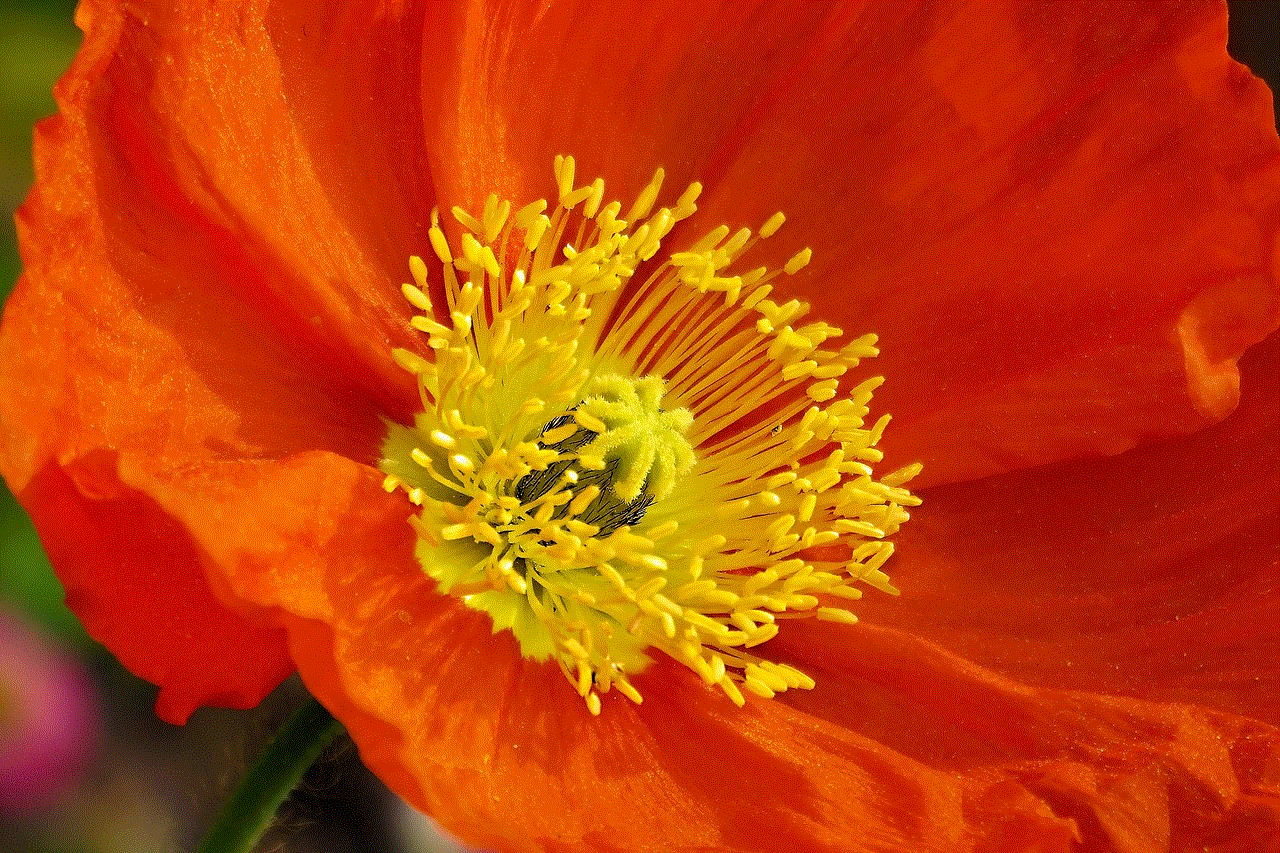
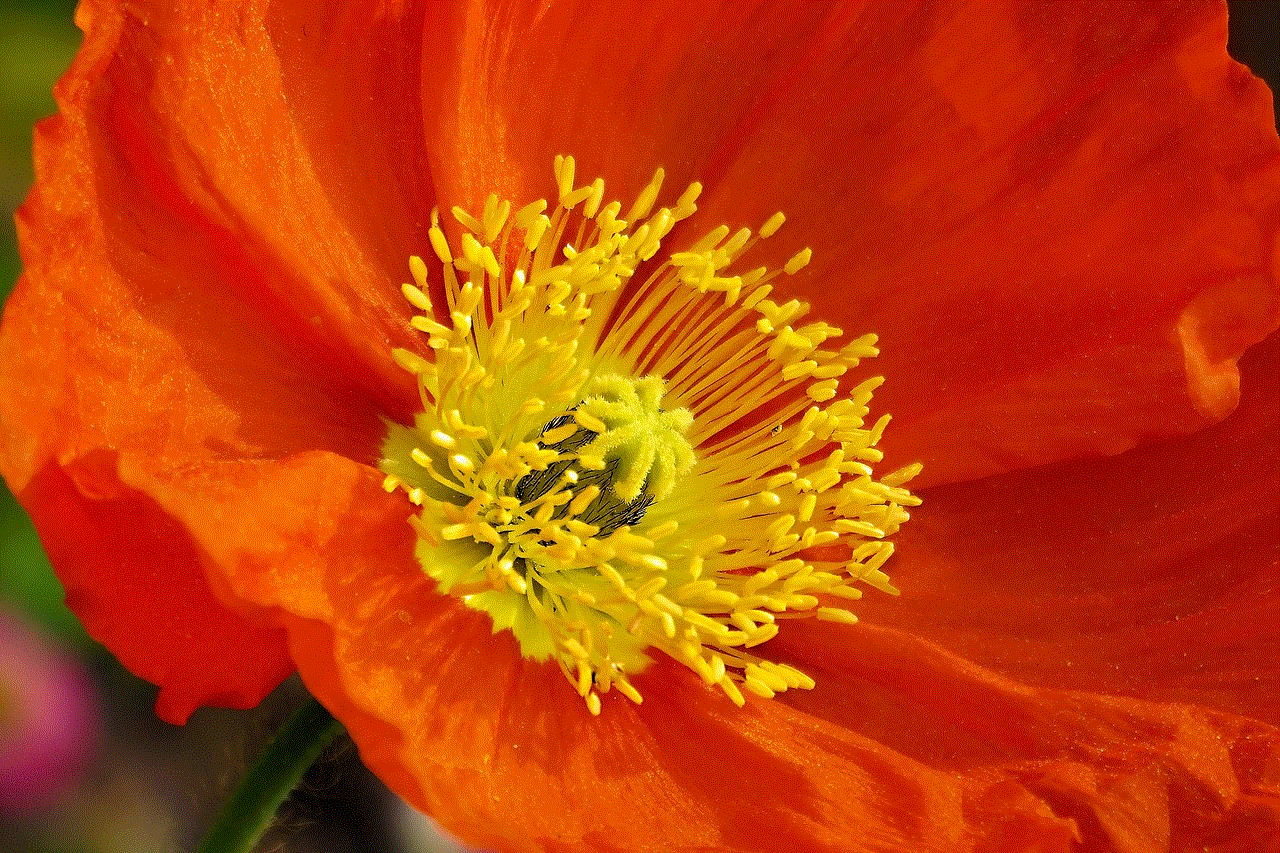
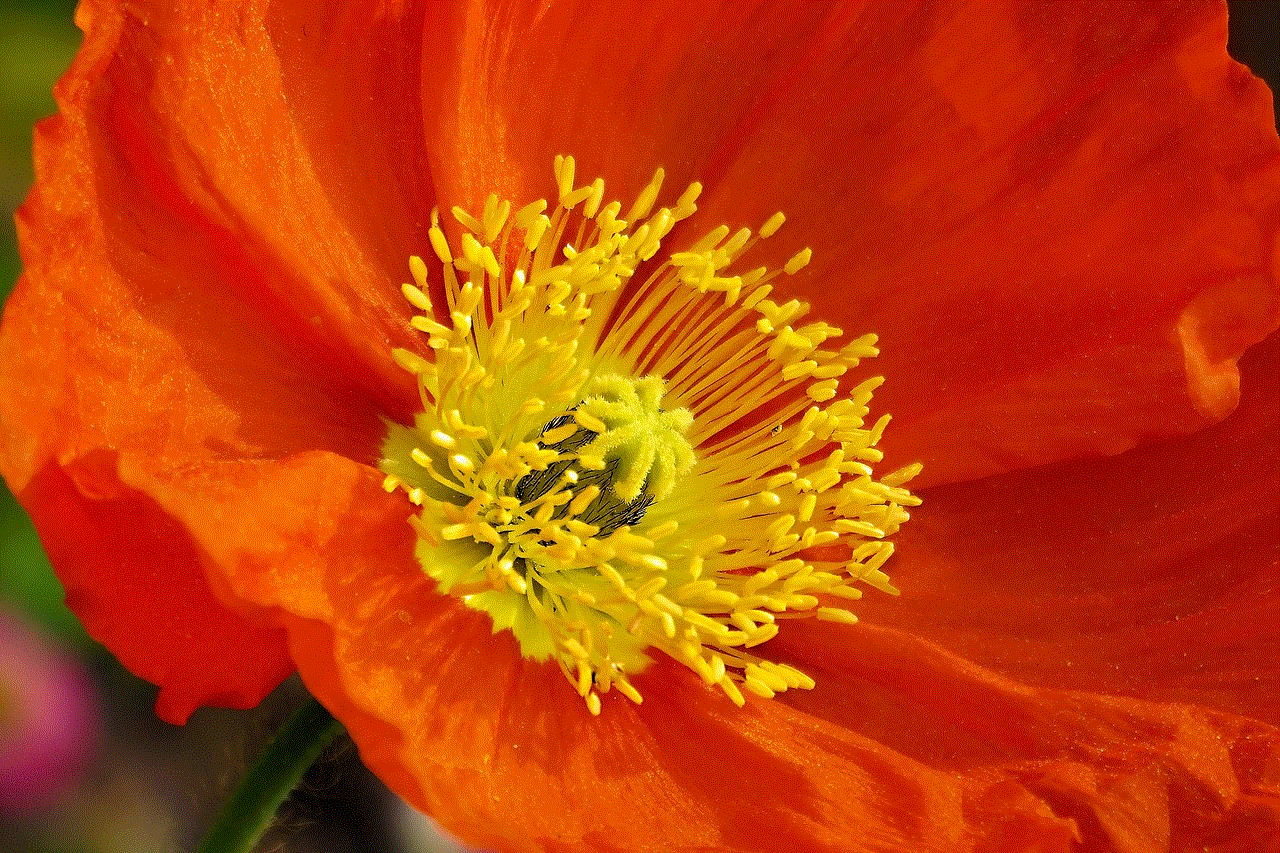
Step 4: Find the person you want to unblock and tap on them.
Step 5: Tap on “Unblock” and then confirm by tapping on “Unblock” again.
The person will now be unblocked on Messenger, and they will be able to contact you and see your profile on the app.
How to Block Someone on Messenger Without Them Knowing?
Blocking someone on Messenger usually sends them a notification that they have been blocked. However, there is a way to block someone without them knowing. Here’s how you can do it:
Step 1: Open the Messenger app on your device.
Step 2: Tap on the chat of the person you want to block.
Step 3: Tap on the user’s name at the top of the chat window.
Step 4: Scroll down and toggle off the option for “Online Status.”
Step 5: Now, follow the steps mentioned above to block the person on Messenger.
This way, the person will not receive a notification that they have been blocked, but they will still not be able to contact you or see your profile on the app.
How to block messages from Non-Friends on Messenger App?
Messenger also allows you to block messages from non-friends. This means that even if you are not friends with someone on Facebook, they can still send you messages on Messenger. Here’s how you can block messages from non-friends on Messenger:
Step 1: Open the Messenger app on your device.
Step 2: Tap on your profile picture at the top left corner.
Step 3: Scroll down and tap on “Message Requests.”
Step 4: Tap on “See filtered requests.”
Step 5: Find the message from the non-friend you want to block and tap on it.
Step 6: Tap on “Block” at the bottom of the conversation.
The person will now be blocked from sending you messages on Messenger.



How to Unblock Messages from Non-Friends on Messenger App?
If you have mistakenly blocked someone or want to unblock messages from non-friends, you can do so by following these steps:
Step 1: Open the Messenger app on your device.
Step 2: Tap on your profile picture at the top left corner.
Step 3: Scroll down and tap on “Message Requests.”
Step 4: Tap on “See filtered requests.”
Step 5: Find the message from the non-friend you want to unblock and tap on it.
Step 6: Tap on “Unblock” at the bottom of the conversation.
The person will now be unblocked, and they will be able to send you messages on Messenger.
Other Ways to Manage Messages on Messenger App
Apart from blocking and unblocking, there are a few other ways to manage messages on Messenger app. These include:
1. Mute a Conversation
If you want to stop receiving notifications from a particular chat on Messenger, you can mute the conversation. To do this, open the chat, tap on the user’s name, and toggle on the option for “Notifications.”
2. Archive a Conversation
If you want to hide a conversation from your inbox, you can archive it. This will remove the chat from your inbox, but you can still access it by searching for the person’s name. To archive a conversation, swipe left on the chat and tap on the “Archive” option.
3. Delete a Conversation
If you no longer want to see a chat on Messenger, you can delete it. This will permanently remove the chat from your inbox. To delete a conversation, swipe left on the chat and tap on the “Delete” option.
4. Report a Conversation
If you are receiving offensive or inappropriate messages on Messenger, you can report the conversation to Facebook. To do this, open the chat, tap on the user’s name, and tap on “Something’s wrong.” Then, select the option to report the conversation to Facebook.
Conclusion
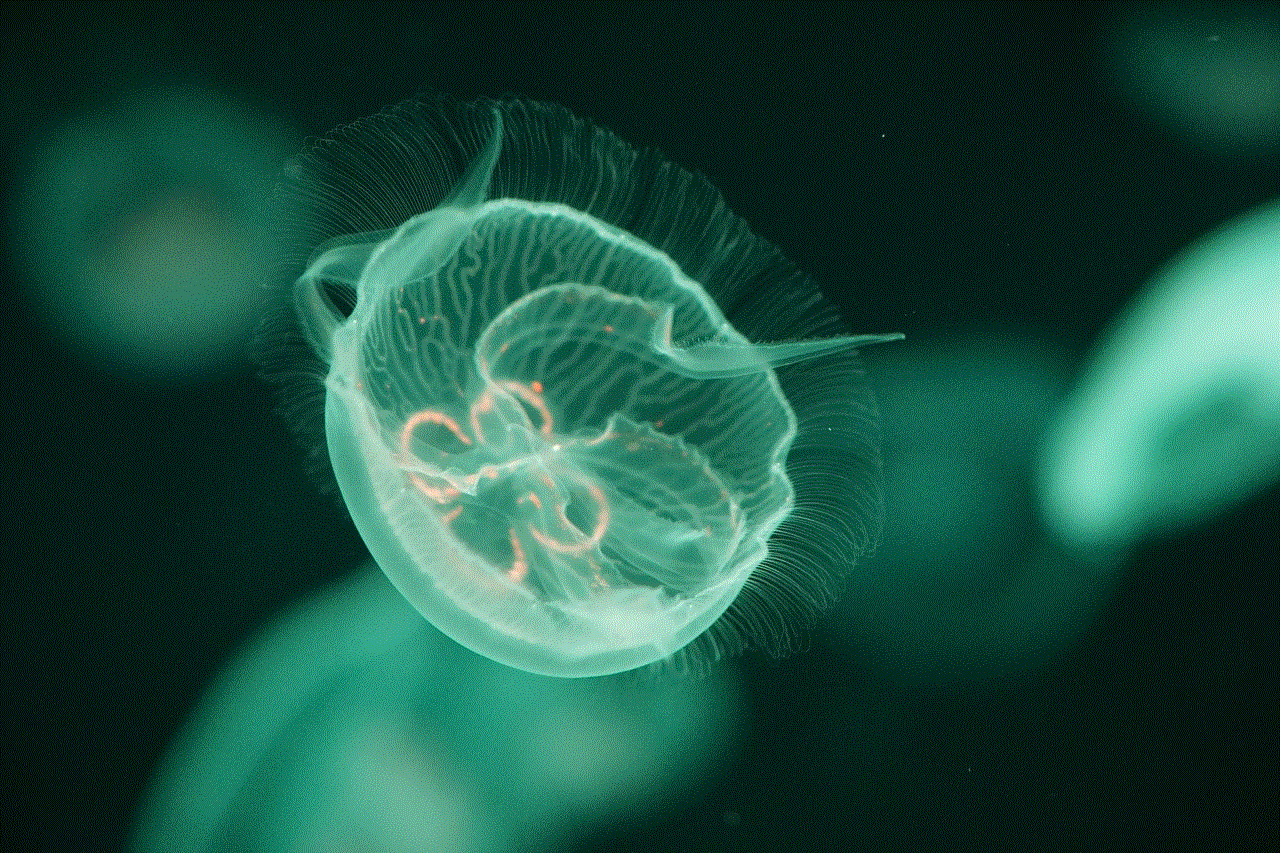
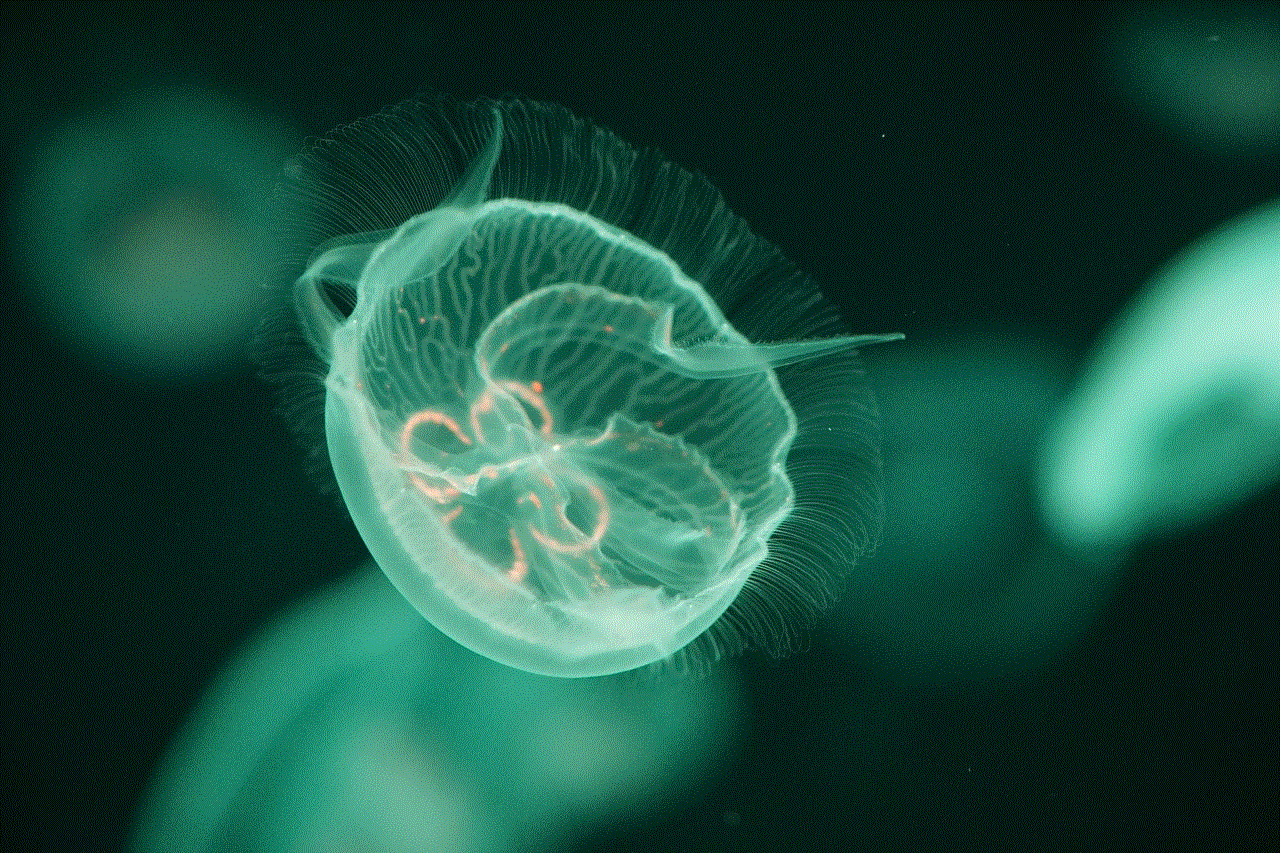
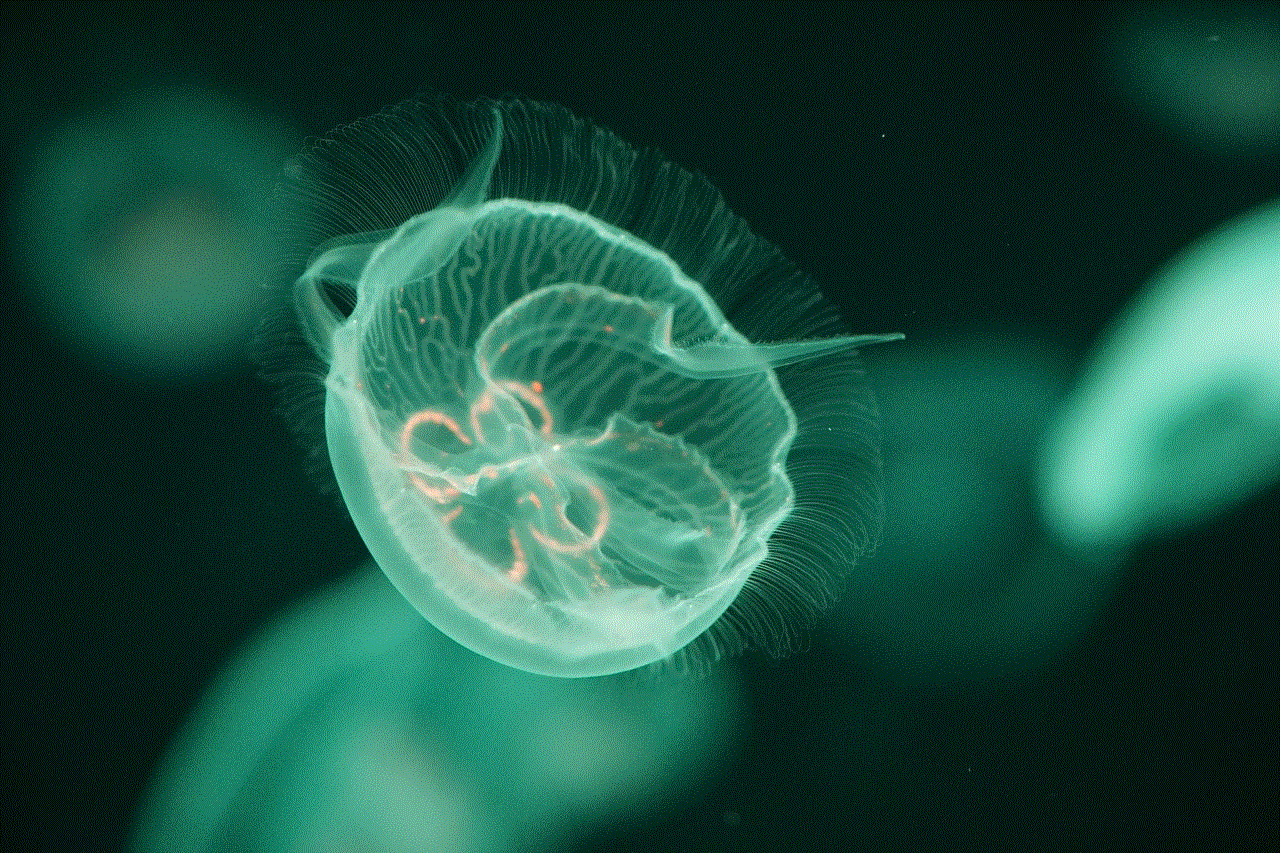
Messenger is a great platform to stay connected with friends and family. However, sometimes we may come across unwanted messages that can ruin our experience. By following the steps mentioned above, you can easily block and manage messages on Messenger app. Whether you want to avoid someone or stop receiving messages from non-friends, Messenger has various features to help you control your messaging experience. Use these features to make your time on Messenger more enjoyable and hassle-free.