how to close bitdefender
Bitdefender is a well-known name in the world of cybersecurity. It is a powerful antivirus software that provides comprehensive protection against various online threats such as viruses, malware, spyware, and ransomware. However, there may come a time when you need to close Bitdefender, whether it’s due to system performance issues or you want to switch to a different antivirus program. In this article, we will discuss the various methods you can use to properly close Bitdefender.
Before we dive into the steps, it is essential to understand the importance of closing Bitdefender properly. Simply exiting the program or disabling its services is not enough. Bitdefender has several background processes that run even when the main program is closed. These processes are responsible for monitoring your system for any potential threats and ensuring continuous protection. Improperly closing Bitdefender can leave your system vulnerable to online threats, so it is crucial to follow the correct steps.
Method 1: Closing Bitdefender from the System Tray
The easiest and most convenient way to close Bitdefender is by right-clicking on its icon in the system tray. The system tray is located on the bottom right corner of your screen near the clock. Right-click on the Bitdefender icon and select the “Quit Bitdefender” option. This will close the main program and all its background processes.
Method 2: Using the Task Manager
If Bitdefender is not responding or you are unable to close it from the system tray, you can use the Task Manager to force close it. To open the Task Manager, press the Ctrl + Alt + Del keys on your keyboard, and select “Task Manager” from the options. Alternatively, you can right-click on the taskbar and select “Task Manager” from the menu.
In the Task Manager, go to the “Processes” tab and look for any processes related to Bitdefender. Select them and click on the “End task” button. This will terminate all the Bitdefender processes, and the program will be closed.
Method 3: Disabling Bitdefender Services
Bitdefender has several services that run in the background to provide continuous protection. If you want to temporarily disable Bitdefender without closing it completely, you can disable these services. To do this, press the Windows + R keys on your keyboard, type “services.msc” in the Run dialog box, and press Enter.
In the Services window, look for the Bitdefender services, right-click on them, and select “Properties.” In the properties window, click on the “Stop” button to stop the service. You can also select “Disabled” from the Startup type drop-down menu to prevent the service from starting automatically. However, keep in mind that disabling these services will leave your system vulnerable to online threats, so it is recommended to re-enable them as soon as possible.
Method 4: Uninstalling Bitdefender
If you want to permanently close Bitdefender, you can uninstall it from your system. To do this, go to the Control Panel and select “Uninstall a program” under the “Programs” category. In the list of installed programs, locate Bitdefender, right-click on it, and select “Uninstall.” Follow the on-screen instructions to complete the uninstallation process.
Method 5: Using the Bitdefender Central App
Bitdefender also has a central app that allows you to manage all your Bitdefender products in one place. If you have the app installed on your system, you can use it to close Bitdefender. Open the Bitdefender Central app and go to the “My Devices” tab. Select the device on which you want to close Bitdefender and click on the “Settings” button. In the settings window, go to the “Protection” tab and toggle off the “ON/OFF” switch next to “Bitdefender Shield.”
Method 6: Using the Command Prompt
For advanced users, you can use the Command Prompt to close Bitdefender. Open the Command Prompt with administrator privileges and type the command “taskkill /f /im bdagent.exe” without the quotes. This command will force close the Bitdefender agent, and the program will be closed.
Method 7: Rebooting your System
If none of the above methods work, you can always reboot your system to close Bitdefender. When you restart your computer , all the processes and services will be terminated, and the program will be closed. However, this method is not recommended as it may interrupt any ongoing tasks or downloads.
Method 8: Contacting Bitdefender Support
If you are still unable to close Bitdefender, you can contact their customer support team for assistance. They will guide you through the process and help you resolve any issues you may be facing.
Method 9: Upgrading or Switching to a Different Antivirus
If you are facing performance issues or are not satisfied with Bitdefender’s services, you can consider upgrading to a higher version or switching to a different antivirus program. Before doing so, make sure to properly close Bitdefender to avoid any conflicts between the two antivirus programs.
Method 10: Closing Bitdefender on Mac
If you are using Bitdefender on a Mac, the process of closing it is slightly different. Simply click on the Bitdefender icon in the menu bar, select “Quit Bitdefender,” and confirm to close the program.
In conclusion, Bitdefender is a powerful antivirus program that provides comprehensive protection against online threats. However, there may come a time when you need to close it, whether it’s due to performance issues or switching to a different antivirus program. It is essential to follow the correct steps to properly close Bitdefender and ensure the continuous protection of your system. We hope this article has provided you with the necessary information to close Bitdefender effectively.
www windowsphone com family
Title: Exploring the Windows Phone Family: Features, Apps, and User Experience
Introduction:
The Windows Phone family, with its user-friendly interface and innovative features, has garnered a loyal following over the years. With the website www.windowsphone.com/family serving as a hub for information and resources, it provides users with a comprehensive experience. In this article, we will delve into the world of Windows Phone, explore its family-centric features, highlight the most popular apps, and delve into the overall user experience.
Paragraph 1: Overview of Windows Phone Family
The Windows Phone family is a collection of smartphones running on the Windows operating system, providing a range of features and functionalities tailored for families. It offers a unique and customizable user interface, allowing users to personalize their devices to suit their preferences and needs. With a focus on simplicity and ease of use, Windows Phone aims to enhance communication, productivity, and entertainment for the entire family.
Paragraph 2: Family-Centric Features
One of the standout features of the Windows Phone family is its emphasis on family connectivity and safety. Windows Phone offers a Family Room feature that allows users to create a shared space for family members to communicate, share photos, and collaborate on various tasks. Additionally, the Kid’s Corner feature provides a safe and controlled environment for children, allowing parents to set up a customized area with approved apps and content.
Paragraph 3: Windows Phone Apps for Families
Windows Phone offers a wide range of apps that cater to the needs of families. From educational apps for children to productivity tools for parents, the Windows Phone Store has an extensive selection. Popular apps like OneNote, Office Mobile, and Skype are optimized for Windows Phone, enabling seamless communication and productivity for the entire family. Moreover, entertainment apps like Xbox Music and Xbox Games provide a rich multimedia experience.
Paragraph 4: Communication and Collaboration
Windows Phone offers several features that enhance communication and collaboration within families. The integrated People Hub consolidates contacts from various sources and provides quick access to messaging and social media platforms. The Family Calendar feature allows families to coordinate schedules and share important events. Additionally, Windows Phone seamlessly integrates with other Microsoft services, such as Outlook and Office 365, facilitating efficient communication and collaboration.
Paragraph 5: Productivity Features
Windows Phone offers a range of productivity features that help families stay organized and efficient. OneDrive integration enables seamless access to files and documents across devices, ensuring that important information is always at hand. The built-in Office Mobile suite allows users to view, edit, and create documents on the go. Moreover, Cortana, the intelligent personal assistant, assists users with tasks, reminders, and recommendations, further enhancing productivity.
Paragraph 6: Entertainment and Multimedia
Windows Phone provides a rich multimedia experience for families. With Xbox integration, users can access their Xbox Live accounts, play games, and earn achievements on their smartphones. The Xbox Music app offers a vast library of songs for streaming or offline listening. Windows Phone also supports a wide range of video and audio formats, making it a versatile media player for the whole family.
Paragraph 7: User Experience and Interface
The user experience of Windows Phone is centered around simplicity and efficiency. The Live Tiles feature presents real-time updates on the home screen, allowing users to stay informed without opening apps. The interface is intuitive and visually appealing, making it easy for users of all ages to navigate and interact with their devices. Windows Phone also offers a unified experience across devices, ensuring seamless integration between smartphones, tablets, and PCs.
Paragraph 8: Security and Privacy
Windows Phone prioritizes security and privacy for families. The Kid’s Corner feature allows parents to control and monitor their children’s activities within a safe environment. Parents can also set up content filters, app restrictions, and time limits to ensure a secure and age-appropriate experience. Furthermore, Windows Phone offers device encryption, secure boot, and regular updates to protect user data and maintain system integrity.
Paragraph 9: Future Developments and Outlook
As the Windows Phone family continues to evolve, Microsoft remains committed to improving and expanding its offerings. With the recent acquisition of Nokia’s mobile division, Microsoft has gained additional resources and expertise to enhance the Windows Phone experience. Moreover, the integration of Windows Phone with other Microsoft products and services, such as Windows 10 and Office 365, promises a seamless and unified ecosystem for families.
Paragraph 10: Conclusion
In conclusion, the Windows Phone family, with its family-centric features, extensive app selection, and user-friendly interface, provides a compelling option for families seeking a versatile and secure smartphone experience. With its focus on communication, productivity, and entertainment, Windows Phone offers a comprehensive solution for families’ digital needs. Whether it’s coordinating schedules, collaborating on projects, or staying entertained, the Windows Phone family has something for everyone. So, explore the world of Windows Phone and discover the possibilities it holds for your family.
can’t search on youtube
Title: The Frustrating Reality: Why You Can’t Search on YouTube



Introduction:
YouTube has become an integral part of our lives, offering a vast library of videos on various topics. However, it can be incredibly frustrating when you encounter issues preventing you from searching for your desired content on the platform. In this article, we will explore the reasons behind the inability to search on YouTube and discuss potential solutions to overcome this problem.
1. Technical Glitches and Server Issues:
One of the primary reasons users may find themselves unable to search on YouTube is due to technical glitches or server issues. With millions of users accessing the platform simultaneously, occasional outages or slow server response times can occur. These issues can result in a temporary inability to search for videos, leaving users feeling frustrated and disconnected.
2. Network Connectivity Problems:
Another common reason for being unable to search on YouTube is network connectivity problems. If you’re experiencing a weak or unstable internet connection, it can hinder your ability to conduct searches. This issue is particularly prevalent in areas with poor network infrastructure or during peak usage times when network congestion is high.
3. Ad Blocker Interference:
Ad blockers have become a popular tool for internet users who want to avoid intrusive advertisements. However, some ad blockers can inadvertently interfere with the functionality of certain websites, including YouTube. If your ad blocker is blocking essential elements required for searching on YouTube, it may prevent you from conducting searches.
4. Browser Compatibility Issues:
Various browsers are available for users to access YouTube, such as Google Chrome, Mozilla Firefox , and Safari. However, compatibility issues can arise between certain browsers and YouTube’s search functionality. Outdated browser versions or incompatible extensions may cause the search feature to malfunction or become unresponsive.
5. Account Restrictions:
YouTube implements certain restrictions to ensure a safe and enjoyable experience for all users. If your account has been flagged for violating community guidelines or copyright infringement, you may be temporarily restricted from conducting searches. This measure aims to prevent the dissemination of harmful or inappropriate content on the platform.
6. Geographical Restrictions:
Certain videos on YouTube are subject to geographical restrictions imposed by content creators or copyright holders. If you are trying to search for content that is not available in your region due to licensing agreements or legal restrictions, you may encounter limitations in your search results or be unable to search altogether.
7. Suspicious Activity or Spamming:
YouTube employs sophisticated algorithms to detect and prevent suspicious activity, spamming, or bot-generated searches on the platform. If your search history or behavior triggers these algorithms, your ability to search may be temporarily restricted as a security measure. This is done to maintain the integrity of the platform and protect users from malicious activities.
8. Temporary YouTube Outages:
Periodic YouTube outages can also hinder your ability to search for videos. These outages are usually due to system maintenance, updates, or unexpected technical difficulties. During these periods, the search function may become temporarily unavailable until the issues are resolved.
9. App or Device Compatibility Issues:
If you primarily use the YouTube mobile app or a specific device to access the platform, compatibility issues may arise. Outdated app versions or compatibility problems between certain devices and YouTube’s search functionality can prevent you from effectively searching for videos.
10. Overloaded Search Queries:
YouTube processes billions of search queries every day, and occasionally, the system may become overloaded with requests. When this happens, the search function may become slow, unresponsive, or temporarily disabled until the load subsides. This can lead to frustration and an inability to search for videos during peak usage times.
Conclusion:
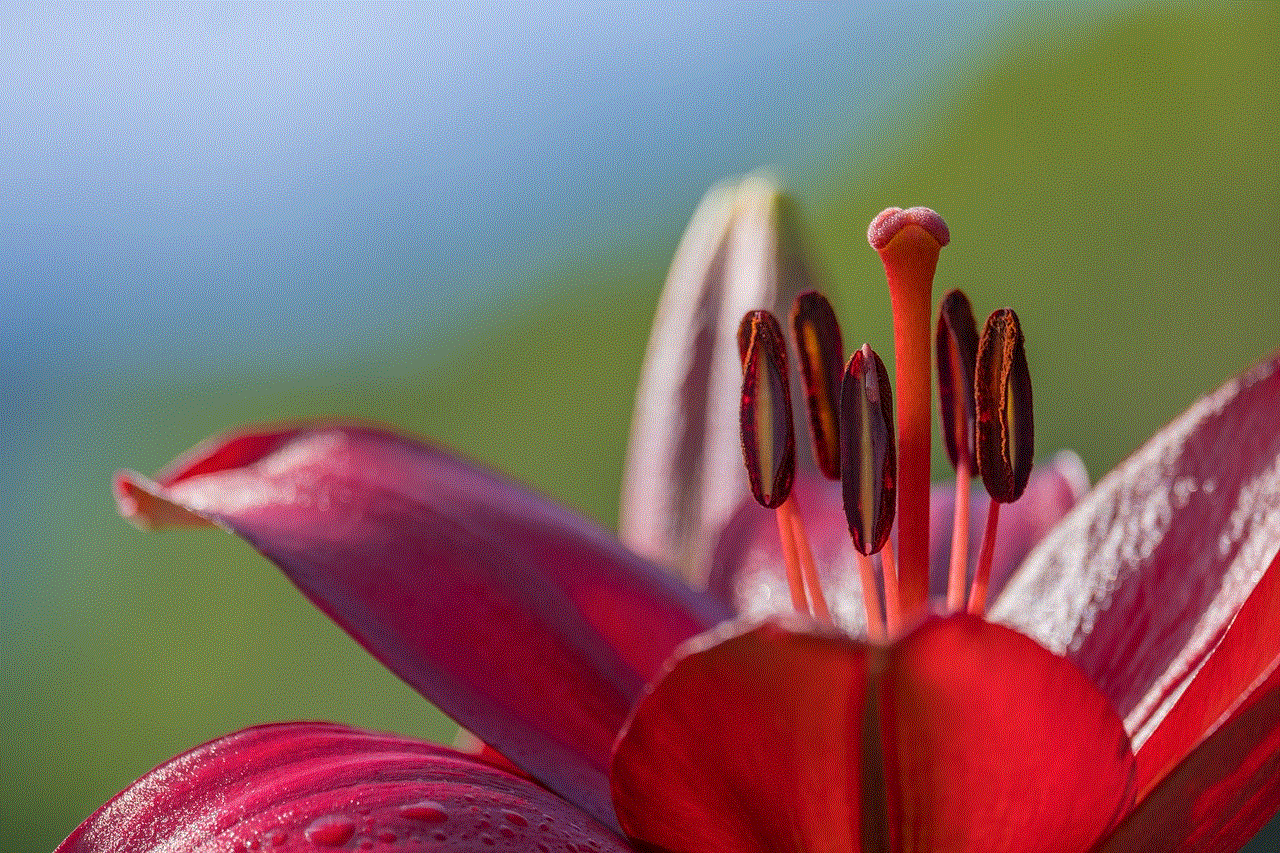
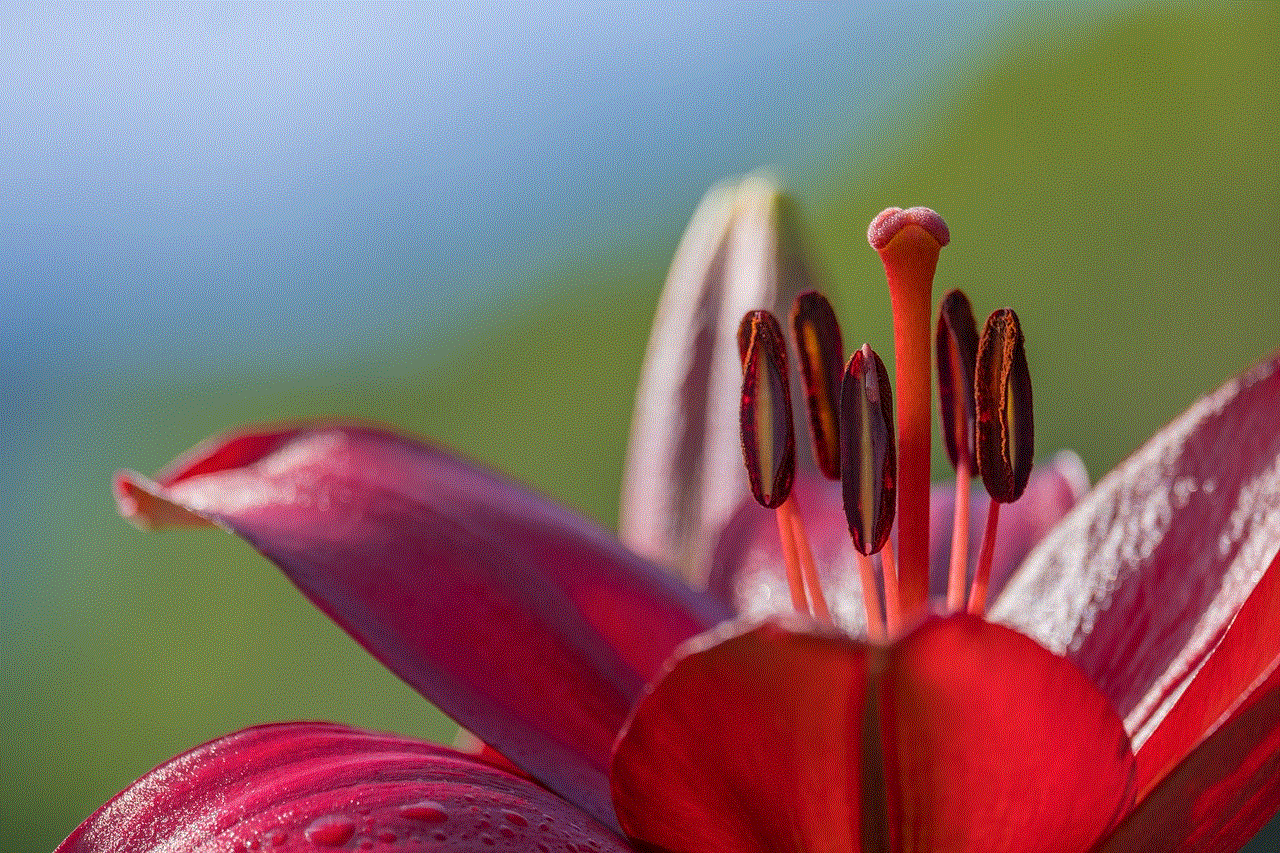
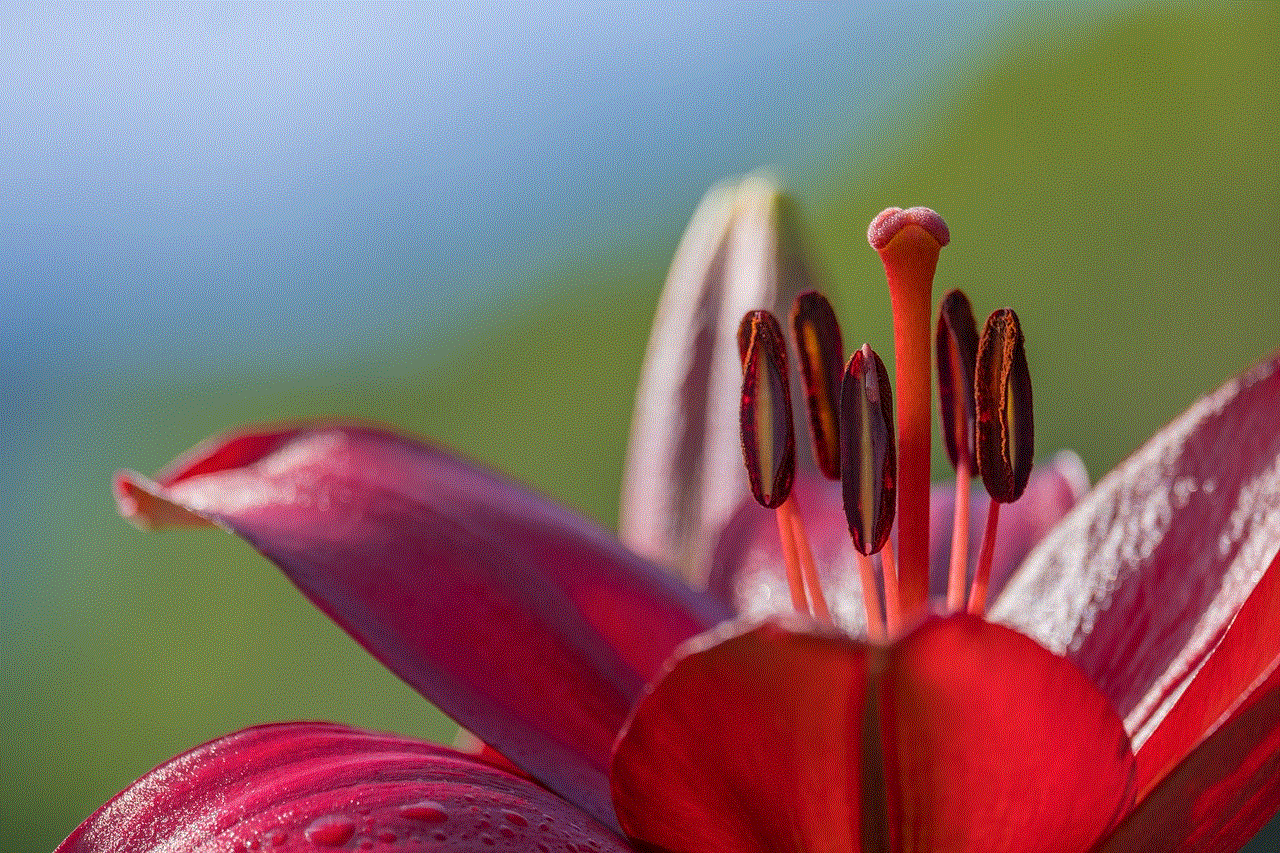
While YouTube is undoubtedly a powerful platform for video content, there are various reasons why you may encounter difficulties searching for videos. Technical glitches, network connectivity problems, ad blocker interference, browser compatibility issues, account restrictions, geographical restrictions, suspicious activity, temporary outages, app or device compatibility issues, and overloaded search queries can all contribute to the inability to search on YouTube. By understanding these challenges, users can take appropriate measures to overcome these issues and enhance their YouTube experience.