how do you delete conversations on skype
Skype is a popular communication tool that allows users to make audio and video calls, send instant messages, and share files with friends, family, and colleagues all over the world. With its user-friendly interface and wide range of features, it has become an essential part of our daily lives. However, as with any other communication platform, it is important to keep our conversations organized and clutter-free. In this article, we will discuss how to delete conversations on Skype, and why it is necessary to do so.
Why Do We Need to Delete Conversations on Skype?
Before we dive into the process of deleting conversations on Skype, let us first understand why it is important to do so. Here are some reasons why you might want to delete your Skype conversations:
1. To declutter your chat history: Over time, our Skype chat history tends to get filled with numerous conversations and messages, making it difficult to find important information. By deleting conversations, you can declutter your chat history and make it more organized.
2. To maintain privacy: Sometimes, we may have conversations on Skype that we do not want others to see. By deleting these conversations, we can maintain our privacy and keep our personal information safe.
3. To save storage space: Skype conversations, especially those with multimedia files, can take up a significant amount of storage space on our devices. By deleting conversations, we can free up storage space and make our devices run more smoothly.
4. To remove sensitive information: If you have shared sensitive information, such as passwords or personal details, on Skype, it is important to delete these conversations to avoid any potential security breaches.
5. To start afresh: If you have had a falling out with someone, you may want to delete your conversations with them and start afresh. This can help you move on and avoid any unwanted reminders of the past.
Now that we understand the importance of deleting conversations on Skype, let us explore the different methods of doing so.
How to Delete Conversations on Skype?
There are various ways to delete conversations on Skype, depending on the device you are using. In this section, we will discuss the steps to delete conversations on Skype for desktop, mobile, and web.
1. For Desktop:
Step 1: Open Skype on your desktop and log in to your account.
Step 2: In the chat history, right-click on the conversation that you want to delete.
Step 3: Click on “Delete Conversation” from the drop-down menu.
Step 4: A confirmation pop-up will appear. Click on “Delete” to confirm.
Alternatively, you can also delete multiple conversations at once by following these steps:
Step 1: Open Skype on your desktop and log in to your account.
Step 2: In the chat history, click on the checkbox next to the conversations that you want to delete.
Step 3: Click on the “Delete” button at the top of the chat history.
Step 4: A confirmation pop-up will appear. Click on “Delete” to confirm.
2. For Mobile:
Step 1: Open the Skype app on your mobile device and log in to your account.
Step 2: In the chat history, swipe left on the conversation that you want to delete.
Step 3: A “Delete” button will appear. Tap on it to delete the conversation.
Alternatively, you can also delete multiple conversations at once by following these steps:
Step 1: Open the Skype app on your mobile device and log in to your account.
Step 2: In the chat history, tap and hold on the conversation that you want to delete.
Step 3: A checkbox will appear next to the conversation. Tap on it to select multiple conversations.
Step 4: Tap on the “Delete” button at the bottom of the screen.
Step 5: A confirmation pop-up will appear. Tap on “Delete” to confirm.
3. For Web:
Step 1: Go to the Skype web version and log in to your account.
Step 2: In the chat history, hover over the conversation that you want to delete.
Step 3: A “More options” button (three dots) will appear. Click on it.
Step 4: From the drop-down menu, click on “Delete Conversation.”
Step 5: A confirmation pop-up will appear. Click on “Delete” to confirm.
Important Note: Once you delete a conversation on Skype, it cannot be retrieved. Therefore, make sure to double-check before deleting any important conversations.
Benefits of Deleting Conversations on Skype:
1. Enhanced privacy: By regularly deleting conversations, you can maintain your privacy and keep your personal information safe from unwanted access.
2. Improved organization: Deleting conversations can help you declutter your chat history and make it more organized. This, in turn, can make it easier to find important information when needed.
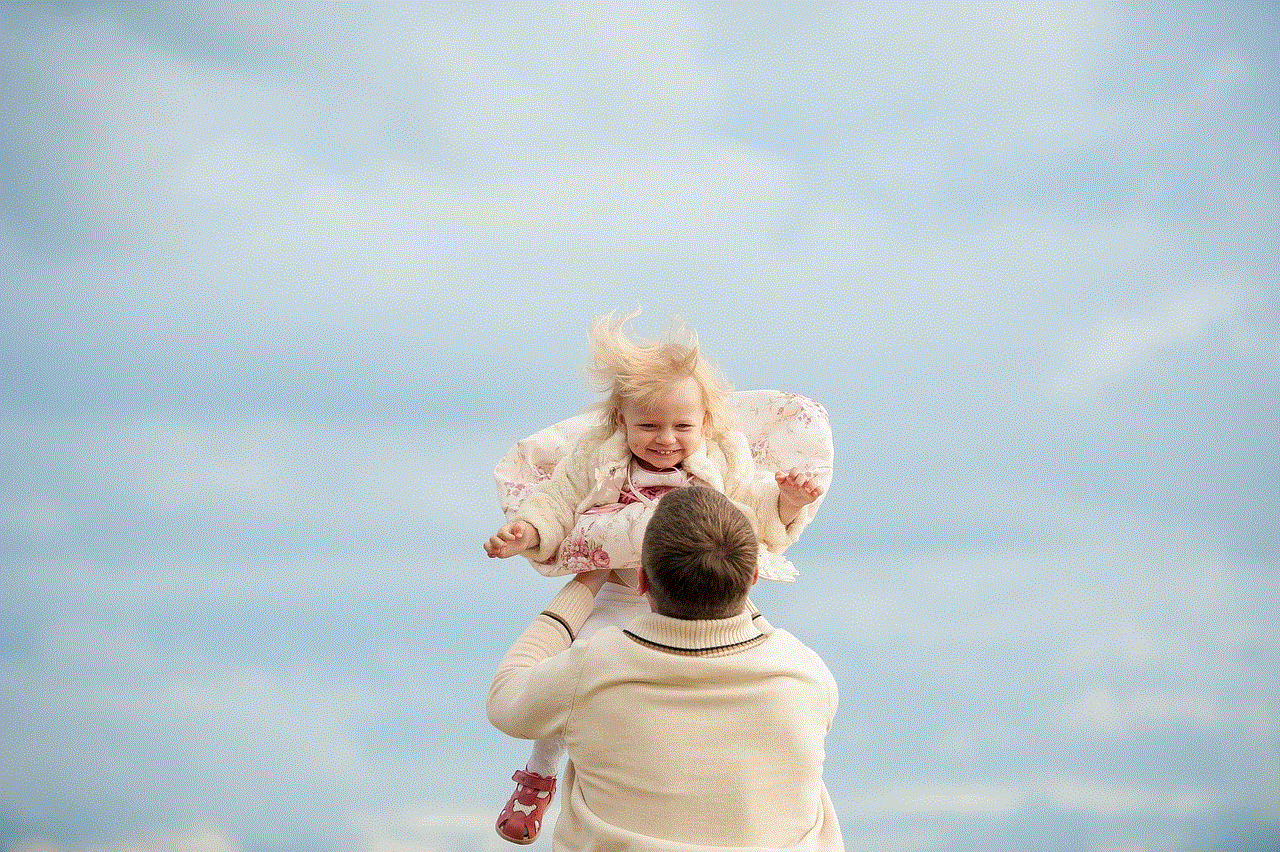
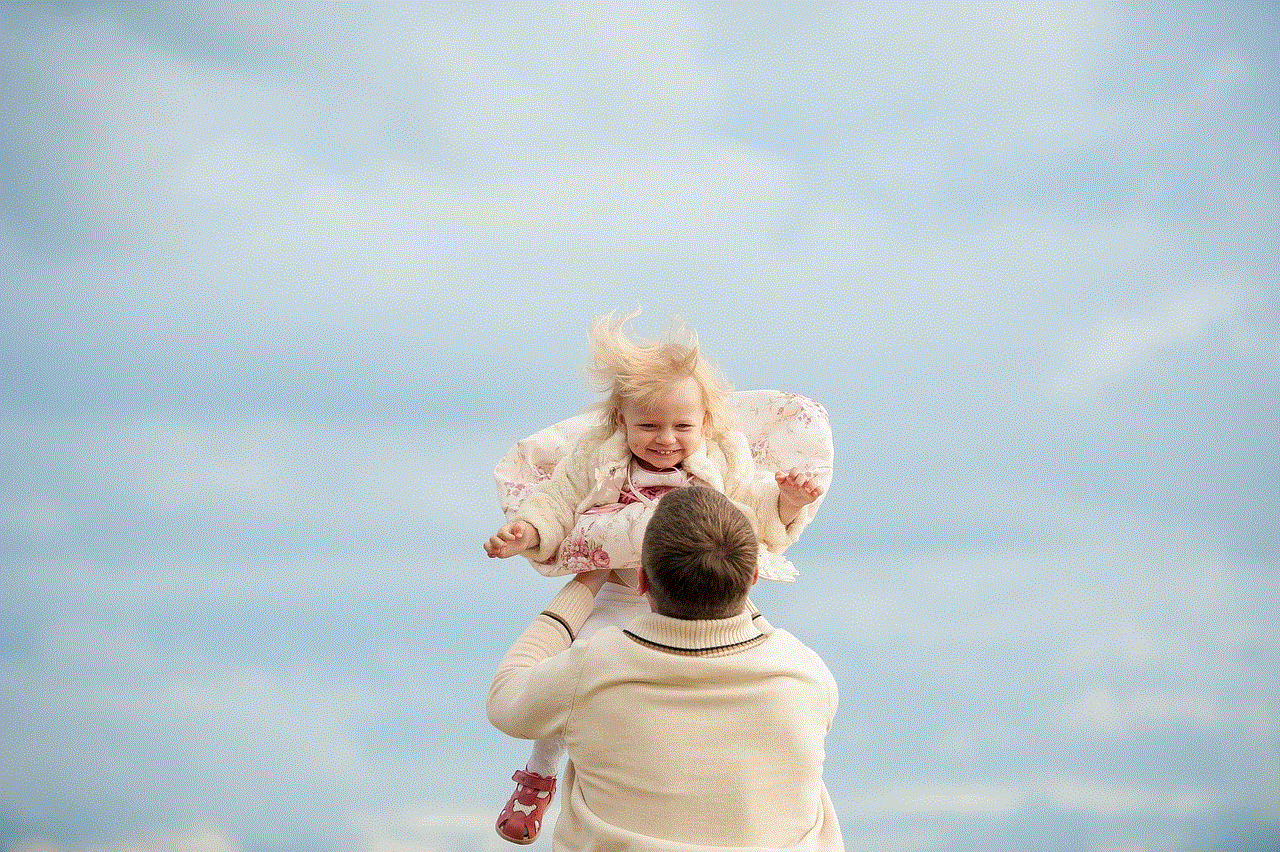
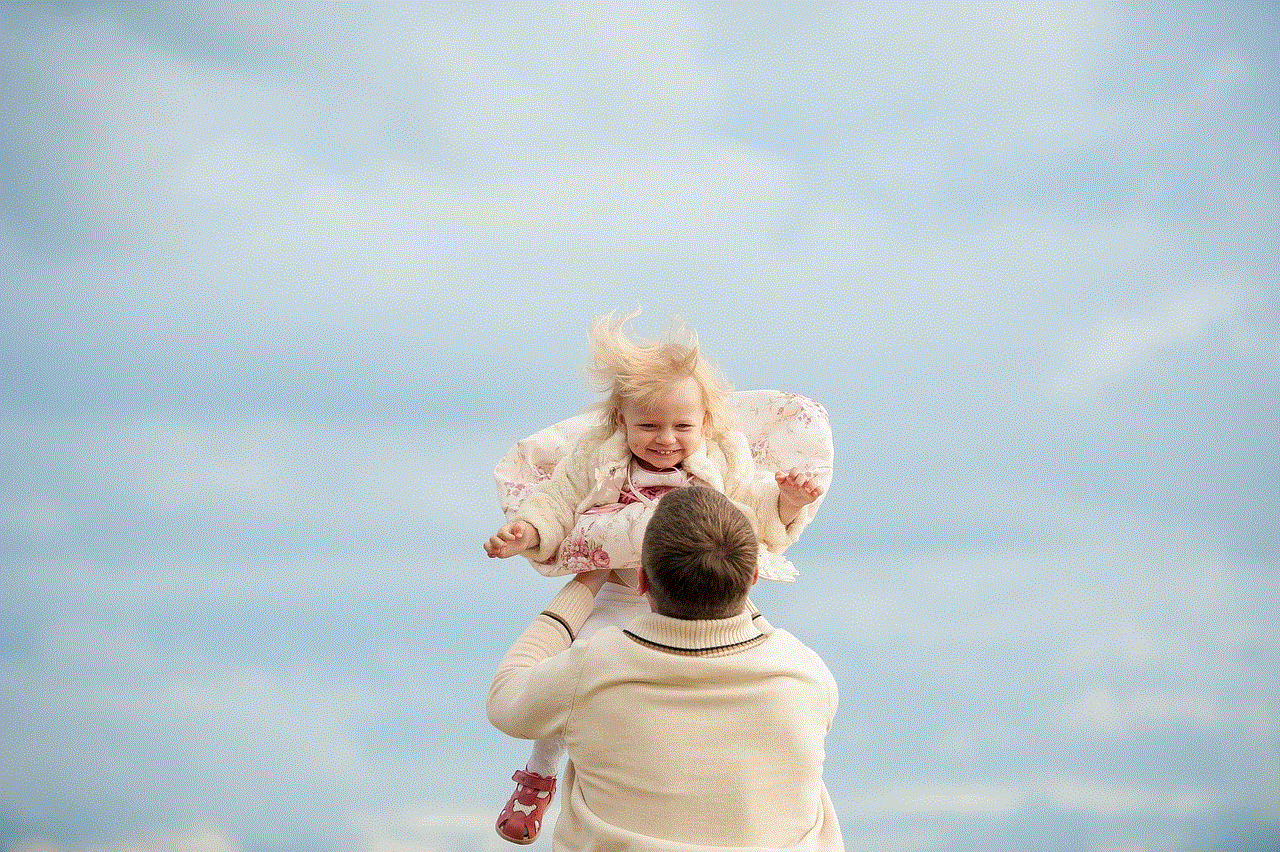
3. Reduced storage space: As mentioned earlier, Skype conversations can take up a significant amount of storage space on your device. By deleting them, you can free up space and make your device run more smoothly.
4. Better performance: With less clutter and more storage space, your Skype app is likely to perform better and run more efficiently.
5. A fresh start: Deleting conversations can help you start afresh and move on from any unpleasant experiences. This can be especially helpful in personal and professional relationships.
In conclusion, deleting conversations on Skype is a simple yet effective way to maintain privacy, declutter your chat history, and free up storage space. By following the steps mentioned in this article, you can easily delete conversations on Skype and enjoy a more organized and efficient communication experience.
parental settings on iphone 6
Parental Settings on iPhone 6: A Comprehensive Guide
Introduction
In today’s digital age, where smartphones have become an integral part of our lives, it is crucial to ensure the safety and well-being of our children while using these devices. With the increasing popularity of the iPhone 6, Apple has introduced several parental settings that allow parents to monitor and control their child’s device usage. In this article, we will explore the various parental settings available on the iPhone 6 and how they can be utilized to create a safe and secure digital environment for children.
1. Setting up Parental Controls
To begin, you need to set up parental controls on your child’s iPhone 6. This can be done by going to the Settings app, tapping on “Screen Time,” and selecting “Use Screen Time Passcode.” Set a passcode that only you know to prevent your child from tampering with the settings.
2. Limiting Screen Time
One of the most important aspects of parental settings is the ability to limit screen time . Excessive screen time can negatively impact your child’s health and development. With the iPhone 6’s parental controls, you can easily set daily time limits for app usage, entertainment, and specific categories such as social media or games.
3. App Restrictions
The App Store offers a vast array of applications, but not all of them are suitable for children. With parental settings, you can restrict access to specific apps or prevent your child from downloading new apps altogether. This ensures that they only have access to age-appropriate content.
4. Content and Privacy Restrictions
The iPhone 6 also allows you to set content and privacy restrictions. You can block explicit content, prevent access to certain websites, limit adult content in Siri, and restrict the use of certain features like location services and in-app purchases. These restrictions provide an extra layer of protection for your child’s online activities.
5. Downtime
In addition to setting daily time limits, you can also schedule downtime on your child’s iPhone 6. Downtime allows you to specify a period during which only essential apps, like phone calls or messages, are accessible. This feature is particularly useful during bedtime or study hours when you want to minimize distractions.
6. Communication Limits
The iPhone 6 parental settings also offer communication limits, which allow you to manage who your child can communicate with. You can restrict calls, messages, and FaceTime to specific contacts or prevent them from contacting unknown numbers altogether. This feature ensures that your child is safe from unwanted contact or cyberbullying.
Keeping track of your child’s whereabouts is crucial for their safety. The iPhone 6’s parental settings allow you to enable location sharing, so you always know where your child is. This feature can provide peace of mind, especially when your child is away from home or school.
8. Screen Time Reports
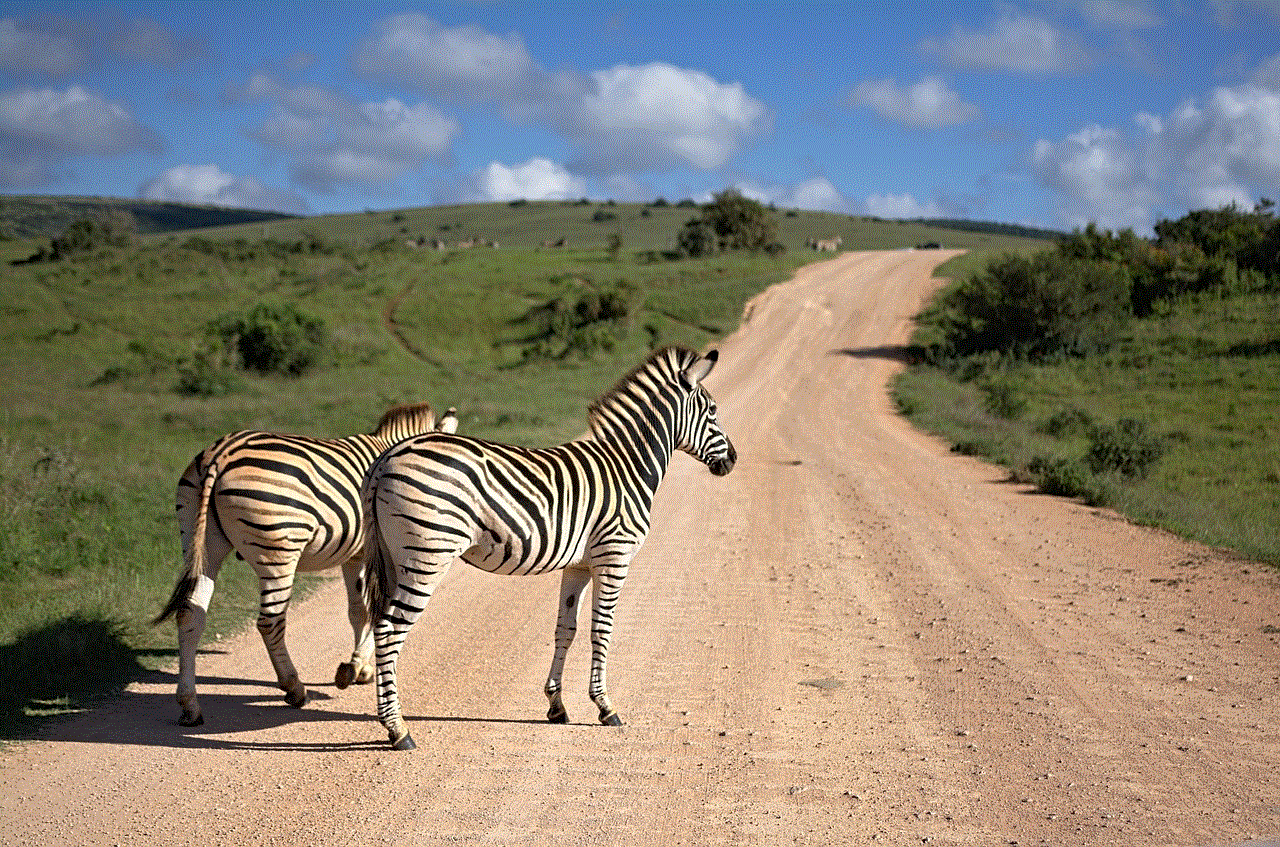
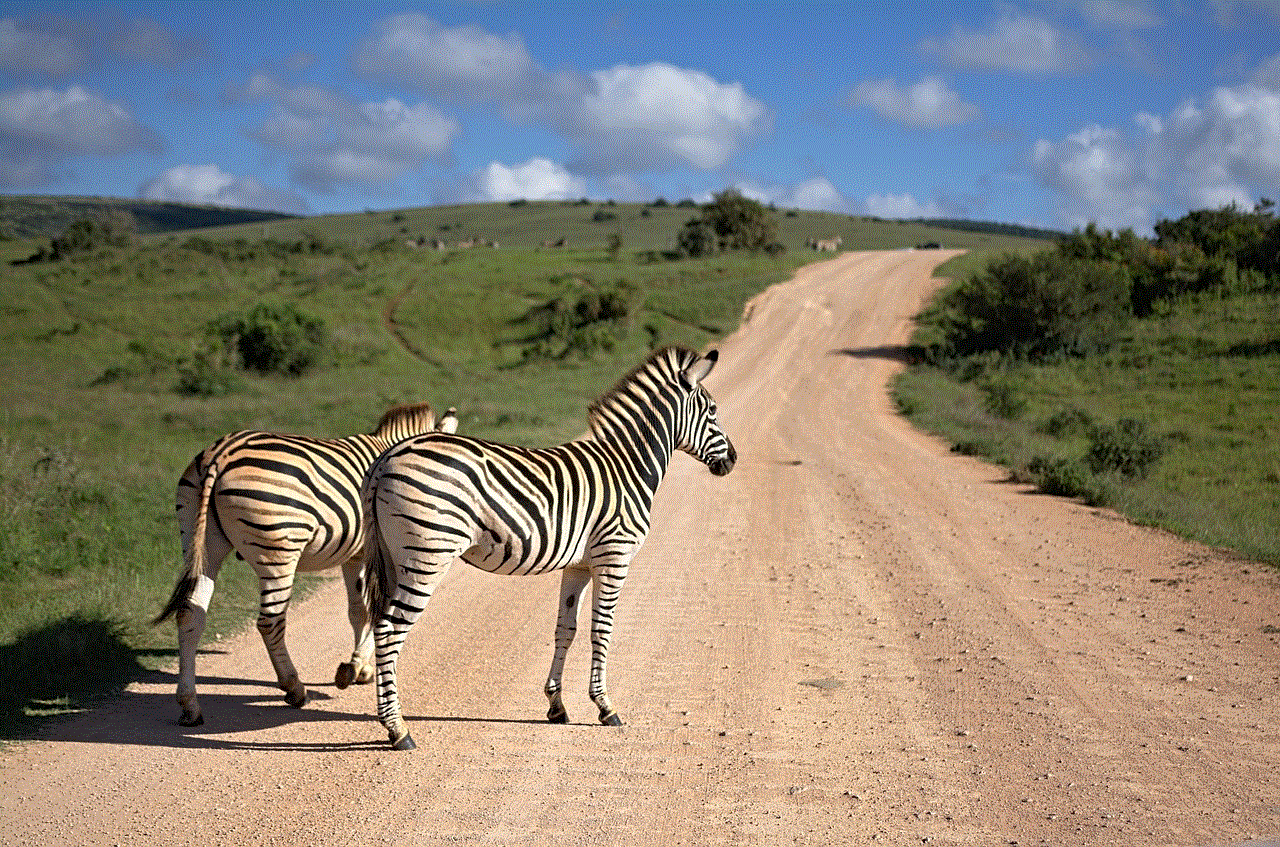
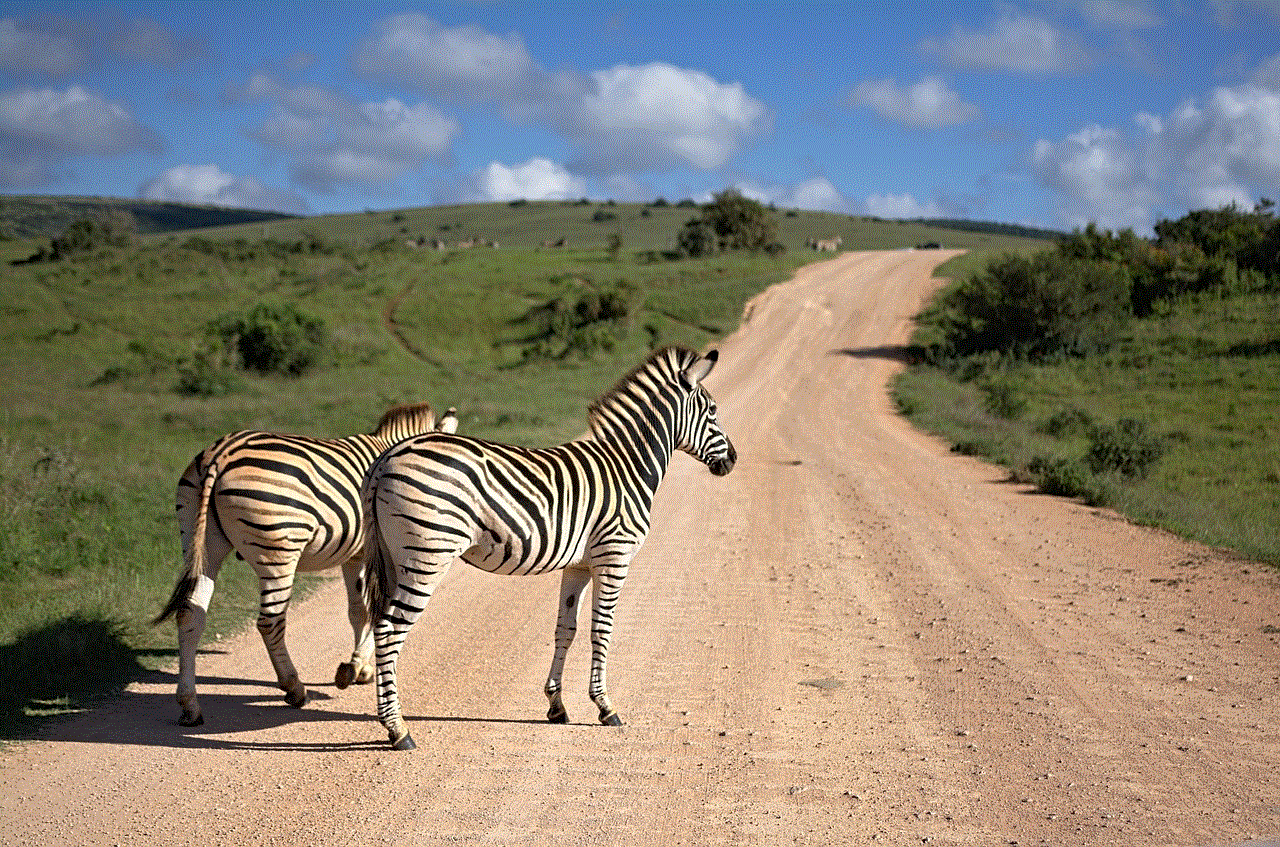
To gain better insights into your child’s device usage, the iPhone 6 provides screen time reports. These reports show you how much time your child spends on different apps and categories, allowing you to understand their digital habits and make informed decisions about their device usage.
9. Family Sharing
Apple’s Family Sharing feature enables you to create a family group and share purchases, subscriptions, and iCloud storage with your child. This allows you to monitor and control your child’s app downloads, in-app purchases, and overall spending on the App Store.
10. Guided Access
Another useful feature offered by the iPhone 6’s parental settings is Guided Access. This feature allows you to lock the device to a single app, disable certain areas of the screen, or limit touch input to specific areas. Guided Access is particularly helpful for educational purposes, as it helps children stay focused on a specific task or app.
Conclusion
In conclusion, the iPhone 6’s parental settings offer a wide range of features that allow parents to create a safe and secure digital environment for their children. From limiting screen time and app usage to managing communication and location sharing, these settings provide parents with the necessary tools to protect their child’s well-being while using their iPhone 6. By utilizing these parental controls effectively, parents can foster a healthy relationship with technology and ensure that their child’s digital experiences are age-appropriate and enriching.
cortex xdr requires full disk access
Cortex XDR: The Power of Full Disk Access for Advanced Threat Detection and Response
Introduction:
In today’s digital landscape, organizations face an ever-evolving threat landscape that requires advanced security measures to effectively detect and respond to cyber threats. Traditional security solutions often fall short in providing comprehensive protection, leaving organizations vulnerable to sophisticated attacks. Palo Alto Networks recognized this challenge and developed Cortex XDR, a cutting-edge security platform that leverages full disk access to enhance threat detection and response capabilities. In this article, we will explore the concept of full disk access, its importance in the context of Cortex XDR, and how it enables organizations to stay one step ahead of cybercriminals.
Understanding Full Disk Access:
Full disk access refers to the ability of a security solution to monitor and analyze all activities occurring on a device’s hard drive. Traditionally, security solutions only had access to certain files and directories, limiting their visibility into potential threats. With full disk access, Cortex XDR can analyze all file system activity, including reads, writes, modifications, and deletions, providing a comprehensive view of the device’s behavior and identifying any suspicious activities.
The Importance of Full Disk Access in Cortex XDR:
Full disk access plays a crucial role in Cortex XDR’s ability to detect and respond to advanced threats. By monitoring all file system activities, Cortex XDR can detect malicious activities that may go unnoticed by traditional security solutions. It enables the platform to identify malware, ransomware, and other malicious files, even if they are disguised or obfuscated. Additionally, full disk access allows Cortex XDR to detect and respond to fileless attacks, where malware resides solely in the device’s memory, making it invisible to traditional scanning techniques.
Enhancing Threat Detection with Full Disk Access:
Cortex XDR’s full disk access capabilities enhance threat detection by leveraging advanced analytics and machine learning algorithms. By continuously monitoring file system activities, Cortex XDR can establish a baseline of normal behavior for each device, enabling it to quickly identify any deviations that may indicate a security breach. This proactive approach ensures that threats are detected in real-time, reducing the time it takes to respond and mitigate potential damage.
Detecting Previously Unknown Threats:
One of the key advantages of full disk access in Cortex XDR is its ability to detect previously unknown threats. Traditional security solutions rely on signature-based detection, where known threats are matched against a database of signatures. However, this approach is limited to known threats, leaving organizations vulnerable to zero-day attacks and other emerging threats. With full disk access, Cortex XDR can identify suspicious activities even if they do not match any known signatures, enabling early detection and response to emerging threats.
Accelerating Incident Response:
Incident response is a critical aspect of any cybersecurity strategy. The ability to rapidly identify, contain, and resolve security incidents is crucial for minimizing the impact of a breach. Full disk access in Cortex XDR enables organizations to accelerate incident response by providing detailed visibility into the attack vector and the extent of the compromise. This information empowers security teams to take immediate action, isolating affected systems, and remediating the threat before it spreads further.
Streamlining Forensics and Investigation:
In the event of a security breach, thorough forensic analysis and investigation are essential for understanding the scope of the attack, identifying the root cause, and preventing future incidents. Full disk access in Cortex XDR streamlines the forensic process by providing comprehensive visibility into all file system activities leading up to and during the breach. This visibility enables security teams to reconstruct the attack timeline, identify the entry point, and determine the attacker’s actions, facilitating a more effective investigation.
Protecting Against Insider Threats:
Insider threats pose a significant risk to organizations, as malicious insiders can bypass traditional security measures and inflict significant damage. Full disk access in Cortex XDR allows organizations to monitor and analyze the activities of privileged users, ensuring that any suspicious actions are promptly detected and investigated. By flagging anomalous behavior and providing detailed logs of user activities, Cortex XDR helps organizations protect against insider threats and maintain a robust security posture.
Compliance and Regulatory Requirements:
Compliance with industry regulations and data protection laws is a top priority for organizations across various sectors. Full disk access in Cortex XDR helps organizations meet compliance requirements by providing detailed logs of all file system activities. These logs can be used for auditing purposes, demonstrating adherence to regulatory guidelines and providing evidence of due diligence in the event of an incident. Cortex XDR’s full disk access capabilities ensure that organizations can confidently meet their compliance obligations.



Conclusion:
In an increasingly hostile digital landscape, organizations need robust security solutions capable of detecting and responding to advanced threats. Cortex XDR’s full disk access capabilities empower organizations to stay one step ahead of cybercriminals by providing comprehensive visibility into file system activities. By leveraging advanced analytics and machine learning algorithms, Cortex XDR enhances threat detection and accelerates incident response, enabling organizations to minimize the impact of security breaches. Furthermore, full disk access streamlines forensics and investigation, strengthens protection against insider threats, and helps organizations meet compliance requirements. With Cortex XDR’s full disk access, organizations can proactively defend against advanced threats and safeguard their digital assets.