how to turn safe mode off
Safe mode is a feature available on most devices, including computer s, smartphones, and tablets, that limits the functionality and access to certain features and settings. It is mainly used as a troubleshooting tool to help users diagnose and fix issues with their device. However, there are times when safe mode can be a hindrance, making it necessary to turn it off. In this article, we will discuss how to turn safe mode off and the reasons why you might want to do so.
Before we dive into the steps on how to turn off safe mode, let’s first understand what it is and how it works. Safe mode is a diagnostic mode that allows a device to boot up with only essential system programs and services. This means that third-party apps and features are temporarily disabled, giving you a clean and stable environment to troubleshoot any issues you might be experiencing. Activating safe mode varies from device to device, but it is usually done by pressing specific keys during startup or through the device’s settings.
Now, let’s look at the reasons why you might need to turn safe mode off. The most common reason is when you accidentally activate it. Safe mode is often triggered by a specific key combination or by an app or software issue. If you are not aware of the key combination or what caused the issue, it can be challenging to get out of safe mode without some guidance. Another reason is when you want to use certain features or apps that are not available in safe mode. For instance, you might need to access the internet or use a specific app that is disabled in safe mode. Whatever your reason may be, the good news is that it is relatively easy to turn safe mode off.
The process of disabling safe mode may vary slightly depending on the device you are using. In this article, we will cover the steps for various devices, including Windows and Mac computer s, Android smartphones, and iPhones. So, let’s get started!
1. How to turn safe mode off on Windows
To turn off safe mode on a Windows computer, you need to restart the computer. If the computer is on, click on the Start button, then click on the power icon, and select Restart. If the computer is off, turn it on, and as soon as it starts, press and hold the F8 key until you see the Advanced Boot Options screen. From the options, select “Start Windows Normally” and press Enter. This will restart your computer and boot into the regular mode.
2. How to turn safe mode off on Mac
Turning off safe mode on a Mac is a bit different from Windows. First, you need to shut down your Mac completely. Then, press and hold the Shift key and press the power button to turn on your Mac. Keep holding the Shift key until you see the Apple logo and the login screen. Once you see the login screen, release the Shift key, and your Mac will boot into the regular mode.
3. How to turn safe mode off on Android smartphones
For Android smartphones, the process of turning off safe mode varies slightly depending on the device’s manufacturer and model. However, the general steps are the same. First, press and hold the power button until you see the power menu. From the menu, tap on the “Restart” or “Power off” option. If you see the “Restart in safe mode” option, tap on it to turn off safe mode. If not, your phone will restart and boot into the regular mode automatically.
4. How to turn safe mode off on iPhones
Turning off safe mode on iPhones is also a simple process. First, you need to press and hold the power button until you see the “Slide to power off” option. Swipe the slider to turn off your iPhone. Once it is off, press and hold the power button again to turn it on. As soon as you see the Apple logo, release the power button, and your iPhone will boot into the regular mode.
5. How to turn off safe mode on Samsung devices
If you have a Samsung device, the steps to turn off safe mode are slightly different. First, press and hold the power button until the power menu appears. From the menu, tap on the “Restart” option. Once your device is off, press and hold the power button again to turn it on. As soon as the Samsung logo appears, release the power button and immediately press and hold the volume down button until your device finishes restarting. This should turn off safe mode on your Samsung device.
6. How to disable safe mode on LG devices
To turn off safe mode on LG devices, press and hold the power button until you see the power menu. From the menu, tap on the “Restart” option. Once your device is off, press and hold the power button again to turn it on. As soon as the LG logo appears, release the power button and immediately press and hold the volume down button until your device finishes restarting. This should disable safe mode on your LG device.
7. How to turn off safe mode on Google Pixel devices
For Google Pixel devices, the process of turning off safe mode is similar to LG devices. First, press and hold the power button until you see the power menu. From the menu, tap on the “Restart” option. Once your device is off, press and hold the power button again to turn it on. As soon as the Google logo appears, release the power button and immediately press and hold the volume down button until your device finishes restarting. This should turn off safe mode on your Google Pixel device.
8. How to turn off safe mode on Sony devices
If you have a Sony device, follow these steps to turn off safe mode. First, press and hold the power button until the power menu appears. From the menu, tap on the “Restart” option. Once your device is off, press and hold the power button again to turn it on. As soon as the Sony logo appears, release the power button and immediately press and hold the volume down button until your device finishes restarting. This should disable safe mode on your Sony device.
9. How to turn off safe mode on Huawei devices
For Huawei devices, the process of turning off safe mode is similar to the other Android devices. First, press and hold the power button until the power menu appears. From the menu, tap on the “Restart” option. Once your device is off, press and hold the power button again to turn it on. As soon as the Huawei logo appears, release the power button and immediately press and hold the volume down button until your device finishes restarting. This should turn off safe mode on your Huawei device.
10. How to turn off safe mode on HTC devices
Lastly, if you have an HTC device, follow these steps to turn off safe mode. First, press and hold the power button until the power menu appears. From the menu, tap on the “Restart” option. Once your device is off, press and hold the power button again to turn it on. As soon as the HTC logo appears, release the power button and immediately press and hold the volume down button until your device finishes restarting. This should disable safe mode on your HTC device.
In conclusion, safe mode is a useful feature that can help you troubleshoot issues with your device. However, there are times when you might need to turn it off to access certain features or fix accidental activation. The process of turning off safe mode may vary slightly depending on the device you are using, but the general steps are similar. We hope this article has provided you with the necessary information on how to turn off safe mode on various devices. If you are still experiencing issues with your device, it is recommended to seek help from a professional technician or the device’s manufacturer.
how to take a phone off safe mode



Safe mode is a feature that can be found in most smartphones, including both Android and iOS devices. It is a special mode that restricts the device’s functionality to only the most essential features. This is often used as a troubleshooting method to help users identify and fix issues with their phones. However, sometimes the phone can get stuck in safe mode and users may not know how to take their phone off this mode. In this article, we will discuss the steps on how to take a phone off safe mode and what might have caused the issue in the first place.
What is safe mode?
Safe mode is a feature that is designed to help users troubleshoot issues with their phone. When a device is in safe mode, it disables all third-party apps and only allows the pre-installed system apps to run. This means that any apps that you have downloaded from the app store will not be available in safe mode. By disabling all third-party apps, safe mode can help users identify if an issue they are experiencing is caused by a specific app or if it is a system-related problem.
Why does a phone get stuck in safe mode?
There are a few reasons why a phone might get stuck in safe mode. One of the most common reasons is a faulty volume button. Sometimes, when the volume button is stuck or damaged, the phone may automatically enter safe mode. Another reason could be a software update that did not go as planned. If the update was interrupted or if there was an error during the process, the phone may enter safe mode to prevent any further damage to the device.
How to take a phone off safe mode on Android devices
If your Android device is stuck in safe mode, there are a few simple steps you can follow to get it back to normal mode. The steps may vary slightly depending on the make and model of your device, but these are the general steps you can follow.
1. Restart your phone
The first thing you should try is to restart your phone. Sometimes, a simple restart can fix the issue and your phone will boot back to normal mode. To restart your phone, press and hold the power button until the power menu appears. Then, tap on the “Restart” option and wait for your phone to reboot.
2. Check the volume buttons
As mentioned earlier, a faulty volume button can cause your phone to enter safe mode. Check to see if the volume buttons are stuck or damaged. If they are, try to fix them or replace them if necessary.
3. Remove the battery
If your phone has a removable battery, you can try removing it and reinserting it after a few seconds. This will force your phone to reboot and it might exit safe mode.
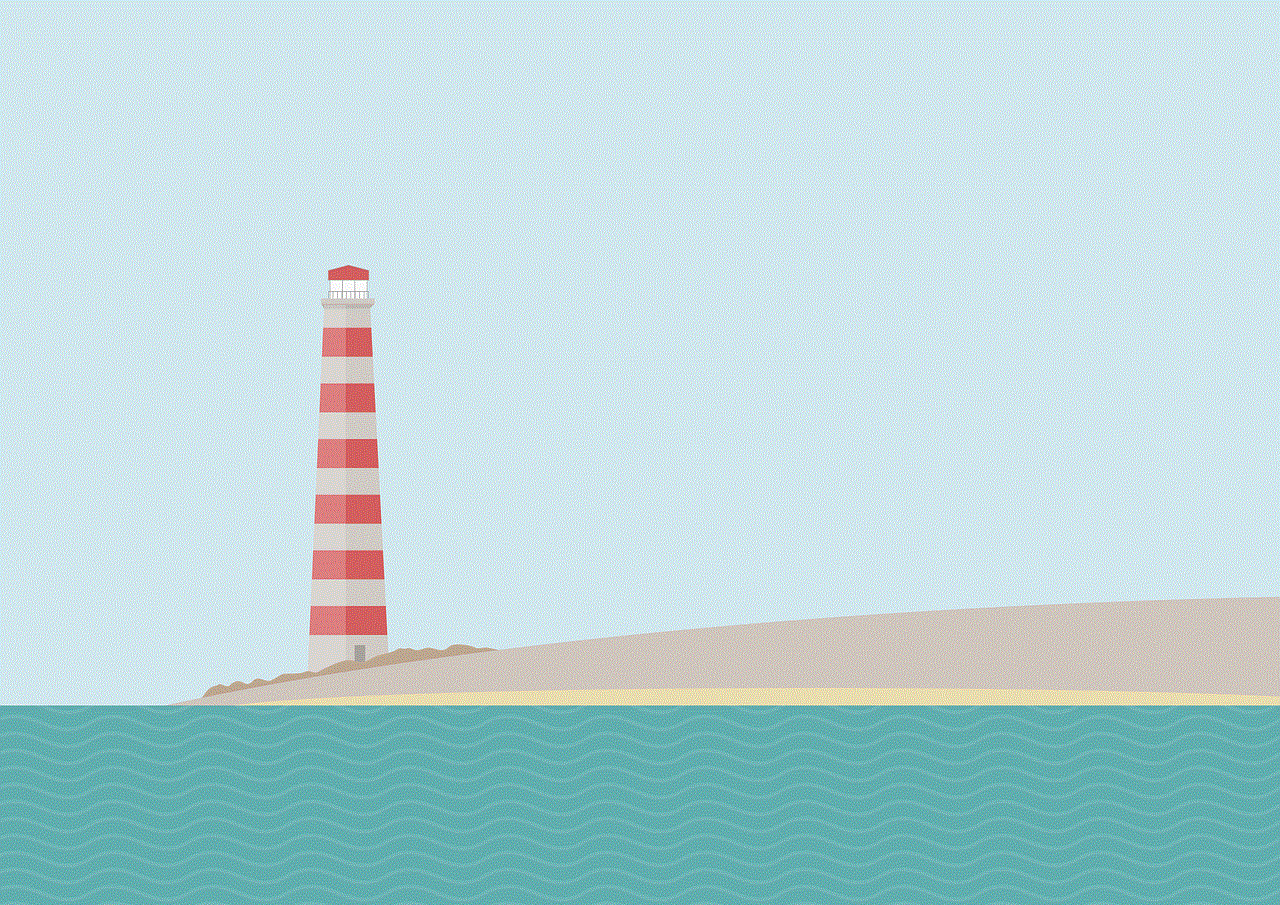
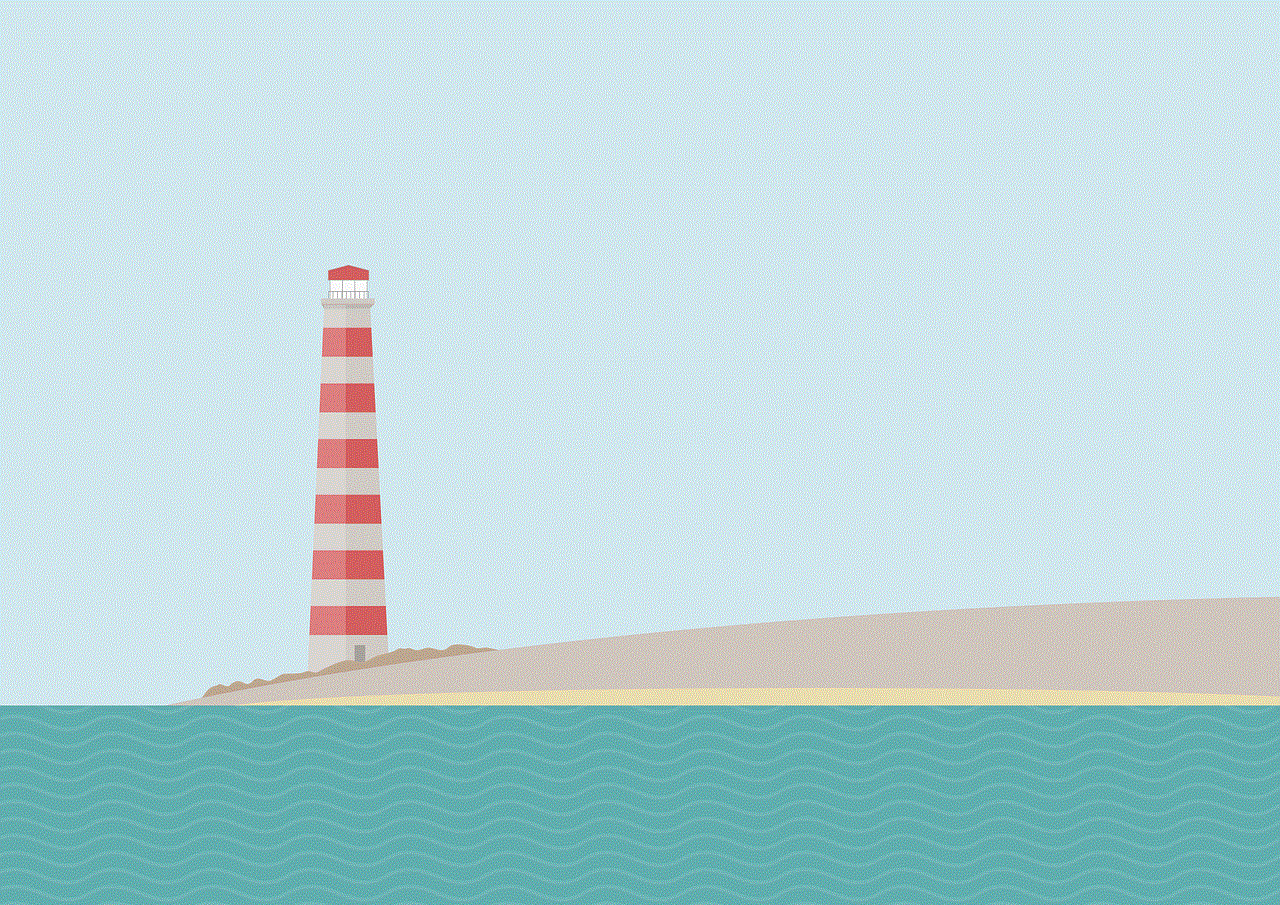
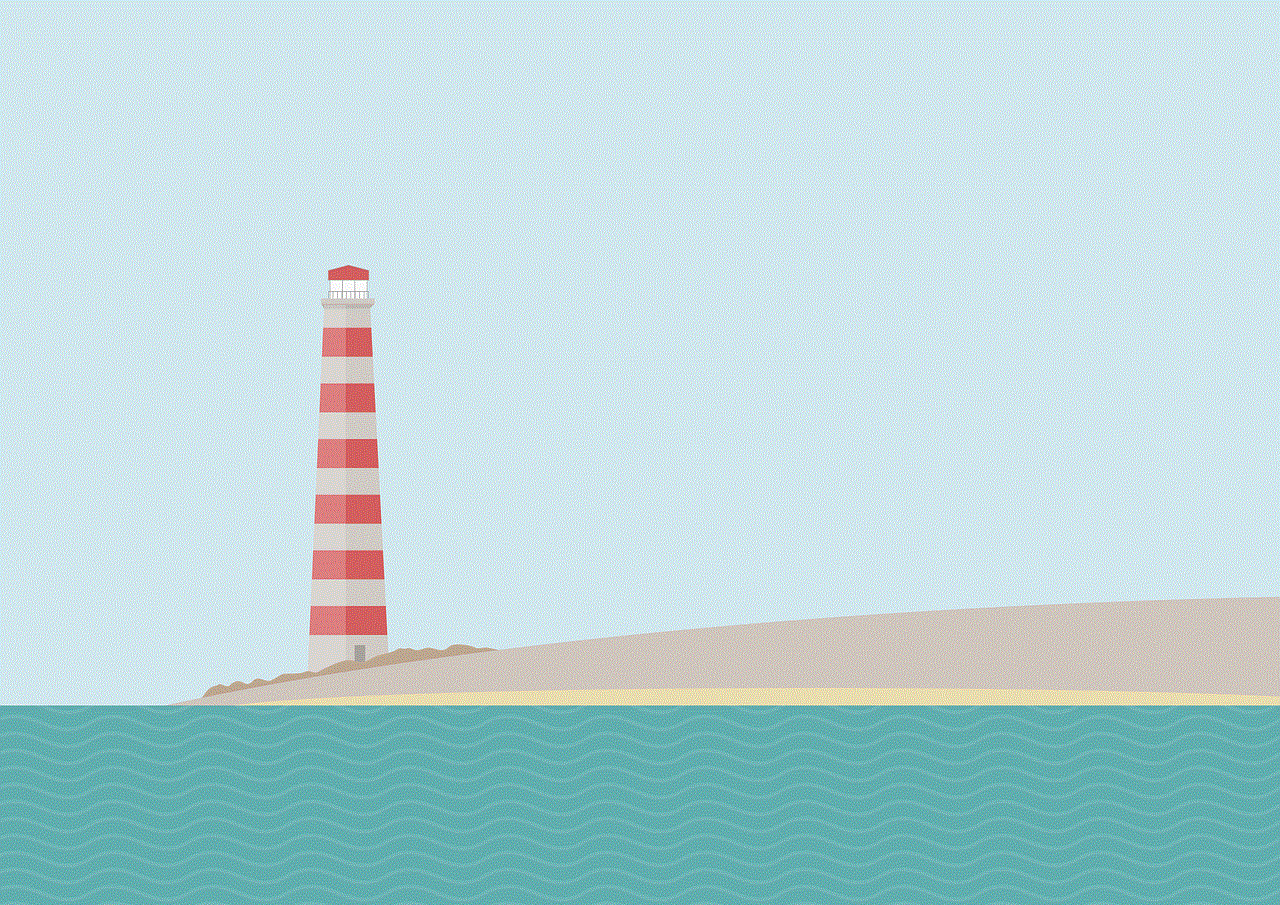
4. Check for recently downloaded apps
If your phone entered safe mode after downloading a new app, that app might be the cause of the issue. Go to your app drawer and uninstall any recently downloaded apps. Then, restart your phone and see if it boots back to normal mode.
5. Factory reset
If none of the above steps work, you can try performing a factory reset. This will erase all data on your phone, so make sure to back up any important files before proceeding. To perform a factory reset, go to “Settings” > “System” > “Reset options” > “Erase all data (factory reset)”. Follow the on-screen instructions to complete the process.
How to take a phone off safe mode on iOS devices
If you have an iPhone, the steps to exit safe mode are slightly different.
1. Restart your phone
As with Android devices, the first thing you should try is to restart your phone. Press and hold the power button until the power slider appears. Then, slide to power off and wait for your phone to turn off. Press and hold the power button again to turn your phone back on.
2. Check for any stuck buttons
Check to see if any buttons on your phone are stuck or damaged. Pay special attention to the volume buttons as they are the most common cause of safe mode issues.
3. Check for recently downloaded apps
If you downloaded a new app before your phone entered safe mode, that app might be the culprit. Go to your home screen and delete any recently downloaded apps. Then, restart your phone and see if it boots back to normal mode.
4. Update your iOS
Sometimes, a software update can fix issues with your phone. Go to “Settings” > “General” > “Software Update” to check for any available updates. If an update is available, follow the on-screen instructions to download and install it.
5. Factory reset



If all else fails, you can try performing a factory reset on your iPhone. This will erase all data on your phone, so make sure to back up any important files before proceeding. To perform a factory reset, go to “Settings” > “General” > “Reset” > “Erase all content and settings”. Follow the on-screen instructions to complete the process.
In conclusion, safe mode is a useful feature that can help users troubleshoot issues with their phones. However, if your phone gets stuck in safe mode, it can be frustrating and limit the functionality of your device. By following the steps outlined in this article, you should be able to take your phone off safe mode and get back to using it normally. If the issue persists, it might be a hardware problem and you should take your phone to a professional for further assistance.