setup text messaging
With the increasing popularity and convenience of smartphones, text messaging has become one of the most widely used forms of communication. Whether it’s for personal or business purposes, text messaging has become an essential tool for staying connected with people all over the world. If you’re new to the world of texting, setting up your text messaging services can seem daunting. However, with a few simple steps, you can easily set up text messaging on your phone and start sending messages in no time. In this article, we will guide you through the process of setting up text messaging and provide you with tips to enhance your texting experience.
1. Choose your messaging app
The first step in setting up text messaging is to choose your messaging app. Most smartphones come with a default messaging app, but you can also download third-party apps such as WhatsApp, facebook -parental-controls-guide”>Facebook Messenger, or Telegram. These apps offer additional features like group chats, video calls, and file sharing. Once you’ve chosen your preferred messaging app, download and install it on your phone.
2. Check your network connection
Before setting up text messaging, make sure you have a stable network connection. Text messages are sent and received through your network provider, so you need to have a strong signal to ensure your messages are delivered promptly. If you’re in an area with a weak signal, consider connecting to a Wi-Fi network to ensure smooth messaging.
3. Set up your messaging app
Now that you have your messaging app installed, it’s time to set it up. Open the app and follow the prompts to create an account. You will be asked to enter your phone number and verify it through a code sent to you via text message. Once your account is set up, you can start sending and receiving messages.
4. Add contacts
To start texting, you need to have contacts saved on your phone. If your messaging app has access to your contacts, it will automatically sync them. If not, you can manually add contacts by clicking on the “add contact” button and entering their name and phone number. This step is essential if you want to send messages to people who are not on your messaging app.
5. Create a group chat
Group chats are a great way to communicate with multiple people at once. To create a group chat, open your messaging app and click on the “create new group” option. You can then add contacts to the group by selecting them from your contact list. Group chats are perfect for planning events, sharing important information, or just staying connected with a group of friends.
6. Customize your settings
Most messaging apps come with a variety of customization options to enhance your texting experience. You can change the theme, font, and notification settings to personalize your messaging app. You can also adjust the privacy settings to control who can see your online status and read receipts. Take some time to explore the settings and make changes that suit your preferences.
7. Understand the different types of messages
There are two types of text messages: SMS (Short Message Service) and MMS (Multimedia Messaging Service). SMS is the standard type of text message that allows you to send text-only messages up to 160 characters. MMS, on the other hand, allows you to send multimedia messages such as photos, videos, and audio recordings. Some messaging apps also offer additional features like stickers, GIFs, and emojis to make your messages more fun and expressive.
8. Know the limitations of text messaging
While text messaging is a convenient way to communicate, it does have its limitations. One of the main limitations is the character limit for SMS messages. If your message exceeds 160 characters, it will be split into multiple messages, and you will be charged accordingly by your network provider. Additionally, text messaging does not support video calls, and the quality of photos and videos may be reduced when sent through MMS.
9. Use text messaging for business purposes
Text messaging is not just for personal use; it can also be a valuable tool for businesses. With the rise of mobile marketing, text messaging has become a popular way for businesses to connect with their customers. You can use text messaging to send promotional offers, appointment reminders, and updates to your customers. However, make sure to get consent from your customers before sending them marketing messages.
10. Stay safe while texting
Like any other form of communication, it’s essential to stay safe while texting. Do not share personal information over text messages, and be cautious when clicking on links or downloading files sent to you via text. Scammers often use text messages to trick people into revealing sensitive information or downloading malware. If you receive a suspicious text, do not reply and delete it immediately.
In conclusion, setting up text messaging on your phone is a simple process that can greatly enhance your communication experience. By following the steps mentioned above, you can easily set up text messaging and start sending messages to your friends and family. Remember to explore the various features of your messaging app and use it responsibly to stay connected with your loved ones. Happy texting!
what ofc mean
OFC, or “of course,” has become a popular acronym used in everyday conversation and online communication. It is often used as a response to a question or statement, indicating that the speaker agrees or understands what has been said. In this article, we will explore the origin and meaning of OFC, as well as its usage in different contexts and its impact on language and communication.
The acronym OFC first gained popularity in the early 2000s, with the rise of online messaging and social media platforms. It is believed to have originated from the gaming community, where players used it as a quick way to respond to each other during gameplay. As with many internet slang terms, the exact origin of OFC is difficult to pinpoint, but it has since become a widely used phrase in both online and offline conversations.
One of the main reasons for OFC’s popularity is its versatility. It can be used in a variety of situations and carries different meanings depending on the context. For example, if someone asks, “Are you coming to the party tonight?”, a simple “of course” in response indicates that the person will be attending. However, if someone says, “I can’t believe you did that,” a sarcastic “of course” could be used to express disbelief or disappointment. This flexibility makes OFC a useful phrase in various social interactions and has contributed to its widespread usage.
Moreover, the use of acronyms like OFC has become a common trend in online communication, where brevity and speed are valued. In a world where people are constantly bombarded with information, using acronyms and abbreviations has become a way to save time and effort. By using OFC instead of “of course,” a person can convey the same message in fewer characters. This trend has been further fueled by the rise of social media platforms like Twitter , where character limits are strict, and users are encouraged to keep their messages concise.
However, the overuse of acronyms like OFC has also raised concerns about its impact on language and communication. Some argue that relying too heavily on acronyms and abbreviations can lead to a decline in our ability to express ourselves effectively. In a professional or academic setting, the use of these informal terms may be seen as unprofessional or even disrespectful. It is essential to strike a balance between using acronyms and maintaining proper language skills to avoid any miscommunication or misunderstandings.
Another factor contributing to the popularity of OFC is its ability to convey a sense of familiarity and informality. In today’s fast-paced world, people are constantly looking for ways to connect and build relationships quickly. By using acronyms like OFC, people can create a sense of closeness and camaraderie, even with strangers. It is not uncommon to see OFC being used in casual conversations between coworkers, friends, and even romantic partners. In this way, OFC has become a part of the modern language, reflecting the changing dynamics of social interactions.
Moreover, the use of OFC has also extended beyond its original meaning of “of course.” It has become a part of internet slang, where it is used to express a range of emotions, from agreement and enthusiasm to sarcasm and annoyance. In online forums and chat rooms, OFC can be seen being used in various ways, such as “ofc fam” (of course, family), “ofc bro” (of course, brother), or “ofc not” (of course, not). These variations add a personal touch to the phrase, making it more relatable and appealing to younger generations.
The use of OFC has also been incorporated into popular culture, with the phrase being used in movies, TV shows, and music. In the hit TV series “Friends,” the character Joey Tribbiani is known for his frequent use of “of course” in response to various situations. This catchphrase has become synonymous with the character and has been adopted by fans of the show. Similarly, in the song “Old Town Road” by Lil Nas X, the line “can’t nobody tell me nothing” is followed by the acronym OFC, emphasizing the singer’s confidence and nonchalant attitude.
However, as with any popular trend, the use of OFC has also faced criticism and backlash. Some argue that the overuse of acronyms like OFC has led to a decline in proper grammar and spelling skills. This has been a growing concern, especially among younger generations, who are more exposed to internet slang and informal communication. Others argue that the use of OFC and other acronyms can be exclusionary, with older generations or non-native English speakers feeling left out of conversations.
In conclusion, OFC has become a ubiquitous part of modern language and communication. Its origin from the gaming community and its versatility have contributed to its widespread usage in both online and offline conversations. While it has its advantages, such as speed and informality, the overuse of OFC and other acronyms has raised concerns about its impact on language and communication skills. As with any language trend, it is essential to strike a balance between using acronyms and maintaining proper language skills to ensure effective communication. So, the next time someone asks you, “what does OFC mean?”, you can confidently reply, “of course, it means of course.”
how to block a website on iphone
In today’s digital age, it is becoming increasingly important to monitor and control the content that we and our loved ones consume on the internet. With the rise of smartphones, the need to block certain websites on our devices has also increased. Whether it is to protect children from inappropriate content or to increase productivity by limiting distractions, knowing how to block a website on iPhone can be a useful skill. In this article, we will discuss various methods and tools that can help you effectively block websites on your iPhone.
Why do we need to block websites on iPhone?
Before we dive into the methods of blocking websites on an iPhone, let’s first understand why we may need to do so. As mentioned earlier, one of the main reasons is to protect children from accessing inappropriate content. With the easy accessibility of the internet, children can stumble upon websites with explicit or violent content, which can have a negative impact on their young minds.
Another reason to block websites on iPhone is to avoid distractions. With the endless scrolling and notifications on social media platforms, it is easy to get sidetracked and waste precious time. By blocking these websites, you can increase your productivity and focus on more important tasks.
Moreover, blocking websites can also be a useful tool for parents who want to limit their children’s screen time. By blocking certain websites, parents can ensure that their children do not spend too much time on their phones and engage in other activities such as reading or playing outdoors.
Methods to block websites on iPhone
1. Using Restrictions
The easiest and built-in method to block websites on an iPhone is by using the Restrictions feature. This feature allows you to restrict certain apps and content on your device, including websites. Here’s how you can enable Restrictions on your iPhone:
Step 1: Go to Settings on your iPhone and tap on General.
Step 2: Scroll down and tap on Restrictions.
Step 3: If you have not set up Restrictions before, tap on Enable Restrictions and set a passcode. Make sure to choose a passcode that is different from your phone’s passcode.
Step 4: Once you have set up a passcode, scroll down to the Allowed Content section and tap on Websites.
Step 5: Select Limit Adult Content and then tap on Add a Website under the Never Allow section.
Step 6: Enter the URL of the website you want to block and tap on Done.
Step 7: Repeat this process for all the websites you want to block.
Step 8: Once you have added all the websites, tap on the back button and then exit the Settings app.
Now, whenever someone tries to access the blocked website, they will be greeted with a message saying “You cannot browse this page at ‘website name’ because it is restricted.”
2. Using Screen Time
Screen Time is another feature on iPhone that allows you to monitor and limit the time you spend on your device. It also has a content restriction feature that can be used to block websites. Here’s how you can use Screen Time to block websites on your iPhone:
Step 1: Go to Settings and tap on Screen Time.
Step 2: Tap on Content & Privacy Restrictions and enable the feature by tapping on the toggle button.
Step 3: Enter a passcode when prompted.



Step 4: Scroll down and tap on Content Restrictions.
Step 5: Tap on Web Content and select Limit Adult Websites.
Step 6: Tap on Add Website under the Never Allow section and enter the URL of the website you want to block.
Step 7: Repeat this process for all the websites you want to block.
Step 8: Once you are done, tap on the back button and exit the Settings app.
From now on, whenever someone tries to access the blocked website, they will be asked to enter the Screen Time passcode to proceed.
3. Using a Third-Party App
If you want more control and flexibility in blocking websites on your iPhone, you can use a third-party app. There are several apps available on the App Store that can help you block websites and also provide other features such as time limits and usage tracking. Here are some popular options:
a. Freedom: Freedom is a popular app that allows you to block websites and apps on your iPhone. It also has a scheduling feature that allows you to set specific times for blocking certain websites. The app is available for a free trial and has a subscription fee after that.
b. Net Nanny: Net Nanny is a comprehensive parental control app that offers website blocking, content filtering, and screen time management. It also has a feature that allows you to block websites based on categories such as adult content, gambling, and social media. The app comes with a subscription fee, but it also offers a free trial.
c. Norton Family: Norton Family is another popular parental control app that offers website blocking and content filtering. It also has a feature that sends alerts to parents when their child tries to access a blocked website. The app is available for a free trial, but a subscription is required for continued use.
4. Using DNS Settings
Another way to block websites on your iPhone is by changing the DNS settings. DNS (Domain Name System) is like a phonebook for the internet, which converts domain names into IP addresses. By changing the DNS settings, you can redirect your device to a different IP address, effectively blocking access to certain websites. Here’s how you can change the DNS settings on your iPhone:
Step 1: Go to Settings and tap on Wi-Fi.
Step 2: Tap on the “i” icon next to the Wi-Fi network you are connected to.
Step 3: Scroll down and tap on Configure DNS.
Step 4: Tap on Manual and then tap on Add Server.
Step 5: Enter the DNS address of the website you want to block and tap on Save.
Step 6: Repeat this process for all the websites you want to block.
Step 7: Once you are done, exit the Settings app.
Note: You can find the DNS addresses of websites by doing a quick Google search.
5. Using a VPN
Using a Virtual Private Network (VPN) is another way to block websites on your iPhone. A VPN creates an encrypted tunnel between your device and the internet, making it difficult for anyone to track your online activities. Some VPNs offer a feature called “blocklist” where you can add websites that you want to block. Whenever you try to access a blocked website, the VPN will prevent your device from connecting to it. Here are some popular VPNs that offer this feature:
a. NordVPN: NordVPN offers a feature called “CyberSec” which blocks ads, trackers, and malicious websites. You can also add specific websites to the blocklist.
b. Surfshark: Surfshark has a feature called “CleanWeb” which blocks ads, trackers, and malware. You can also add websites to the blocklist.
c. ExpressVPN: ExpressVPN offers a feature called “DNS Masking” which blocks websites that are known to contain malware or phishing scams. You can also add websites to the blocklist.
Conclusion
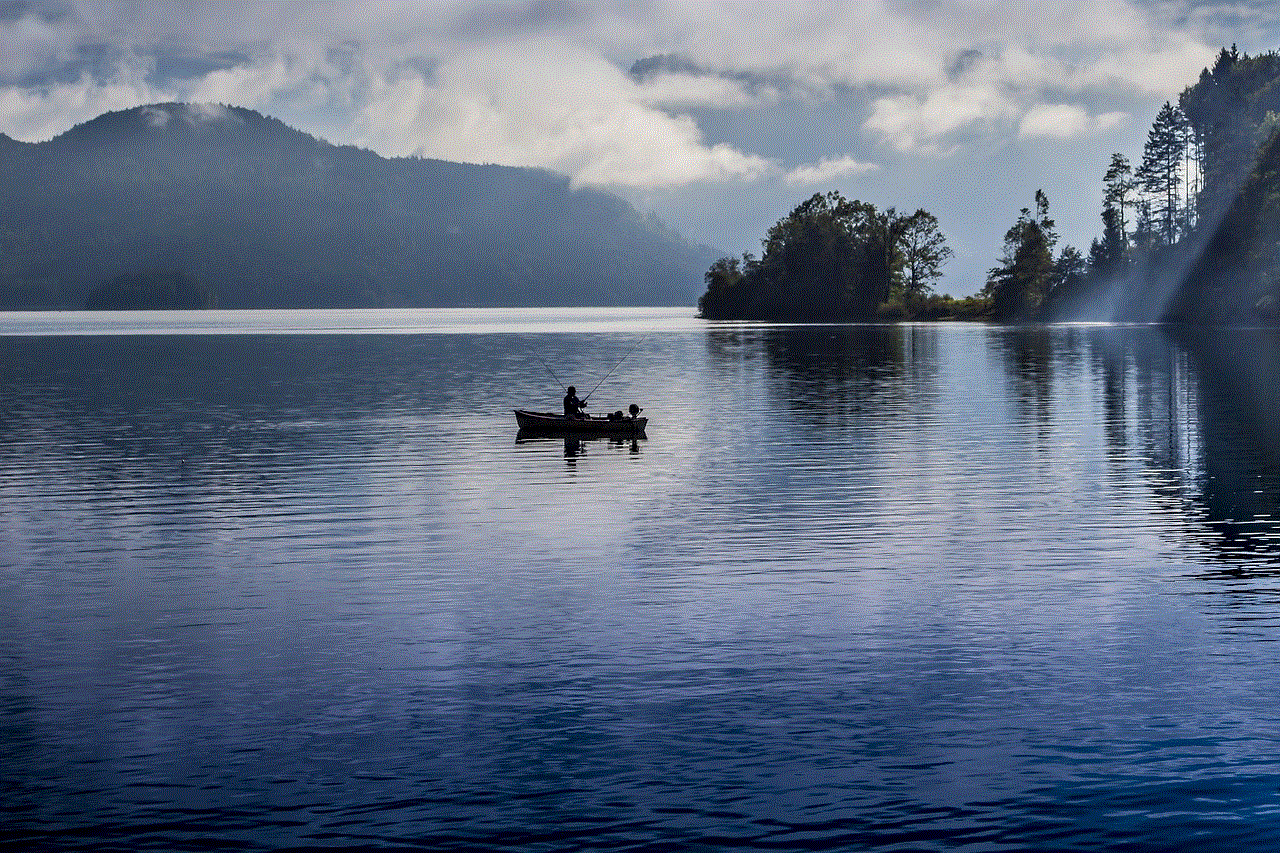
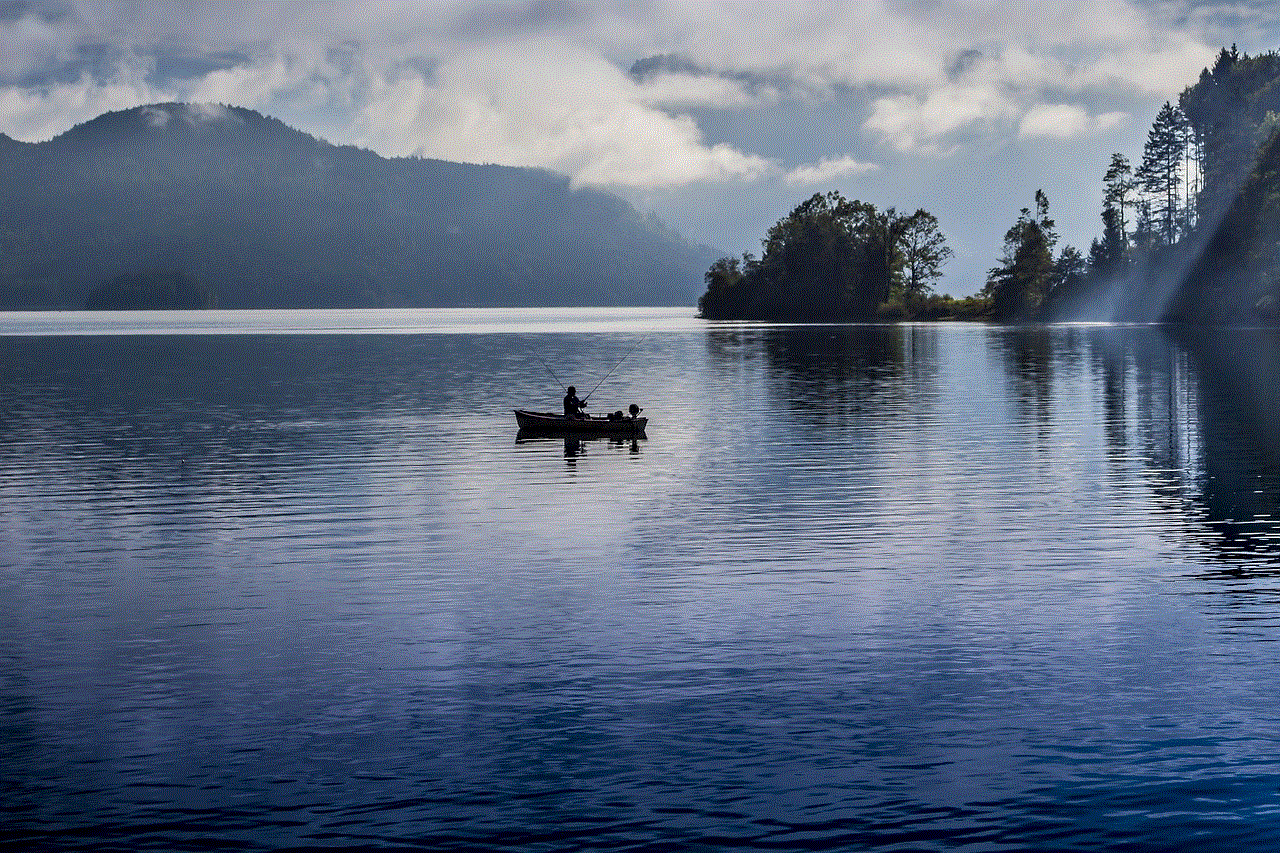
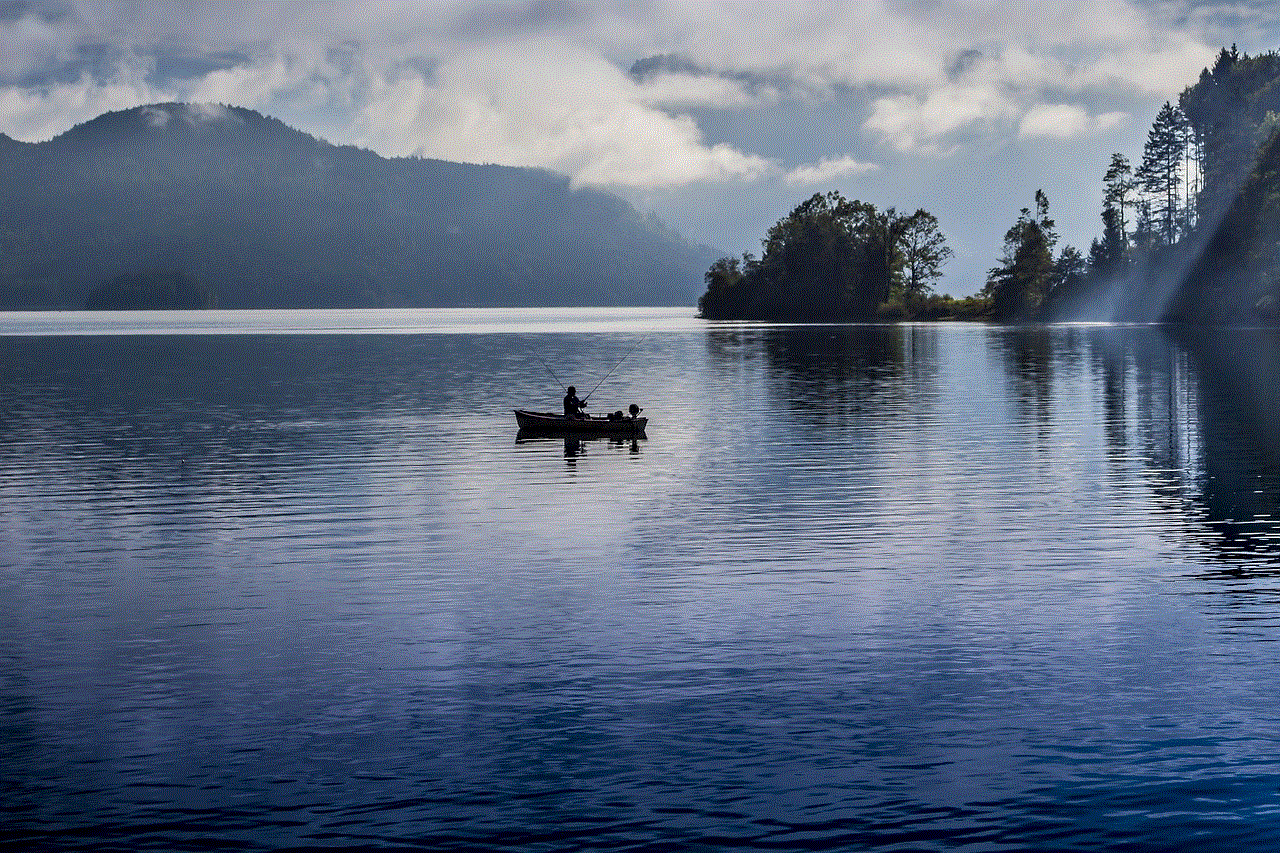
In this article, we have discussed various methods and tools that can help you block websites on your iPhone. While the built-in features like Restrictions and Screen Time offer basic website blocking, third-party apps, DNS settings, and VPNs provide more advanced and customizable options. Choose the method that best suits your needs and preferences and ensure a safe and productive internet experience on your iPhone. Remember, it is important to regularly review and update the list of blocked websites to stay protected from new threats and distractions.