how to turn off app restrictions
App restrictions are a useful tool for controlling the access and usage of certain applications on your device. They allow you to limit access to specific apps, prevent unauthorized purchases, and keep your device secure. However, there may be times when you need to turn off app restrictions, either temporarily or permanently. In this article, we will discuss the steps you can take to turn off app restrictions on various devices and platforms.
1. Understanding App Restrictions
Before we dive into how to turn off app restrictions, it is important to understand what app restrictions are and how they work. App restrictions are a feature that allows you to set limits on the use of certain apps on your device. This can be particularly useful for parents who want to control their children’s access to certain apps or for individuals who want to limit their own usage.
App restrictions work by creating a passcode or password that must be entered before an app can be accessed. This passcode can be different from your device’s lock screen passcode, providing an extra layer of security. Once the app restrictions are set up, the user will need to enter the passcode every time they want to access the restricted app.
2. Turning off App Restrictions on iPhone or iPad
If you are an iPhone or iPad user, turning off app restrictions is a simple process. First, go to your device’s Settings and tap on “Screen Time.” Then, select “Content & Privacy Restrictions” and enter your passcode if prompted. Next, toggle off the “Content & Privacy Restrictions” option to turn off all app restrictions.
If you only want to turn off restrictions for a specific app, go to the “Allowed Apps” section and toggle off the apps you want to remove restrictions from. You can also change the passcode or turn off the passcode completely by going to the “Use Screen Time Passcode” option.
3. Disabling App Restrictions on Android Devices
For Android users, the process of turning off app restrictions may vary depending on the device and operating system. Generally, you can go to your device’s Settings and look for an option called “App Restrictions,” “App Lock,” or “Parental Controls.” Once you have found the appropriate option, you can enter your passcode or pattern and disable the app restrictions.
If you are unable to find an option for app restrictions in your device’s settings, you can try using a third-party app lock or parental control app to disable the restrictions. These apps allow you to set a passcode for specific apps and give you the option to turn off the restrictions whenever you want.
4. Removing App Restrictions on Windows 10
Windows 10 also has a built-in feature for app restrictions. To turn off app restrictions on your Windows 10 device, go to Settings and click on “Accounts.” Then, select “Family & other users” and click on the user account for which you want to remove app restrictions. Next, click on “Manage family settings online” and sign in with your Microsoft account.
Under the “Content restrictions” section, click on “Apps, games & media” and toggle off the “Block inappropriate apps and games” option. This will remove all app restrictions for that particular user account.
5. Turning off App Restrictions on Mac
Mac users can also set app restrictions on their devices through the “Parental Controls” feature. To turn off app restrictions on your Mac, go to System Preferences and click on “Parental Controls.” Then, select the user account for which you want to remove app restrictions and click on “Apps.”
Under the “Apps” tab, uncheck the box next to “Limit Applications” to turn off all app restrictions for that user account. You can also choose to uncheck specific apps that you want to remove restrictions from.
6. Disabling App Restrictions on Chromebooks
If you are a Chromebook user, you can turn off app restrictions by going to the “Settings” menu and selecting “People.” Then, click on “Manage other people” and select the user account for which you want to remove app restrictions. Next, click on “Change” under “Supervised Users” and select “Turn Off Supervision.”
This will disable all app restrictions for the selected user account. If you want to turn off restrictions for specific apps, you can do so by clicking on “Manage permissions ” and unchecking the apps you want to remove restrictions from.
7. Removing App Restrictions on Gaming Consoles
Many gaming consoles also have parental control features that allow you to restrict access to certain games and apps. To turn off app restrictions on your gaming console, go to the parental controls settings and enter your passcode or password. Then, look for an option to turn off app restrictions or remove restrictions for specific apps.
If you are unable to find such an option, you can try resetting the parental control settings to their default state. This will remove all app restrictions and allow you to set them up again if needed.
8. Temporarily Disabling App Restrictions
If you need to temporarily disable app restrictions, you can do so by simply turning off the restrictions on your device. This will allow you to access the restricted apps without entering a passcode. However, it is important to remember to turn the restrictions back on once you are done using the restricted apps.
9. Reasons to Turn off App Restrictions
There may be various reasons why you would want to turn off app restrictions. One common reason is when you are giving your device to someone else to use temporarily, such as a friend or family member. Disabling app restrictions can make it easier for them to access all the apps on your device without having to enter a passcode every time.
Another reason could be if you are having trouble accessing a specific app due to app restrictions, such as a banking app or a social media app. In such cases, turning off the restrictions can be a quick fix.
10. Understanding the Risks
While turning off app restrictions may seem like a quick and easy solution, it is important to understand the risks involved. By disabling app restrictions, you are essentially removing an extra layer of security from your device. This could make it easier for someone to access your restricted apps and potentially cause harm.
Additionally, if you have set up app restrictions for a specific reason, such as limiting your own usage, turning them off may lead to increased screen time and potential addiction to certain apps. Therefore, it is important to carefully consider the reasons for turning off app restrictions before doing so.
In conclusion, app restrictions are a useful tool that can help you control and manage the usage of certain apps on your device. However, there may be times when you need to turn off these restrictions, whether it is temporarily or permanently. By following the steps outlined in this article, you can easily turn off app restrictions on various devices and platforms. Just remember to consider the risks and use this feature responsibly.
how to set up a smart watch
With the rise of technology, smart watches have become a popular and convenient gadget for many people. These watches not only tell time but also offer a range of features such as fitness tracking, messaging, and even making phone calls. If you have recently purchased a smart watch or are considering getting one, you may be wondering how to set it up. In this article, we will discuss the steps to set up a smart watch and get the most out of its features.
Step 1: Unboxing and Charging
The first step to setting up your smart watch is unboxing it and ensuring it is fully charged. Most smart watches come with a charging cable that you can use to connect to a power source. It is recommended to charge your watch fully before turning it on for the first time. This will ensure that you have enough battery life to complete the setup process.
Step 2: Download the App
Most smart watches require a companion app to be downloaded on your smartphone in order to sync and access all of its features. The app may vary depending on the brand and model of your smart watch, so make sure to check the user manual or do a quick online search to find the appropriate app. The app can usually be found in the App Store for iOS devices and the Google Play Store for Android devices.
Step 3: Turn on Bluetooth
Smart watches use Bluetooth to connect to your smartphone, so it is important to make sure your Bluetooth is turned on. On most smartphones, you can access the Bluetooth settings by swiping down from the top of the screen and tapping on the Bluetooth icon. Make sure to keep your smart watch and phone close to each other during the setup process to ensure a stable Bluetooth connection.
Step 4: Pair Your Devices
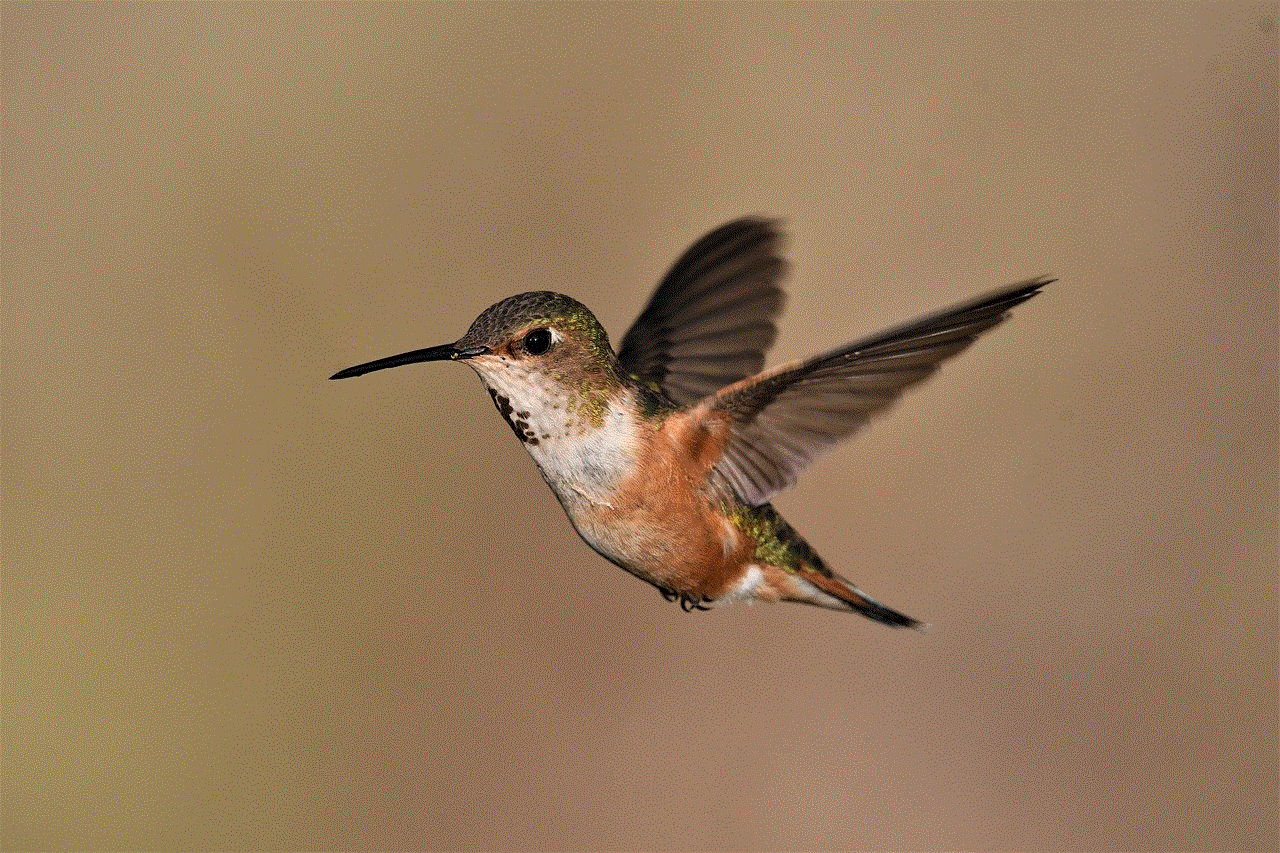
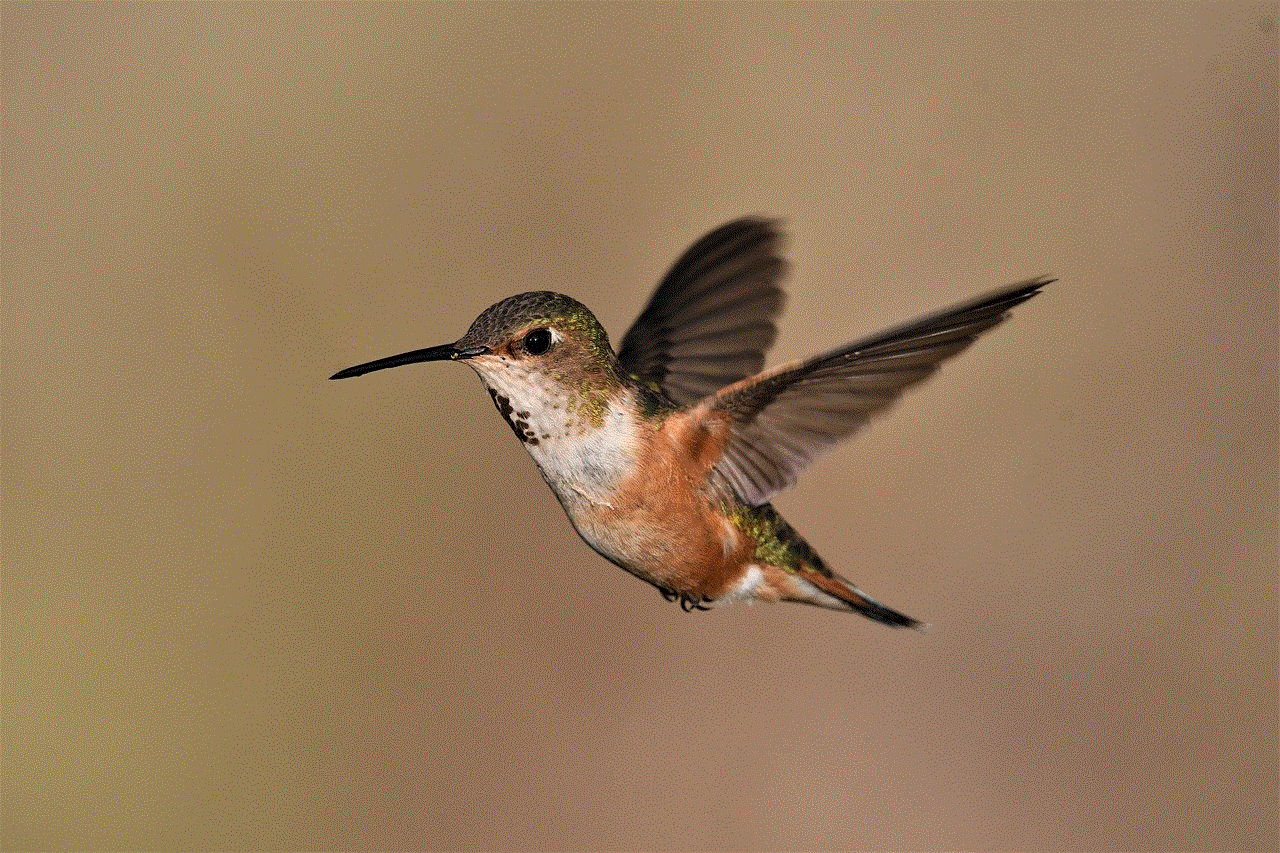
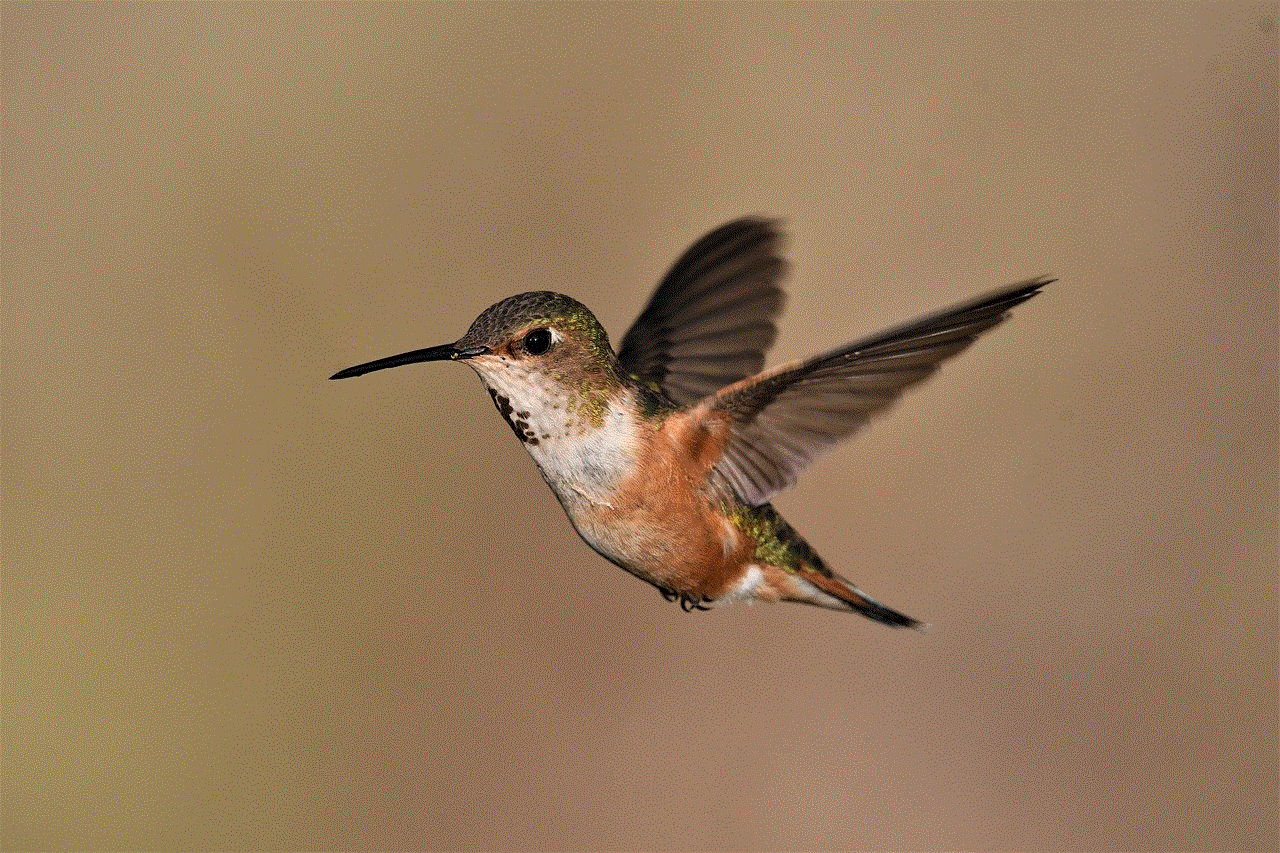
Once the app is downloaded and Bluetooth is turned on, it’s time to pair your devices. Open the app and follow the instructions to connect your smart watch to your phone. This may involve entering a code or tapping a button on both devices to confirm the pairing. Once the devices are paired, you should see a notification on your smart watch confirming the connection.
Step 5: Set Up Your Profile
After pairing your devices, the app will prompt you to set up your profile. This may include entering your name, age, height, and weight for fitness tracking purposes. Some smart watches also allow you to choose your watch face at this stage, so take your time to explore the options and choose one that suits your style.
Step 6: Customize Your Settings
Once your profile is set up, you can customize your settings according to your preferences. This may include enabling notifications for calls, messages, and other apps, adjusting the display brightness, and choosing which apps you want to receive notifications from on your watch. You can also set up your fitness goals and customize your fitness tracking settings.
Step 7: Explore the Features
After completing the setup process, take some time to explore all the features your smart watch has to offer. You can access them by tapping on the different icons on your watch’s display or by swiping left or right. Some common features include step tracking, heart rate monitoring, music control, and weather updates. Make sure to read the user manual to fully understand all the features and how to use them.
Step 8: Connect to WiFi (Optional)
Some smart watches also have the option to connect to WiFi, which allows you to receive notifications and access features even when your phone is not nearby. If your watch has this capability, you can connect to WiFi by going into the settings on your watch and selecting the WiFi option. Make sure to enter the correct network name and password.
Step 9: Install Additional Apps (Optional)
Apart from the companion app, most smart watches also have their own app store where you can download additional apps and watch faces. These apps can range from fitness and health tracking to productivity and communication. You can access the app store through the companion app or directly through your smart watch.
Step 10: Keep Your Watch Updated
Just like any other electronic device, it is important to keep your smart watch updated to ensure it is functioning properly and to have access to the latest features. Check for updates regularly by going into the settings on your watch or through the companion app. You can also set your watch to automatically update when connected to WiFi.
In conclusion, setting up a smart watch may seem like a daunting task, but by following these simple steps, you can easily get your watch up and running. Make sure to familiarize yourself with all the features and customize the settings to suit your needs. With proper setup and regular updates, your smart watch can become an essential tool in your daily life.
10 year old girl birthday ideas
A child’s 10th birthday is a special milestone, marking the end of their single-digit years and the start of a whole new decade. As a parent, it’s natural to want to make this day extra memorable and fun for your 10-year-old daughter. But with so many ideas and options out there, it can be overwhelming to plan the perfect birthday celebration. Don’t worry, we’ve got you covered! In this article, we will explore some of the most unique and exciting 10-year-old girl birthday ideas that will make her day truly unforgettable.
1. Themed Party: Themed parties are always a hit with kids, and there are endless possibilities for a 10-year-old girl’s birthday. You can choose a theme based on her interests, such as unicorns, mermaids, or princesses, or go for a more general theme like a spa day or a carnival. Get creative with decorations, food, and games to make the party truly immersive and fun.
2. Outdoor Adventure: If your daughter is an adventurous spirit, an outdoor birthday party might be the perfect choice. You can plan a day trip to a nearby park or nature reserve and organize activities like hiking, biking, or even a scavenger hunt. This will not only be a fun way to celebrate her birthday but also a chance for her to connect with nature and learn new skills.
3. Arts and Crafts Party: For the creative and crafty 10-year-old, an arts and crafts party can be a fun and engaging birthday idea. Set up different stations for various activities like painting, jewelry making, or pottery, and let the kids explore their artistic side. You can also have a themed craft, such as making their own fairy houses or superhero masks.
4. Movie Night: A movie night is a classic birthday idea that never gets old. Let your daughter choose her favorite movie, set up a cozy movie theater in your living room, and invite her friends over for a movie marathon. Don’t forget to prepare some snacks and popcorn for the ultimate movie-watching experience.
5. Cooking or Baking Party: If your daughter loves spending time in the kitchen, a cooking or baking party can be a perfect birthday idea. You can teach the kids how to make their own pizzas, cupcakes, or cookies and let them decorate their creations. This will not only be a fun activity but also a chance for them to learn some new cooking skills.
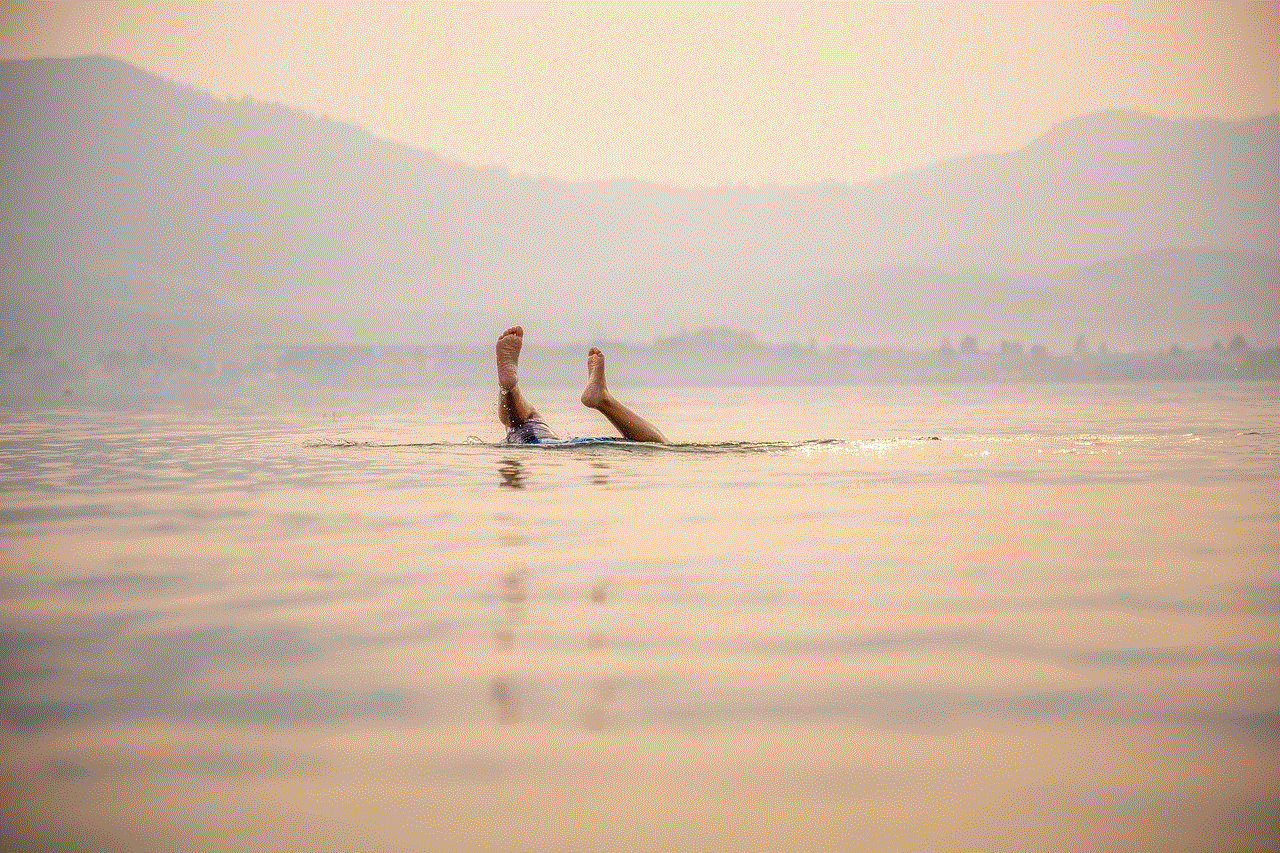
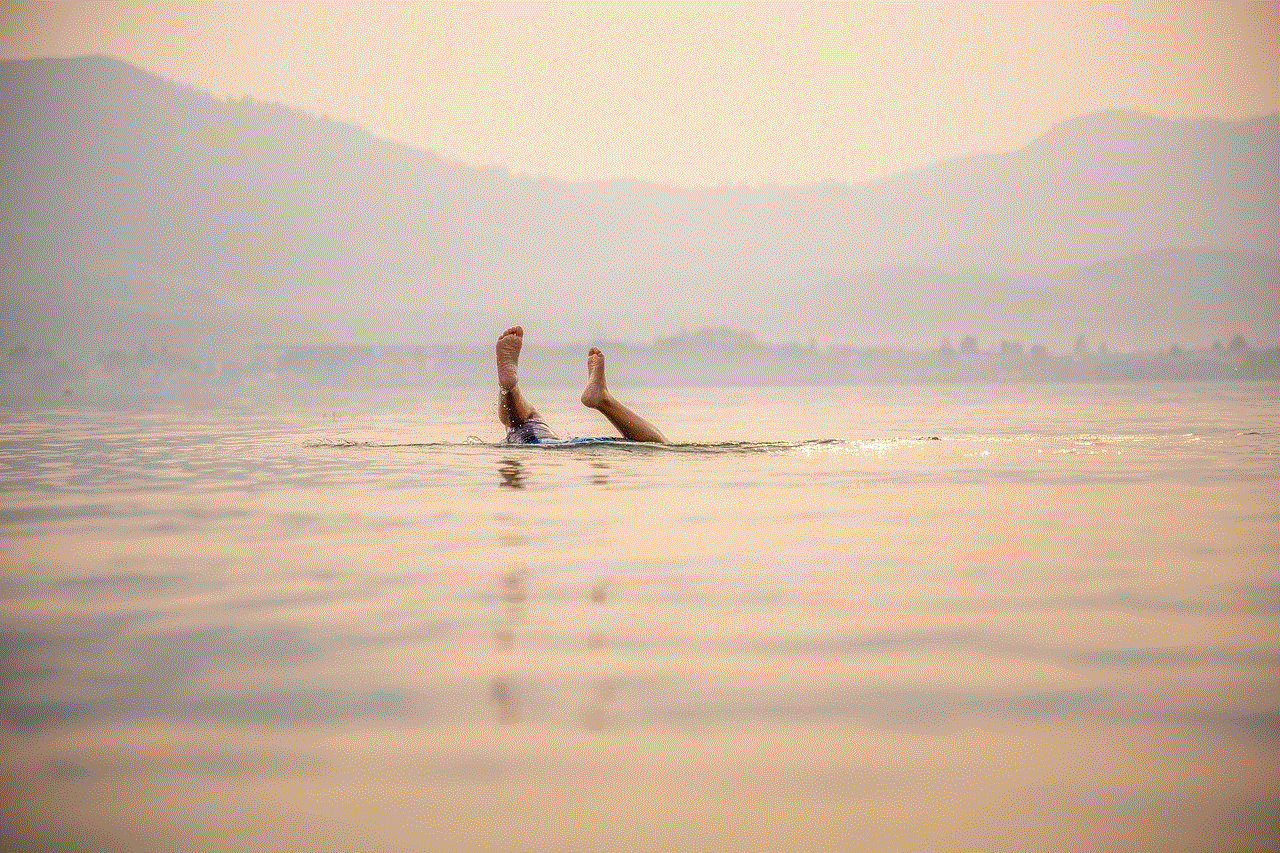
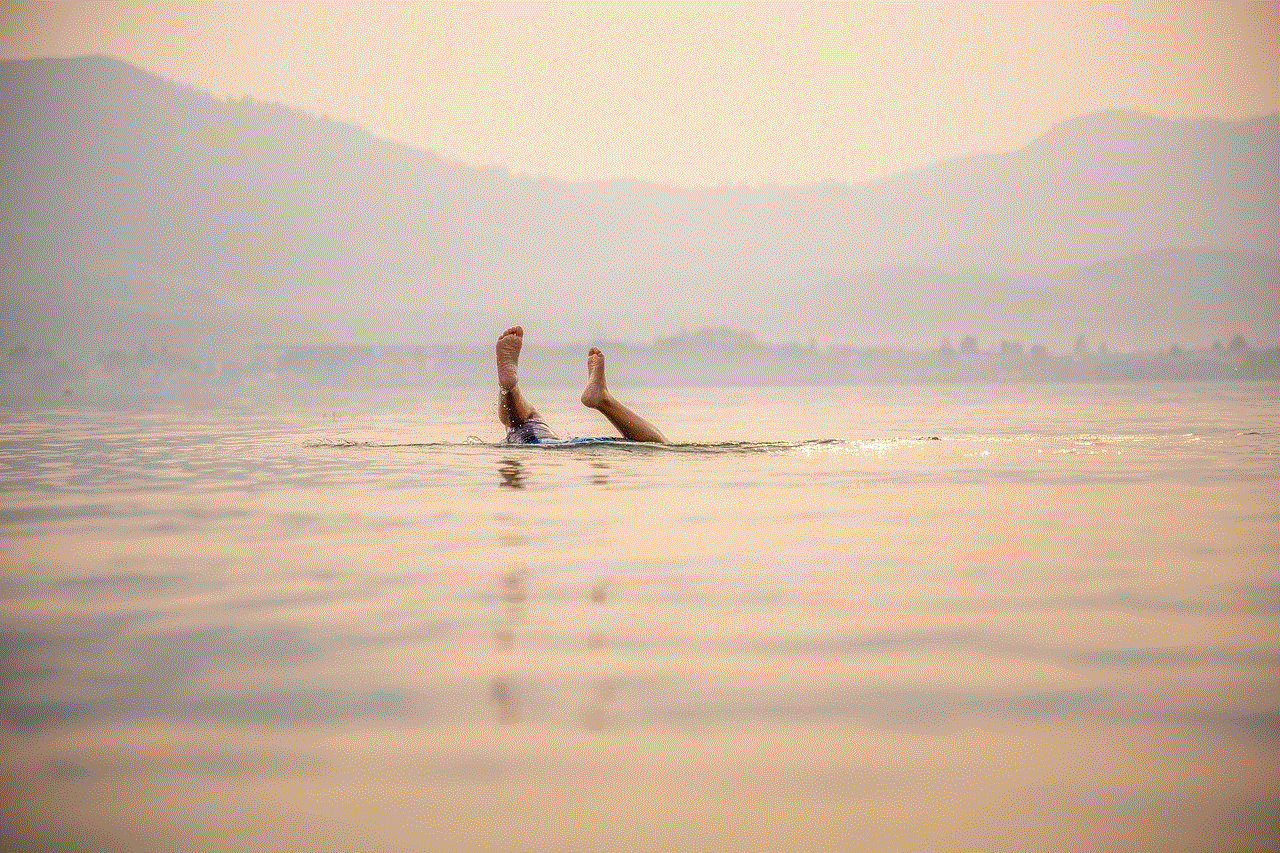
6. Pool Party: If you have a pool, a pool party can be a great way to celebrate your daughter’s birthday. You can set up some pool games and water activities, and have a BBQ or a picnic by the poolside. This will be a refreshing and fun way for the kids to cool off and have a blast.
7. Science Party: For the curious and inquisitive 10-year-old, a science-themed party can be a unique and educational birthday idea. You can set up different science experiments and demonstrations for the kids to try, like making slime or lava lamps. This will not only be a fun activity but also a chance for them to learn some cool science concepts.
8. Sleepover Party: A sleepover party is a popular choice for many 10-year-old girls. Invite her friends over for a night of games, movies, and snacks. You can also plan some fun activities like a DIY spa night or a fashion show. Just make sure to have enough pillows and blankets for a comfortable sleepover experience.
9. Trampoline Park: For a high-energy and active birthday celebration, consider taking your daughter and her friends to a trampoline park. They can jump, flip and play on the various trampolines and obstacle courses, and have a lot of fun while getting some exercise.
10. Virtual Birthday Party: In this age of technology, a virtual birthday party can be a unique and safe way to celebrate your daughter’s birthday. You can plan a virtual party with her friends and family, complete with games, activities, and a virtual cake cutting. This will not only be a fun experience but also a chance for her to connect with loved ones who may not be able to attend an in-person celebration.
11. Karaoke Party: For the little singer in your daughter, a karaoke party can be a fun and entertaining birthday idea. Set up a stage with a microphone and let the kids sing their hearts out. You can also have a competition or a duet session for added fun.
12. Sports Party: If your daughter is into sports, a sports-themed party can be a great birthday idea. You can organize games like soccer, basketball, or even a mini-olympics for the kids to compete in. This will not only be a fun activity but also a chance for them to be active and learn teamwork.
13. Visit a Theme Park: Taking your daughter and her friends to a theme park can be an exciting and thrilling birthday idea. They can go on rides, play games, and enjoy the various attractions while making unforgettable memories.
14. Zoo or Aquarium Trip: For the animal lover, a trip to the zoo or aquarium can be a fun and educational birthday celebration. They can learn about different animals and their habitats while having a great time with their friends.
15. DIY Photo Booth: Set up a DIY photo booth with fun props and costumes for the kids to take silly and memorable pictures. You can also provide disposable cameras for them to capture candid moments throughout the party.
16. Laser Tag: Laser tag is a popular and fun activity for kids of all ages. Let your daughter and her friends team up and play an exciting game of laser tag, and see who comes out as the champion.
17. Pottery Painting: Another creative and artistic birthday idea is a pottery painting party. Set up a pottery studio at home or take the kids to a pottery painting studio, and let them unleash their creativity by painting their own pottery pieces.
18. Horseback Riding: If your daughter loves animals, taking her horseback riding can be a unique and memorable birthday idea. She can learn how to ride a horse and connect with these majestic creatures while having a great time.
19. Chocolate Making: Who doesn’t love chocolate? A chocolate-making party can be a fun and delicious birthday idea for your daughter and her friends. They can learn how to make their own chocolates and decorate them with different toppings and flavors.
20. Visit a Museum: If your daughter is interested in history or art, a trip to a museum can be a great way to celebrate her birthday. She can learn about different cultures and explore various artifacts while having a fun and educational experience.
21. Dance Party: Let your daughter and her friends show off their best dance moves at a dance party. You can hire a dance instructor to teach them some new moves or let them freestyle and have a great time.
22. Game Night: A game night is a fun and low-key way to celebrate your daughter’s birthday. Set up different board games, card games, and video games, and let the kids have a friendly competition.
23. Charity Event: A birthday celebration is also an excellent opportunity to teach your child about giving back to the community. You can organize a charity event, such as a bake sale or a donation drive, and let your daughter and her friends be a part of making a positive impact.
24. Indoor Rock Climbing: For a thrilling and challenging birthday celebration, take your daughter and her friends to an indoor rock climbing facility. They can test their strength and skills while having a great time.
25. Makeovers and Photoshoot: Let your daughter and her friends have a makeover and a mini photoshoot session. They can try out different hairstyles, makeup, and outfits, and have fun posing for the camera.
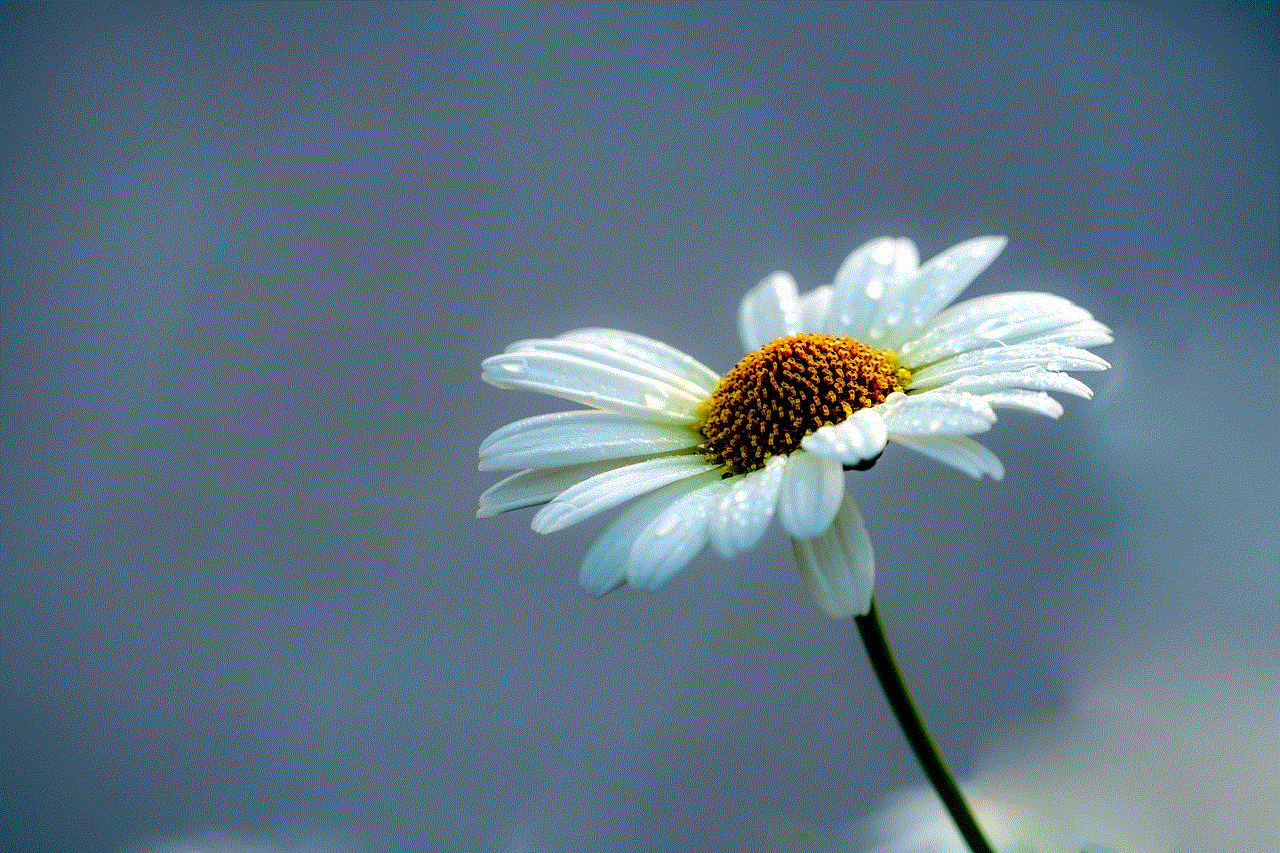
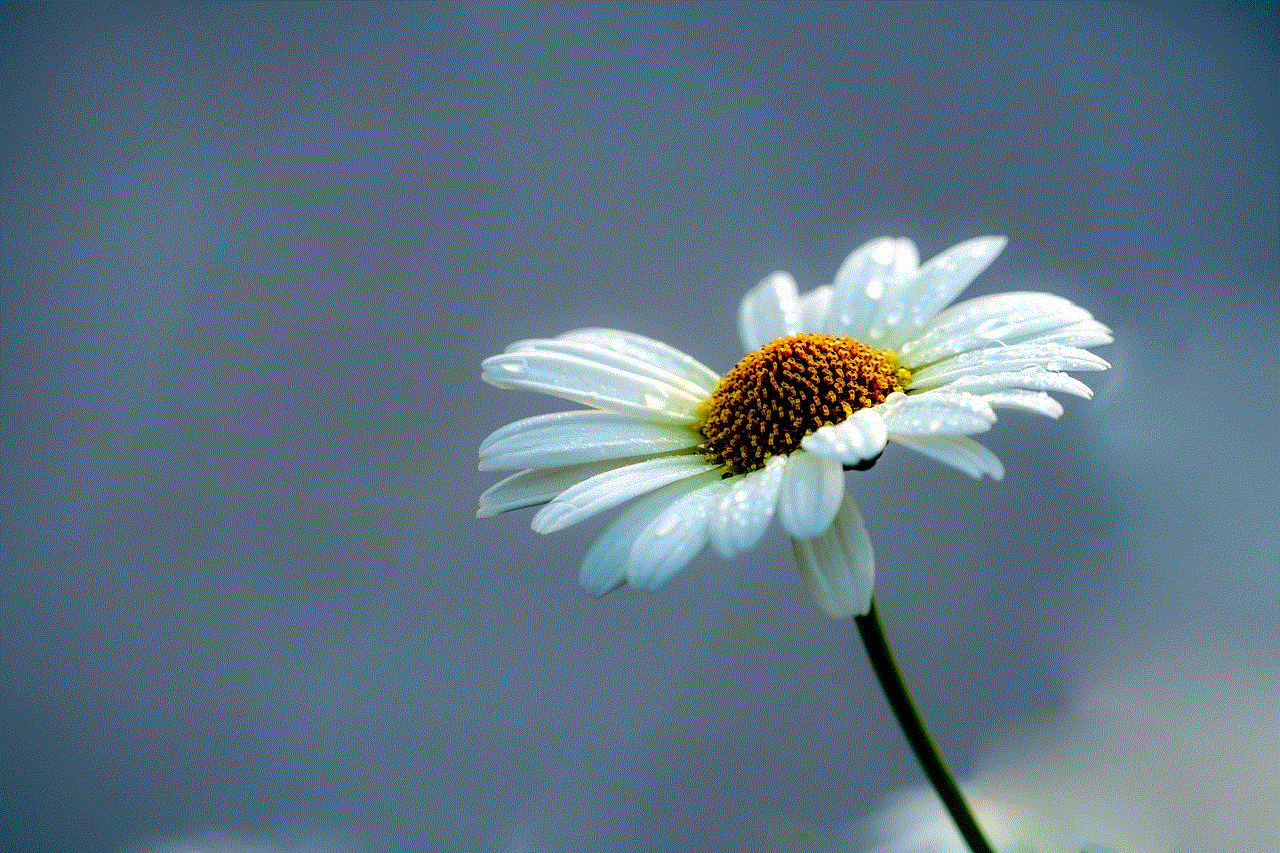
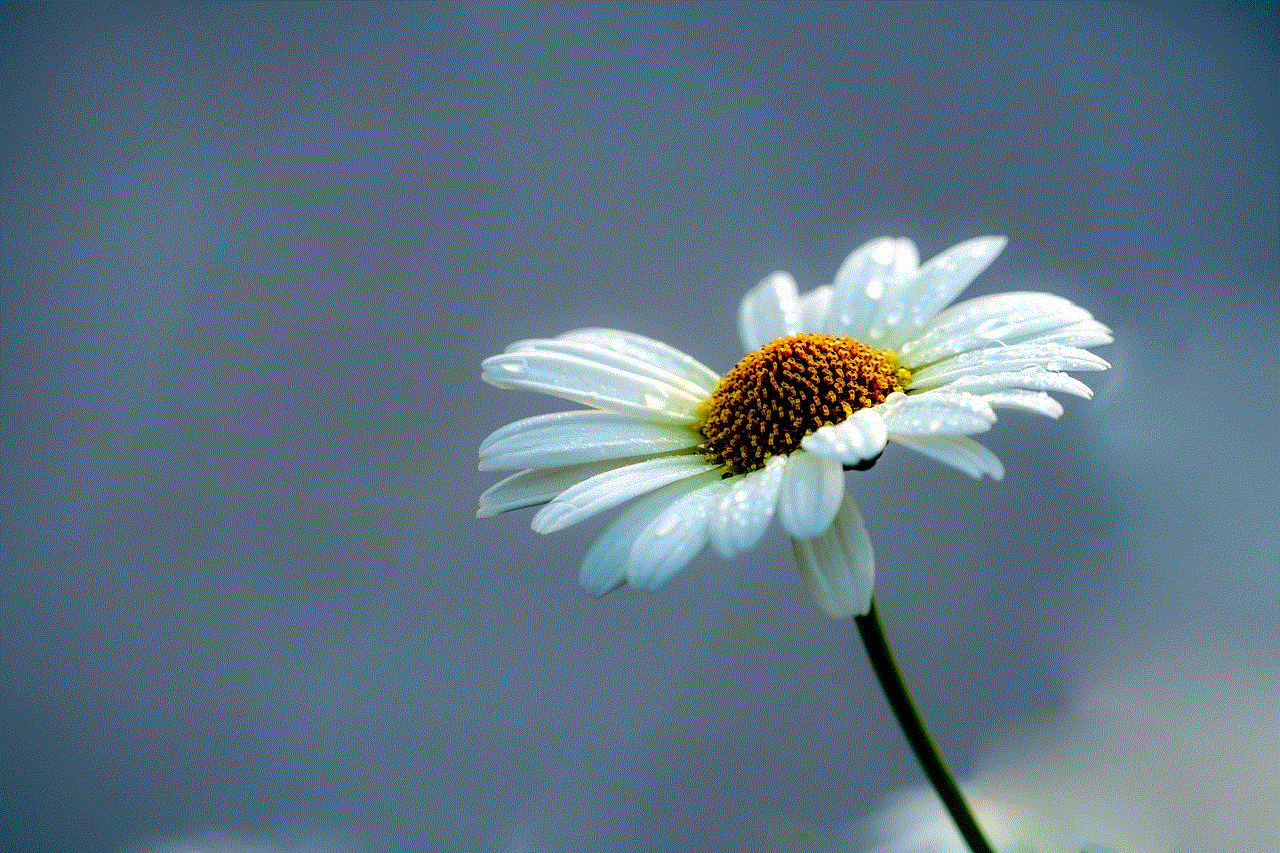
In conclusion, a 10-year-old girl’s birthday is a special occasion that deserves to be celebrated in a unique and memorable way. Whether your daughter is into art, adventure, or music, there are plenty of ideas for you to plan the perfect birthday celebration. The key is to consider her interests and personality and choose an activity that she and her friends will enjoy. With these ideas, you are sure to make her 10th birthday a day she will never forget. Happy planning!