why cant i share my location on iphone
Sharing your location on an iPhone has become an essential feature in today’s technology-driven world. It allows you to easily share your current location with friends and family, find nearby businesses and services, and even track your own movements. However, there may be times when you run into issues and are unable to share your location on your iPhone. In this article, we will explore the reasons why you may not be able to share your location on your iPhone and provide solutions to fix the issue.
Before we delve into the potential reasons for not being able to share your location, let’s first understand how it works. When you share your location on an iPhone, the device uses a combination of GPS, Wi-Fi, and cellular networks to determine your exact location. This information is then shared with the chosen recipient through a messaging app or the built-in “Find My” feature on your iPhone.
Now, let’s take a look at some of the reasons why you may be experiencing difficulties in sharing your location on an iPhone.
1. location services Not Enabled
One of the primary reasons for not being able to share your location on an iPhone is that the location services feature is not enabled. Location services are a crucial component of sharing your location, as it allows your device to determine your exact location. To check if location services are enabled on your iPhone, go to Settings > Privacy > Location Services and ensure that the toggle switch is turned on.
2. Poor or No Internet Connection
Another common reason for not being able to share your location on an iPhone is a poor or no internet connection. As mentioned earlier, sharing your location requires a combination of GPS, Wi-Fi, and cellular networks. If any of these networks are weak or not available, your device will be unable to determine your location and share it with others. Make sure you have a stable internet connection before attempting to share your location.
3. Outdated Software
If you are using an older version of iOS on your iPhone, you may face difficulties in sharing your location. Apple regularly releases software updates that include bug fixes and improvements to the device’s overall performance, including location services. To check for any available updates, go to Settings > General > Software Update and follow the prompts to download and install the latest version of iOS.
4. Disabled Location Services for Specific Apps
In some cases, you may have deliberately disabled location services for certain apps on your iPhone, which could be the reason why you cannot share your location. To check if location services are disabled for an app, go to Settings > Privacy > Location Services and scroll down to the list of apps. If the toggle switch next to the app is turned off, tap on it to enable location services for that particular app.
5. Airplane Mode Enabled
Airplane mode disables all wireless connections on your iPhone, including GPS, Wi-Fi, and cellular networks. If you have accidentally turned on airplane mode, you will not be able to share your location. To turn off airplane mode, go to Control Center and tap on the airplane icon to disable it.
6. Find My iPhone Not Enabled
If you are unable to share your location through the “Find My” feature, it could be because you have not enabled it on your iPhone. Find My iPhone is a built-in feature that allows you to locate your device if it is lost or stolen. To enable it, go to Settings > [Your Name] > Find My > Find My iPhone and make sure the toggle switch is turned on.
7. Privacy Restrictions
Your iPhone has a feature called “Restrictions” that allows you to set limits on certain apps and features. If you have enabled restrictions for location services, you will not be able to share your location on your iPhone. To check if restrictions are enabled, go to Settings > General > Restrictions and enter your passcode. If you see “Location Services” listed under “Allowed Content,” tap on it and make sure the toggle switch is turned on.
8. Battery Saver Mode
When your iPhone’s battery reaches a low level, it automatically activates the “Low Power Mode” to conserve battery life. This feature disables certain functions, including location services, to help your device last longer. If you have enabled battery saver mode, you will not be able to share your location until you turn it off. To do so, go to Settings > Battery > Low Power Mode and toggle the switch to turn it off.
9. Device Not Set to Share Location
If you are trying to share your location with someone, make sure the recipient’s device is set to receive your location. If their device does not have location services enabled, they will not be able to receive your location. To check if location services are enabled on their device, ask them to follow the steps mentioned in the first point of this article.
10. Hardware Issues
If none of the above solutions work, the issue could be hardware-related. You may have a faulty GPS chip or other hardware issues that are preventing your device from determining your location accurately. In such cases, it is best to contact Apple support or visit an authorized service center to get your device checked.
In conclusion, sharing your location on an iPhone is a convenient and useful feature, but there may be times when you run into issues. By following the solutions mentioned in this article, you should be able to fix the problem and share your location seamlessly. Remember to keep your device’s software up-to-date, have a stable internet connection, and ensure that location services are enabled for the app or service you are trying to use. With these tips, you can easily share your location on an iPhone without any hassle.
instagram recently viewed
Instagram is one of the most popular social media platforms in the world, with over 1 billion active users. It is known for its visually appealing content and its ability to connect people from all corners of the globe. One of the features that make Instagram so unique is the “Recently Viewed” section. This section allows users to see the posts and profiles they have recently interacted with, giving them a glimpse into their own browsing habits. In this article, we will delve deeper into the concept of “Instagram recently viewed” and explore its impact on users and the platform as a whole.
Understanding the “Recently Viewed” Section on Instagram
The “Recently Viewed” section on Instagram can be accessed by clicking on the heart icon at the bottom of the screen. This section shows the posts that a user has liked, commented on, or saved in the past few days. It also displays the profiles that a user has visited recently. This feature is not available for public viewing and is only visible to the account holder. It is a way for users to keep track of the content they have engaged with and also serves as a reminder of the profiles they have visited.
The use of this feature is not limited to just personal accounts. Business accounts can also access the “Recently Viewed” section, which can provide valuable insights into their target audience’s interests and preferences. This information can be used to create more targeted and effective marketing strategies, making it a valuable tool for businesses on Instagram.
The Impact of “Recently Viewed” on User Behavior
The “Recently Viewed” section on Instagram has had a significant impact on user behavior. It has made users more conscious of the content they engage with and has also encouraged them to explore new profiles and posts. This has led to an increase in the overall engagement on the platform, with users spending more time scrolling through their “Recently Viewed” section.
Moreover, this feature has also made users more aware of their own interests and preferences. By seeing the posts and profiles they have recently interacted with, users can gain a better understanding of the type of content they enjoy and the accounts they follow. This has led to a more intentional use of the platform, with users actively seeking out content that aligns with their interests.
The “Recently Viewed” section has also made it easier for users to revisit content they may have missed or forgotten about. With the increasing amount of content being posted on Instagram daily, it is easy for posts to get lost in the feed. However, with the “Recently Viewed” section, users can easily go back and find posts they may have liked or saved in the past.
The Potential for Addiction
While the “Recently Viewed” section has its benefits, it has also been criticized for its potential to create addiction. With the constant stream of new content being shown, users can easily get caught up in scrolling through their “Recently Viewed” section for hours. This can lead to a decrease in productivity and can have negative effects on mental health.
Moreover, the algorithm used by Instagram to curate the “Recently Viewed” section is designed to keep users on the platform for as long as possible. It shows users content that is similar to what they have already engaged with, creating an endless loop of scrolling and consuming content. This can lead to a sense of FOMO (fear of missing out) and can also contribute to the addictive nature of the platform.
Privacy Concerns
The “Recently Viewed” section has also raised concerns about user privacy. While the section is only visible to the account holder, there have been instances where users have accidentally shared their “Recently Viewed” section with others. This can lead to awkward situations and can also compromise the privacy of the users.
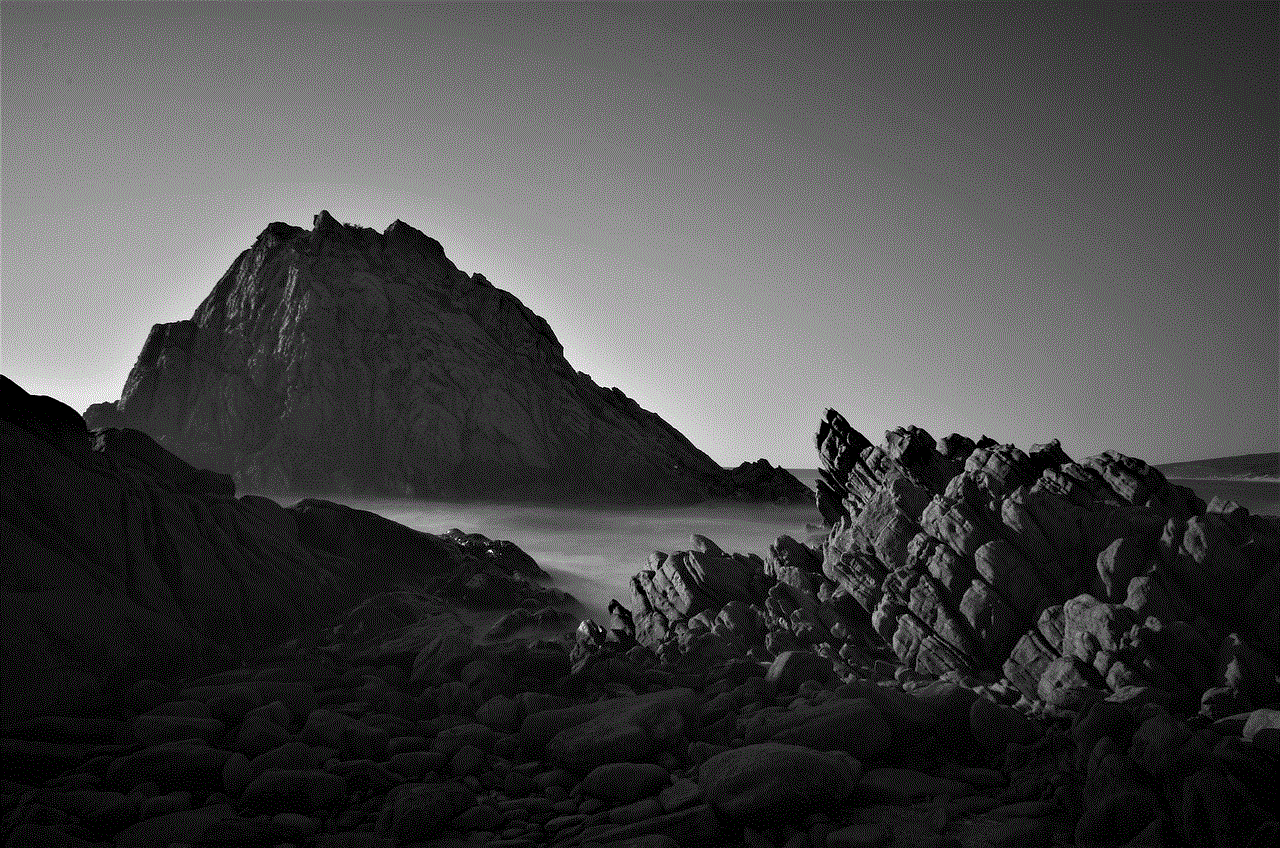
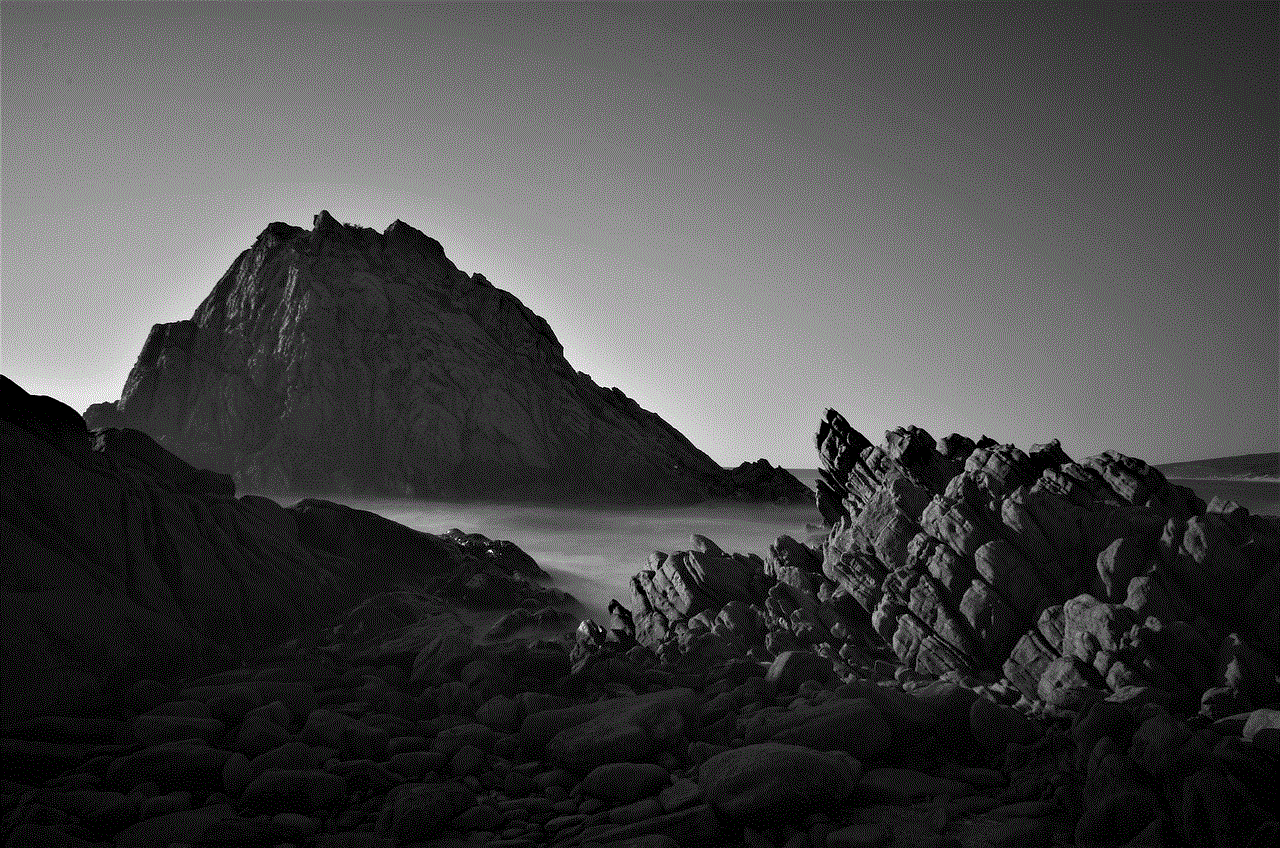
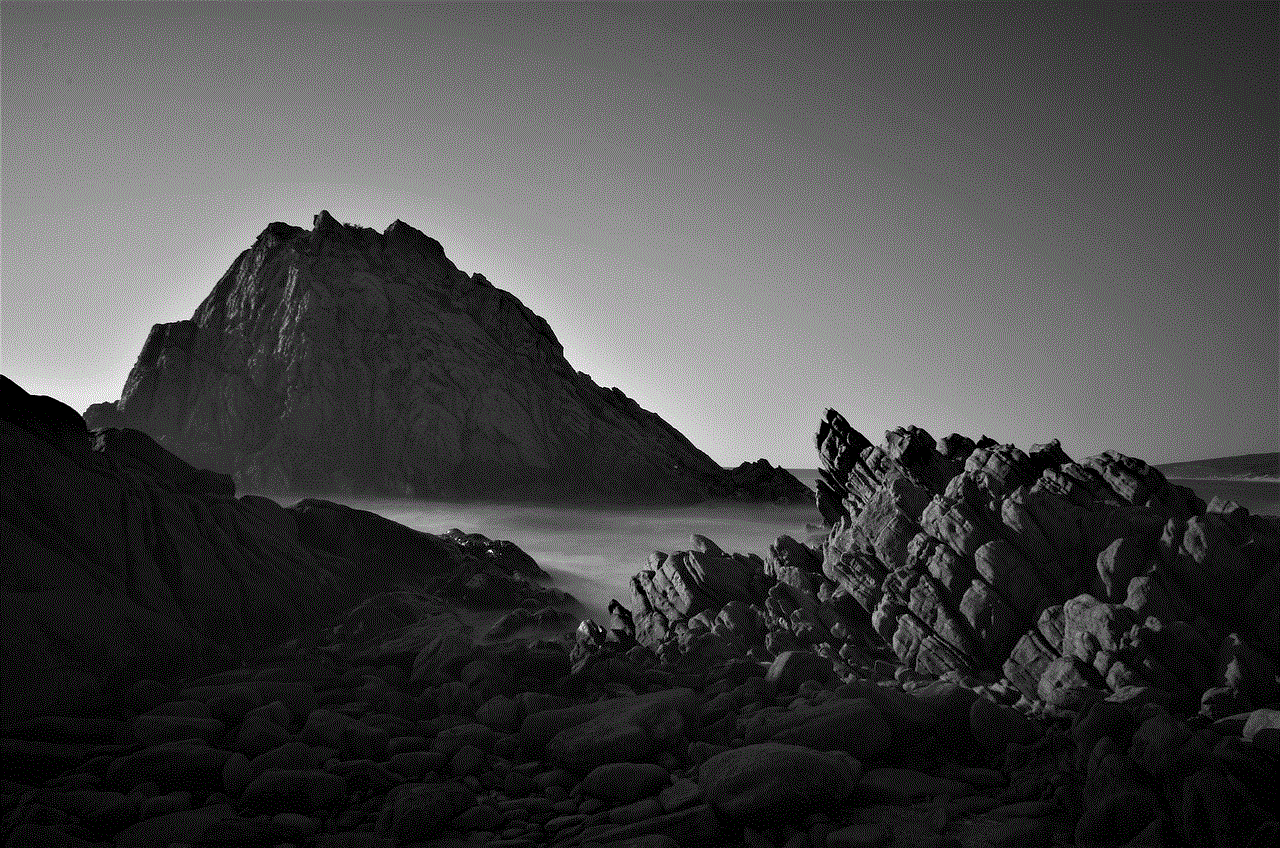
Moreover, there have been reports of Instagram using the data from the “Recently Viewed” section for targeted advertising. This has raised concerns about the platform’s use of user data and has sparked debates about the ethics of targeted advertising.
Managing Your “Recently Viewed” Section
For those who are concerned about their privacy, Instagram offers the option to clear the “Recently Viewed” section. This can be done by clicking on the three dots icon on the top right corner of the “Recently Viewed” section and selecting “Clear All”. This will remove all the posts and profiles from the section, giving users a clean slate.
However, for those who do not mind their browsing history being visible, the “Recently Viewed” section can be a useful tool for discovering new content and keeping track of their own interests. It also serves as a reminder to engage with the accounts and posts that a user has already shown interest in.
Final Thoughts
The “Recently Viewed” section on Instagram has become an integral part of the platform, providing users with a way to keep track of their own browsing habits and businesses with valuable insights into their target audience. However, it is important for users to be mindful of their usage and to take breaks from scrolling through their “Recently Viewed” section. With the right balance, this feature can enhance the Instagram experience and help users discover new content and profiles.
find blocked numbers on iphone
The iPhone is one of the most popular and beloved smartphones on the market. With its sleek design, advanced features, and user-friendly interface, it’s no wonder that millions of people around the world choose to have an iPhone as their go-to device. One of the features that iPhone users often rely on is the ability to block numbers. Whether it’s telemarketers, spammers, or someone you simply don’t want to hear from, the iPhone allows you to block these numbers and avoid any unwanted calls or messages. But with the constant updates and new models being released, many users are left wondering how to find blocked numbers on their iPhone. In this article, we will explore the various methods to find and manage blocked numbers on your iPhone.
Before we dive into the specifics of finding blocked numbers on the iPhone, let’s first understand what exactly happens when you block a number. When you block a number on your iPhone, it means that you are preventing that number from being able to call, text, or FaceTime you. This means that any calls or messages from that number will not show up on your phone and will not make a sound. The blocked number will also not be able to leave a voicemail. Essentially, it’s like the number doesn’t exist to your iPhone.
Now that we have a better understanding of what blocking a number entails, let’s move on to finding blocked numbers on your iPhone. The first method is through the Phone app. Open the Phone app and tap on the “Recents” tab. Next, tap on the “i” icon next to the number you suspect is blocked. If the number is indeed blocked, you will see a “Blocked” option under the number. You can also manually add a number to your blocked list by tapping on “Add to Blocked List” at the bottom of the screen.
Another way to find blocked numbers on your iPhone is through the Contacts app. Open the Contacts app and select the contact you want to check. If the contact is blocked, you will see a “Blocked” label next to their name. You can also add a contact to your blocked list by scrolling to the bottom of the contact’s page and tapping on “Block this Caller.”
If you have a large list of blocked numbers and want to manage them all at once, you can do so through the Settings app. Open the Settings app and tap on “Phone.” Next, select “Blocked Contacts.” Here, you will see a list of all the numbers you have blocked. You can tap on “Edit” to add or remove numbers from your blocked list.
But what if you want to unblock a number? Fortunately, the process is just as simple. If you know the specific number you want to unblock, you can go to the blocked list in your Settings app and swipe left on the number. A red “Unblock” button will appear, and you can tap on it to unblock the number. If you want to unblock multiple numbers at once, you can do so by tapping on “Edit” and then selecting the numbers you want to unblock.
But what if you want to block all unknown callers? This is a feature that was introduced in iOS 13. With this feature enabled, any calls from numbers that are not in your contacts list will automatically be sent to voicemail. To enable this feature, go to the Phone app and tap on “Silence Unknown Callers” at the bottom of the screen. This is a great way to avoid unwanted calls from telemarketers or scammers.
Now that you know how to find and manage blocked numbers on your iPhone, let’s explore some additional tips and tricks. Did you know that you can also block unknown callers on a contact-by-contact basis? If there is a specific contact that you want to send directly to voicemail, even if they are in your contacts list, you can do so by opening their contact page, scrolling to the bottom, and selecting “Block this Caller.” This is useful if you have a contact that you no longer want to communicate with.
Another useful tip is the ability to create a custom blocked message. When someone calls you from a blocked number, they will hear a generic “Call Rejected” message. But did you know that you can change this message to something else? To do so, go to the blocked list in your Settings app, tap on “Edit,” and then select “Blocked Contacts.” From there, you can tap on “Edit” again and then “Blocked Contacts.” Here, you can customize the message that blocked callers will hear when they try to reach you.
If you find that you are receiving a lot of unwanted calls or messages from a particular area code, you can also block the entire area code on your iPhone. To do so, go to the blocked list in your Settings app, tap on “Add New,” and then enter the area code you want to block. This is a great way to avoid any calls from a specific region that you don’t want to hear from.
In addition to blocking numbers directly on your iPhone, you can also use third-party apps to help manage and block unwanted calls. These apps use a database of known spam and scam numbers to automatically block them from reaching your phone. Some popular options include Nomorobo, Truecaller, and Hiya. These apps can be downloaded from the App Store and integrated with your iPhone’s calling system to provide an extra layer of protection against unwanted calls.



In conclusion, the iPhone offers several ways to block and manage numbers, whether it’s through the Phone app, Contacts app, or through the Settings app. With the constant updates and new features being added, it’s important to keep track of how to find and manage blocked numbers on your device. And if you find that you need additional protection, don’t hesitate to explore the various third-party apps available. With these tools at your disposal, you can ensure that your iPhone remains a device that brings you convenience and peace of mind.