does screen recording record phone calls
Screen recording has become an essential tool for many smartphone users, allowing them to easily capture and share their device’s screen activity with others. From tutorials and gameplay videos to troubleshooting and customer support, screen recording has become a go-to feature for many. However, one question that often arises is whether screen recording also records phone calls. In this article, we will dive into the world of screen recording and explore whether it is capable of recording phone calls.
Before we get into the technicalities of screen recording and phone calls, let’s first understand what screen recording is. Screen recording is the process of capturing the activity on a device’s screen, including audio and visual elements. This can be done through various apps and built-in features, depending on the device’s operating system. With the rise of social media and the need for visual content, screen recording has become an essential feature for many users.
Now, coming back to our main question, does screen recording record phone calls? The answer to this question is not a simple yes or no. It depends on various factors, including the type of device, operating system, and the app or feature used for screen recording. Let’s break it down and understand how screen recording works and whether it can record phone calls.
Firstly, let’s take a look at Android devices. Android is an open-source operating system, which means that device manufacturers can customize it according to their preferences. This makes it difficult to generalize whether screen recording on Android devices can record phone calls. Some Android devices come with built-in screen recording features, while others require third-party apps. In both cases, the recording may or may not include phone calls.
For devices with built-in screen recording features, the recording will only capture the device’s screen activity, including any audio coming from the device itself. This means that if you are on a phone call, the recording will not capture the conversation. The same goes for third-party apps, as they can only record what is happening on the screen and not the device’s audio output.
However, some Android devices do have the option to record phone calls, but it is not a standard feature. Users can enable this feature through third-party apps, but it is not a built-in option. In this case, the screen recording will capture the phone call along with any other audio and visual activity on the screen.
On the other hand, iOS devices have stricter policies when it comes to screen recording. Apple has not allowed any third-party apps to access the device’s microphone while screen recording, making it impossible to record phone calls using these apps. However, there is a workaround for this on jailbroken devices, where users can install apps that allow them to record phone calls along with screen recording.
But, even on jailbroken devices, screen recording does not automatically record phone calls. Users have to manually enable the call recording feature in the app and initiate a call recording before starting the screen recording. This means that screen recording, on its own, is not capable of recording phone calls on iOS devices.
Now that we have covered the two major operating systems, let’s take a look at some other factors that come into play when it comes to screen recording and phone calls. One such factor is the type of phone call being made. If you are making a traditional phone call, the screen recording will not capture it, as mentioned earlier. However, if you are using a voice over internet protocol (VoIP) service, such as Skype or WhatsApp, the screen recording may capture the call.
The reason behind this is that VoIP calls use the device’s internet connection to make calls, and the audio is transmitted as data. This data is then picked up by the screen recording, making it possible to record the call. However, this only applies to the audio from the call and not the other person’s voice. This means that if you want to have a complete recording of the conversation, you will have to use a separate call recording feature or app.
Another factor to consider is the legality of recording phone calls. In many countries, it is illegal to record phone calls without the other person’s consent. This applies to both traditional phone calls and VoIP calls. Therefore, it is essential to check your local laws before recording any conversations, as it can have serious legal implications.
Apart from legality, there are also ethical considerations to keep in mind when it comes to recording phone calls. Many people may not feel comfortable with their conversations being recorded, especially without their knowledge. Therefore, it is important to respect the privacy of others and only record phone calls with their consent.
In conclusion, screen recording, on its own, is not capable of recording phone calls. It can only capture the device’s screen activity, including any audio coming from the device itself. However, there are some exceptions, such as VoIP calls and jailbroken iOS devices, where screen recording can capture phone calls. But, in most cases, users will have to use separate call recording features or apps to record phone calls.
Furthermore, it is essential to consider the legality and ethics of recording phone calls. It is important to respect the privacy of others and only record phone calls with their consent. As screen recording becomes more prevalent, it is crucial to educate ourselves about its capabilities and limitations to use it responsibly. So, the next time you want to record a phone call, make sure to check your device’s screen recording capabilities and follow the necessary guidelines.
can you search someone by phone number on facebook
In today’s digital age, social media platforms have become a popular way for people to connect with others and stay updated on their lives. facebook -parental-controls-guide”>Facebook , in particular, has over 2.6 billion active users, making it the largest social media platform in the world. With such a massive user base, it’s no surprise that people often turn to Facebook to search for someone they know or have lost touch with. While searching for someone on Facebook is relatively easy if you know their name or email address, can you search someone by phone number on Facebook? In this article, we will explore the answer to this question and delve into the various aspects of searching for someone by phone number on Facebook.
First and foremost, it is essential to understand that Facebook has strict privacy policies in place to protect its users’ personal information. This means that the platform does not allow anyone to search for a person by their phone number directly. However, there are still ways to potentially find someone on Facebook using their phone number, and we will discuss them in detail.
One of the ways to search for someone by their phone number on Facebook is by using the search bar on the platform. Facebook’s search bar allows users to search for people, pages, and posts on the platform. To search for someone by their phone number, you can enter the number in the search bar and click on the magnifying glass icon. If the person has linked their phone number to their Facebook account, their profile may appear in the search results. However, this method is not always reliable as many users do not link their phone numbers to their profiles, and even if they do, they may have their privacy settings set in a way that their profile does not show up in search results.
Another way to potentially find someone on Facebook using their phone number is through the “People you may know” feature. This feature suggests potential friends to users based on mutual friends, mutual interests, and other factors. If you have someone’s phone number saved in your phone’s contacts, and they have their phone number linked to their Facebook account, they may show up as a suggestion in this feature. However, this method also relies on the person’s privacy settings and the accuracy of the contact information saved in your phone.
Some users also suggest using third-party websites or apps that claim to be able to search for someone by their phone number on Facebook. However, it is essential to note that these methods are not endorsed by Facebook and may potentially be a violation of the platform’s terms of service. Moreover, these third-party websites and apps may not always be reliable and could potentially compromise the user’s privacy and security.
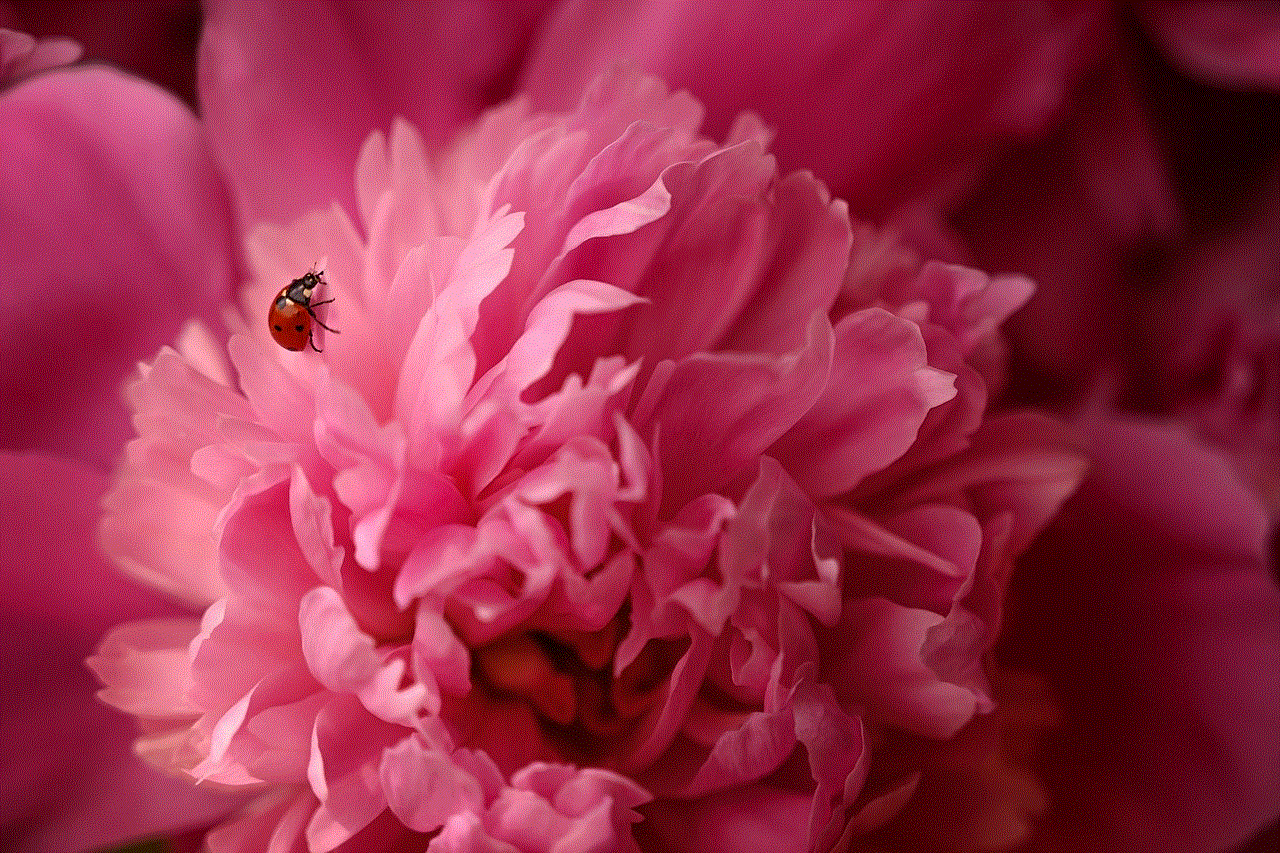
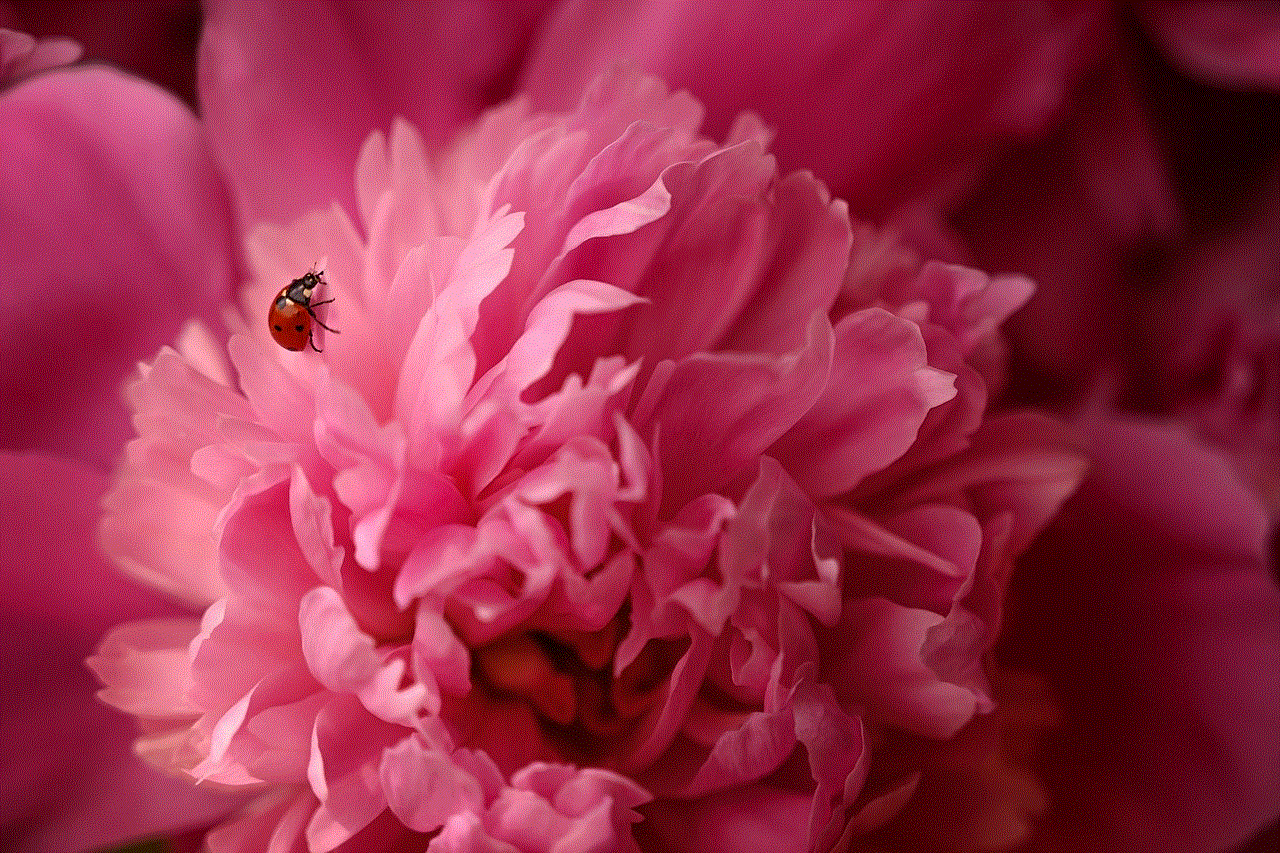
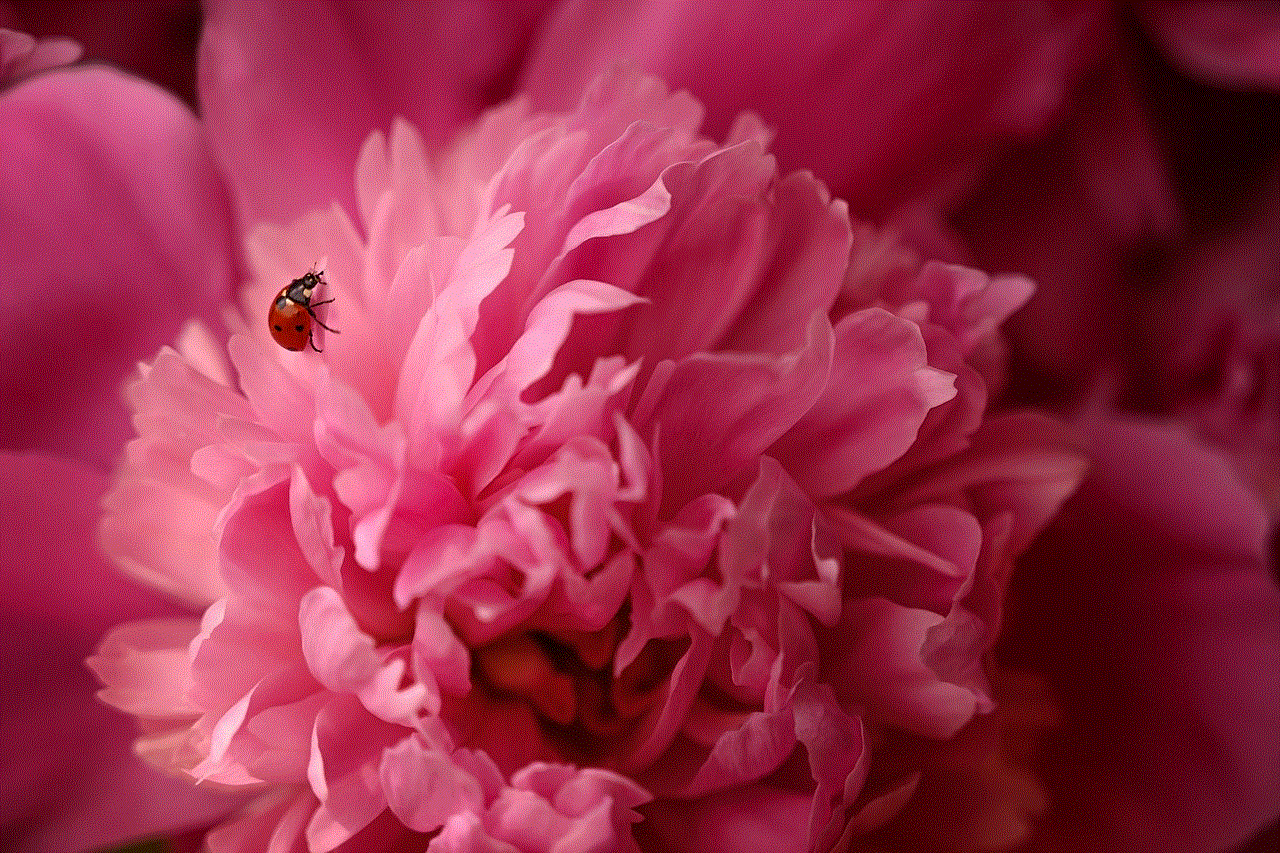
If you are still unable to find someone on Facebook using their phone number, you can try using other search engines like Google. If the person has their phone number linked to their Facebook account, their profile may appear in the search results. However, this method is not always accurate, and the person’s privacy settings may prevent their profile from appearing in search results.
Another alternative is to search for the person on other social media platforms like Twitter , Instagram , or LinkedIn. Many users link their social media accounts on different platforms, making it easier to find them using their phone number. Moreover, you can also try reaching out to mutual friends or acquaintances who may be able to provide you with the person’s contact information or help you connect with them on Facebook.
It is also worth mentioning that Facebook has a feature called “Find Friends” that allows users to find people they know on the platform. If you have the person’s phone number saved in your phone’s contacts, you can sync your contacts with Facebook, and the platform will suggest friends based on the contact information in your phone. However, this feature also relies on the person’s privacy settings and the accuracy of the contact information saved in your phone.
In conclusion, while it is not possible to search for someone directly by their phone number on Facebook, there are still ways to potentially find them on the platform. These methods may not always be accurate or reliable, and they also depend on the person’s privacy settings and the accuracy of the contact information available. Therefore, it is essential to respect the person’s privacy and only try to connect with them on Facebook if they have made their profile public or have given you permission to do so.
how to change kik username
Kik is a popular messaging app that allows users to connect with friends and family through text, photos, and videos. It has gained a massive following over the years, with millions of users around the world. One of the most common queries that many Kik users have is how to change their username. Whether you want to change your username for privacy reasons or simply want to update it to something more catchy, this article will guide you through the process of changing your Kik username.
Before we dive into the steps of changing your Kik username, it’s essential to understand the importance of having a unique and memorable username. Your username is your identity on Kik, and it’s what your friends and contacts will use to find and connect with you. Therefore, it’s crucial to choose a username that reflects your personality and is easy to remember. However, if you feel like your current username doesn’t fit the bill anymore, don’t worry, as changing it is a quick and straightforward process.
Step 1: Open the Kik app on your device
To change your Kik username, you first need to open the Kik app on your device. You can do this by tapping on the app icon on your home screen or by searching for the app in your app drawer. Once the app is open, log in to your account using your current username and password.
Step 2: Go to your Profile
Once you’re logged in, tap on the gear icon in the top right corner of the app to access your settings. From the settings menu, select “Your Account” and then tap on “Name.” This will take you to your profile page, where you can edit your username.
Step 3: Edit your username
On your profile page, you will see your current username displayed at the top. Tap on it to edit your username. You will be prompted to enter your new username. Keep in mind that your new username must be between 4 to 20 characters, and it cannot contain any special characters or spaces.



Step 4: Save your changes
Once you’ve entered your new username, tap on “Save” to save your changes. If the username is available, it will be updated immediately, and you will receive a notification confirming the change. However, if the username is already taken, you will be prompted to choose a different one.
Step 5: Let your contacts know
Now that your username has been changed, it’s important to let your contacts know about the change. You can do this by sending a message to your contacts or by posting an update on your Kik profile. This will ensure that your friends and family can find and connect with you using your new username.
Step 6: Consider changing your display name
In addition to your username, Kik also allows you to have a display name. This is the name that will be shown to other users when you communicate with them. If you want to change your display name, you can do so by going to your profile and tapping on “Display Name.” Keep in mind that your display name can be changed as many times as you want, and it can be different from your username.
Step 7: Use caution when changing your username
While changing your Kik username is a simple process, it’s important to use caution when doing so. Keep in mind that changing your username will also change your Kik code, which is a unique QR code that allows others to add you on Kik. If you have shared your Kik code with others, they will no longer be able to add you using that code. Therefore, it’s crucial to let your contacts know about the change and provide them with your new Kik code.
Step 8: Avoid changing your username too often
It’s important to note that Kik only allows users to change their username once every three months. This rule is in place to prevent users from constantly changing their username, which can cause confusion among their contacts. Therefore, it’s recommended to choose a username that you will be happy with for an extended period to avoid any inconvenience.
Step 9: Consider changing your password
While changing your username, it’s also a good idea to change your password for added security. This is especially important if you’ve recently shared your login information with someone or have noticed any suspicious activity on your account. You can change your password by going to the “Your Account” section in your settings and selecting “Password” to update it.
Step 10: Have fun with your new username
Now that you’ve successfully changed your Kik username, it’s time to have fun with it. Whether you’ve chosen a clever pun or a meaningful username, make sure it reflects your personality and is something you’re proud of. Remember, your username is your identity on Kik, so choose wisely.



In conclusion, changing your Kik username is a simple process that can be done in a few easy steps. Just remember to choose a unique and memorable username, let your contacts know about the change, and use caution when changing your username. With these tips in mind, you can update your Kik username and have fun connecting with your friends and family on this popular messaging app.