how do i forward calls on my iphone
Forwarding calls on your iPhone is a useful feature that allows you to redirect incoming calls to another number. This can come in handy in various situations, such as when you are unable to answer your phone or when you are using multiple devices. In this article, we will explore the different ways to forward calls on your iPhone, as well as some tips and tricks to make the process even more efficient.
Before we dive into the specifics of call forwarding on your iPhone, it is important to understand what it actually means. Call forwarding is the process of redirecting incoming calls to a different number. This can be a mobile number, a landline, or any other number that you have access to. The calls are still directed to your phone, but are immediately forwarded to the specified number instead of ringing on your iPhone. This can be a lifesaver in certain situations, allowing you to stay connected even when you are not physically available.
There are three main methods to forward calls on your iPhone – using the built-in call forwarding feature, using the carrier’s call forwarding service, and using third-party apps. Let’s take a closer look at each of these methods and how you can use them to forward calls on your iPhone.
1. Using the built-in call forwarding feature:
The first and most straightforward method to forward calls on your iPhone is by using the built-in feature that comes with your device. This feature is available on all iPhones, regardless of the model or operating system. Here’s how you can use it:
Step 1: Start by opening the Settings app on your iPhone.
Step 2: Scroll down and tap on the “Phone” option.
Step 3: Next, select “Call Forwarding” from the list of options.
Step 4: Toggle the switch next to “Call Forwarding” to turn it on.
Step 5: Enter the number you want to forward your calls to in the provided field.
Step 6: Once you have entered the number, tap on the “Back” button to save the changes.
That’s it! You have successfully set up call forwarding on your iPhone. Now, all your incoming calls will be forwarded to the specified number. You can disable call forwarding at any time by going back to the same setting and toggling the switch off.
2. Using the carrier’s call forwarding service:
Another way to forward calls on your iPhone is by using your carrier’s call forwarding service. This method is particularly useful if you want to forward calls to a number that is not your primary phone number. Each carrier has its own call forwarding service, and the process to set it up may vary. However, the general steps are as follows:
Step 1: Contact your carrier’s customer service department and request to activate call forwarding on your number.
Step 2: Once the service is activated, dial the code provided by your carrier to enable call forwarding. This code may vary depending on your carrier.
Step 3: After dialing the code, enter the number you want to forward your calls to.
Step 4: Finally, end the call, and your call forwarding service will be activated.
To disable call forwarding, simply dial the same code again and follow the instructions provided by your carrier.
3. Using third-party apps:
If you are looking for more advanced call forwarding options, you can also use third-party apps that are available on the App Store. These apps offer more customization options and may also allow you to set up conditional call forwarding, where calls are forwarded only when certain conditions are met. Some popular apps for call forwarding on iPhone include YouMail, Line2, and Google Voice.
To use these apps, you will first need to download and install them from the App Store. Once installed, you will need to follow the instructions provided by the app to set up call forwarding. These apps usually offer a more user-friendly interface and additional features such as voicemail transcription, call recording, and more.
Now that you know how to forward calls on your iPhone, let’s take a look at some tips and tricks to make the process even more efficient:
1. Create a shortcut:
If you frequently need to forward your calls to a specific number, you can create a shortcut on your home screen for quick access. This will save you the trouble of going through the settings every time you want to enable call forwarding. To create a shortcut, go to Settings > Phone > Call Forwarding and tap on the “Add to Home Screen” option. This will create a shortcut on your home screen, which you can tap on to access call forwarding settings directly.
2. Use Siri:
Another quick way to enable call forwarding on your iPhone is by using Siri. Simply activate Siri by holding down the home button or saying “Hey Siri” and say “Enable call forwarding” followed by the number you want to forward calls to.
3. Set up conditional call forwarding:
As mentioned earlier, some third-party apps offer conditional call forwarding, where you can set specific conditions for calls to be forwarded. For example, you can set up call forwarding to be enabled only when your phone is busy or when you are not reachable. This can be a useful feature to avoid unnecessary forwarded calls and manage your calls more efficiently.
4. Set a reminder to disable call forwarding:
If you have set up call forwarding for a specific situation, such as when you are traveling, it is easy to forget to disable it once you are back. To avoid missing important calls, set a reminder to disable call forwarding when you no longer need it. You can do this by using the built-in Reminders app on your iPhone.
In conclusion, forwarding calls on your iPhone is a simple and useful feature that can save you from missing important calls. Whether you use the built-in feature, your carrier’s service, or third-party apps, you now have the knowledge and tools to set up call forwarding on your iPhone. Remember to use these tips and tricks to make the process even more efficient and stay connected wherever you go.
how to record facetime video
Facetime is a popular video-calling application developed by Apple Inc. It allows users to make video and audio calls to other Apple users over the internet. With its user-friendly interface and high-quality video and audio capabilities, Facetime has become the go-to app for many people to stay connected with their loved ones, especially during the pandemic. However, have you ever wondered how you can record Facetime video calls? In this article, we will explore everything you need to know about recording Facetime video calls, including the steps, tools, and tips to make the process seamless.
Why Record Facetime Video?
Before we dive into the details of how to record Facetime video calls, let’s understand the importance of recording them. There are several reasons why someone might want to record their Facetime video calls. For instance, you may want to keep a record of important conversations, such as a business call or a family conference, for future reference. Recording Facetime video calls can also be helpful in creating tutorials, demos, or online classes. It can also be a great way to relive fun and memorable moments with your friends and family.
Steps to Record Facetime Video Calls on iPhone or iPad
Recording Facetime video calls on your iPhone or iPad is relatively easy and can be done with a few simple steps. Here’s how:
Step 1: Enable Screen Recording
The first step to recording a Facetime video call is to enable the built-in screen recording feature on your iPhone or iPad. To do this, go to the Control Center by swiping down from the top right corner of the screen (for iPhone X or later) or swiping up from the bottom of the screen (for older iPhone models). Next, tap on the Screen Recording icon (a circle within a circle) to turn it on.
Step 2: Initiate Facetime Call
Once you have enabled screen recording, open the Facetime app and initiate a video call with the person you want to record. It is important to note that both parties must be using an iPhone, iPad, or Mac for Facetime to work.
Step 3: Start Recording
Once the call is connected, swipe down from the top right corner of the screen again to open the Control Center. This time, tap and hold the Screen Recording icon until a message pops up saying “Start Broadcast.” Tap on it to start recording the Facetime call.
Step 4: End Recording
To stop the recording, simply tap on the red status bar at the top of the screen and select “Stop.” Alternatively, you can also swipe up from the bottom of the screen and tap on the Screen Recording icon again to stop recording.
Step 5: Save the Recording
After ending the recording, you can find the video in your Camera Roll. From there, you can edit, trim, and share the recording as you wish.
Steps to Record Facetime Video Calls on Mac
If you prefer to use your Mac for Facetime calls, you can also record them using the built-in screen recording feature. Here’s how:
Step 1: Open QuickTime Player
Open the QuickTime Player on your Mac from the Applications folder or by using the Spotlight search.
Step 2: Start a New Screen Recording
In the QuickTime Player menu, click on File and select “New Screen Recording” from the drop-down menu. A new window will open, and a small recording control panel will appear on the screen.
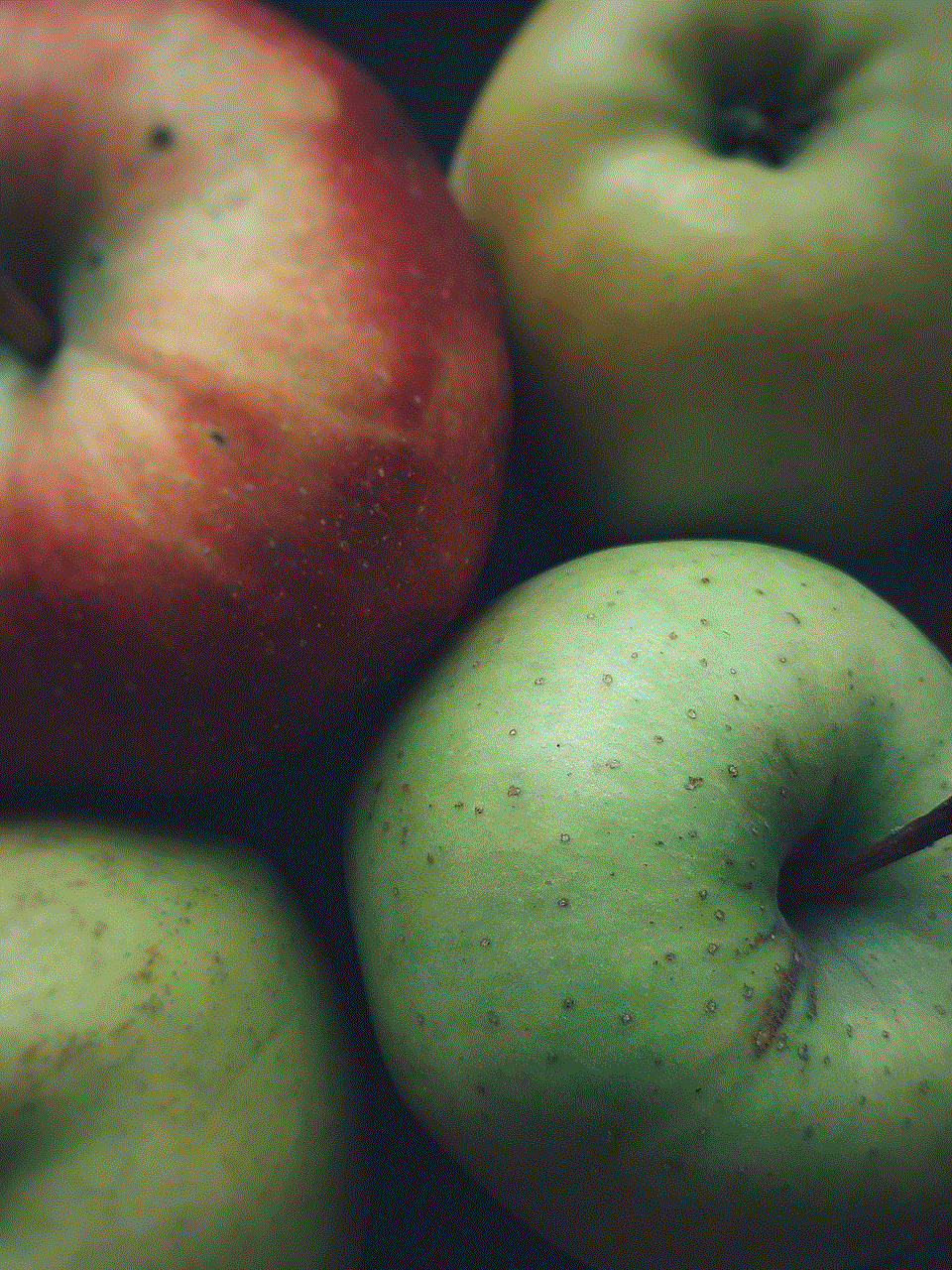
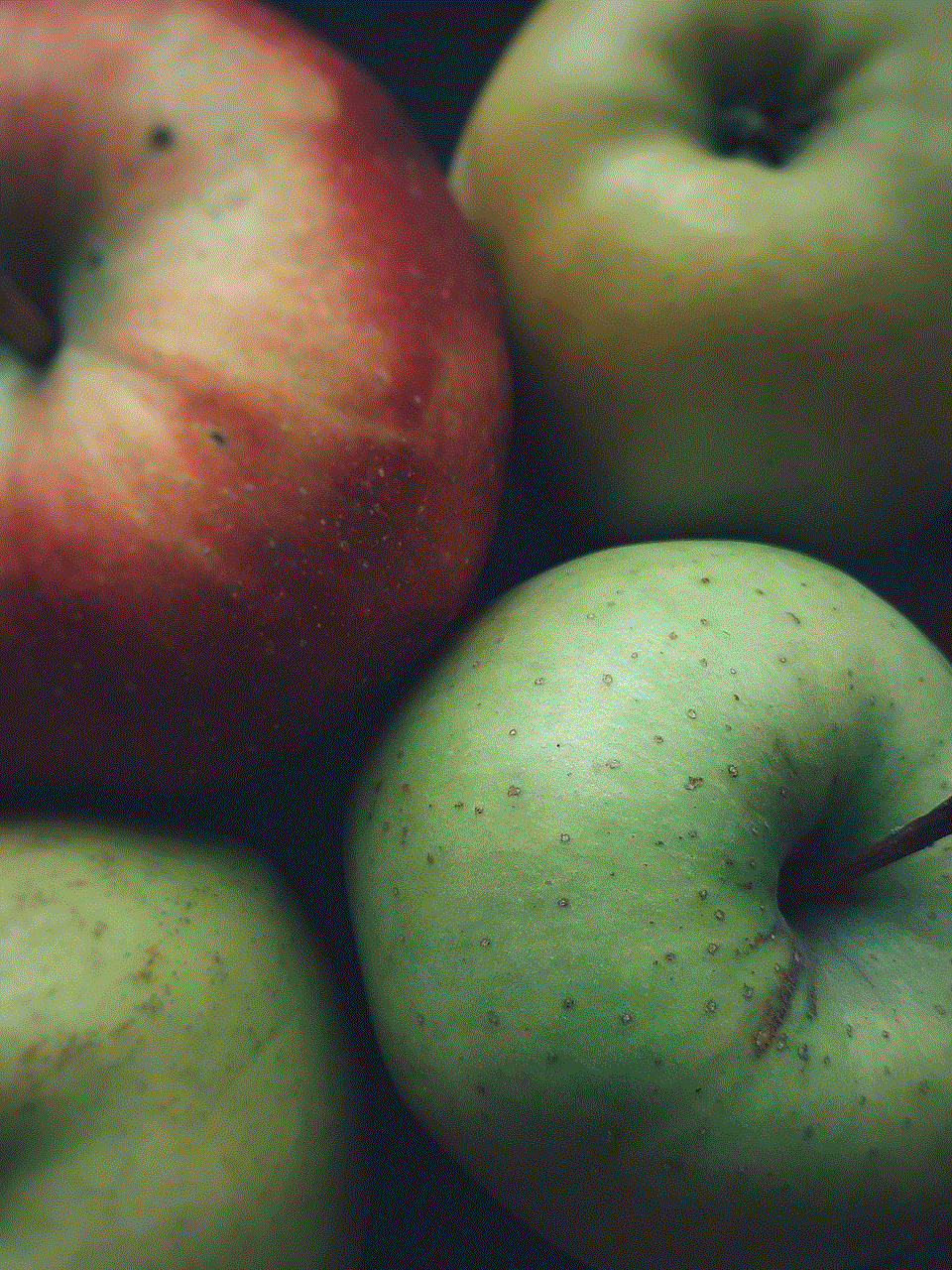
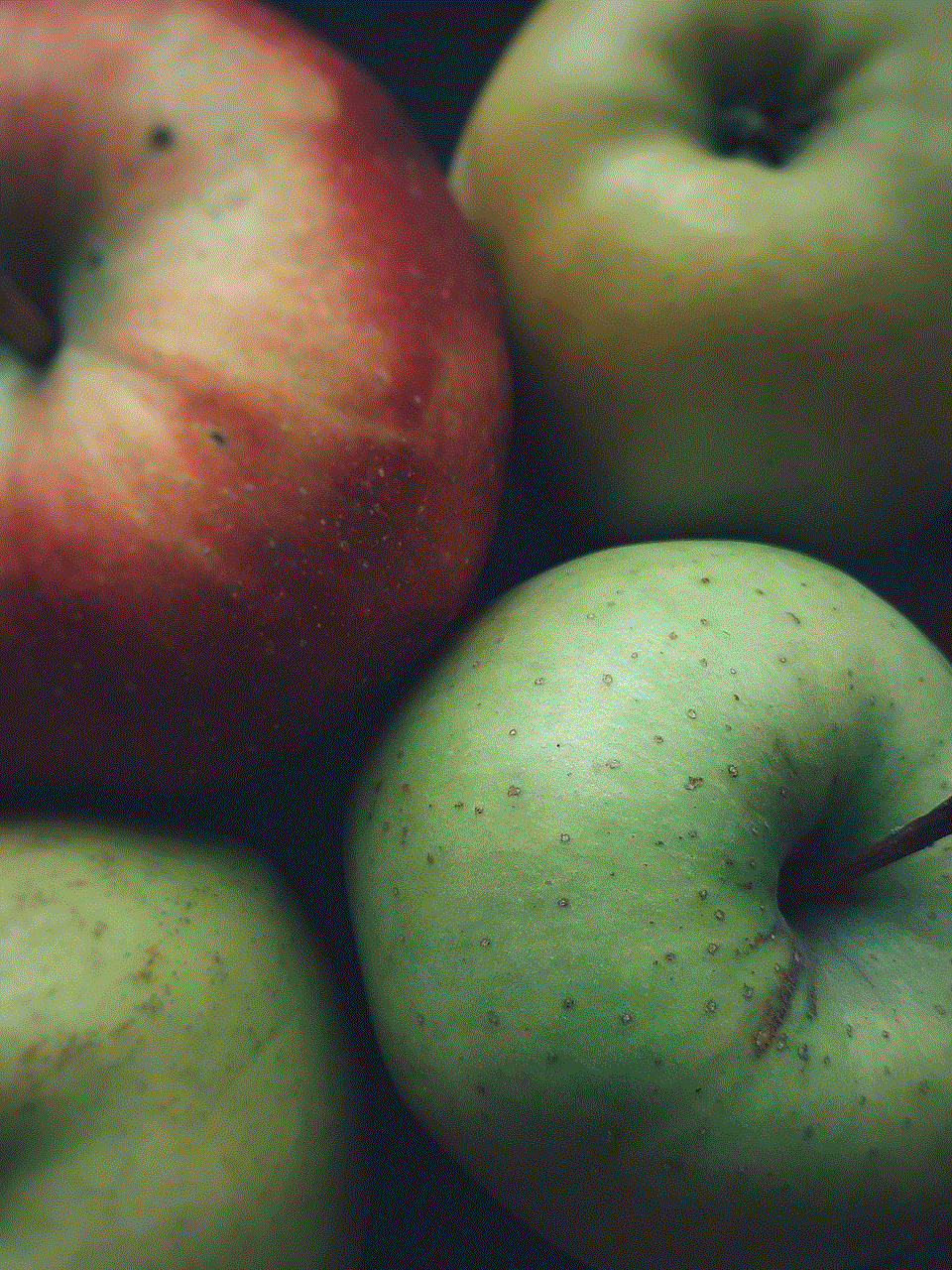
Step 3: Customize Recording Settings
Before initiating the Facetime call, make sure to customize the recording settings by clicking on the small arrow next to the record button. Here, you can select the audio source (internal microphone or external microphone) and choose to show mouse clicks in the recording.
Step 4: Initiate Facetime Call and Start Recording
Once you have set the recording settings, open the Facetime app and initiate the video call. Once the call is connected, click on the record button in the QuickTime Player control panel to start recording.
Step 5: End Recording and Save the Video
To stop the recording, click on the stop button in the QuickTime Player control panel. The video will be automatically saved in the location of your choice.
Third-Party Apps for Recording Facetime Video Calls
If you’re looking for more advanced features to record Facetime video calls, you can also use third-party apps. These apps offer additional features such as the ability to record audio and video separately, record in HD, and add annotations to your recordings. Some popular third-party apps for recording Facetime video calls include Apowersoft iPhone/iPad Recorder, QuickTime Player Pro, and ScreenFlow. These apps are available for both Mac and Windows devices and can be downloaded from their respective websites.
Tips for Recording Facetime Video Calls
Now that you know how to record Facetime video calls, here are a few tips to make the process smoother:
1. Inform the other party: Before recording a Facetime call, make sure to inform the other person and get their consent. Recording someone without their knowledge can be considered a violation of privacy.
2. Check your internet connection: A stable internet connection is crucial for recording Facetime video calls. Make sure you have a good Wi-Fi or cellular connection to avoid any interruptions during the recording.
3. Use headphones: Using headphones can help reduce background noise and ensure better audio quality in the recording.
4. Test the recording: Before recording an important Facetime call, it is always a good idea to do a test recording to make sure everything is working as expected.
Conclusion
Facetime video calls can be a great way to stay connected with your loved ones, especially in times when physically meeting is not possible. With the steps and tips mentioned above, you can easily record your Facetime video calls and keep them for future reference. However, it is important to remember to respect the privacy of others and always get their consent before recording a call. Whether it’s a business meeting, a family catch-up, or a fun conversation with friends, recording Facetime video calls can help you capture and preserve special moments.
what is other snapchatters
Snapchat is a popular social media platform that allows users to share photos, videos, and messages with their friends and followers. With over 300 million monthly active users, Snapchat has become a household name in the world of social media. However, one question that often arises is, “What are other Snapchatters?” In this article, we will explore the concept of other Snapchatters and how they contribute to the overall Snapchat experience.
Before we dive into the topic of other Snapchatters, it is essential to understand the basics of Snapchat. The app was launched in 2011 and quickly gained popularity among teenagers and young adults. What sets Snapchat apart from other social media platforms is its unique features, such as disappearing messages, filters, and stories. These features have made Snapchat a go-to app for sharing real-time moments with friends and followers.
Now, let’s get back to the main topic of this article – other Snapchatters. So, who are other Snapchatters? Simply put, other Snapchatters are the people who are not your friends or followers on the platform. They are the users who are not in your contact list, yet they can view your public content. This includes your stories, public snaps, and even your location on the Snap Map.
One of the primary reasons why Snapchat has gained such massive popularity is because of its privacy features. Unlike other social media platforms, Snapchat allows users to control who can see their content. This means that you can choose to share your snaps and stories with your friends only, or you can make them public for all other Snapchatters to see. This brings us to our next question – why do other Snapchatters matter?
Other Snapchatters play a crucial role in the overall Snapchat experience. They are the ones who can view your public content and interact with it. This means that if you have a large number of other Snapchatters viewing your stories and snaps, you have a wider audience to share your content with. This can be beneficial for businesses and influencers who use Snapchat as a marketing tool. With a larger audience, they can reach more people and potentially increase their following and customer base.
Moreover, other Snapchatters also add an element of discovery to the Snapchat experience. As a user, you can browse through the public stories and snaps of other Snapchatters from around the world. This allows you to see what other people are up to, get inspiration, and even make new friends. The Snap Map feature also allows you to see the locations of other Snapchatters, giving you a glimpse into different parts of the world.
Additionally, other Snapchatters also contribute to the overall engagement on the platform. Snapchat has various features, such as filters, lenses, and stickers, that are updated regularly. These features are often created by other Snapchatters, who then share them with the public. This allows for a collaborative and creative environment on the platform, where users can interact with each other’s content and contribute to the overall user experience.
Another aspect of other Snapchatters is the potential for privacy concerns. As mentioned earlier, Snapchat allows users to control who can see their content. However, if a user has public snaps and stories, anyone, including other Snapchatters, can view and save them. This can lead to privacy issues, as users may not want their content to be seen by strangers. Snapchat has taken steps to address this issue by allowing users to report inappropriate content and also providing the option to make their stories visible to friends only.
Furthermore, other Snapchatters also play a crucial role in the growth of the platform. With a wider audience, Snapchat can attract more advertisers, which in turn, can lead to the development of new features and enhancements. This benefits both users and businesses on the platform, as it provides a more engaging and dynamic experience.
Apart from the benefits and concerns, other Snapchatters also add a level of mystery to the platform. Unlike other social media platforms where you can see who has viewed your content, Snapchat only shows the number of views. This means that you may never know who has viewed your stories and snaps, making it all the more exciting and intriguing.
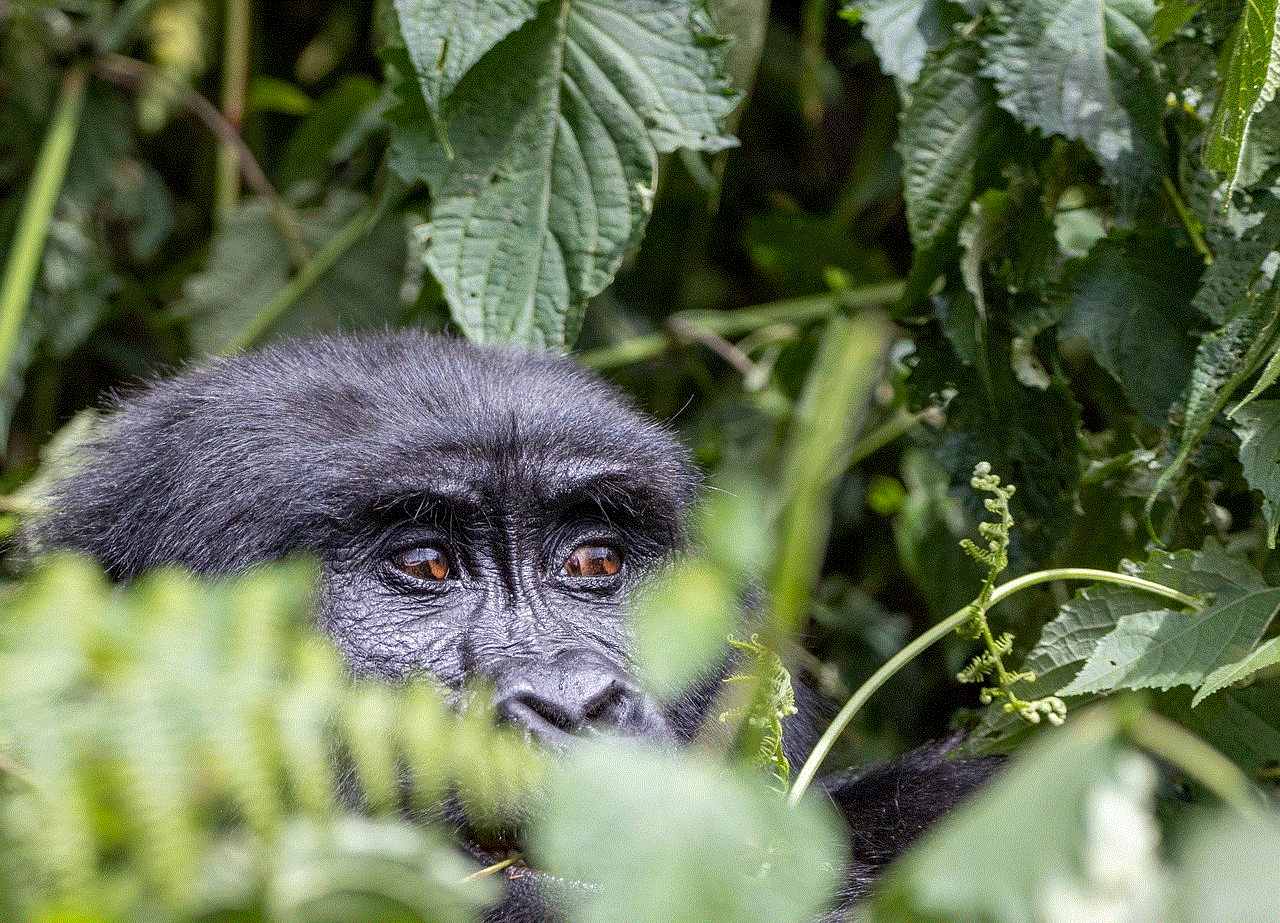
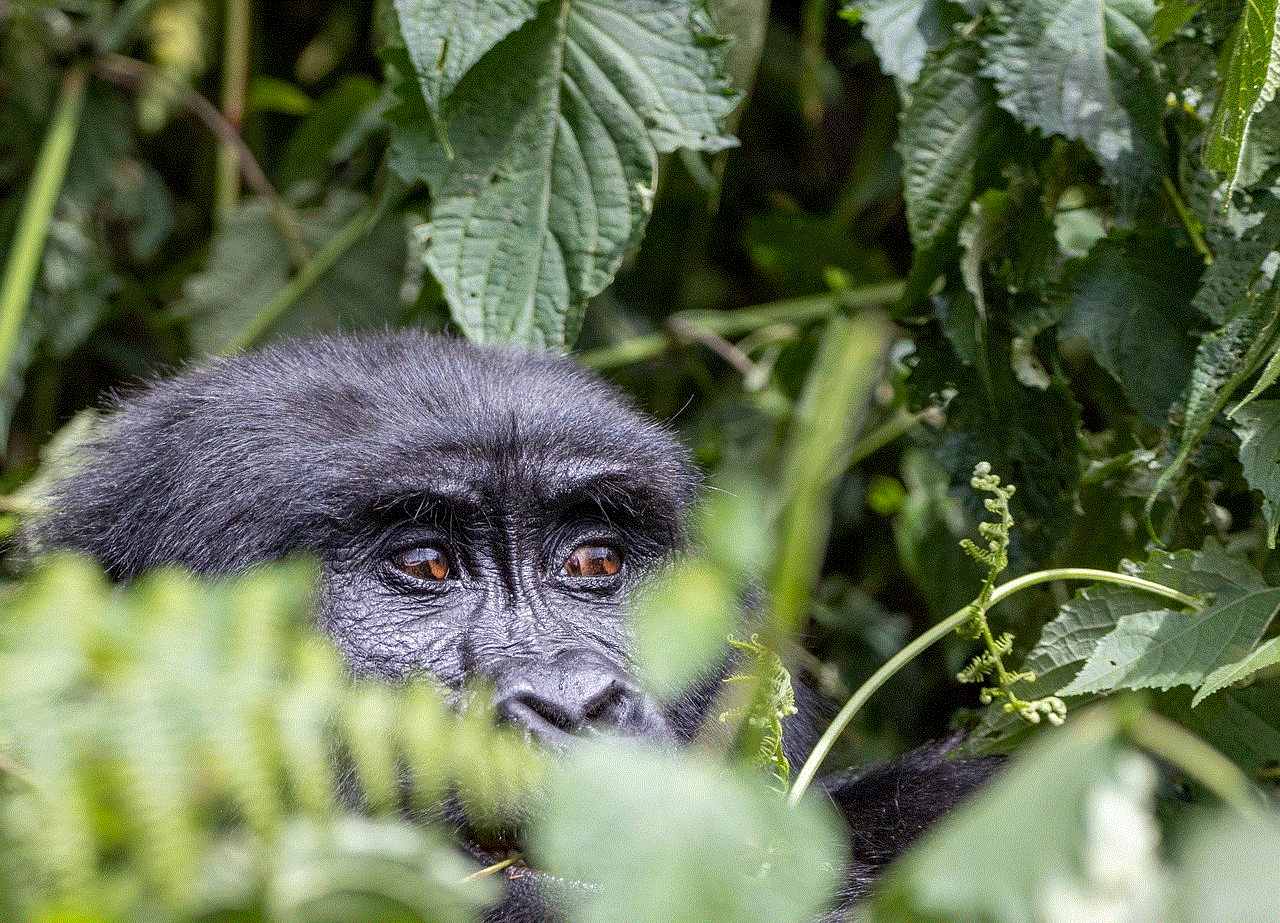
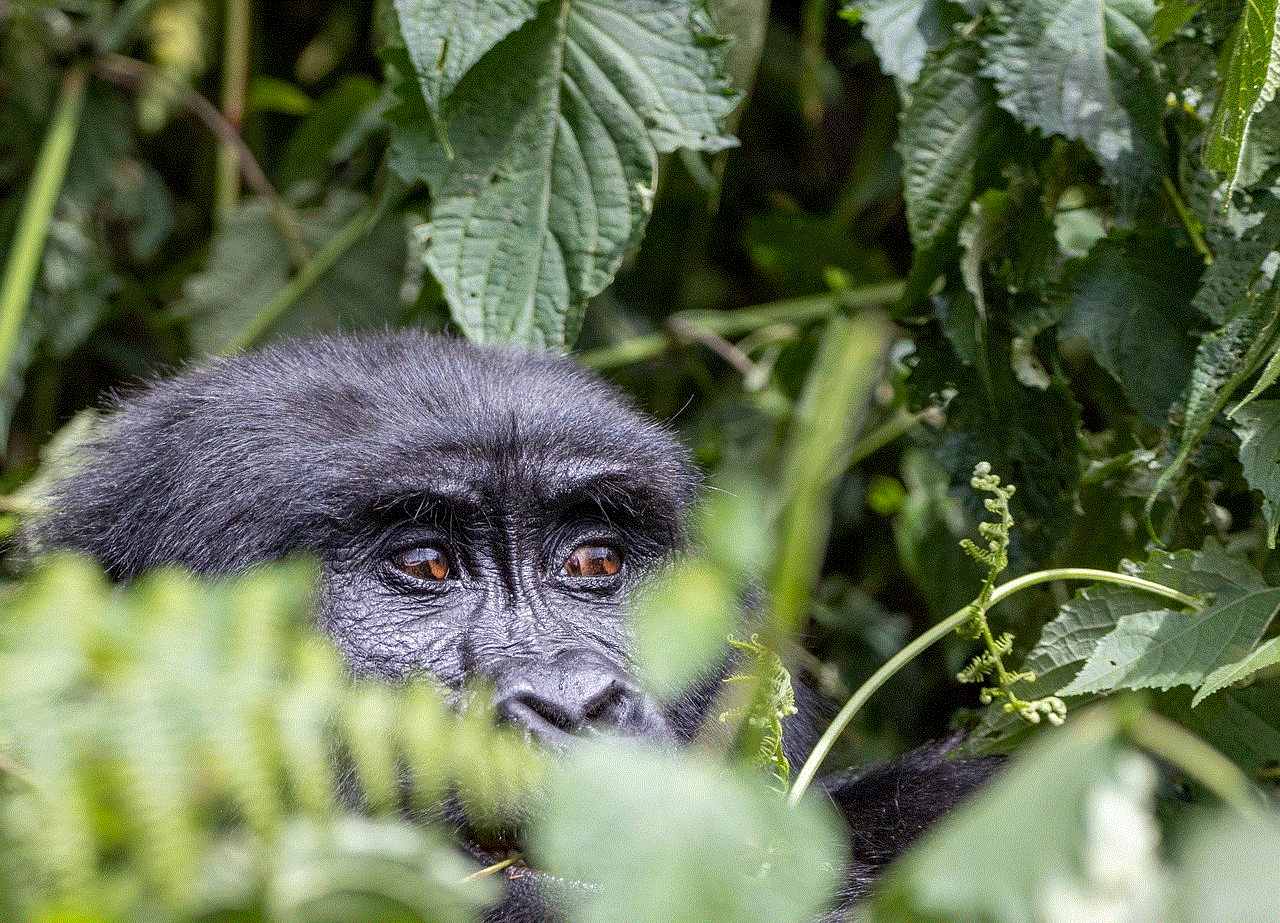
In conclusion, other Snapchatters are an integral part of the Snapchat experience. They are the users who are not in your contact list but can view and interact with your public content. Other Snapchatters contribute to the overall engagement, discovery, and creativity on the platform. They also bring about privacy concerns, but Snapchat has taken steps to address these issues. With its unique features and a growing user base, Snapchat continues to be one of the most popular social media platforms, and other Snapchatters are a crucial part of this success.