friend finder app for iphone and android
With the rise of social media and dating apps, it’s no surprise that there has been a surge in the popularity of “friend finder” apps. These apps are designed to help people connect with others who share similar interests and hobbies, with the ultimate goal of forming new friendships. And with the increasing use of smartphones, it’s no wonder that these apps are now available for both iPhones and Android devices.
So, what exactly is a friend finder app and how does it work? Essentially, these apps use a combination of algorithms and user input to match users with potential friends in their area. Users start by creating a profile, similar to a dating app, where they can list their interests, hobbies, and other information about themselves. Based on this information, the app then suggests potential matches with other users who have similar profiles. Users can then message these potential friends and start chatting, with the hope of forming a new connection.
One of the most popular friend finder apps for both iPhone and Android is Bumble BFF. Originally created as a dating app, Bumble has since expanded to include a BFF feature for users looking for new friends. The app works by allowing users to swipe through potential matches, similar to the popular dating app Tinder. If both users swipe right, it’s a match and they can start chatting. Bumble BFF also has the option to connect with friends of friends, making it easier to meet people through mutual connections.
Another popular option for friend finding is Meetup. Unlike many other friend finder apps, Meetup is not limited to just one-on-one connections. Instead, it allows users to join group events and activities based on their interests. Users can search for events in their area, such as hiking groups, book clubs, or even a wine tasting night. This app is great for those who are looking to meet new people but may feel more comfortable in a group setting rather than one-on-one.
For those looking for a more professional networking app, there’s Shapr. This app is designed to connect professionals who are looking to expand their network and make new connections. Users can create a profile, list their skills and interests, and then swipe through potential matches. The app also suggests relevant events and meetups in the user’s area, making it easier to connect with like-minded professionals.
But why use a friend finder app instead of just trying to make friends the old-fashioned way? Well, for one, it can be difficult to meet new people, especially if you’re in a new city or have a busy schedule. Friend finder apps make it easier to connect with others who share similar interests and values, without the pressure and awkwardness of trying to strike up a conversation with a stranger. Additionally, these apps allow you to filter your search for specific traits or qualities, making it easier to find someone who you have a strong potential for friendship with.
Another benefit of using a friend finder app is the ability to connect with people outside of your immediate social circle. While it’s great to have friends who you already know and trust, expanding your network can lead to new experiences, opportunities, and perspectives. Friend finder apps also make it easier to find people who share niche interests or hobbies that may be harder to find in your everyday life.
Of course, like any other social media or dating app, there are some potential downsides to using a friend finder app. One concern is the safety of meeting up with strangers. While most apps have safety measures in place, such as verifying profiles and allowing users to report suspicious behavior, it’s still important to use caution when meeting new people. Meeting in a public place and letting someone know where you’ll be are just a few ways to ensure your safety when using a friend finder app.
Another potential downside is the possibility of developing shallow connections. With the ease of swiping and messaging, it can be tempting to constantly search for new and “better” friends instead of investing time in building deeper, more meaningful friendships. It’s important to remember that forming strong connections takes time and effort, and a friend finder app should be used as a tool to supplement, not replace, real-life interactions.
In conclusion, friend finder apps for both iPhone and Android devices have become a popular way to meet new people and form friendships. With a wide range of options available, from one-on-one connections to group meetups, there’s an app for everyone’s preferences and needs. While there are some potential downsides, these apps can be a great way to expand your social circle and connect with others who share similar interests and values. So why not give it a try and see who you can meet on your new friend finding adventure?
location settings chrome
Location settings in Google Chrome are an essential feature that allows users to control their geographic location and customize their browsing experience. With the rise of location-based services and the increasing use of location data for targeted advertising, it has become more important than ever for users to have control over their location privacy. In this article, we will explore the various location settings available in Google Chrome and how you can use them to protect your privacy and enhance your browsing experience.
1. What are location settings in Chrome?
Location settings in Chrome refer to the option to share or deny your location data with websites you visit. When you visit a website, it can request access to your location through your browser. This information is then used to provide you with location-specific services, such as local weather or nearby businesses. However, if you are concerned about your privacy, you can choose to deny access to your location or even fake your location.
2. How to access location settings in Chrome?
To access location settings in Chrome, you need to click on the three dots in the top right corner of your browser and select “Settings.” From there, scroll down to the bottom and click on “Advanced” to expand the advanced options. Then, under the “Privacy and security” section, click on “Content settings.” This will open a new page where you can find the “Location” option. Click on it to access the location settings.
3. How to turn off location services in Chrome?
If you want to completely turn off location services in Chrome, you can do so by toggling off the “Ask before accessing” option under the “Location” settings. This will disable all location requests from websites, and you will no longer be prompted to share your location. However, keep in mind that this may limit the functionality of certain websites that rely on your location information.
4. How to manage location permissions for specific websites?
Chrome allows you to manage location permissions on a per-site basis. This means that you can choose to allow or deny location access for individual websites. To do this, go to the “Location” settings and click on “Manage exceptions.” Here, you can enter the URL of the website you want to manage and choose whether to allow or block its access to your location.
5. How to fake your location in Chrome?
If you want to protect your privacy or access location-specific content from a different region, you can fake your location in Chrome. To do this, you need to enable the “Allow sites to track your physical location” option under the “Location” settings. Then, click on “Manage exceptions” and add the website for which you want to fake your location. Click on the three dots next to the website and select “Edit” to change the location. You can choose from a list of predefined locations or enter a custom one.
6. Why is it important to manage location settings in Chrome?
Managing location settings in Chrome is vital for protecting your privacy and ensuring that your data is not being misused. By controlling which websites have access to your location, you can prevent them from tracking your movements and using your data for targeted advertising. Additionally, faking your location can help you avoid location-specific restrictions on certain websites and access content that may not be available in your region.
7. What are the risks of sharing your location in Chrome?
Sharing your location in Chrome can pose several risks, including potential privacy breaches and targeted advertising. Websites can use your location data to track your movements and build a profile of your online activities. This information can then be used to target you with personalized ads, which can be intrusive and annoying. Moreover, if your location data falls into the wrong hands, it can be used for malicious purposes, such as stalking or identity theft.
8. How to protect your privacy while using location services in Chrome?
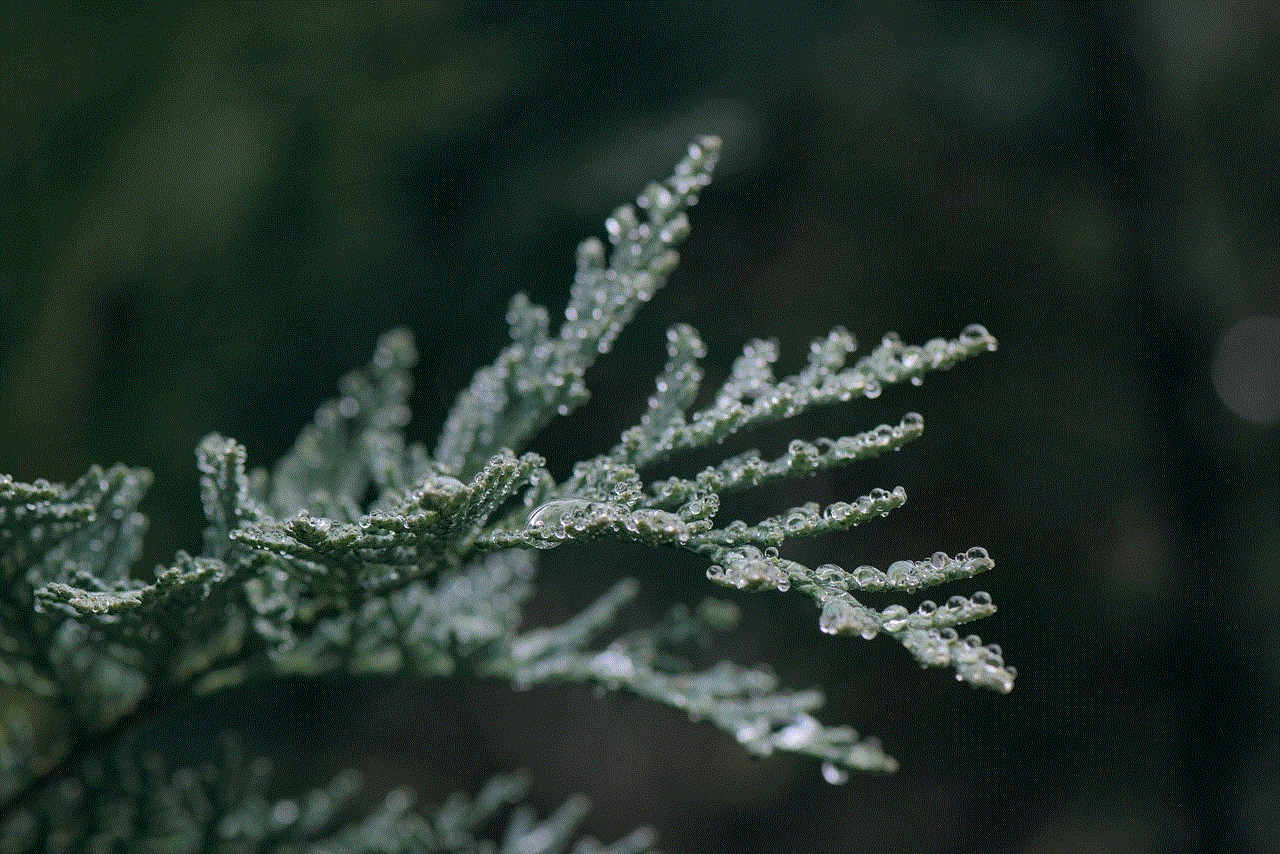
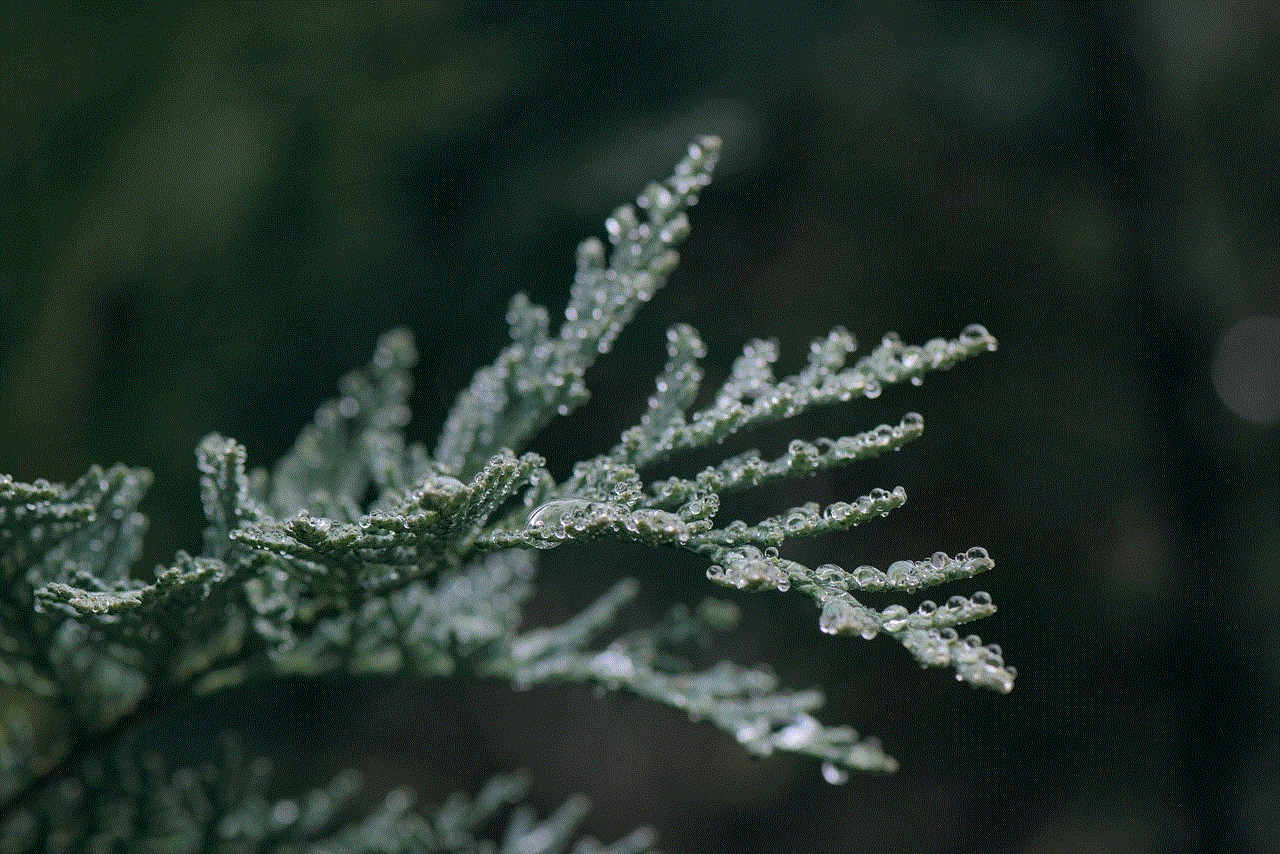
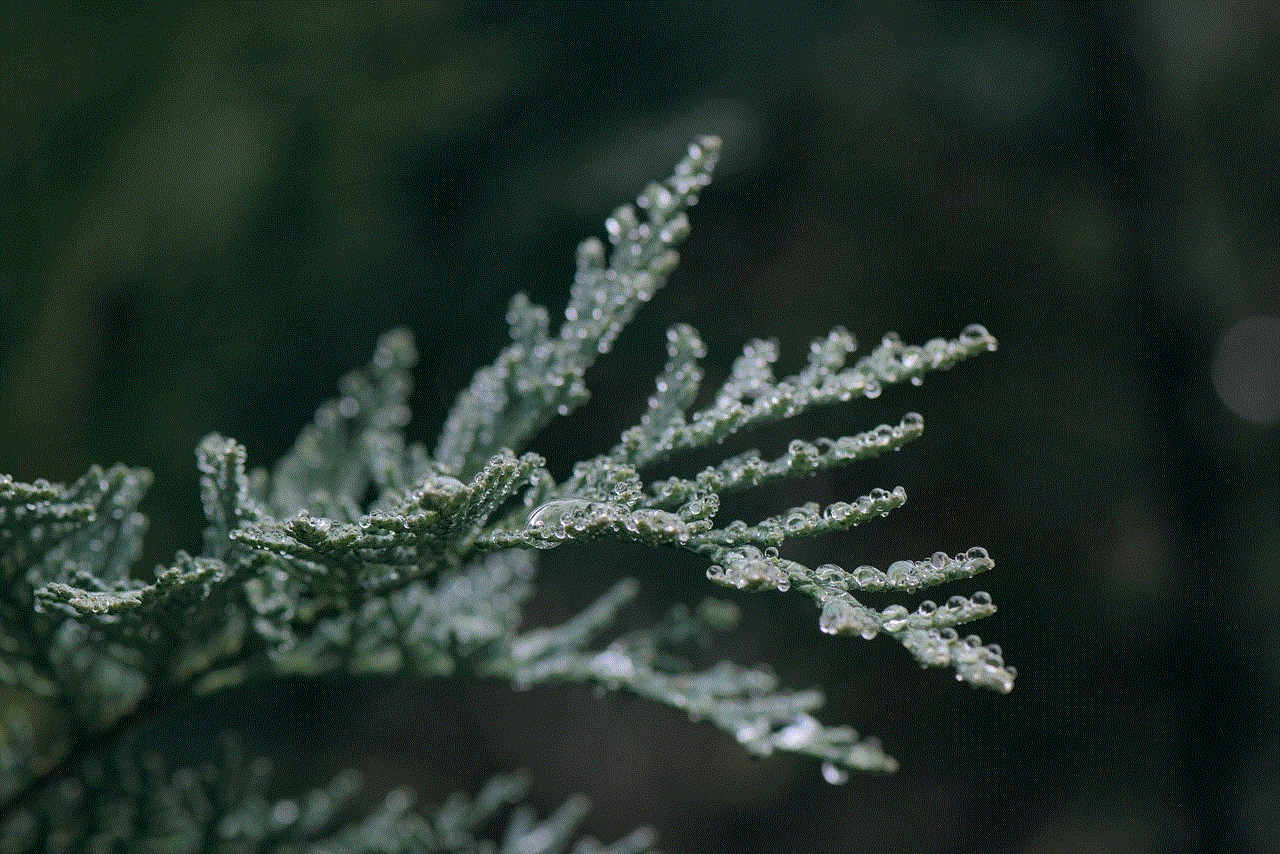
To protect your privacy while using location services in Chrome, you can follow a few simple steps. First, make sure to only share your location with trusted websites and apps. You can also limit the number of apps that have access to your location by going to your device’s settings. Additionally, regularly check your location settings in Chrome and revoke access for any websites that you no longer use. Lastly, consider using a VPN to encrypt your internet traffic and hide your IP address, making it harder for websites to track your location.
9. What are the benefits of using location services in Chrome?
Despite the potential risks, using location services in Chrome can also have many benefits. By sharing your location, you can receive personalized recommendations and information that is relevant to your current location. For example, if you are traveling, your browser can suggest nearby restaurants or tourist attractions. Location-based services also allow for more accurate weather forecasts and can help you navigate to your destination more efficiently.
10. What is Google’s stance on location privacy?
Google, the company behind Chrome, has faced criticism in the past for its handling of user location data. In 2018, it was revealed that Google was still collecting location data from users who had turned off location services on their devices. However, the company has since made changes to its policies and now allows users to delete their location history and control their location settings more easily. Google has also implemented measures such as two-factor authentication to ensure that only authorized users have access to location data.
In conclusion, location settings in Chrome are a crucial aspect of online privacy and security. By understanding and managing these settings, you can protect your personal information and have more control over your online activities. Whether you choose to share your location or not, it is always a good idea to regularly review and adjust your location settings to ensure that they align with your preferences and privacy needs.
how to turn off my location iphone
In today’s digital age, location services have become an integral part of our daily lives. From finding our way around to staying connected with friends and family, our smartphones have made it easier than ever to share our location with others. However, there may be times when we want to maintain our privacy and turn off our location on our iPhones. Whether it’s to avoid being tracked or simply to save battery life, there are various reasons why you may want to turn off your location on your iPhone. In this article, we will explore how to turn off your location on your iPhone and the implications of doing so.
Before we dive into the steps to turn off your location on your iPhone, let’s first understand what location services are and how they work. Location services are a feature on your iPhone that uses a combination of GPS, Wi-Fi, and cellular data to determine your device’s location. This information is then used by various apps to provide you with location-based services such as navigation, weather updates, and personalized recommendations. While having your location turned on can be convenient, it also means that your device is constantly sending out your location to apps that have access to it.
Turning off your location on your iPhone is relatively simple and can be done in a few easy steps. The first step is to open your iPhone’s settings and scroll down to the “Privacy” option. Once you have selected privacy, you will see a list of different types of data that your apps have access to, including location services. Click on “Location Services,” and you will see a toggle switch at the top of the screen. Simply slide the switch to the left to turn off your location services. You will then be prompted to confirm your decision, and once you do, your location services will be turned off.
Now that you know how to turn off your location on your iPhone let’s look at some of the reasons why you may want to do so. One of the most common reasons is to protect your privacy and prevent apps from tracking your every move. With location services turned on, apps have access to your precise location, which can be a cause for concern for many users. While some apps use this information for legitimate purposes, there have been cases where apps have misused this data, leading to privacy breaches. By turning off your location, you can have more control over who has access to your personal information.
Another reason why you may want to turn off your location on your iPhone is to save battery life. Location services can drain your battery, especially if you have multiple apps constantly tracking your location. By turning off your location, you can extend your battery life and make your device last longer. This can be particularly useful when you are traveling or in areas with poor network coverage, where your device may be constantly searching for a connection.
Turning off your location on your iPhone can also be helpful when you are trying to limit distractions and be more mindful of your screen time. With location services turned off, you will not receive constant notifications from apps that use your location. This can help you focus on other tasks without being interrupted by irrelevant notifications. Additionally, turning off your location can also reduce your screen time as you will not be tempted to constantly check your phone for updates from location-based apps.
While there are many reasons why you may want to turn off your location on your iPhone, it’s essential to understand the implications of doing so. Turning off your location can affect the functionality of certain apps, particularly those that rely heavily on your location, such as navigation and weather apps. Without access to your location, these apps may not be able to provide accurate information. Therefore, it’s important to consider the apps you use and how they may be impacted by turning off your location.
Furthermore, turning off your location may also affect the performance of your device’s features such as “Find My iPhone” and emergency services. If you lose your phone or need to be located in an emergency, having your location turned off can make it challenging for others to find you. Additionally, Siri may also not be able to provide you with location-based recommendations and information if your location services are turned off.
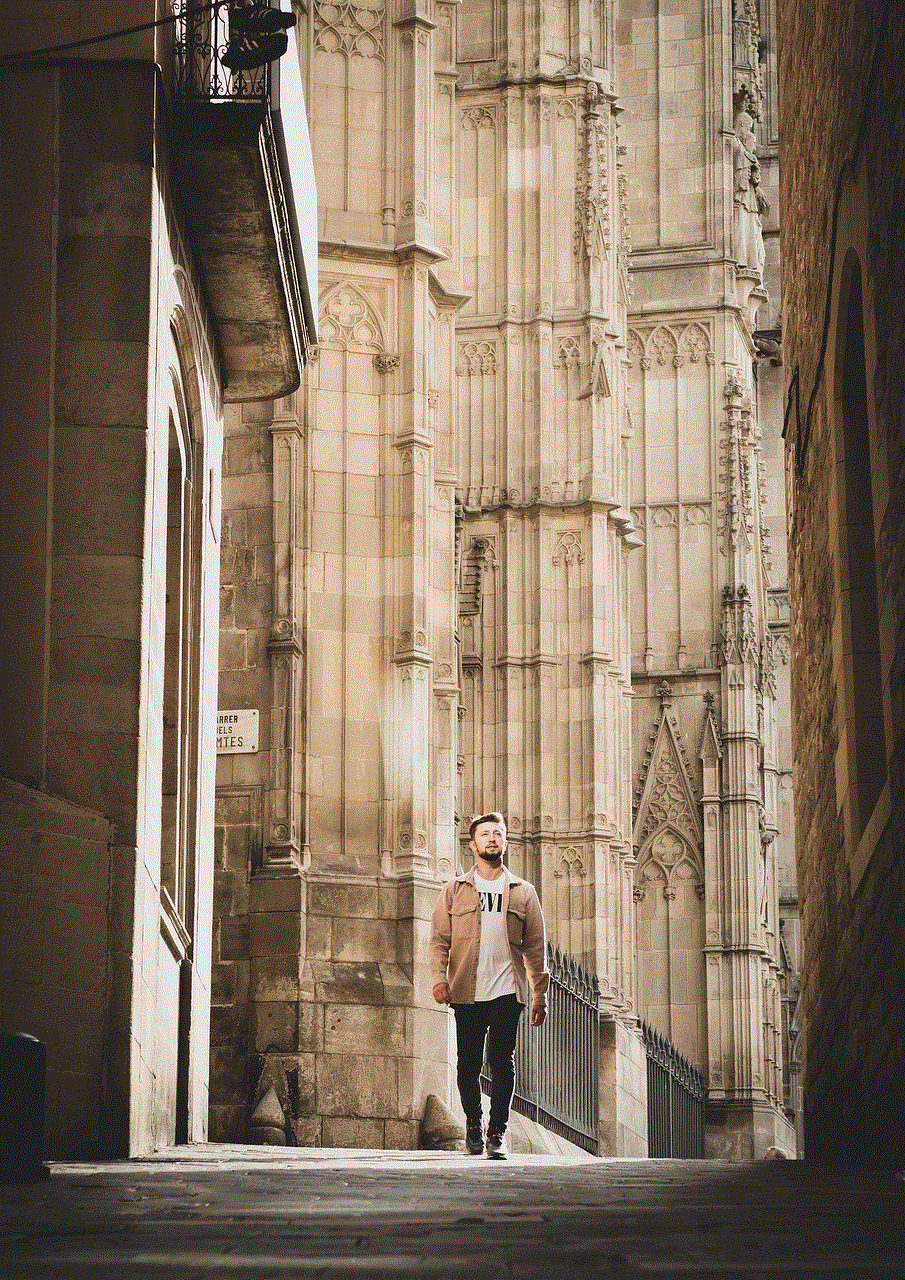
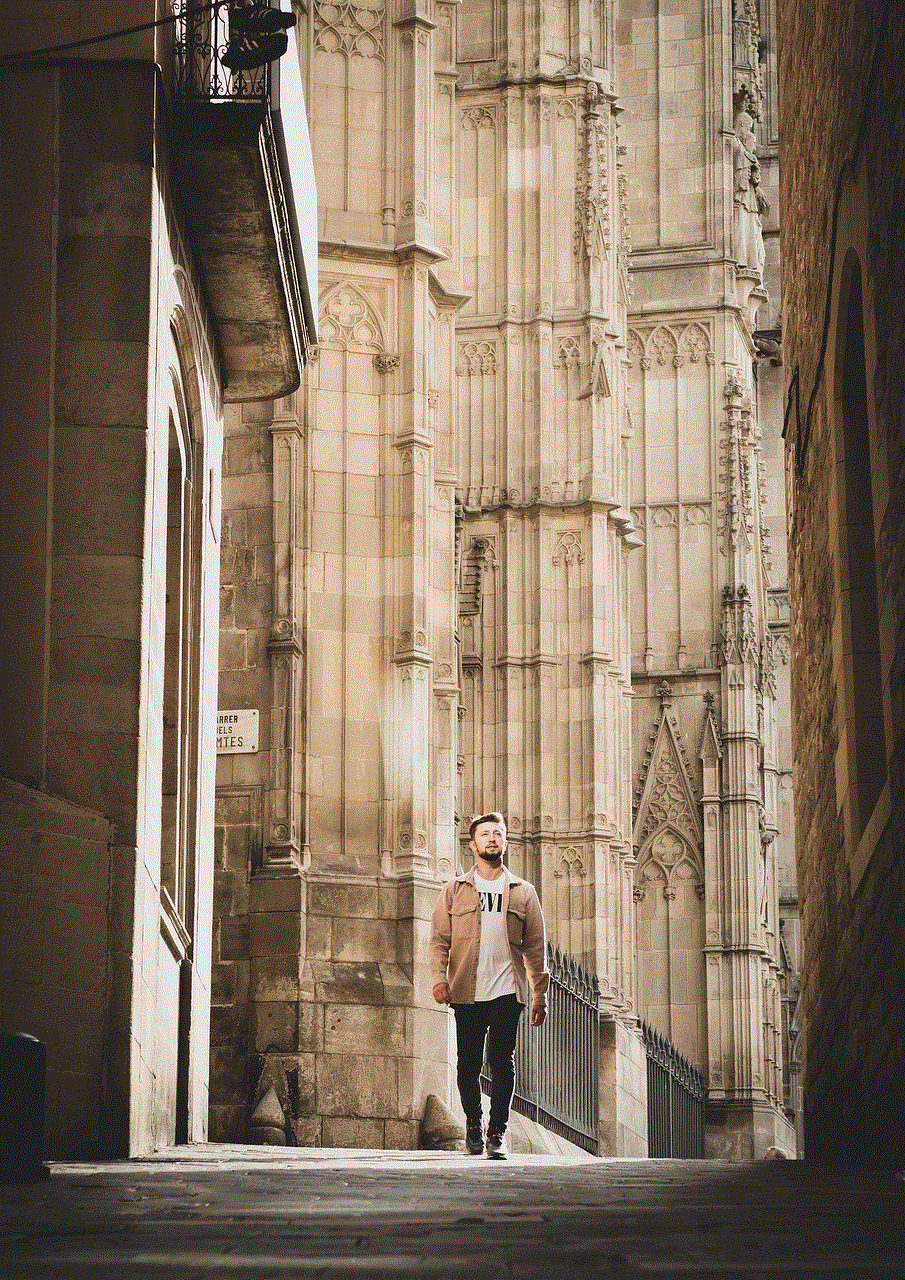
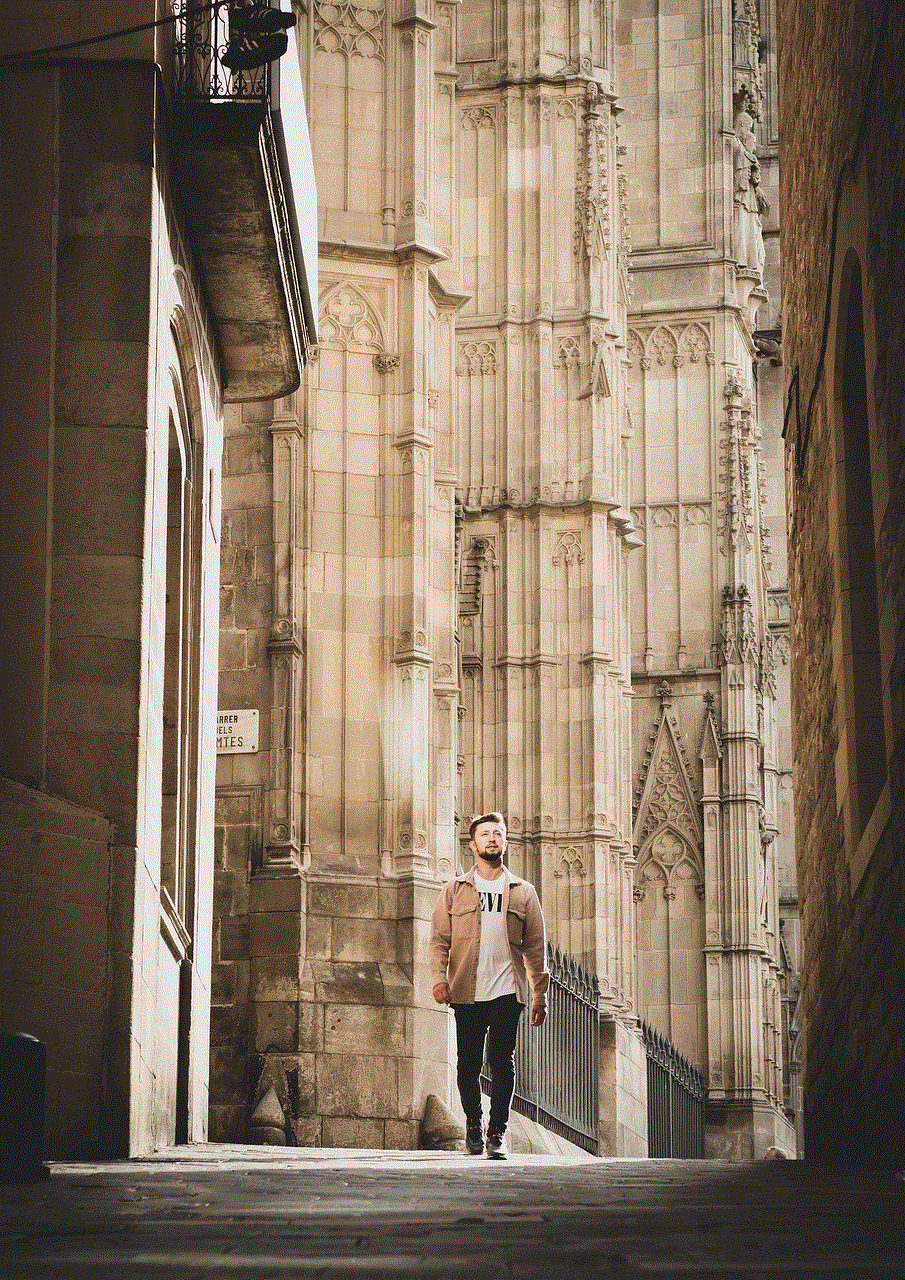
In conclusion, turning off your location on your iPhone can be a useful tool to protect your privacy, save battery life, and limit distractions. However, it’s essential to consider the implications of doing so and be mindful of the apps and features that may be affected. If you do decide to turn off your location, make sure to periodically check your settings to ensure it is still turned off, as certain updates may reset your preferences. Ultimately, the decision to turn off your location on your iPhone should be based on your personal preferences and the level of privacy and control you want over your device’s data.