why won’t my google maps work
Google Maps is a powerful tool that has revolutionized the way we navigate and explore the world. With its detailed maps, real-time traffic updates, and extensive features, it has become an essential app for many people. However, there are times when the app fails to work, leaving users frustrated and stranded. If you have ever encountered the issue of Google Maps not working, you are not alone. Many users have reported similar problems, and the causes can range from technical glitches to user errors. In this article, we will delve deeper into the possible reasons why your Google Maps is not working and how you can fix them.
Before we dive into the solutions, it is essential to understand how Google Maps works. Google Maps is a web mapping service developed by Google that provides satellite imagery, street maps, 360° panoramic views of streets, real-time traffic conditions, and route planning for travel by foot, car, bicycle, or public transportation. It uses a combination of GPS data, satellite images, and information from local governments and other sources to provide accurate and up-to-date maps. However, even with its advanced technology, Google Maps can experience issues that can hinder its functionality. Let’s explore some of the common problems and how to troubleshoot them.
1. Poor Internet Connection
One of the most common reasons why Google Maps may not work is a poor internet connection. As Google Maps relies on an internet connection to load maps and provide real-time updates, a weak or unstable internet connection can lead to the app not working correctly. If you are in an area with poor network coverage or if your data connection is turned off, Google Maps may not load or provide inaccurate information. To fix this issue, ensure that you have a stable internet connection and try again. You can also try switching between Wi-Fi and mobile data to see if that makes a difference.
2. Outdated App
Another reason why Google Maps may not be working is that you are using an outdated version of the app. Google regularly releases updates for its apps, including Google Maps, to fix bugs, improve performance, and introduce new features. If you are using an old version of the app, it may not work correctly, leading to issues such as map errors, slow loading, and navigation problems. To fix this, head to the Google Play Store or Apple App Store and check for any updates for Google Maps. If there is an update available, download and install it, and try using the app again.
3. Incorrect location services
Google Maps relies on your device’s location services to provide accurate location information. If your location services are turned off or if they are not working correctly, you may experience problems with Google Maps. To ensure that your device’s location services are turned on, go to your phone’s settings, and check under the “Location” or “Security & Privacy” section. Make sure that the toggle for location services is turned on and that Google Maps has permission to access your location. You can also try restarting your device to see if that resolves the issue.
4. Cache and Data Issues
Like any other app, Google Maps also stores data and cache on your device to enhance its performance. However, if this data becomes corrupted or outdated, it can cause the app to malfunction. To fix this, you can clear the cache and data for Google Maps. To do this on Android , go to your phone’s settings, then “Apps & notifications,” select Google Maps, and tap on “Storage.” From there, you can clear the cache and data for the app. On iOS, go to your phone’s settings, select “General,” then “iPhone Storage,” and find Google Maps. Tap on it and select “Offload App” to delete the app’s data and cache.
5. GPS Issues
If you are using Google Maps for navigation, one crucial factor to consider is your device’s GPS. If your phone’s GPS is not working correctly, it can cause Google Maps to not work accurately. To check if your GPS is working correctly, you can use another navigation app or try using Google Maps in a different location. If the issue persists, you may need to troubleshoot your device’s GPS. On Android, you can do this by going to your phone’s settings, then “Location,” and making sure that the toggle for GPS is turned on. On iOS, go to your phone’s settings, select “Privacy,” then “Location Services,” and make sure that Google Maps has access to your location.
6. Incorrect Time and Date Settings
Your device’s time and date settings play a crucial role in Google Maps’ functionality. If your device’s time and date are incorrect, it can cause the app to malfunction, as it relies on accurate time and date information to provide real-time updates. To fix this issue, go to your phone’s settings and make sure that your time and date settings are set to automatic. This will ensure that your device’s time and date are synced with the network.
7. Server Issues
At times, the issue of Google Maps not working may not be on your end but on Google’s servers. If the servers are experiencing problems, it can cause the app to not work correctly. To check if this is the issue, you can visit Google’s official support page or social media accounts to see if other users are experiencing similar problems. If this is the case, all you can do is wait for the issue to be resolved by Google’s team.
8. Compatibility Issues
If you are using an older device or an outdated operating system, it may not be compatible with the latest version of Google Maps. While Google tries to ensure that its apps are compatible with a wide range of devices, older devices may not have the necessary hardware or software to run the app smoothly. If this is the case, you may need to upgrade your device or use an alternative navigation app.
9. User Error
Sometimes, the issue of Google Maps not working may be caused by user error. If you are not familiar with the app’s features and settings, you may not be using it correctly, leading to problems. It is essential to familiarize yourself with the app’s features, such as how to search for a location, how to switch between map and satellite view, and how to use the navigation feature. Google also has a support page with tutorials and FAQs that can help you troubleshoot any issues you may encounter.
10. App or Device Software Issues
Lastly, if none of the above solutions work, the issue may be due to a more significant problem with your device’s software or the app itself. In this case, you can try uninstalling and reinstalling the app or resetting your device to its factory settings. However, it is recommended to seek professional help if you are not comfortable doing this on your own.
In conclusion, Google Maps is an excellent app that has made our lives easier in many ways. However, like any other technology, it is bound to have some glitches and problems. By following the solutions outlined above, you can troubleshoot and fix most of the issues you may encounter with Google Maps. If the problem persists, you can reach out to Google’s support team for further assistance. With Google’s continuous updates and improvements, we can expect the app to work even better in the future.
incognito safari iphone
In today’s digital age, privacy has become a major concern for many individuals. With the rise of social media and the constant tracking of our online activities, it’s no wonder that people are becoming more conscious of their personal information being shared without their knowledge. This is where the concept of “incognito” comes into play, and with the increasing popularity of the iPhone, the term “incognito Safari iPhone” has become a hot topic. In this article, we will explore the meaning of incognito mode, how it works on the iPhone’s Safari browser, and the benefits and drawbacks of using it.
To start off, let’s define what incognito mode means. Incognito mode, also known as private browsing, is a feature that allows users to browse the internet without leaving any trace of their online activities. This means that no cookies, browsing history, or search queries are saved on the device. Essentially, it’s like browsing the web with a clean slate. The term “incognito” comes from the Latin word incognitus, which means “unknown” or “unrecognized”. This is the main purpose of incognito mode – to keep your online activities unknown and unrecognized.
Now, let’s move on to how incognito mode works on the iPhone’s Safari browser. To activate this feature, simply open the Safari app and tap on the tab icon at the bottom right corner of the screen. From there, tap on “Private” to switch to incognito mode. You’ll know that you’re in incognito mode when the color of the tab bar changes from white to dark gray. You can also enable incognito mode by going to Settings > Safari > Private Browsing and toggling it on. It’s important to note that incognito mode only applies to the Safari browser, and not to other apps or your entire device.
Now that we understand what incognito mode is and how it works on the iPhone’s Safari browser, let’s discuss the benefits and drawbacks of using it. The main advantage of incognito mode is the privacy it provides. As mentioned earlier, your browsing history, cookies, and search queries are not saved while in this mode. This is particularly useful when using a shared device, as it prevents others from accessing your personal information. It’s also helpful when browsing for sensitive information, such as banking or medical records, as it reduces the risk of your information being compromised.



Another benefit of incognito mode is that it allows you to browse without being bombarded with targeted ads. Advertisers use cookies to track your online activities and show you ads based on your browsing history. However, with incognito mode, these cookies are not saved, and therefore, you won’t be shown targeted ads. This can be a relief for those who find targeted ads intrusive and annoying.
On the other hand, there are some drawbacks to using incognito mode on the iPhone’s Safari browser. Firstly, it’s important to note that incognito mode does not make you completely invisible online. Your internet service provider, employer, or any website you visit can still track your activities. Incognito mode only prevents your browsing history from being saved on the device. Secondly, incognito mode does not offer any protection against viruses or malware. It’s still important to have a reliable antivirus software installed on your device to protect yourself from any online threats.
Moreover, incognito mode can also have a negative impact on your browsing experience. Since cookies are not saved while in this mode, websites may not function properly. For example, you may have to re-enter your login information every time you visit a website, or you may not be able to access certain features. Additionally, incognito mode does not prevent websites from tracking your IP address, which can still be used to identify your location. It’s also worth mentioning that incognito mode does not hide your browsing from your internet service provider. If privacy is a major concern for you, it’s always best to use a virtual private network (VPN) while browsing.
In conclusion, incognito mode on the iPhone’s Safari browser can be a useful feature for those who value their privacy. It’s easy to activate and provides a sense of security when browsing the internet. However, it’s important to understand that it’s not a foolproof solution for online privacy. It’s still important to take necessary precautions, such as using a VPN and having reliable antivirus software, to protect yourself online. So the next time you’re searching for something on your iPhone, consider using incognito mode for a more private browsing experience.
how to browse instagram without account
Social media has become an integral part of our daily lives, and one of the most popular platforms is Instagram. With over 1 billion active users worldwide, Instagram allows people to share photos and videos, connect with friends, and explore different interests. However, not everyone has an Instagram account, and they may wonder if it is possible to browse Instagram without one. In this article, we will explore the ways in which one can browse Instagram without an account and the limitations that come with it.
Why Would Someone Want to Browse Instagram Without an Account?
There could be various reasons why someone would want to browse Instagram without an account. Some people may not be interested in creating an account, while others may be concerned about their privacy and do not want to share their personal information on a social media platform. Some may also want to browse Instagram without an account to avoid getting bombarded with advertisements or to prevent their data from being collected by the platform.
Is It Possible to Browse Instagram Without an Account?
The short answer is yes, it is possible to browse Instagram without an account. However, it comes with some limitations. Instagram allows users to view public profiles and posts without having an account. This means that one can browse through the content on Instagram without signing up for an account. However, certain features and functionalities of the platform are only accessible to registered users. For instance, one cannot like, comment, or share posts without an account. They also cannot follow other users or send direct messages.
Ways to Browse Instagram Without an Account
1. Use Instagram’s Website
The most straightforward way to browse Instagram without an account is by visiting the platform’s website. Instagram’s website is accessible to anyone, and one can browse through all the public posts and profiles without logging in. This is a great option for those who do not want to create an account or do not want to download the app on their device.
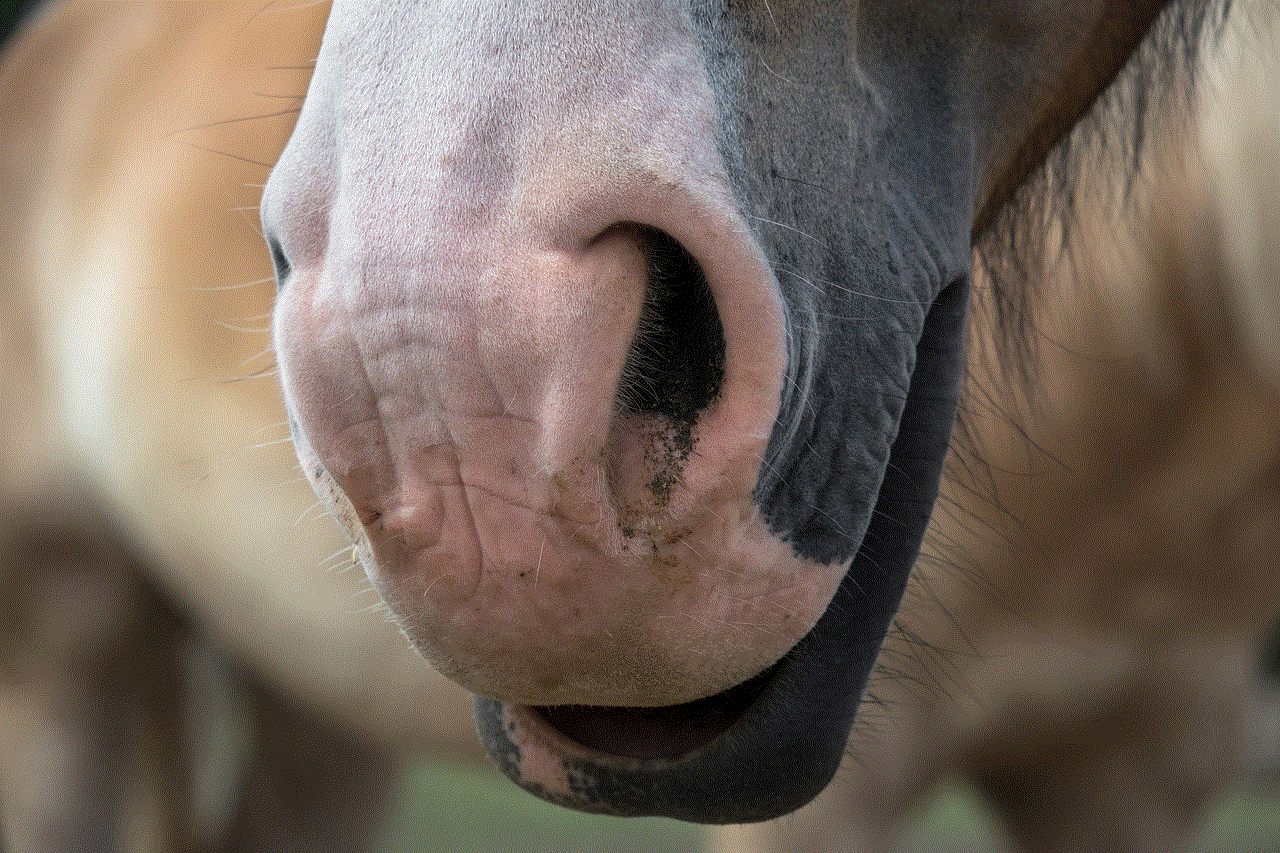
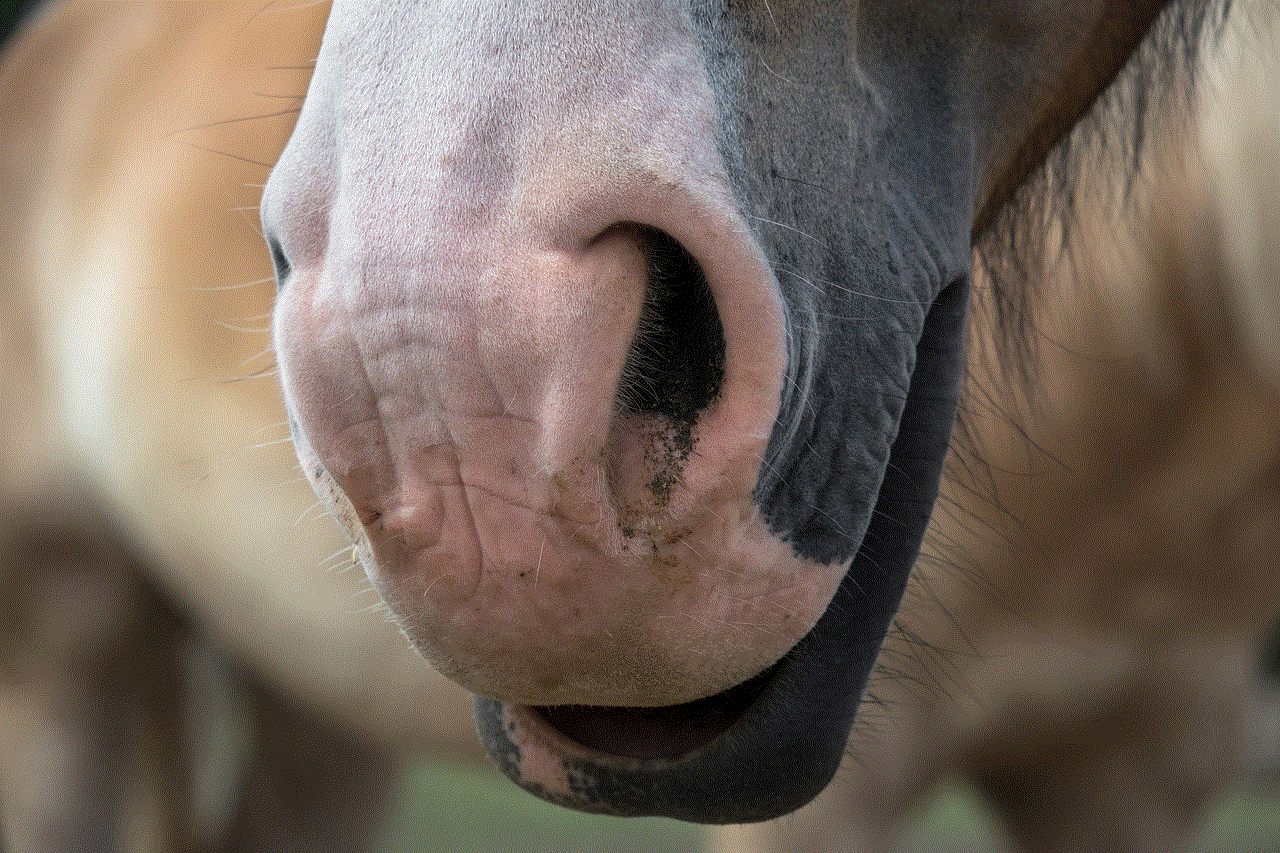
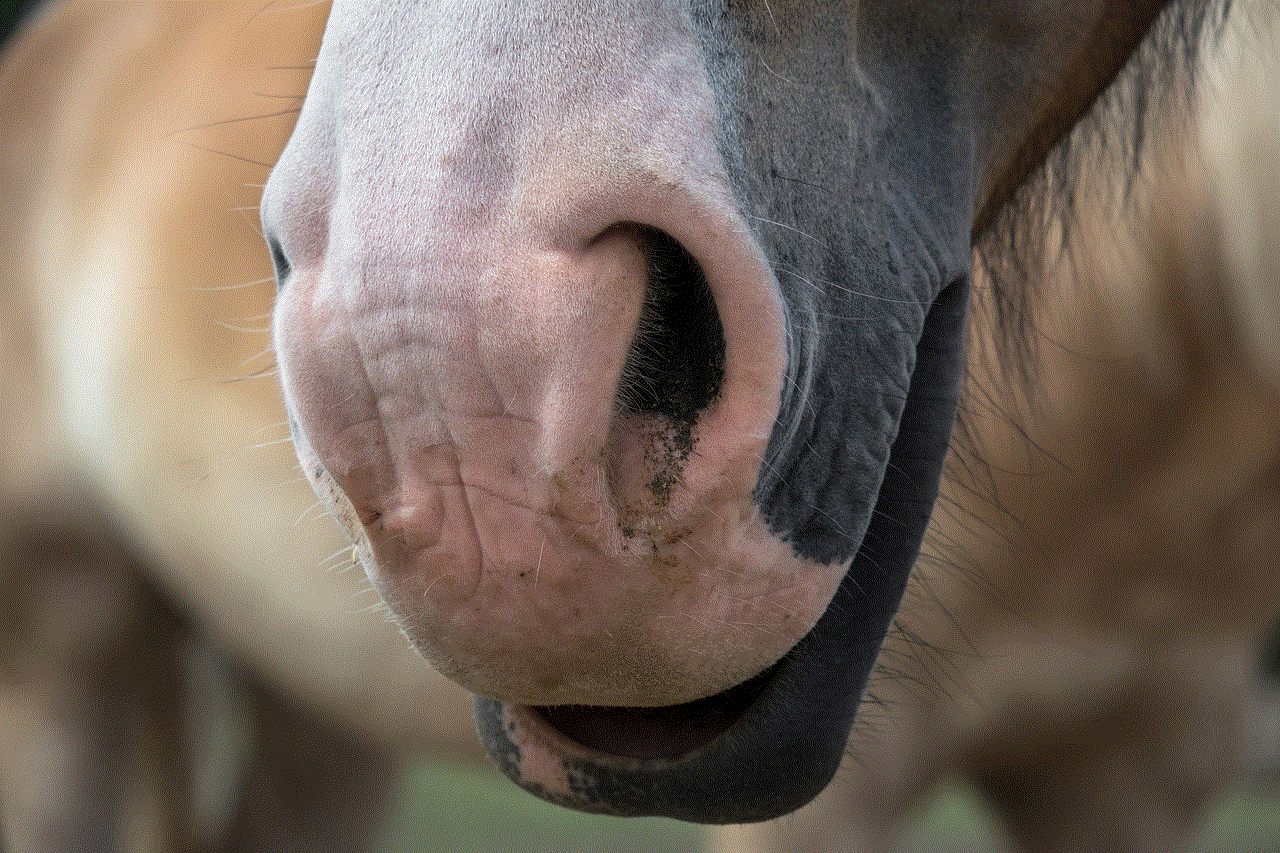
2. Use a Third-Party Instagram Viewer
There are various third-party websites and apps that allow users to browse Instagram without an account. These viewers provide a similar experience to Instagram’s website and allow users to view public profiles and posts. Some popular third-party Instagram viewers include Pikdo, Gramho, and Pictame.
3. Use a VPN
Another way to browse Instagram without an account is by using a Virtual Private Network (VPN). A VPN hides the user’s IP address and allows them to access websites and apps that may be restricted in their region. By using a VPN, one can change their IP address to a location where Instagram is accessible without creating an account.
4. Search for Instagram Posts on Google
Google’s advanced search option allows users to filter results by social media platforms. By typing in “site:instagram.com” before the search query, one can find all the public posts related to that topic on Instagram without an account. This is a great way to browse through Instagram content without creating an account.
5. Use Instagram Hashtags
Similar to searching on Google, one can also browse Instagram without an account by using hashtags. By typing in a hashtag in the search bar on Instagram’s website or app, one can find all the public posts related to that hashtag. This is a great way to explore different interests and discover new content without having an account.
Limitations of Browsing Instagram Without an Account
While it is possible to browse Instagram without an account, there are some limitations to keep in mind. As mentioned earlier, one cannot engage with the content on the platform without an account. This means that they cannot like, comment, or share posts. They also cannot follow other users or send direct messages. Additionally, certain features such as Instagram Stories and IGTV are only accessible to registered users.
Another limitation is that one cannot customize their Instagram experience without an account. This includes setting preferences, choosing a profile picture, or personalizing their explore page. They also cannot save posts or create collections without an account.
Furthermore, browsing Instagram without an account may not provide a smooth user experience. Some third-party viewers may have glitches or display ads, which can be annoying for the user. Additionally, using a VPN to access Instagram may slow down the browsing speed.
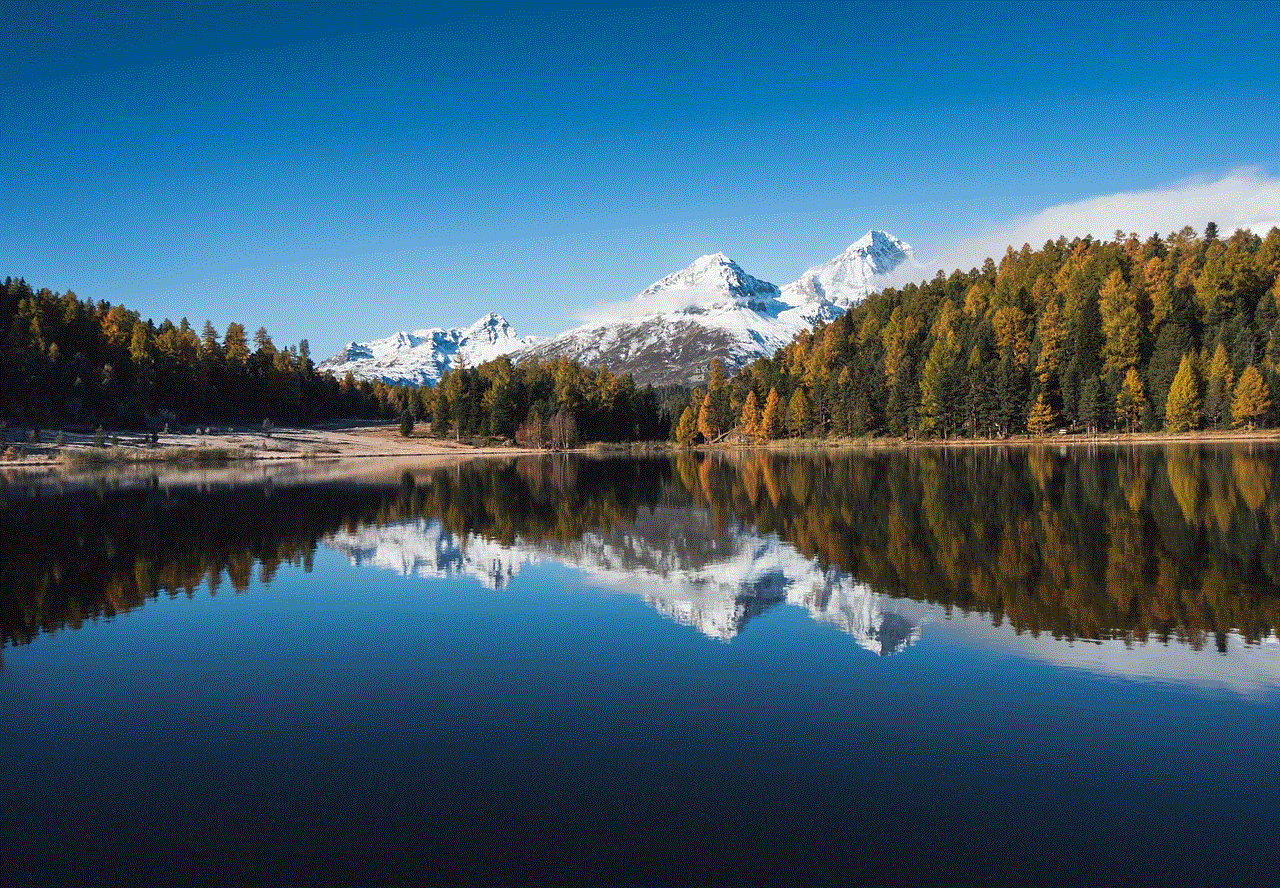
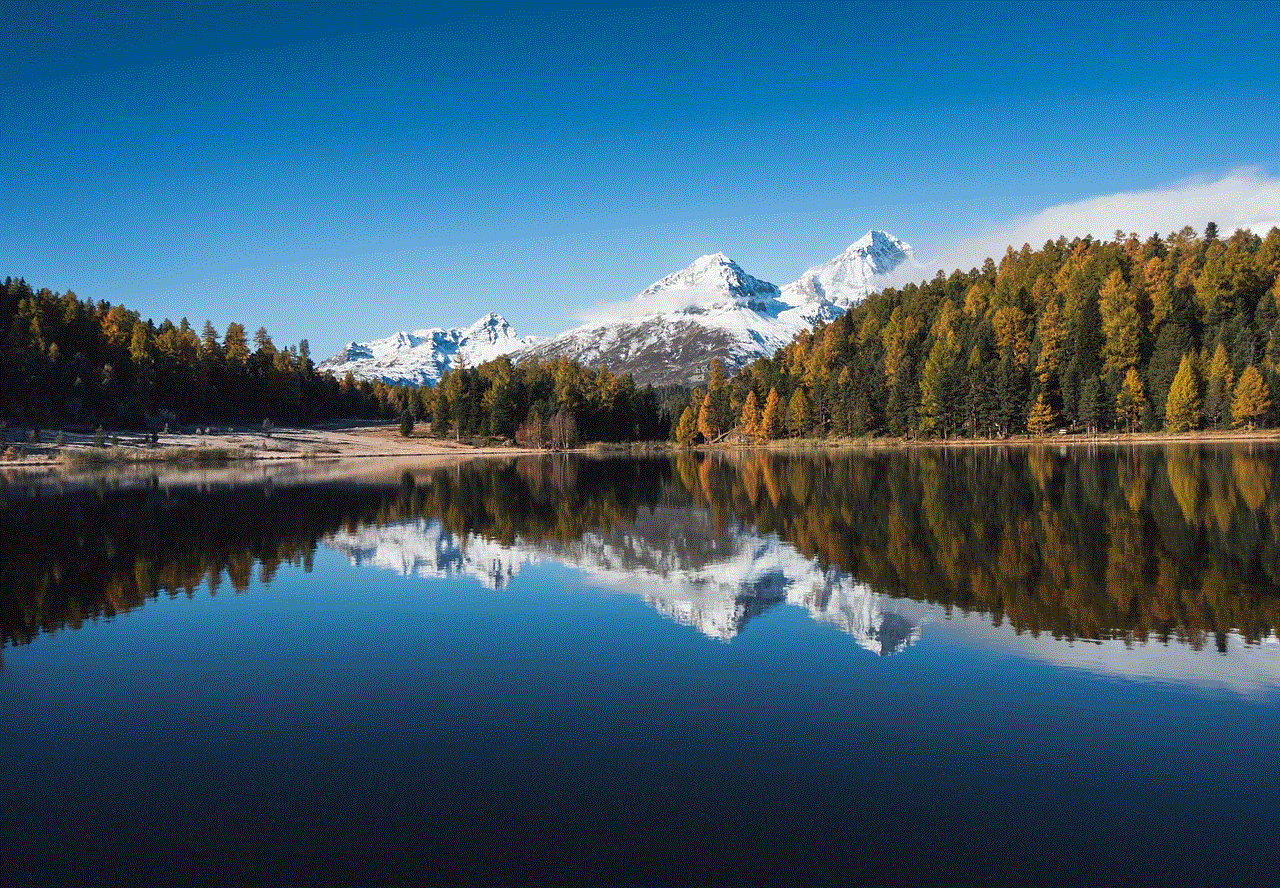
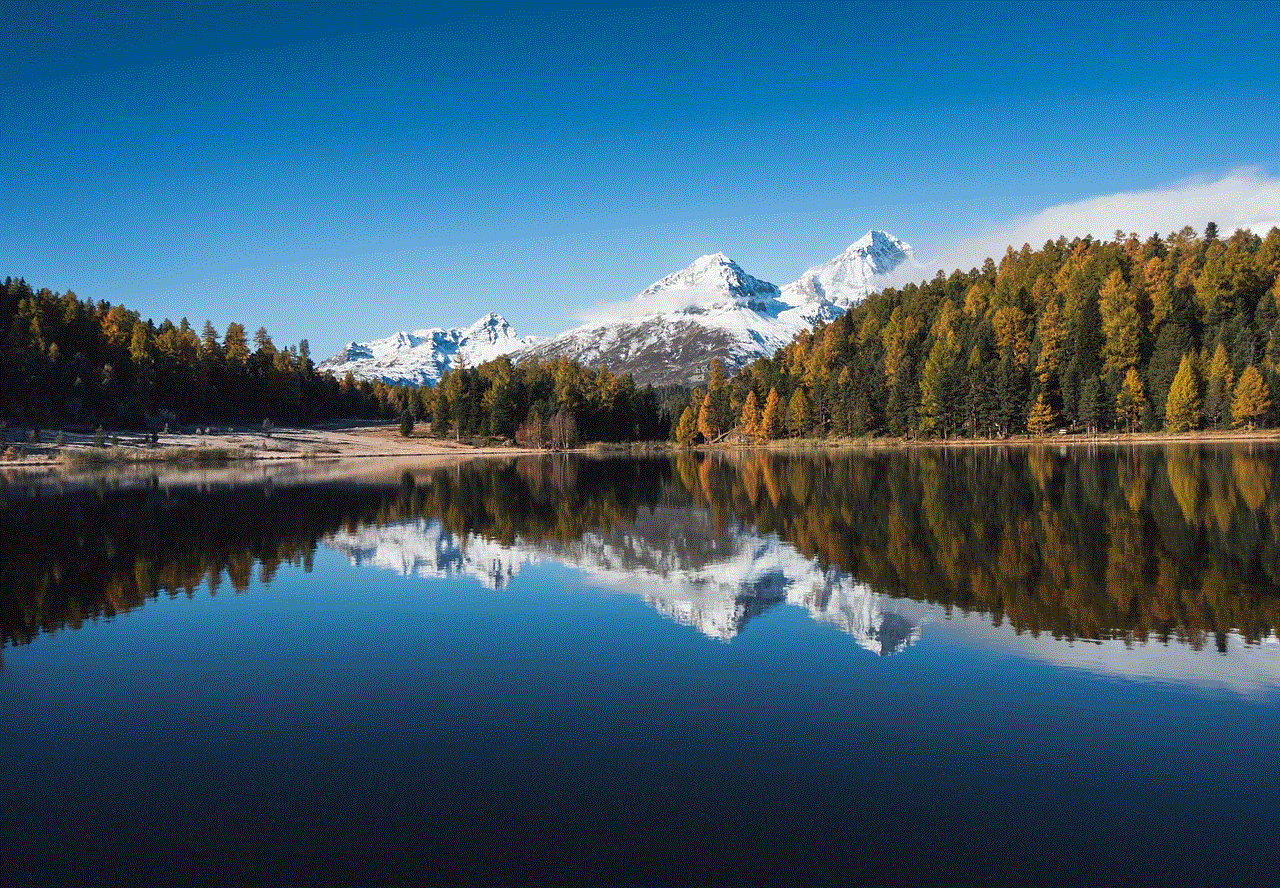
In conclusion, it is possible to browse Instagram without an account, but it comes with some limitations. While it may be a good option for those who do not want to create an account or do not want to use the app, it may not provide the full Instagram experience. It is also essential to note that Instagram’s policies and features may change, and some of the methods mentioned in this article may not work in the future. Nevertheless, there are various ways to explore Instagram without an account, and it all comes down to personal preference and the user’s needs.