how do i send a photo
In today’s digital age, sending a photo has become an essential part of our daily communication. From sharing memories with friends and family to professional purposes, photos are used to convey emotions, information, and ideas. With the advancement of technology, there are numerous ways to send a photo, making it easier and faster than ever before. In this article, we will explore the various methods of sending a photo, the benefits and drawbacks of each, and some tips to ensure that your photo is sent successfully.
Sending a photo can be done in a few easy steps, regardless of the platform or device you are using. The first and most popular method is through email. Almost everyone has an email account, making it a convenient way to share photos. To send a photo via email, all you need is the recipient’s email address, the photo you want to send, and a few clicks. Most email providers allow you to attach multiple photos to a single email, making it a great option when you have multiple photos to share.
Another popular way to send a photo is through messaging apps. With the rise of smartphones, messaging apps have become the go-to method of communication for many people. Apps like WhatsApp, Facebook Messenger, and iMessage allow you to send photos to individuals or groups instantly. The process is similar to sending an email; you select the photo, choose the recipient, and click send. The advantage of using messaging apps is that you can also add text or emojis to your photo, making it more personal and fun.
Social media platforms have also made it easier to share photos with a larger audience. Apps like Instagram , Facebook, and Snapchat allow you to upload photos and share them with all your followers. This can be a great way to share photos with friends and family who are not on your contact list. However, keep in mind that social media platforms often compress photos, which may lower the quality of your image. Also, if you are sharing personal photos, make sure to adjust your privacy settings to control who can see your photos.
Cloud storage services like Google Drive, Dropbox, and iCloud have also become popular methods of sending photos. These services allow you to store and share large files, including photos, with anyone you choose. The advantage of using cloud storage is that you can access your photos from any device with an internet connection. It also eliminates the need to compress your photos, ensuring that the recipient receives the original quality image. However, some cloud storage services have a limited amount of storage space, and you may have to pay for additional storage if you exceed the limit.
Another method of sending a photo is through a file-sharing service. These services allow you to upload your photos and share them with anyone, even if they do not have an account with the service. Services like WeTransfer, SendAnywhere, and Filemail are often used when sending large files that cannot be attached to an email. However, the disadvantage of using file-sharing services is that the recipient may have to download the photo to view it, which can be time-consuming.
If you are using a computer , you can also send a photo via Bluetooth. This works by connecting your computer to the recipient’s device and transferring the photo wirelessly. However, both devices must have Bluetooth enabled and be within a certain range for this method to work. Additionally, Bluetooth is a slow method of transferring files, and it may not be the best option when sending multiple photos.
Now that we have explored the various ways to send a photo, let’s look at some tips to ensure the photo is sent successfully. The most crucial factor when sending a photo is to make sure it is of good quality. A blurry or pixelated photo will not have the desired impact and may even be frustrating for the recipient. Therefore, always check the quality of your photo before sending it. Also, consider the file size of your photo, especially when sending it via email. Most email providers have a limit on the size of attachments, and if your photo exceeds this limit, it may not be sent.
Another aspect to consider when sending a photo is the format of the image. Different devices and platforms support various image formats, and some may not be compatible. To avoid any issues, it is best to stick to commonly used image formats like JPEG, PNG, or GIF. These formats are widely accepted and can be opened on most devices.
When sending a photo through messaging apps or social media, it is essential to make sure that you have a stable internet connection. A weak connection can result in a failed upload, and the photo may not be sent. Also, check the recipient’s internet connection, as they may have difficulty downloading the photo if their connection is weak.
Lastly, always respect the privacy of others when sending photos. Make sure you have the permission of the individuals in the photo before sharing it. If the photo contains sensitive or personal information, it is best to send it through a private and secure method.
In conclusion, sending a photo has become a simple and effortless process, thanks to the various methods available. Whether you are using email, messaging apps, social media, or cloud storage, there is a way to share your photos with anyone, anywhere in the world. With some tips and precautions, you can ensure that your photo is sent successfully and received in its original quality. So the next time you want to send a photo, consider which method works best for you and enjoy sharing your memories with others.
how to change your location on life 360
Life 360 is a popular location-sharing app that allows families and friends to stay connected by sharing their real-time location with each other. It has become an essential tool for parents who want to keep track of their children’s whereabouts, and for individuals who want to ensure their loved ones’ safety. However, there are times when one might need to change their location on Life 360 for various reasons. In this article, we will discuss how to change your location on Life 360 and what you need to know about the process.
Before we dive into the steps of changing your location on Life 360, let’s first understand how the app works. Life 360 uses a combination of GPS, Wi-Fi, and cellular data to track your location. It constantly updates your location and shares it with your circle members, who can view it on a map in the app. This feature has proven to be helpful in emergencies, such as when someone goes missing or gets into an accident. However, there are times when you might not want to share your real-time location, and that’s where the need to change your location on Life 360 arises.
One of the primary reasons people want to change their location on Life 360 is to protect their privacy. In today’s digital age, privacy has become a major concern, and many people are skeptical about sharing their location with others. With Life 360, you have the option to turn off your location sharing or change your location to a different one. This can be useful when you want to keep your location private or don’t want others to know your exact whereabouts.
Now, let’s discuss how you can change your location on Life 360. The process is relatively simple and can be done in a few easy steps. Firstly, open the Life 360 app on your smartphone and tap on the menu icon in the top left corner. From the menu, select the ‘Settings’ option and then tap on ‘Location Sharing.’ Here, you will see a toggle button to turn off your location sharing. Turning off this button will stop your location from updating in real-time, and your circle members will not be able to see your current location.
In addition to turning off your location sharing, you also have the option to change your location to a different one on Life 360. To do this, go to the ‘Location Sharing’ menu and select the ‘Change Location’ option. Here, you will see a map with a blue dot representing your current location. To change your location, simply tap on the blue dot and drag it to the desired location on the map. Once you have selected the new location, tap on the ‘Save’ button, and your location on Life 360 will be updated to the new one.
It’s worth mentioning that changing your location on Life 360 is not a foolproof method to hide your real location. Your circle members can still see your previous location history, and they might get suspicious if they notice a sudden change in your location. Moreover, if someone in your circle has enabled the ‘Driving’ feature, they will be able to see your location even if you have turned off your location sharing or changed your location. Therefore, it’s essential to communicate with your circle members if you have changed your location or turned off your location sharing to avoid misunderstandings.
Another reason someone might want to change their location on Life 360 is to avoid being tracked by someone they don’t want to share their location with. This could be a former partner, a stalker, or an ex-friend. In such cases, it’s crucial to take necessary precautions to protect your safety. Changing your location on Life 360 can help you avoid any unwanted confrontations or potential harm. Additionally, you can also block specific people from seeing your location on the app to further ensure your safety.
Apart from changing your location for privacy or safety reasons, some people might also want to change their location on Life 360 to play a prank on their friends or family. While this may seem harmless, it’s essential to consider the consequences of such actions. Pranking someone by changing your location can cause unnecessary panic and confusion, and it’s not a responsible use of the app. Therefore, it’s advisable to use the app responsibly and only for its intended purpose – to keep track of your loved ones’ location.
In conclusion, Life 360 is an excellent app for staying connected with your loved ones and ensuring their safety. However, there are instances when you might want to change your location on the app. Whether it’s for privacy, safety, or just for fun, changing your location on Life 360 is a simple process that can be done in a few easy steps. But it’s essential to use the app responsibly and communicate with your circle members if you have turned off your location sharing or changed your location. Remember, Life 360 is a tool to stay connected, not to deceive or cause harm to others.
how do you find deleted messages on messenger
In today’s digital age, messaging platforms have become an integral part of our daily communication. One of the most popular messaging apps is Facebook Messenger, with over 1.3 billion users worldwide. With the increasing use of messaging apps, the need for privacy and security has also grown. Many users are curious about how to retrieve deleted messages, especially on Messenger. In this article, we will delve into the methods of finding deleted messages on Messenger and discuss the precautions one should take to keep their messages safe.
Understanding Deleted Messages on Messenger:
Before we jump into the methods of finding deleted messages on Messenger, it is crucial to understand what happens to a message when it is deleted on the app. When a message is deleted on Messenger, it is only deleted from your end. The recipient can still see the message unless they have also deleted it. This means that the message is still present in the recipient’s chat history, and you cannot retrieve it from your end. However, if both parties delete the message, it is permanently deleted from the app.
How to find Deleted Messages on Messenger:
1. Check Archived Messages:
One of the first places to look for deleted messages on Messenger is the archived messages. When you archive a message, it moves from your inbox to the archived folder. To check archived messages on Messenger, follow these steps:
– Open Messenger and tap on the “Chats” tab.
– At the top of your chat list, you will see a search bar. Type in the name of the person whose messages you are looking for.
– If the chat has been archived, it will appear at the bottom of the search results. Tap on it to open the chat and view the archived messages.
2. Use the Search Bar:
If you cannot find the deleted messages in the archived folder, you can use the search bar to find them. The search bar on Messenger allows you to search through all your conversations, including archived messages. To use the search bar, follow these steps:
– Open Messenger and tap on the “Chats” tab.
– Tap on the search bar at the top and type in keywords or the name of the person whose messages you are looking for.
– If the message is present in any of your conversations, it will appear in the search results.
3. Contact the Recipient:
If you cannot find the deleted messages on your end, you can contact the recipient and ask if they still have the messages. If the recipient has not deleted the messages, they will be able to forward them to you.
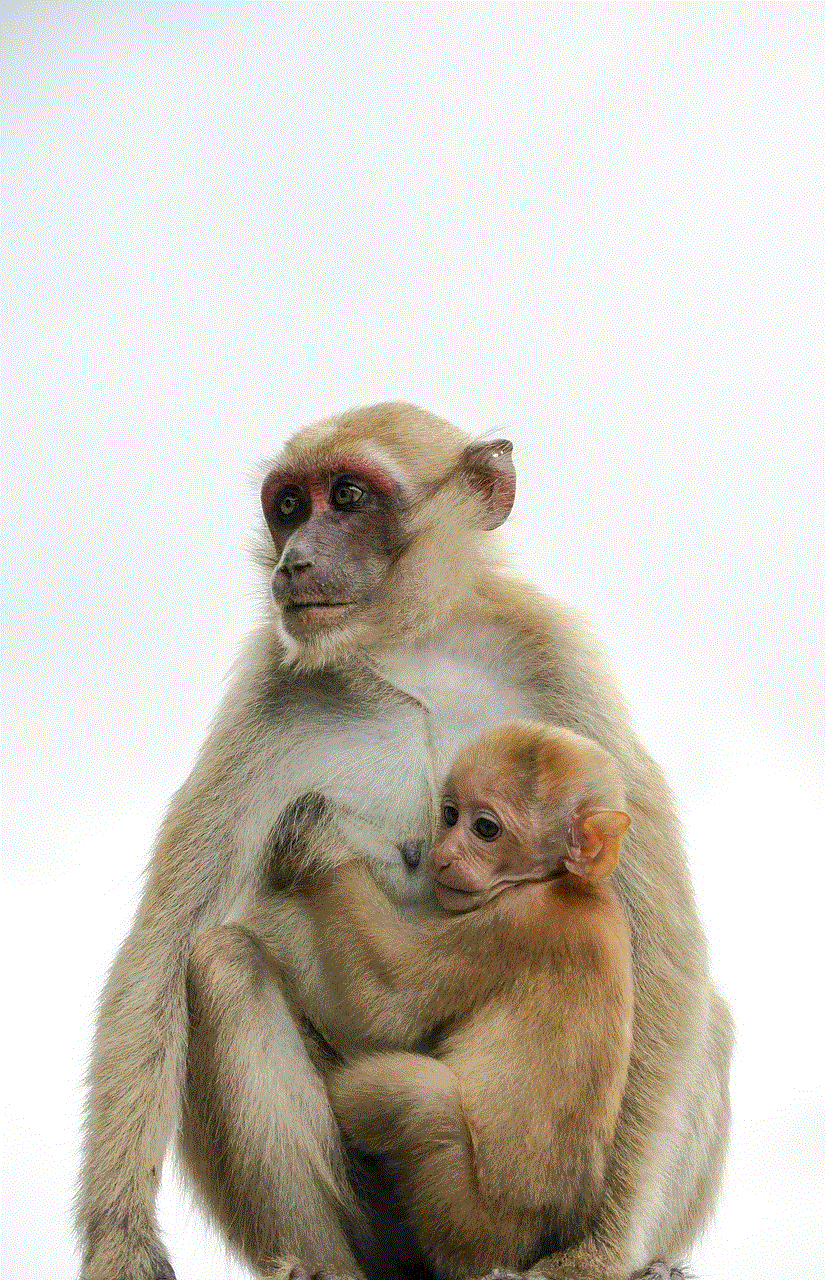
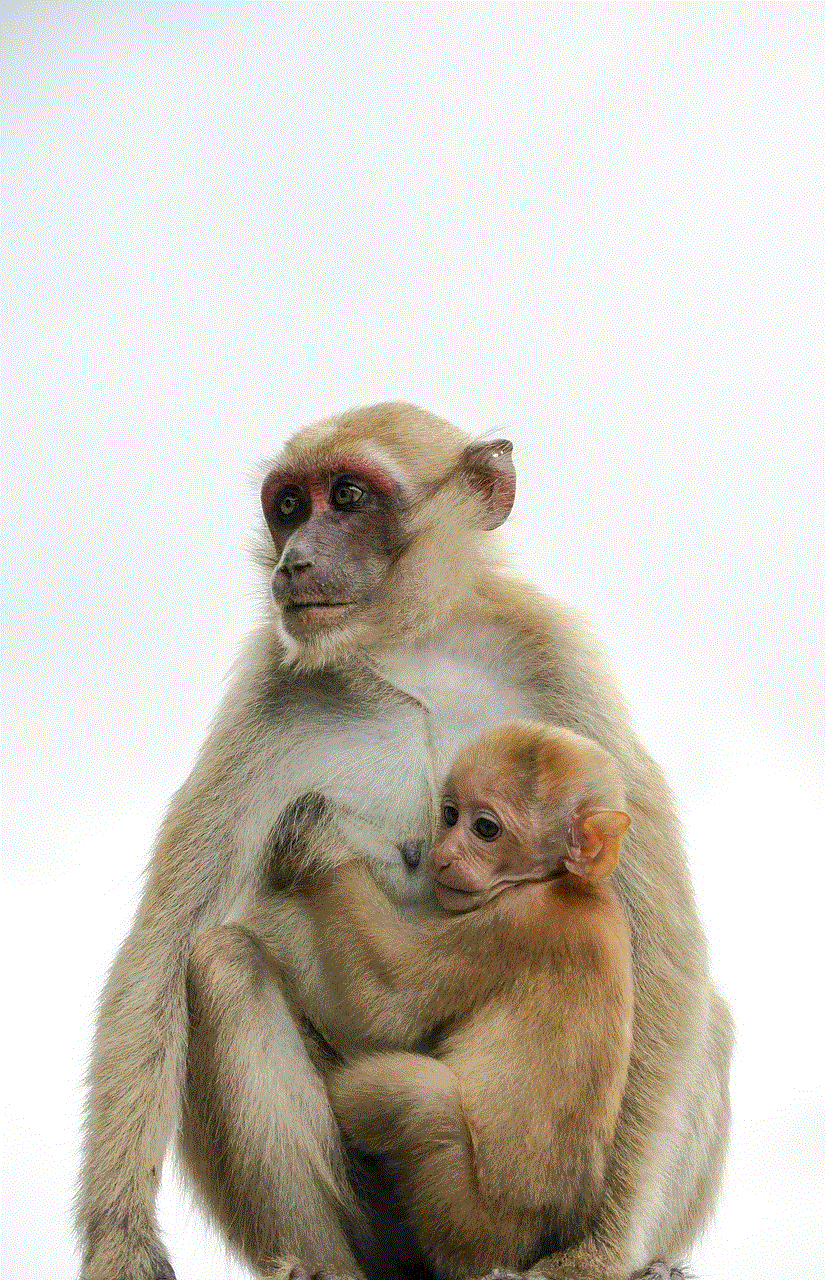
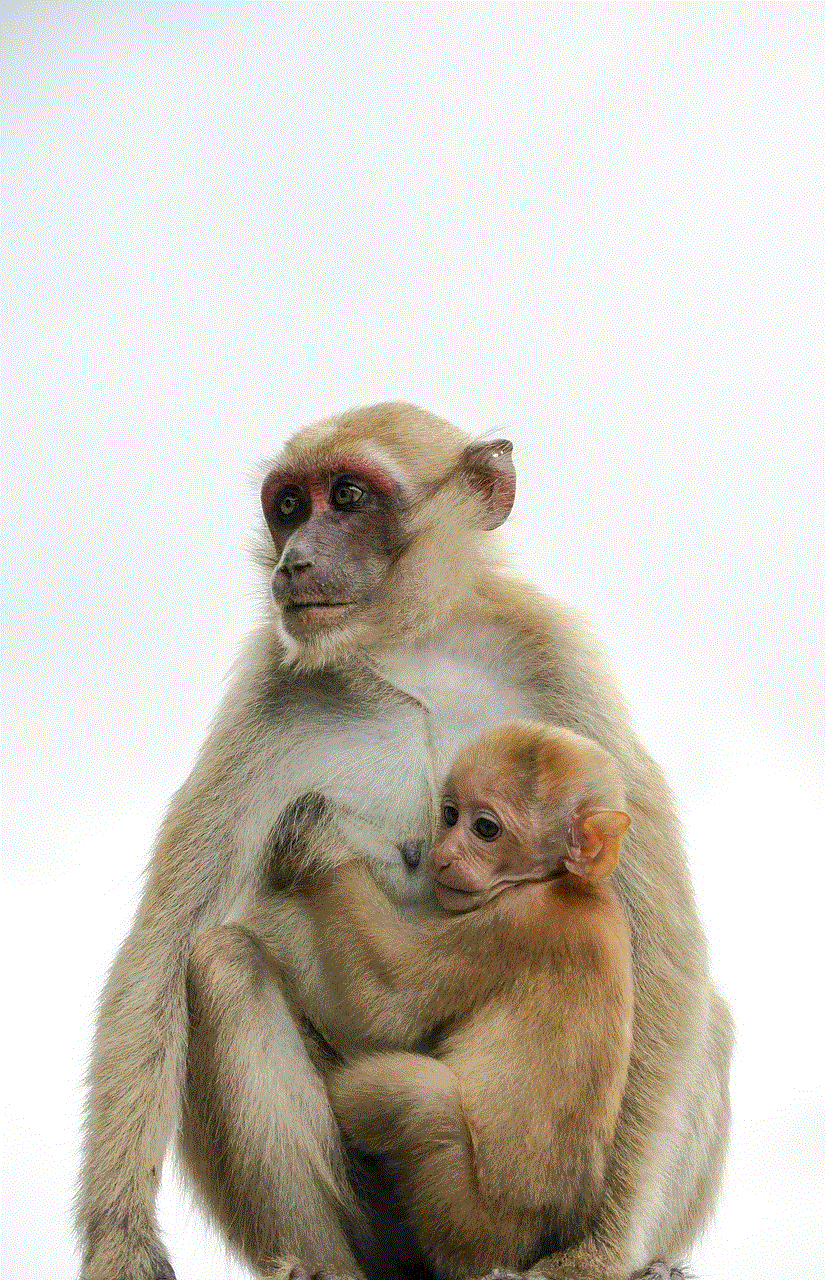
4. Use a Data Recovery Tool:
If the above methods do not work, you can try using a data recovery tool to retrieve deleted messages on Messenger. These tools are designed to recover data from your device, including deleted messages. Some popular data recovery tools for Messenger are Dr. Fone and EaseUS MobiSaver. However, these tools may not always be effective and can also be expensive.
5. Check your Device Backup:
If you have backed up your device, you can try restoring the backup to retrieve the deleted messages on Messenger. This method will only work if you have backed up your device before deleting the messages.
Precautions to Keep your Messages Safe on Messenger:
1. Enable Secret Conversations:
One way to keep your messages safe on Messenger is by enabling the “Secret Conversations” feature. This feature uses end-to-end encryption, which means that only you and the recipient can see the messages. To enable Secret Conversations, follow these steps:
– Open Messenger and tap on your profile picture at the top left.
– Scroll down and tap on “Secret Conversations.”
– Toggle on the “Secret Conversations” option.
2. Use Two-Factor Authentication:
Enabling two-factor authentication on your Messenger account can also help keep your messages safe. This feature adds an extra layer of security to your account and requires a code to be entered every time you log in from a new device. To enable two-factor authentication, follow these steps:
– Open Messenger and tap on your profile picture at the top left.
– Scroll down and tap on “Security and Privacy.”
– Tap on “Two-Factor Authentication” and follow the prompts to enable it.
3. Be Mindful of the Information you Share:
One of the best ways to keep your messages safe on Messenger is by being mindful of the information you share. Avoid sending sensitive information like bank details, passwords, or personal information through the app. If you have to share such information, try using a more secure method like a password-protected file.
4. Log Out of Unused Devices:
If you have logged into Messenger from a shared or public device, make sure to log out when you are done. This will prevent unauthorized access to your messages.
5. Update the App Regularly:
It is essential to update the Messenger app regularly to ensure that you have the latest security patches and updates. This will help keep your messages safe from potential threats.
Conclusion:



In conclusion, finding deleted messages on Messenger is not always possible, especially if the other party has also deleted them. However, by following the methods mentioned above, you may be able to retrieve some of the deleted messages. It is also crucial to take precautions to keep your messages safe on Messenger, including enabling Secret Conversations, using two-factor authentication, and being mindful of the information you share. By following these precautions, you can ensure that your messages remain private and secure on the app.