how to accept family sharing invitation
Family sharing is a feature offered by Apple that allows families to share purchases and subscriptions with each other, making it easier and more affordable for multiple family members to access the same apps, music, movies, and more. This feature is available on devices such as iPhones, iPads, Macs, and Apple TVs, and can be set up by a family organizer who invites other family members to join the sharing plan. In this article, we will discuss how to accept a family sharing invitation and the benefits of being a part of a family sharing plan.
The first step to accepting a family sharing invitation is to receive an invitation from the family organizer. This invitation can be sent through email or via a notification on the family member’s device. Once you have received the invitation, the next step is to open it and click on the “Accept” button. This will prompt you to enter your Apple ID and password to confirm your acceptance.
If you do not have an Apple ID, you will need to create one in order to join the family sharing plan. This can be done by clicking on the “Create Apple ID” button and following the instructions to set up a new account. Once you have entered your Apple ID and password, you will be asked to review the terms and conditions of family sharing. It is important to read and understand these terms before accepting the invitation.
After accepting the invitation, you will be prompted to verify your account by entering a six-digit code that will be sent to your email or phone number associated with your Apple ID. This is done to ensure the security of your account and prevent unauthorized access. Once you have entered the verification code, you will officially join the family sharing plan and will have access to shared purchases and subscriptions.
One of the main benefits of being a part of a family sharing plan is the ability to share purchases with family members. This means that any apps, music, movies, or books purchased by one family member can be shared with other members of the family without having to purchase them again. This can save a significant amount of money, especially for families with multiple devices.
In addition to sharing purchases, family sharing also allows family members to share subscriptions. This includes subscriptions to Apple Music, Apple Arcade, and Apple TV+. This means that multiple family members can enjoy the same subscription without having to pay for individual plans. This is especially beneficial for families with children who may want to access these services on their own devices.
Another advantage of being a part of a family sharing plan is the ability to share photos, calendars, and reminders with family members. This makes it easier to stay connected and organized as a family. For example, a shared calendar can be used to keep track of important events and appointments, while shared reminders can be used to assign tasks to family members.
Family sharing also offers parental controls, allowing parents to monitor and limit their children’s access to certain apps and content. This can be done by setting up a child’s Apple ID as a part of the family sharing plan and enabling Screen Time. With Screen Time, parents can set time limits for app usage, block specific apps and websites, and receive reports on their child’s device usage.
Furthermore, family sharing also includes a feature called “Ask to Buy” where parents can approve or decline their child’s request to purchase an app or make an in-app purchase. This adds an extra layer of control and ensures that children do not make unauthorized purchases without their parents’ approval.
One important thing to note is that family sharing does not share all purchases automatically. Some apps and purchases may not be eligible for sharing due to licensing restrictions. In these cases, the family member who wants to share the purchase will need to initiate the sharing manually. This can be done by going to the purchased item and clicking on the “Share” button.
In conclusion, family sharing is a useful feature offered by Apple that allows families to share purchases, subscriptions, and other content with each other, making it easier and more affordable to access digital content. Accepting a family sharing invitation is a simple process that can be done in a few steps. By being a part of a family sharing plan, families can save money, stay connected, and have more control over their digital content.
how to know someone blocked you on iphone
Have you ever had a feeling that someone has blocked you on your iPhone? It can be a frustrating and confusing experience, especially if you were close to that person. With the rise of digital communication, blocking someone on your phone has become a common way to avoid unwanted calls or messages. But how can you be sure if someone has blocked you on your iPhone? In this article, we will explore the various signs that may indicate that you have been blocked and what you can do about it.
1. No Response to Calls or Messages
The most obvious sign that someone has blocked you on their iPhone is when you no longer receive any response to your calls or messages. When you call someone who has blocked you, the call will not go through, and you will not even get a busy tone. Similarly, when you send a message, it will not be delivered, and you will not see the “Delivered” or “Read” notification. This lack of response can be a clear indication that you have been blocked.
2. Unable to See the Person’s Online Status
If you and the person who you suspect has blocked you are both using iMessage, you will not be able to see their online status. This means that you will not see the person’s name or picture on the top of the conversation, and the “Typing” indicator will not appear when they are typing a message. This can be another sign that the person has blocked you, as they will not be able to receive your messages and thus will not appear online.
3. Straight to Voicemail
Another sign that someone has blocked you on their iPhone is when your calls go straight to voicemail. When someone has blocked you, their phone will not ring, and your call will be automatically redirected to their voicemail. However, this is not a foolproof method to determine if someone has blocked you, as their phone could also be turned off, or they may have manually set their phone to send all calls to voicemail.
4. No Profile Picture or Last Seen Status
If you are using WhatsApp to communicate with the person who you suspect has blocked you, there are a few signs that can indicate that you have been blocked. One of the most common signs is that you will not be able to see their profile picture or their “Last Seen” status. This can be a clear indication that the person has blocked you, as they will not be able to receive your messages and thus will not appear online.
5. No Updates on Social Media
If you were previously friends with the person on social media platforms like Facebook or Instagram , you may notice that they have suddenly disappeared from your feed. This can be another sign that you have been blocked, as they have either unfriended or blocked you on the platform. If you try to search for their profile, it may not appear, or if you were already following them, their posts and updates will no longer show up on your feed.
6. No Group Messages
If you were previously part of a group conversation with the person who you suspect has blocked you, you will no longer be able to see their messages. Group messages work differently from individual messages, and even if you have been blocked, you may still receive messages from the rest of the group. However, the messages from the person who has blocked you will be missing, and their name may appear as “Unknown” or “Blocked.”
7. No FaceTime or iMessage Preferences
Another way to determine if someone has blocked you on their iPhone is by looking at your FaceTime or iMessage preferences. When you open the app and go to the preferences tab, you will see a list of people who you have recently contacted. If the person who you suspect has blocked you is not on the list, it can be a sign that they have blocked you. Additionally, if you had previously set up their contact as a favorite, you may notice that their name and picture are missing from your favorites list.
8. No Updates to Email
If you have been communicating with the person via email, you may notice that you are no longer receiving any updates from them. They may have either deleted your email address or set up a filter that automatically deletes any emails from you. This can be a sign that they have blocked you, as they do not want to receive any messages from you.
9. No location sharing
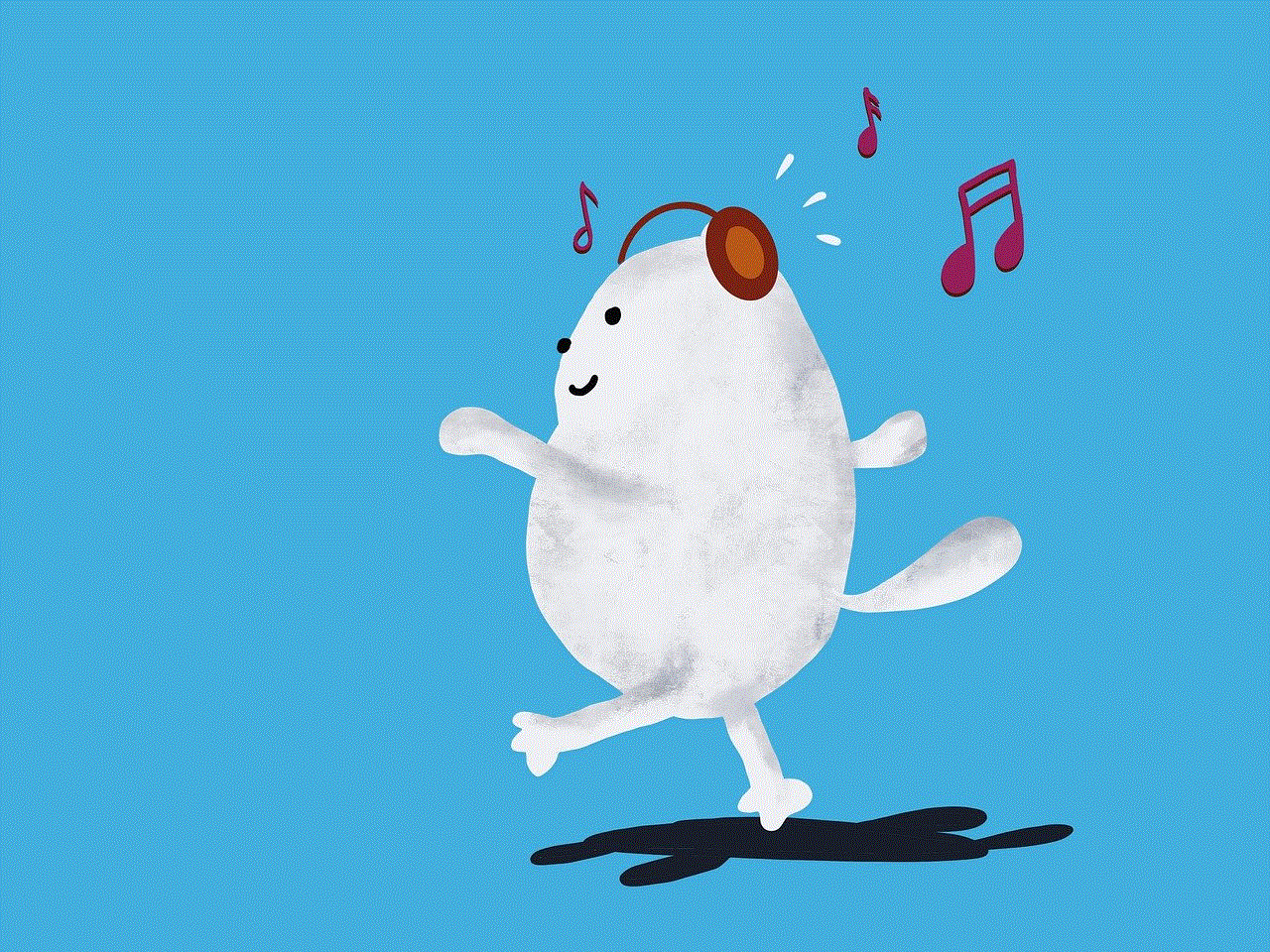
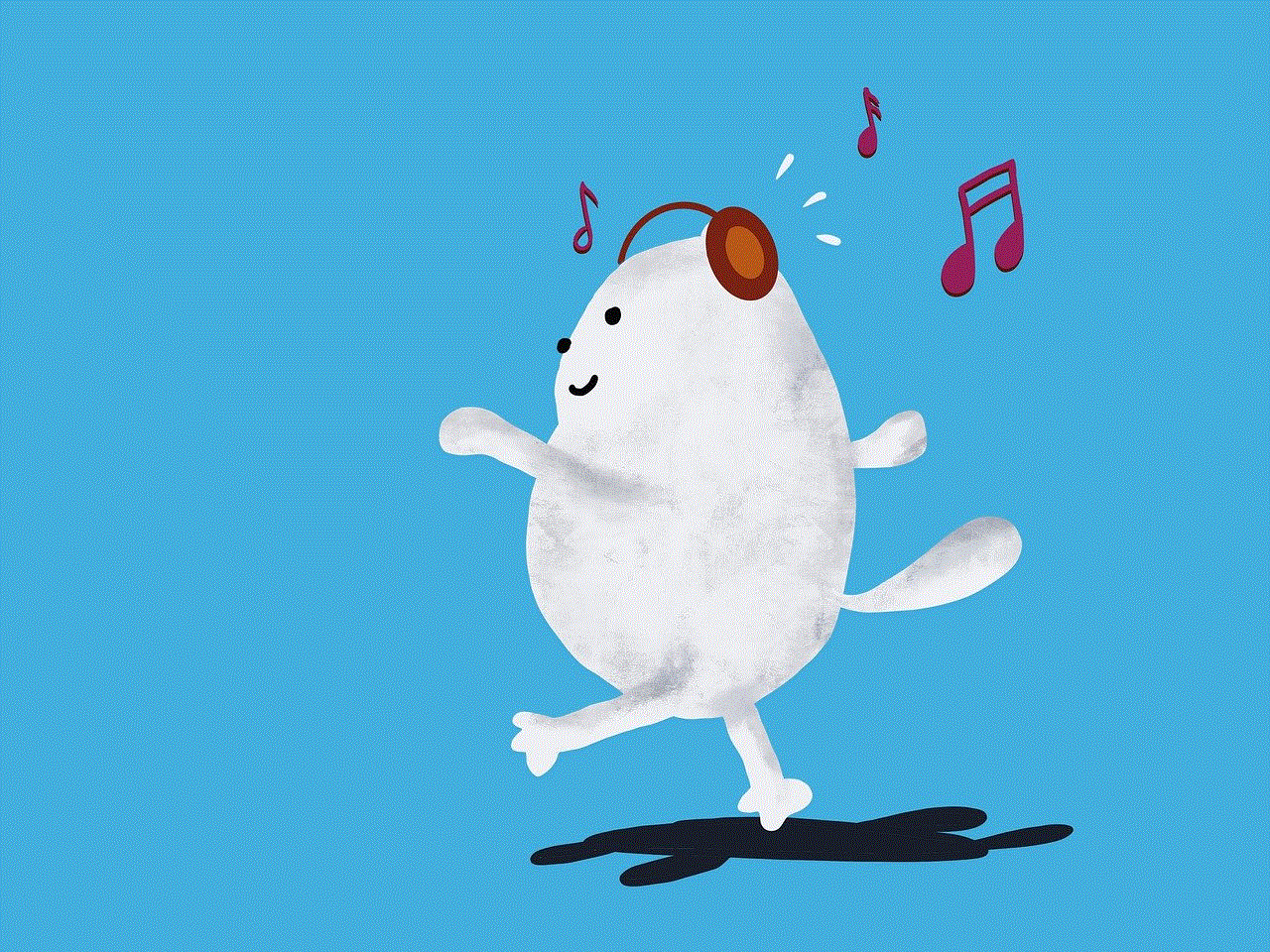
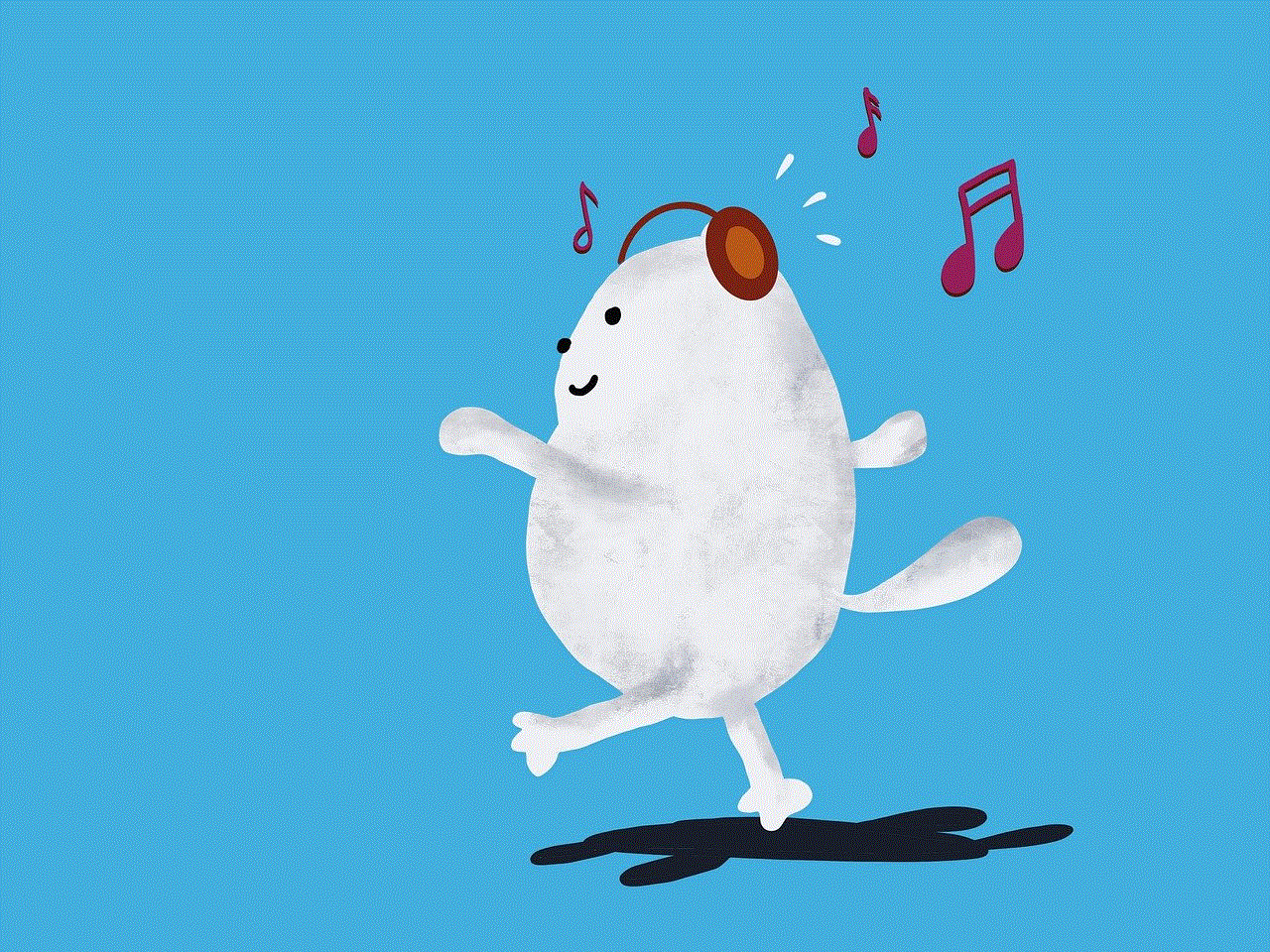
If you and the person who you suspect has blocked you were previously sharing your location via the Find My app, you will no longer be able to see their location. This can be a clear indication that they have either turned off their location sharing or have blocked you on the app. However, it is essential to note that they may have also disabled location sharing for other reasons, so this method may not be entirely accurate.
10. What You Can Do About It
Now that you have identified the various signs that someone has blocked you on their iPhone, you may be wondering what you can do about it. The first thing to do is to try to reach out to the person through a different method, such as email or social media. If they respond to your messages, it is likely that they have not blocked you, and there may be another reason why they were not responding to your calls or messages.
If you are certain that you have been blocked, the best thing to do is to respect the person’s decision and not try to contact them further. It is important to remember that everyone has the right to block someone on their phone if they feel uncomfortable or harassed. If you were close to the person and want to resolve the issue, it may be best to reach out to them in person and have a conversation about it.
In conclusion, being blocked on someone’s iPhone can be a frustrating and confusing experience. While there are a few signs that can indicate that someone has blocked you, it is not always a foolproof method. The best thing to do is to respect the person’s decision and not try to contact them further. If you were close to the person, it may be best to have a conversation in person and resolve any issues. Remember to always be respectful and considerate of other people’s boundaries, whether online or in person.
how to delete telegram account on iphone
Telegram is a popular messaging app that allows users to send messages, make audio and video calls, and share media with their contacts. While it has gained a large following and is known for its security features, there may come a time when you want to delete your Telegram account on your iPhone. Whether you are switching to a different messaging app or no longer wish to use Telegram, deleting your account is a straightforward process. In this article, we will guide you through the steps of deleting your Telegram account on your iPhone.
Before we dive into the steps of deleting your Telegram account, it is important to note that once you delete your account, it cannot be recovered. This means that all your messages, contacts, and media will be permanently deleted. If you are sure that you want to proceed with deleting your account, follow the steps below.
Step 1: Open Telegram on your iPhone
The first step to deleting your Telegram account is to open the app on your iPhone. Look for the icon with a white paper airplane on a blue background. Once you have located the app, tap on it to open it.
Step 2: Go to Settings
Once you have opened Telegram, you will be taken to your chats page. From here, tap on the three horizontal lines in the top left corner to open the menu. In the menu, look for the “Settings” option and tap on it.
Step 3: Select Privacy and Security
In the settings menu, you will see various options. Look for “Privacy and Security” and tap on it. This will take you to a page where you can manage your privacy and security settings.
Step 4: Tap on Delete My Account
Scroll down on the Privacy and Security page until you see the “Delete My Account” option. Tap on it to proceed with deleting your account.
Step 5: Enter Your Phone Number
Telegram will ask you to enter your phone number to confirm that you want to delete your account. Make sure to enter the phone number associated with your Telegram account. Once you have entered your phone number, tap on “Next”.
Step 6: Confirm Account Deletion
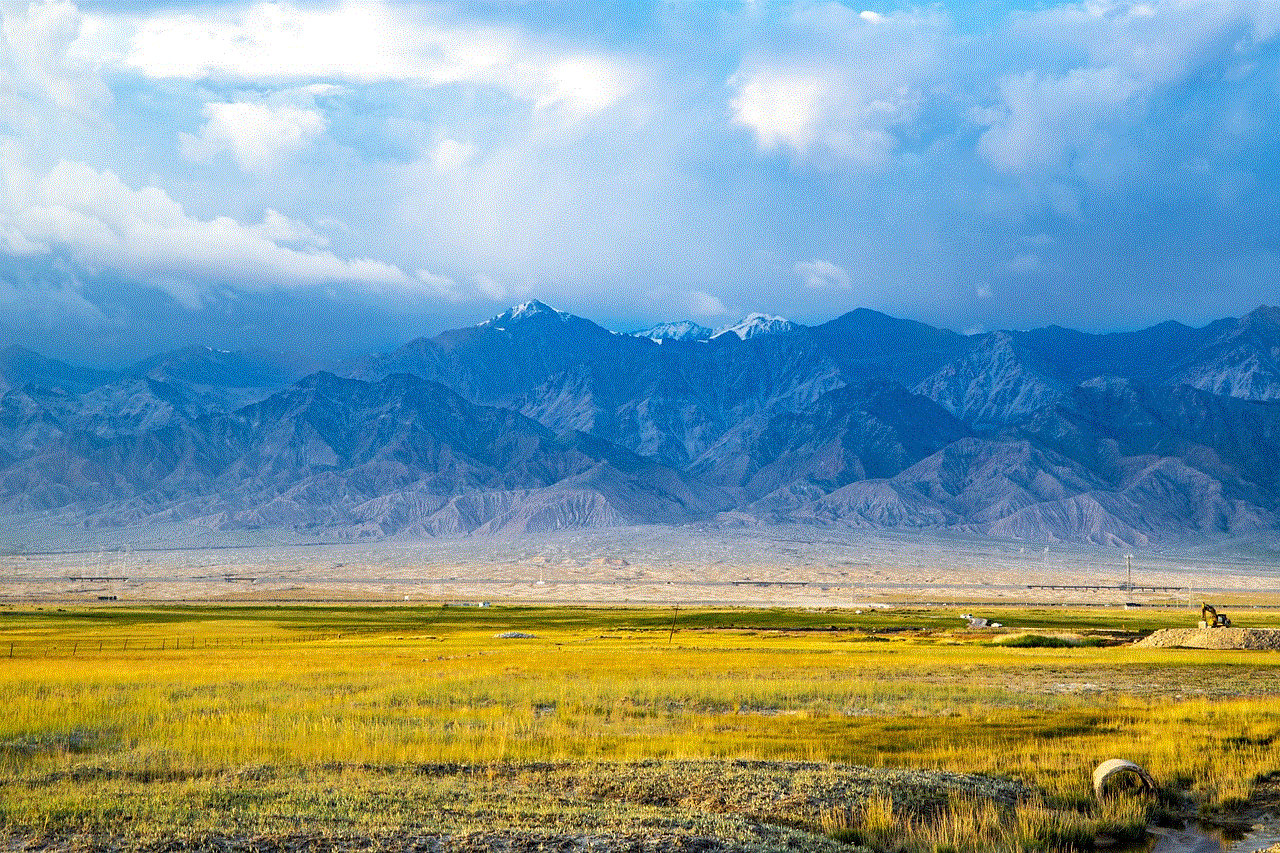
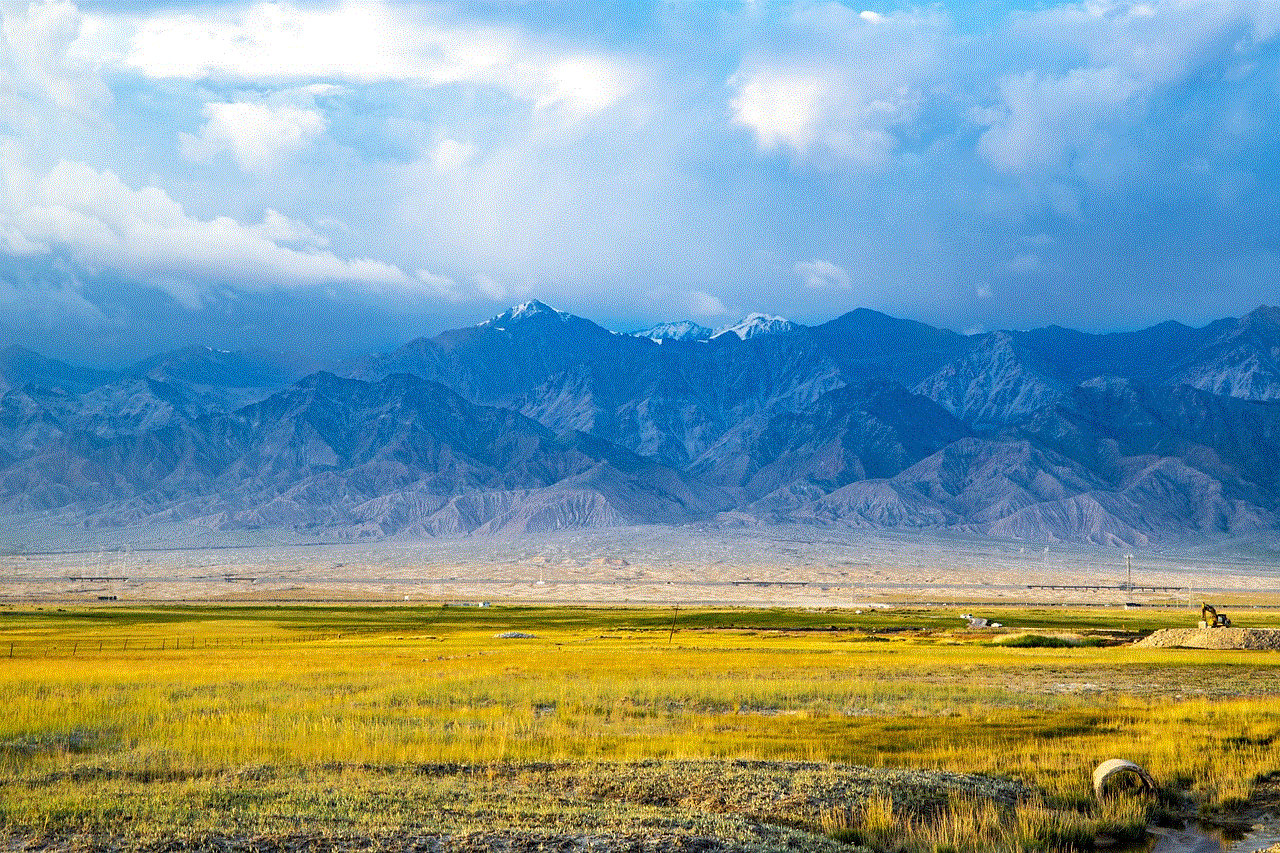
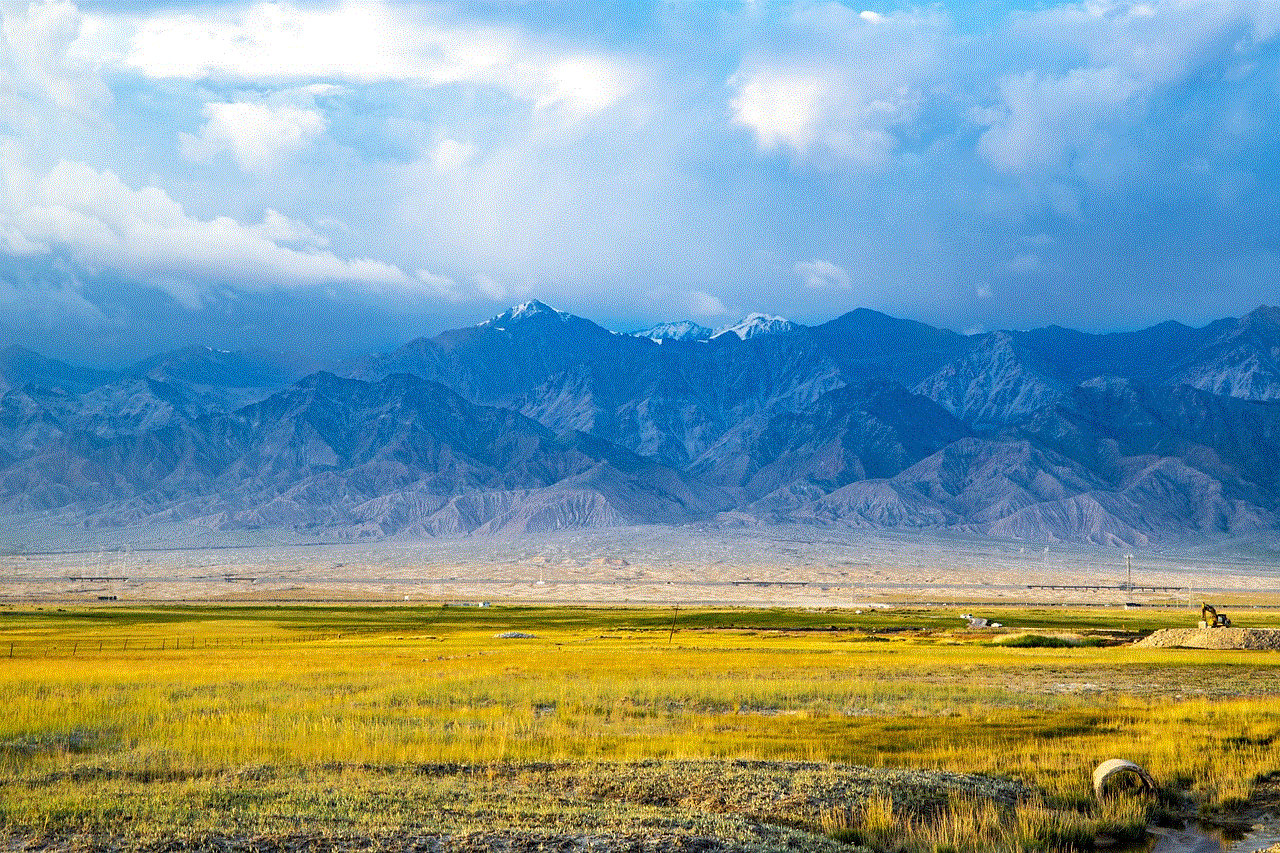
You will now see a confirmation page that outlines what will happen if you delete your account. Read through the information carefully and make sure you understand that all your data will be permanently deleted. If you are sure that you want to delete your account, tap on the “Delete My Account” button.
Step 7: Enter the Code
Telegram will send a code to your phone number via SMS. Enter this code in the designated field to confirm that you want to delete your account.
Step 8: Provide Feedback (Optional)
Telegram will ask you to provide feedback on why you are deleting your account. This is optional, so you can choose to skip this step if you prefer.
Step 9: Tap on Delete My Account
After you have entered the verification code, you will see a final confirmation page. If you are sure that you want to delete your account, tap on the “Delete My Account” button to complete the process.
Step 10: Uninstall Telegram
Once you have deleted your account, you can uninstall the Telegram app from your iPhone. This will ensure that your data is completely deleted from your device.
Congratulations, you have successfully deleted your Telegram account on your iPhone. As mentioned earlier, this process is irreversible, so make sure you are certain about deleting your account before proceeding.
Why Would You Want to Delete Your Telegram Account?
There could be various reasons why you would want to delete your Telegram account. Some common reasons include switching to a different messaging app, wanting to take a break from social media, or simply no longer needing the app. Whatever your reason may be, deleting your account is a personal decision that should be respected.
Switching to a Different Messaging App
Telegram may not be the only messaging app that you use. If you have decided to switch to a different messaging app, you may want to delete your Telegram account to avoid confusion and keep your conversations organized on the new app.
Privacy Concerns
While Telegram is known for its security features, some users may still have privacy concerns. If you no longer feel comfortable using the app and want to protect your personal information, deleting your account is a viable option.
Taking a Break from Social Media
Social media can sometimes be overwhelming and can take up a lot of our time. If you feel like you need a break from it, deleting your Telegram account can help you disconnect from the app and focus on other aspects of your life.
No Longer Needing the App
Lastly, you may simply no longer need the app. If you have found a better alternative or have no use for Telegram anymore, deleting your account can help declutter your phone and free up storage space.



Final Thoughts
In this article, we have discussed the steps involved in deleting your Telegram account on your iPhone. We have also explored some common reasons why you may want to delete your account. Remember, once you delete your account, it cannot be recovered. So, make sure you are certain about your decision before proceeding. If you ever decide to return to Telegram, you can always create a new account using the same phone number.