how to change settings on twitter to see sensitive content
# How to Change Settings on Twitter to See Sensitive Content
In an age where social media has become an integral part of our daily lives, Twitter stands out as a platform that facilitates quick communication, news dissemination, and social interaction. However, navigating through the vast sea of tweets can sometimes be overwhelming, especially when it comes to sensitive content. Twitter employs a filter for sensitive content, meaning some tweets that contain potentially sensitive material may be hidden by default. In this article, we will explore how to change your Twitter settings to view sensitive content, discuss the importance of these settings, and delve into the implications of sensitive content on social media.
## Understanding Sensitive Content on Twitter
Sensitive content on Twitter includes tweets that may contain violence, adult content, or graphic imagery. Twitter aims to create a safe environment for its users, which is why it allows users to filter out such content based on personal preferences. This feature is particularly useful for users who may want to avoid graphic images or discussions that could be distressing. However, for those who wish to engage with a broader range of topics—including news, art, and discussions that might not be suitable for all audiences—adjusting these settings is essential.
## The Importance of Viewing Sensitive Content
Understanding sensitive content is vital for various reasons. For one, it allows users to access a more comprehensive range of information and perspectives. This can be particularly important for journalists, researchers, and activists who rely on real-time updates about events that may include distressing imagery or discussions. Additionally, viewing sensitive content can foster a more informed citizenry. In a world where information is rapidly disseminated, being aware of various viewpoints, even those that are uncomfortable, can contribute to a well-rounded understanding of current events.
## Step-by-Step Guide to Changing Your Twitter Settings
### Step 1: Log into Your Twitter Account
Before making any changes to your settings, you will need to log into your Twitter account. Whether you are using the mobile app or accessing Twitter via a web browser, the process remains the same. Enter your username and password to access your profile.
### Step 2: Access Your Account Settings
Once you are logged in, navigate to your account settings. On the web, click on the “More” option located in the left sidebar. From the dropdown menu, select “Settings and privacy.” If you are using the mobile app, tap on your profile icon in the upper left corner, then select “Settings and privacy.”
### Step 3: Navigate to Privacy and Safety
In the settings menu, look for the “Privacy and safety” section. This area is where you can manage various aspects of your Twitter experience, including how you interact with others and what content you see.
### Step 4: Adjust Your Content Preferences
Within the “Privacy and safety” section, you will find options related to your content preferences. Look for the “Content you see” subsection. Here, you will see an option labeled “Display media that may contain sensitive content.”
### Step 5: Enable Sensitive Content
To see sensitive content, you will need to enable this setting. Check the box next to “Display media that may contain sensitive content.” This action will allow tweets that have been flagged as sensitive to appear in your feed.
### Step 6: Save Your Changes
After adjusting the settings, make sure to save your changes. On the web, there may be a “Save changes” button at the bottom of the page. In the mobile app, your changes are usually saved automatically, but it’s always a good idea to double-check.
## Exploring the Implications of Viewing Sensitive Content
Changing your settings to view sensitive content can have various implications. While it may broaden your exposure to different themes and discussions, it can also present challenges. For instance, being exposed to graphic imagery or distressing narratives can be emotionally taxing. It is crucial to be mindful of your mental well-being and to take breaks from consuming sensitive content when necessary.
## The Role of Sensitivity in Content Creation
As users adjust their settings to view sensitive content, it’s essential to consider the responsibility that comes with content creation. Writers, photographers, and digital creators must navigate the line between artistic expression and the potential for emotional distress among their audience. Understanding the impact of sensitive content can lead to more thoughtful engagement with followers, ensuring that creators are both authentic and considerate.
## Community Guidelines and Reporting Sensitive Content
Twitter has established community guidelines that govern what is considered sensitive content. Familiarizing yourself with these guidelines can help you understand the type of content that may be flagged as sensitive. Additionally, if you come across content that you believe violates Twitter’s policies, you have the option to report it. This feature not only helps maintain a safer environment but also encourages accountability among users.
## Engaging with Sensitive Content Responsibly
If you decide to view sensitive content on Twitter, it’s essential to engage with it responsibly. This means being respectful of others’ experiences and opinions, especially when discussing topics that may be triggering for some individuals. When sharing or commenting on sensitive content, consider using content warnings to alert your followers, allowing them to make informed decisions about their engagement.
## Conclusion
Changing your Twitter settings to view sensitive content is a straightforward process that can significantly enhance your experience on the platform. By following the steps outlined above, you can access a broader range of information and discussions that reflect the complexities of our world. While engaging with sensitive content can be enlightening, it is equally important to approach it with care and consideration. As social media continues to evolve, understanding the nuances of sensitive content will empower users to foster informed, respectful discussions while navigating the digital landscape.
how to make your call anonymous
In today’s digital age, it has become increasingly difficult to keep our personal information private. With the rise of social media and online communication, our identities are often exposed to the world without much effort. However, there are times when we may want to keep our personal information confidential, especially when making phone calls. This is where anonymous calling comes into play. In this article, we will delve into the world of anonymous calling and discuss various methods on how to make your call anonymous.
But first, what does it mean to make a call anonymous? Simply put, it is the process of hiding your phone number from the person you are calling. This can be done for a variety of reasons, such as avoiding unsolicited calls, protecting your personal information, or maintaining anonymity in certain situations. Whatever your reason may be, there are several ways to make your call anonymous. Let’s explore them in detail.
1. Block Caller ID
The most common and easiest way to make an anonymous call is by blocking your caller ID. This feature is available on most cell phones and landlines and can be activated by entering a specific code before making a call. The code may vary depending on your service provider, but it is usually *67 or #31#. Once activated, your phone number will not be displayed to the person you are calling. Instead, it will show up as “private” or “unknown” on their caller ID.
2. Use a Burner Phone
Another effective way to make an anonymous call is by using a burner phone. This is a disposable phone that can be purchased without the need for a contract or a plan. These phones are easily available in stores or online and can be used for a one-time call or for a specific period of time. Since the phone is not registered to your name, your identity will remain anonymous to the person you are calling.
3. Download a Call Masking App
With the rise of smartphone usage, there has been an increase in the number of call masking apps available for download. These apps allow you to make a call anonymously by using a temporary phone number. The app will assign you a random phone number that can be used for calling and texting without revealing your personal information. Some popular call masking apps include Hushed, Burner, and CoverMe.
4. Use a Virtual Private Network (VPN)
A VPN is a secure network that encrypts your internet connection and hides your IP address. By using a VPN, you can make a call through a different server, making it difficult for anyone to trace your call back to your actual location or phone number. This method is particularly useful if you are making an international call, as it can help you bypass any restrictions or monitoring by your service provider or government.
5. Make a Call from a Public Phone
If you are in a situation where you need to make an anonymous call, but do not have access to any of the above methods, you can always use a public phone. Public phones are still available in certain areas, such as airports, train stations, and shopping malls. By using a public phone, your call cannot be traced back to you as there is no way to identify the person making the call.
6. Use a Disposable SIM Card
Similar to a burner phone, a disposable SIM card can also be used to make an anonymous call. These SIM cards are readily available in stores and can be used with any unlocked phone. They come with a pre-loaded amount of credit and can be used for a limited time before they expire. This method is particularly useful if you are traveling and do not want to use your personal phone for making calls.
7. Call from a Different Number
If you do not want to go through the hassle of purchasing a burner phone or SIM card, you can simply borrow a phone from a friend or family member and make the call from their number. This way, your personal information will remain private, and the person you are calling will not be able to trace the call back to you.
8. Use a Payphone
Although payphones are becoming increasingly rare, they are still available in some areas. These phones require you to insert coins or a prepaid phone card before making a call. By using a payphone, you can make an anonymous call without revealing your personal information.
9. Call through a Third-Party Service
There are several third-party services that allow you to make anonymous calls for a fee. These services typically provide you with a temporary phone number that you can use to make a call. They also offer additional features such as call recording, call forwarding, and voicemail. Some popular services include TrapCall, SpoofCard, and Telos.
10. Use a Landline
If you are making a call from a landline, you can make it anonymous by using the *67 code before dialing the number. This will block your caller ID and hide your phone number from the person you are calling.
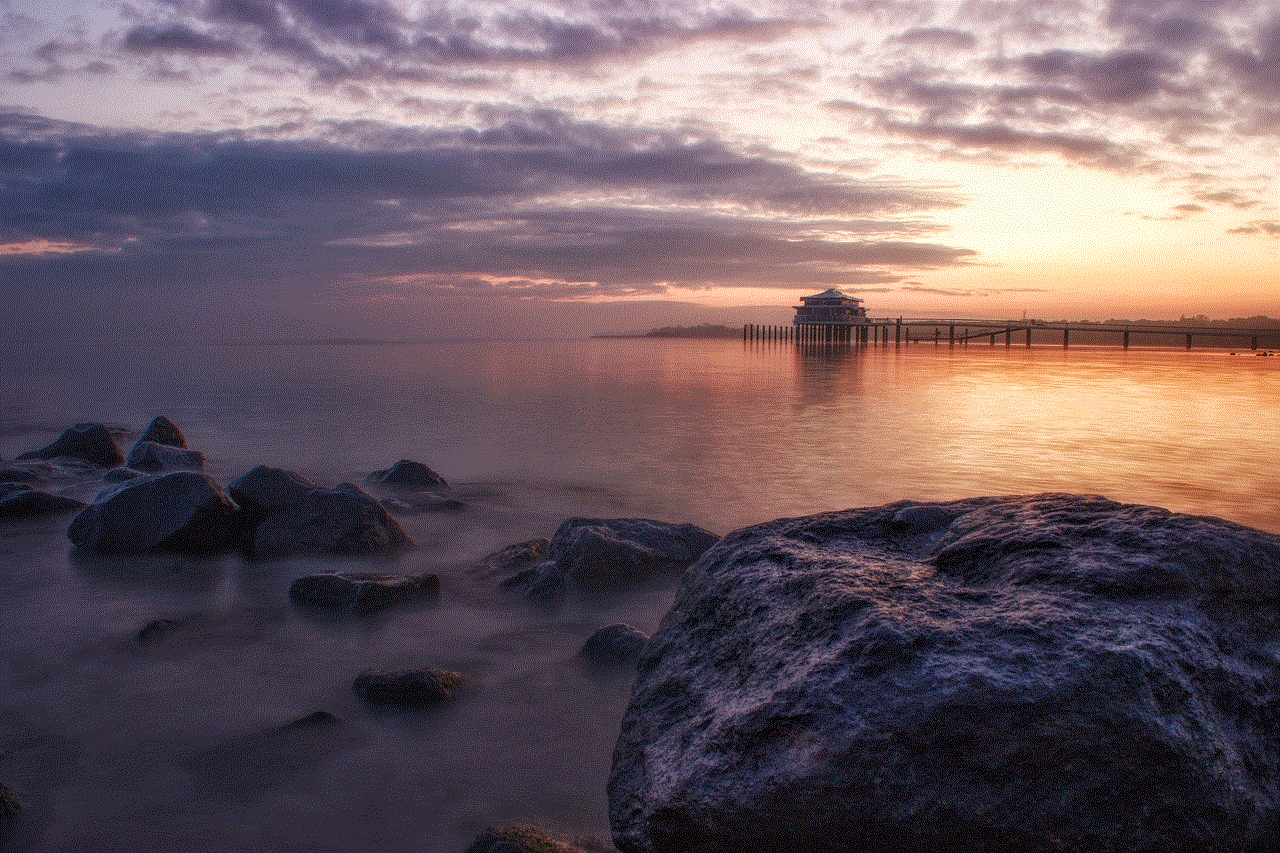
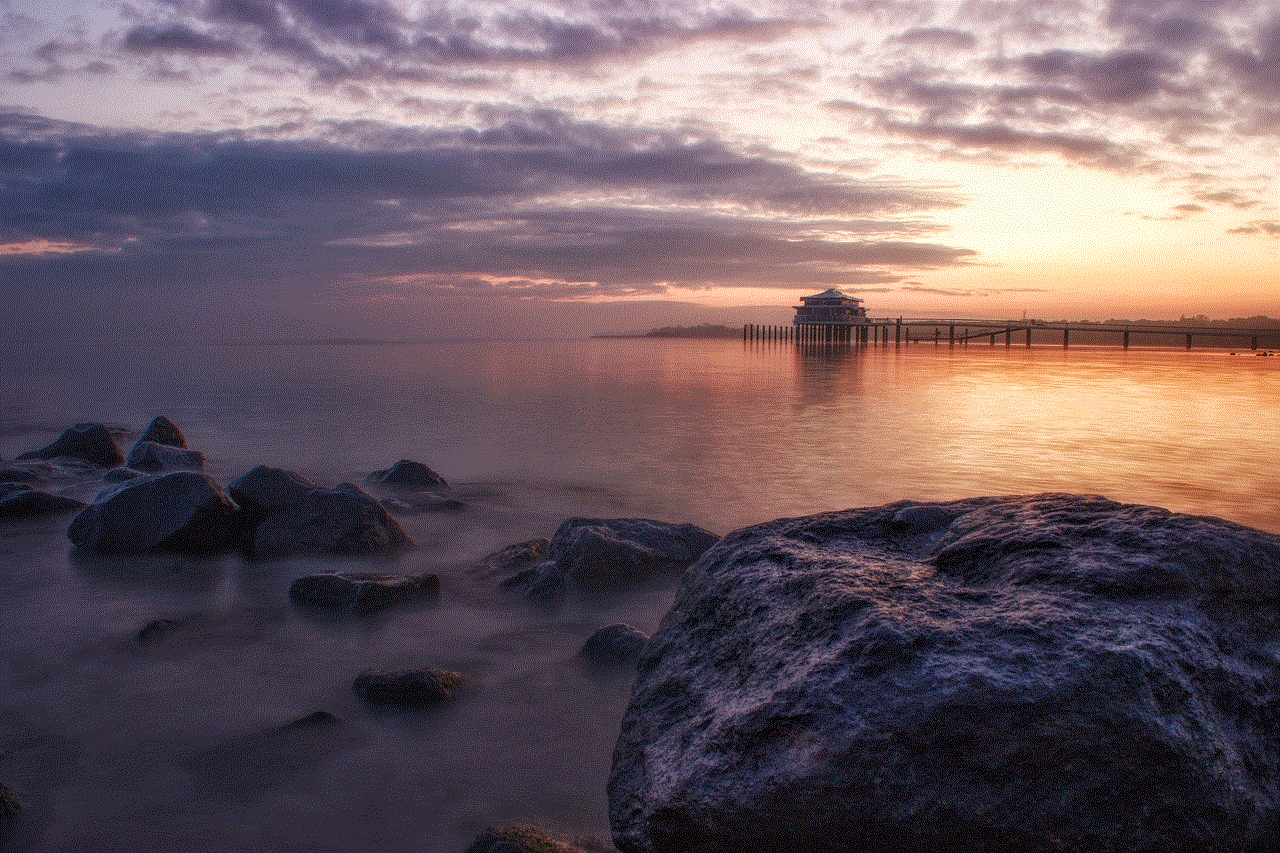
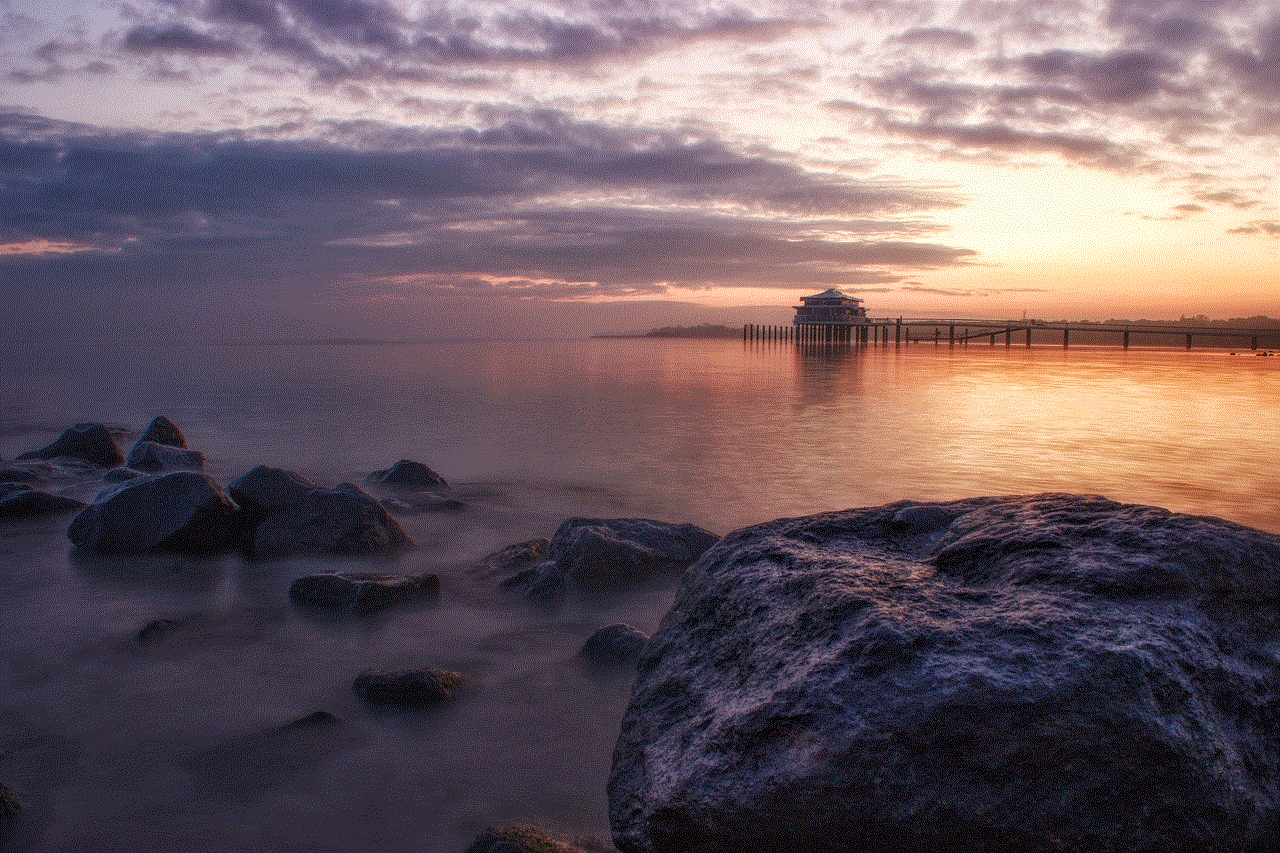
In conclusion, in a world where our personal information is easily accessible, it is important to know how to make your call anonymous. Whether you are trying to protect your privacy or avoid unwanted calls, there are several methods available to make an anonymous call. However, it is important to note that some of these methods may not be foolproof and can be traced back to you in certain situations. Therefore, it is always advisable to use caution when making an anonymous call and to follow the laws and regulations of your country.
how do i get the marketplace icon on my facebook app
facebook -parental-controls-guide”>Facebook has become the go-to platform for connecting with friends and family, sharing photos and videos, and even buying and selling items through its Marketplace feature. With over 2.8 billion active users, Facebook has become a major player in the e-commerce market, and its Marketplace feature has quickly gained popularity among users.
If you’re an avid Facebook user, you may have noticed the Marketplace icon on your Facebook app. This icon is a small house-shaped symbol with a shopping bag in the middle, and it can be found at the bottom of your Facebook app screen. But what if you don’t have this icon on your app? How can you get it? In this article, we will discuss the steps you can take to get the Marketplace icon on your Facebook app and start exploring this exciting feature.
Before we dive into the steps, let’s first understand what Facebook Marketplace is and why it has become so popular. Facebook Marketplace is a feature that allows users to buy and sell items within their local community. It is similar to other online marketplaces like eBay or Craigslist, but with the added advantage of being integrated into the Facebook app. This makes it easier for users to browse, buy, and sell items without having to switch between different apps or websites.
Now, let’s get back to the main question – how can you get the Marketplace icon on your Facebook app? The answer is simple – you need to update your Facebook app. Facebook regularly updates its app to provide new features and fix any bugs or issues. So, if you don’t see the Marketplace icon on your app, it is likely that you are using an outdated version of the app. To update your Facebook app, follow these steps:
1. Open the Google Play Store (for Android devices) or the App Store (for iOS devices) on your phone.
2. Type ‘Facebook’ in the search bar and tap on the app icon when it appears.
3. If an update is available, you will see an ‘Update’ button next to the app. Tap on it.
4. Wait for the update to complete, and then open your Facebook app.
Once your app is updated, you should see the Marketplace icon at the bottom of your screen, along with other icons like News Feed, Notifications, and Menu. If you still don’t see the Marketplace icon, try restarting your app or clearing the cache and data of the app.
But what if you have the latest version of the Facebook app, but still don’t see the Marketplace icon? In that case, it is possible that the Marketplace feature is not available in your country or region. Facebook Marketplace is currently available in over 100 countries, but it is not yet available worldwide. To check if Marketplace is available in your region, follow these steps:
1. Open your Facebook app and tap on the Menu icon (three horizontal lines) at the top right corner of the screen.
2. Scroll down and tap on ‘See More’.
3. If the Marketplace feature is available in your region, you will see it listed here.
4. If you don’t see Marketplace listed, it means that it is not yet available in your region.
If you find that Marketplace is not available in your region, don’t worry – Facebook is continuously expanding this feature to more countries, and it may soon be available to you as well. In the meantime, you can still access Marketplace through the desktop version of Facebook by clicking on the Marketplace tab on the left side of your screen.
Another reason why you may not see the Marketplace icon on your Facebook app is that it is not available to all users. Facebook has certain criteria in place for users to be able to access Marketplace. These criteria include:
– You must be at least 18 years old.
– Your account must be in good standing, with no history of violating Facebook’s Community Standards.
– You must have a profile photo, and it must adhere to Facebook’s guidelines.
– You must have a recent activity on your account, such as liking a page or posting a status update.
If you meet all these criteria, but still don’t see the Marketplace icon, you can try contacting Facebook’s support team for further assistance.
Now that you have the Marketplace icon on your Facebook app let’s take a quick tour of this feature. When you tap on the icon, you will see a feed of items for sale in your local area. You can browse through these items or use the search bar at the top to search for specific items or categories. You can also filter your search results by location, price, or category.
If you find something you like, you can tap on the item for more details and contact the seller directly through Facebook Messenger to negotiate and arrange for pick up or delivery. Facebook has recently added new features to Marketplace, such as the ability to save items for later, follow specific sellers, and even make payments through Facebook’s payment system.
In addition to buying items, you can also use Facebook Marketplace to sell items you no longer need. To list an item for sale, follow these steps:
1. Open the Facebook app and tap on the Marketplace icon.
2. Tap on the ‘Sell’ button at the top right corner of the screen.
3. Select the category of the item you want to sell and provide a title, description, and price.
4. You can also add photos of the item to make it more appealing to potential buyers.
5. Once you have entered all the necessary information, tap on ‘Post’.
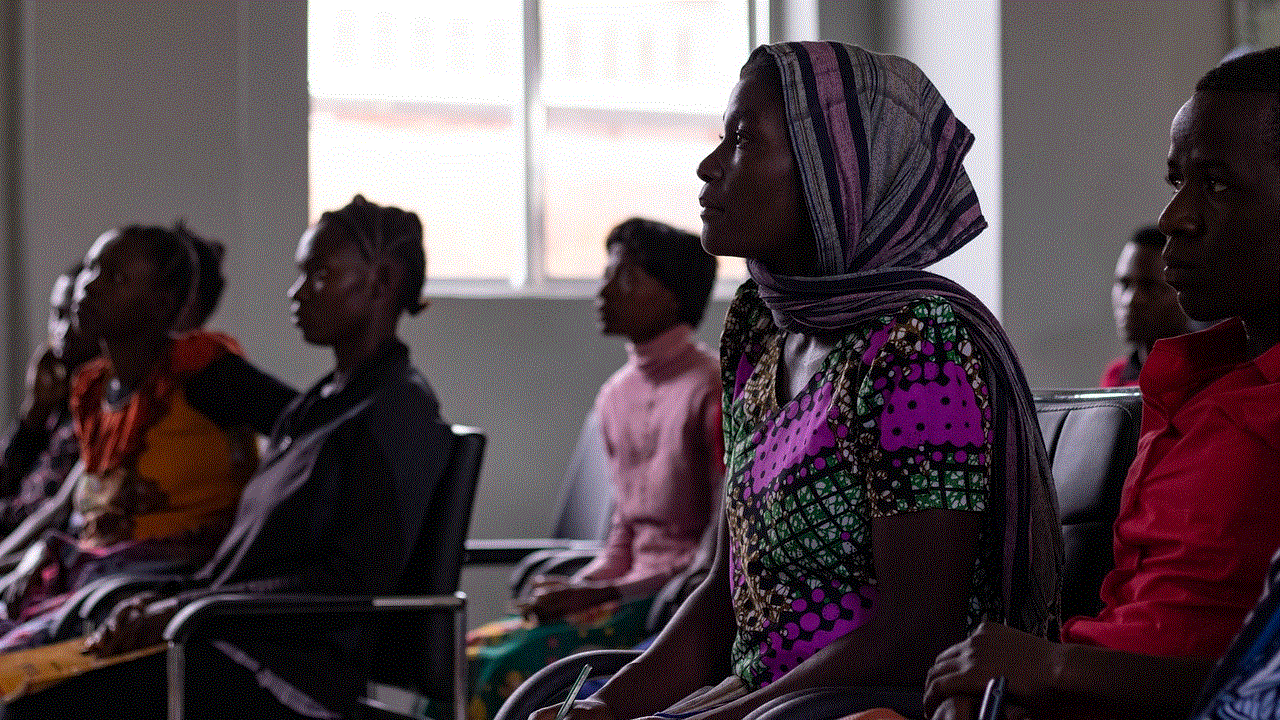
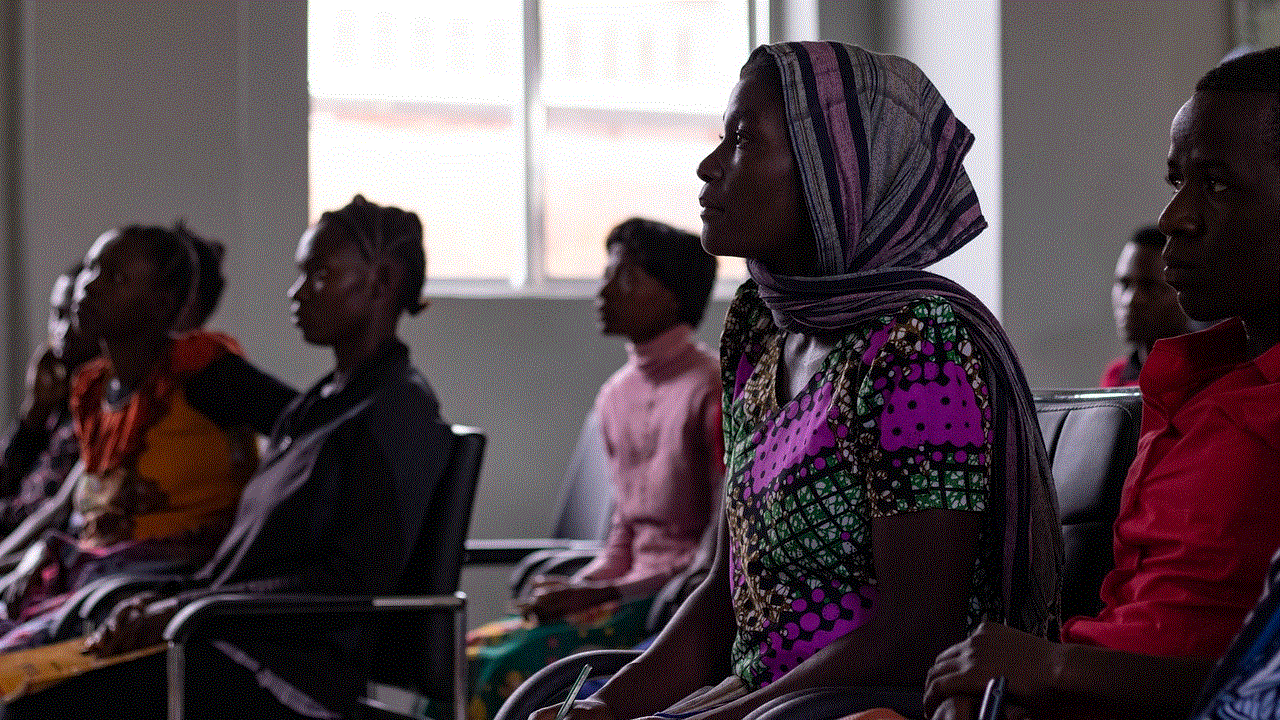
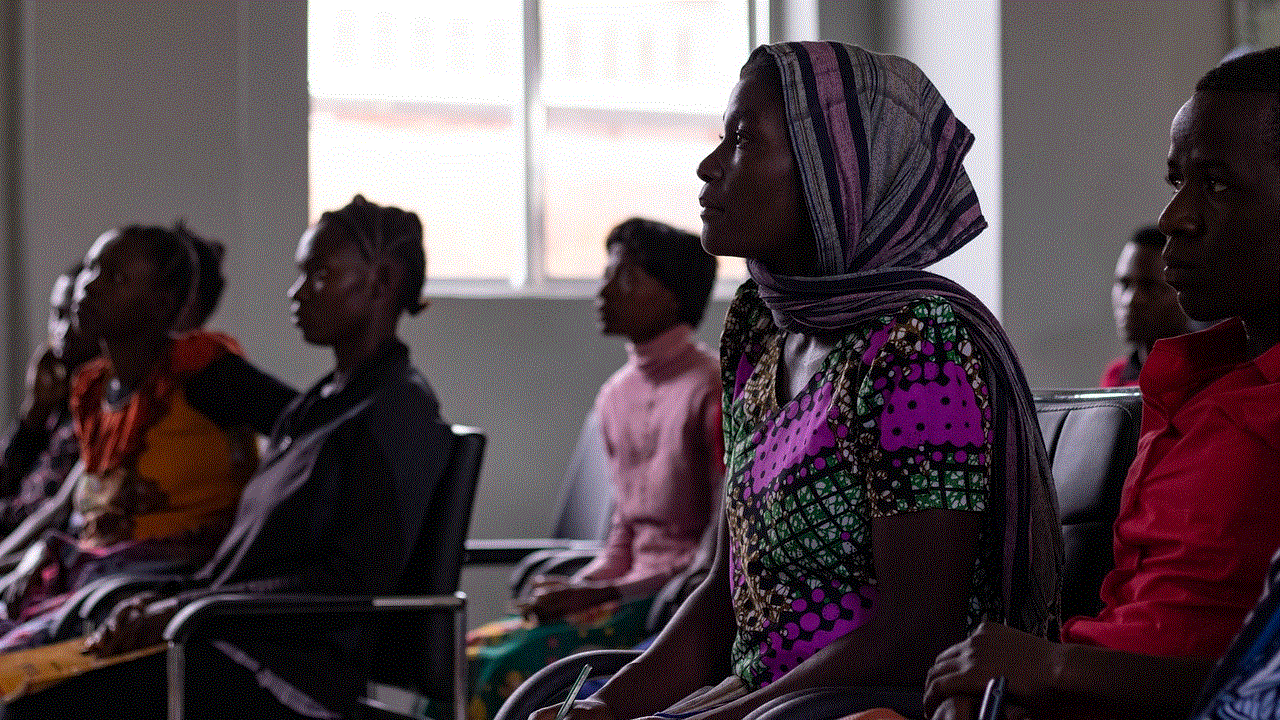
6. Your item will now be listed on Marketplace, and interested buyers can contact you through Facebook Messenger.
In conclusion, getting the Marketplace icon on your Facebook app is as simple as updating the app or checking if it is available in your region. Facebook Marketplace has become a popular platform for buying and selling items, and with its continuous updates and new features, it is becoming even more convenient for users. So, go ahead and explore this feature on your Facebook app and see what hidden treasures you can find in your local community. Happy shopping!