how to gift games on epic games
# How to Gift Games on Epic -games-parental-controls-guide”>Epic Games : A Comprehensive Guide
In the digital age, gifting video games has become a popular way to share experiences with friends and loved ones. The Epic Games Store , home to a vast library of titles ranging from indie gems to blockbuster franchises, allows gamers to purchase and gift games to others. While the process may seem straightforward, there are specific steps and considerations to keep in mind when gifting games on Epic Games. In this guide, we will explore everything you need to know about gifting games on the Epic Games Store, from the basics to tips for making your gift special.
## Understanding the Epic Games Store
Before diving into the gifting process, it’s essential to understand what the Epic Games Store is and how it operates. Launched in December 2018, the Epic Games Store is a digital distribution platform developed by Epic Games. It has gained traction for its exclusive titles, free games, and frequent sales. The store features a user-friendly interface, allowing players to browse games by genre, popularity, and new releases.
The Epic Games Store supports various payment methods, including credit cards and PayPal, making it convenient for users to purchase games. Additionally, it offers a robust ecosystem for developers, providing them with a higher revenue share compared to other platforms. With a growing library of titles and a user-centric approach, the Epic Games Store has become a go-to platform for many gamers.
## Setting Up Your Epic Games Account
Before you can gift games on the Epic Games Store, you need to have an account. If you don’t already have one, setting it up is quick and easy. Here’s how to do it:
1. **Visit the Epic Games Website**: Go to the official Epic Games website and click on the “Sign Up” button.
2. **Provide Your Information**: Fill out the required fields, including your email address, display name, and password. Be sure to choose a secure password to protect your account.
3. **Verify Your Account**: After submitting your information, you’ll receive a verification email. Click the link in the email to verify your account.
4. **Set Up Two-Factor Authentication (Optional)**: For added security, consider enabling two-factor authentication. This step is optional but highly recommended to protect your account from unauthorized access.
Once your account is set up, you can explore the Epic Games Store and start purchasing games.
## Browsing and Selecting Games to Gift
With your Epic Games account ready, the next step is to browse the store for games you’d like to gift. Here are some tips to help you select the perfect game:
1. **Know Your Recipient**: Consider the gaming preferences of the person you’re gifting to. Are they into action games, role-playing games, or indie titles? Understanding their tastes will help you make a more thoughtful choice.
2. **Check for Sales and Discounts**: Epic Games frequently runs sales and promotions. Keep an eye out for discounts, as this can allow you to purchase a higher-value game for less.
3. **Explore Free Games**: Epic Games offers free games every week. If your friend is new to gaming or on a budget, consider gifting a free game they might enjoy.
4. **Read Reviews and Ratings**: Before making a purchase, read reviews and check ratings for the games you’re considering. This information can provide insights into the gameplay experience and help you make a more informed decision.
5. **Look for Multiplayer Options**: If you want to play with the recipient, consider gifting a game that offers multiplayer capabilities. This way, you can share the gaming experience together.
## The Gifting Process on Epic Games
Now that you’ve selected the perfect game, it’s time to learn how to gift it. The process is relatively simple and can be completed in a few steps:
1. **Add the Game to Your Cart**: Navigate to the game’s page on the Epic Games Store and click on the “Buy Now” button. This will add the game to your cart.
2. **Proceed to Checkout**: Once the game is in your cart, click on the cart icon in the upper right corner of the screen. Review your selection and click the “Checkout” button.
3. **Choose the Gift Option**: During the checkout process, you’ll see an option to gift the game. Select this option to proceed.
4. **Enter the Recipient’s Details**: You’ll need to provide the recipient’s email address. Make sure to double-check the spelling to ensure they receive the gift.
5. **Add a Personal Message**: Epic Games allows you to include a personal message with your gift. This is your chance to let the recipient know why you chose this particular game for them.
6. **Complete the Purchase**: After entering the recipient’s details and adding a message, proceed to complete the purchase. You’ll be prompted to enter your payment information if you haven’t already done so.
7. **Confirmation**: Once the transaction is complete, both you and the recipient will receive a confirmation email. The recipient will receive instructions on how to redeem their gift.
## Important Considerations When Gifting Games
While gifting games on Epic Games is a straightforward process, there are some important considerations to keep in mind:
1. **Region Restrictions**: Be aware of regional restrictions when gifting games. Some games may not be available in certain countries, which can affect the recipient’s ability to redeem the gift.
2. **Account Requirements**: The recipient must have an Epic Games account to redeem the gift. If they don’t have one, they’ll need to create an account before they can access the game.
3. **Gifting Limitations**: Epic Games may have specific limitations on the number of gifts you can send within a certain time frame. Be sure to check the store’s policies to avoid any issues.
4. **Game Availability**: If you’re gifting a game that’s currently on sale or being offered for free, it’s essential to confirm that the game will still be available when the recipient redeems their gift.
5. **Refund Policies**: Familiarize yourself with Epic Games’ refund policies. While gifts cannot be refunded, understanding the policies can help you make an informed decision when selecting a game.
## Making Your Gift Special
While the act of gifting a game is thoughtful in itself, there are additional ways to make your gift even more special. Here are some ideas:
1. **Include a Gaming Gift Basket**: Consider putting together a gaming-themed gift basket that includes snacks, drinks, and gaming accessories alongside the game. This adds an extra layer of excitement to the gift.
2. **Personalize Your Message**: Take the time to write a heartfelt message. Mention why you chose the game, share a personal memory related to gaming, or express your excitement to play together.
3. **Plan a Game Night**: After gifting the game, organize a game night with the recipient. This could be an online session or an in-person gathering where you play the game together.
4. **Create a Custom Gift Card**: If you’re unsure about which game to gift, consider giving an Epic Games Store gift card. You can personalize the card with a design that reflects the recipient’s interests.
5. **Follow Up**: After the recipient has redeemed their gift, follow up with them to see how they’re enjoying the game. This shows that you care and are interested in sharing the experience.
## Troubleshooting Common Issues
Even with a seamless gifting process, you may encounter some common issues. Here’s how to troubleshoot them:
1. **Recipient Didn’t Receive the Gift Email**: If the recipient hasn’t received the gift email, check the email address you entered for any typos. Additionally, ask them to check their spam or junk folder.
2. **Gift Redemption Problems**: If the recipient is having trouble redeeming their gift, ensure that they are logged into the correct Epic Games account. They should also verify that the game is available in their region.
3. **Payment Issues**: If your payment is declined during the checkout process, double-check your payment information and ensure that there are no issues with your payment method.
4. **Game Availability**: If the game you gifted becomes unavailable, the recipient may not be able to access it. In such cases, reach out to Epic Games customer support for assistance.
5. **Refund Requests**: If the recipient wishes to refund the game, remind them of the store’s refund policy. Gifts cannot typically be refunded, but they may still be able to exchange the game for another.
## Conclusion
Gifting games on the Epic Games Store is a fantastic way to share the joy of gaming with friends and loved ones. By following the steps outlined in this guide, you can navigate the gifting process with ease and make your gift truly special. Whether you’re selecting the perfect title, personalizing your message, or planning a game night, the thought and effort you put into your gift will undoubtedly be appreciated.
As the gaming community continues to grow, the ability to gift games opens up new avenues for connection and shared experiences. Whether it’s a birthday, holiday, or just a spontaneous act of kindness, gifting a game can strengthen bonds and create lasting memories. So, get ready to spread the joy of gaming and make someone’s day with a thoughtful gift from the Epic Games Store!
how do i change the sensitive content setting on twitter
# How to Change the Sensitive Content Setting on Twitter
Twitter, one of the most popular social media platforms, offers users the ability to customize their experience. One of the features that users may want to adjust is the sensitive content setting. This feature is particularly important for those who want to control the type of content that appears in their feed. In this article, we will explore the steps to change the sensitive content setting on Twitter, delve into the importance of this feature, discuss its implications, and provide tips for managing your Twitter experience effectively.
## Understanding Sensitive Content on Twitter
Before we dive into the process of changing sensitive content settings, it’s essential to understand what sensitive content means on Twitter. The platform defines sensitive content as material that may be deemed inappropriate or offensive. This can include graphic violence, adult content, or hateful conduct. Twitter takes user safety and comfort seriously, which is why they offer settings that allow users to filter out such content.
Sensitive content may be marked by users who share it, and Twitter attempts to apply consistent policies around what is considered sensitive. However, individual interpretation of sensitivity can vary, which is why Twitter provides users with the ability to customize their settings.
## Importance of Adjusting Sensitive Content Settings
Adjusting sensitive content settings is crucial for several reasons. First and foremost, it allows users to curate their experience based on their comfort levels. Some users may want to avoid graphic images or explicit content altogether, while others may not mind encountering such material. By allowing users to change these settings, Twitter helps create a more personalized and enjoyable experience.
Additionally, for parents or guardians, understanding and adjusting these settings can be vital for protecting younger users from inappropriate content. Twitter has a diverse user base, and while the platform is geared toward adults, younger users may access it. By changing the sensitive content settings, caregivers can help ensure that children are exposed to only age-appropriate material.
Moreover, as discussions around mental health and digital well-being continue to grow, being able to control the content you see is increasingly important. For individuals who may be triggered by certain types of imagery or topics, having the ability to filter out sensitive content can be a necessary step in managing their mental health.
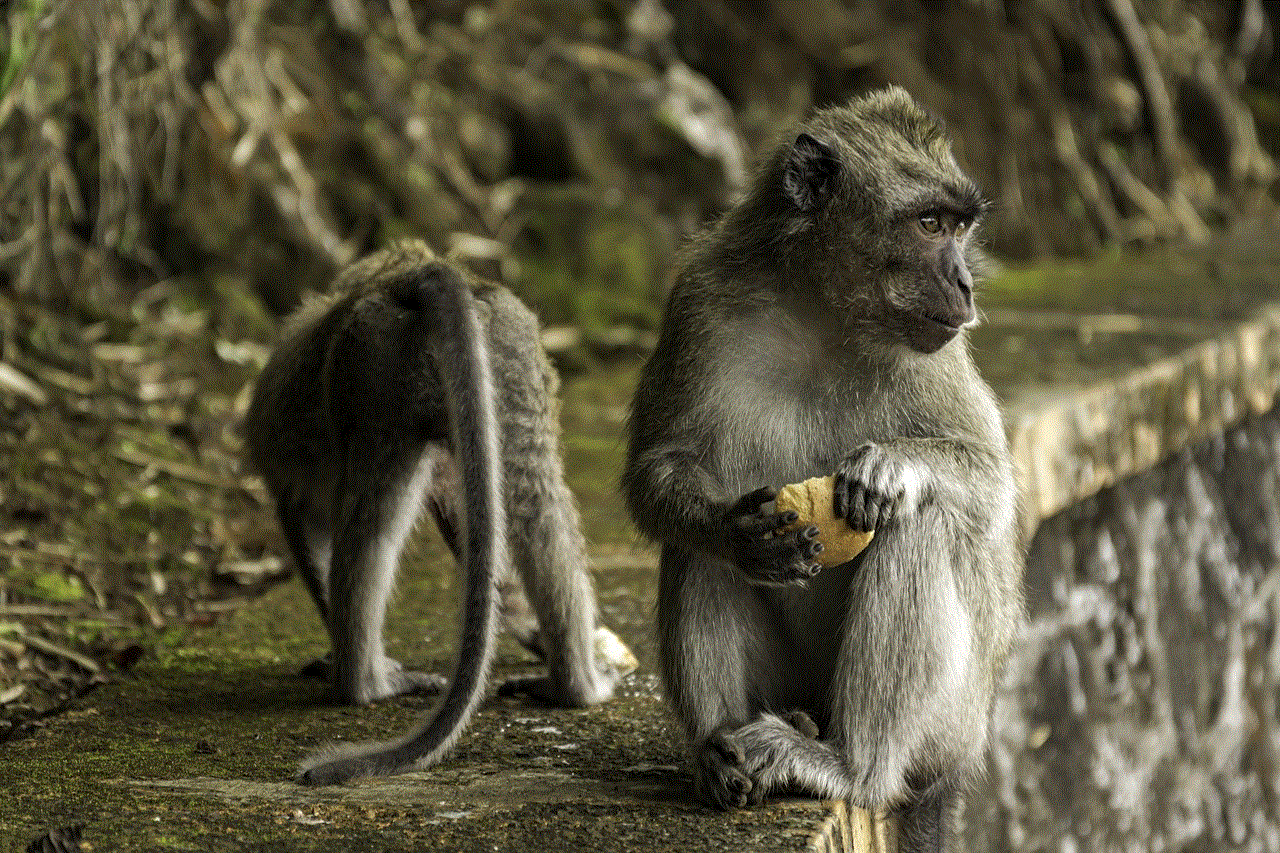
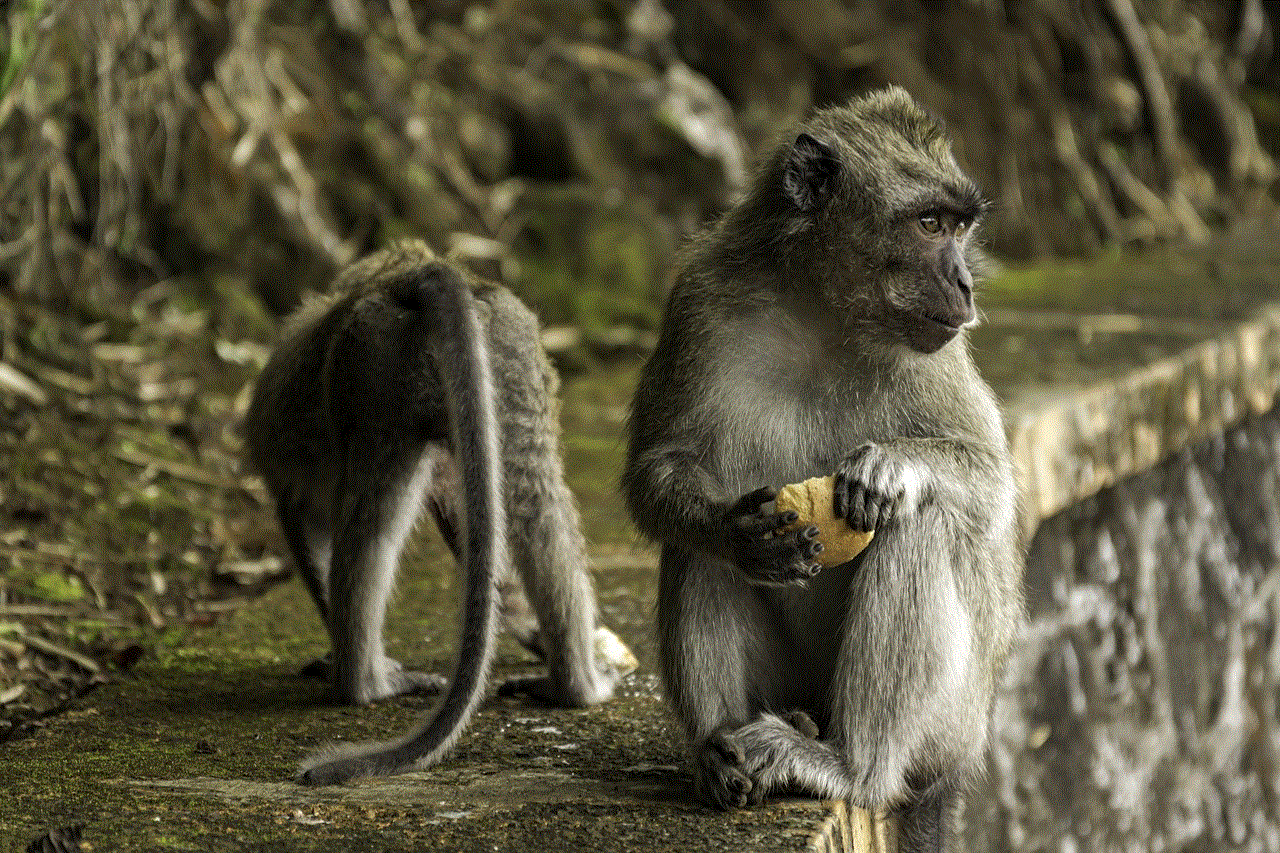
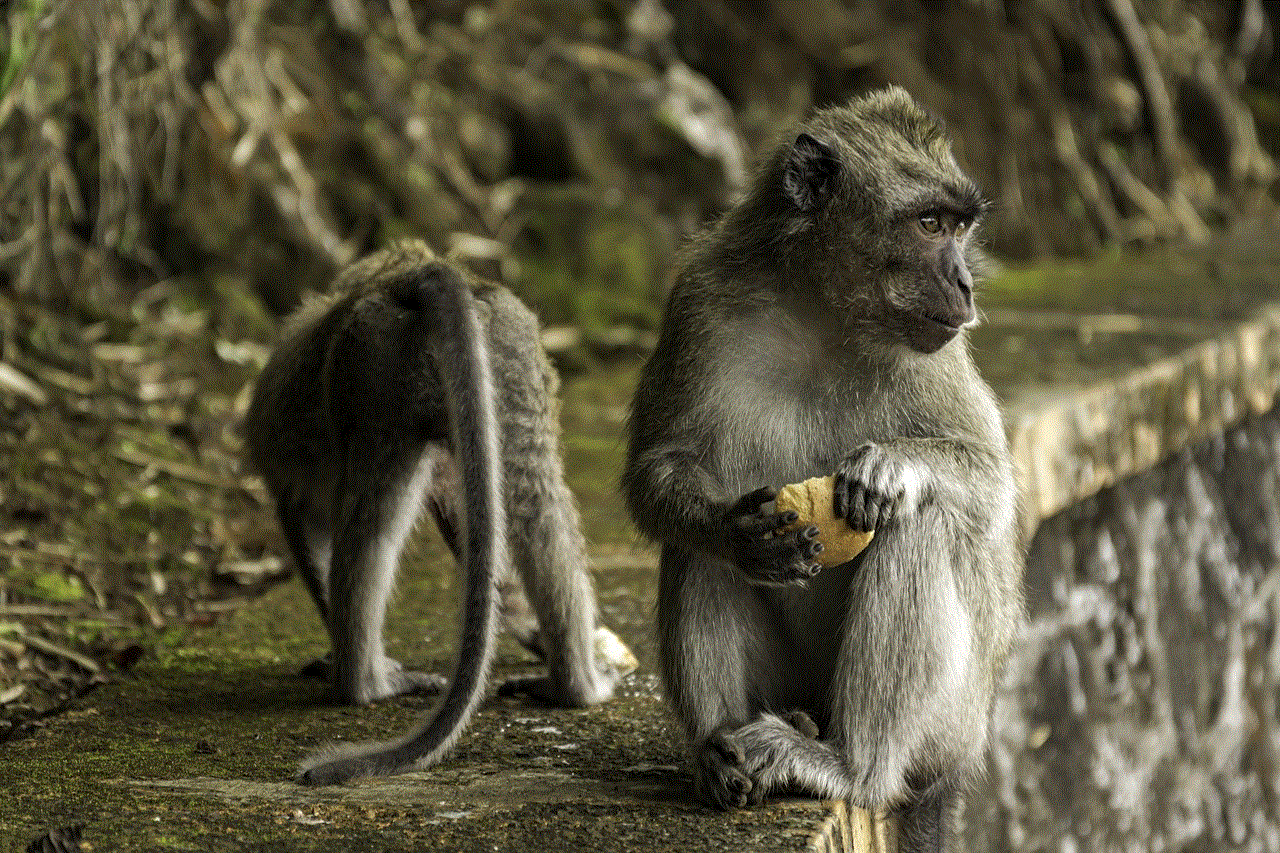
## Steps to Change Sensitive Content Settings on Twitter
Now that we understand the significance of the sensitive content settings, let’s look at how to change these settings on Twitter. The process is straightforward and can be accomplished in just a few steps.
### Step 1: Log In to Your Twitter Account
To begin, log in to your Twitter account on either the mobile app or the web version. Make sure you have your login credentials handy, as you will need them to access your account settings.
### Step 2: Access Settings and Privacy
Once you are logged in, navigate to your profile icon, which is typically located at the top right corner of your Twitter feed. Click on it to open a dropdown menu. From this menu, select “Settings and privacy.” This will take you to a new page where you can adjust various settings related to your account.
### Step 3: Go to Privacy and Safety
In the “Settings and privacy” section, you will see several options listed on the left sidebar. Click on “Privacy and safety.” This section contains various settings related to your account’s privacy, safety, and content preferences.
### Step 4: Adjust Your Content Preferences
Within the “Privacy and safety” menu, find the “Content you see” section. Here, you will see options related to sensitive content. If you want to have a more tailored experience, look for the setting labeled “Display media that may contain sensitive content.”
### Step 5: Toggle the Sensitive Content Setting
To change your sensitive content setting, toggle the switch next to “Display media that may contain sensitive content.” If the switch is turned off, you will not see any media that has been marked as sensitive. If you turn it on, you will be able to view sensitive content that users have posted. Make sure to review your selection and adjust it according to your preferences.
### Step 6: Save Changes
After you have made your adjustments, ensure that you save any changes if prompted. In some cases, changes may automatically save, but it’s always a good idea to check.
### Step 7: Review Your Feed Regularly
After changing your sensitive content settings, it’s a good practice to review your Twitter feed regularly. This will help you gauge whether the changes made are working for you and if further adjustments are necessary.
## Managing Your Twitter Experience Beyond Sensitive Content Settings
While changing the sensitive content settings is an essential part of managing your Twitter experience, there are additional steps you can take to further customize your interactions on the platform.
### Mute and Block Features
Twitter offers mute and block features that can enhance your control over the content you see. If certain accounts share content that you find objectionable, you can mute them. Muting an account means you will no longer see their tweets in your feed, but you will still remain followers of one another.
If you encounter accounts that are abusive or harassing, blocking them is a more permanent solution. When you block an account, they will no longer be able to interact with you, view your profile, or see your tweets.
### Curate Your Follow List
Another way to manage your Twitter experience is by curating your follow list. Take the time to evaluate the accounts you follow and consider whether they contribute positively to your feed. Unfollowing accounts that share content that doesn’t align with your preferences can significantly improve your experience.
### Use Lists to Organize Your Feed
Twitter allows users to create lists, which can be a useful feature for organizing your feed based on interests or topics. For example, you could create a list for news, another for humor, and another for sports. This way, you can easily access the content you want to see without being overwhelmed by the general feed.
### Report Inappropriate Content
If you encounter content that you believe should be flagged, don’t hesitate to report it. Twitter has community guidelines designed to keep the platform safe and respectful. By reporting inappropriate content, you contribute to the overall health of the Twitter community.
### Educate Yourself on Twitter’s Community Guidelines
Understanding Twitter’s community guidelines can also help you navigate the platform more effectively. Familiarizing yourself with what constitutes appropriate and inappropriate content can empower you to make informed decisions about what you want to see and who you want to interact with.
## Conclusion
Changing the sensitive content setting on Twitter is a straightforward process that can significantly enhance your experience on the platform. By taking the time to adjust these settings, you can create a more comfortable and personalized Twitter feed. Moreover, implementing additional strategies, such as muting, blocking, and curating your follow list, will help you navigate the platform more effectively.



In a world where social media plays an increasingly significant role in our daily lives, it’s essential to take control of your online experience. Twitter’s sensitive content settings are a valuable tool in this regard, allowing you to tailor the content you consume and engage with. Whether you are looking to protect younger users, manage your mental health, or simply curate your feed, understanding and utilizing these settings is a crucial step in creating a positive Twitter experience.