how to enable airdrop on iphone
# How to Enable AirDrop on iPhone: A Comprehensive Guide
AirDrop is one of Apple’s most convenient features, allowing users to share files, photos, and other content seamlessly between iPhones, iPads, and Macs. The feature uses Bluetooth and Wi-Fi technology to create a peer-to-peer connection, enabling fast and secure data transfer without the need for an internet connection. If you’re new to the iPhone or just looking to refresh your knowledge, this detailed guide will walk you through everything you need to know about enabling and using AirDrop on your iPhone.
## Understanding AirDrop
Before diving into how to enable AirDrop, it’s essential to understand what it is and how it works. AirDrop utilizes a combination of Bluetooth and Wi-Fi to facilitate wireless transfers between compatible Apple devices. When two devices are in proximity, AirDrop allows you to share files, photos, videos, contacts, and more with just a few taps. The process is simple, quick, and secure, making it one of the preferred methods for sharing content among Apple users.
### Why Use AirDrop?
AirDrop offers numerous advantages over traditional file-sharing methods. Here are a few reasons why you might consider using AirDrop:
– **Speed:** Transfers are typically much faster than sending files via email or messaging apps.
– **Ease of Use:** With just a few taps, you can share content without needing to go through multiple steps.
– **No Internet Required:** AirDrop works offline, making it ideal for situations where internet access is limited or unavailable.
– **Security:** Files shared through AirDrop are encrypted, providing a level of security that isn’t always available with other methods.
## Checking Compatibility
Before enabling AirDrop, it’s crucial to ensure your iPhone is compatible. AirDrop is available on the following devices:
– **iPhone:** iPhone 5 and later
– **iPad:** iPad 4 and later
– **iPod Touch:** iPod Touch (5th generation) and later
– **Mac:** Mac models from 2012 or later (running OS X Yosemite or later)
Make sure your device is updated to the latest iOS version for the best performance and security.
### Turning on Bluetooth and Wi-Fi
AirDrop requires both Bluetooth and Wi-Fi to be enabled on your iPhone. Here’s how to turn them on:
1. **Open Control Center:**
– On iPhone X and later: Swipe down from the upper-right corner of the screen.
– On iPhone 8 and earlier: Swipe up from the bottom of the screen.
2. **Enable Wi-Fi:**
– Tap the Wi-Fi icon to turn it on. The icon will turn blue when it’s activated.
3. **Enable Bluetooth:**
– Tap the Bluetooth icon to turn it on. Similar to Wi-Fi, the icon will turn blue when activated.
Both features need to be on for AirDrop to function correctly.
## Enabling AirDrop
Now that you’ve ensured compatibility and activated Bluetooth and Wi-Fi, it’s time to enable AirDrop. Follow these steps:
1. **Open Control Center:**
– Access the Control Center by swiping down from the upper-right corner (iPhone X and later) or swiping up from the bottom of the screen (iPhone 8 and earlier).
2. **Find the AirDrop Icon:**
– Look for the AirDrop icon, which looks like a series of concentric circles.
3. **Select AirDrop Settings:**
– Tap the AirDrop icon. You will be given three options:
– **Receiving Off:** AirDrop is disabled.
– **Contacts Only:** Only your contacts can see your device and send you files.
– **Everyone:** Anyone nearby with an Apple device can see your iPhone and send you files.
4. **Choose Your Preference:**
– Select the option that suits your needs. If you’re sharing files with someone you trust, “Everyone” is the best choice; otherwise, “Contacts Only” provides a bit more security.
## How to Use AirDrop
With AirDrop enabled, you’re ready to start sharing files. Here’s how to use it effectively:
### Sharing Photos and Videos
1. **Open the Photos App:**
– Navigate to the album containing the photo or video you wish to share.
2. **Select the Item:**
– Tap on the photo or video to open it.
3. **Tap the Share Icon:**
– Look for the square icon with an arrow pointing up, typically located at the bottom-left corner.
4. **Choose AirDrop:**
– In the sharing menu that appears, you’ll see the AirDrop section. If the recipient is nearby and has AirDrop enabled, their device will appear as an option.
5. **Send the Item:**
– Tap on the recipient’s device. They will receive a notification with the option to accept or decline the transfer.
### Sharing Files from Other Apps
AirDrop can also be used to share files from various apps, such as Notes, Safari , and Files. Here’s how:
1. **Open the App:**
– Open the app containing the file you want to share.
2. **Select the File:**
– Tap on the file to open it, or select multiple files if the app allows.
3. **Tap the Share Icon:**
– Look for the share icon usually located at the bottom of the screen.
4. **Choose AirDrop:**
– Locate the recipient’s device in the AirDrop section of the sharing menu.
5. **Send the File:**
– Tap on the recipient’s device to initiate the transfer.
## Receiving Files via AirDrop
When someone sends you a file via AirDrop, you will receive a notification on your device. Here’s how to accept a file:
1. **Notification:**
– A notification will appear on your screen showing the name of the sender and a preview of the file being sent.
2. **Accept or Decline:**
– Tap “Accept” to receive the file or “Decline” if you do not wish to accept it.
3. **Where to Find the File:**
– Received photos and videos will be saved to your Photos app, while other file types will typically be saved to the corresponding app (e.g., Files, Notes).
## Troubleshooting AirDrop Issues
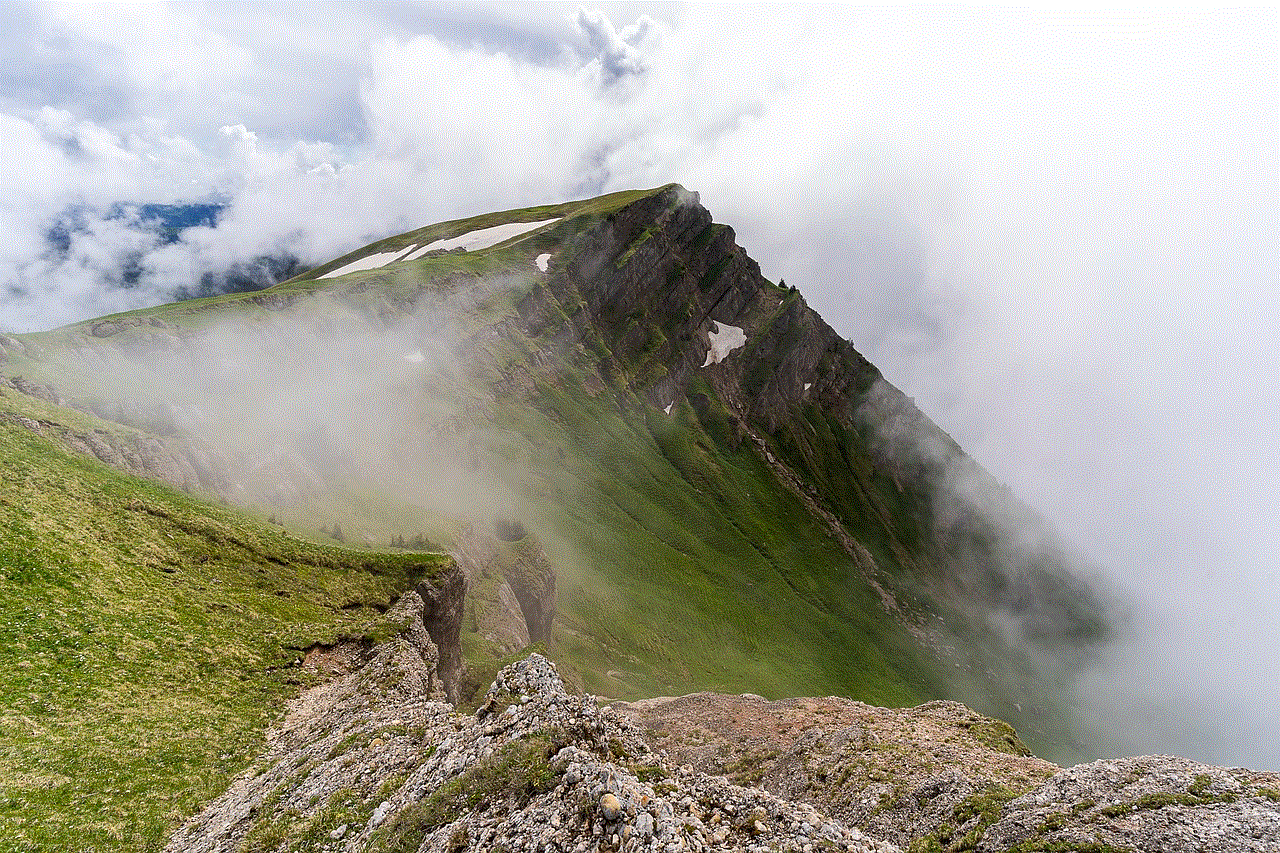
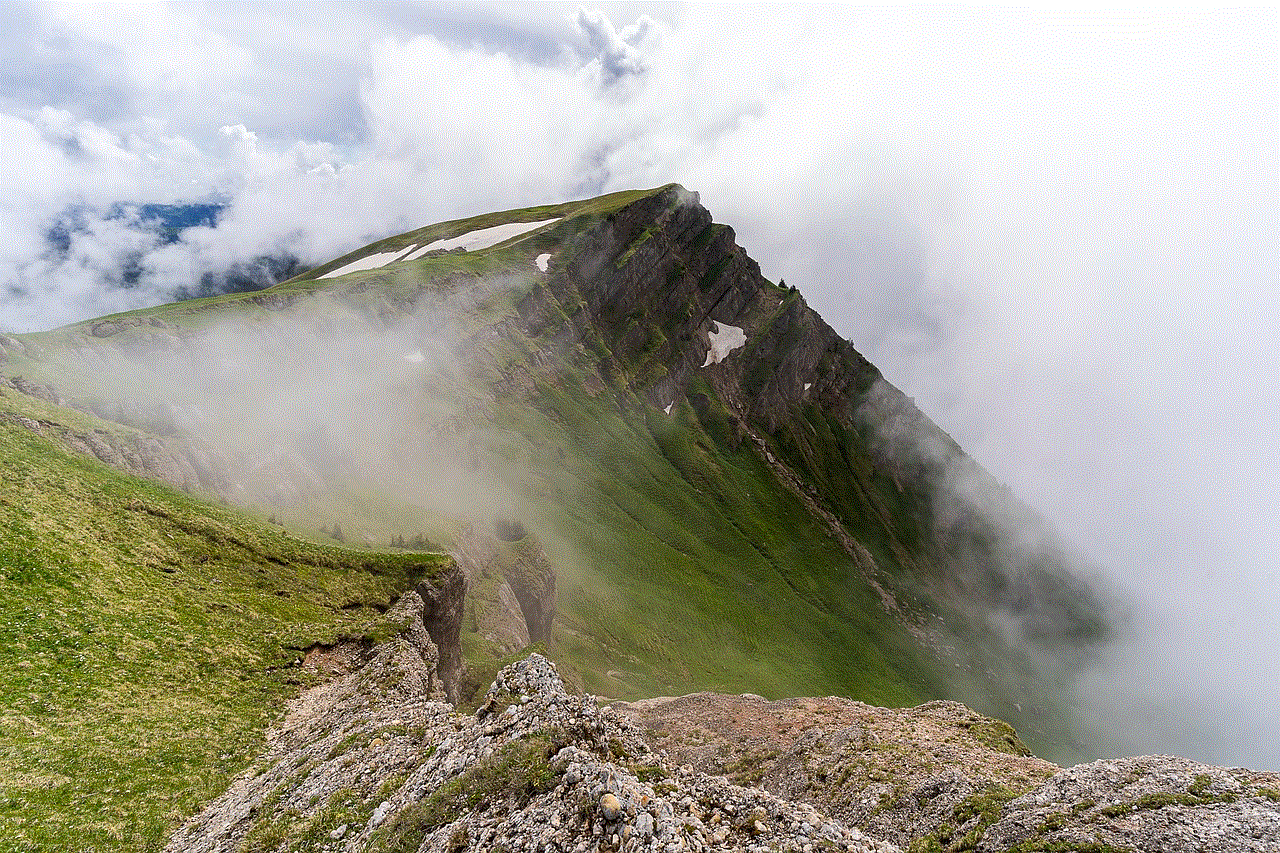
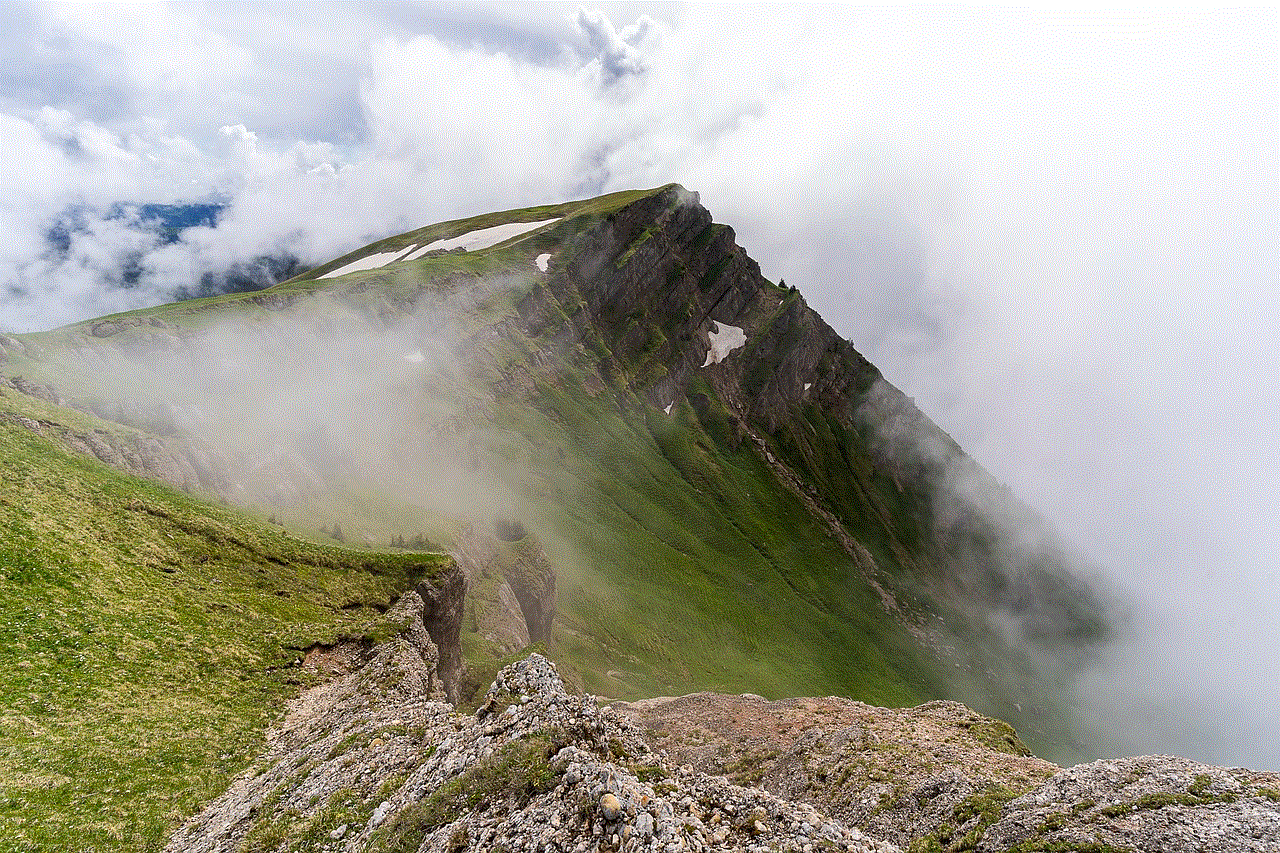
While AirDrop is generally straightforward to use, you may encounter issues. Here are some common problems and solutions:
### AirDrop Not Showing Up
– **Check Compatibility:** Ensure both devices are compatible with AirDrop.
– **Turn Off and On Bluetooth and Wi-Fi:** Sometimes toggling these features off and then back on can resolve connection issues.
– **Restart Your Device:** A simple restart can fix temporary glitches.
– **Check Do Not Disturb:** If Do Not Disturb is enabled, it may prevent AirDrop from working. Turn it off in the Control Center.
### Unable to Receive Files
– **Check AirDrop Settings:** Ensure you have AirDrop set to “Contacts Only” or “Everyone” based on your preferences.
– **Check Your Connection:** Make sure both devices have Bluetooth and Wi-Fi enabled.
– **Proximity:** Ensure the devices are close enough to each other, ideally within 30 feet.
## Security and Privacy Considerations
While AirDrop is designed to be secure, it’s essential to be mindful of your privacy settings. Here are some tips to protect yourself:
– **Use “Contacts Only” Option:** This limits who can see your device to only those in your contacts.
– **Disable AirDrop When Not in Use:** If you’re in a public place and don’t plan to use AirDrop, consider turning it off to prevent unsolicited file transfers.
– **Be Cautious of Unknown Senders:** If you receive a file from an unknown sender, think twice before accepting it, as it could contain harmful content.
## Conclusion
Enabling and using AirDrop on your iPhone is a straightforward process that can greatly enhance your file-sharing experience. With just a few taps, you can share photos, videos, and documents quickly and securely with friends, family, or colleagues. By understanding how AirDrop works and following the steps outlined in this guide, you can take full advantage of this powerful feature. Whether you’re transferring important files or sharing memorable moments, AirDrop makes it easier than ever to connect with those around you.
do you have to pay for vsco
# Do You Have to Pay for VSCO? A Comprehensive Guide to the VSCO Experience
In the ever-evolving landscape of social media and photography, VSCO has carved out a unique niche for itself. With its user-friendly interface and powerful editing tools, VSCO has become a favorite among photographers, influencers, and casual users alike. However, one question often arises: do you have to pay for VSCO? In this article, we will explore the various aspects of VSCO, including its free features, premium subscription options, and the overall value it provides to its users.
## Understanding VSCO
VSCO, which stands for Visual Supply Company, was founded in 2011 and has since grown into a robust platform for photo editing and sharing. Unlike traditional social media platforms that focus on likes and comments, VSCO emphasizes creativity and self-expression. The app allows users to capture, edit, and share high-quality images while providing a community space for inspiration and creativity.
One of the main draws of VSCO is its extensive range of filters and editing tools. Users can edit their photos with precision, adjusting elements like exposure, contrast, saturation, and more. The app also supports RAW photo editing, making it a favorite among professional photographers and serious hobbyists.
## Free vs. Paid Features
VSCO offers a tiered structure in terms of features, with both free and paid options available. Understanding the differences between these options is crucial for new users trying to navigate the platform.
### Free Features
When you download the VSCO app, you gain access to a variety of free features. These include:
1. **Basic Editing Tools**: Users can access essential editing tools like exposure, contrast, fade, and temperature adjustments. These tools are sufficient for basic photo enhancements.
2. **Limited Filters**: The free version includes a selection of filters that can enhance your photos. While the selection is limited compared to the paid version, it still provides a good starting point for users who are just beginning their photography journey.
3. **Photo Sharing**: Users can share their edited photos on the VSCO platform and follow other users for inspiration. The community aspect of VSCO allows for a creative exchange of ideas and styles.
4. **VSCO Grid**: This feature allows users to create a personal portfolio to showcase their work. The grid is an aesthetically pleasing way to display images without the pressure of likes or comments.
### Paid Features
To unlock the full potential of VSCO, users can opt for a paid subscription. The VSCO membership offers a range of advanced features, including:
1. **Access to Premium Filters**: The paid version includes a vast library of filters that can transform photos in various artistic styles. These filters are especially popular among users seeking a distinct aesthetic.
2. **Advanced Editing Tools**: Subscribers gain access to comprehensive editing tools, such as HSL (Hue, Saturation, Lightness) adjustments, grain effects, and more. These tools provide greater control over the editing process.
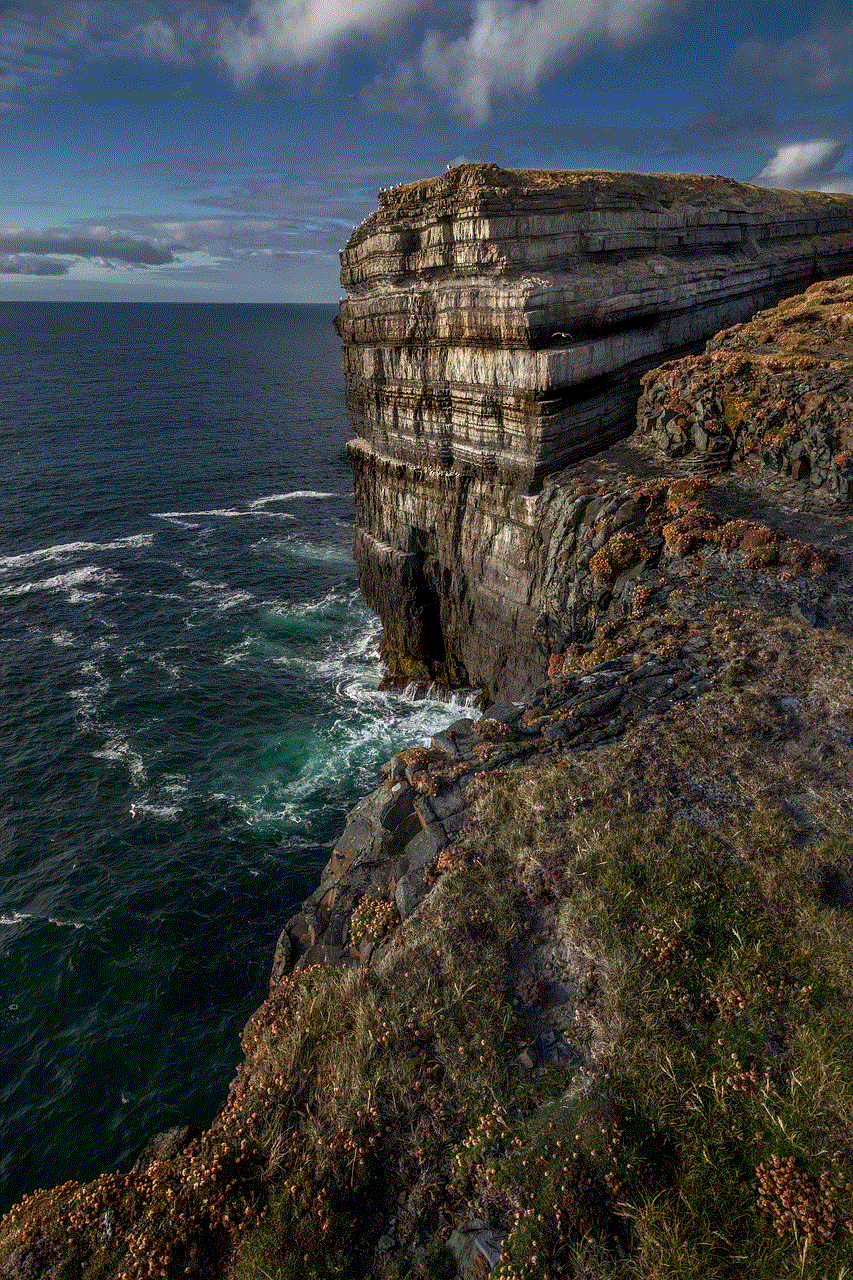
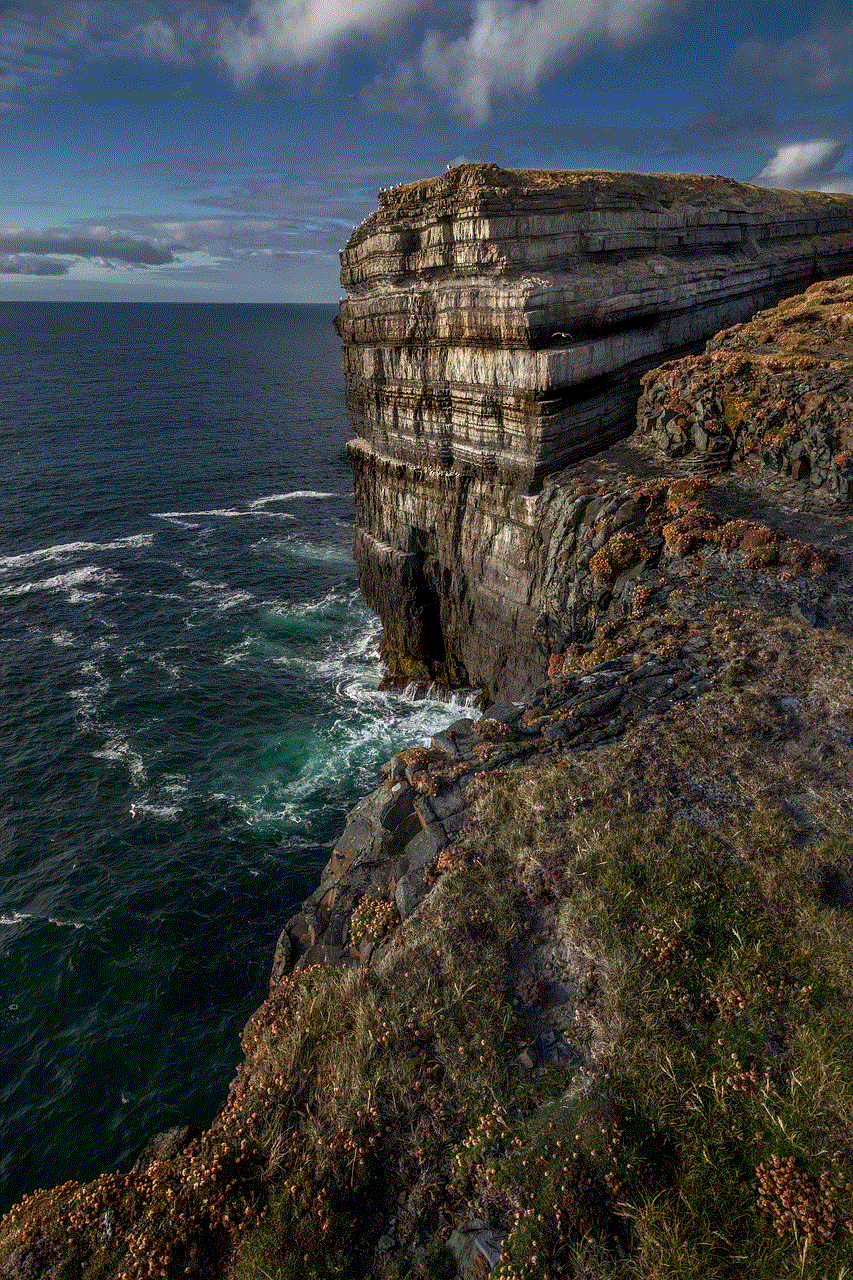
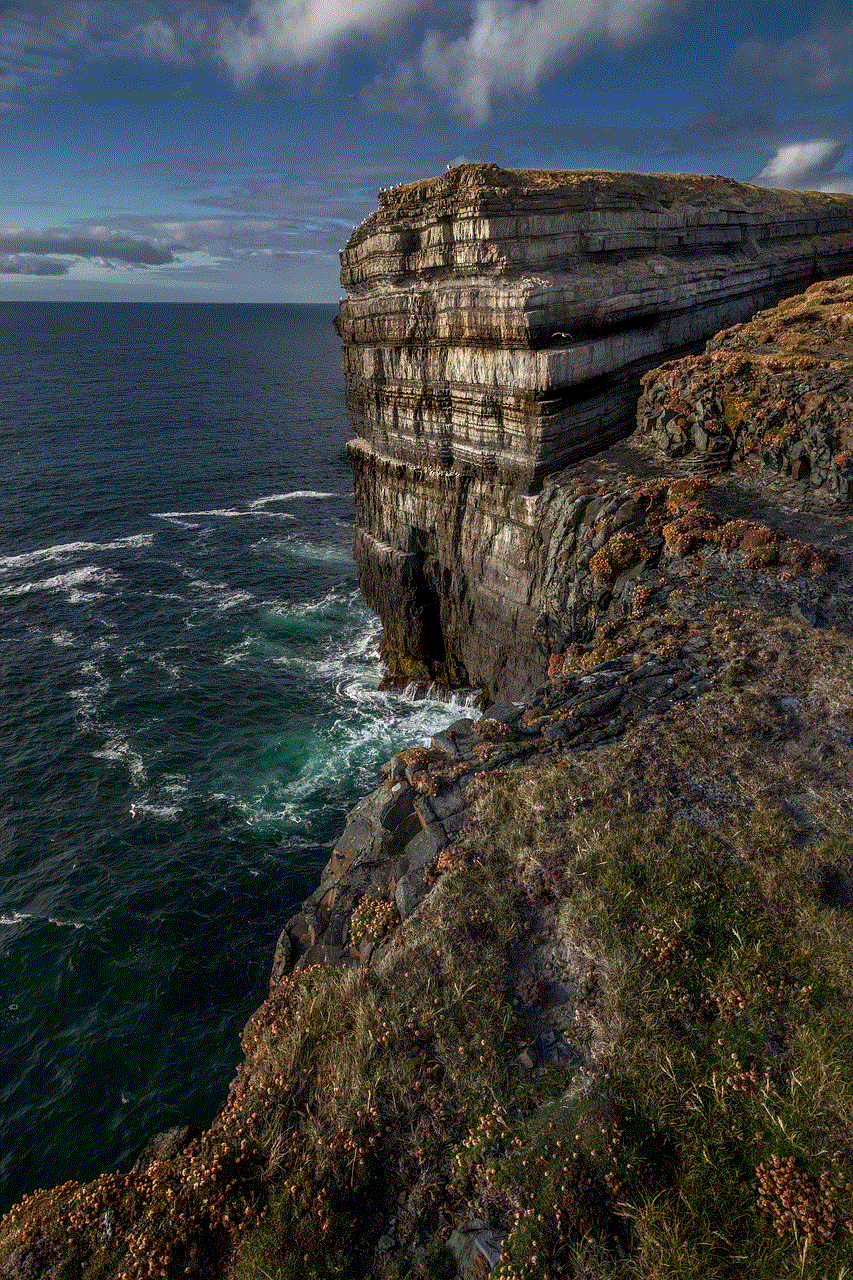
3. **Video Editing**: The premium version allows users to edit videos, a feature that has become increasingly important in today’s content creation landscape.
4. **Exclusive Content**: VSCO offers tutorials, presets, and challenges for premium members. This content can help users improve their skills and explore new creative avenues.
5. **Cloud Storage**: Subscribers benefit from cloud storage options, allowing them to save and access their edited images across multiple devices seamlessly.
### Pricing Structure
As of October 2023, VSCO offers several pricing options for its premium membership. Users can choose between a monthly or annual subscription. The monthly subscription typically costs around $7.99, while the annual subscription is around $19.99, providing a significant discount for those who commit for a longer period.
While some users may hesitate to pay for a subscription, it’s essential to consider the value these features bring, especially for avid photographers and content creators who rely on high-quality editing tools.
## The Value of VSCO
So, is it worth paying for VSCO? The answer largely depends on your needs and how you intend to use the app. For casual users who enjoy editing photos occasionally, the free version may suffice. However, for serious photographers, influencers, or those in creative industries, the premium features can significantly enhance the editing experience and save time.
### Quality of Filters and Tools
One of the most compelling reasons to invest in a VSCO subscription is the quality of its filters and editing tools. The premium filters are designed by professional photographers and offer unique looks that can elevate any photo. Additionally, the advanced editing tools provide flexibility and precision, allowing users to achieve their desired aesthetic.
### Community and Inspiration
Another aspect of VSCO that adds value is its community. The platform fosters a supportive environment where users can share their work without the pressure of likes and comments. This focus on creativity over competition allows individuals to experiment with their style and gain inspiration from others. The challenges and tutorials offered to premium members further enhance this sense of community and learning.
### Continuous Updates and Improvements
VSCO is committed to continually improving its platform. Subscribers can expect regular updates that introduce new filters, editing tools, and features. This commitment to innovation ensures that users always have access to the latest trends in photography and editing.
## Alternatives to VSCO
While VSCO is a popular choice for photo editing, it’s not the only option available. Several other apps offer similar features, both free and paid. Some notable alternatives include:
1. **Adobe Lightroom**: Known for its powerful editing capabilities, Lightroom offers both free and premium options. It’s particularly favored by professional photographers and those seeking advanced editing tools.
2. **Snapseed**: A free app developed by Google, Snapseed provides a range of editing tools and filters. It’s user-friendly and suitable for both beginners and experienced users.
3. **PicsArt**: This app combines photo editing with social media features, allowing users to share their work and connect with others. While it offers a free version, subscription options unlock advanced features.
4. **Afterlight**: Afterlight is a paid app that provides an array of filters and editing tools. Its straightforward interface makes it accessible for casual users while still offering advanced options.
### Comparing Features and Pricing
When considering alternatives, it’s essential to compare features and pricing. While some apps may be free, they may lack the depth of tools and filters available in VSCO. Conversely, premium apps like Adobe Lightroom can be more expensive but offer industry-standard editing capabilities.
## User Experience and Interface
One of the standout features of VSCO is its user interface. The app is designed to be intuitive and easy to use, even for those who may not be tech-savvy. The layout allows users to navigate seamlessly between capturing photos, editing, and sharing.
### Learning Curve
For new users, the learning curve may vary depending on their previous experience with photo editing. However, VSCO’s user-friendly design helps ease the transition. The app provides helpful tips and tutorials, particularly for premium members, ensuring that users can quickly become proficient in using the available tools.
### Customer Support
VSCO also offers customer support for users encountering issues or needing assistance. This support can be invaluable for those unfamiliar with the app or facing technical problems. Having access to responsive customer service enhances the overall user experience.
## Conclusion: Is It Worth It?
Ultimately, whether you have to pay for VSCO depends on your personal preferences and photography needs. The free version offers a solid foundation for users just starting or those who casually edit their photos. However, for serious photographers or content creators looking for advanced editing tools, premium filters, and a supportive community, the subscription is likely worth the investment.



VSCO combines quality, creativity, and community in a way that few other apps do. As the photography landscape continues to evolve, having a powerful tool like VSCO at your disposal can make a significant difference in how you capture and share your visual stories. Whether you choose the free version or opt for the premium membership, VSCO provides an enriching experience that encourages creativity and self-expression.