gizmo watch login
# A Comprehensive Guide to Gizmo Watch Login: Everything You Need to Know
In today’s fast-paced digital world, smartwatches are not just fashion accessories; they have evolved into essential tools, especially for parents who want to keep track of their children’s activities and whereabouts. The Gizmo Watch, developed by Verizon, is one such device that combines functionality with peace of mind for parents. If you’re a new user or looking to get the most out of your Gizmo Watch, understanding the login process is crucial. This article will delve into everything you need to know about the Gizmo Watch login, troubleshooting common issues, and tips for maximizing your experience.
## What is the Gizmo Watch?
Before we dive into the specifics of the Gizmo Watch login, it is essential to understand what the Gizmo Watch is and its primary functions. The Gizmo Watch is a GPS-enabled smartwatch designed specifically for kids. It allows parents to stay connected with their children through various features like calling, messaging, and location tracking. The device is geared towards children aged 5 to 10 and provides a sense of independence while ensuring safety through parental oversight.
The watch comes with a user-friendly interface, making it easy for children to use. Parents can manage the watch through the GizmoHub app, where they can customize settings, track location, and view communication logs. The watch is waterproof and features a durable design, making it suitable for active kids.
## The Importance of Gizmo Watch Login
The Gizmo Watch login is a critical step in managing the device effectively. Through the GizmoHub app, parents can control many aspects of the Gizmo Watch, including setting up safe zones, managing contacts, and tracking the device’s location. Without logging into the GizmoHub, parents will not have access to these features, which significantly limits the watch’s functionality.
Moreover, the login process ensures that only authorized users can access the settings and information related to the Gizmo Watch. This is particularly important for maintaining the privacy and security of your child’s data. Therefore, understanding how to log in and troubleshoot any issues is essential for a seamless experience.
## How to Log In to the GizmoHub App
Logging into the GizmoHub app is straightforward. Here’s a step-by-step guide to help you through the process:
1. **Download the GizmoHub App**: First, make sure you have the GizmoHub app installed on your smartphone. It is available for both iOS and Android devices. You can find it in the Apple App Store or Google Play Store.
2. **Open the App**: Once the app is installed, open it on your device.
3. **Enter Your Credentials**: You will be prompted to enter your Verizon mobile number and password. If you are a new user, you may need to create an account first.
4. **Two-Factor Authentication**: If you have two-factor authentication enabled, you will need to complete that step to gain access.
5. **Access the Dashboard**: After successfully logging in, you will be directed to the dashboard, where you can manage your child’s Gizmo Watch.
## Creating an Account
If you’re a first-time user of the GizmoHub app, you will need to create an account. Here’s how to do it:
1. **Open the GizmoHub App**: Start by opening the app on your smartphone.
2. **Select “Create Account”**: Look for the option to create a new account and click on it.
3. **Enter Required Information**: You will need to provide your Verizon mobile number, email address, and create a password.
4. **Verification**: Verizon may send you a verification code via SMS or email to confirm your identity. Enter this code to proceed.
5. **Set Up Your Child’s Gizmo Watch**: Once your account is created, you can follow the prompts to set up your child’s Gizmo Watch. This may include pairing the watch with your phone and customizing settings.
## Troubleshooting Common Login Issues
While the login process is generally smooth, users may encounter some common issues. Below are some troubleshooting tips to help you resolve these problems:
### 1. Forgotten Password
If you can’t remember your password, don’t worry. The GizmoHub app has a password recovery option. Click on “Forgot Password?” on the login screen, and follow the prompts to reset your password via email or SMS.
### 2. Account Locked
If you’ve entered your password incorrectly multiple times, your account may be temporarily locked for security reasons. Wait a few minutes before attempting to log in again or use the password recovery option.
### 3. App Update Required
Sometimes, login issues can be due to an outdated version of the GizmoHub app. Check for updates in the app store and ensure you have the latest version installed.
### 4. Network Issues
Login failures can also be attributed to poor internet connectivity. Make sure your device is connected to a stable Wi-Fi network or has a good data connection before attempting to log in.
### 5. Device Compatibility
Ensure that your smartphone is compatible with the GizmoHub app. Sometimes, older devices may not support the latest version of the app.
## Features Accessible Through the GizmoHub App
Once you successfully log in to the GizmoHub app, you’ll find a plethora of features designed to enhance your experience and ensure your child’s safety. Here are some of the key features you can access:
### 1. Location Tracking
One of the standout features of the Gizmo Watch is its GPS tracking capability. Through the GizmoHub app, you can view your child’s real-time location and receive location alerts when they enter or leave designated safe zones.
### 2. Contact Management
Parents can manage the contacts that are stored on the Gizmo Watch. You can add or remove contacts, ensuring your child can only communicate with approved individuals.
### 3. Messaging and Calling
The Gizmo Watch allows for two-way calling and messaging. Parents can send messages to the watch, and children can reply. The app enables you to view message history, ensuring you are aware of your child’s communications.
### 4. Activity Tracking
The Gizmo Watch also tracks your child’s activity, allowing you to monitor their physical activity levels. This feature can be beneficial for encouraging healthy habits.
### 5. Customizable Settings
You can customize various settings related to the watch, such as alarms, reminders, and notifications. This level of control allows you to tailor the device to your child’s needs.
## Maximizing Your Gizmo Watch Experience



To get the most out of your Gizmo Watch, consider the following tips:
### 1. Regularly Update the App
Ensure that your GizmoHub app is updated regularly to enjoy the latest features and security enhancements.
### 2. Explore the Settings
Take the time to explore all the settings available in the app. Customizing features like safe zones and contact lists can greatly enhance your child’s safety.
### 3. Communicate with Your Child
Encourage your child to use the watch for communication. Regularly check in with them about their experiences and ensure they understand how to use the device effectively.
### 4. Monitor Usage
Keep an eye on how frequently your child uses the watch for calls and messages. This will help you gauge their comfort level and identify any concerns.
### 5. Educate Your Child on Safety
Teach your child the importance of using the watch responsibly. Discuss the importance of privacy and who they should communicate with.
## Conclusion
The Gizmo Watch is an excellent tool for parents looking to maintain a connection with their children while giving them a sense of independence. Understanding the Gizmo Watch login process is essential for managing the device effectively. By following the steps outlined in this article, troubleshooting common issues, and maximizing the features of the GizmoHub app, you can ensure a safe and enjoyable experience for both you and your child. With the right approach, the Gizmo Watch can be a valuable asset in your parenting toolkit, providing peace of mind in an increasingly complex world.
why can’t i share my location
# Why Can’t I Share My Location? Understanding Location Sharing Issues
In today’s digital age, location sharing has become an integral part of our daily lives. From social media updates to navigation apps, the ability to share our location with friends, family, and service providers is often a key feature that enhances our experiences. However, many users encounter issues when trying to share their location, leading to frustration and confusion. In this article, we will explore the reasons behind these challenges, the technology at play, and potential solutions.
## 1. The Importance of Location Sharing
Before diving into the technicalities, it’s essential to understand why location sharing is so important. Location sharing allows users to connect with friends and family, ensuring safety during travel or meet-ups. Apps like Google Maps, Find My Friends, and social media platforms have integrated location sharing to enhance user interaction. For businesses, location sharing can help with customer engagement, driving foot traffic, and providing personalized services.
However, the convenience of location sharing comes with its set of challenges. Users often find themselves unable to share their exact location for various reasons, leading to confusion and frustration.
## 2. Technical Issues: GPS and Connectivity
One of the primary reasons users cannot share their location is related to GPS (Global Positioning System) and connectivity issues. GPS relies on satellites to pinpoint a device’s location. If the device is in an area with poor satellite visibility—like indoors, surrounded by tall buildings, or in a remote location—GPS accuracy can suffer.
Moreover, connectivity plays a crucial role in location sharing. Many location-sharing services require an internet connection to function correctly. If the device is in an area with weak cellular service or no Wi-Fi, it may not be able to share its location accurately.
## 3. Device Settings: permissions and location services
Another common reason for location sharing issues stems from device settings. Most smartphones and apps require users to grant specific permissions to access location data. If a user has disabled location services or not granted permission to a particular app, they will not be able to share their location.
For instance, on iOS devices, users can go to Settings > Privacy > Location Services to manage which apps can access their location. Similarly, on Android devices, users can adjust location permissions by navigating to Settings > Location. Ensuring that the appropriate permissions are granted is crucial for location sharing to function seamlessly.
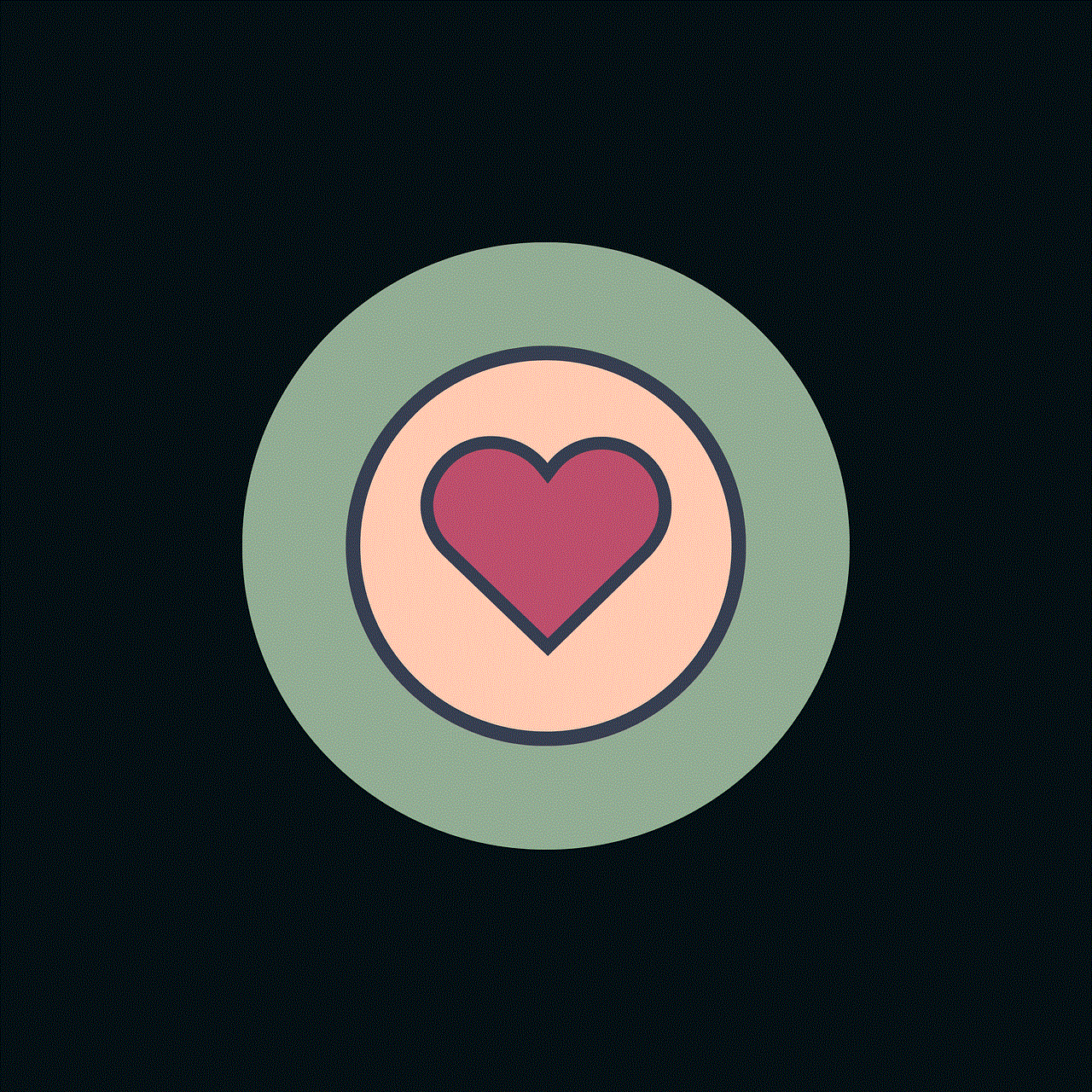
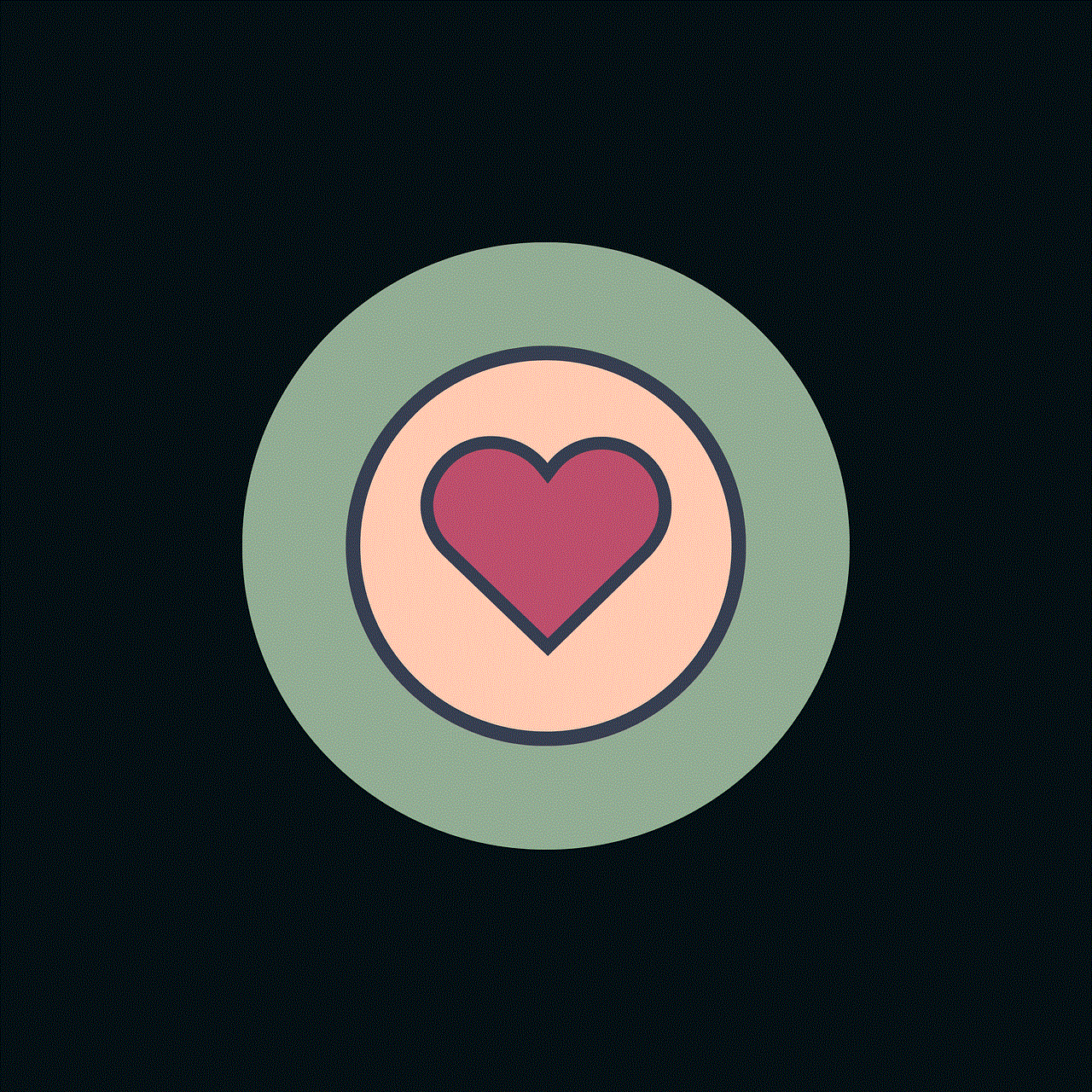
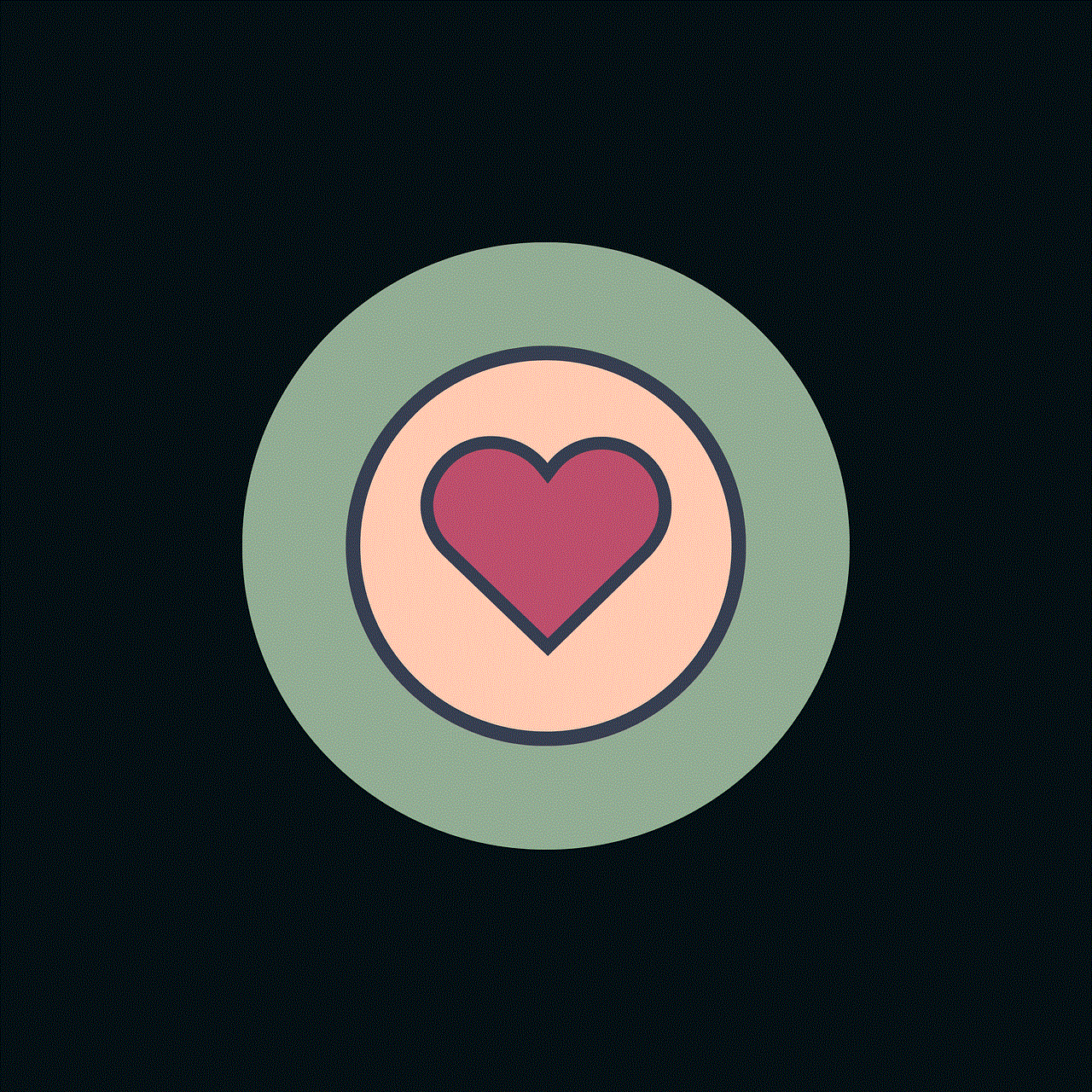
## 4. App-Specific Issues
Different applications handle location sharing in distinct ways, and issues can arise based on the specific app being used. Some apps may have bugs or glitches that prevent location sharing from working correctly. Regular updates from developers often fix these issues, but users may find themselves temporarily unable to share their location due to these app-specific problems.
Additionally, some apps may have restrictions based on user privacy settings or account configurations. For example, social media platforms often have privacy settings that limit who can see your location. Users must navigate through these settings to ensure they are not inadvertently restricting their location sharing capabilities.
## 5. Privacy Concerns: The Double-Edged Sword
While location sharing can enhance safety and connectivity, it also raises significant privacy concerns. Users may hesitate to share their location due to fears of being tracked or targeted by malicious entities. This concern is valid, as location data can be exploited by advertisers, stalkers, or even cybercriminals.
Most modern applications offer privacy controls, allowing users to manage who can see their location and when. However, these controls can sometimes be complicated, leading to confusion. Users may inadvertently disable location sharing or set restrictions that prevent friends and family from seeing their whereabouts.
## 6. Battery Life and Power Saving Modes
Battery life is often a significant concern for mobile device users. Many smartphones have power-saving modes that limit background activity, including GPS functionality. When a device is in power-saving mode, it may not be able to share its location effectively, leading to issues.
Users should be mindful of their device’s battery settings when trying to share their location. Disabling power-saving features temporarily can help ensure that location services function optimally, allowing for seamless sharing.
## 7. Software Updates: Compatibility Issues
Software updates play a vital role in the functionality of location-sharing features. Outdated software can lead to compatibility issues between apps and device operating systems. If a user has not updated their device or the app, they may experience problems with location sharing.
Regularly checking for software updates is essential for maintaining optimal device performance. Users should be proactive in keeping their operating system and apps up to date to minimize potential issues with location sharing.
## 8. Network Configuration: Wi-Fi and Mobile Data
Location sharing relies heavily on network configurations. If a user is connected to a public Wi-Fi network or a restricted network, it can impact location services. Some Wi-Fi networks have settings that may interfere with GPS functionality or restrict certain types of data transmission.
Moreover, users should ensure that their mobile data is enabled when trying to share their location. If a device is set to Wi-Fi only and cannot connect to the internet, it may not be able to share location data effectively.
## 9. User Error: Navigating the Settings
Sometimes, the inability to share location stems from simple user error. With the multitude of settings available on modern smartphones, it’s easy for users to overlook crucial permissions or configurations. Users may inadvertently disable location sharing or misconfigure their settings, leading to frustration.
To address this issue, users can benefit from tutorials and guides that explain how to navigate their device’s settings effectively. Taking the time to familiarize oneself with the settings can alleviate many common issues related to location sharing.
## 10. Solutions and Workarounds
If you find yourself unable to share your location, several solutions and workarounds can help. First, check your device’s location settings and ensure that the relevant permissions are granted. Next, verify your internet connection and try switching between Wi-Fi and mobile data to see if it resolves the issue.
Additionally, consider restarting your device or updating your apps and operating system. Sometimes, a simple restart can clear temporary glitches that may be hindering location sharing.
If all else fails, reaching out to the app’s customer support or consulting online forums can provide additional assistance. Most apps have dedicated support teams that can help troubleshoot specific issues related to location sharing.
## Conclusion
In conclusion, while location sharing is an essential feature in many aspects of our digital lives, users often encounter various challenges that prevent them from utilizing this functionality. Technical issues, device settings, app-specific glitches, privacy concerns, and user error can all contribute to location sharing problems.
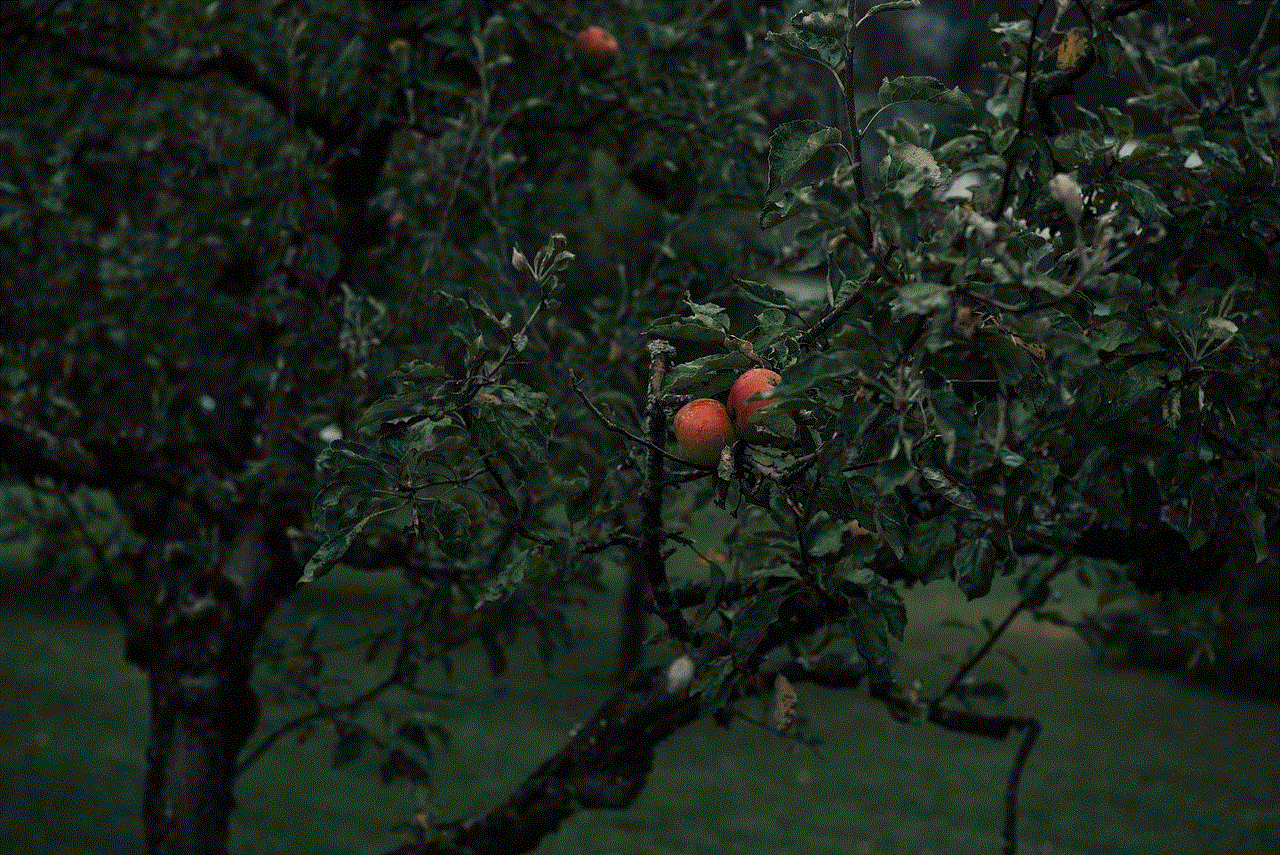
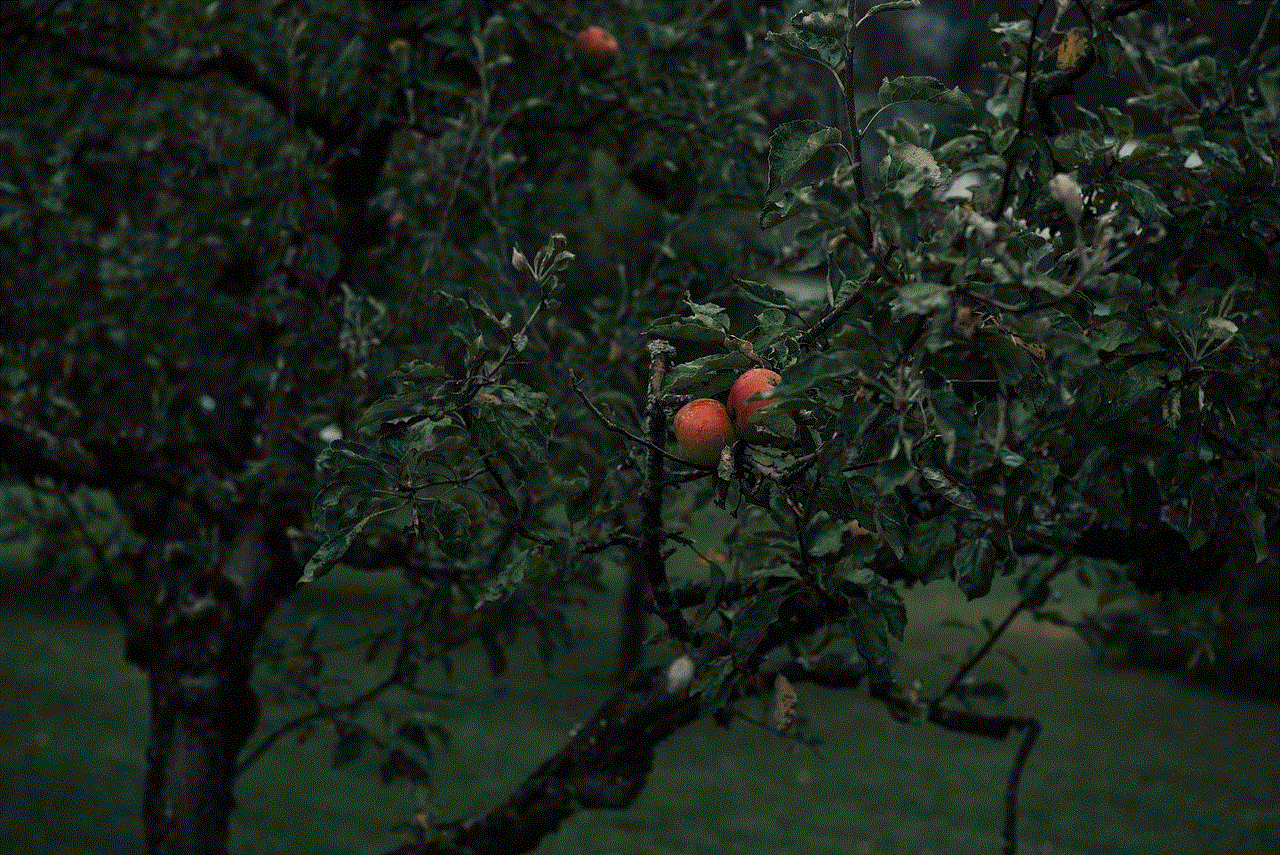
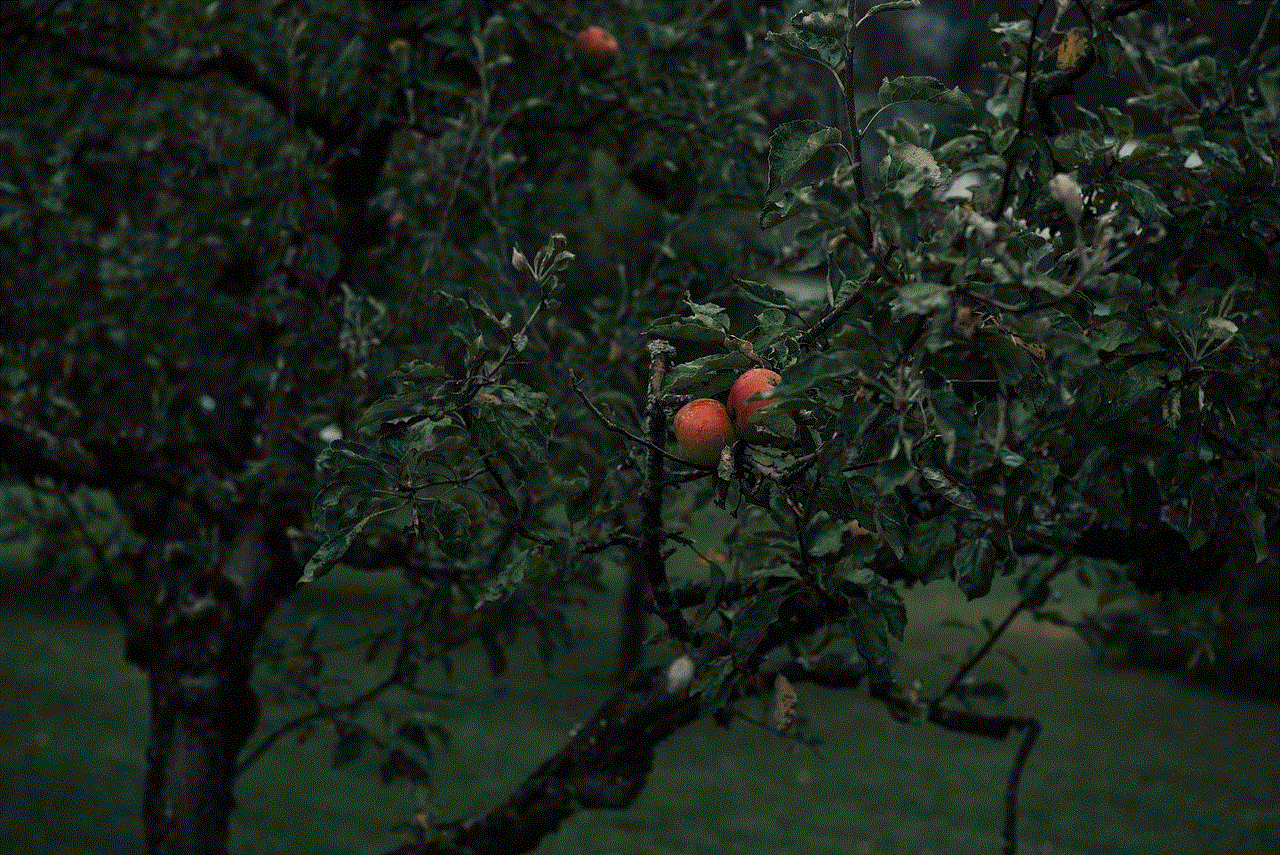
By understanding the underlying causes and exploring potential solutions, users can navigate these challenges effectively. Embracing the technology behind location sharing, while being mindful of privacy and security concerns, can enhance our ability to connect with others and utilize services that rely on accurate location data. As we continue to integrate technology into our daily lives, being aware of these challenges and solutions will empower us to fully leverage the benefits of location sharing.