alexa pandora commands
Alexa, the virtual voice assistant developed by Amazon, has become an integral part of many households around the world. With its wide range of features and capabilities, Alexa has revolutionized the way we interact with technology. One of the most popular commands given to Alexa is to play music from Pandora, a leading music streaming service. In this article, we will explore the various commands that Alexa users can give to play music from Pandora, as well as the benefits and limitations of using this feature.
To get started with playing music from Pandora using Alexa, users need to have a Pandora account and link it to their Alexa device. Once the accounts are linked, users can simply say, “Alexa, play Pandora,” and Alexa will begin playing music from their personalized Pandora stations. This simple command allows users to access their favorite music effortlessly and enjoy it in their homes.
Another popular command that users can give is to play a specific song, artist, or genre on Pandora. For example, users can say, “Alexa, play the song ‘Shape of You’ by Ed Sheeran on Pandora,” and Alexa will find and play that song from the user’s Pandora library. This feature is particularly useful when users have a specific song in mind that they want to listen to.
In addition to playing specific songs, Alexa can also play music based on user preferences. For example, users can say, “Alexa, play some relaxing music on Pandora,” and Alexa will find and play a selection of relaxing songs from the user’s Pandora stations. This feature is perfect for creating a calming atmosphere or setting the mood for a relaxing evening at home.
Alexa also allows users to control their Pandora music playback using voice commands. Users can say, “Alexa, pause,” to pause the music, “Alexa, resume,” to resume playback, and “Alexa, skip,” to skip to the next song. These commands make it convenient for users to control their music without having to physically interact with their devices.
Furthermore, Alexa can also provide information about the currently playing song on Pandora. For example, users can say, “Alexa, what song is playing?” and Alexa will provide the song title, artist, and album information. This feature is helpful when users want to discover new music or learn more about their favorite songs and artists.
In addition to playing music from Pandora, Alexa can also create personalized stations based on user preferences. Users can say, “Alexa, create a new station on Pandora,” and Alexa will ask for their preferred artist, song, or genre. Based on this information, Alexa will create a custom station that plays similar music, tailored to the user’s taste. This feature is great for discovering new artists and expanding one’s musical horizons.
However, there are some limitations to using Alexa to play music from Pandora. Firstly, users need to have a Pandora account and a premium subscription to fully access all the features. Although Alexa is capable of playing music from Pandora for free, users with a premium subscription will have access to additional features, such as ad-free listening and unlimited skips.
Another limitation is that Alexa cannot create or modify Pandora playlists directly. Users will need to use the Pandora app or website to create and manage their playlists. While Alexa can play existing Pandora playlists, it cannot add or remove songs from them.
Additionally, Alexa’s integration with Pandora is limited to music playback and basic commands. Users cannot use Alexa to access other Pandora features, such as searching for new music, creating stations based on specific themes, or rating songs. These features can only be accessed through the Pandora app or website.
Despite these limitations, the integration of Alexa with Pandora has significantly enhanced the music listening experience for many users. The convenience of playing personalized music with simple voice commands has made it easier than ever to enjoy music at home. With the ability to control playback, access song information, and create personalized stations, Alexa provides a seamless and user-friendly way to enjoy Pandora’s extensive music library.
In conclusion, Alexa’s integration with Pandora has transformed the way users play and enjoy music at home. With a wide range of commands, users can effortlessly play their favorite songs, artists, or genres, and even create personalized stations tailored to their preferences. While there are some limitations to using Alexa with Pandora, such as the need for a premium subscription and the inability to create or modify playlists directly, the overall experience is enhanced by the convenience and ease of use that Alexa provides. Whether you want to relax, set the mood, or discover new music, Alexa and Pandora together offer a delightful music streaming experience.
how old do you have to be to make a gmail
Title: Age Restrictions for Creating a Gmail Account: What You Need to Know
Introduction:
Gmail, Google’s popular email service, allows users to communicate, store files, and access various Google services. However, like many online platforms, Gmail has certain age restrictions in place to ensure user safety and compliance with applicable laws. In this article, we will explore the age requirements for creating a Gmail account, the reasons behind these restrictions, and alternative options for younger users.
Paragraph 1: Understanding Gmail Account Creation
To create a Gmail account, users must provide personal information such as their name, birth date, and gender. Google uses this information to verify the user’s age and ensure compliance with the age restrictions.
Paragraph 2: Age Restrictions for Gmail
According to Google’s Terms of Service, users must be at least 13 years old to create a Gmail account. This age requirement is in line with the Children’s Online Privacy Protection Act (COPPA) in the United States, which aims to protect the privacy of children under 13 online.
Paragraph 3: Legal Compliance and Child Safety
The age restrictions for Gmail accounts are primarily in place to comply with COPPA and similar regulations worldwide. These regulations aim to protect young users from potential privacy violations and limit their exposure to online risks such as inappropriate content, scams, and cyberbullying.
Paragraph 4: Google’s Responsibility to Protect Young Users
As a responsible tech company, Google is committed to protecting young users and ensuring their online safety. By implementing age restrictions, Google aims to prevent underage children from accessing potentially harmful content and services.
Paragraph 5: Age Verification Methods
To verify a user’s age, Google relies on the information provided during account creation. However, it is important to note that this method is not foolproof, as individuals can falsify their information. Nevertheless, Google’s age verification process acts as a deterrent for most underage users.
Paragraph 6: Alternatives for Younger Users
While Gmail may not be accessible to users under 13, Google provides alternative options. For example, Google offers a platform called “Google Family Link” that allows parents to create and manage Google accounts for their children. This feature enables parents to monitor their child’s online activities and ensure a safe browsing experience.
Paragraph 7: Educational Use of Gmail
In some cases, educational institutions may request access to Gmail for students under 13. Google offers an educational suite called “G Suite for Education,” which allows schools to create controlled Gmail accounts for students, ensuring a safe and secure environment for educational purposes.
Paragraph 8: Privacy Concerns and User Data Protection
Age restrictions are not solely about protecting younger users but also about safeguarding their personal information. By limiting access to Gmail, Google can better protect user data and maintain privacy standards.
Paragraph 9: International Variations in Age Restrictions
While Google’s age restriction for Gmail is set at 13 in most countries, it is important to note that some countries may have different age restrictions due to local laws and regulations. It is advisable to consult the specific regulations of your country if you are unsure about the minimum age requirement.
Paragraph 10: Conclusion
Age restrictions for creating a Gmail account are in place to protect users, particularly children, from potential online risks and privacy violations. By complying with legal requirements, Google aims to provide a safe and secure email experience for its users. Parents and educational institutions can explore alternative options to ensure young users have access to appropriate online services while maintaining a controlled environment.
what does bms on snapchat
Title: Decoding the Meaning of BMS on Snapchat : A Comprehensive Guide
Introduction:
Snapchat, with its ever-evolving features and unique lingo, has created a subculture all its own. With terms like BMS being thrown around, it’s easy to feel lost and out of the loop. But fear not! In this article, we will delve deep into the meaning of BMS on Snapchat, exploring its origins, usage, and significance within the Snapchat community. So, let’s decode the mystery behind BMS and understand its role in this popular social media platform.
Paragraph 1: Understanding Snapchat’s Language
Snapchat has revolutionized the way we communicate, introducing a slew of acronyms and slang terms that are exclusive to its platform. From LOL to TBH, these abbreviations have become a part of everyday conversations. BMS is no exception, and understanding its meaning requires a closer look at its context and usage.
Paragraph 2: Decoding BMS – The Basics
The acronym BMS stands for “Broke My Scale.” It gained popularity on Snapchat as a way to express awe, astonishment, or admiration for something or someone. Often used to describe an exceptionally attractive or impressive person, BMS is a way to convey one’s amazement or sense of being overwhelmed by someone’s beauty, talent, or achievements.
Paragraph 3: Origins and Evolution of BMS
The exact origin of BMS on Snapchat is difficult to trace, as these trends often emerge organically within the platform’s user base. However, it is believed to have gained prominence around 2016 and has since become a widely recognized abbreviation within the Snapchat community.
Paragraph 4: The Role of BMS in Snapchat Conversations
Snapchat, being a visual-centric platform, encourages users to share photos and videos of themselves and their surroundings. BMS, as a shorthand term, allows users to express their admiration for what they see without having to type out lengthy responses. It adds an element of excitement and enthusiasm to conversations, making interactions more engaging and lively.
Paragraph 5: BMS and Snap Streaks
Snapchat streaks have become an integral part of the platform, with users striving to maintain long-running streaks with their friends. BMS can also be used within the context of snap streaks, indicating that the content shared by the streak partner was particularly impressive, thus “breaking the scale” of expectations.
Paragraph 6: BMS and Self-esteem
While BMS is mainly used to compliment or appreciate others, it can also have an impact on an individual’s self-esteem. Being on the receiving end of a BMS can boost one’s confidence and make them feel valued and appreciated. However, it is essential to maintain a healthy balance between online validation and real-life self-worth.
Paragraph 7: The Impact of BMS on Body Image
The prevalence of BMS and similar terms within Snapchat conversations can also have a significant impact on body image perceptions. The constant exposure to compliments that revolve around physical appearance can create unrealistic beauty standards and perpetuate the pressure to achieve an unattainable level of perfection.
Paragraph 8: BMS and Positive Reinforcement
On the flip side, BMS can also serve as a form of positive reinforcement and encouragement. By celebrating achievements, talents, and unique qualities, BMS fosters a sense of appreciation and support within the Snapchat community. It can uplift individuals and motivate them to pursue their passions and showcase their skills.
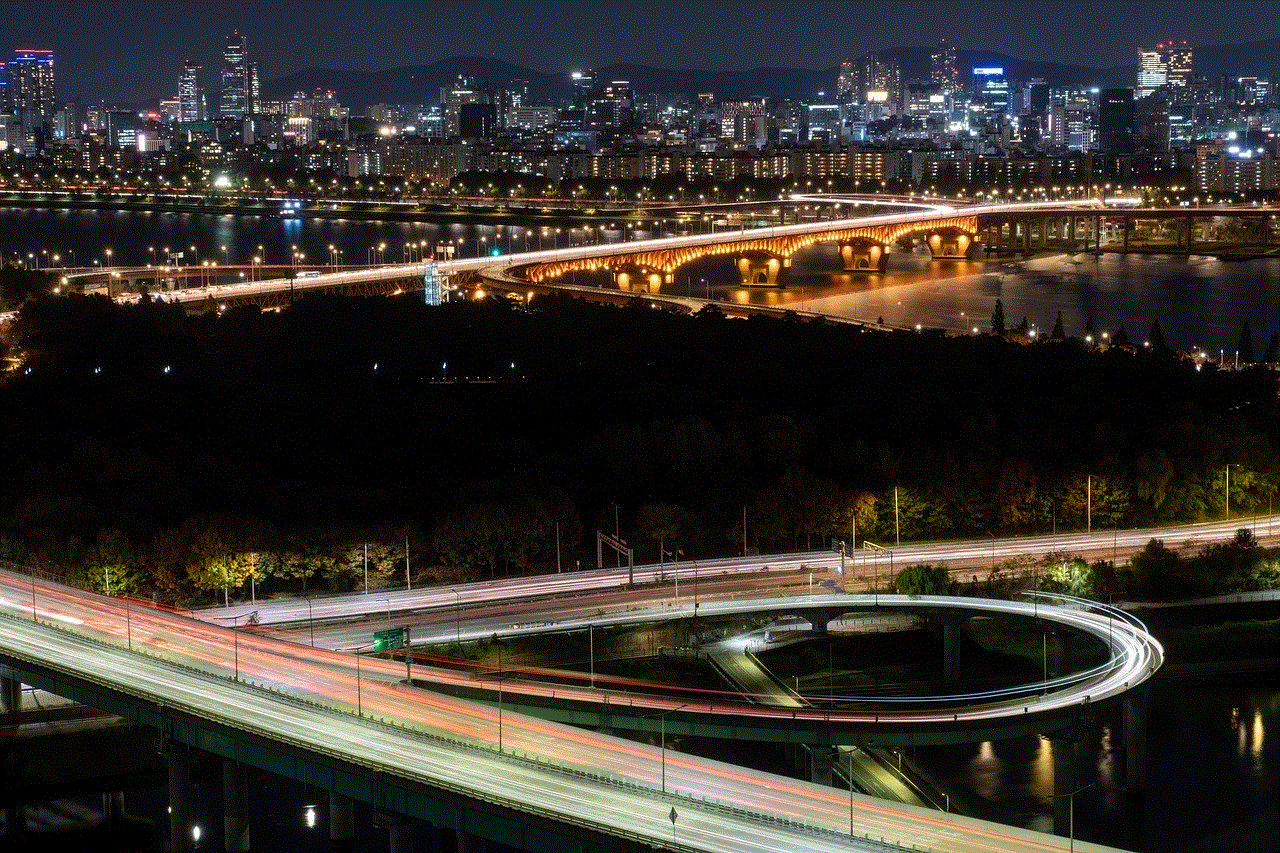
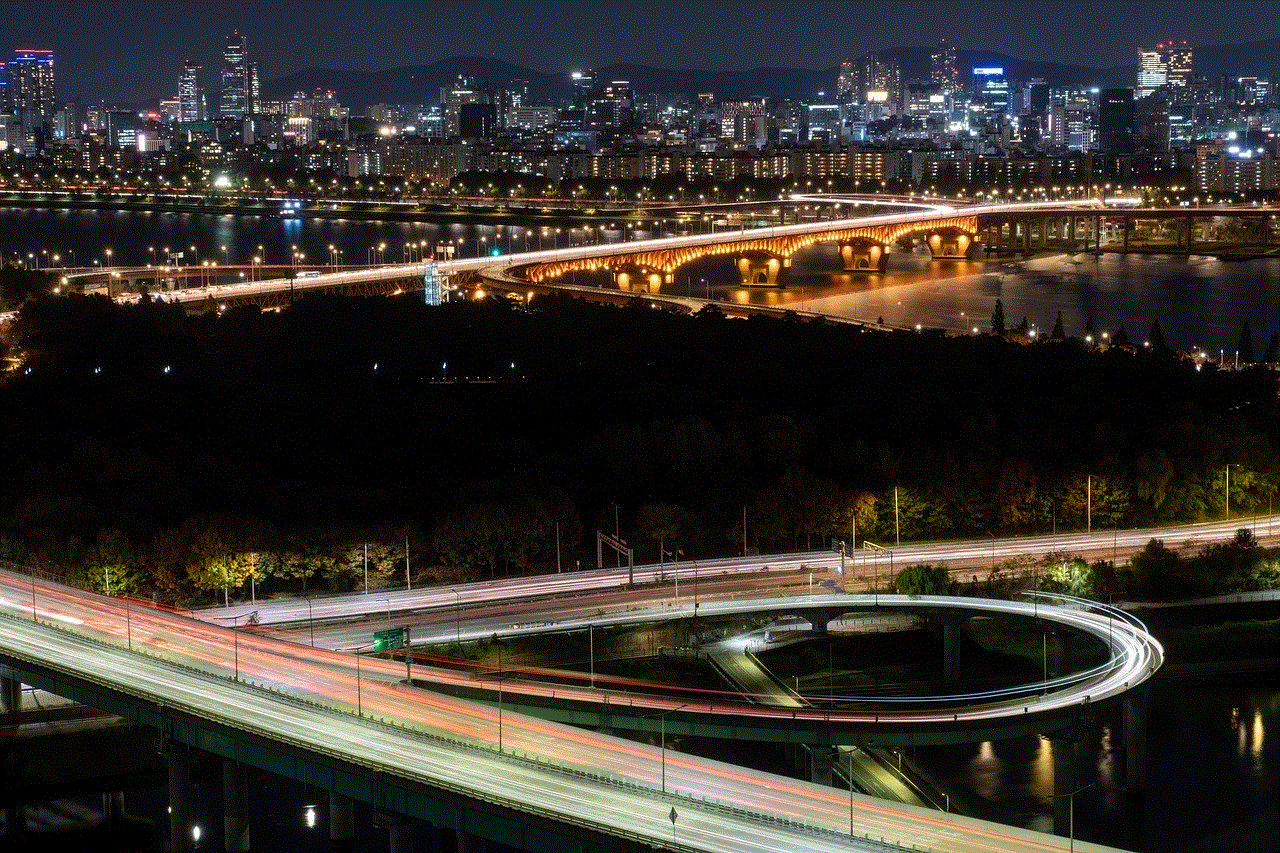
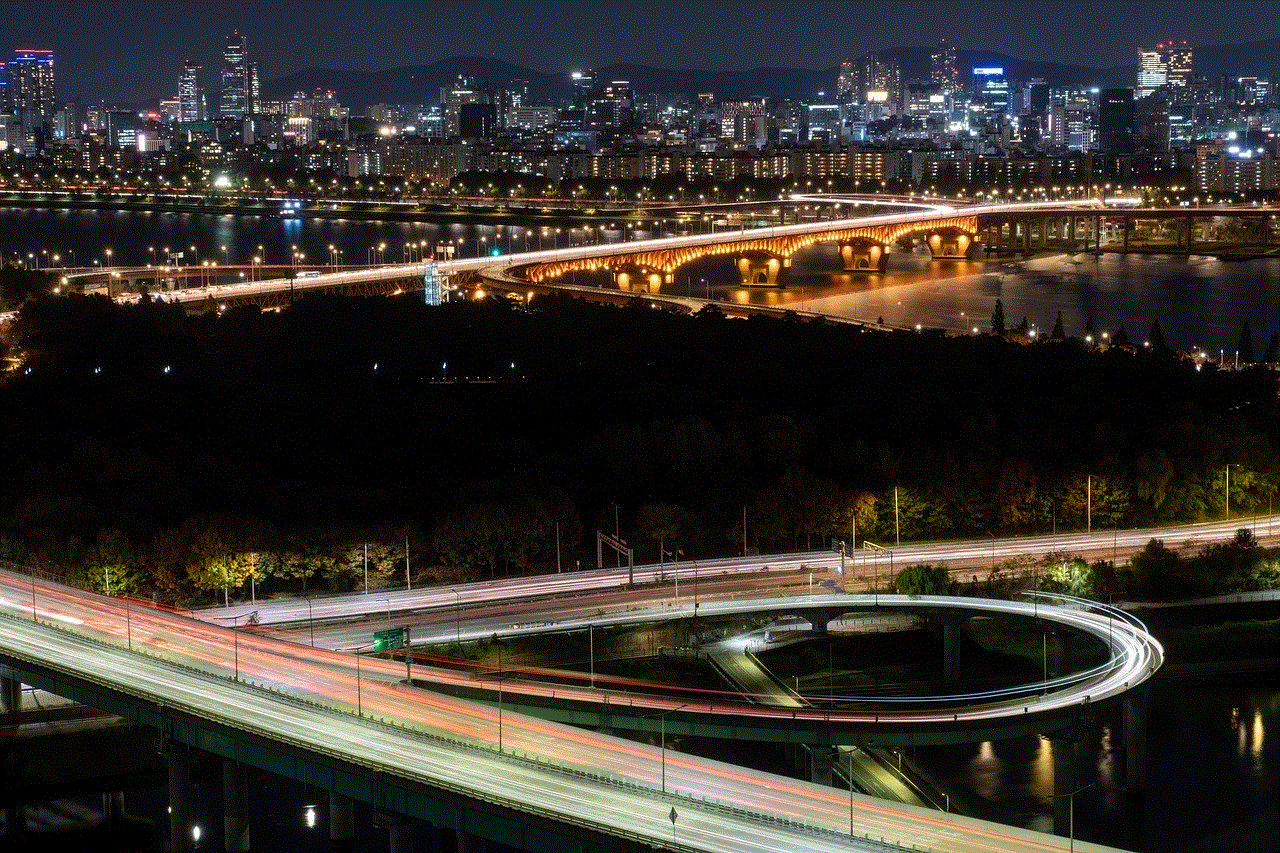
Paragraph 9: The Evolution of Snapchat’s Language
Snapchat’s unique language is continually evolving, with new acronyms and abbreviations emerging regularly. BMS, while popular today, may eventually be replaced or overshadowed by other terms. As Snapchat continues to evolve, users should stay open to learning and adapting to the platform’s ever-changing language.
Paragraph 10: Conclusion
In conclusion, BMS on Snapchat stands for “Broke My Scale” and is used to express awe, astonishment, or admiration for someone or something. It adds an element of excitement and enthusiasm to conversations, making interactions livelier. While BMS can boost self-esteem and provide positive reinforcement, its impact on body image perceptions should be approached with caution. Understanding the evolving language of Snapchat is essential to stay connected and engaged within its vibrant community.
can’t watch age restricted youtube on tv
Title: Overcoming Age Restrictions: How to Watch YouTube Content on TV
Introduction (150 words)
YouTube has become an integral part of our lives, offering an extensive range of videos and content for various interests. However, age restrictions on certain content can be frustrating, particularly when trying to enjoy YouTube on a TV screen. In this article, we will explore various methods and solutions to bypass age restrictions and enable seamless streaming of age-restricted YouTube content on your television.
1. Understanding Age Restrictions on YouTube (200 words)
YouTube employs age restrictions to protect viewers from content that may not be suitable for certain age groups. These restrictions are typically placed on videos that contain explicit or mature content such as violence, nudity, or excessive use of profanity. However, sometimes age restrictions can be unnecessarily strict, making it difficult for mature individuals to access content that they deem appropriate for their viewing.
2. The Importance of Age Restrictions (200 words)
While age restrictions aim to protect vulnerable viewers from inappropriate content, they can sometimes hinder access to legitimate and valuable content. In such cases, it is necessary to find ways to overcome these restrictions, especially on TV screens where the viewing experience is enhanced.
3. Method 1: Use a YouTube Account (250 words)
One of the simplest ways to bypass age restrictions on YouTube is to create a YouTube account and verify your age. This is particularly effective if you are above the age of 18. Once your account is verified, you can log in on your TV and enjoy age-restricted content without any hindrance.
4. Method 2: Use a Streaming Device (250 words)
Streaming devices such as Roku, Amazon Fire TV, or Apple TV offer a convenient way to access YouTube on your TV. These devices often have built-in YouTube apps that provide easy access to content. By logging in with your verified YouTube account, you can overcome age restrictions and enjoy a wide range of videos on your television.
5. Method 3: Use a Smart TV (250 words)
If you own a Smart TV, you can directly access YouTube through the TV’s built-in apps. By logging in with your verified YouTube account, you can unlock age-restricted content and enjoy it on the big screen without any hassle. Smart TVs offer a seamless and user-friendly experience, making it a popular choice for YouTube viewers.
6. Method 4: Use a Gaming Console (250 words)
Gaming consoles, such as PlayStation or Xbox, often provide access to popular streaming platforms like YouTube. By downloading the YouTube app on your console and logging in with your verified YouTube account, you can easily bypass age restrictions and watch your favorite content on your TV.
7. Method 5: Use a Chromecast or Similar Device (250 words)
Chromecast and similar casting devices allow you to stream content from your mobile device or computer directly to your TV. By using the YouTube app on your mobile device, you can mirror the content onto your TV screen. This method enables you to overcome age restrictions as long as your YouTube account is verified.
8. Method 6: Use a VPN (250 words)
Virtual Private Networks (VPNs) can be used to bypass age restrictions by masking your location. By connecting to a VPN server in a location where the age-restricted content is accessible, you can trick YouTube into thinking you are in a different location, thus overcoming the age restrictions. However, it is important to note that using a VPN may violate YouTube’s terms of service, so proceed with caution.
9. Method 7: Request Age Verification (250 words)
If you encounter an age-restricted video on YouTube, you may have the option to verify your age by providing identification. This method is typically available for videos that are less explicit and have milder age restrictions. By following the verification process, you can gain access to the content on your TV.
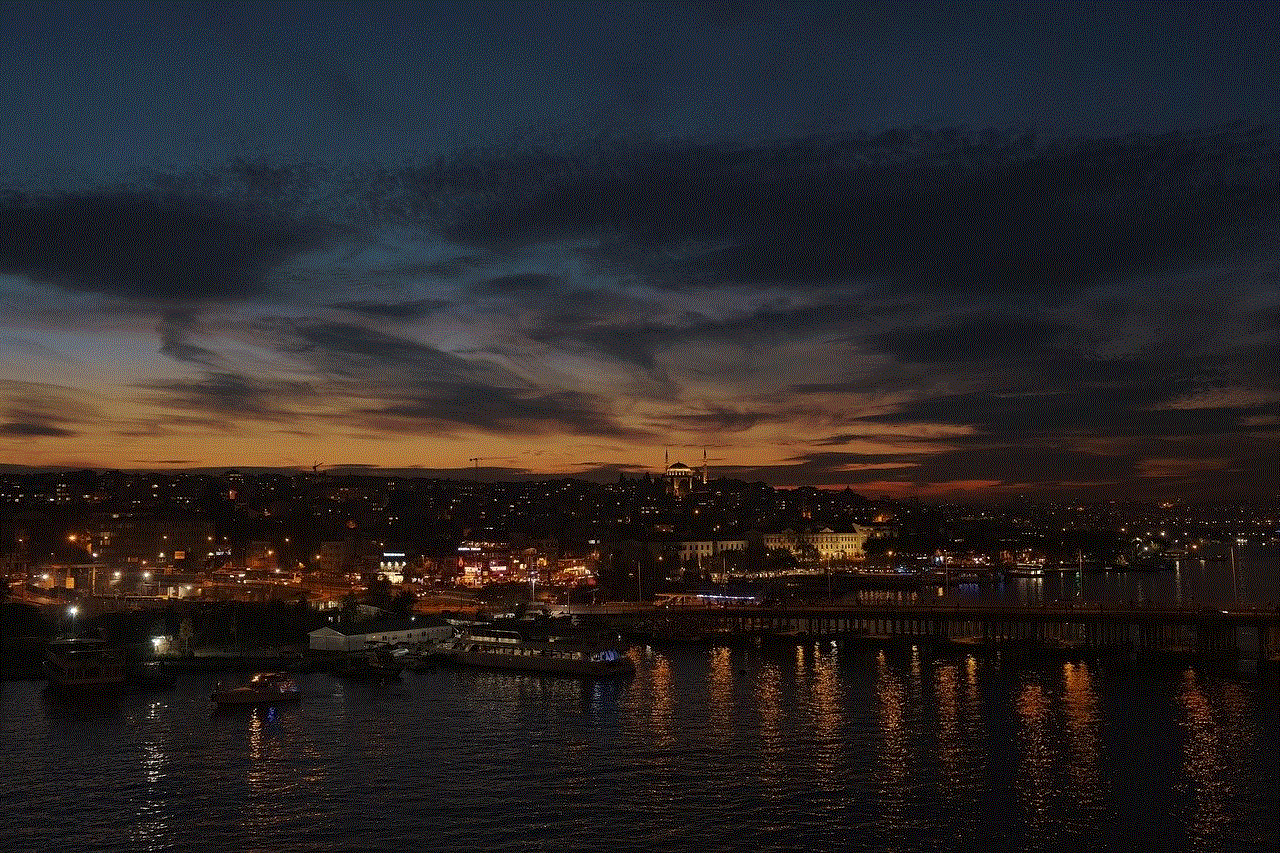
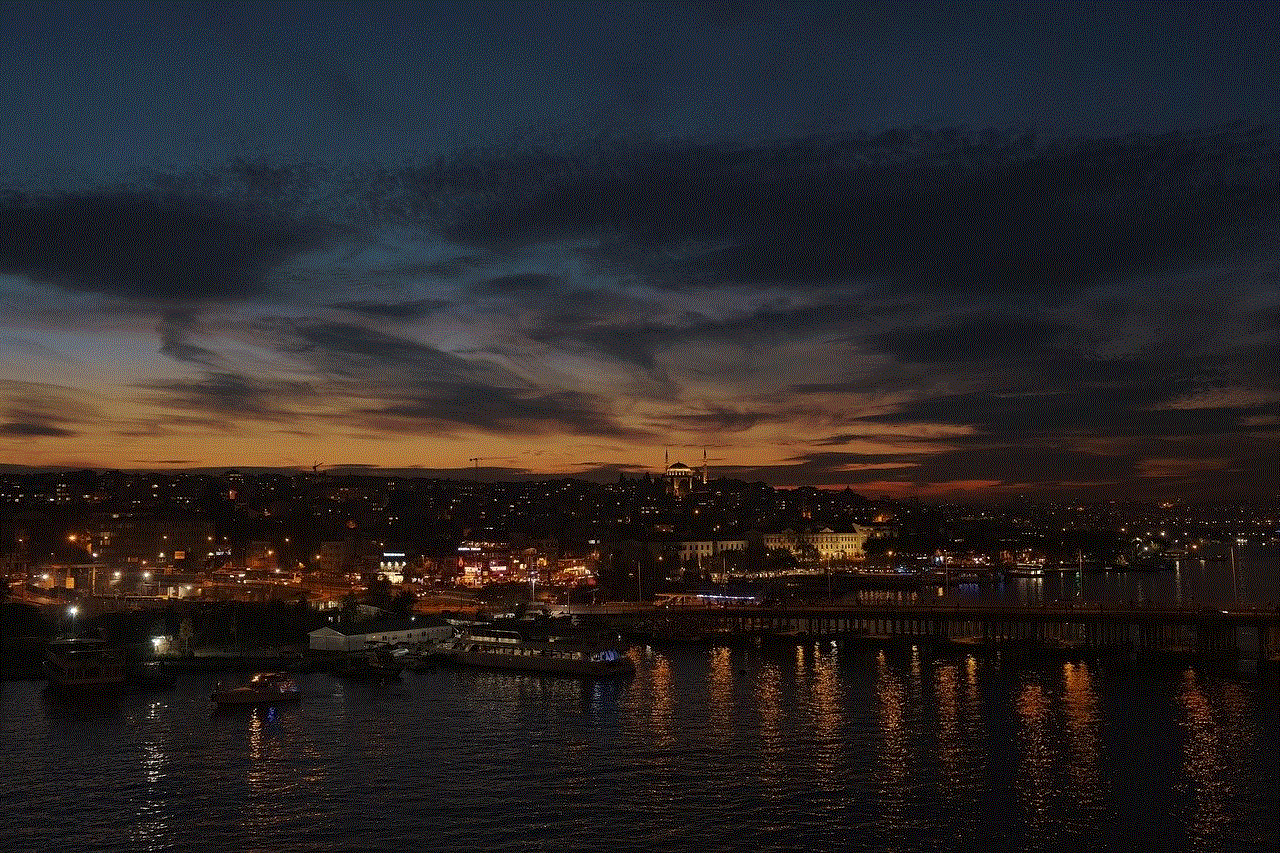
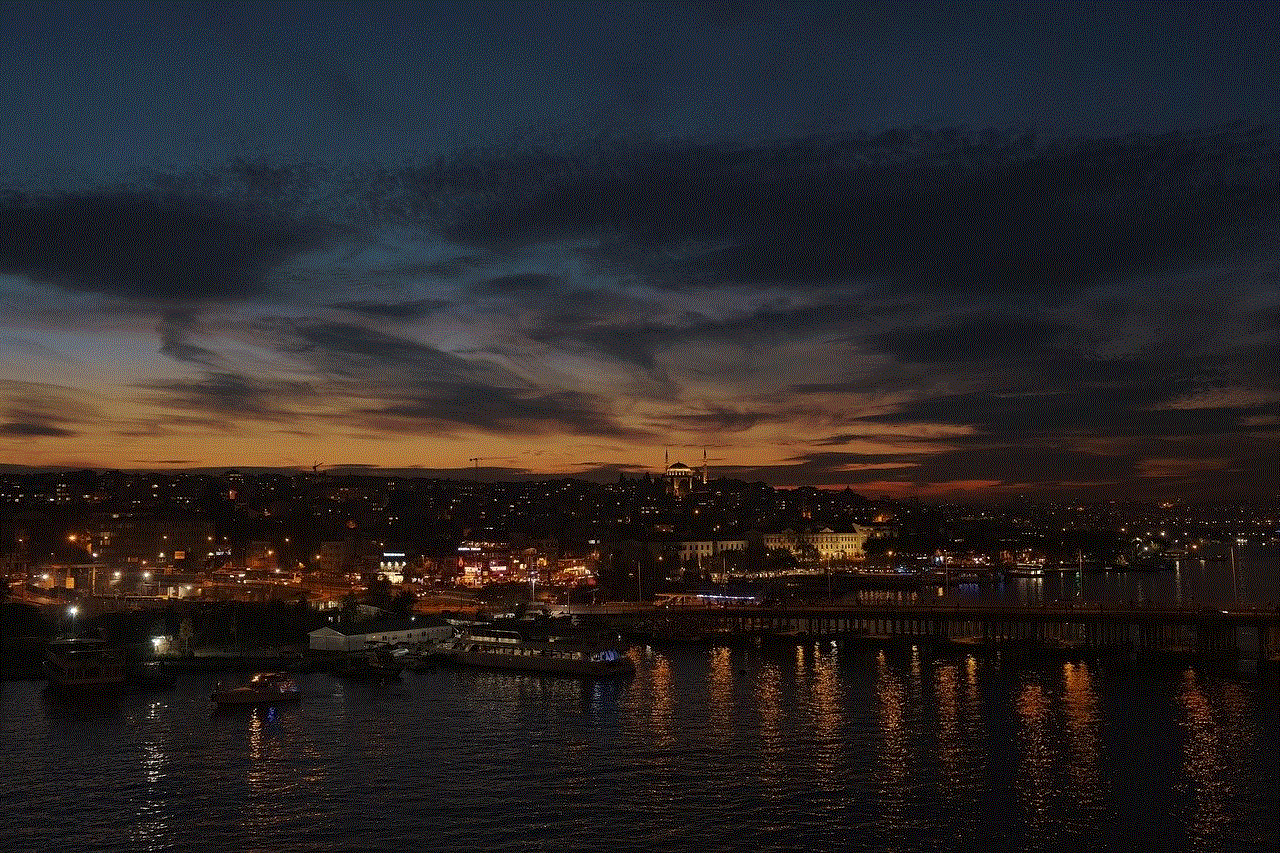
10. Conclusion (150 words)
Age restrictions on YouTube can be frustrating when trying to enjoy content on a TV screen. However, by following the methods discussed in this article, you can bypass age restrictions and watch your favorite YouTube videos on your television. Whether it is creating a YouTube account, using streaming devices, or employing VPNs, there are numerous ways to overcome these limitations. Remember to always adhere to YouTube’s community guidelines and terms of service, as well as respect age restrictions for content that truly requires protection. With the right approach, you can enhance your TV viewing experience and enjoy the vast array of YouTube content without unnecessary restrictions.