amazon fire stick settings
Amazon Fire Stick Settings: Everything You Need to Know
The Amazon Fire Stick is a popular streaming device that allows users to access a wide variety of content on their televisions. Whether you’re a new Fire Stick user or have been using it for a while, understanding the different settings available can enhance your streaming experience. In this article, we will explore the various settings on the Amazon Fire Stick and how you can optimize them for your needs.
1. Display Settings:
The Fire Stick offers several display settings that allow you to customize your viewing experience. To access these settings, go to “Settings” > “Display & Sounds.” Here, you can adjust the resolution, screen mirroring, display mode, and audio settings.
2. Resolution:
The Fire Stick supports different resolutions, including 720p, 1080p, and 4K Ultra HD. If your TV supports higher resolutions, it’s recommended to set it to the highest possible resolution for the best picture quality. Keep in mind that higher resolutions may require more internet bandwidth.
3. Screen Mirroring:
Screen mirroring allows you to cast your phone, tablet, or computer screen onto your TV. To enable this feature, go to “Settings” > “Display & Sounds” > “Enable Display Mirroring.” You can then connect your device to the Fire Stick and enjoy your content on a larger screen.
4. Display Mode:
The display mode setting lets you choose between “Standard” and “Adaptive.” The standard mode maintains a consistent frame rate, while the adaptive mode adjusts the frame rate based on the content being streamed. For most users, the adaptive mode provides a smoother viewing experience.
5. Audio Settings:
Under the “Display & Sounds” menu, you can access the audio settings. Here, you can choose the output format (stereo or surround sound), adjust the volume levels, and enable audio enhancements such as Dolby Atmos.
6. Network Settings:
To access the network settings, go to “Settings” > “Network.” Here, you can connect your Fire Stick to the internet, either through Wi-Fi or Ethernet. You can also run a network speed test to ensure optimal streaming performance.
7. Wi-Fi Settings:
In the Wi-Fi settings, you can connect to a new network, forget a network, or change your network’s password. If you experience buffering or slow streaming, it’s worth checking if your Fire Stick is connected to a strong Wi-Fi signal.
8. Ethernet Settings:
If you prefer a stable and faster internet connection, you can connect your Fire Stick to your router using an Ethernet cable. To do this, you’ll need an Ethernet adapter compatible with the Fire Stick. Once connected, your Fire Stick will automatically detect the wired connection.
9. Account Settings:
Your Amazon Fire Stick is associated with your Amazon account. To access the account settings, go to “Settings” > “My Account.” Here, you can manage your account information, change your password, and view your purchase history.
10. Parental Controls:
If you have children or want to restrict certain content, you can set up parental controls on your Fire Stick. In the “Settings” menu, go to “Preferences” > “Parental Controls.” Here, you can create a PIN to prevent unauthorized access to specific content or restrict purchases.
11. Application Settings:
The Fire Stick allows you to install various applications for streaming, gaming, and more. To manage your installed applications, go to “Settings” > “Applications.” Here, you can view and manage your applications, clear cache, or uninstall unwanted apps.
12. Sleep Mode:
To save power and prevent screen burn-in, you can enable the sleep mode feature. In the “Settings” menu, go to “Preferences” > “Sleep.” Here, you can choose the duration of inactivity before the Fire Stick automatically goes into sleep mode.
13. Accessibility Settings:
The Fire Stick offers various accessibility features to make it easier for users with disabilities to navigate and enjoy the content. In the “Settings” menu, go to “Accessibility.” Here, you can adjust settings such as closed captioning, audio description, and screen magnifier.
14. System Updates:
To ensure your Fire Stick is running the latest software version, go to “Settings” > “My Fire TV” > “About” > “Check for Updates.” It’s essential to keep your Fire Stick up to date to benefit from new features, bug fixes, and security patches.
15. Privacy Settings:
Lastly, you can manage your privacy settings on the Fire Stick. In the “Settings” menu, go to “Preferences” > “Privacy Settings.” Here, you can control personalized content recommendations, targeted ads, and data collection.
In conclusion, understanding and optimizing the various settings available on your Amazon Fire Stick can greatly enhance your streaming experience. From display and audio settings to network and privacy settings, customizing them to your preferences and needs will ensure smooth streaming and maximize your enjoyment of the device. So, dive into your Fire Stick settings and make the most out of this powerful streaming device!
child lock samsung tablet
Child Lock on Samsung Tablet: A Comprehensive Guide to Keeping Your Kids Safe in the Digital World
Introduction:
In today’s digital age, it is becoming increasingly important for parents to take control of their children’s online activities. With the rise of tablets and smartphones, kids have easy access to a vast amount of information and content that may not always be appropriate for their age. Samsung tablets have become a popular choice for parents due to their user-friendly interface and robust features, including child lock options. In this article, we will delve into the world of child lock on Samsung tablets, exploring its importance, functionality, and how to set it up effectively to ensure your child’s safety.
1. Understanding the Need for Child Lock on Samsung Tablets:
With the proliferation of technology, children are spending more and more time on tablets, engaging in various activities like gaming, watching videos, or browsing the internet. While these devices can provide educational benefits, they also pose risks such as exposure to inappropriate content or online predators. Child lock features on Samsung tablets aim to mitigate these risks by allowing parents to restrict access to certain apps, websites, or content that may not be suitable for their children.
2. Getting Familiar with Samsung’s Child Lock Options:
Samsung tablets offer multiple child lock options, allowing parents to customize their child’s experience based on their age and maturity level. Some of the key child lock features include app restrictions, web filtering, time limits, and content permissions. By understanding and utilizing these features, parents can create a safe and controlled digital environment for their kids.
3. How to Set Up App Restrictions on Samsung Tablets:



App restrictions are a crucial aspect of child lock on Samsung tablets. Parents can selectively block certain apps or limit their usage to a specific time frame. This feature ensures that children do not spend excessive time on apps and prevents them from accessing apps that are not suitable for their age group. We will explore the step-by-step process of setting up app restrictions and share some best practices to maximize its effectiveness.
4. Implementing Web Filtering on Samsung Tablets:
The internet is a vast space, and not all content is appropriate for young audiences. Samsung tablets allow parents to set up web filtering to block or restrict access to certain websites or categories of content. We will discuss the importance of web filtering and guide you through the process of enabling this feature on your Samsung tablet.
5. Setting Time Limits to Manage Screen Time:
Excessive screen time can have adverse effects on children’s physical and mental health. With Samsung’s child lock, parents can set time limits to regulate the amount of time their kids spend on tablets. We will delve into the importance of managing screen time and provide practical tips on setting up effective time limits on Samsung tablets.
6. Configuring Content Permissions for a Safe Digital Environment:
Content permissions allow parents to control the type of content their children can access on Samsung tablets. By specifying age-appropriate content, parents can ensure that their kids are exposed to educational and safe resources. We will discuss the different options for configuring content permissions and provide guidance on selecting appropriate content for your child.
7. Exploring Additional Safety Measures:
While child lock features on Samsung tablets are powerful tools for keeping kids safe, there are additional safety measures that parents can take to enhance their child’s digital security. We will explore options like setting up secure user profiles, enabling password protection, and monitoring your child’s activity through parental control apps .
8. Educating Your Child about Online Safety:
In addition to implementing child lock features, it is crucial to educate your child about online safety. We will discuss the importance of open communication and teach you how to have age-appropriate conversations with your child about the potential risks and responsible use of technology.
9. Balancing Digital Engagement and Other Activities:
While child lock features help ensure a safe digital environment, it is equally important to encourage a balance between screen time and other activities. We will provide tips on promoting physical activities, hobbies, and family bonding to create a healthy and well-rounded lifestyle for your child.
10. Keeping Up with Technological Advancements:
As technology continues to evolve, so do the risks associated with it. We will discuss the importance of staying updated with the latest advancements in child lock features and online safety practices. Additionally, we will highlight the role of parental involvement and monitoring in ensuring a safe digital experience for your child.
Conclusion:
Child lock features on Samsung tablets provide parents with the necessary tools to create a secure and controlled digital environment for their children. By understanding and effectively utilizing these features, parents can mitigate the risks associated with excessive screen time, inappropriate content, and online predators. However, it is important to remember that child lock is just one aspect of ensuring online safety. Open communication, education, and parental involvement are equally critical in shaping responsible digital behaviors in children. With the right combination of tools and practices, parents can empower their children to navigate the digital world safely and responsibly.
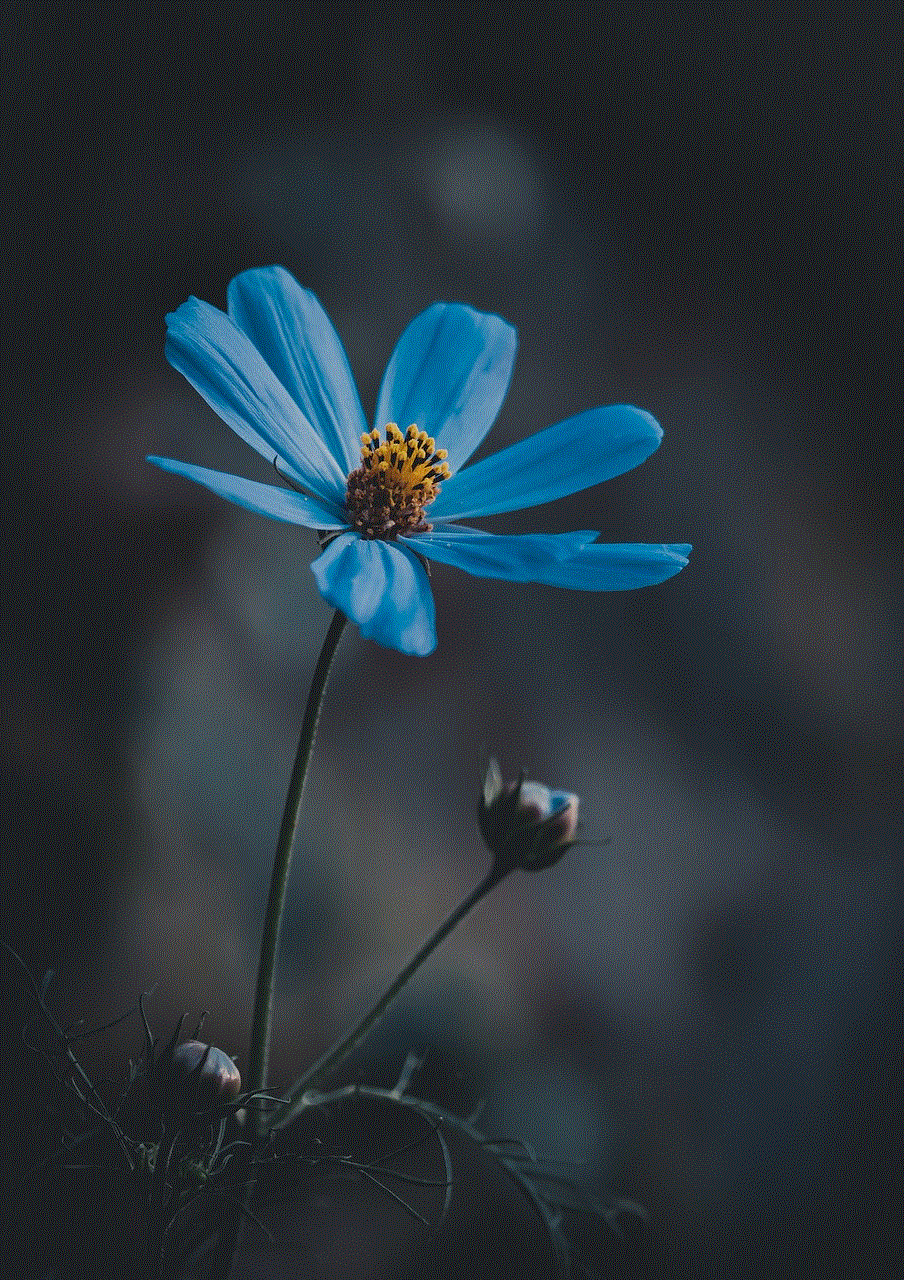
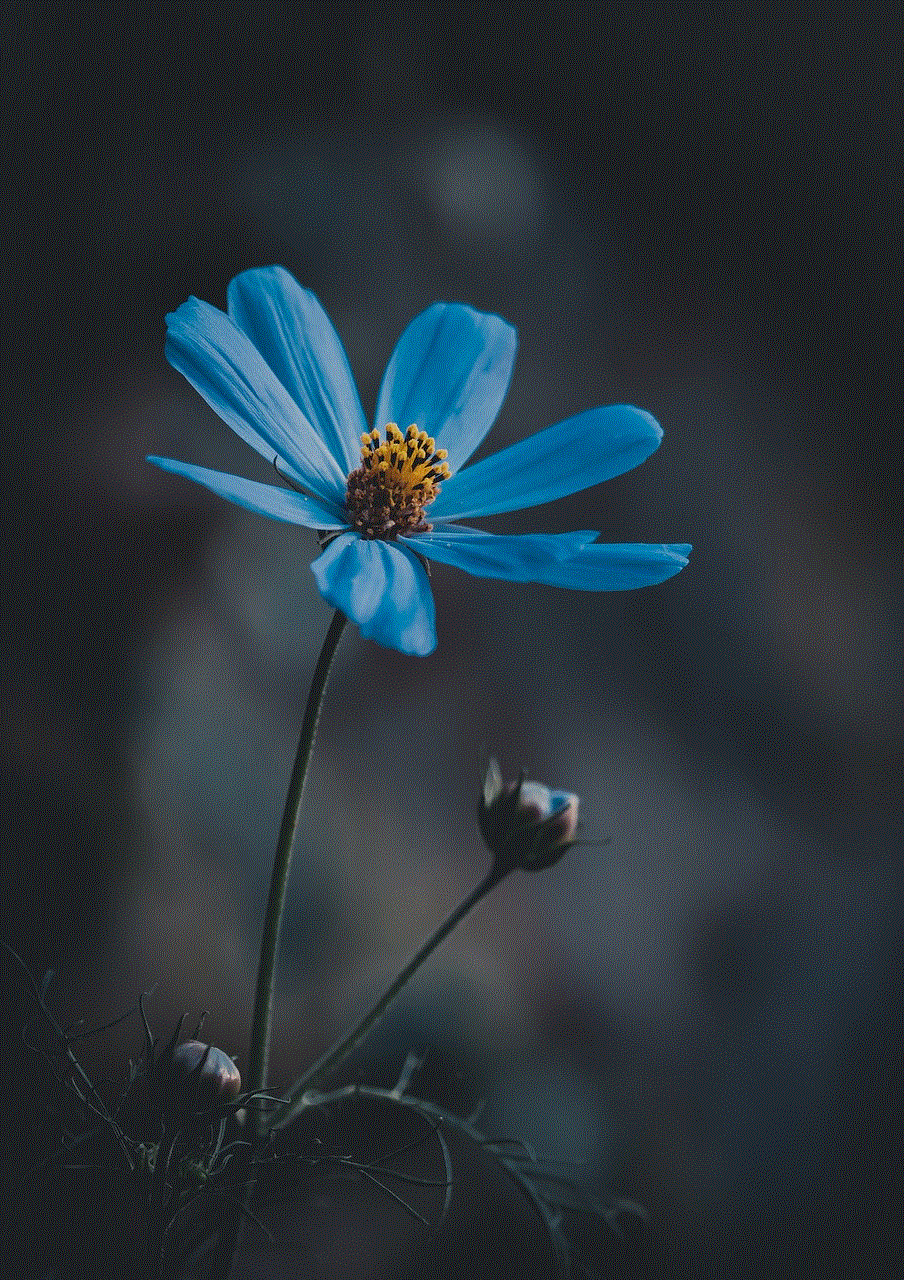
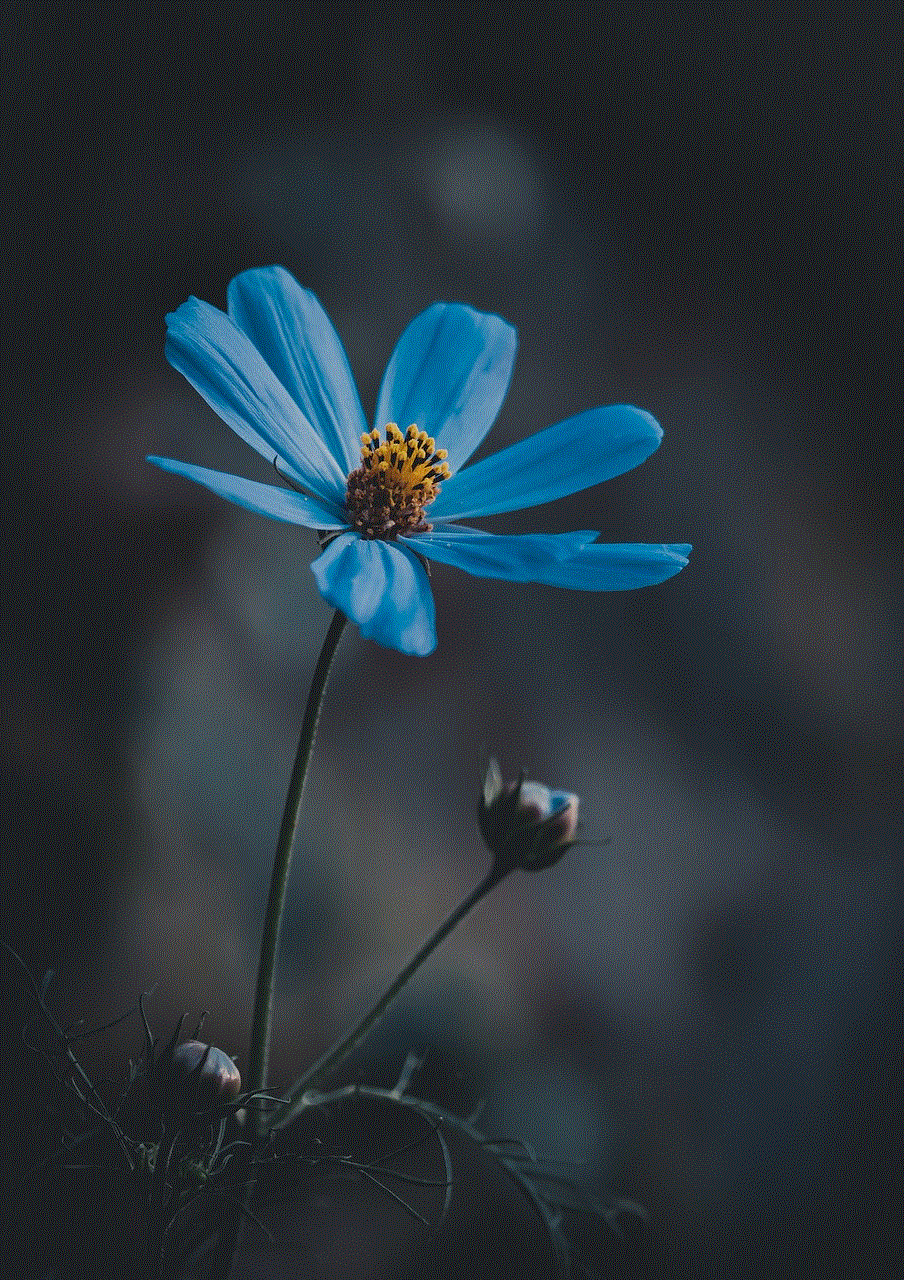
roblox parental controls purchases
Roblox Parental Controls: Ensuring Safe and Responsible Purchases
Introduction:
Roblox is a popular online gaming platform that allows users to create, share, and play games created by other users. With millions of active players, the platform has gained immense popularity, especially among children and teenagers. As a parent, it is crucial to understand and manage the purchasing aspect of Roblox to ensure a safe and responsible gaming experience for your child. In this article, we will explore the various parental controls available on Roblox to help you regulate purchases and protect your child’s online experience.
Understanding Robux and In-Game Purchases:
Robux is the virtual currency used in Roblox, which can be purchased with real money. With Robux, users can buy various in-game items such as avatar accessories, clothing, game passes, and even virtual pets. While these purchases can enhance the gaming experience, they may also pose potential risks if not managed properly. It is essential to educate yourself and your child about the responsible use of Robux and establish appropriate guidelines for in-game purchases.
Setting Up Parental Controls:
Roblox provides several tools and features that allow parents to set up and customize parental controls according to their preferences. One of the primary methods to control purchases is through the Account Restrictions feature. By enabling this feature, you can prevent your child from making any in-game purchases without your permission. This can be particularly useful if you want to closely monitor and approve every purchase your child makes on Roblox.
To enable Account Restrictions, log in to your Roblox account, go to the Settings page, and click on the “Security” tab. Under the “Account Restrictions” section, select the appropriate age bracket for your child and save the changes. This will restrict purchases on your child’s account to only those items that are deemed suitable for their age group.
Monitoring and Managing Purchases:
Apart from setting up Account Restrictions, Roblox also offers additional features to help parents monitor and manage their child’s purchases. One such feature is the “Purchased” section, which allows you to view all the items your child has bought using Robux. This section provides a detailed transaction history, including the date, time, and cost of each purchase. By regularly reviewing this information, you can identify any unauthorized or excessive purchases and take appropriate action.
To access the “Purchased” section, log in to your Roblox account, go to the “My Roblox” tab, and click on the “Purchases” option. Here, you will find a list of all the items your child has purchased, categorized by different sections such as Gear, Avatar, Game Passes, and more. You can review these purchases, discuss them with your child, and address any concerns or issues that may arise.
Teaching Responsible Spending Habits:
While parental controls can help regulate purchases on Roblox, it is equally important to teach your child about responsible spending habits. Engage in open and honest conversations about the value of money, the difference between wants and needs, and the importance of making informed decisions before purchasing virtual items. Encourage your child to prioritize their spending and consider saving Robux for items that truly enhance their gaming experience rather than impulsively buying everything they come across.
Furthermore, set clear boundaries and establish a budget for Robux purchases. This can help your child understand the limitations and ensure that they do not overspend on virtual items. Encourage them to make thoughtful choices and discuss the potential benefits and drawbacks of each purchase. By involving your child in the decision-making process, you can empower them to become responsible consumers in the virtual world.
Utilizing Roblox’s Safe Chat Feature:
In addition to managing purchases, it is essential to ensure your child’s safety while interacting with other players on Roblox. The platform provides a Safe Chat feature that restricts communication to pre-selected phrases and prevents the use of inappropriate language. By enabling this feature, you can minimize the risk of your child being exposed to harmful content or engaging in conversations that may not be suitable for their age.
To enable Safe Chat, log in to your Roblox account, go to the Settings page, and click on the “Privacy” tab. Under the “Safe Chat” section, select the appropriate level of chat restriction based on your child’s age and save the changes. It is important to periodically review and update these settings as your child grows older and gains more understanding of online interactions.
Educating Your Child about Scams and Unauthorized Purchases:
Apart from managing in-game purchases, it is crucial to educate your child about potential scams and unauthorized transactions that may occur on Roblox. Remind them never to share their Roblox account credentials with anyone, as this can lead to unauthorized access and fraudulent purchases. Teach them to be cautious of clicking on suspicious links, downloading unknown files, or providing personal information to unknown individuals.
Additionally, encourage your child to report any scams, suspicious activities, or unauthorized purchases to you immediately. Roblox has a dedicated support team that can assist in investigating such incidents and taking appropriate action. By fostering open communication and trust, you can create a safe and secure environment for your child to enjoy their gaming experience on Roblox.



Conclusion:
Roblox offers various parental controls and features that enable parents to regulate and monitor their child’s purchases on the platform. By setting up Account Restrictions, monitoring purchases, teaching responsible spending habits, utilizing Safe Chat, and educating your child about scams, you can ensure a safe and responsible gaming experience for your child. Remember, active involvement, open communication, and continuous education are key to protecting your child’s online experience on Roblox.