bluetooth has disappeared from my computer
Bluetooth technology has become an integral part of our daily lives, allowing us to connect and transfer data wirelessly between devices. However, it can be frustrating when this convenient feature suddenly disappears from our computer s. This can happen due to various reasons, such as software updates, hardware issues, or even user error. In this article, we will delve deeper into the topic of “Bluetooth has disappeared from my computer ” and explore the possible causes and solutions for this issue.
Before we address the problem at hand, let’s first understand what Bluetooth is and how it works. Developed in the 1990s, Bluetooth is a wireless technology that enables the transfer of data between devices over short distances without the need for cables. It uses radio waves to establish a connection between two devices and allows them to communicate with each other. The technology has evolved over the years and is now widely used in various devices, including smartphones, laptops, and even cars.
Now, let’s look at the possible reasons why Bluetooth has disappeared from your computer. One of the most common causes is a software update. When you update your operating system or device drivers, it can sometimes lead to compatibility issues with Bluetooth. This can result in the feature being disabled or completely removed from your computer. Another reason could be a hardware issue, such as a faulty Bluetooth adapter or antenna. In some cases, users might accidentally disable Bluetooth from their computer’s settings, resulting in its disappearance.
If you are facing this issue, here are some steps you can take to troubleshoot and resolve it. The first thing to do is to check if Bluetooth is still enabled on your computer. On Windows computers, you can do this by going to the Settings menu and clicking on “Devices.” Here, you will find an option for Bluetooth, and you can ensure that it is turned on. On Mac computers, you can check the status of Bluetooth by going to the “System Preferences” and clicking on “Bluetooth.” If it is disabled, you can enable it by clicking on the toggle switch.
If Bluetooth is enabled, but still not working, the next step would be to check for any pending software updates. As mentioned earlier, software updates can sometimes cause issues with Bluetooth, and installing the latest updates can fix the problem. On Windows, you can go to the “Update & Security” section in the Settings menu to check for updates. On Mac, simply click on the “Software Update” option in the “System Preferences” menu.
If the issue persists, the next step would be to troubleshoot any hardware-related problems. This can be done by checking the device manager on your computer. On Windows, you can go to the Control Panel and click on “Device Manager.” Here, you can find the Bluetooth adapter and check if it is functioning correctly. If there is a yellow exclamation mark next to it, it indicates a problem with the adapter, and you might need to update or reinstall the drivers. On Mac, you can go to the “About This Mac” option in the Apple menu and click on “System Report.” Here, you can find the Bluetooth section and check if the hardware is functioning correctly.
If none of the above steps work, it is possible that the Bluetooth feature has been removed from your computer. This can happen if you recently installed a new operating system or did a clean install. In this case, you might need to install the necessary drivers or software to get Bluetooth working again. You can find these drivers on the manufacturer’s website or using a driver update tool.
In some cases, the issue might be with the Bluetooth device itself, and not the computer. If you are trying to connect a smartphone or other device to your computer, make sure that Bluetooth is enabled on the device as well. You can also try restarting both the computer and the device to see if that resolves the issue. If not, you might need to reset the Bluetooth settings on your device or try connecting it to a different computer.
Another possible solution for this issue is to perform a system restore on your computer. If you recently made any system changes, such as installing new software or making changes to the settings, a system restore can help revert your computer to a previous state when Bluetooth was working correctly. However, this should be done as a last resort, as it can potentially cause other issues on your computer.
In some rare cases, the disappearance of Bluetooth might be due to a virus or malware infection. If none of the above solutions work, it is advisable to run a full system scan using a reputable antivirus software. This can help identify and remove any malicious programs that might be causing the issue.
In conclusion, the sudden disappearance of Bluetooth from your computer can be a frustrating issue, but it is not uncommon. As we have discussed in this article, there can be various reasons for this problem, and it can be resolved by following some simple steps. It is always advisable to keep your operating system and device drivers up to date to avoid such issues in the future. If the problem persists, it is best to seek help from a professional or contact the manufacturer for further assistance. With the right approach, you can get Bluetooth up and running on your computer in no time.
how to see birthdays on snapchat 2021
Snapchat has become one of the most popular social media platforms in recent years, with millions of active users every day. One of the features that sets Snapchat apart from other social media apps is its emphasis on real-time sharing and communication. Along with this, Snapchat has also introduced several features that allow users to celebrate and remember special occasions, such as birthdays. In this article, we will explore how to see birthdays on Snapchat in 2021 and make the most out of this feature.
Firstly, it is important to note that seeing birthdays on Snapchat requires the latest version of the app. If you have not updated your Snapchat, you will not be able to access this feature. Once you have the updated version, you can follow these simple steps to view birthdays on Snapchat:
1. Open the Snapchat app on your mobile device.
2. Tap on the “Bitmoji” icon located in the top left corner of the camera screen.
3. This will take you to your profile page. Here, you will see your Bitmoji avatar, your username, and your Snapchat score.
4. Under your Bitmoji avatar, you will see your name and a small cake icon next to it. This indicates that it is your birthday.
5. If it is not your birthday, you will see the birthdays of your friends who have their birthdays on that day.
6. To see the birthdays of your friends who have their birthdays on a different day, you can tap on the “Birthdays” option located under your Bitmoji avatar.
7. This will take you to a page where you can see the list of all your friends who have their birthdays in the upcoming week.
8. You can tap on any friend’s name to see their birthday and send them a special birthday snap or message.
9. You can also see the birthdays of your friends by tapping on their Bitmoji avatar in the chat screen.
10. A cake icon next to their name indicates that it is their birthday.
Now that you know how to see birthdays on Snapchat, let’s dive deeper into this feature and how you can make the most of it.
1. Send a birthday snap: Snapchat allows you to send special birthday snaps to your friends on their special day. These snaps have a birthday-themed filter and a sticker that says “Happy Birthday.” To send a birthday snap, simply take a picture or record a video, and then swipe left or right to access the different filters and stickers. Choose the birthday filter and sticker and send it to your friend. This small gesture can make their day more special and show them that you remembered their birthday.
2. Create a birthday story: Snapchat also allows you to create a birthday story where all your friends can add snaps and messages to wish the birthday person. To create a birthday story, simply tap on the “Create Story” option on the “Birthdays” page. You can then choose the friends you want to add to the story and give it a name. Your friends can then add snaps and messages to the story, creating a memorable birthday experience for the birthday person.
3. Use birthday-themed lenses: Snapchat lenses are one of the most popular features of the app, and they are constantly updated with new and fun filters. On your friend’s birthday, you can use the birthday-themed lenses to take funny pictures and videos with them. These lenses are only available on their birthday, so make sure to use them before they disappear.
4. Send a personalized Bitmoji: Snapchat’s Bitmoji avatars have become a popular way of expressing yourself on the app. On your friend’s birthday, you can create a personalized Bitmoji with a birthday theme and send it to them. You can choose from various outfits and accessories to make the Bitmoji more personal and fun.
5. Plan a birthday surprise using Snap Map: Snapchat’s Snap Map is a feature that allows you to see the location of your friends who have enabled this feature. If you and your friend live in the same city, you can use Snap Map to plan a surprise for them on their birthday. You can see their location on the map and send them a snap or a message, letting them know where and when to meet for the surprise.
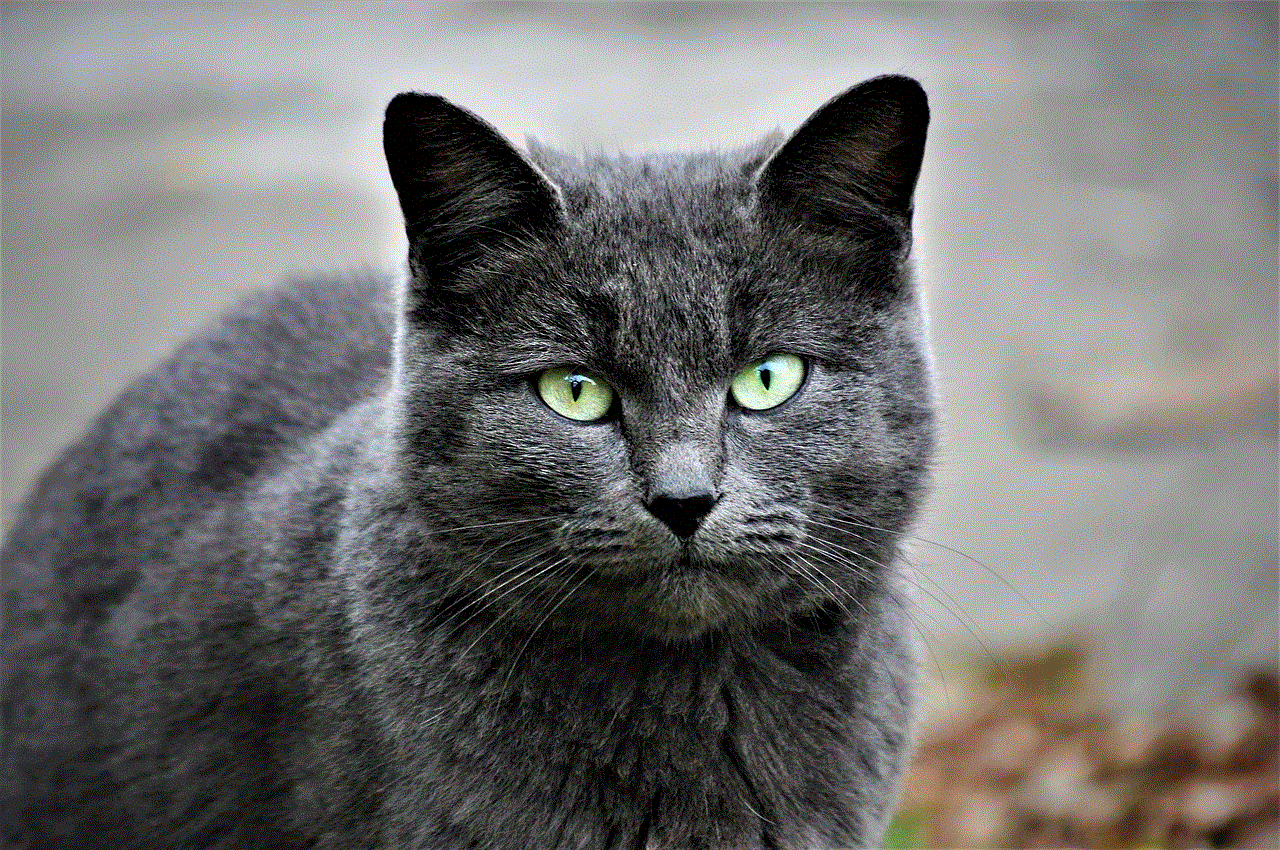
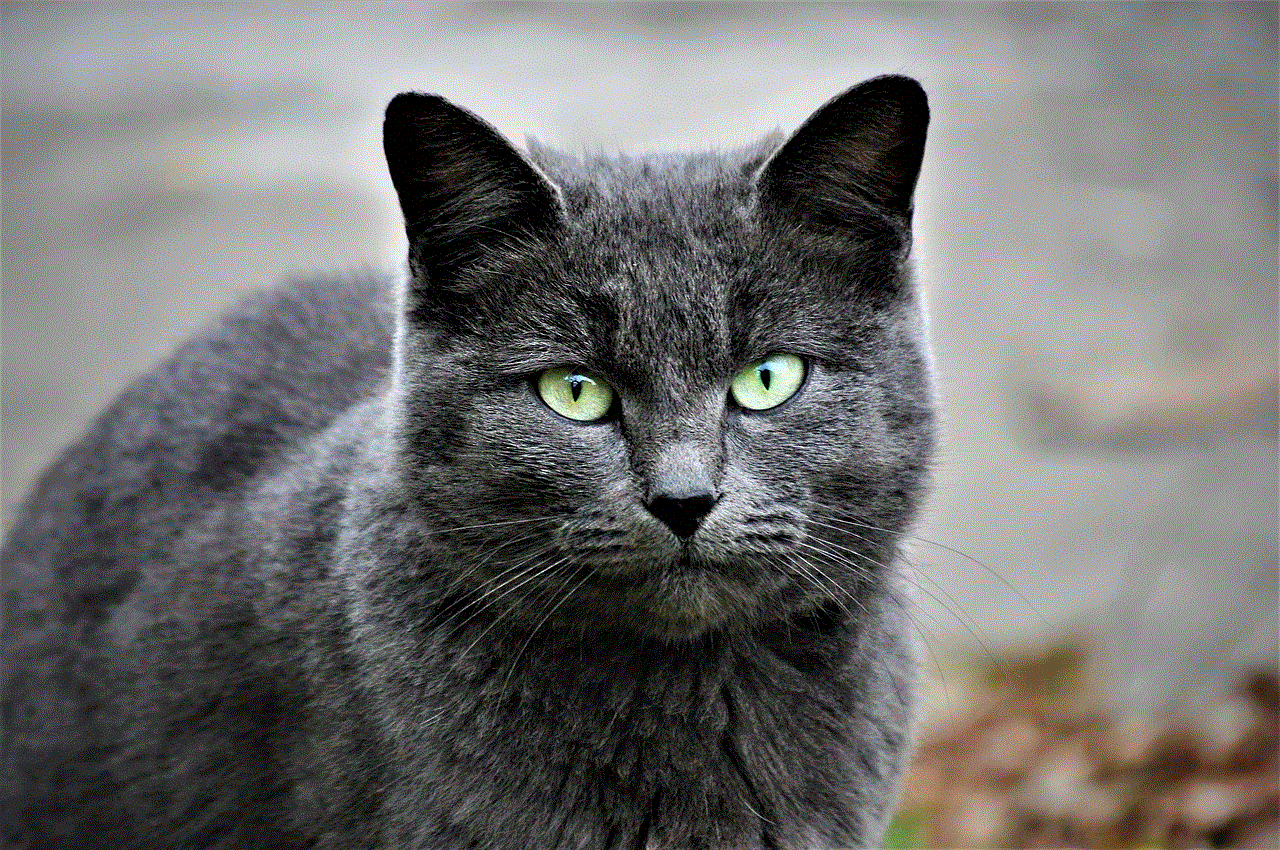
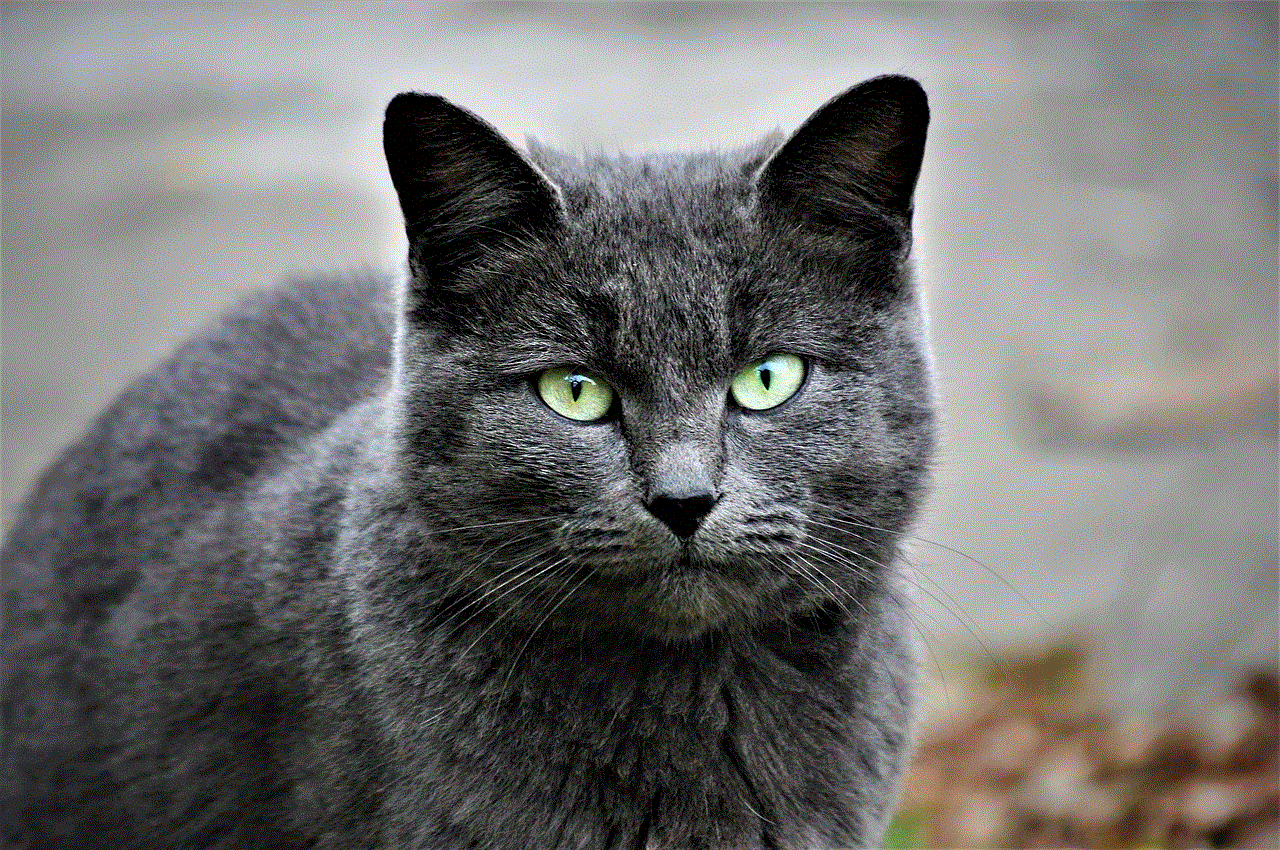
6. Use birthday-themed stickers and filters in chat: Apart from sending snaps, you can also use birthday-themed stickers and filters in chat to wish your friends a happy birthday. These stickers and filters can be accessed by tapping on the smiley face icon next to the chat bar. Choose the birthday category, and you will find a variety of stickers and filters to choose from.
7. Remember your friends’ birthdays: With so many friends on Snapchat, it can be difficult to remember everyone’s birthday. However, Snapchat has a feature that allows you to receive a notification when it is your friend’s birthday. To enable this feature, go to your profile page, tap on the settings icon in the top right corner, then go to “Birthday Notifications” and turn it on. This way, you will never miss your friends’ birthdays and can surprise them with a special birthday snap or message.
8. Send a birthday message: If you are not able to meet your friend in person on their birthday, you can still make them feel special by sending them a heartfelt birthday message on Snapchat. You can use the text, pen, and emoji tools to make the message more personal and creative.
9. Share memories from previous birthdays: Snapchat’s “Memories” feature allows you to save and store your snaps and stories. On your friend’s birthday, you can share memories from their previous birthdays to reminisce and make them feel nostalgic.
10. Use the “Birthday Party” filter: Snapchat has recently introduced a new feature called “Birthday Party,” where users can create a virtual party for their friends on their birthday. To use this feature, go to the “Birthdays” page and tap on the “Birthday Party” option. You can then invite your friends to join the party and start sharing snaps and messages. This is a great way to celebrate your friend’s birthday, especially if you are not able to meet in person.
In conclusion, Snapchat’s birthday feature has made it easier for users to remember and celebrate their friends’ birthdays. With these simple steps and ideas, you can make your friends feel special and loved on their special day. So, the next time you open Snapchat, don’t forget to check out the “Birthdays” page and send a special birthday snap or message to your friends.
how to intercept sms messages
SMS (Short Message Service) has become an integral part of our daily lives, providing a convenient and quick means of communication. With the rise of smartphones, SMS has become even more popular, with millions of messages being sent every day. However, this form of communication is not without its flaws. SMS interception has become a growing concern for individuals, businesses, and governments alike. In this article, we will explore what SMS interception is, its implications, and how to intercept SMS messages.
What is SMS Interception?
SMS interception is the act of intercepting, monitoring, or accessing SMS messages without the knowledge or consent of the intended recipient. This can be done through various means, such as using specialized software, hacking, or even physical access to a phone. The intercepted messages can then be read, altered, or forwarded to another recipient.
There are various motivations behind SMS interception. Some individuals may do it to spy on their partners, while others may do it for financial gain, such as stealing sensitive information like bank account details. Governments and law enforcement agencies may also use SMS interception as a means of surveillance to monitor suspected criminals or terrorists.
The Implications of SMS Interception
The implications of SMS interception can be far-reaching and damaging. For individuals, it can lead to invasion of privacy, loss of trust, and even blackmail. Businesses can suffer from financial losses, damage to their reputation, and loss of sensitive information, which can put them at a competitive disadvantage. Governments can also face serious consequences, such as diplomatic tensions and legal repercussions, if they are found to be unlawfully intercepting SMS messages.
Methods of Intercepting SMS Messages
As mentioned earlier, there are various methods that can be used to intercept SMS messages. Let’s take a closer look at some of the most common ones.



1. Software-based interception: This method involves using specialized software to intercept SMS messages. There are several apps available in the market that claim to offer this feature. These apps usually require physical access to the target phone and can be installed by someone with malicious intent. Once installed, the app can intercept all incoming and outgoing SMS messages, without the knowledge of the user.
2. SIM card swap: This method involves swapping the SIM card of the target phone with a new one. Once the swap is done, all incoming SMS messages will be redirected to the new SIM card, giving the interceptor access to the messages.
3. Hacking: Another method of intercepting SMS messages is through hacking. Hackers use various techniques to gain access to a phone, such as phishing, malware, or social engineering. Once they have access to the device, they can intercept SMS messages and other sensitive information.
4. Network-level interception: This method is used by governments and law enforcement agencies, where they intercept SMS messages at the network level. This requires cooperation from the telecommunication companies and can only be done with a court order. However, this method has been heavily criticized for violating privacy rights.
How to Intercept SMS Messages
Now that we know the various methods of intercepting SMS messages, it is important to understand how to protect ourselves from falling victim to such attacks. Here are some ways to intercept SMS messages:
1. Use a secure messaging app: Instead of relying on traditional SMS, consider using a secure messaging app that offers end-to-end encryption. These apps, such as Signal, WhatsApp, or Telegram, ensure that only the intended recipient can read the message, making it difficult for interceptors to access the content.
2. Avoid clicking on suspicious links: Hackers often use phishing techniques to install malware on a device. These links can be sent through SMS messages, so it is important to avoid clicking on any suspicious links, even if they are from a known contact.
3. Keep your phone secure: Always keep your phone locked with a strong password or biometric authentication. This will prevent anyone from physically accessing your device and installing malicious software.
4. Be cautious of public Wi-Fi: Avoid using public Wi-Fi networks, as they can be easily hacked, giving attackers access to your device and sensitive information, including SMS messages.
5. Regularly check for software updates: Make sure to regularly update your phone’s software and apps. These updates often contain security patches that can protect your device from potential attacks.
6. Use two-factor authentication: Enable two-factor authentication for any accounts that you access through SMS messages. This will ensure that even if someone intercepts your messages, they won’t be able to access your accounts without the second factor of authentication.
7. Be wary of physical access: Be cautious of who has physical access to your phone. If you suspect that someone may have tampered with your device, consider getting it checked by a professional.
Conclusion



SMS interception is a serious issue that can have severe consequences for individuals, businesses, and governments. While there is no foolproof way to completely protect ourselves from interceptors, taking precautions and being vigilant can go a long way in preventing such attacks. It is also important for governments to have strict regulations in place to prevent illegal interception of SMS messages. By being aware and taking necessary measures, we can all do our part in safeguarding our privacy and security in the digital age.