can you screen record a call
Screen recording a call has become an essential feature for many individuals and businesses alike. Whether it’s for personal or professional use, being able to record a call can have numerous benefits. From keeping a record of important conversations to using it for training and quality control purposes, screen recording has become a valuable tool in today’s digital age.
In this article, we will explore the concept of screen recording a call in detail. We will cover the definition of screen recording, the various methods and tools available for recording calls, the advantages and disadvantages of screen recording, and the legal implications of recording a call. By the end of this article, you will have a better understanding of screen recording a call and how it can benefit you.
What is screen recording?
Screen recording is the process of capturing or recording the contents of a computer or mobile device’s screen. It is a useful feature that allows users to record their screen activity and save it as a video file. Screen recording can be done with or without audio, depending on the user’s preference. It has become a popular feature among content creators, gamers, and businesses to create tutorials, presentations, or product demonstrations.
Screen recording a call, on the other hand, involves recording a phone or video call while it is in progress. It captures both the audio and video of the call, including the screen activity, such as shared screens or presentations. Screen recording a call can be done using various methods and tools, which we will discuss in the following section.
Methods and tools for screen recording a call
There are several methods and tools available for screen recording a call. The method or tool you choose will depend on the device you are using and your specific needs. Let’s take a look at some of the popular methods and tools for screen recording a call.
1. Built-in device feature: Some devices, such as iPhones and Android phones, have a built-in screen recording feature. This feature allows users to record their screen activity, including a call, without the need for any additional tools or apps. However, this method may not be available on all devices, and the recording quality may not be as good as using a dedicated screen recording tool.
2. Third-party apps: There are various third-party apps available for both desktop and mobile devices that allow users to screen record a call. These apps offer additional features, such as editing and sharing options, and may have better recording quality compared to the built-in feature. Some popular screen recording apps include DU Recorder, AZ Screen Recorder, and Screen Recorder for Windows.
3. Software programs: There are also software programs available for desktop devices that allow users to record their screen activity, including a call. These programs offer advanced features, such as customizable recording options and the ability to capture multiple screens simultaneously. Some popular screen recording software programs include Camtasia, Movavi Screen Recorder, and Bandicam.
4. Online services: Another option for screen recording a call is using online services. These services allow users to record a call using their web browser without the need for any downloads or installations. Some popular online screen recording services include Apowersoft Free Online Screen Recorder, Loom, and Screencastify.
Advantages and disadvantages of screen recording a call
As with any technology, there are pros and cons to screen recording a call. Let’s take a look at some of the advantages and disadvantages of this feature.
Advantages:
1. Record important conversations: One of the main advantages of screen recording a call is that it allows you to keep a record of important conversations. Whether it’s a business call or a personal call, having a recorded copy of the conversation can be useful for future reference.
2. Quality control: For businesses, screen recording a call can be a valuable tool for quality control purposes. It allows managers to review and analyze the performance of their employees on calls and provide feedback for improvement.
3. Training and development: Screen recording a call can also be used for training and development purposes. It allows new employees to listen to and learn from previous calls, helping them improve their skills and knowledge.
4. Evidence and documentation: In some cases, screen recording a call can serve as evidence or documentation in legal matters. For example, in a dispute between two parties, a recorded call can be used as proof of a verbal agreement.
Disadvantages:
1. Privacy concerns: One of the main concerns with screen recording a call is privacy. It is essential to inform all parties involved in the call that it is being recorded to avoid any legal issues.
2. Legal implications: In some countries, recording a call without the consent of all parties is illegal. It is crucial to check the laws and regulations in your area before screen recording a call.
3. Storage and file size: Screen recording a call can result in large file sizes, which can take up a lot of storage space on your device. It is essential to regularly delete old recordings to free up space.
4. Technical issues: Using screen recording tools or apps can sometimes result in technical issues, such as poor audio or video quality, which can affect the overall recording.
Legal implications of recording a call
As mentioned earlier, recording a call without the consent of all parties can have legal implications. In some countries, it is illegal to record a call without the other person’s knowledge or consent. The laws and regulations regarding call recording vary from country to country, so it is crucial to research and understand the laws in your area before recording a call.
In the United States, the laws regarding call recording vary from state to state. Some states have “one-party consent,” meaning only one person needs to give consent for the call to be recorded. Other states have “all-party consent,” meaning all parties must give consent for the call to be recorded. It is essential to check the laws in your state before recording a call.
In the United Kingdom, it is legal to record a call with the consent of one party. However, it is illegal to share the recording with a third party without the consent of all parties involved. In Canada, it is legal to record a call with the consent of one party, but it is illegal to share the recording with a third party without the consent of all parties involved.
To avoid any legal issues, it is best to inform all parties involved in the call that it will be recorded. This not only ensures that you are following the laws and regulations but also shows respect for the other person’s privacy.
In conclusion, screen recording a call has become a popular feature for many individuals and businesses. It offers numerous benefits, such as keeping a record of important conversations, quality control, and training and development. However, it is essential to be aware of the legal implications and privacy concerns associated with call recording. With the right methods and tools, screen recording a call can be a valuable and efficient tool for personal and professional use.
how to hide messages on android
Android devices have become an integral part of our daily lives, providing us with a multitude of features and functions. One of the most common activities on our smartphones is sending and receiving messages. Whether it’s through the traditional SMS system or through various messaging apps, we are constantly exchanging messages with our friends, family, and colleagues. While this feature is convenient and efficient, there are times when we may want to hide our messages for various reasons. In this article, we will discuss how to hide messages on Android and the different methods to do so.
Why hide messages on Android?
Before we dive into the methods of hiding messages on Android, let’s first understand the reasons why someone may want to do so. One of the most common reasons is privacy. We all have certain conversations that we want to keep private, and hiding messages is one way to ensure that. It could be personal conversations with our significant other, sensitive information shared with our colleagues, or even just keeping our messages away from prying eyes. Another reason could be to declutter our messaging app. With the constant influx of messages, it can be overwhelming to have all our conversations visible on the main screen. By hiding messages, we can organize our conversations better and focus on the important ones. Moreover, hiding messages can also be a way to keep certain conversations a surprise, such as planning a surprise party or a gift for someone.
Now that we understand the reasons behind hiding messages, let’s take a look at the different methods to do so on Android.
Method 1: Using the built-in feature
The most convenient and straightforward way to hide messages on Android is by using the built-in feature in the messaging app. Most Android devices come with a default messaging app, such as Google Messages or Samsung Messages, which has the option to hide messages. To use this feature, follow these steps:
Step 1: Open the messaging app on your Android device.
Step 2: Long-press on the conversation you want to hide.
Step 3: Tap on the three dots at the top right corner of the screen.
Step 4: A menu will pop up, select the option “Archive” or “Hide” (depending on the app).
Step 5: The conversation will now be hidden from the main screen and moved to the archived folder or hidden folder.
To access the hidden conversation, you can go to the archived or hidden folder in the messaging app and find it there. This method is useful if you want to hide specific conversations without affecting the rest of your messages.
Method 2: Using a third-party app
If your default messaging app does not have the option to hide messages, you can use a third-party app to do so. There are several apps available on the Google Play Store that offer this feature, such as Private Message Box, Go SMS Pro, and Vault-Hide. These apps work by creating a secure folder within the app where you can move your messages and hide them from the main screen. Some of these apps also offer additional features such as password protection, fake cover, and the ability to hide other types of media, such as photos and videos. However, it’s important to note that these apps may require access to your messages and other personal information, so make sure to read the app’s privacy policy before downloading.
Method 3: Using a different launcher
Another way to hide messages on Android is by using a different launcher. Launchers are apps that allow you to customize your home screen, app icons, and overall layout of your device. Some launchers, such as Nova Launcher and Apex Launcher, offer the option to hide apps , including messaging apps. This method is useful if you want to hide all your messages instead of individual conversations. However, it’s important to note that using a different launcher may affect the performance of your device, and you may lose some features offered by your default launcher.
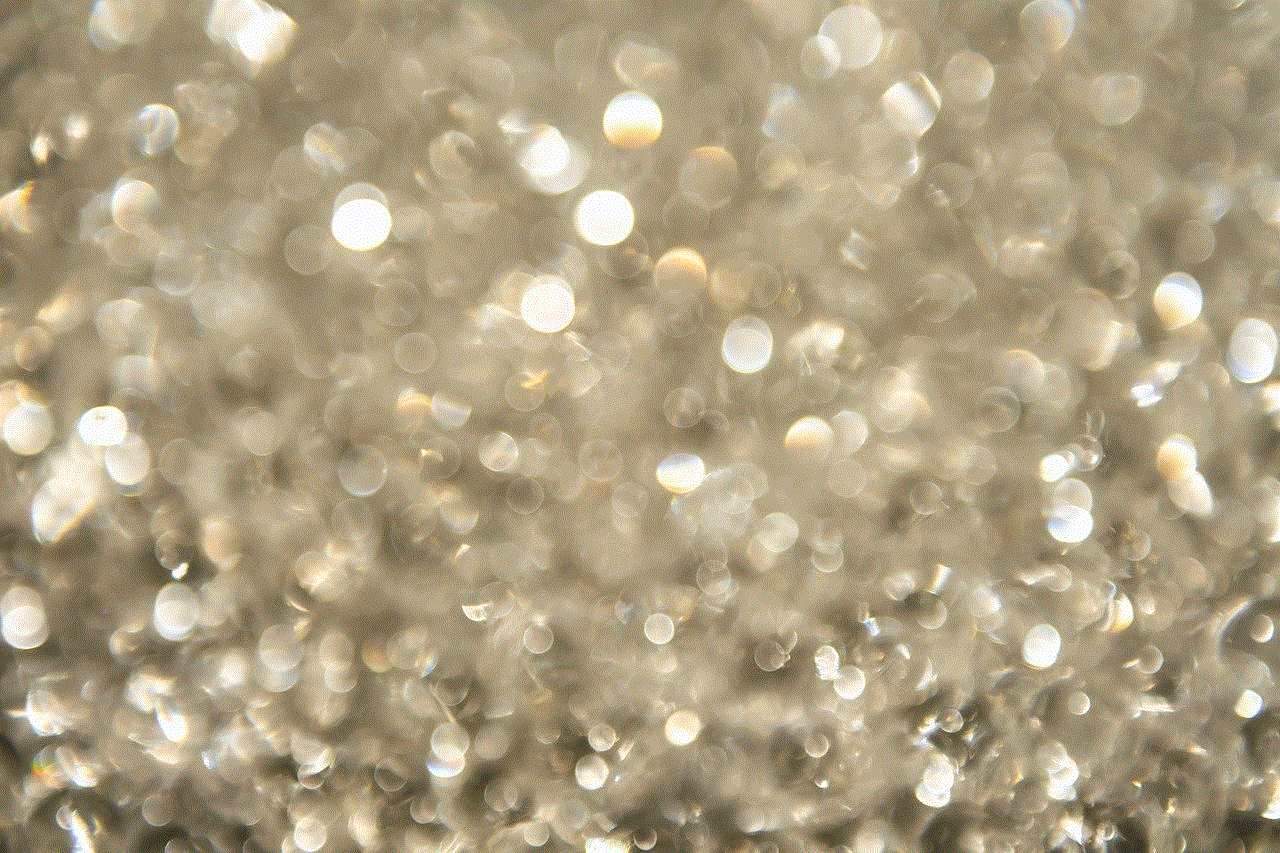
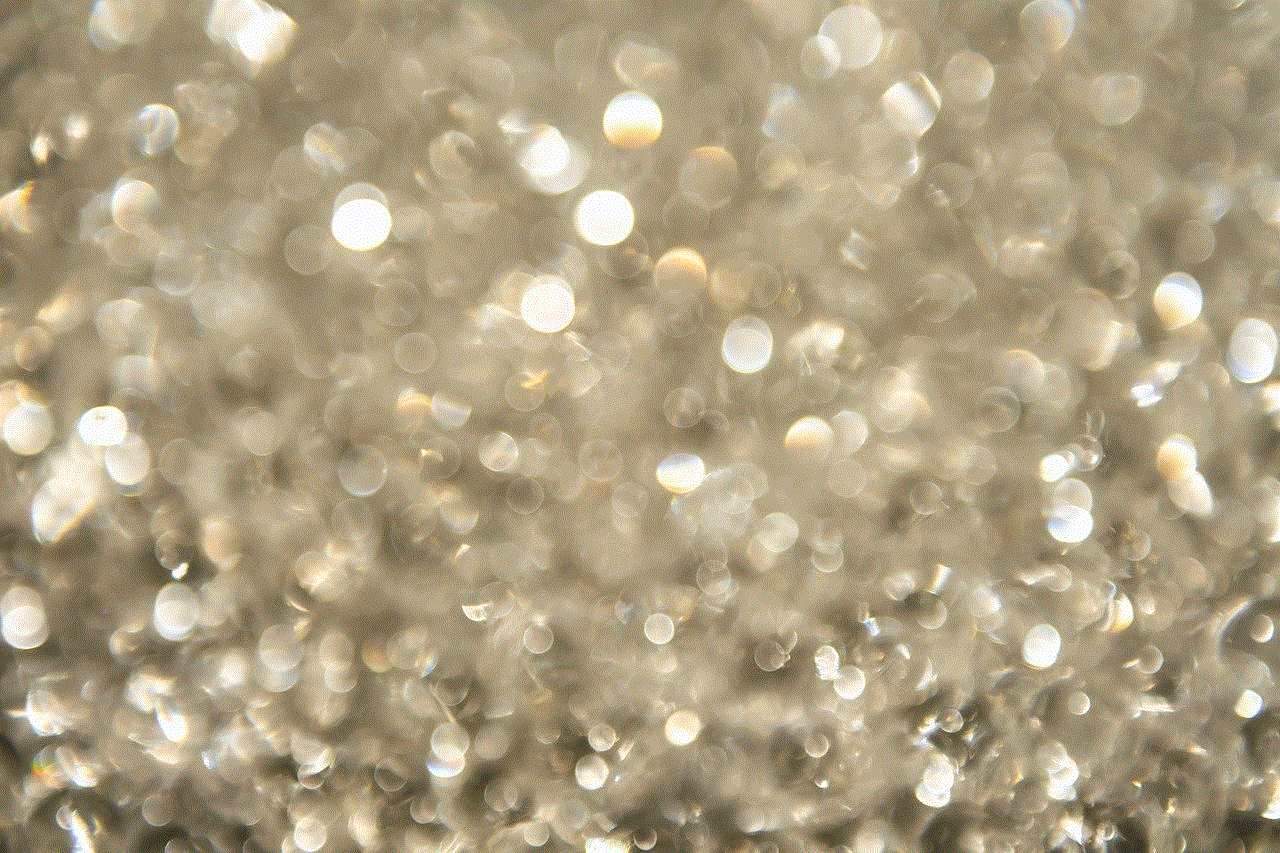
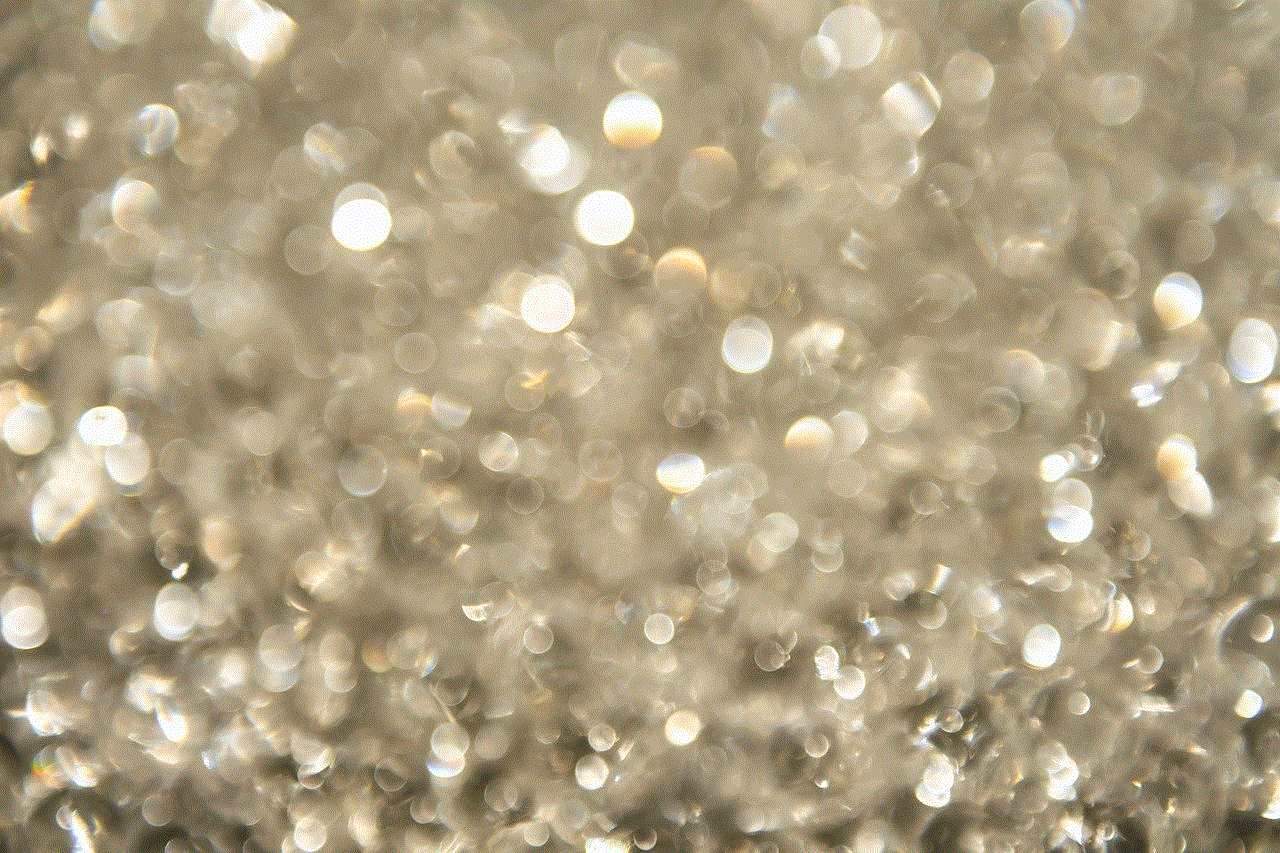
Method 4: Using a private mode
Some Android devices come with a built-in private mode feature, which allows you to hide apps, files, and even messages. This mode creates a separate space on your device where you can store sensitive information without it being visible to others. To use this feature, follow these steps:
Step 1: Go to your device’s settings and search for “private mode” or “secure folder.”
Step 2: Turn on the private mode and set up a password or PIN.
Step 3: Once the private mode is activated, go to your messaging app and move the conversations you want to hide to the private folder.
Step 4: Exit the private mode, and the conversations will be hidden from the main screen.
To access the hidden conversations, you will need to enter the password or PIN you set up for the private mode. This method is useful if you want to hide messages on a regular basis without using any third-party apps.
Method 5: Using third-party lock apps
Another option to hide messages on Android is by using third-party lock apps. These apps allow you to lock specific apps, including your messaging app, with a password or fingerprint. Some popular apps in this category include AppLock and Norton App Lock. This method is useful if you want to prevent anyone from accessing your messages without your permission. However, it’s essential to note that these apps may not hide your messages but only restrict access to them.
Method 6: Using a hidden folder
If your messaging app doesn’t have the option to hide messages, you can create a hidden folder on your device and move your conversations there. To do so, follow these steps:
Step 1: Open your file manager app and create a new folder.
Step 2: Move the conversations you want to hide to this folder.
Step 3: Rename the folder and add a period (.) before the name. For example, “.hiddenfolder.”
Step 4: This will make the folder hidden from the main screen.
To access the hidden folder, you will need to go to your file manager and search for the folder with the period in front of it. This method is useful if you want to hide your messages without using any third-party apps or changing your device settings.
Method 7: Using a secure messaging app
If privacy is your main concern, you can use a secure messaging app that offers end-to-end encryption. These apps, such as Signal, Telegram, and WhatsApp , use advanced encryption techniques to ensure that your messages are secure and cannot be accessed by anyone else. Moreover, some of these apps also offer the option to hide specific chats or even the entire app using a password or fingerprint. This method is useful if you want to keep your conversations private and secure, without having to use any additional methods to hide them.
Method 8: Archiving messages on a messaging app
Apart from hiding messages, some messaging apps also offer the option to archive conversations. Archiving is different from hiding as it does not hide the conversation from the main screen, but moves it to a separate folder. This method is useful if you want to declutter your messaging app without completely hiding your conversations. To archive messages, follow the same steps mentioned in method 1, but instead of selecting “Archive” or “Hide,” choose the option “Archive” or “Move to archive.”
Method 9: Deleting messages
If you want to permanently remove messages from your device, you can choose to delete them instead of hiding them. Most messaging apps offer the option to delete individual messages or entire conversations. However, it’s important to note that once you delete a message, it cannot be recovered. This method is useful if you want to declutter your messaging app and only keep the important conversations.
Method 10: Using a different messaging app
Lastly, if you’re not satisfied with the options offered by your current messaging app, you can always switch to a different one. There are several messaging apps available on the Google Play Store, each offering different features and options. For example, some apps allow you to hide conversations, while others offer the option to lock the app with a password. By trying out different messaging apps, you can find the one that best suits your needs and helps you hide your messages effectively.
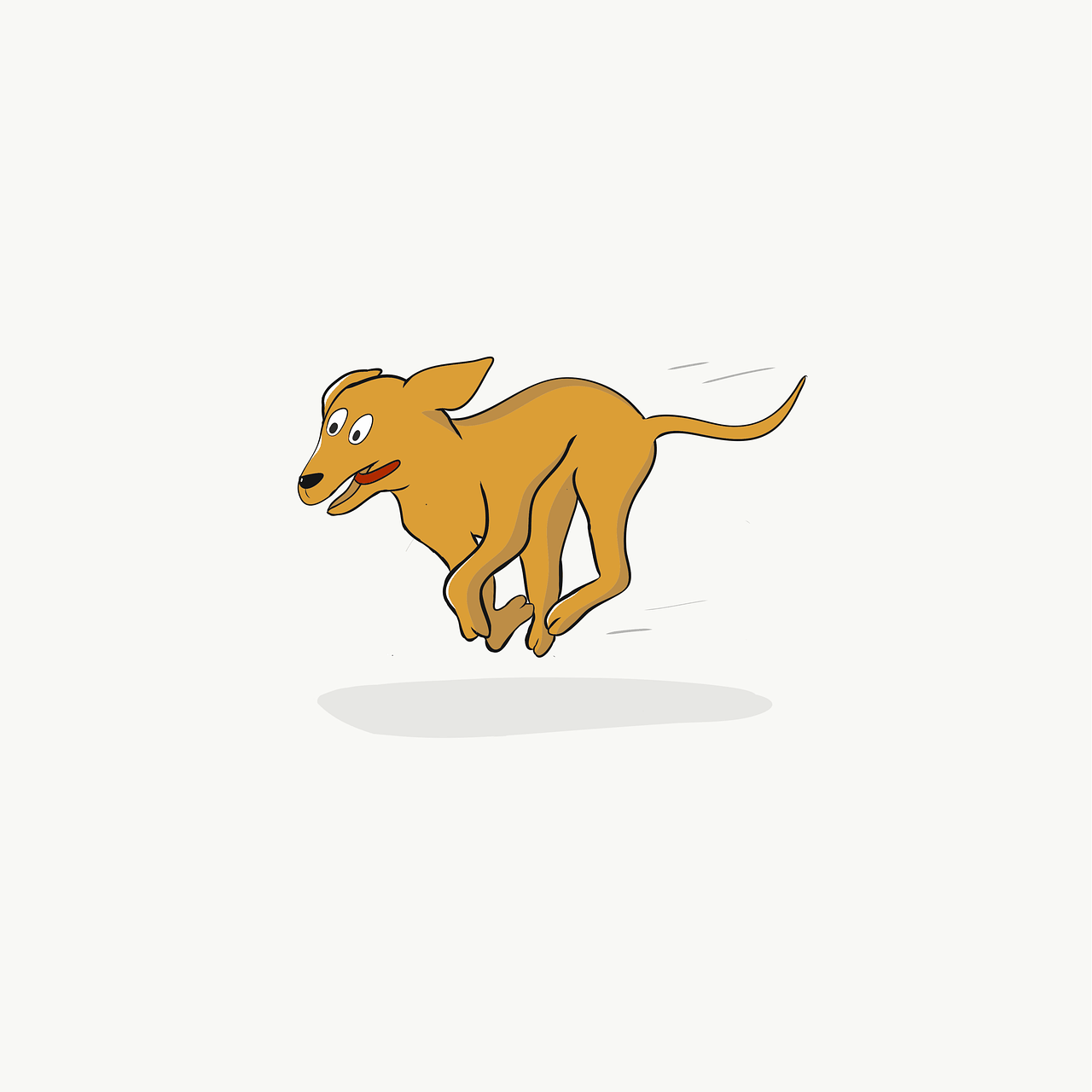
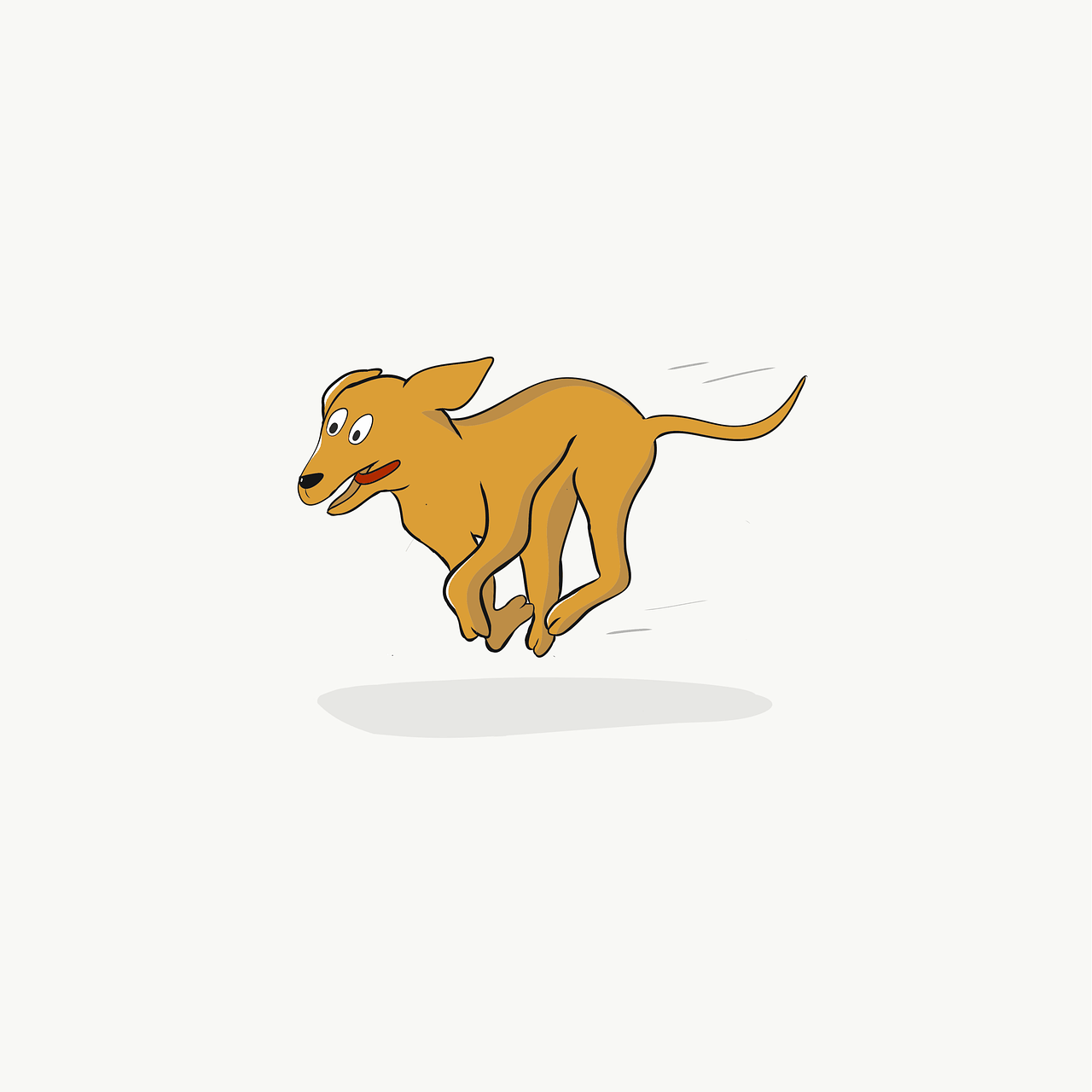
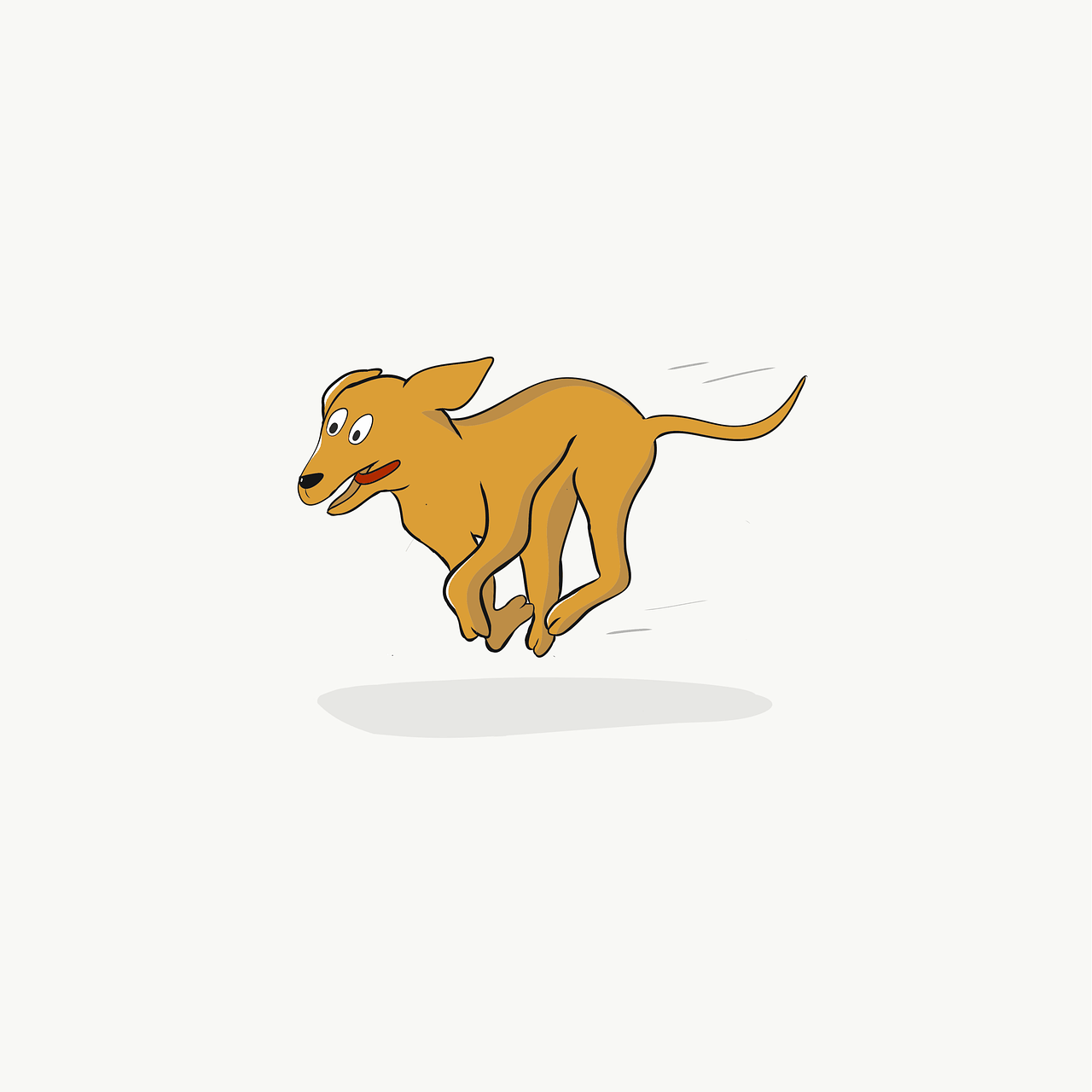
In conclusion, there are several methods to hide messages on Android, each offering different features and options. Whether it’s using the built-in feature, a third-party app, or a different launcher, you can choose the method that works best for you. However, it’s essential to remember that hiding messages may not always ensure complete privacy, and it’s important to be cautious about the information we share through our messages.