can you temporarily deactivate snapchat
Snapchat has become one of the most popular social media platforms in recent years, with over 500 million active users worldwide. The app allows users to share photos and videos with their friends, which disappear after a few seconds. While Snapchat has gained a massive following, there may be times when users need to take a break from the app. In this article, we will explore the process of temporarily deactivating Snapchat and why someone might choose to do so.
What is Snapchat?
Snapchat was launched in 2011 as a messaging app, but it quickly evolved into a full-fledged social media platform. The app’s unique feature is that it allows users to send “Snaps,” which are photos or videos that disappear after being viewed. This feature made Snapchat popular among younger users who were looking for a more private way to share their moments with friends.
In addition to sending Snaps, users can also create and share stories, which are a collection of Snaps that can be viewed for 24 hours. Snapchat also offers a variety of filters, lenses, and stickers to enhance the user’s experience. With its constantly evolving features, Snapchat has managed to stay relevant and attract a large user base.
Why would someone want to deactivate Snapchat temporarily?
Despite its popularity, there may be times when users feel the need to take a break from Snapchat. There could be several reasons for this, such as:
1. Social media fatigue: With the rise of social media, people are spending more and more time on their devices. This can lead to burnout, and users may feel the need to disconnect from all social media platforms, including Snapchat.
2. Privacy concerns: While Snapchat claims that Snaps and stories disappear after being viewed, there have been instances where data breaches have led to private information being leaked. This can make users wary of using the app and may prompt them to deactivate it temporarily.
3. FOMO (Fear of Missing Out): Snapchat is known for its “streaks” feature, which shows the number of consecutive days two users have sent Snaps to each other. This can create a sense of pressure to constantly be on the app and maintain streaks, leading to FOMO. Temporarily deactivating the app can help users break this cycle and focus on other aspects of their lives.
4. Distraction: With its constant notifications and addictive features, Snapchat can be a significant distraction for some users. This can be especially problematic for students or individuals who need to focus on work, leading them to deactivate the app temporarily.
How to temporarily deactivate Snapchat?
If you have decided to take a break from Snapchat, you can easily deactivate your account temporarily. Here’s how:
1. Open the Snapchat app on your phone.
2. Tap on your profile icon in the top left corner of the screen.
3. Click on the gear icon in the top right corner to access your settings.
4. Scroll down and click on “Support.”
5. In the support menu, select “My Account and Security.”
6. Click on “Account Information.”
7. Finally, select “Delete My Account.”
8. You will be asked to enter your password to confirm the deactivation.
9. Once you have entered your password, your account will be deactivated, and all your data will be deleted after 30 days.
10. You can reactivate your account anytime within the 30-day period by logging back in with your username and password.
It is essential to note that deactivating your account will not delete your data immediately. Snapchat gives users a 30-day window to change their minds and reactivate their accounts. If you do not log back in within the 30 days, your account and all its data will be permanently deleted.
Is deactivating Snapchat the same as deleting it?
No, deactivating your account is not the same as deleting it. When you deactivate your account, your data will be temporarily removed from the app, and you will not be able to use it. However, your data is not immediately deleted. If you do not reactivate your account within 30 days, your data will be permanently deleted. On the other hand, if you choose to delete your account permanently, your data will be deleted immediately, and you will not be able to reactivate your account.
What happens to your data when you deactivate Snapchat?
When you deactivate your Snapchat account, your data will be temporarily removed from the app. This includes your profile, friends, Snaps, stories, and any other information associated with your account. However, your data will not be deleted immediately. Snapchat gives users a 30-day window to reactivate their accounts. If you do not log back in within this period, your data will be permanently deleted.
It is essential to note that even after your data is deleted, Snapchat may retain some information in its backup systems for a limited time. This is to prevent accidental or malicious deletion of data.
Can you reactivate your account after deactivating it?
Yes, you can reactivate your account within 30 days of deactivating it. All you need to do is log back in with your username and password, and your account will be reactivated. However, if you do not log back in within the 30-day period, your account and all its data will be permanently deleted.
Can you still use Snapchat if you deactivate it?
No, you cannot use Snapchat if you have deactivated your account. Once your account is deactivated, you will be logged out of the app, and you will not be able to access any features or data associated with your account. You will need to reactivate your account to use Snapchat again.
Can someone still send you Snapchats if you deactivate your account?
No, if you have deactivated your account, you will not receive any Snapchats. Your account will be temporarily removed from the app, and you will not be able to receive or send any Snaps until you reactivate your account.
Can you deactivate your account from a computer ?
No, you cannot deactivate your Snapchat account from a computer . The option to deactivate an account is only available on the mobile app.
In conclusion, Snapchat has become an integral part of many people’s lives, but there may be times when users need to take a break from the app. Fortunately, Snapchat offers a simple and convenient way to temporarily deactivate an account. By following the steps mentioned above, users can take a break from the app and focus on other aspects of their lives without permanently deleting their data. So, if you are feeling overwhelmed by social media or need a break from Snapchat, deactivating your account may be the solution for you.
how to update whatsapp video calling
WhatsApp has become one of the most popular messaging applications in the world, with over 2 billion active users as of 2021. It offers a wide range of features, including text messaging, voice calling, and video calling. The latter has become an essential form of communication, especially in the wake of the COVID-19 pandemic, which has forced people to stay apart from their loved ones. As a result, the demand for video calling on WhatsApp has increased significantly, and users are constantly looking for ways to enhance their video calling experience. In this article, we will discuss how to update WhatsApp video calling and take it to the next level.
Before we dive into the details of updating WhatsApp video calling, let us first understand the basics of this feature. WhatsApp video calling allows users to make face-to-face video calls with their contacts in real-time. It uses an internet connection, either Wi-Fi or cellular data, to transmit the video and audio signals between devices. This feature is available for both Android and iOS users, and it is completely free to use. However, to use video calling, both the caller and the receiver must have an active internet connection and the latest version of WhatsApp installed on their devices.
Now, let us explore how to update WhatsApp video calling and make it more efficient and enjoyable for users. There are several ways to update this feature, and we will discuss each of them in detail.
1. Update WhatsApp to the Latest Version
The first and most crucial step to update WhatsApp video calling is to ensure that you have the latest version of the application installed on your device. WhatsApp releases updates regularly, and these updates often come with new features and bug fixes. To update WhatsApp on your device, follow these simple steps:



– For Android users: Go to the Google Play Store, search for WhatsApp, and click on the “Update” button if an update is available.
– For iOS users: Go to the App Store, search for WhatsApp, and click on the “Update” button if an update is available.
2. Enable Video Calling
Once you have updated WhatsApp to the latest version, the next step is to enable video calling on your device. By default, video calling is enabled on WhatsApp, but if for some reason it is disabled, you can follow these steps to enable it:
– Open WhatsApp and go to “Settings.”
– Click on “Data and Storage Usage.”
– Make sure that the “Low Data Usage” option is turned off.
– Scroll down and click on “Call Settings.”
– Enable the “Video Calling” option.
3. Check Your Internet Connection
For a smooth and uninterrupted video calling experience, a stable and high-speed internet connection is crucial. Before making a video call on WhatsApp, make sure that you have a good internet connection, either Wi-Fi or cellular data. If your internet connection is weak or unstable, it may affect the quality of your video call.
4. Use a Good Quality Camera and Microphone
Another essential aspect of video calling is the quality of the camera and microphone. To make the most of WhatsApp video calling, make sure that you are using a device with a good quality camera and microphone. This will ensure clear and crisp video and audio during the call.
5. Update Your Device’s Operating System
The operating system of your device plays a significant role in the performance of WhatsApp video calling. It is essential to keep your device’s operating system updated to the latest version to ensure the smooth functioning of video calls. Outdated operating systems may cause compatibility issues with WhatsApp, leading to poor video call quality.
6. Use a Headset or Earphones
If you are in a noisy environment or have trouble hearing the other person during a video call, using a headset or earphones can make a significant difference. It will help filter out background noise and make the audio clearer for both parties.
7. Use the “Picture-in-Picture” Feature
WhatsApp offers a “Picture-in-Picture” feature that allows users to multitask while on a video call. This feature enables users to navigate to other chats or apps while still being able to see the video call in a small window. To use this feature, follow these steps:
– During a video call, click on the home button on your device.
– The video call will shrink into a small window, and you can navigate to other chats or apps.
– To go back to the video call, click on the small window, and it will expand to full screen.
8. Try Using a Wi-Fi Connection
If you are experiencing poor video call quality on cellular data, try using a Wi-Fi connection. Wi-Fi typically provides a more stable and faster internet connection, resulting in better video call quality.
9. Clear WhatsApp Cache
If you have been using WhatsApp for a long time, it is possible that the app’s cache has accumulated, which can cause performance issues. To clear the cache, follow these steps:
– Go to “Settings” on your device.
– Click on “Apps” or “Application Manager.”
– Search for WhatsApp and click on it.
– Click on “Storage.”
– Click on “Clear Cache.”
10. Use a Third-Party Video Calling App
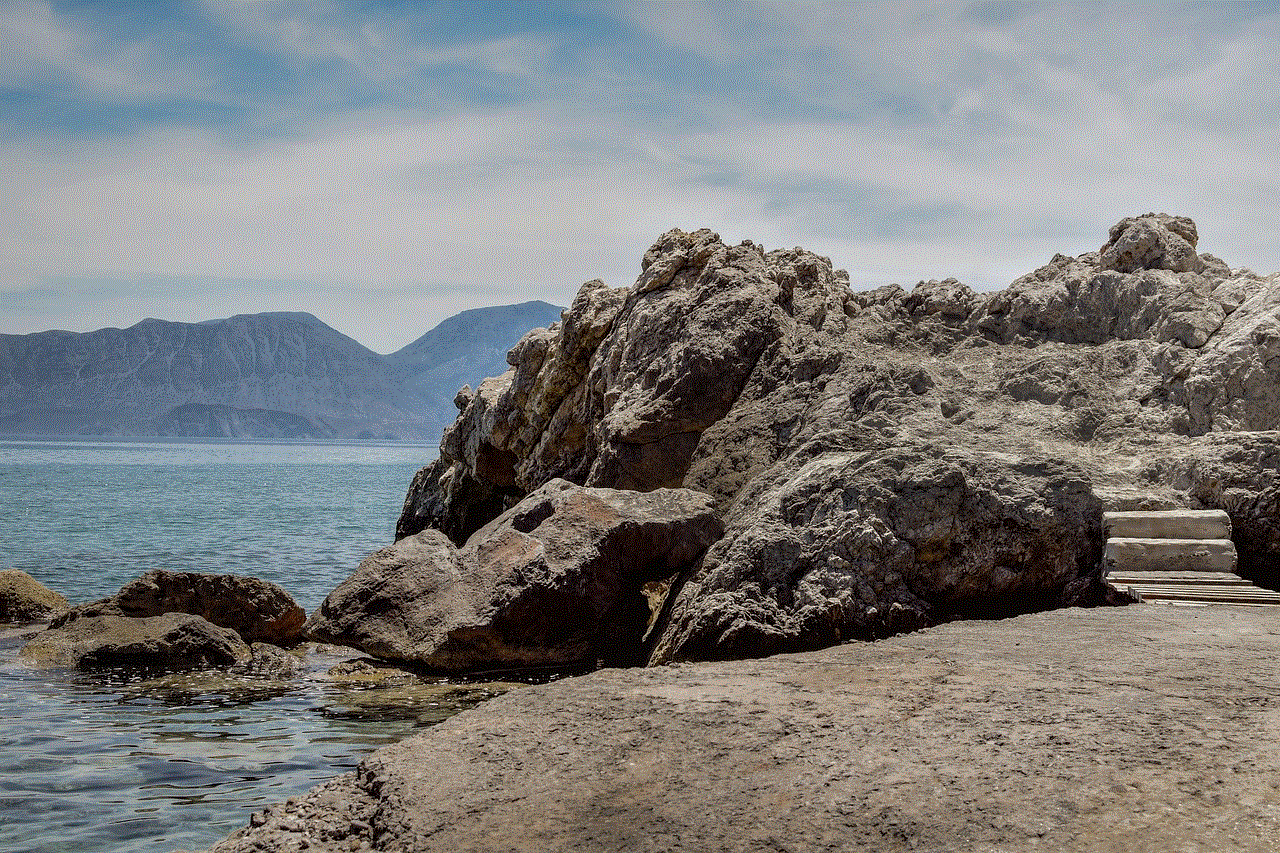
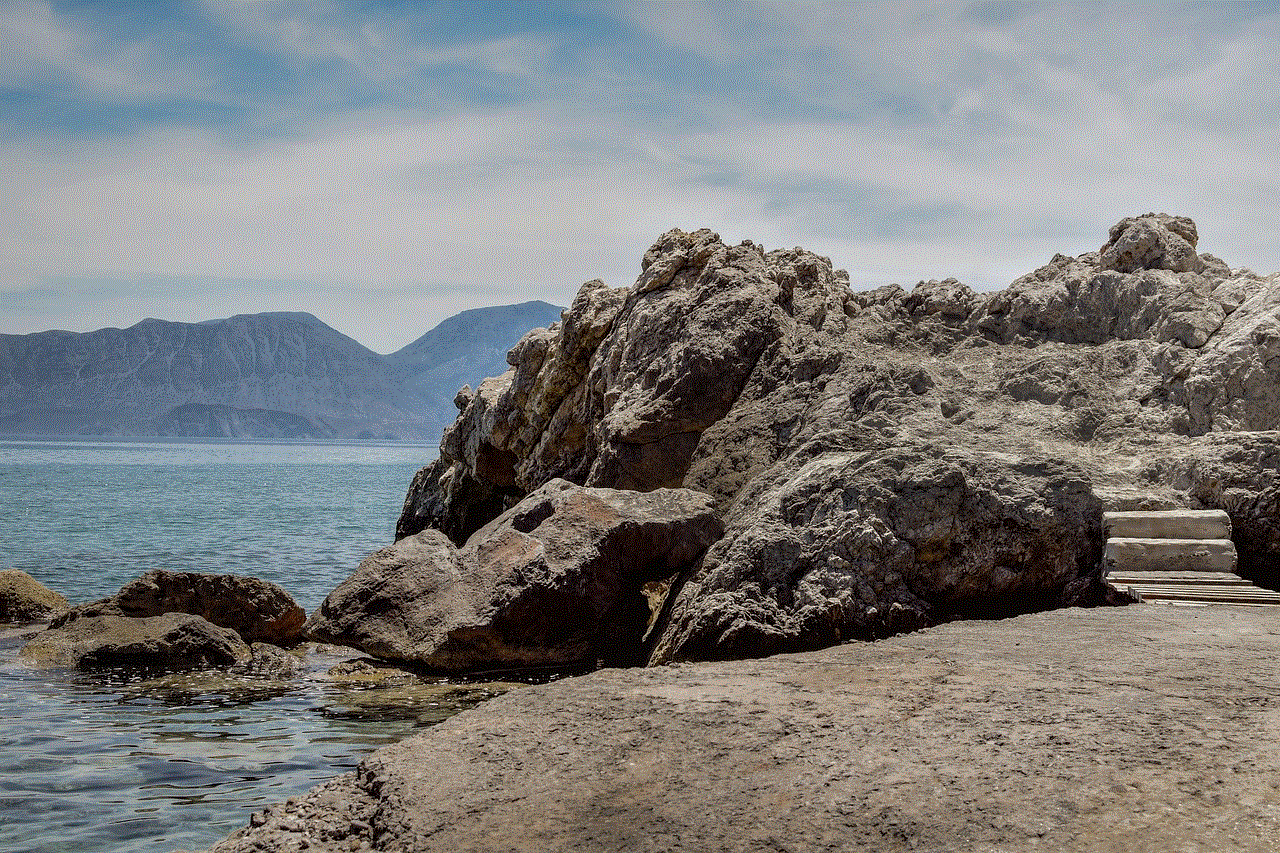
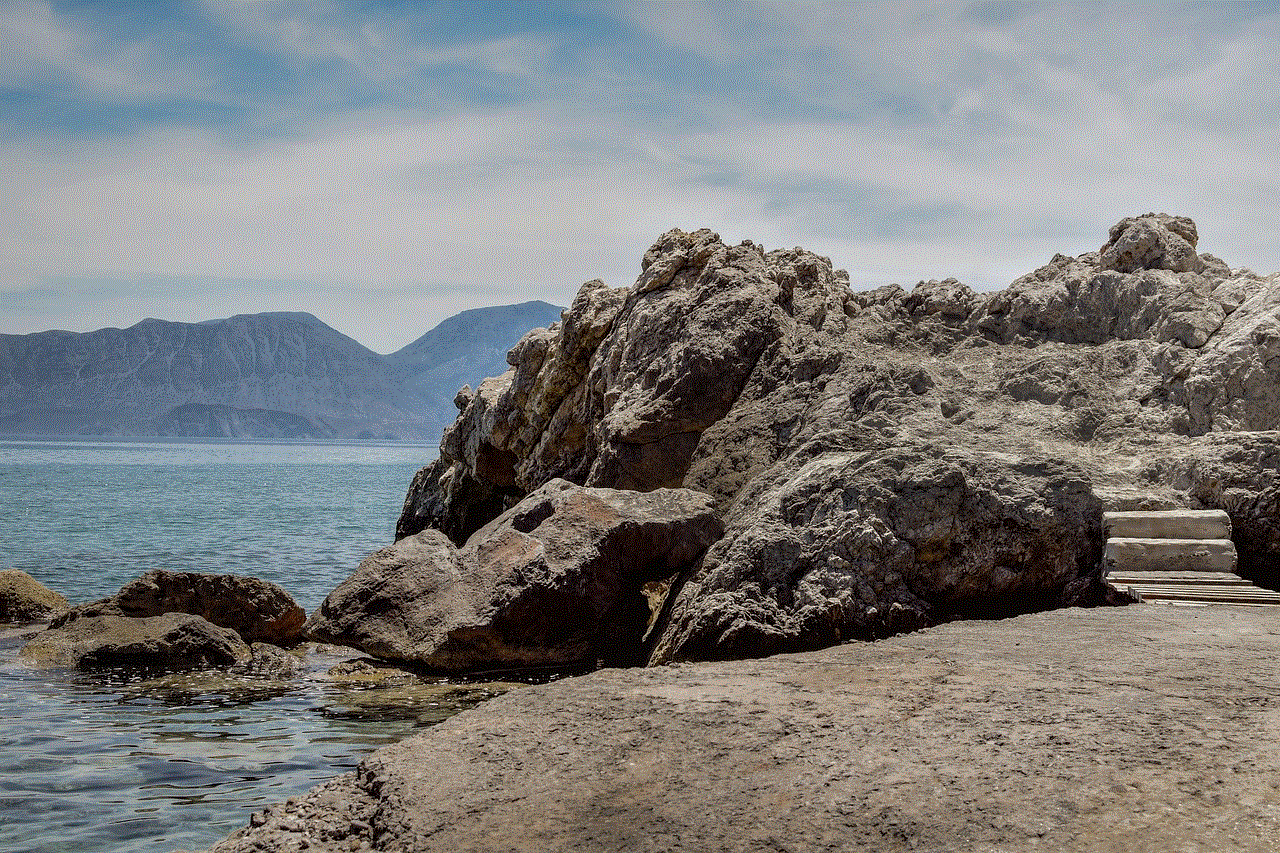
If you are still not satisfied with the video calling experience on WhatsApp, you can try using a third-party video calling app. There are several options available, such as Zoom, Skype, and Google Meet, which offer advanced features and better video call quality.
In conclusion, video calling has become an integral part of our lives, and WhatsApp has made it accessible and convenient for users worldwide. By following the above steps, you can update WhatsApp video calling and make the most of this feature. Whether it is staying connected with family and friends or attending virtual meetings, WhatsApp video calling has made it possible for us to stay connected in these challenging times. So, update your WhatsApp, enable video calling, and enjoy crystal clear video calls with your loved ones.