certificate is not trusted mac
In today’s digital age, online security is of utmost importance. With the rise of cyber threats and hacking attempts, ensuring the safety of our online transactions and communications has become a crucial concern. One of the ways to ensure this security is through the use of SSL certificates. These certificates are used to establish a secure and encrypted connection between a web server and a browser. However, there are times when we encounter the error message “certificate is not trusted mac”. In this article, we will delve deeper into this error and understand its causes, implications, and possible solutions.
What is an SSL Certificate?
Before we dive into the specifics of the error message, let us first understand what an SSL certificate is. SSL stands for Secure Sockets Layer, and it is a standard security protocol used to establish an encrypted link between a web server and a browser. This link ensures that all data transmitted between the two remains private and cannot be accessed by any third party. An SSL certificate serves as a digital passport that authenticates the identity of a website and enables secure connections.
Why is SSL Important?
In today’s digital landscape, where sensitive information such as credit card details, personal information, and login credentials are shared online, the need for security is paramount. SSL certificates provide the necessary security for online transactions and communications, protecting them from prying eyes. It also helps in building trust with website visitors, as they can see the “https” and the padlock symbol in their browser’s address bar, indicating a secure connection. In addition, search engines such as Google give preference to websites with SSL certificates, boosting their search engine rankings. All these reasons make SSL certificates an essential tool for any website.
What Does the “Certificate is not Trusted Mac” Error Mean?
Now that we have a basic understanding of SSL certificates, let us explore the error message “certificate is not trusted mac”. This error message usually appears when you try to access a website that has an invalid or expired SSL certificate. Mac users often encounter this error, and it can be quite frustrating as it prevents them from accessing the desired webpage. The error message typically reads, “This certificate is not trusted because it is not signed by a trusted authority.”
What Causes the Error Message?
There can be several reasons why you might encounter the “certificate is not trusted mac” error. Let us take a look at some of the common causes:
1. Invalid or Expired SSL Certificate
The most common cause of this error is an invalid or expired SSL certificate. When a website’s SSL certificate expires, it is no longer considered secure, and your browser will flag it as such. Similarly, if the website’s SSL certificate is not issued by a trusted Certificate Authority (CA), it will also be considered invalid, leading to the error message.
2. Incorrect System Date and Time
The system date and time play a crucial role in SSL certificates. If your computer ‘s date and time are incorrect, your browser will not be able to verify the SSL certificate’s validity, resulting in the error message.
3. Outdated Operating System
Another reason for this error could be an outdated operating system. Older versions of Mac OS may have compatibility issues with newer SSL certificates, resulting in the error message.
4. Browser Issues
Sometimes, the error message can be caused by issues with your browser. If your browser is outdated or has incorrect settings, it may not be able to establish a secure connection with the website, leading to the error message.
Implications of the Error Message
The “certificate is not trusted mac” error can have some far-reaching implications. Firstly, it means that the website you are trying to access is not secure, and any data you enter on the website can be intercepted by third parties. This data can include your login credentials, credit card details, and personal information. This can result in identity theft and other cybercrimes. Secondly, it means that the website’s owner has not taken the necessary steps to secure their website, which can impact their reputation and trustworthiness.
Solutions to the Error Message
Now that we have a better understanding of the error message and its causes, let us explore some possible solutions to fix it:
1. Check Your System Date and Time
As mentioned earlier, an incorrect system date and time can cause the error message. Therefore, the first step you should take is to ensure that your system’s date and time are correct. You can also set your system to update the date and time automatically to avoid any future issues.
2. Update Your Operating System and Browser
If your operating system or browser is outdated, it can cause compatibility issues with newer SSL certificates. Therefore, it is essential to keep your operating system and browser up to date to avoid any errors.
3. Clear Your Browser’s Cache and Cookies
Sometimes, the error message can be caused by corrupted cache and cookies in your browser. Clearing them can help resolve the issue. To do so, go to your browser’s settings and look for the options to clear cache and cookies.
4. Install Trusted Certificate Authority (CA) Certificates
If the website’s SSL certificate is not issued by a trusted CA, you can install the CA’s certificate on your system. This will enable your browser to recognize the website’s SSL certificate as valid, and you will be able to access the site without any errors.
5. Use a Different Browser
If you are still unable to access the website, you can try using a different browser. Sometimes, the error message may be caused by issues with your current browser, and using a different one can help resolve the issue.
Conclusion
In conclusion, the “certificate is not trusted mac” error can be a cause for concern, but it is not something to be overly worried about. In most cases, it can be easily resolved by following the solutions mentioned above. However, it is important to note that this error should not be taken lightly, as it can have severe implications. Therefore, it is crucial to ensure that the websites you visit have valid and secure SSL certificates. As a website owner, it is your responsibility to keep your website’s SSL certificate up to date to provide a safe and secure browsing experience for your visitors.
netgear block sites not working
Title: Troubleshooting Netgear block sites Not Working Issue
Introduction:
Netgear routers are widely used for their robust performance and advanced features, including the ability to block specific websites. However, users sometimes encounter issues where the Netgear block sites feature fails to function properly. In this article, we will explore the possible reasons behind this problem and provide comprehensive troubleshooting steps to help users resolve the Netgear block sites not working issue.
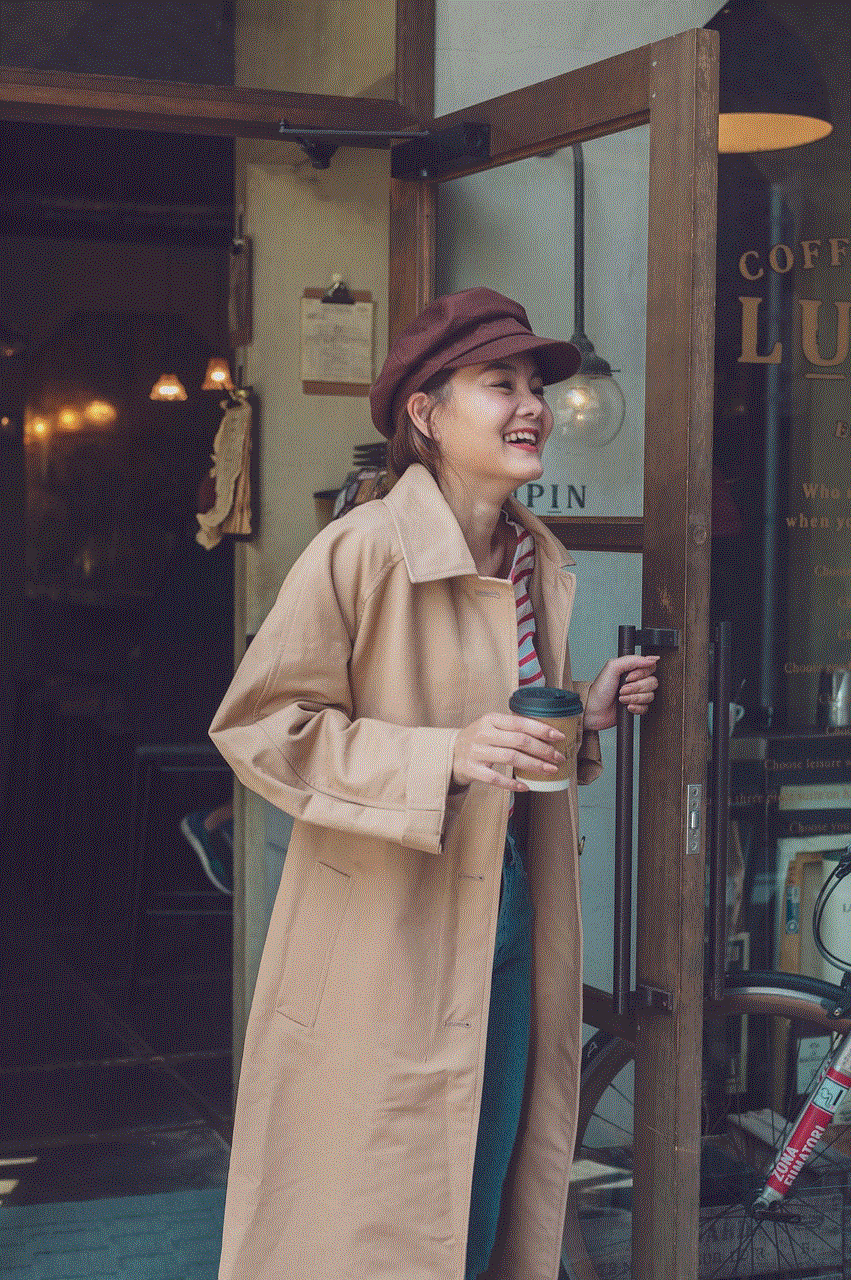
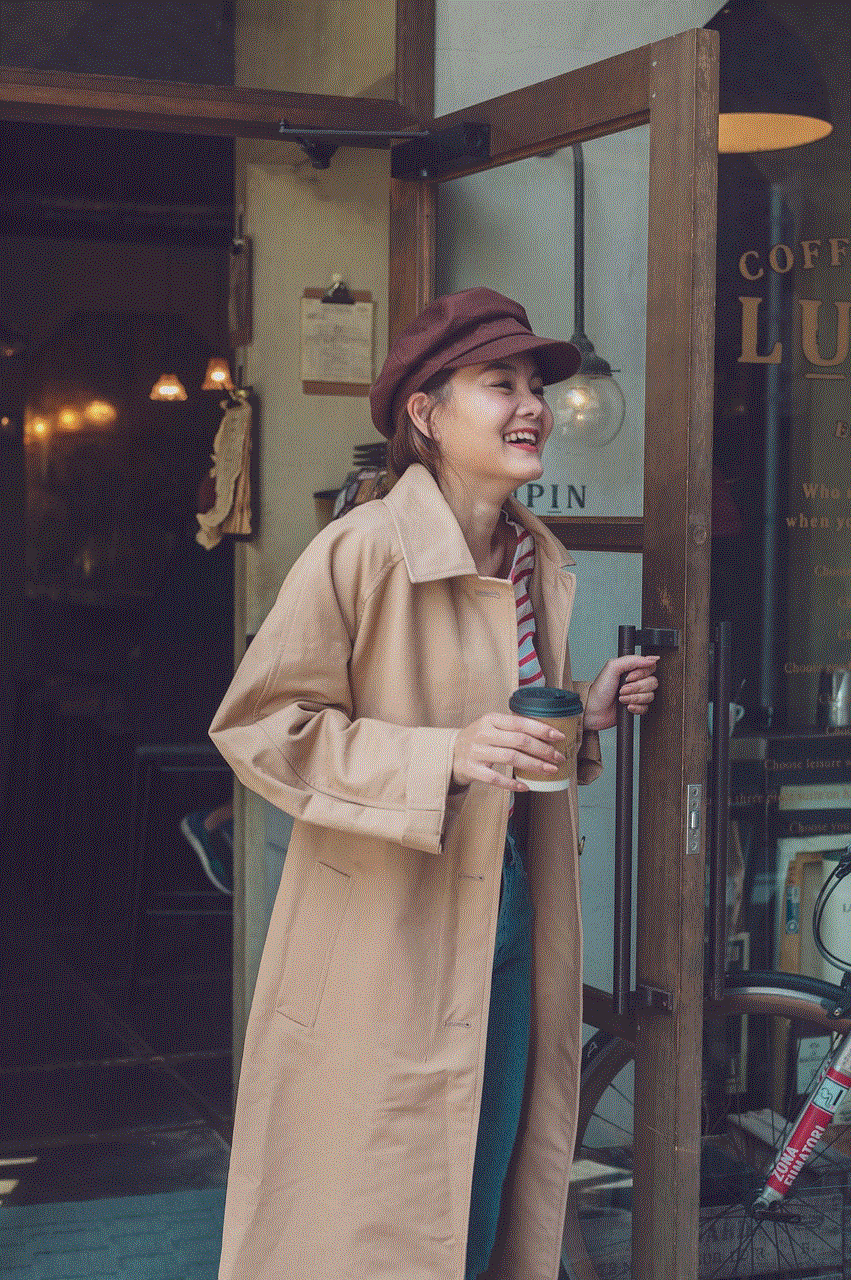
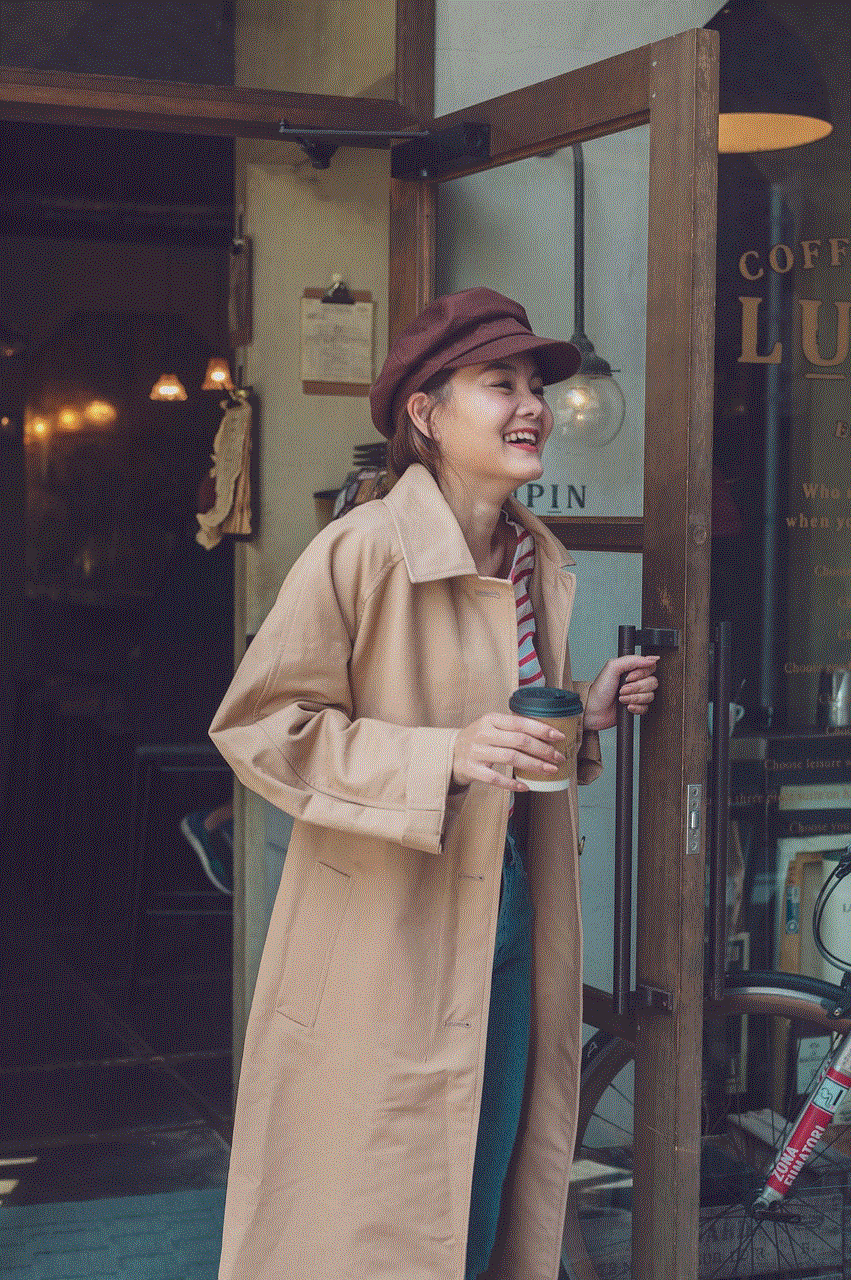
Understanding Netgear Block Sites:
Netgear routers offer a block sites feature that allows users to restrict access to specific websites. This feature is particularly useful for parents who want to ensure a safe browsing environment for their children or for businesses that want to enforce internet usage policies. However, when this feature fails to work as expected, it can be frustrating. Let’s dive into the possible causes and solutions for this problem.
1. Incorrect Configuration:
One common reason why the Netgear block sites feature may not work is due to incorrect configuration. Double-check the router settings to ensure that the block sites feature is enabled and correctly configured. Ensure that the websites you want to block are listed in the appropriate section.
2. Firmware Update:
Outdated firmware can lead to various issues, including problems with the block sites feature. Visit the Netgear support website and check if there are any available firmware updates for your router model. If an update is available, download and install it following the provided instructions to ensure your router runs on the latest firmware.
3. Clear DNS Cache:
Sometimes, the DNS cache on your computer can interfere with the block sites feature. Clearing the DNS cache can potentially resolve the issue. Open the command prompt (Windows) or terminal (Mac), and enter the command “ipconfig /flushdns” (for Windows) or “sudo killall -HUP mDNSResponder” (for Mac). Restart your computer and check if the block sites feature is now working.
4. Disable Proxy Settings:
If you have enabled proxy settings on your computer, it might conflict with the Netgear block sites feature. Disable proxy settings by accessing the internet options in your browser and unchecking the proxy server checkbox. Restart your browser and router to see if the block sites feature starts working.
5. Disable VPN:
If you are using a VPN (Virtual Private Network) service, it may bypass the Netgear block sites feature. Temporarily disable the VPN and check if the block sites function works correctly. If the issue is resolved, you may need to configure the VPN software to allow the block sites feature to function.
6. Check Parental Control Settings:
Netgear routers often come with built-in parental control features that allow users to manage website access. Ensure that the parental control settings are correctly configured and that the websites you want to block are added to the appropriate blacklist.
7. Test on Different Devices:
To determine if the issue is specific to a particular device, test the block sites feature on multiple devices connected to your Netgear router. If the block sites work on one device but not on others, the problem may be related to the device’s settings or software.
8. Disable Browser Extensions:
Certain browser extensions or plugins may interfere with the block sites feature. Disable all browser extensions temporarily and check if the block sites feature starts working. If it does, re-enable the extensions one by one to identify the problematic one.
9. Firewall Settings:
Firewall settings on your computer or router can sometimes block the block sites feature. Ensure that the firewall settings allow the necessary traffic for the block sites feature to function correctly. Refer to the user manual or manufacturer’s website for instructions on configuring firewall settings.
10. Contact Netgear Support:
If none of the above solutions resolve the issue, it is recommended to reach out to Netgear support for further assistance. They can provide specialized guidance and troubleshoot the problem based on your specific router model and firmware version.
Conclusion:
The Netgear block sites feature is a valuable tool for controlling access to specific websites. However, if it malfunctions, it can cause frustration and inconvenience. By following the troubleshooting steps outlined in this article, users can identify and resolve the Netgear block sites not working issue. Remember to double-check configurations, update firmware, clear DNS cache, disable proxy settings, check parental control settings, test on different devices, disable browser extensions, review firewall settings, and seek assistance from Netgear support if needed.
my social security number on dark web



Title: Protecting Your Social Security Number from Dark Web Exploitation
Introduction:
In today’s digital age, the dark web has become a breeding ground for cybercriminals and illicit activities. One of the most sought-after pieces of personal information on the dark web is the social security number (SSN). This unique identifier can open doors to identity theft, financial fraud, and other forms of cybercrime. This article aims to shed light on the dangers of having your social security number on the dark web and provide essential tips to safeguard your personal information.
Paragraph 1: Understanding the Dark Web
The dark web refers to a part of the internet that is not indexed by search engines and requires specific software to access it anonymously. It is a vast underground marketplace where illegal activities such as drug trafficking, hacking services, counterfeit documents, and stolen personal information take place.
Paragraph 2: The Value of Social Security Numbers on the Dark Web
Social security numbers are highly prized on the dark web due to their ability to unlock a wealth of personal information. Cybercriminals can use SSNs to commit various crimes, including identity theft, tax fraud, and opening fraudulent financial accounts. This valuable piece of information can fetch a high price on the dark web, making it an attractive target for cybercriminals.
Paragraph 3: How Do Social Security Numbers End Up on the Dark Web?
There are multiple ways in which social security numbers can end up on the dark web. Data breaches, where hackers infiltrate databases containing personal information, are a primary source. Additionally, phishing attacks, malware infections, and even insider threats can result in the exposure of SSNs.
Paragraph 4: The Consequences of Having Your SSN on the Dark Web
Once your social security number falls into the wrong hands on the dark web, it can have severe consequences. Identity theft can lead to financial ruin, damaged credit scores, and a lengthy and cumbersome recovery process. Victims may also face legal troubles if their SSN is used for illegal activities.
Paragraph 5: Protecting Your Social Security Number
To safeguard your social security number from dark web exploitation, it is crucial to adopt proactive measures. Start by regularly monitoring your financial accounts and credit reports for any suspicious activity. Implement strong, unique passwords for all your online accounts and enable multi-factor authentication whenever possible.
Paragraph 6: Be Cautious of Phishing Attempts
Phishing is a common technique used by cybercriminals to trick individuals into revealing sensitive information. Be cautious of suspicious emails, text messages, or phone calls asking for your SSN or other personal data. Legitimate organizations will never ask for your SSN via email or text.
Paragraph 7: Secure Your Personal Devices
Ensure your personal devices, such as computers and smartphones, are protected with up-to-date antivirus software and firewalls. Regularly update your operating systems and applications to patch any security vulnerabilities. Avoid connecting to public Wi-Fi networks, as they may be insecure and prone to eavesdropping.
Paragraph 8: Safeguard Your Social Security Card
Keep your physical social security card in a safe place, such as a locked drawer or a secure safe. Avoid carrying it in your wallet or purse unless necessary. If your wallet or purse is lost or stolen, it could lead to immediate identity theft if your SSN is accessible.
Paragraph 9: Use Secure Online Practices
When providing your social security number online, only do so on secure websites that use encryption. Look for the padlock symbol in the address bar and ensure the website’s URL starts with “https://” rather than “http://.” Avoid entering your SSN on unfamiliar or untrusted websites.
Paragraph 10: Responding to SSN Exposure
If you discover that your social security number is on the dark web or suspect it has been compromised, take immediate action. Contact the Social Security Administration to report the incident and request a new SSN if necessary. Inform your financial institutions and credit bureaus, placing fraud alerts on your accounts.
Conclusion:



In an era of increased cybersecurity threats, protecting your social security number from ending up on the dark web is crucial. By following the tips mentioned in this article, you can significantly reduce the risk of falling victim to identity theft and financial fraud. Stay vigilant, adopt secure online practices, and regularly monitor your personal information to safeguard your digital identity.