change password linkedin
LinkedIn is a powerful networking tool for professionals, with over 740 million active users as of 2021. It allows individuals to connect with others in their industry, showcase their skills and experiences, and even apply for job opportunities. With such a large user base, it is important to ensure the security of your LinkedIn account, and one way to do so is by regularly changing your password.
In this article, we will delve into the topic of changing your password on LinkedIn, why it is important, and how to do it effectively.
Why Change Your Password on LinkedIn?
The first question that may come to mind is why should I bother changing my password on LinkedIn? After all, it is just a social networking site, right? Wrong. LinkedIn is not just a social media platform; it is a professional networking site where you share personal and sensitive information, including your work history, education, and connections. This makes it an attractive target for cybercriminals who can use this information for identity theft or other malicious purposes.
By changing your password regularly, you reduce the risk of your account being hacked. This is because if your password is the same for an extended period, it becomes easier for hackers to guess or obtain it through various means, such as phishing scams. Changing your password makes it harder for hackers to access your account and keeps your personal information safe.
Steps to Change Your Password on LinkedIn
Now that you understand the importance of changing your password on LinkedIn let us look at how to do it. The process is relatively simple and can be completed in just a few minutes. Here is a step-by-step guide on how to change your password on LinkedIn:
Step 1: Log into your LinkedIn account
To change your password, you first need to log into your account. Go to the LinkedIn website and enter your email address and password. If you have forgotten your password, you can reset it by clicking on the “Forgot password?” link.
Step 2: Access your account settings
Once you have logged in, click on your profile picture in the top right corner of the screen. This will open a drop-down menu, where you need to select “Settings & Privacy.”
Step 3: Navigate to the “Account” tab
In the “Settings & Privacy” section, click on the “Account” tab on the left side of the screen.
Step 4: Click on “Change” next to “Password”
Under the “Account” tab, you will see the option to change your password. Click on the “Change” link next to it.
Step 5: Enter your current password
You will now be prompted to enter your current password. This is a security measure to ensure that it is you who is changing the password and not someone else.
Step 6: Choose a new password
Next, enter your new password. LinkedIn has certain requirements for passwords, such as a minimum of eight characters, a mix of uppercase and lowercase letters, and at least one number or special character. It is recommended to choose a strong and unique password that is not used for any other accounts.
Step 7: Confirm your new password
To ensure that you have entered your new password correctly, you will be asked to confirm it by re-entering it.
Step 8: Click on “Save changes”
Once you have entered and confirmed your new password, click on “Save changes” at the bottom of the page.
Congratulations! You have successfully changed your password on LinkedIn.
Tips for Creating a Strong Password
Before we move on to other important aspects of changing your password on LinkedIn, let us first discuss some tips for creating a strong password:
1. Avoid using easily guessable information such as your name, date of birth, or pet’s name.
2. Use a mix of uppercase and lowercase letters, numbers, and special characters.
3. Make sure your password is at least eight characters long.
4. Do not reuse the same password for multiple accounts.
5. Consider using a password manager to keep track of your passwords securely.
Other Security Measures to Protect Your LinkedIn Account
Changing your password regularly is just one step in ensuring the security of your LinkedIn account. Here are some other security measures you can take to protect your account:
1. Enable two-factor authentication: This adds an extra layer of security by requiring you to enter a code sent to your phone when logging into your account.
2. Keep your software and apps up-to-date: Make sure you are using the latest version of LinkedIn, as well as your operating system and any other apps you use.
3. Be cautious of suspicious emails: LinkedIn will never ask for your password via email. If you receive an email asking for this information, it is most likely a phishing scam.
4. Monitor your account activity: LinkedIn allows you to view your recent account activity, including logins and devices used. If you see any unfamiliar activity, you can report it to LinkedIn and change your password immediately.
Conclusion
In conclusion, changing your password on LinkedIn is a crucial step in protecting your personal and professional information. By following the simple steps outlined above, you can change your password quickly and easily. Remember to choose a strong and unique password, enable two-factor authentication, and be cautious of suspicious emails to keep your account secure. Regularly changing your password is an essential security measure that should not be overlooked in today’s digital world.
como saber la ubicación de otro iphone
“Como saber la ubicación de otro iPhone: Tecnología y Privacidad en el Siglo XXI”
En el mundo actual, la tecnología se ha convertido en una parte integral de nuestras vidas. Los teléfonos móviles, en particular, se han vuelto indispensables, ya que nos permiten estar conectados con el mundo y realizar una variedad de tareas. Sin embargo, con el avance de la tecnología también surgen preocupaciones sobre la privacidad y la seguridad. Una de las preguntas más comunes que se plantea es cómo saber la ubicación de otro iPhone. En este artículo, exploraremos las diferentes formas en que se puede rastrear la ubicación de un iPhone y los aspectos éticos y legales asociados con ello.
1. Funciones incorporadas del iPhone para rastrear la ubicación:
El iPhone tiene una serie de funciones incorporadas que permiten a los usuarios rastrear la ubicación de su propio dispositivo, así como de otros iPhones vinculados a su cuenta. Por ejemplo, la función “Buscar mi iPhone” permite a los propietarios de un iPhone localizar su dispositivo en caso de pérdida o robo. Esta función utiliza el GPS y la conexión a Internet del iPhone para proporcionar una ubicación precisa en un mapa.
2. Compartir la ubicación a través de la aplicación “Buscar a mis amigos”:
Además de la función “Buscar mi iPhone”, los usuarios de iPhone también pueden compartir su ubicación con amigos y familiares a través de la aplicación “Buscar a mis amigos”. Esta aplicación permite a los usuarios enviar una solicitud de seguimiento de ubicación a otros usuarios de iPhone, y si se acepta, se puede ver la ubicación en tiempo real de esa persona en un mapa. Sin embargo, es importante destacar que el consentimiento y la privacidad son fundamentales en esta situación, y solo se debe compartir la ubicación con personas en las que se confía.
3. Aplicaciones de terceros para rastrear la ubicación:
Además de las funciones incorporadas del iPhone, existen numerosas aplicaciones de terceros disponibles en la App Store que permiten rastrear la ubicación de otro iPhone. Estas aplicaciones ofrecen una variedad de características, como seguimiento en tiempo real, geocercas y registros de ubicación históricos. Sin embargo, es importante tener en cuenta que algunas de estas aplicaciones pueden violar la privacidad de los usuarios y pueden no ser legales en ciertos países o jurisdicciones.
4. Aspectos éticos y legales del rastreo de la ubicación de otro iPhone:
El rastreo de la ubicación de otro iPhone plantea una serie de consideraciones éticas y legales. En primer lugar, es fundamental tener el consentimiento de la persona cuya ubicación se va a rastrear. El seguimiento de la ubicación sin el consentimiento adecuado puede ser considerado una violación de la privacidad y puede tener consecuencias legales. Además, es importante tener en cuenta las leyes y regulaciones locales en relación con el rastreo de la ubicación de otra persona.
5. Uso responsable del rastreo de la ubicación:
Si se decide rastrear la ubicación de otro iPhone, es esencial hacerlo de manera responsable y respetuosa. El rastreo de la ubicación no debe utilizarse para acosar, controlar o invadir la privacidad de alguien. En cambio, puede ser útil para garantizar la seguridad de los seres queridos, especialmente en situaciones de emergencia. Es importante utilizar el rastreo de la ubicación con cautela y solo en situaciones legítimas y justificadas.
6. Alternativas al rastreo de ubicación:
Si el rastreo de la ubicación de otro iPhone plantea preocupaciones éticas o legales, existen alternativas disponibles. Por ejemplo, en lugar de rastrear la ubicación en tiempo real, se pueden establecer límites de tiempo durante los cuales se comparte la ubicación. Además, se pueden utilizar aplicaciones de mensajería o llamadas telefónicas para mantenerse en contacto y saber la ubicación aproximada de alguien sin rastrear su ubicación exacta.



7. Privacidad y seguridad en el mundo digital:
El rastreo de la ubicación de otro iPhone es solo un ejemplo de las muchas preocupaciones relacionadas con la privacidad y la seguridad en el mundo digital. A medida que nuestra dependencia de la tecnología continúa creciendo, es esencial estar informado sobre las implicaciones y los riesgos asociados con el uso de dispositivos y aplicaciones. Es importante tomar medidas para proteger nuestra privacidad y seguridad, como utilizar contraseñas seguras, mantener el software actualizado y ser conscientes de las políticas de privacidad de las aplicaciones y servicios que utilizamos.
8. Educación y conciencia sobre la privacidad:
En última instancia, la educación y la conciencia son fundamentales para abordar las preocupaciones sobre la privacidad en el mundo digital. Los usuarios de dispositivos móviles deben estar informados sobre las funciones de seguimiento de ubicación de sus dispositivos y comprender las implicaciones éticas y legales asociadas con su uso. Además, es importante enseñar a los jóvenes sobre la importancia de la privacidad en línea y cómo proteger su información personal.
9. Conclusiones:
Saber la ubicación de otro iPhone es posible a través de las funciones incorporadas del dispositivo, así como de aplicaciones de terceros. Sin embargo, es crucial tener en cuenta los aspectos éticos y legales asociados con el rastreo de la ubicación de otra persona. El consentimiento y la privacidad son fundamentales en estas situaciones, y el rastreo de la ubicación debe utilizarse de manera responsable y respetuosa. Además, es importante estar informado sobre las implicaciones y los riesgos asociados con el uso de dispositivos y aplicaciones, y tomar medidas para proteger nuestra privacidad y seguridad en el mundo digital.
10. Referencias:
– Apple.com: Find My iPhone – https://www.apple.com/icloud/find-my/
– Apple.com: Share your location with Find My – https://support.apple.com/en-us/HT210515
– App Store: Aplicaciones de rastreo de ubicación – https://apps.apple.com/us/genre/ios-navigation/id6010
– EFF.org: Surveillance Self-Defense – https://ssd.eff.org/
– CNET: How to Track an iPhone – https://www.cnet.com/how-to/how-to-track-an-iphone/
– Wired: How to Track an iPhone Without Them Knowing – https://www.wired.com/story/track-iphone-without-them-knowing/
itunes view purchase history
Title: A Comprehensive Guide to Viewing Your iTunes Purchase History
Introduction:
With the ever-increasing popularity of digital media consumption, iTunes has emerged as one of the leading platforms for purchasing and enjoying music, movies, books, and more. As an iTunes user, you may have made numerous purchases over time, and it’s essential to keep track of your transaction history for various reasons. In this article, we will guide you through the process of viewing your iTunes purchase history, providing you with the necessary steps and insights to manage your digital content effectively.
1. The Importance of Viewing Your iTunes Purchase History:
Knowing how to access your iTunes purchase history can be beneficial in several ways. Firstly, it allows you to keep track of your spending, enabling you to manage your budget effectively. By reviewing your purchase history, you can identify any unauthorized or incorrect charges, ensuring the security of your account. Furthermore, accessing your purchase history enables you to redownload or restore previously purchased content, even if it’s no longer available on the iTunes Store.
2. How to Access Your iTunes Purchase History on a computer :
To view your iTunes purchase history on a computer , follow these steps:
– Open iTunes on your computer and sign in with your Apple ID.
– Click on your account name, located at the top right corner of the iTunes window.
– From the drop-down menu, select “Account Info.”
– On the Account Information page, scroll down to the “Purchase History” section.
– Click on “See All” to view your complete purchase history.
– Adjust the date range using the drop-down menu to filter your purchases by a specific timeframe.
3. How to Access Your iTunes Purchase History on an iOS Device :
To view your iTunes purchase history on an iOS device, such as an iPhone or iPad, follow these steps:
– Open the App Store app on your device.
– Tap on your profile picture or initials at the top right corner of the screen.
– Scroll down and tap on “Purchased.”
– On the Purchased page, choose “My Purchases” to see your complete iTunes purchase history.
– Again, you can filter your purchases by tapping on “All” and selecting a specific timeframe.
4. Understanding Your iTunes Purchase History:
Once you access your iTunes purchase history, you’ll notice several columns of information, including the date, name of the item, and the total cost. Additionally, you may see a “Report a Problem” link next to each purchase, allowing you to address any issues with that specific transaction.
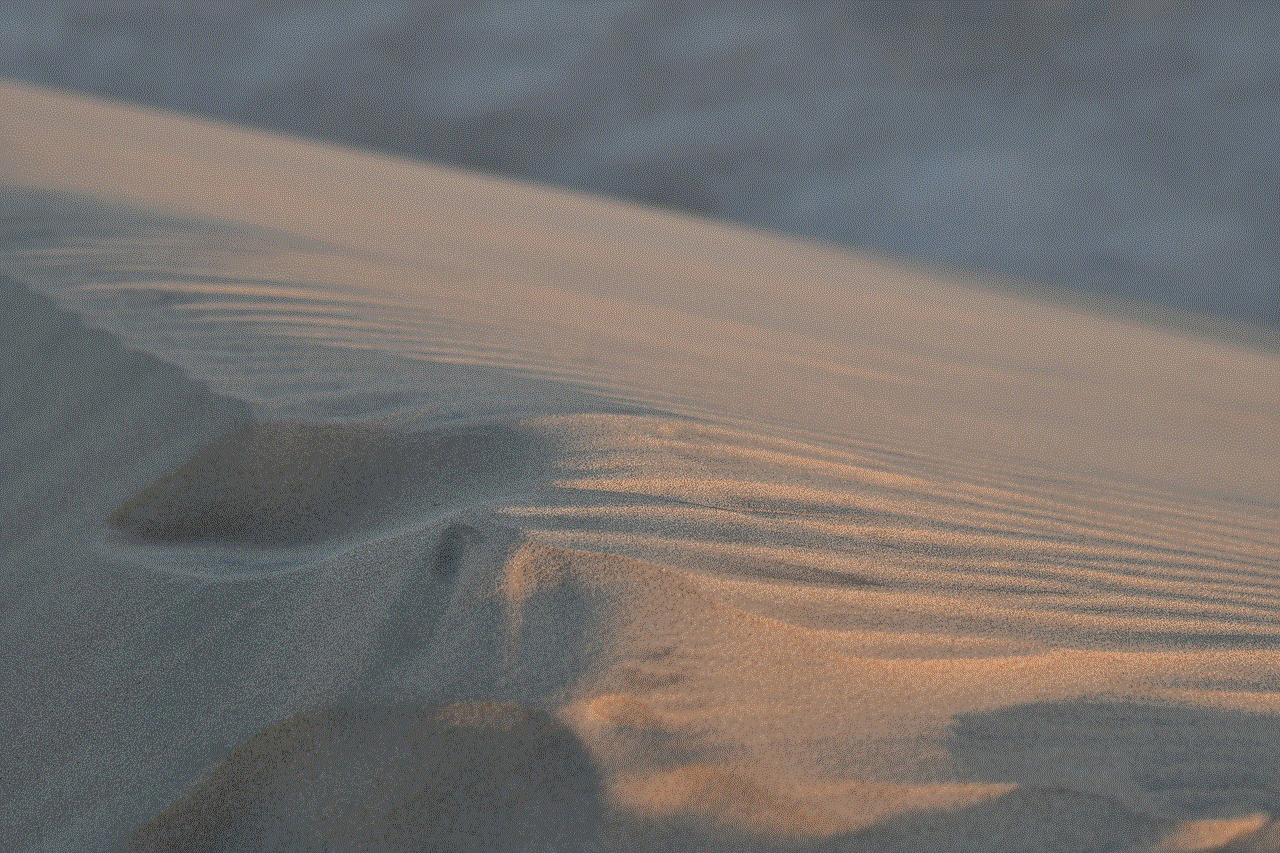
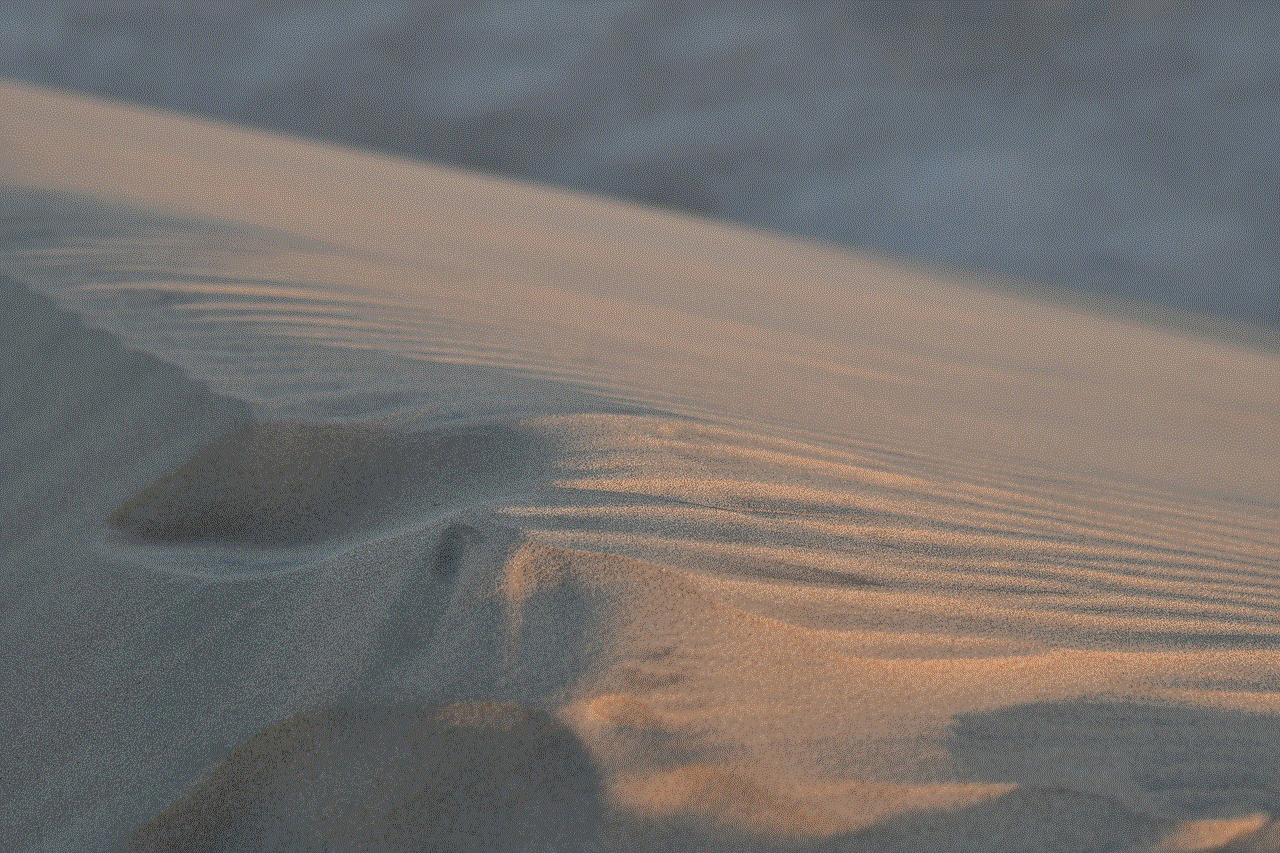
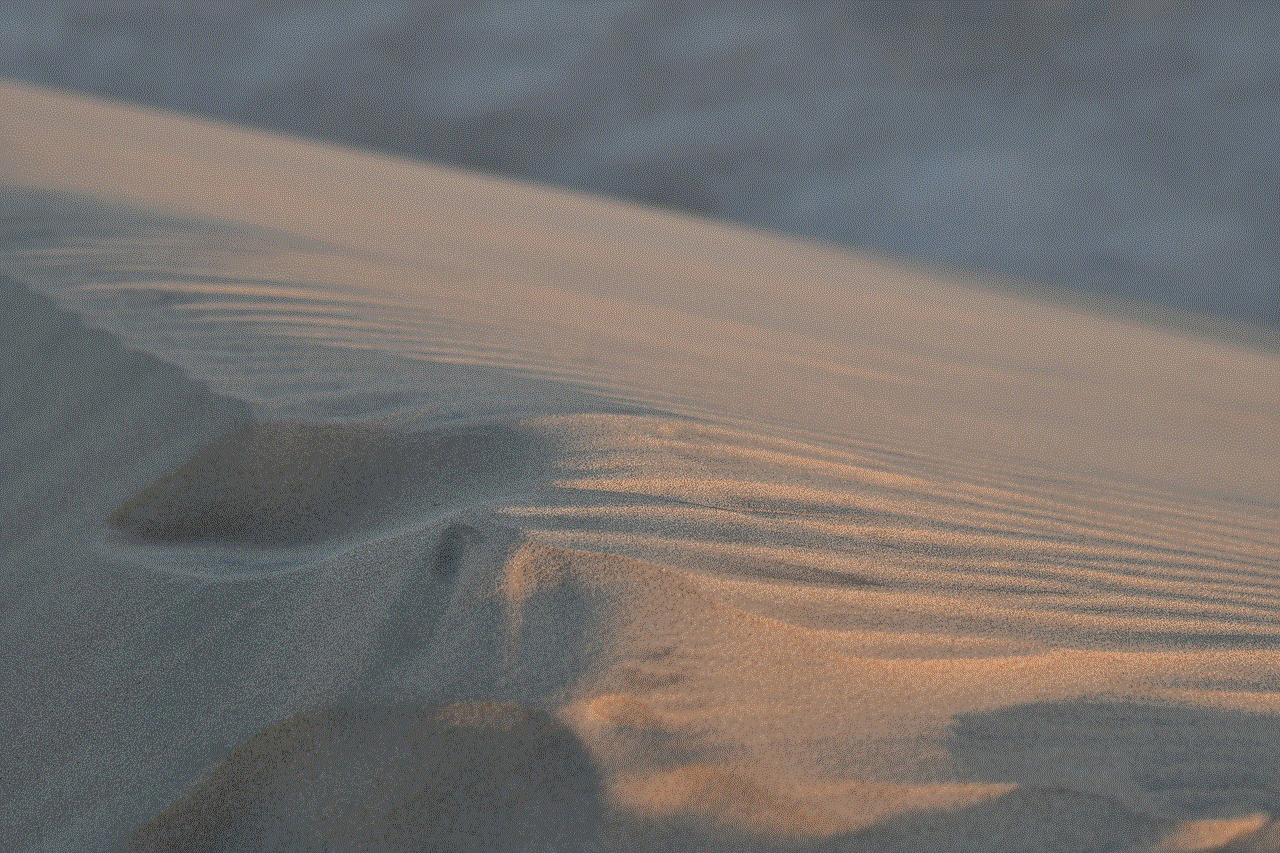
5. Viewing iTunes Purchase History in a Web Browser:
Apart from accessing your iTunes purchase history through iTunes or an iOS device, you can also view it via a web browser. Follow these steps:
– Open a web browser and visit the Apple ID account page.
– Sign in with your Apple ID and password.
– Scroll down to the “iTunes in the Cloud” section and click on “Manage” next to “Hidden Purchases.”
– On the Hidden Purchases page, click on “Manage” next to “iTunes Store.”
– You will now be able to view your iTunes purchase history in a web browser, similar to the format in iTunes.
6. How to Download and Print Your iTunes Purchase History:
If you need a hard copy of your iTunes purchase history, you can easily download and print it for your records. Follow these steps:
– In iTunes on your computer, go to the “Purchase History” section.
– Click on the “Download All” button located at the bottom right corner.
– A file named “iTunes Purchases.csv” will be downloaded to your computer.
– Open the downloaded file and print it if desired.
7. How to Request a Refund for an iTunes Purchase:
If you come across an unauthorized or incorrect charge in your iTunes purchase history, you can request a refund from Apple. Follow these steps:
– Visit the Apple Report a Problem website (https://reportaproblem.apple.com/).
– Sign in with your Apple ID and password.
– Locate the purchase for which you want a refund, and click on “Report a Problem” next to it.
– Follow the on-screen instructions to submit your refund request.
8. Managing Your iTunes Purchase History for Family Sharing:
If you are part of a Family Sharing group, you can view and manage the iTunes purchase history for all family members using the “Purchase Sharing” feature. Follow these steps:
– On your iOS device, go to Settings.
– Tap on your name at the top of the Settings menu.
– Select “Family Sharing.”
– Tap on your name again under the “Family” section.
– Scroll down and choose “Purchase Sharing.”
– You can now view and manage the iTunes purchase history for each family member by selecting their name.
9. Frequently Asked Questions about iTunes Purchase History:
Q: Can I delete items from my iTunes purchase history?
A: No, you cannot directly delete items from your iTunes purchase history, but you can hide them.
Q: Can I view my iTunes purchase history without an Apple ID?
A: No, an Apple ID is required to access your iTunes purchase history.
Q: Can I view my iTunes purchase history on multiple devices simultaneously?
A: Yes, your iTunes purchase history is synced across all devices associated with your Apple ID.
Conclusion:
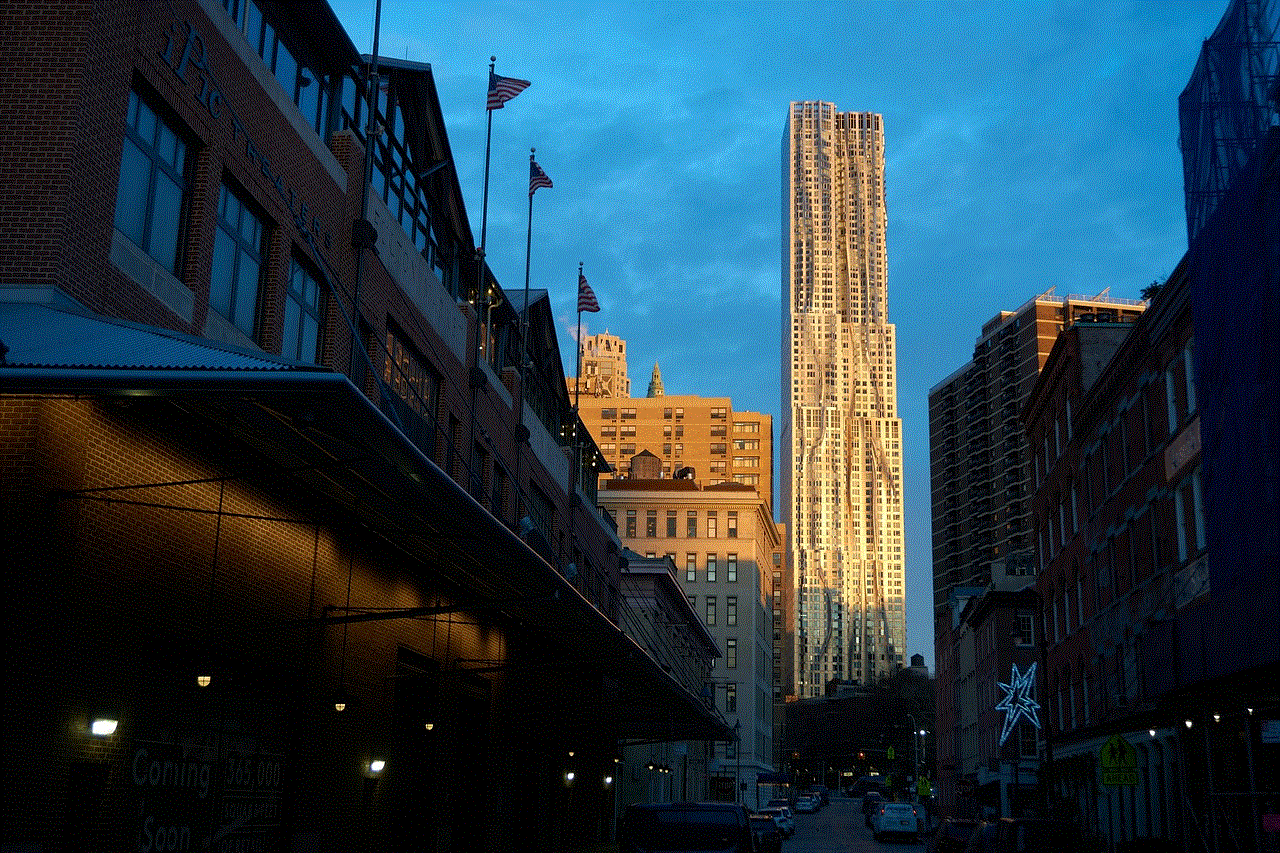
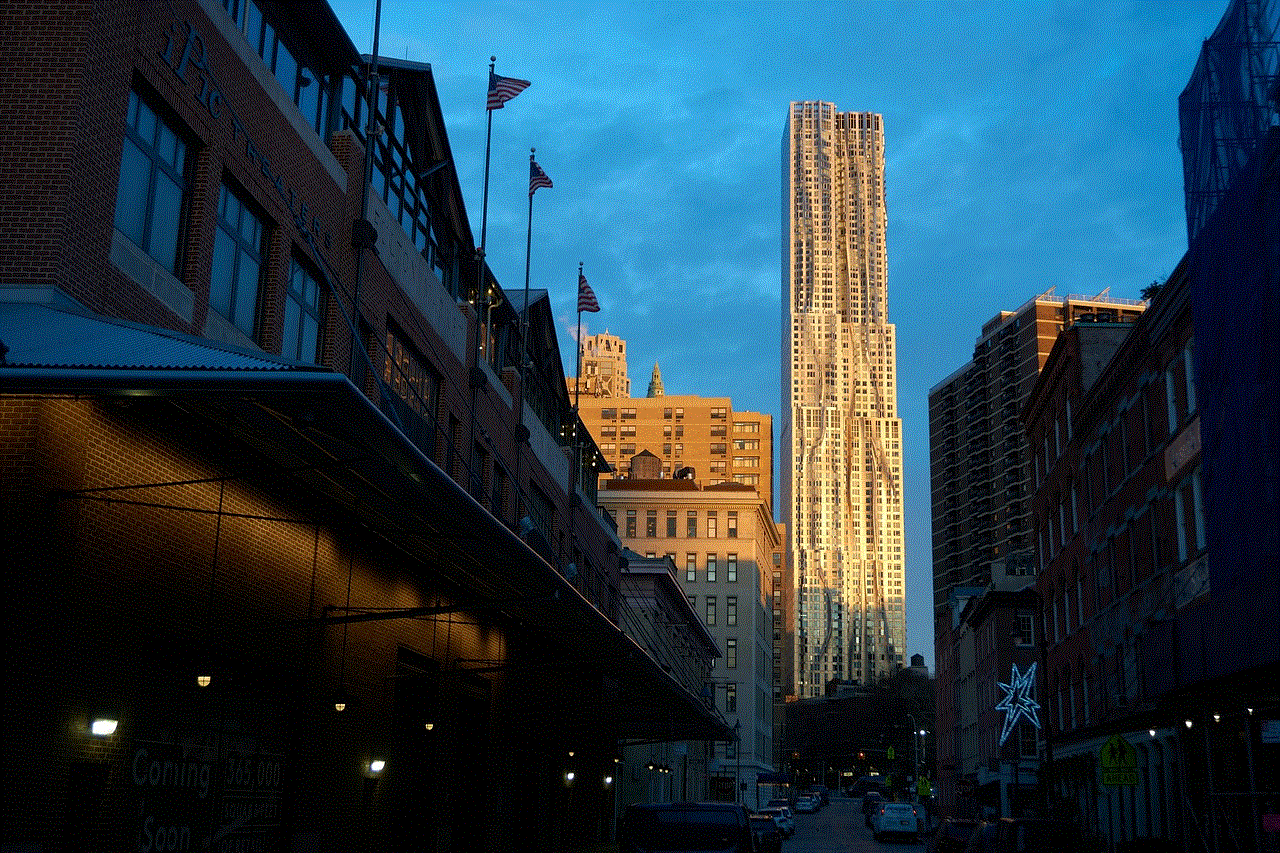
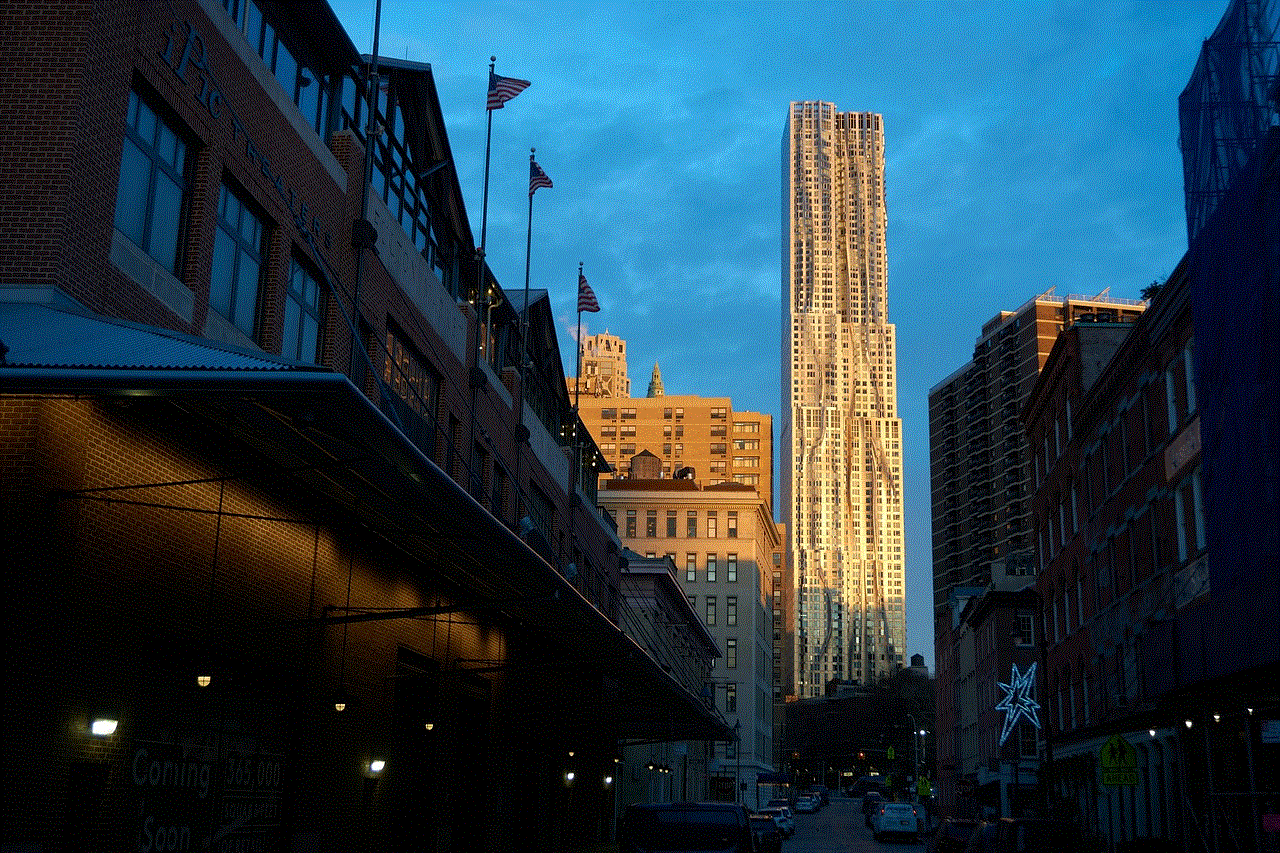
Being able to view, manage, and understand your iTunes purchase history is crucial for effective budgeting and account security. Whether you use a computer, iOS device, or web browser, accessing this information is a straightforward process. By following the steps outlined in this comprehensive guide, you can easily stay on top of your iTunes purchases, track your spending, and address any issues that may arise.