delete snapchat story
Snapchat is a popular social media platform that allows users to share photos and videos with their friends and followers. One of the features that sets Snapchat apart from other social media platforms is the ability to create and share “Stories”. Stories are a collection of photos and videos that can be viewed by all of a user’s followers for 24 hours before disappearing. While this feature has been a hit with many users, there may come a time when you want to delete a Snapchat story. In this article, we will discuss the steps to delete a Snapchat story and why you might want to do so.
Snapchat stories were first introduced in 2013 and quickly became a popular way for users to share their daily activities with their friends. Users can add photos and videos to their story throughout the day, creating a narrative of their daily life. However, there are times when you might regret posting something to your story or simply no longer want it to be visible to your followers. This is when the option to delete a Snapchat story becomes useful.
To delete a Snapchat story, follow these steps:
Step 1: Open the Snapchat app and log in to your account.
Step 2: At the camera screen, swipe left to access the “Stories” page.
Step 3: Locate the story you want to delete and tap on it to open it.
Step 4: At the bottom of the screen, you will see a three-dot icon. Tap on it to open the settings menu.
Step 5: From the menu, select the “Delete” option.
Step 6: A pop-up message will appear, asking if you are sure you want to delete the story. Tap on “Delete” to confirm.
And just like that, your story will be deleted from your profile and will no longer be visible to your followers. It’s important to note that once a story is deleted, it cannot be recovered. So make sure you are certain about deleting it before proceeding.
Now that we know how to delete a Snapchat story, let’s discuss why you might want to do so. One of the main reasons users choose to delete their stories is to maintain their privacy. While Snapchat stories are only visible to your followers, there may be times when you want to keep a certain photo or video private. By deleting it from your story, you can ensure that it is not visible to anyone.
Another reason to delete a Snapchat story is to remove content that you no longer want associated with your profile. As mentioned earlier, stories only last for 24 hours, but during that time, they can be viewed by all of your followers. If you have posted something that you no longer want to be associated with, deleting it from your story is the best option.
Deleting a Snapchat story can also be helpful in maintaining a clean and curated profile. If you are someone who likes to keep their social media profile neat and organized, you might want to delete old stories to make room for new ones. This way, your profile will always have the latest and most relevant content for your followers.
Another common reason for deleting a Snapchat story is to avoid negative comments or reactions. While Snapchat does not have a comment section like other social media platforms, followers can still react to stories by sending you a direct message or taking a screenshot. If you do not want to deal with negative comments or reactions, deleting the story altogether is the best option.
Furthermore, deleting a Snapchat story can also be a way to start fresh. If you have had a bad day or posted something you regret, deleting the story can give you a clean slate to start over. You can then post a new story that better represents your current mood or situation.
In addition to personal reasons, there may also be occasions when you need to delete a Snapchat story for professional reasons. Many businesses use Snapchat to promote their products or services. However, if you accidentally posted something that is not aligned with your brand’s image, you might want to delete it from your story. This ensures that your followers only see content that is relevant to your business.
Another instance where deleting a Snapchat story is necessary is when you have multiple people managing your account. In such cases, it is possible for someone to accidentally post something to the wrong story. By deleting the incorrect post, you can avoid any confusion or misrepresentation of your brand.
Now that we have explored the reasons why you might want to delete a Snapchat story, let’s address some common questions regarding this feature.
Can I delete a specific photo or video from a story?
Unfortunately, there is no option to delete a specific photo or video from a Snapchat story. The only way to delete a story is to delete the entire post from your profile.
Can I delete a story after 24 hours?
No, once a story has been live for 24 hours, it cannot be deleted. It will automatically disappear from your profile and your followers’ feeds.
Can I delete someone else’s story?
No, you cannot delete someone else’s story. You can only delete stories from your own profile.
In conclusion, Snapchat stories are a fun and interactive way to share your daily activities with your followers. However, there may be times when you want to delete a story for various reasons. By following the simple steps outlined in this article, you can easily delete a Snapchat story and maintain your privacy and brand image. Just remember to think carefully before deleting a story as it cannot be recovered once it is gone.
how do i delete messages on facebook messenger
facebook -parental-controls-guide”>Facebook Messenger has become one of the most popular messaging platforms in the world, with over 1.3 billion users worldwide. With its easy-to-use interface and convenient features, it has revolutionized the way people communicate and stay connected. However, with the increasing use of Messenger, users often find themselves in situations where they need to delete messages. Whether it’s to clear clutter or to remove sensitive information, learning how to delete messages on Facebook Messenger is a useful skill for any user. In this article, we will cover all the different methods and tips on how to effectively delete messages on Facebook Messenger.
Before we dive into the different methods, it’s important to understand the two types of messages on Facebook Messenger: direct messages and group messages. Direct messages are private conversations between two people, while group messages involve three or more people. The deletion process for these two types of messages is slightly different, so it’s essential to know which type of message you want to delete before proceeding.
Now, let’s take a look at the different methods you can use to delete messages on Facebook Messenger:
Method 1: Delete a Single Message
If you want to delete a single message from a conversation on Facebook Messenger, follow these simple steps:
Step 1: Open the Messenger app on your phone and go to the conversation that contains the message you want to delete.
Step 2: Find the message you want to delete and long-press on it. A menu will appear with different options.
Step 3: Tap on the “Delete” option, and the message will be removed from the conversation.
Note: This method will only delete the message from your end. The other person will still be able to see the message unless they also delete it from their end.
Method 2: Delete an Entire Conversation



If you want to delete an entire conversation from your Messenger app, follow these steps:
Step 1: Open the Messenger app and go to the conversation you want to delete.
Step 2: Tap on the person’s name at the top of the conversation to open the profile.
Step 3: In the profile, tap on the three dots (more options) icon in the top-right corner.
Step 4: Select the “Delete” option from the menu. A confirmation message will appear.
Step 5: Tap on “Delete” again, and the entire conversation will be deleted from your Messenger app.
Note: This method will also delete the conversation from the other person’s Messenger app.
Method 3: Archive Messages
If you don’t want to delete a conversation entirely but want to remove it from your inbox, you can archive it. This way, the conversation will be hidden from your inbox, but you can still access it later if needed. Here’s how to archive a conversation on Facebook Messenger:
Step 1: Open the Messenger app and go to the conversation you want to archive.
Step 2: Long-press on the conversation, and a menu will appear.
Step 3: Tap on the “Archive” option, and the conversation will be moved to the “Archived Chats” section.
Note: You can access your archived conversations by tapping on the profile icon in the top-left corner and selecting “Archived Chats” from the menu.
Method 4: Delete Messages from the Web Version
If you use Messenger on your computer , you can also delete messages using the web version of Messenger. Here’s how:
Step 1: Go to the Messenger website (messenger.com) and log in to your account.
Step 2: Select the conversation that contains the message you want to delete.
Step 3: Hover your mouse over the message, and a “More” option will appear.
Step 4: Click on “More” and select the “Delete” option from the menu.
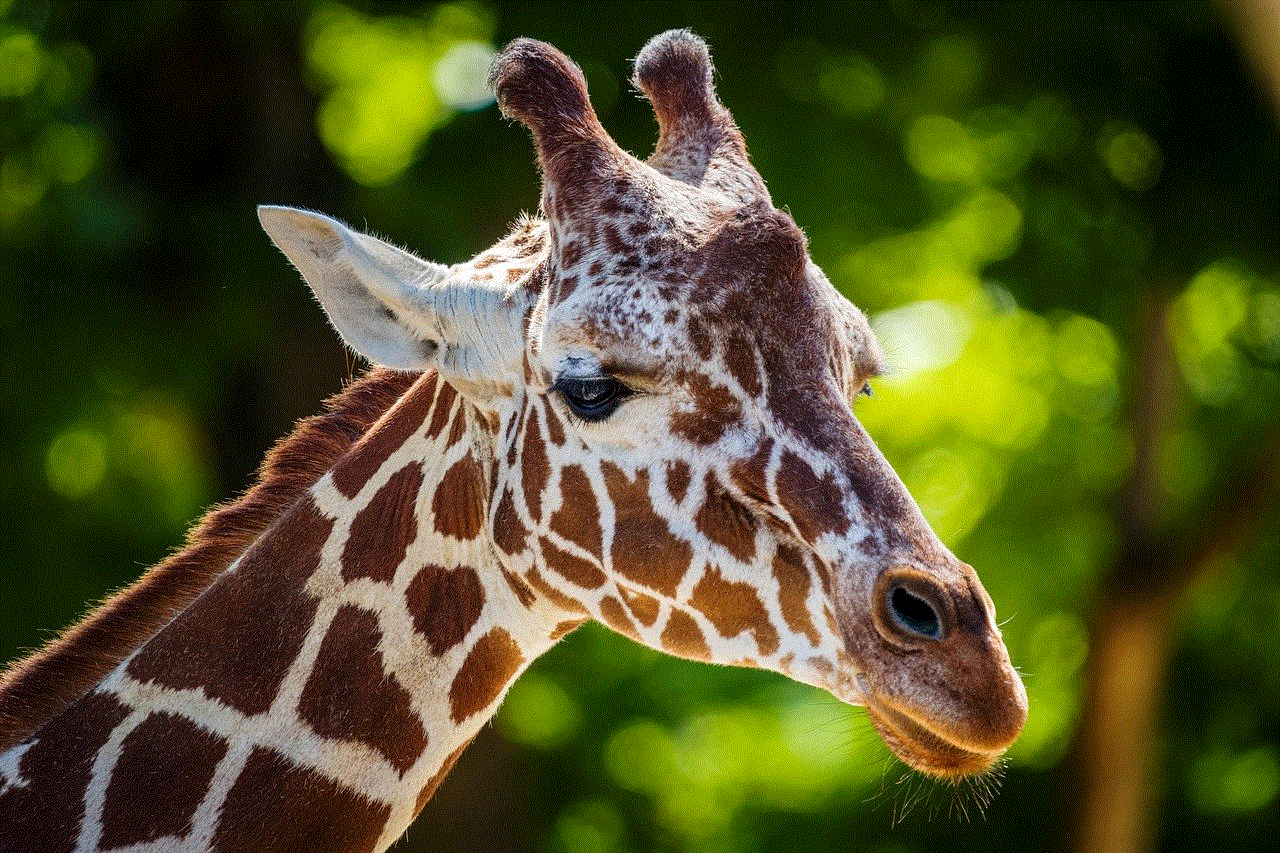
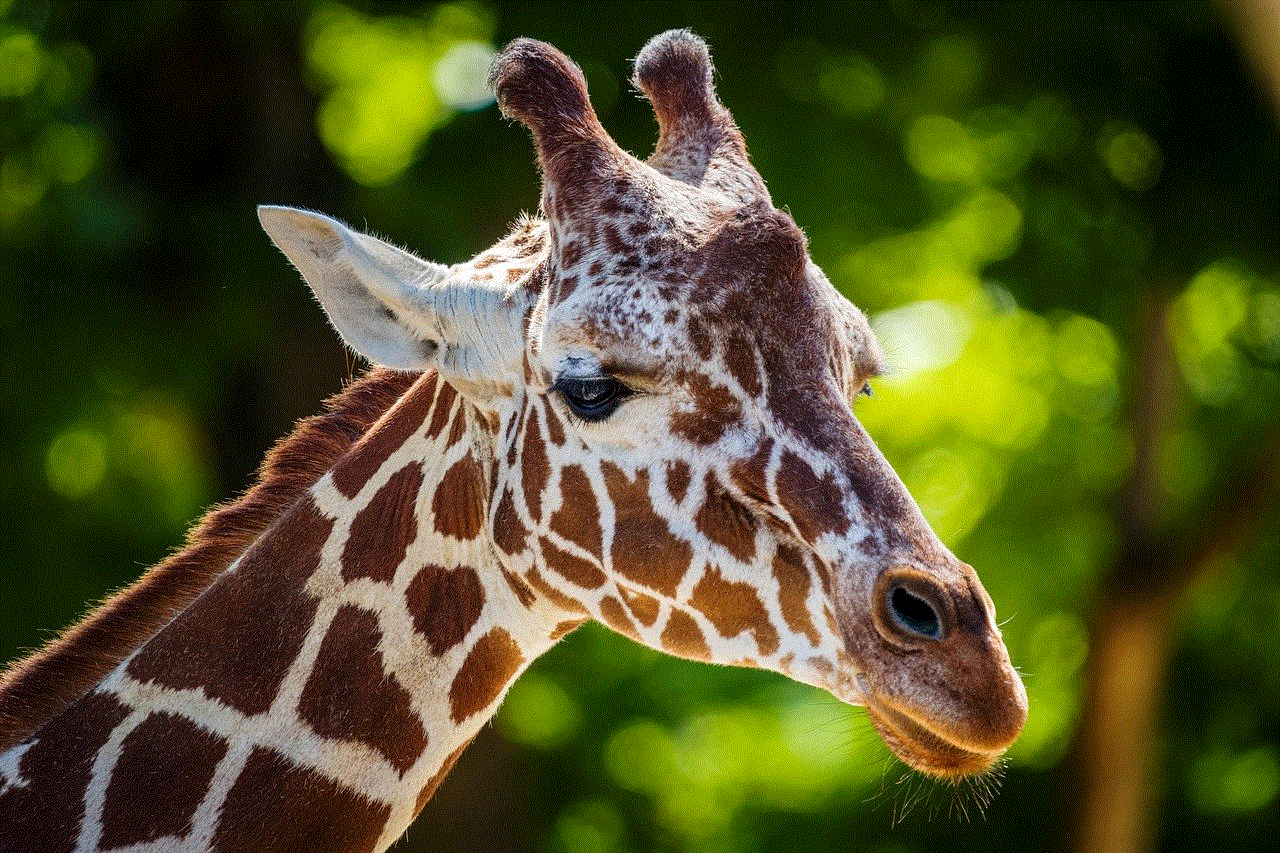
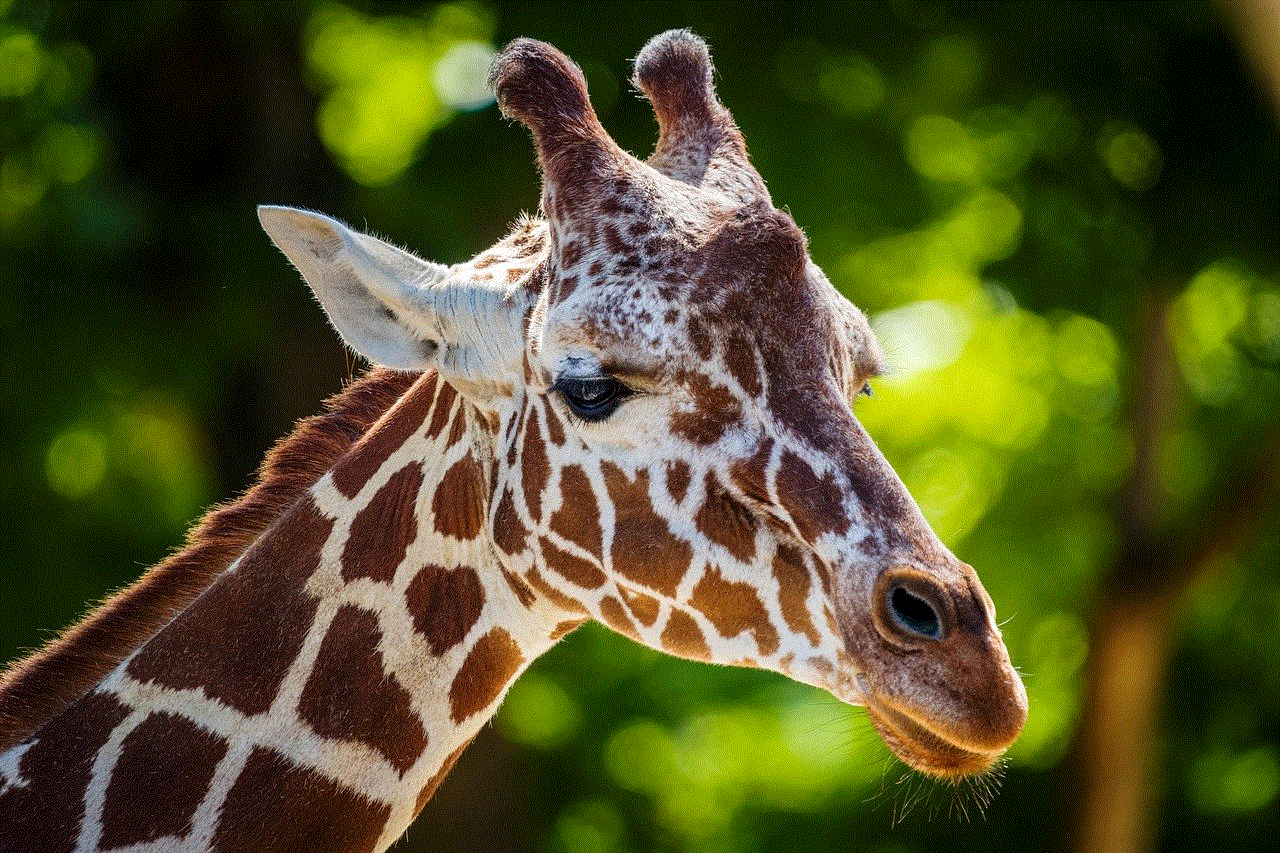
Step 5: A confirmation message will appear. Click on “Delete” again, and the message will be deleted.
Note: This method will also delete the message from the other person’s end.
Method 5: Delete Messages from the Facebook Website
If you use Facebook on your computer , you can also delete messages from the Facebook website. Here’s how:
Step 1: Go to the Facebook website (facebook.com) and log in to your account.
Step 2: Click on the Messenger icon on the top-right corner of the page.
Step 3: Select the conversation that contains the message you want to delete.
Step 4: Hover your mouse over the message, and a “More” option will appear.
Step 5: Click on “More” and select the “Delete” option from the menu.
Step 6: A confirmation message will appear. Click on “Delete” again, and the message will be deleted.
Note: This method will also delete the message from the other person’s end.
Now that we have covered the different methods of deleting messages on Facebook Messenger, let’s take a look at some tips and tricks to help you manage your messages more efficiently.
Tip 1: Use the “Unsend” Feature
Facebook Messenger has a feature that allows you to unsend a message within a certain time frame. This means that if you send a message and then realize that it was a mistake or you don’t want it to be seen, you can unsend it. To do this, simply tap and hold on the message you want to unsend, and a menu will appear with the “Unsend” option.
Tip 2: Set Messages to Automatically Delete
If you want to keep your Messenger conversations clutter-free, you can set messages to automatically delete after a certain period. To do this, go to the conversation you want to set the timer for, and tap on the person’s name at the top. In the profile, select “Disappearing Messages” and choose the time limit for the messages to be deleted.
Tip 3: Use Filters to Organize Messages
Messenger has a feature that allows you to filter your messages to make it easier to find specific ones. You can filter by unread messages, groups, and archived chats. To access the filters, go to the main inbox screen and tap on the “Filter” icon on the top-left corner.
Tip 4: Clear Your Chat History
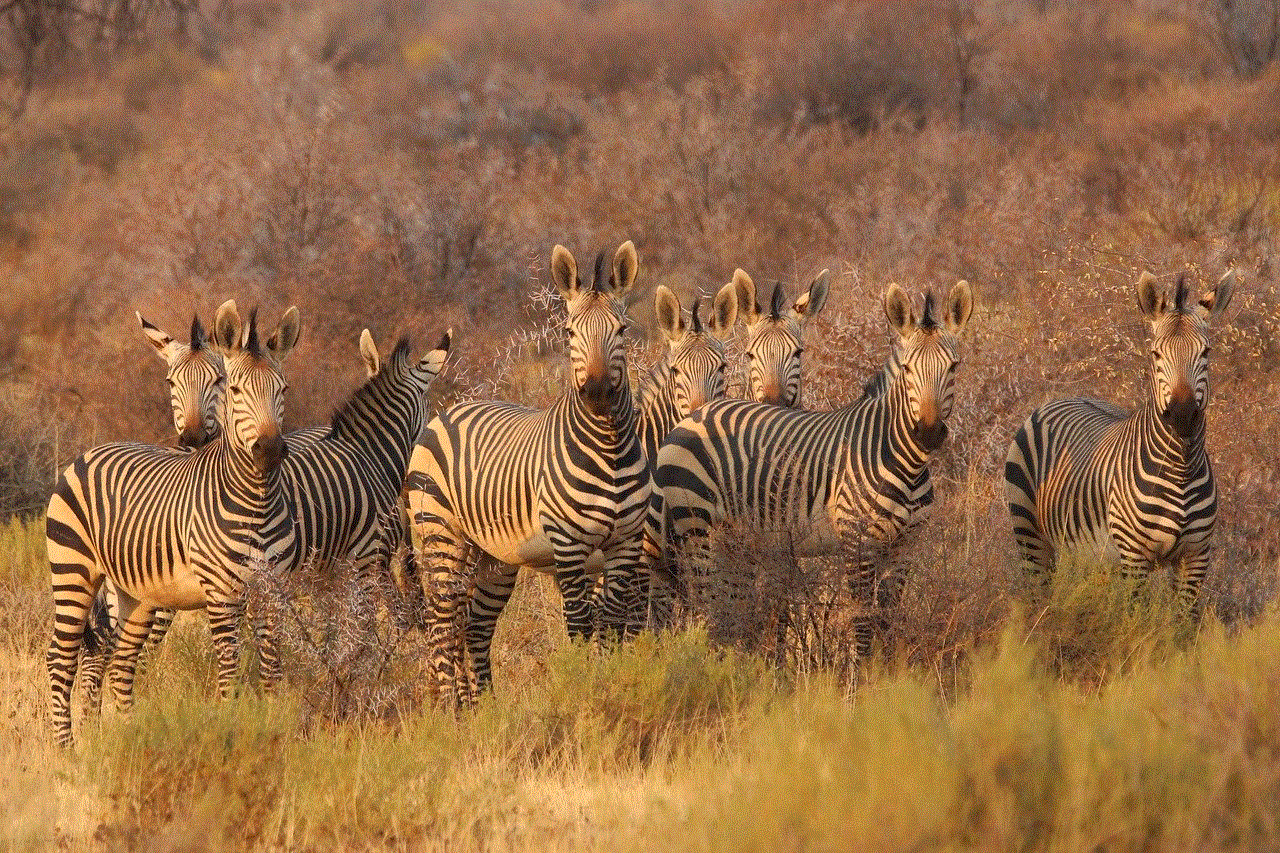
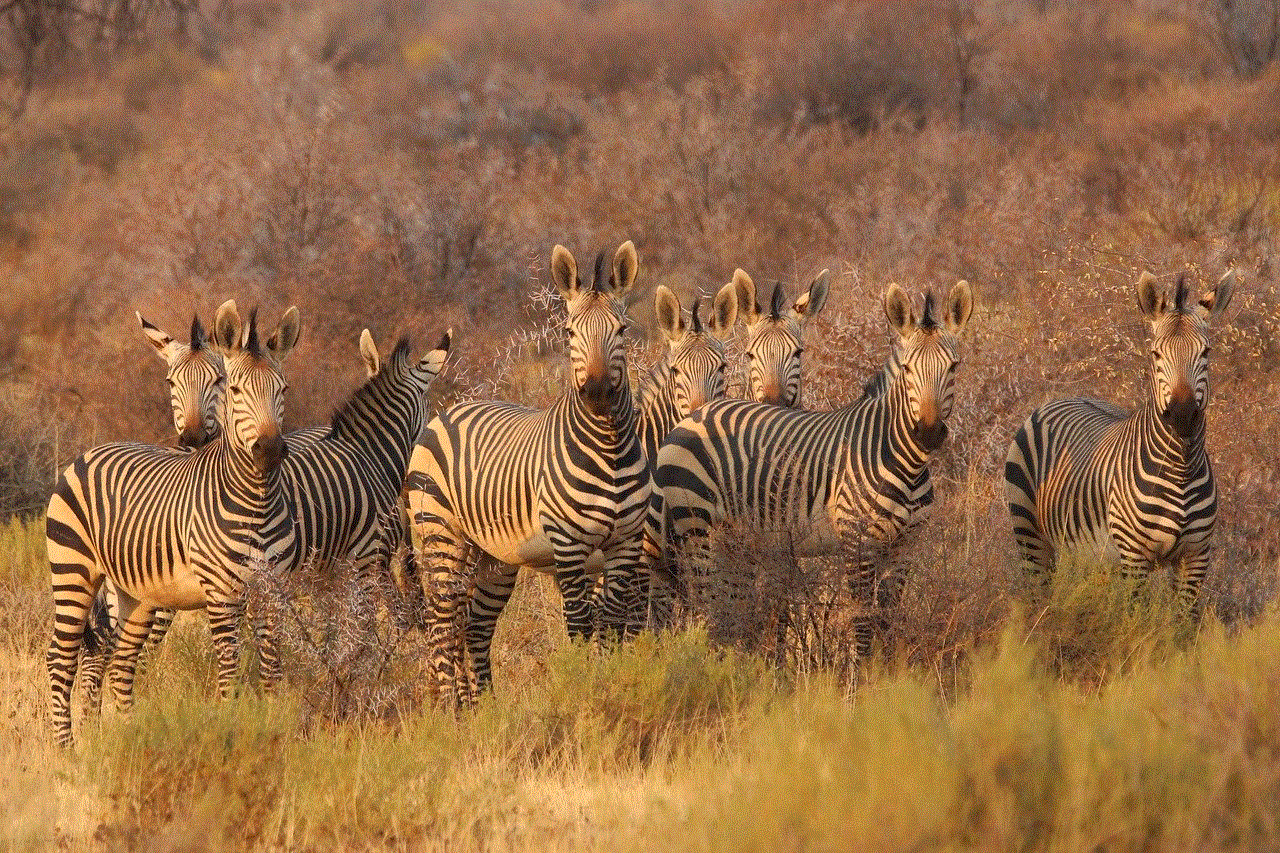
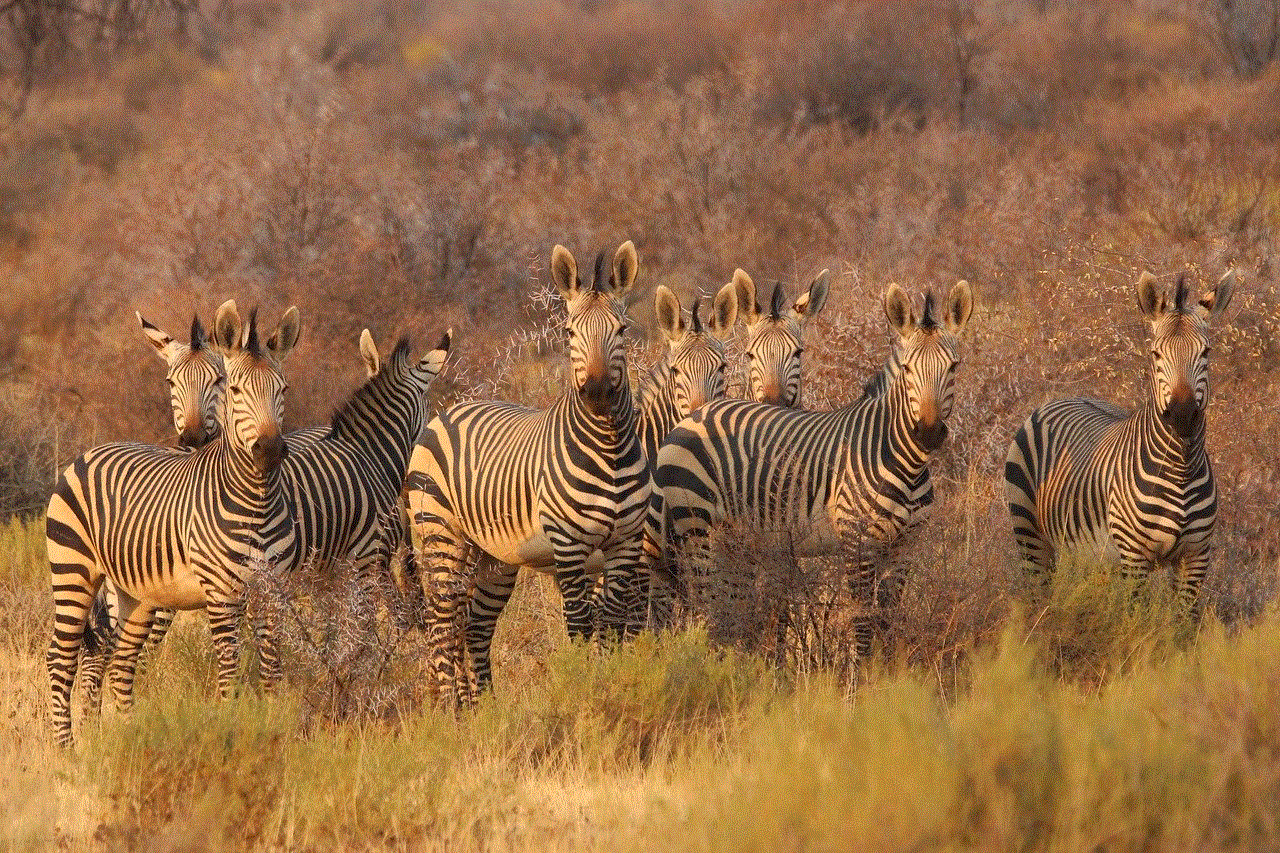
If you want to clear your entire chat history on Messenger, you can do so by going to the main inbox screen, tapping on your profile picture, and selecting “Privacy.” In the “Privacy” settings, select “Clear Search History” to remove all your chat history.
In conclusion, Facebook Messenger offers various options for deleting messages depending on your needs. Whether you want to delete a single message, an entire conversation, or just keep your inbox organized, there is a method for you. With the tips and tricks we have covered, you can now effectively manage and delete messages on Facebook Messenger. So go ahead and declutter your inbox, remove sensitive information, and keep your conversations private with these easy methods.