does apple watch have its own phone number
The Apple Watch has become an essential accessory for many people, with its sleek design and impressive features. One of the most common questions about the Apple Watch is whether it has its own phone number. The answer is not a simple yes or no, as there are various factors to consider. In this article, we will explore the capabilities of the Apple Watch and whether it can function independently as a phone.
Firstly, let’s understand the basics of the Apple Watch. It is a smartwatch developed by Apple Inc. and was first released in 2015. The device is designed to be a companion to the iPhone, allowing users to access their messages, calls, and notifications without taking out their phone. The Apple Watch also has various health and fitness features, making it a popular choice for those looking to track their activity and workouts.
One of the primary features of the Apple Watch is its ability to make and receive calls. However, it does not have its own cellular network, meaning it relies on the iPhone for connectivity. This means that the watch does not have its own phone number, as it uses the same number as the paired iPhone. So, in short, the Apple Watch does not have its own phone number, but it can make and receive calls using the iPhone’s number.
But that’s not the end of the story. In 2017, Apple released the Series 3 version of the Apple Watch, which introduced cellular connectivity. This means that the watch can now connect to a cellular network independently, without the need for the iPhone. With this update, the Apple Watch gained its own phone number, but there are still some limitations.
To use the cellular feature on the Apple Watch, you need to have a service plan from your carrier. This means an additional cost on top of your iPhone plan. The watch uses an eSIM (electronic SIM) to connect to the cellular network, which is essentially a virtual SIM card that is embedded in the watch. This means that you don’t need to physically insert a SIM card into the watch, making it more convenient.
With cellular connectivity, the Apple Watch can make and receive calls, send and receive messages, and access the internet independently. This is especially useful for those who want to leave their phone at home while going for a run or to the gym. However, it is worth noting that not all carriers support the cellular feature on the Apple Watch. So, before purchasing a cellular Apple Watch, make sure to check with your carrier if they support it.
Another important factor to consider is the battery life of the cellular Apple Watch. As it is constantly connected to the cellular network, the battery drains faster compared to the non-cellular version. Apple claims that the Series 3 Apple Watch with cellular can last up to 18 hours on a single charge. However, this may vary depending on usage and network coverage. It is also worth noting that the cellular feature is only available on the GPS + Cellular version of the Apple Watch, which is more expensive than the GPS-only version.
Now, you may be wondering how to set up the cellular feature on your Apple Watch. The process is relatively simple. First, you need to make sure that your iPhone and Apple Watch are both updated to the latest software version. Then, on your iPhone, go to the Watch app and select ‘Cellular’. From there, you can set up your cellular plan and add the cellular Apple Watch to your existing plan. Once set up, you can turn off your iPhone and test the cellular features on your Apple Watch.
Apart from making and receiving calls, the Apple Watch also has its own number for iMessage and FaceTime. This means that you can send and receive messages and make FaceTime calls using the watch’s number. This is especially useful for those who want to keep their personal and work numbers separate. You can also choose which number you want to use for calls and messages on the watch, making it more customizable.
The cellular feature on the Apple Watch also allows for emergency calls. In case of an emergency, you can press and hold the side button on the watch, and it will automatically call the local emergency services. This feature is available even without a cellular plan, as long as the watch is connected to a known Wi-Fi network.
Apart from the cellular features, the Apple Watch also has a GPS function, which allows you to track your location and route while exercising or using maps. This means that even without a cellular plan, you can still use the watch for navigation and fitness tracking. However, the GPS function is more accurate when connected to a cellular network, as it can access more satellites for location tracking.
In conclusion, while the Apple Watch does not have its own phone number, the cellular version does have its own number and can function as a standalone device. However, there are some limitations and additional costs involved. If you are someone who is always on the go and wants to stay connected without carrying your iPhone, then the cellular Apple Watch might be a worthwhile investment. But if you are content with using your iPhone for calls and messages, the non-cellular version might be a better option. Whichever version you choose, the Apple Watch remains a stylish and functional accessory for your everyday life.
does omegle cause viruses
Omegle is a popular online platform that allows users to chat with strangers from all around the world. It was created in 2009 and has since gained a massive following, with millions of users logging on every day to engage in random conversations. However, with the rise of cyber threats and the increasing concern over online safety, many people wonder if Omegle can cause viruses. In this article, we will delve into the depths of this question to provide you with a comprehensive answer.
To begin with, it is essential to understand what a virus is and how it can be contracted. A computer virus is a malicious software program that can infect a computer or device, causing harm to its operations. Viruses can enter a system through various means, such as downloading infected files, opening malicious email attachments, or clicking on harmful links. They can also spread from one computer to another through networks or external devices like USB drives. Now, the question arises, can Omegle, a seemingly harmless chatting platform, cause viruses?
The short answer is no, Omegle does not cause viruses. Like any other website, Omegle is also susceptible to cyber threats, and users must take precautions to protect their devices. However, Omegle, as a platform, does not create or distribute viruses. It is a simple yet effective medium for people to interact with strangers, and the chances of it causing any harm to your device are meager.
One of the reasons why people might believe that Omegle can cause viruses is because it is an anonymous chat platform. Users do not have to provide any personal information to use the website, and this anonymity can make people feel vulnerable. However, it is crucial to note that Omegle does not store any user data or conversations. The website does not require any registration or login, and all conversations are deleted after the session ends. This means that even if someone tries to send you a malicious link or file, it will not be stored on the website, and there is no way for it to infect your device.
Moreover, Omegle also has a strict community policy, and any user found engaging in illegal or harmful activities will be banned from the website. This policy ensures that the platform remains a safe space for users to chat and interact with each other. Additionally, Omegle also has a feature where users can report any suspicious activity or behavior, and the website’s moderators will take necessary action. This further reduces the chances of encountering viruses or other cyber threats on the platform.
Another reason why people might associate Omegle with viruses is because of the potential for users to share personal information with strangers. While this is a valid concern, it is essential to understand that users have complete control over what information they want to share. Omegle encourages users to keep their conversations light and fun and has a strict policy against sharing personal information. It is up to the user to decide whether they want to share their personal details or not. As long as users remain cautious and do not share sensitive information, there is no threat of viruses or other malicious activities.
Furthermore, Omegle provides users with the option to chat through video or text. While video chatting, users can see each other through their webcam, which might make some people feel uncomfortable. However, it is essential to note that Omegle does not have access to your webcam or any other device settings. The platform only uses your webcam and microphone to facilitate the video chat, and once the session ends, it does not have any access to your device.
It is also worth mentioning that Omegle has a mobile app that users can download on their phones. This app is available for both iOS and Android devices and provides the same features as the website. However, like any other app, users must be careful when downloading the Omegle app from third-party sources. It is always recommended to download apps from official sources like the App Store or Google Play Store to avoid any potential threats.
So, if Omegle does not cause viruses, why do people still associate it with cyber threats? The answer lies in the users’ behavior and actions. As with any online platform, there are scammers and hackers who try to take advantage of unsuspecting users. They might try to trick users into clicking on malicious links or downloading infected files. It is essential to remember that these threats do not originate from Omegle itself but from individuals with malicious intent. Therefore, it is crucial to practice safe browsing habits and be cautious while interacting with strangers online.
In conclusion, Omegle does not cause viruses. It is a safe and fun platform for people to chat with strangers from all around the world. However, as with any other online activity, users must remain vigilant and take necessary precautions to protect their devices and personal information. As long as users are cautious and responsible, Omegle remains a secure platform that does not pose any threat of viruses or other cyber threats. So, go ahead and enjoy chatting with strangers on Omegle without any worries.
how to retrieve deleted texts on ipad
In today’s digital age, it is not uncommon for individuals to rely heavily on their iPads for communication. Whether it be for work or personal use, iPads have become an essential tool in our daily lives. With the increasing use of iPads, the need for text messaging has also grown. Text messages have become a popular form of communication as they are quick, convenient, and can be accessed on the go. However, what happens when you accidentally delete important text messages from your iPad? Is it possible to retrieve them? In this article, we will discuss in detail how to retrieve deleted texts on iPad.
Part 1: Understanding How Text Messages are Stored on iPad
Before diving into the methods of retrieving deleted texts on iPad, it is important to understand how text messages are stored on the device. Text messages are stored in the Messages app on your iPad. When a message is received, it is stored in the device’s internal memory. The messages are then backed up to iCloud, which is a cloud storage service provided by Apple. This backup ensures that your messages are not lost even if you delete them from your iPad.
Part 2: Retrieving Deleted Texts from iCloud Backup
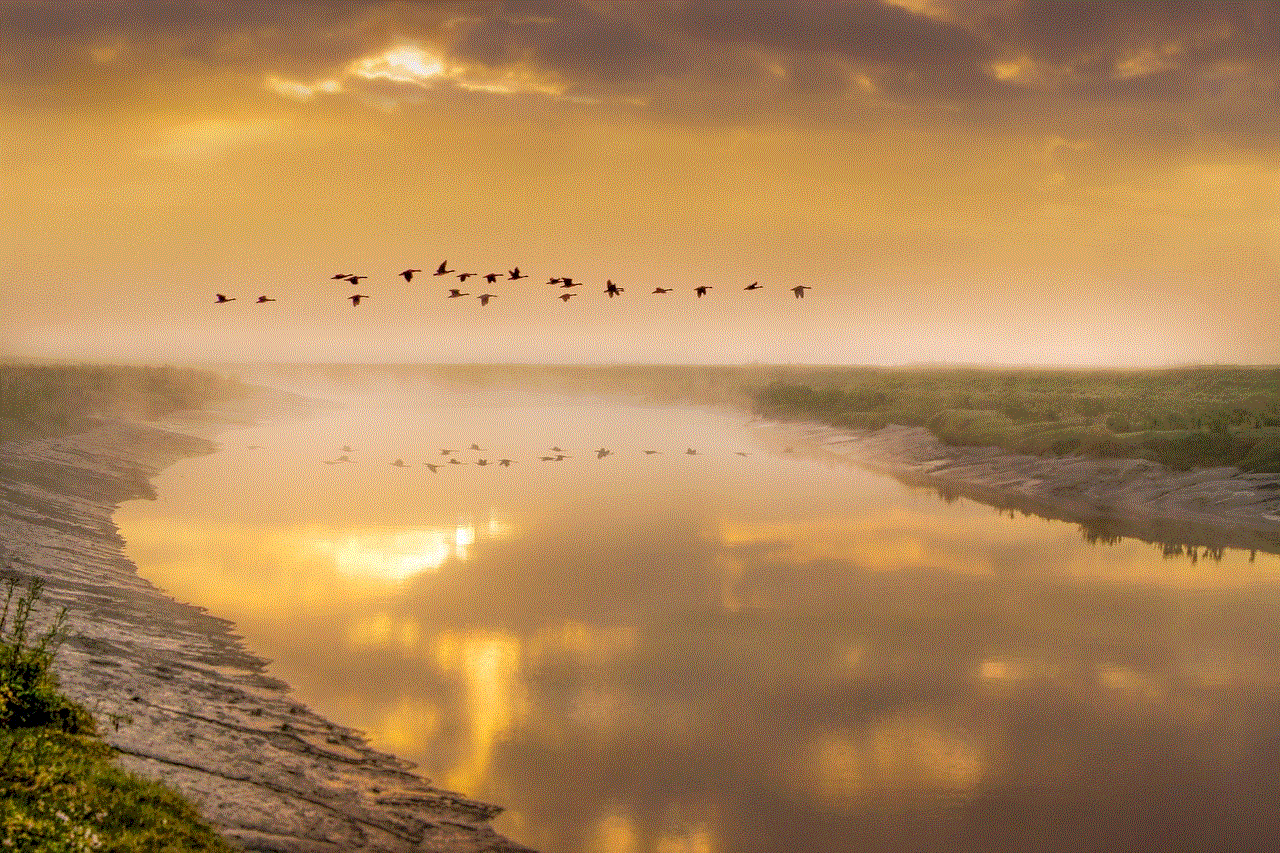
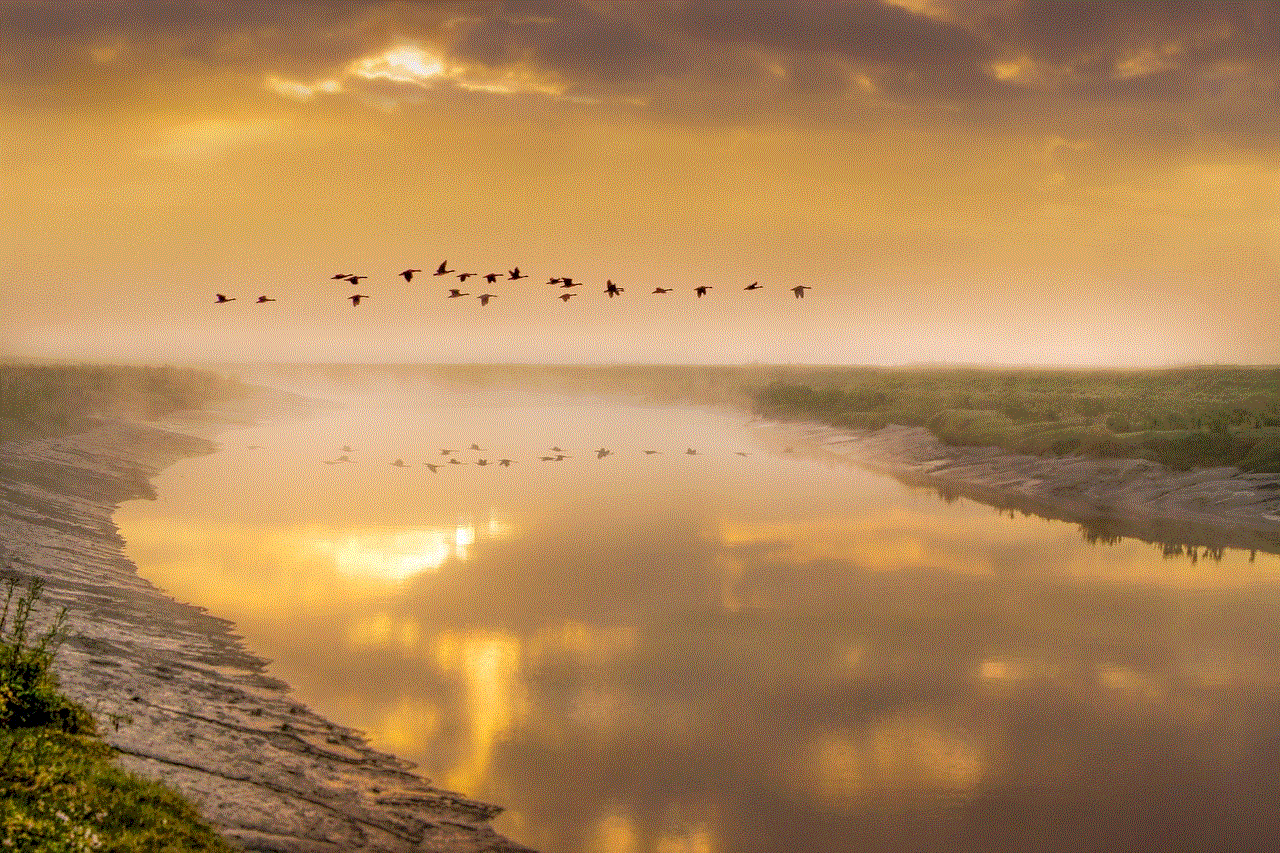
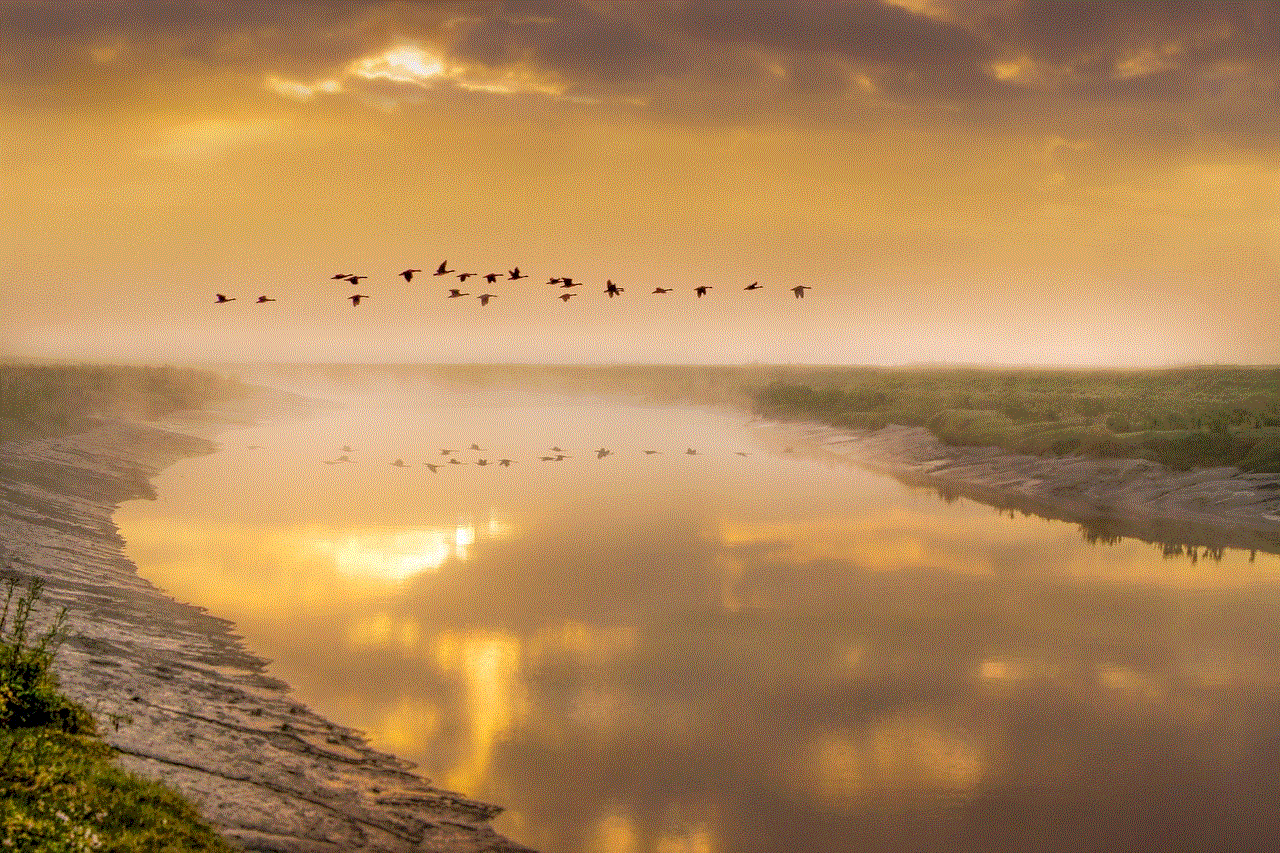
One of the easiest ways to retrieve deleted texts on iPad is by using the iCloud backup. However, this method only works if you have previously enabled the iCloud backup feature on your device. To check if the iCloud backup is enabled, go to Settings > [Your Name] > iCloud > iCloud Backup. If the feature is turned on, your device will automatically back up its data to iCloud.
To retrieve deleted texts from iCloud backup, follow these steps:
Step 1: Go to Settings on your iPad and tap on [Your Name].
Step 2: Tap on iCloud and then on iCloud Backup.
Step 3: Turn off the toggle for iCloud Backup and then turn it back on.
Step 4: Your device will start backing up its data to iCloud.
Step 5: Once the backup is completed, go to Settings > General > Reset.
Step 6: Tap on Erase All Content and Settings.
Step 7: Your iPad will erase all data and settings, and then restart.
Step 8: Follow the on-screen instructions to set up your device.
Step 9: When prompted, select Restore from iCloud Backup.
Step 10: Choose the most recent backup that contains the deleted texts and tap on Restore.
Your iPad will then restore the selected backup, and you should be able to access the deleted texts in the Messages app.
Part 3: Using Third-Party Data Recovery Software
If you did not have the iCloud backup feature enabled or the backup does not contain the deleted texts, you can use third-party data recovery software to retrieve them. These software programs are designed to scan your device’s internal memory and retrieve deleted data. Some popular data recovery software for iPad include EaseUS MobiSaver, Dr. Fone, and iMyFone D-Back.
To retrieve deleted texts using third-party software, follow these steps:
Step 1: Download and install the data recovery software on your computer.
Step 2: Connect your iPad to the computer using a USB cable.
Step 3: Launch the data recovery software and select the option to recover text messages.
Step 4: The software will start scanning your iPad for deleted messages.
Step 5: Once the scan is completed, you will be able to preview the deleted texts.
Step 6: Select the messages you want to retrieve and click on the Recover button.
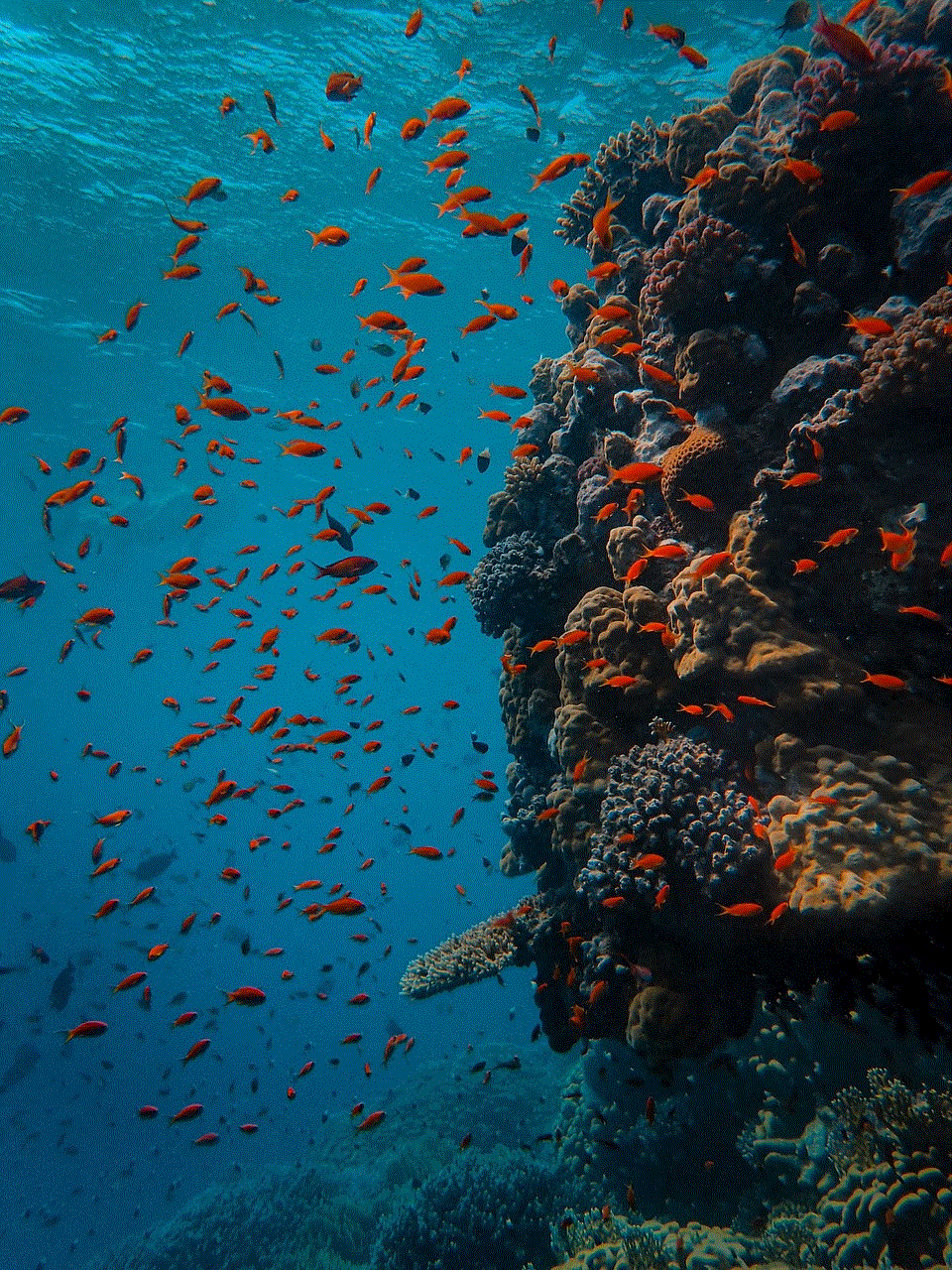
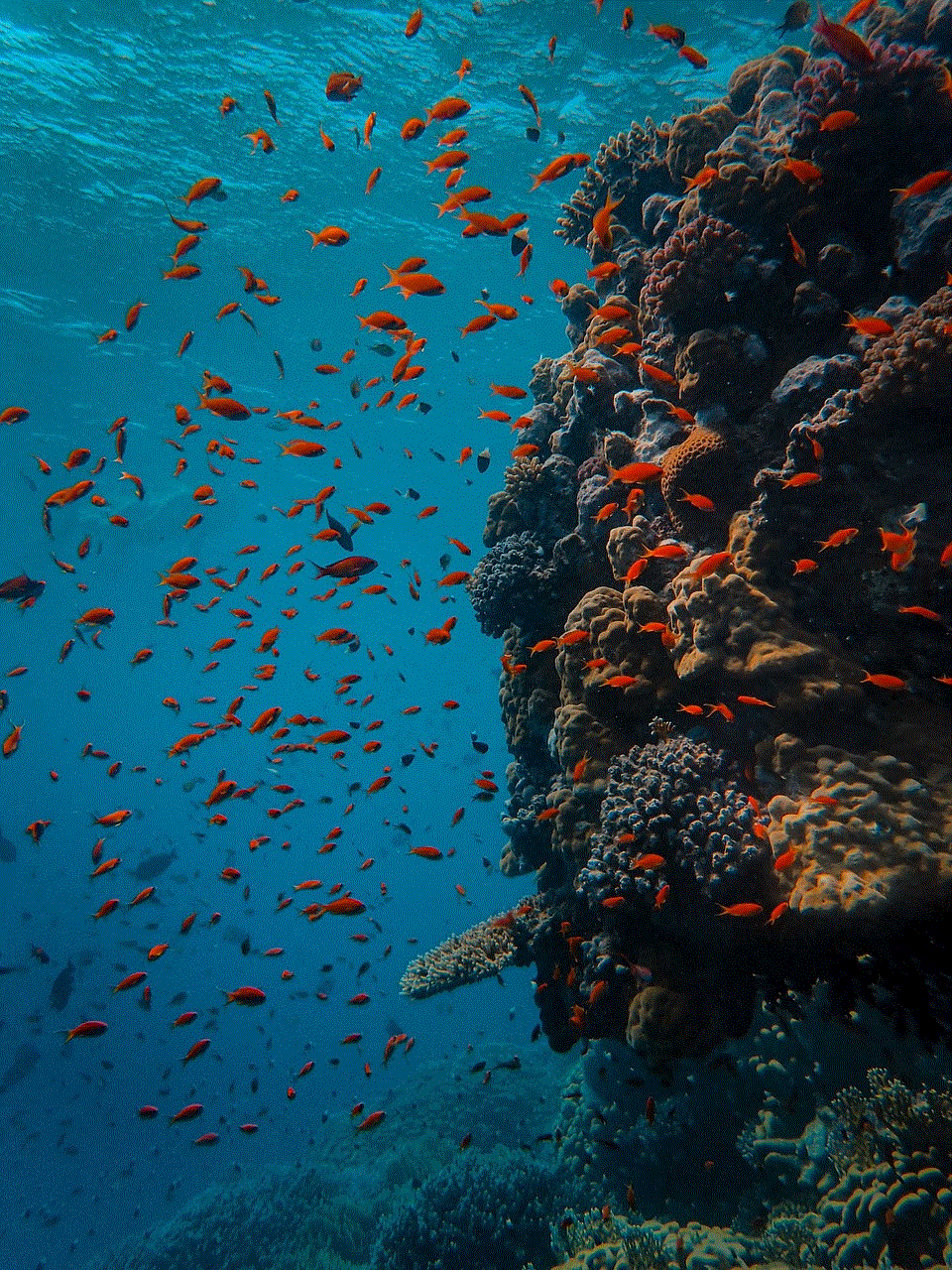
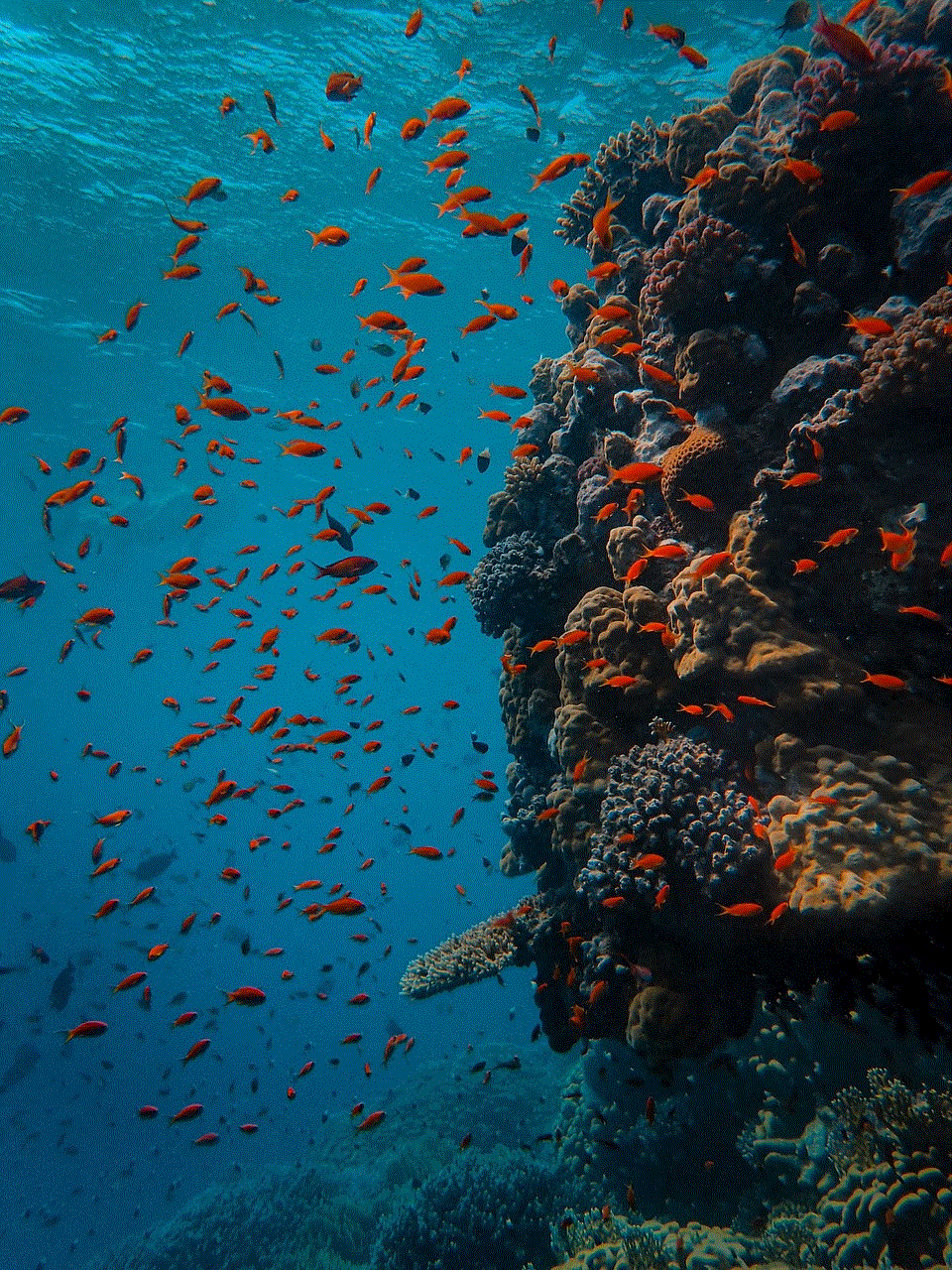
Step 7: The software will then recover the selected messages and save them on your computer.
Part 4: Contacting Your Carrier
Another option to retrieve deleted texts on iPad is by contacting your carrier. Some carriers keep a record of your text messages, and they may be able to retrieve them for you. However, this option is not guaranteed to work, and it may take some time for your carrier to retrieve the texts.
To contact your carrier, follow these steps:
Step 1: Call your carrier’s customer service number and explain the situation.
Step 2: Provide them with your account information and the date and time of the deleted texts.
Step 3: If your carrier is able to retrieve the texts, they will send them to you via email or text message.
Part 5: Checking Other Devices
If you have multiple Apple devices, such as an iPhone or Mac, and your messages are synced between them, you may be able to retrieve the deleted texts from these devices. This method works if the messages were not deleted from all devices.
To check other devices for the deleted texts, follow these steps:
Step 1: Open the Messages app on your iPhone or Mac.
Step 2: Check if the deleted texts are still available on these devices.
Step 3: If they are, you can forward the messages to your iPad or copy and paste them.
Part 6: Prevention is Better Than Cure
While it is possible to retrieve deleted texts on iPad, it is always better to prevent their deletion in the first place. Here are some tips to help you prevent accidental deletion of texts:
1. Enable the iCloud backup feature on your iPad to ensure your messages are always backed up.
2. Regularly back up your iPad to iTunes on your computer.
3. Avoid using the “Delete All” option in the Messages app, as it will delete all your messages permanently.
4. Be careful when selecting multiple messages to delete, as you may accidentally select important ones.
5. If possible, avoid using third-party software to manage your messages, as they may cause accidental deletion.



Part 7: Conclusion
Accidentally deleting important texts on your iPad can be a frustrating experience. However, with the methods mentioned in this article, you should be able to retrieve the deleted texts. It is always recommended to regularly back up your device to prevent the loss of important data. Additionally, be cautious when deleting messages and always double-check before hitting the delete button. With these precautions, you can ensure that your messages are safe and easily accessible whenever you need them.