entrar a facebook con otra cuenta
Entrar a Facebook con otra cuenta puede ser una práctica común para muchas personas. Ya sea porque tienen una cuenta personal y otra para su negocio, o simplemente quieren mantener separadas su vida personal y profesional en las redes sociales. No importa cuál sea la razón, acceder a Facebook con una cuenta diferente a la habitual puede ser muy útil y sencillo. En este artículo te explicaremos cómo hacerlo y te daremos algunos consejos para aprovechar al máximo esta función de la red social más grande del mundo.
Primero, debemos aclarar que es posible tener varias cuentas de Facebook. Aunque la red social recomienda tener solo una cuenta personal, es posible crear una cuenta adicional para un negocio o una página de fans. También es importante tener en cuenta que cada cuenta debe estar asociada a un correo electrónico diferente. Por lo tanto, si deseas tener varias cuentas de Facebook, deberás tener varias direcciones de correo electrónico.
Una vez que tengas una cuenta adicional creada, podrás acceder a ella desde la página de inicio de sesión de Facebook. Allí, podrás ver un enlace que dice “¿No eres tú?”. Al hacer clic en ese enlace, te llevará a una página donde podrás ingresar tu otra dirección de correo electrónico y la contraseña correspondiente. Si deseas tener una sesión permanente en ambas cuentas, puedes marcar la opción “Mantenerme conectado” antes de iniciar sesión.
Otra forma de acceder a Facebook con otra cuenta es utilizando la función de “Cambiarse de cuenta” que ofrece la red social. Esta opción te permite alternar entre varias cuentas sin tener que iniciar sesión y cerrar sesión continuamente. Para hacerlo, simplemente debes hacer clic en la flecha hacia abajo que está junto a la opción de “Inicio” en la barra de navegación superior. Allí, podrás ver todas las cuentas que tienes vinculadas a tu perfil y seleccionar la que deseas utilizar en ese momento.
Una vez que hayas ingresado a Facebook con otra cuenta, notarás que la interfaz y el contenido son diferentes al que estás acostumbrado. Esto se debe a que Facebook personaliza la experiencia de acuerdo a la cuenta que estás utilizando en ese momento. Por ejemplo, si estás en tu cuenta personal, verás tu perfil, noticias de tus amigos y publicaciones en tu muro. Pero si estás en tu cuenta de negocio, verás la página de fans y las estadísticas de tu página.
Una de las ventajas de acceder a Facebook con otra cuenta es que puedes tener una mayor privacidad y control sobre tus publicaciones. Por ejemplo, si tienes una cuenta personal y una de negocio, puedes elegir qué publicaciones compartir con cada una de ellas. De esta manera, puedes tener un contenido más profesional y otro más personal, sin mezclarlos en una sola cuenta.
Además, al tener cuentas separadas, puedes aprovechar al máximo las herramientas de promoción y publicidad que ofrece Facebook. Por ejemplo, en tu cuenta de negocio, puedes utilizar Facebook Ads para llegar a un público más amplio y segmentado. Por otro lado, en tu cuenta personal, puedes utilizar la función de “Compartir” para difundir noticias y eventos importantes con tus amigos y familiares.
También es importante mencionar que tener varias cuentas de Facebook puede ser beneficioso para mantener una imagen profesional en línea. Por ejemplo, si tienes una cuenta de LinkedIn y una página de Facebook para tu negocio, puedes vincular ambas cuentas y mostrar tu presencia en las redes sociales a tus contactos profesionales. Esto puede ser muy útil para establecer relaciones comerciales y atraer nuevos clientes.
Sin embargo, es importante tener en cuenta que, a pesar de tener varias cuentas, debes seguir las políticas de uso de Facebook. Esto significa que no puedes utilizar varias cuentas para infringir las normas de la red social, como el spam o la suplantación de identidad. También es importante recordar que solo puedes tener una cuenta personal en Facebook, por lo que si tienes más de una cuenta personal, deberás eliminar las demás.
Otro consejo importante para acceder a Facebook con otra cuenta es utilizar la función de “Configuración de privacidad”. Allí, podrás personalizar qué información compartes con cada una de tus cuentas y establecer quién puede ver tu contenido. Esta función es especialmente útil si deseas mantener tu vida personal y profesional separadas en las redes sociales.
En conclusión, entrar a Facebook con otra cuenta puede ser muy útil para mantener una imagen profesional, tener una mayor privacidad y aprovechar al máximo las herramientas que ofrece esta red social. Al seguir los pasos mencionados anteriormente y tener en cuenta algunas recomendaciones, podrás acceder a tus diferentes cuentas de forma sencilla y sin complicaciones. ¡Ahora ya sabes cómo sacar el máximo provecho a esta función de Facebook!
how to turn off fortnite parental controls
Title: A Comprehensive Guide on How to turn off Fortnite Parental Controls
Introduction (150 words):
Fortnite, the immensely popular online video game developed by Epic Games, has captured the attention of millions of players worldwide. With its engaging gameplay and vibrant graphics, it’s no wonder that many parents are concerned about the potentially addictive nature of the game and the effects it may have on their children. As a result, Fortnite offers parental controls that allow parents to monitor and restrict their child’s gameplay. However, there may be instances where parents wish to disable these controls. In this article, we will provide a comprehensive guide on how to turn off Fortnite parental controls, ensuring parents have complete control over their child’s gaming experience.
I. Understanding Fortnite Parental Controls (200 words)
Before diving into the process of disabling parental controls, it’s important to understand what these controls entail. Fortnite’s parental controls provide parents with the ability to limit or disable certain features within the game. These include chat functionality, in-game purchases, and time limits on gameplay. By setting restrictions, parents can create a safer gaming environment for their children and manage their gaming habits effectively.
II. The Importance of Parental Controls (200 words)
While some parents may wish to turn off parental controls altogether, it’s crucial to acknowledge the positive impact these features can have. By using parental controls, parents can strike a balance between allowing their children to enjoy Fortnite and ensuring they do not become overly consumed by the game. The controls can help prevent excessive screen time, limit exposure to inappropriate content, and protect against potential online dangers.
III. Evaluating the Need to Disable Parental Controls (200 words)
In certain situations, parents might consider disabling parental controls for several reasons. These reasons could include increased trust in their child’s ability to self-regulate, the child reaching a certain age or maturity level, or the desire to allow more freedom within the game. However, parents should carefully assess their child’s behavior and level of responsibility before making the decision to turn off parental controls.
IV. Disabling Fortnite Parental Controls on Consoles (300 words)
For parents whose children play Fortnite on gaming consoles such as PlayStation, Xbox, or Nintendo Switch , the process of turning off parental controls may vary slightly. Each console has its own set of instructions. Here’s a step-by-step guide for disabling parental controls on each major console:
– PlayStation: Access the settings menu, navigate to Parental Controls/Family Management, enter the appropriate passcode, and modify the necessary settings to disable restrictions.
– Xbox: Sign in to the Microsoft account associated with the Xbox console, go to the settings menu, select Account, and make the desired changes to the privacy and online safety settings.
– Nintendo Switch: Enter the settings menu, select Parental Controls, navigate to the desired user, and disable the necessary restrictions.
V. Disabling Fortnite Parental Controls on PC (300 words)
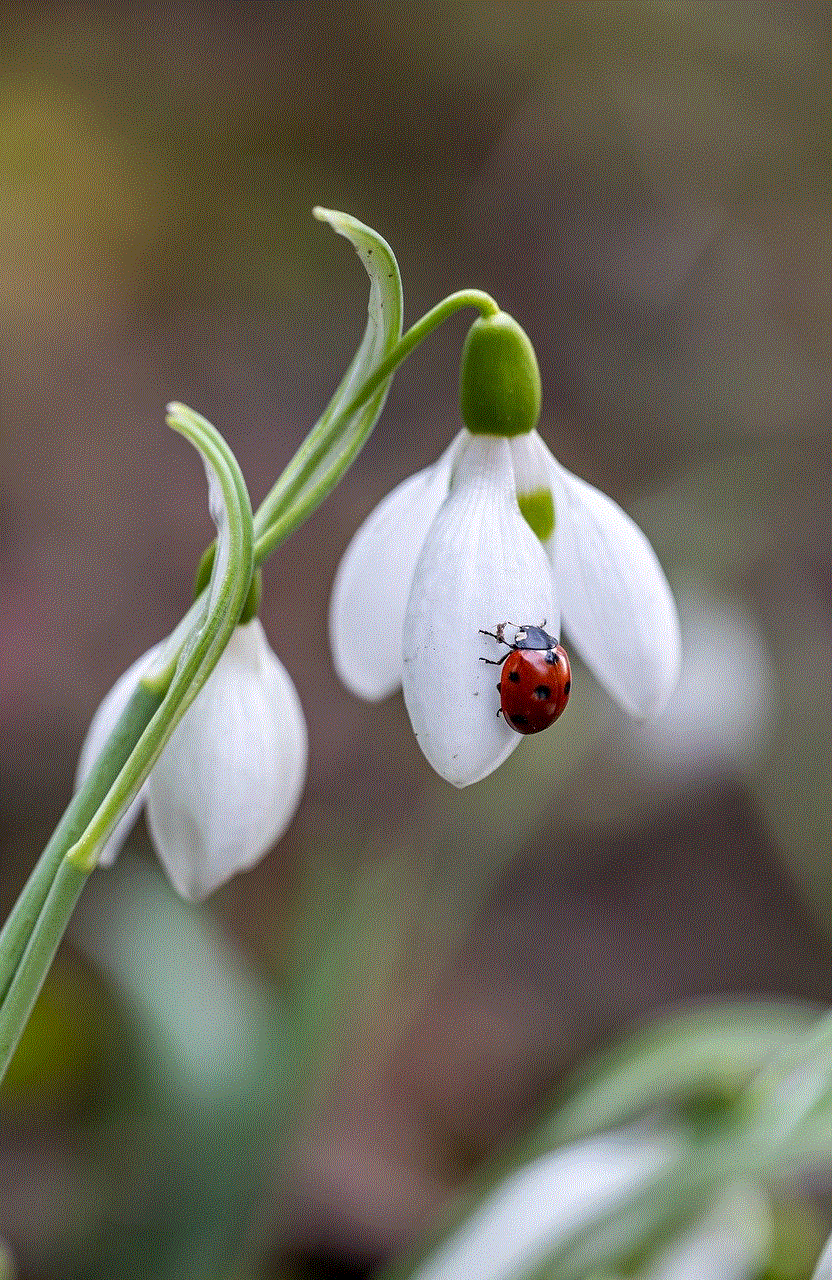
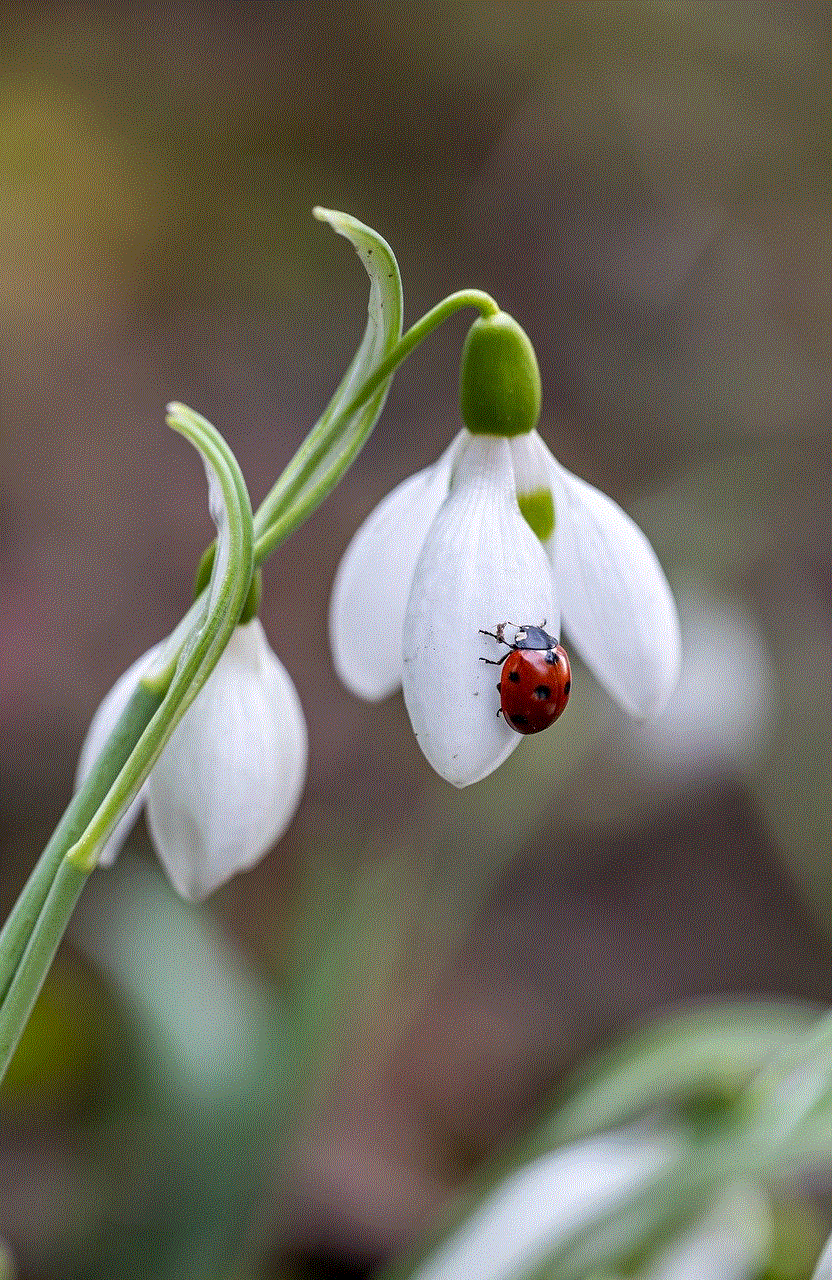
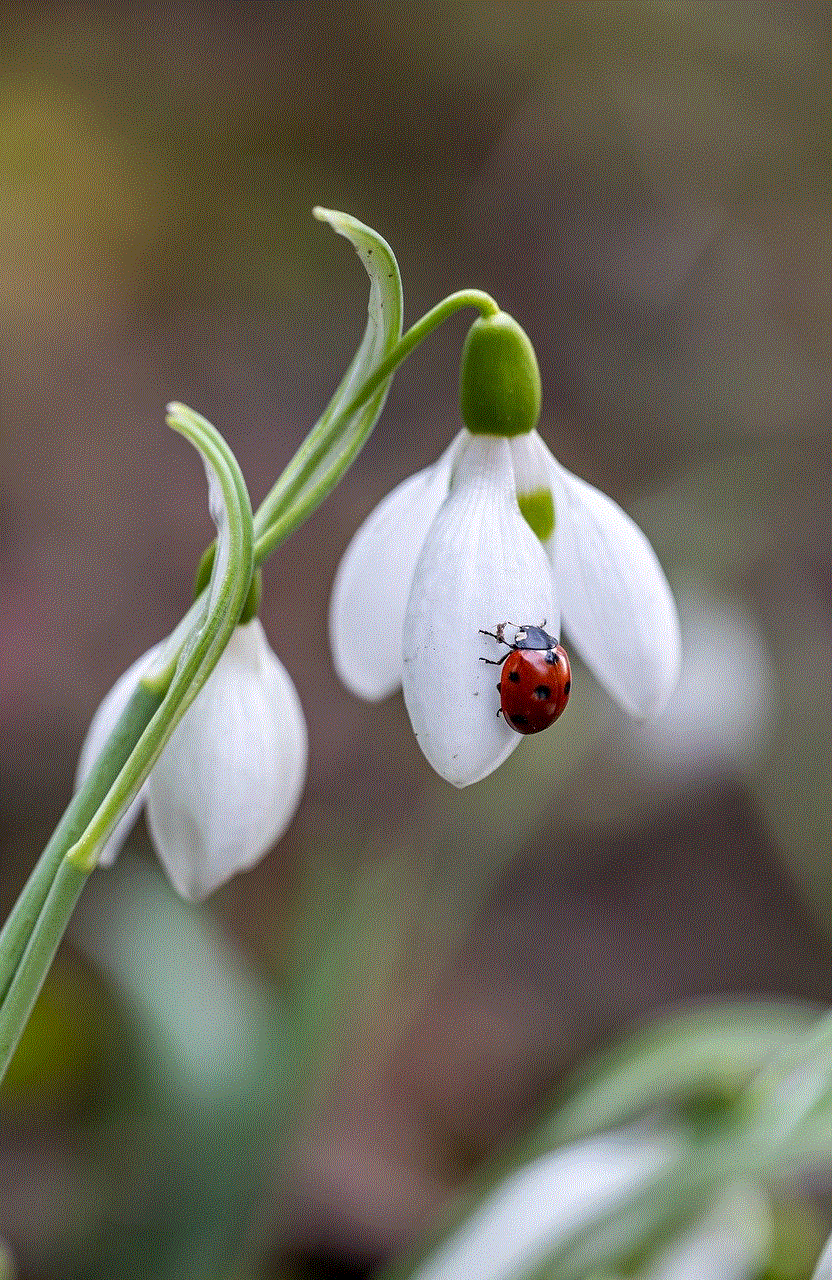
For parents whose children play Fortnite on a PC, the process of disabling parental controls involves adjusting the settings within the Epic Games launcher. Here’s a step-by-step guide for disabling parental controls on a PC:
1. Launch the Epic Games launcher and sign in to the account associated with Fortnite.
2. Click on your Epic Games username in the bottom left corner of the launcher and select “Parental Controls.”
3. Enter the PIN associated with the parental controls.
4. Once inside the Parental Controls menu, disable any restrictions or settings that you wish to remove.
5. Save and apply the changes.
VI. Disabling Fortnite Parental Controls on Mobile Devices (300 words)
For parents whose children play Fortnite on mobile devices such as smartphones or tablets, disabling parental controls involves adjusting the device settings rather than the game settings. Here’s a step-by-step guide for disabling parental controls on popular mobile platforms:
– iOS: Access the Settings app, tap on Screen Time, select Content & Privacy Restrictions, enter the passcode, and disable any restrictions related to Fortnite.
– Android: Open the Google Play Store app, tap on the menu icon, select Settings, go to Parental Controls, and disable any restrictions associated with Fortnite.
VII. Communicating with Your Child (200 words)
When considering turning off Fortnite parental controls, it is essential to have open and honest communication with your child. Explain your reasons for disabling the controls and set clear boundaries regarding gaming habits and behavior. Encourage healthy discussions about responsible gaming and ensure your child understands the importance of self-regulation and balance.
VIII. Ongoing Monitoring and Parental Involvement (200 words)
Even after disabling parental controls, it is crucial for parents to remain involved in their child’s gaming experience. Regularly monitor their gameplay, communicate with them about their experiences, and ensure they are adhering to the agreed-upon boundaries. By maintaining open lines of communication and providing guidance, parents can help their children develop responsible gaming habits.
Conclusion (150 words)
Fortnite parental controls offer an effective way for parents to manage their child’s gaming experience and create a safer gaming environment. However, there may be instances where parents feel the need to disable these controls. By following the step-by-step instructions provided for various platforms, parents can regain control over their child’s Fortnite gameplay. Nevertheless, it is essential to approach this decision with careful consideration, taking into account the child’s maturity level and responsible gaming habits. Ongoing monitoring and open communication with your child about gaming habits will remain vital even after parental controls have been turned off. Ultimately, striking the right balance between allowing your child to enjoy Fortnite and ensuring their well-being is key to a healthy gaming experience.
how to turn off bark vpn
Title: How to Turn Off Bark VPN: A Comprehensive Guide
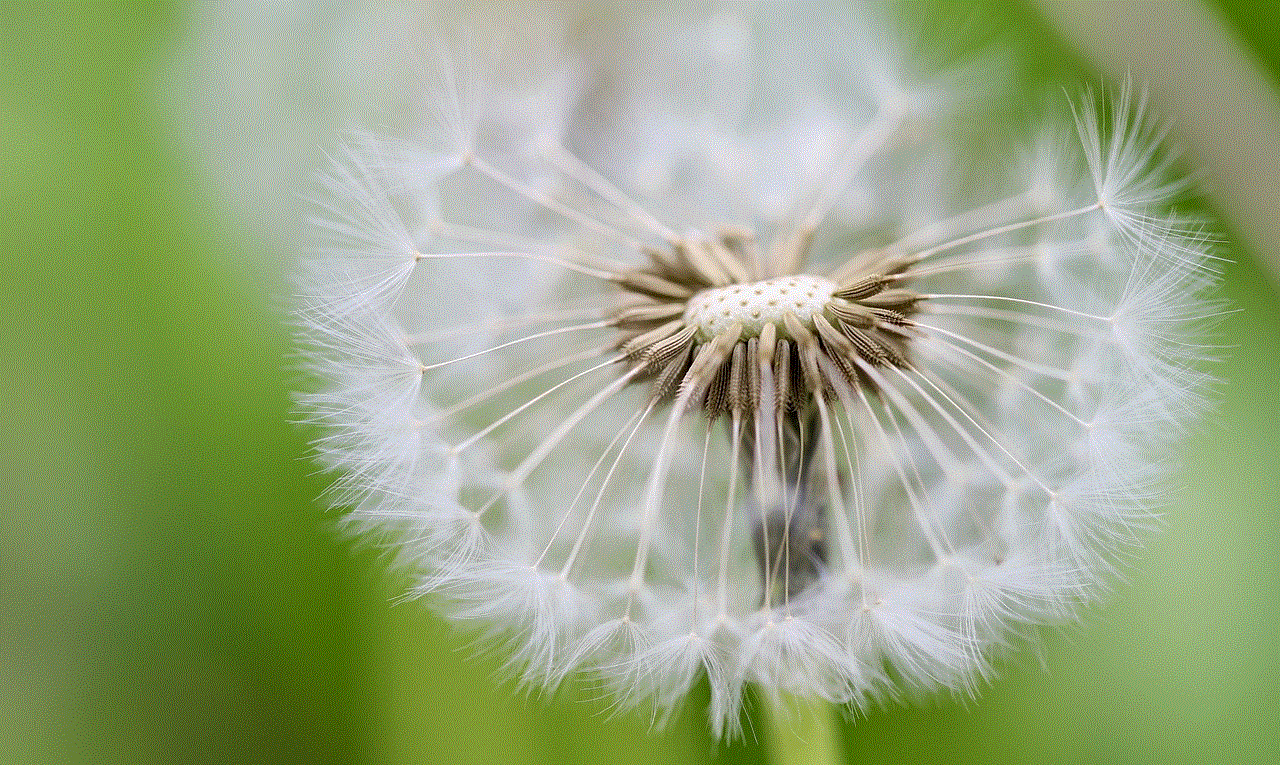
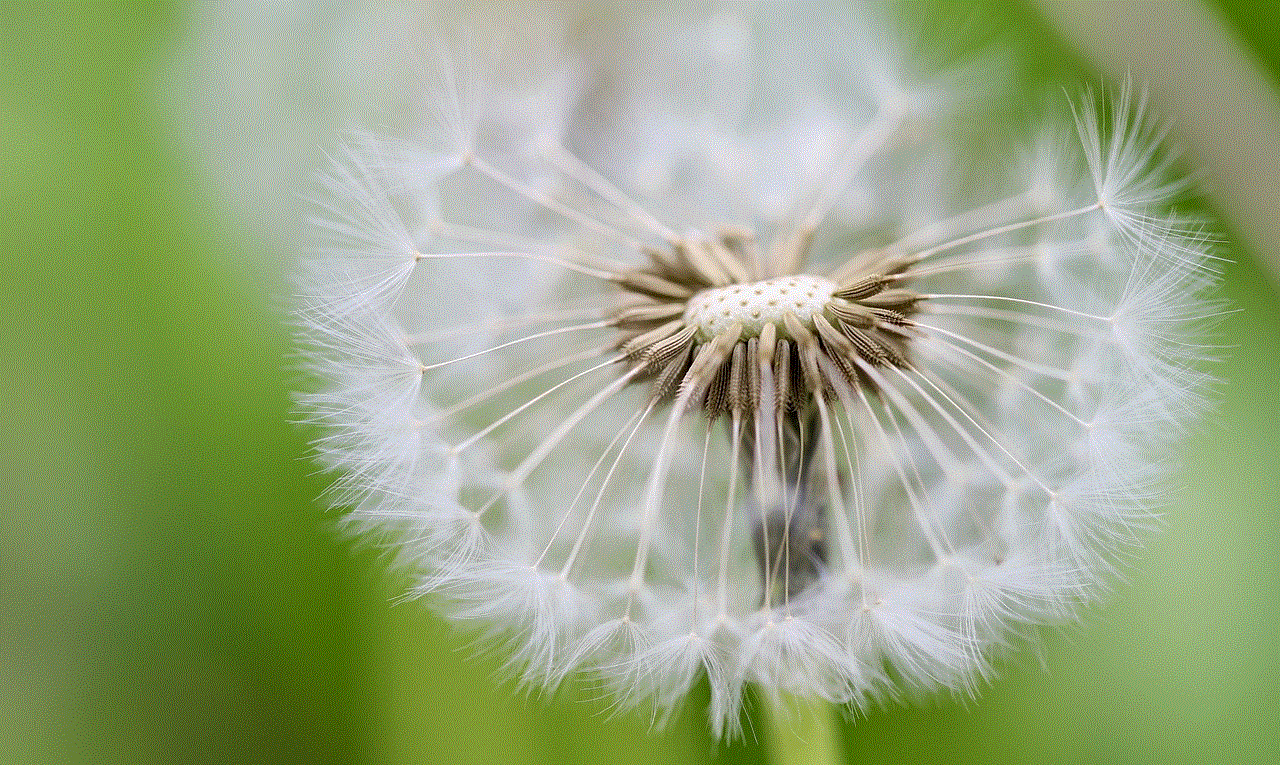
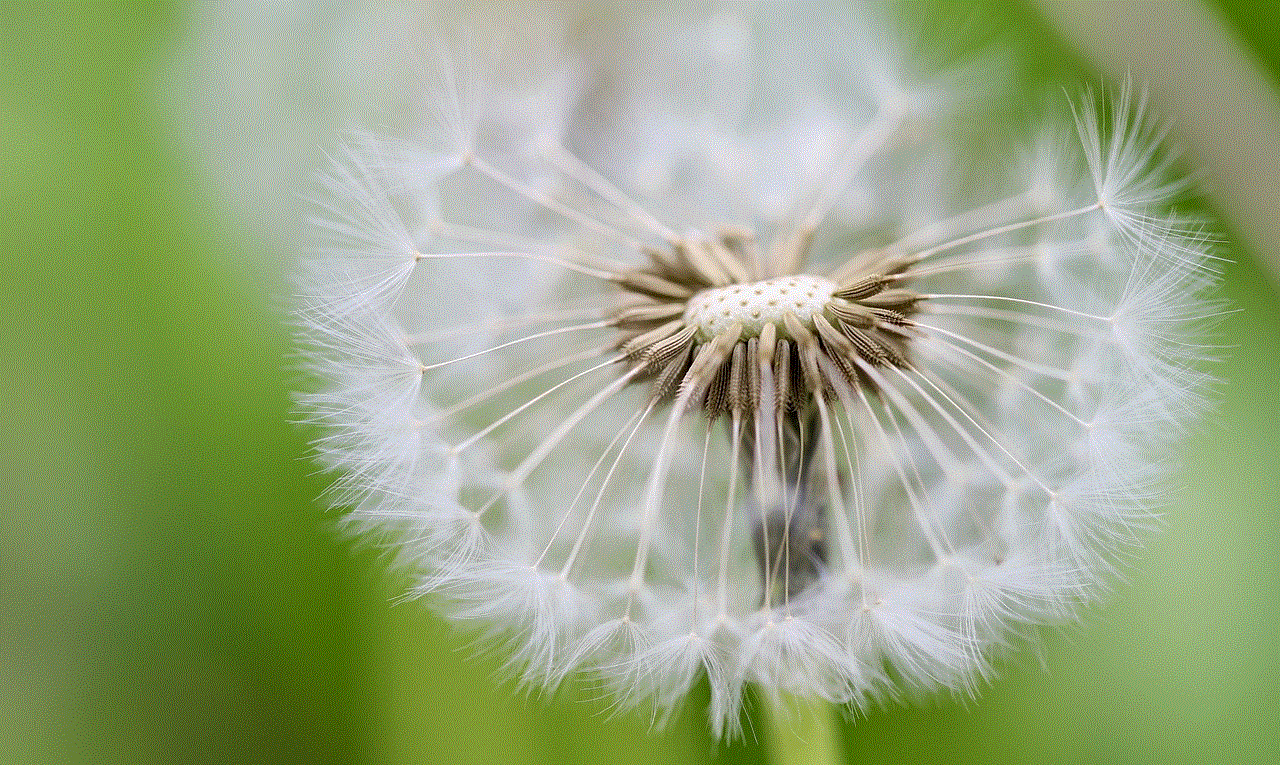
Introduction (150 words)
In today’s digital era, virtual private networks (VPNs) have become essential tools for ensuring online privacy and security. Bark VPN is one such popular VPN service that offers users a secure and encrypted connection. However, there may be instances when you need to turn off Bark VPN temporarily or permanently. In this article, we will guide you through the various methods to turn off Bark VPN on different devices, including Windows, Mac, Android, and iOS.
1. Understanding Bark VPN (200 words)
Before we delve into the process of turning off Bark VPN, it’s important to understand what it is and how it works. Bark VPN is a third-party VPN service that helps users establish a secure connection by routing their internet traffic through an encrypted tunnel. This ensures that their online activities are protected from prying eyes, such as hackers or government surveillance. Bark VPN also allows users to bypass geo-restricted content and access region-specific websites or services.
2. Why Turn Off Bark VPN? (200 words)
While Bark VPN provides various benefits, there are instances when you may need to turn it off. Some common scenarios include accessing specific websites or services that block VPN connections, troubleshooting network issues, or conserving battery life on mobile devices. Additionally, if you’re experiencing slow internet speeds or facing compatibility issues with certain applications, turning off Bark VPN temporarily can help identify the root cause of the problem.
3. Turning Off Bark VPN on Windows (250 words)
If you’re using Bark VPN on a Windows device and want to turn it off, there are multiple methods you can try. The most straightforward approach is to locate the Bark VPN icon in the system tray or notification area, right-click on it, and select the “Disconnect” or “Turn Off” option. Alternatively, you can open the Bark VPN application, navigate to the settings menu, and choose the option to disable the VPN connection. If you prefer using keyboard shortcuts, you can press the Ctrl + Shift + Q keys simultaneously to turn off Bark VPN quickly.
4. Disabling Bark VPN on Mac (250 words)
Mac users can also easily disable Bark VPN by following a few simple steps. First, locate the Bark VPN icon in the menu bar at the top of your screen. Click on the icon, and a drop-down menu will appear. From this menu, select the option to disconnect or turn off Bark VPN. Another method is to open the Bark VPN application from the Applications folder or the Launchpad, navigate to the settings or preferences menu, and disable the VPN connection from there.
5. Turning Off Bark VPN on Android (250 words)
For Android users, turning off Bark VPN is equally straightforward. Start by opening the Bark VPN app on your Android device. Once the app is open, you should see a toggle switch or a button labeled “Connect” or “Disconnect.” Simply tap on this button to turn off the VPN connection. Alternatively, you can swipe down from the top of your screen to access the Quick Settings menu, where you may find a toggle switch for Bark VPN. Tap on the switch to disable the VPN connection.
6. Disabling Bark VPN on iOS (250 words)
If you’re an iOS user, you can easily turn off Bark VPN by following a few simple steps. Start by accessing the Settings app on your iPhone or iPad. Scroll down and find the “VPN” option. Tap on it, and you will see a list of active VPN connections, including Bark VPN. Tap on the toggle switch next to Bark VPN to turn off the connection. Alternatively, you can open the Bark VPN app on your iOS device, navigate to the settings menu, and disable the VPN connection from there.
7. Other Considerations (200 words)
While turning off Bark VPN may be necessary at times, it’s crucial to remember the importance of maintaining a secure online presence. When you disable Bark VPN, your internet connection becomes vulnerable to potential threats or surveillance. Therefore, it’s advisable to only turn off Bark VPN if absolutely necessary and to enable it again once you no longer need to disable it. Additionally, consider using alternative security measures, such as firewalls or antivirus software, to protect your device while Bark VPN is turned off.
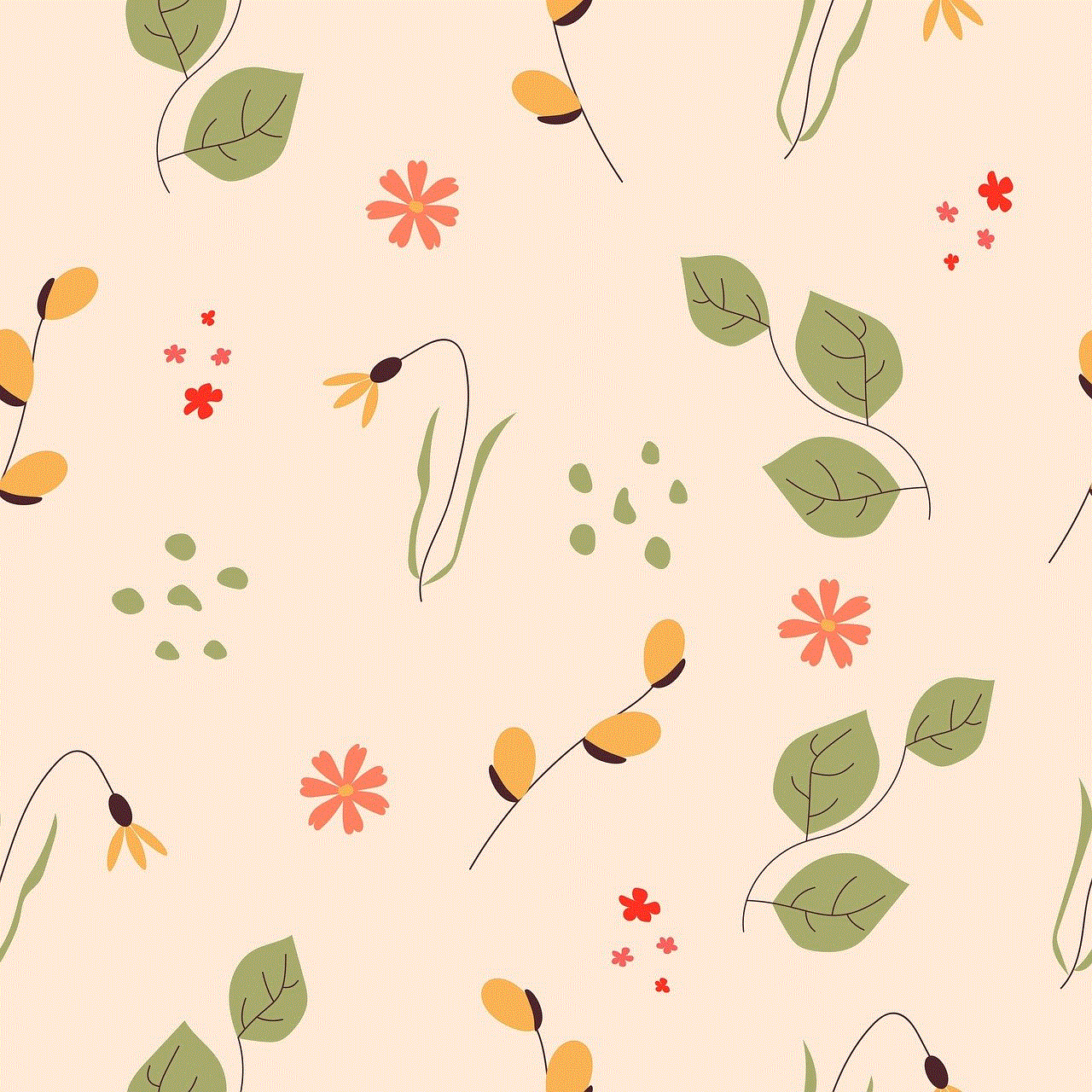
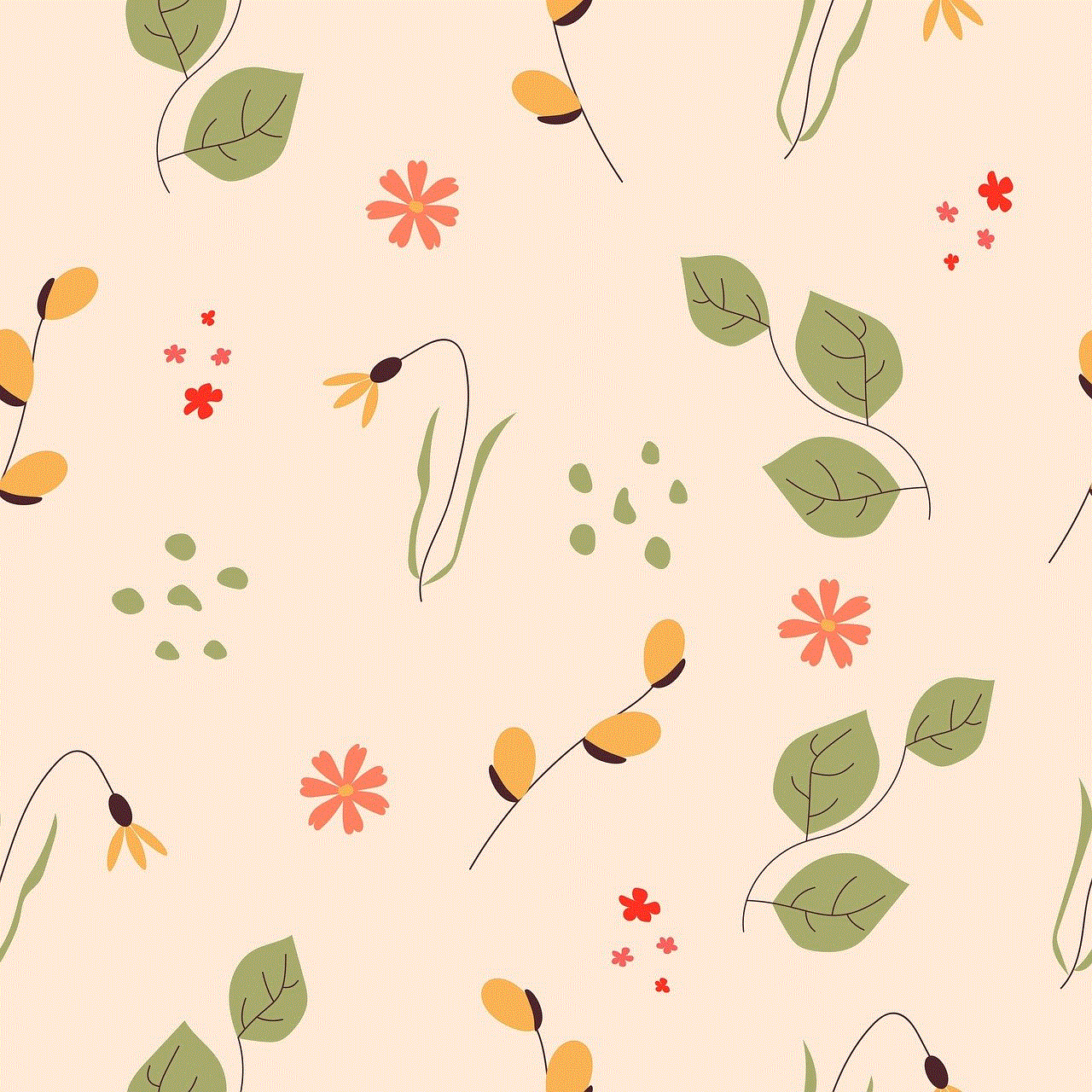
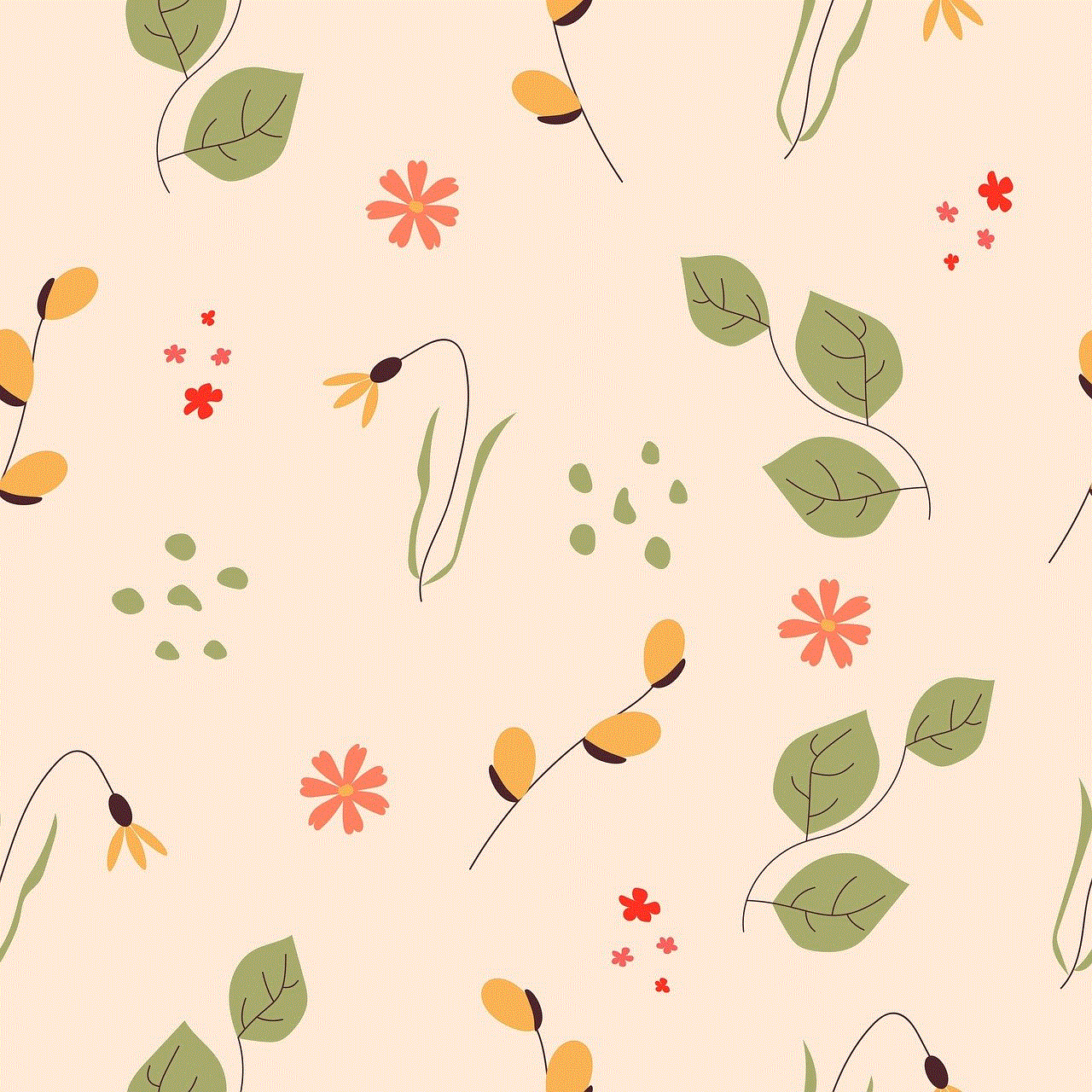
Conclusion (150 words)
In conclusion, Bark VPN is a valuable tool for maintaining online privacy and security. However, there may be situations where you need to turn off the VPN temporarily or permanently. Whether you’re using Windows, Mac, Android, or iOS, the process to turn off Bark VPN is relatively simple and can be accomplished within a few steps. However, it’s important to exercise caution and remember the potential risks associated with disabling a VPN. Therefore, it’s advisable to only disable Bark VPN when absolutely necessary and to enable it again as soon as your requirements change. By following the steps outlined in this guide, you can easily turn off Bark VPN while ensuring the safety of your online activities.