forward calls from iphone
In today’s fast-paced world, staying connected is crucial. With the rise of smartphones, it has become easier than ever to stay in touch with friends, family, and colleagues. However, there are times when we may not have access to our phones, such as when our phone’s battery dies or when we are in an area with no network coverage. In such situations, the ability to forward calls from an iPhone can be incredibly useful.
Forwarding calls from an iPhone allows users to redirect incoming calls to another number or device. This feature is especially handy for those who have multiple devices, such as a work phone and a personal phone, or for individuals who may be traveling and want to receive calls on a different number. In this article, we will explore the steps to forward calls from an iPhone, the benefits of this feature, and some tips and tricks to make the most out of it.
How to Forward Calls from an iPhone:
To forward calls from an iPhone, follow these simple steps:
1. Open the “Settings” app on your iPhone.
2. Scroll down and tap on the “Phone” option.
3. In the “Phone” menu, select the “Call Forwarding” option.
4. Toggle the switch next to “Call Forwarding” to turn it on.
5. Enter the number you want to forward your calls to in the designated field.
6. Tap on the “Back” button to save the changes.
That’s it! Now all your incoming calls will be redirected to the number you have entered. You can turn off call forwarding at any time by following the same steps and toggling the switch off.
Benefits of Forwarding Calls from an iPhone:
1. Stay Connected: The most obvious benefit of forwarding calls from an iPhone is that it allows you to stay connected even when you are unable to answer calls on your primary device. This is especially useful for individuals who may have multiple phones or for those who may be traveling and want to receive calls on a different number.
2. Avoid Missing Important Calls: With call forwarding, you can ensure that you never miss an important call, even if your iPhone is not with you. This can be particularly helpful for professionals who are always on the go or for parents who may need to keep track of important calls while taking care of their children.
3. Save on International Roaming Charges: If you are traveling abroad and do not want to incur high international roaming charges, you can forward your calls to a local number. This way, you can still receive important calls without paying exorbitant fees for international calls.
4. Customizable Call Forwarding: Another advantage of call forwarding from an iPhone is that it is highly customizable. You can choose to forward all calls, only when your phone is busy, or only when you do not answer. This gives you control over how your calls are redirected and ensures that you receive important calls at the right time.
5. Privacy and Security: Call forwarding can also offer privacy and security benefits. If you are in a situation where you do not want to give out your primary phone number, you can forward calls to a different number without revealing your personal information. This can be useful for online transactions or when dealing with unfamiliar people.
Tips and Tricks for Call Forwarding from an iPhone:
1. Use Conditional Call Forwarding: As mentioned earlier, you can choose to forward calls only when your phone is busy, unanswered, or unreachable. This feature is known as conditional call forwarding and can be useful if you do not want calls to be forwarded all the time.
2. Enable Call Waiting: If you are forwarding calls to a different number, you can enable call waiting so that you are notified of incoming calls on the forwarded number. This way, you can choose to answer the call or let it go to voicemail.
3. Use Multiple Numbers: You can forward calls to multiple numbers from your iPhone. This is useful if you want to receive calls on multiple devices or if you want to share calls with someone else.
4. Check with Your Carrier: Some carriers may charge for call forwarding, so it is always a good idea to check with your carrier before enabling this feature. Additionally, some carriers may have different codes for activating and deactivating call forwarding, so it is important to know the specific codes for your carrier.
5. Set Up Alternate Voicemail Greetings: If you are forwarding calls to a different number, you can set up separate voicemail greetings for your primary number and the forwarded number. This way, callers will know that they have reached the right number and can leave a message accordingly.
6. Use Siri: You can also use Siri to enable or disable call forwarding on your iPhone. Simply activate Siri and say “forward my calls to [number]” or “turn off call forwarding.”
7. Forward Calls to Your iPad or Mac: If you have an iPad or Mac, you can also forward calls to these devices using the Continuity feature. This allows you to answer calls on any of your Apple devices as long as they are connected to the same Wi-Fi network.
Conclusion:
Forwarding calls from an iPhone is a useful feature that can help you stay connected and ensure that you do not miss important calls. Whether you are traveling, have multiple devices, or want to protect your privacy, call forwarding can be a handy tool. With the tips and tricks mentioned in this article, you can make the most out of this feature and stay connected no matter where you are. So, the next time you are unable to answer calls on your iPhone, remember to forward them to another number and never miss an important call again.
can you forward calls from one cell phone to another
In today’s fast-paced world, staying connected is more important than ever. With the rise of cell phones, people can stay in touch with each other no matter where they are. But what happens when you have multiple cell phones? Can you forward calls from one cell phone to another? The answer is yes, and in this article, we will delve deeper into the process of call forwarding and how it can benefit you.
What is call forwarding?
Call forwarding is a feature that allows you to redirect incoming calls from one phone number to another. It is a handy tool that ensures you never miss an important call, no matter which phone you are using. The concept of call forwarding has been around for a while, but it has become more popular in recent years due to the increasing use of cell phones.
How does it work?
Call forwarding works by forwarding incoming calls to a phone number that you have previously specified. This can be any phone number, including landline, cell phone, or even a VoIP number. When someone calls your original number, the call is automatically redirected to the specified number. The process is seamless, and the caller won’t even know that the call has been forwarded.
Why would you want to forward calls from one cell phone to another?
There are several reasons why you might want to forward calls from one cell phone to another. Here are some of the most common scenarios where call forwarding can come in handy:
1. Multiple phone numbers
Many people have more than one phone number. For instance, you might have a personal cell phone and a work cell phone. In such cases, call forwarding can be a lifesaver. Instead of carrying both phones around, you can forward calls from your work phone to your personal phone, or vice versa. This way, you won’t miss any important calls, and you won’t have to juggle multiple devices.
2. Poor cell phone reception
In some areas, cell phone reception can be spotty, making it difficult to receive calls. If you are in such an area, you can forward calls from your cell phone to a landline or another cell phone with better reception. This way, you can still stay connected, even if your cell phone signal is weak.
3. International travel
If you frequently travel internationally, you know how expensive roaming charges can be. Instead of paying exorbitant fees to receive calls on your cell phone while abroad, you can forward your calls to a local number. This will not only save you money but also ensure that you don’t miss any important calls while you are away.
4. Unreliable battery life
Cell phones are notorious for their short battery life. If you are going to be away from a charger for an extended period, you can forward your calls to another phone to conserve your battery. This way, you can still receive calls without draining your phone’s battery.
5. Work-life balance
In today’s digital age, it can be challenging to separate work from personal life. Forwarding calls from your work phone to your personal phone after work hours is an excellent way to achieve a work-life balance. You can still be reached in case of an emergency, but you won’t be bothered by work calls during your personal time.
How to forward calls from one cell phone to another?
Now that we have established why you might want to forward calls from one cell phone to another, let’s look at how to do it. The process may vary slightly depending on your cell phone carrier, but the general steps are as follows:
1. Open the phone app
The first step is to open the phone app on your cell phone. This is the app that you use to make and receive calls.
2. Access the call settings
Next, you will need to access the call settings. This can usually be done by tapping on the three dots or settings icon in the top right corner of the app.
3. Select ‘Call forwarding’
In the call settings menu, look for the option to ‘Call forwarding.’ Once you find it, tap on it to proceed.
4. Choose the type of call forwarding
You will now be presented with several options for call forwarding. The most common options are ‘Forward when busy,’ ‘Forward when unanswered,’ and ‘Forward when unreachable.’ Choose the option that best suits your needs.
5. Enter the forwarding number



Next, you will need to enter the phone number that you want your calls forwarded to. This can be any phone number, including landline, cell phone, or VoIP number.
6. Save the settings
Once you have entered the forwarding number, save the settings. The process may be slightly different depending on your cell phone carrier, but there should be an option to save or apply the changes.
7. Test the call forwarding
To ensure that everything is working correctly, test the call forwarding by asking someone to call your original number. The call should now be forwarded to the specified number.
Conclusion
Call forwarding is a convenient feature that can help you stay connected at all times. Whether you have multiple phone numbers, poor cell phone reception, or want to achieve a work-life balance, call forwarding can come in handy. The process is simple, and with the steps outlined in this article, you can easily forward calls from one cell phone to another. So the next time you have to juggle multiple phones, remember that you can always forward your calls for a seamless communication experience.
how to delete a conversation on snapchat
Snapchat is a popular social media platform that allows users to send and receive photos, videos, and messages that disappear after being viewed. With its unique feature of ephemeral messaging, Snapchat has gained a massive following, especially among younger generations. However, there may come a time when you want to delete a conversation on Snapchat for various reasons, such as keeping your chat history clean or removing any sensitive or embarrassing messages. In this article, we will discuss how to delete a conversation on Snapchat and provide some tips on managing your conversations effectively.
Before we dive into the steps of deleting a conversation on Snapchat, let’s first understand what a conversation means in this context. A conversation on Snapchat refers to a thread of messages exchanged between you and another user. This includes photos, videos, and text messages sent and received within a specific chat. It is essential to note that deleting a conversation will remove all the messages, snaps, and stories associated with that particular chat. You will also lose any saved messages or snaps, so make sure to save any important information before proceeding with the deletion.
Now, let’s move on to the steps of deleting a conversation on Snapchat. The process is relatively simple and can be done in a few clicks. However, keep in mind that once a conversation is deleted, it cannot be recovered. So, think carefully before taking this step.
Step 1: Open Snapchat and go to your chats by swiping right on the camera screen.
Step 2: Find the conversation you want to delete from the list of chats. You can either scroll through the list or use the search bar at the top to find the chat quickly.
Step 3: Once you have located the conversation, press and hold on it until a menu appears.
Step 4: From the options provided, select “More” by tapping on the three vertical dots.
Step 5: This will open a new menu with several options. Here, select “Delete Conversation” at the bottom.
Step 6: A pop-up message will appear, asking you to confirm your action. Tap on “Delete” to proceed.
Step 7: The conversation will now be deleted from your chats.
In addition to this, you can also delete a conversation directly from within the chat itself. To do this, open the chat you want to delete and tap on the user’s name at the top. This will open their profile, and you will see a small gear icon at the top right. Tap on it to access the settings for that particular chat. From here, select “Delete conversation” and confirm your action.
While deleting a conversation on Snapchat is a straightforward process, there are a few things to keep in mind. First, deleting a conversation will only remove it from your chats; it will still be visible to the other person. So, if you want to delete a conversation for both parties, you will need to ask the other person to delete it as well. Additionally, if you have saved any messages or snaps from that conversation, they will still be visible in your saved messages tab, even after deleting the conversation.
Moreover, if you have a streak with the person you are deleting a conversation with, it will also be lost. Streaks on Snapchat are indicated by a fire emoji next to the person’s name and are earned by sending a snap back and forth within 24 hours continuously. So, if you want to save a streak, you can either take a screenshot of it or send a snap to the person before deleting the conversation.
Now that we have discussed how to delete a conversation on Snapchat let’s move on to some tips on managing your conversations effectively.
1. Use the “Clear Conversation” feature: Apart from deleting a conversation, Snapchat also has a useful feature called “Clear Conversation.” This feature allows you to delete specific messages within a chat without removing the entire conversation. To use this feature, open the chat and press and hold on the message you want to delete. Then, select “Clear Chat” from the options provided, and the message will be deleted.
2. Archive old conversations: If you don’t want to delete a conversation but want to keep your chats organized, you can use the archive feature. This feature allows you to move conversations to an archive folder, making them invisible from your chats. To access this feature, go to your chats, press and hold on the conversation you want to archive, and select “Archive chat” from the options. You can access your archived chats by swiping right on the camera screen and selecting “Archived.”
3. Use the “Do Not Disturb” mode: Snapchat’s “Do Not Disturb” mode is a helpful feature that allows you to mute notifications from specific chats. If you are tired of constant notifications from a particular person or group, you can turn on this mode to silence them temporarily. To activate “Do Not Disturb” mode, go to the chat, tap on the user’s name at the top, and toggle on the “Do Not Disturb” option.
4. Clear your chats regularly: With Snapchat being a highly visual platform, it’s easy for chats to get cluttered with photos and videos. To keep your chats organized and avoid any confusion, make it a habit to regularly clear your chats. This will also help you save storage space on your device.
5. Use the “Memories” feature: Snapchat’s “Memories” feature allows you to save your snaps and stories within the app. This is a great way to keep your important memories without cluttering your chats. To access this feature, go to your camera screen and swipe up. From here, you can save your snaps and stories to your “Memories” folder.
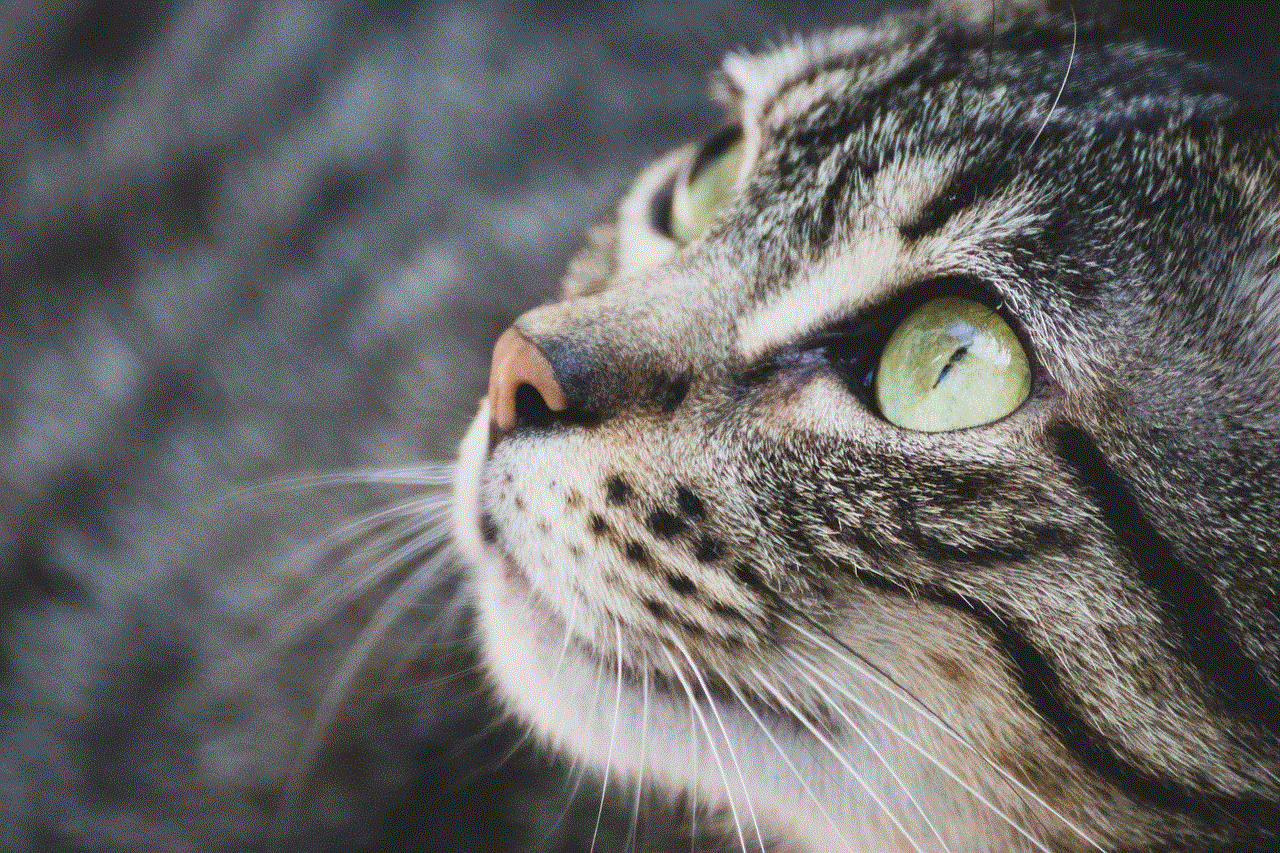
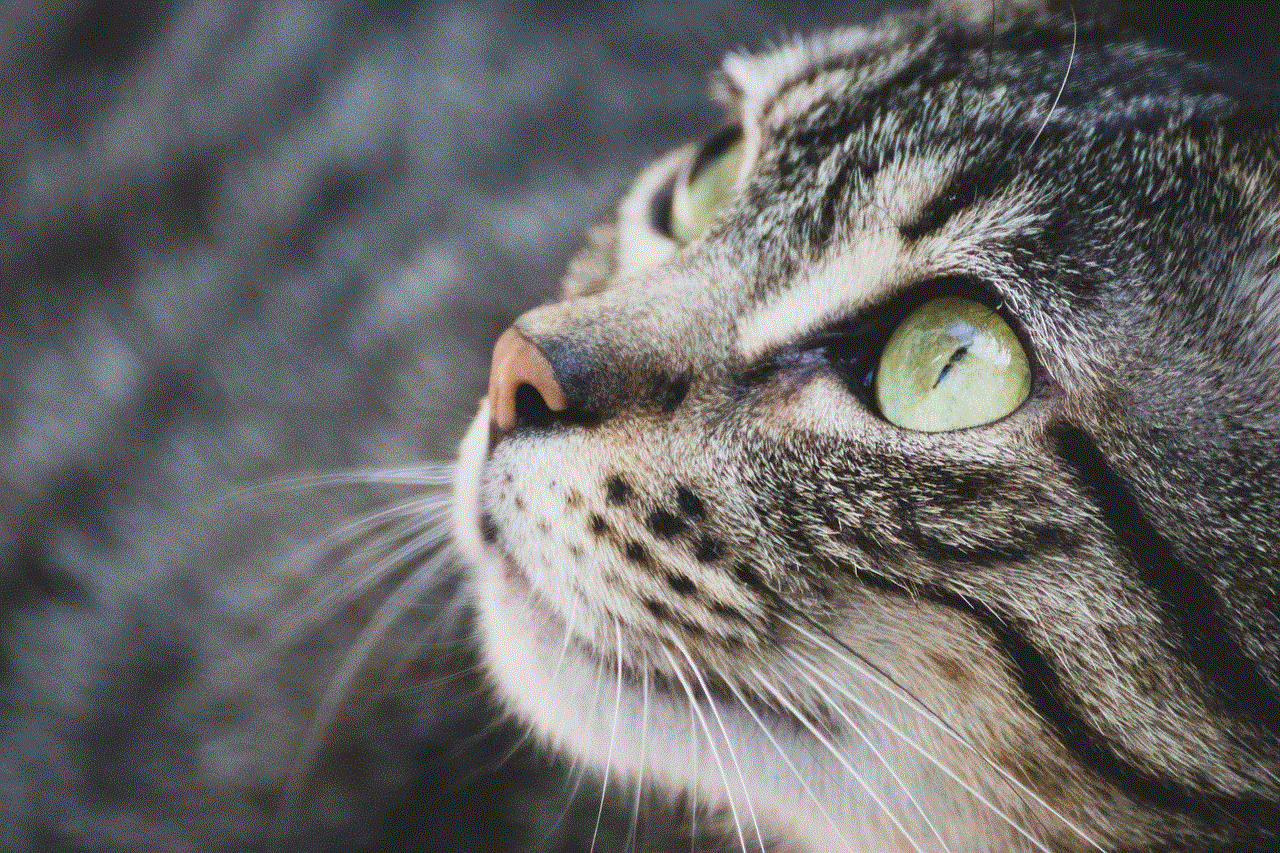
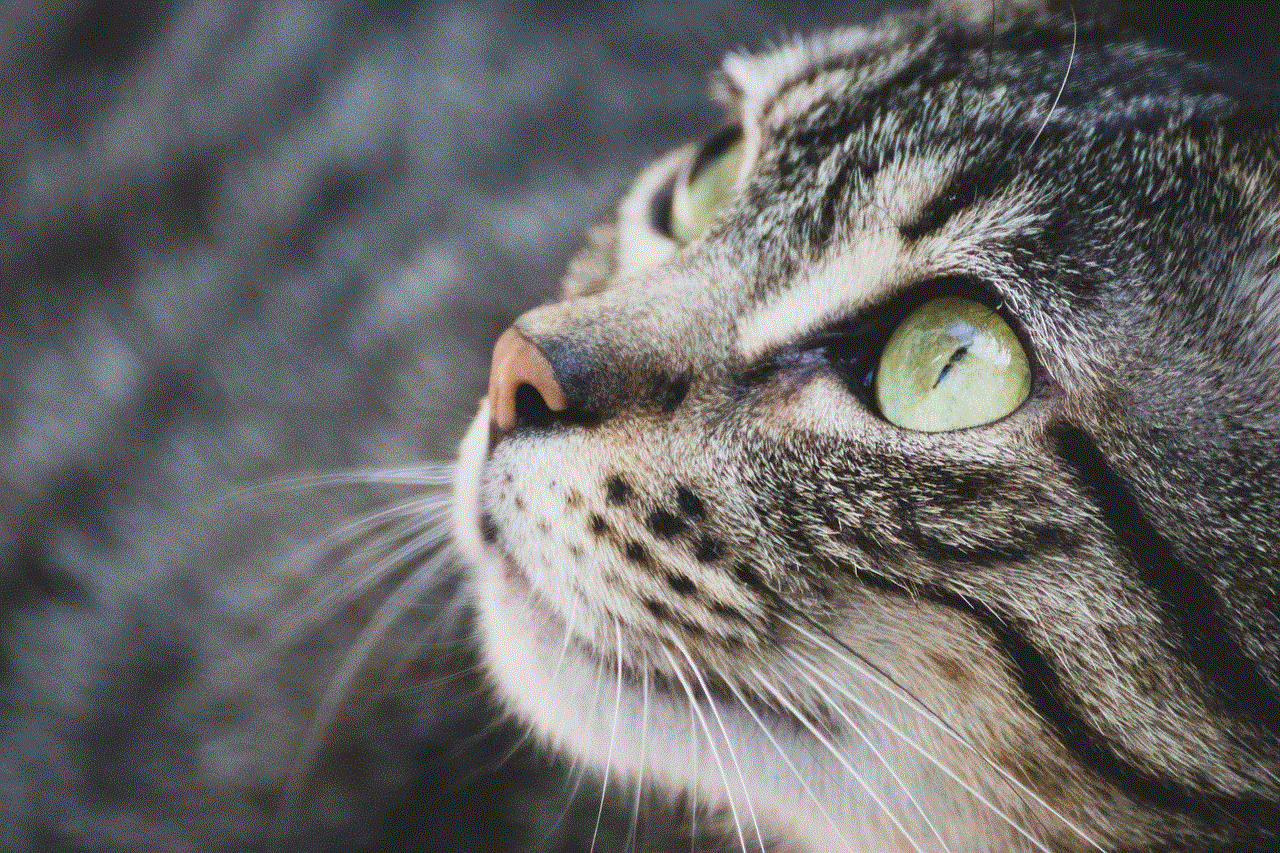
In conclusion, deleting a conversation on Snapchat is a simple process that can be done in a few steps. However, before taking this step, make sure to consider the consequences, such as losing saved messages or snaps and breaking a streak. Additionally, it is essential to manage your conversations effectively to keep your chats organized and clutter-free. With the tips mentioned above, you can easily manage your conversations and make the most out of your Snapchat experience.