galaxy s7 find my mobile
Samsung Galaxy S7 is an impressive smartphone that was released in March 2016. It is packed with advanced features and powerful specifications, making it a sought-after device by tech enthusiasts and everyday smartphone users alike. One of the standout features of the Galaxy S7 is its “Find My Mobile” feature, which allows users to track and locate their device in case it is lost or stolen. In this article, we will delve deeper into the Galaxy S7’s “Find My Mobile” feature, exploring its functionalities, benefits, and how to use it effectively.
The “Find My Mobile” feature on the Galaxy S7 enables users to remotely locate their lost or stolen device using a combination of GPS, Wi-Fi, and cellular network information. This feature is designed to provide peace of mind to Galaxy S7 users, as it allows them to track their device’s whereabouts and take necessary actions to protect their personal data. Whether you misplaced your phone in your home or it was stolen during a night out, “Find My Mobile” can assist you in finding it quickly.
To use the “Find My Mobile” feature, you need to set it up on your Galaxy S7 beforehand. To do this, follow these simple steps:
1. Open the Settings app on your Galaxy S7.
2. Scroll down and tap on “Lock screen and security.”
3. Tap on “Find My Mobile.”
4. Toggle on the “Remote controls” option.
5. You will be prompted to sign in to your Samsung account. If you don’t have one, you can create a new account.
6. After signing in, you can customize various settings related to the “Find My Mobile” feature, such as allowing remote unlock and enabling Google location service.
Once you have set up the “Find My Mobile” feature on your Galaxy S7, you can access its functionalities through the Find My Mobile website or the Find My Mobile app on another device. Here are some of the key functionalities offered by this feature:
1. Locate: This feature allows you to track the real-time location of your Galaxy S7 on a map. It utilizes GPS, Wi-Fi, and cellular network information to provide accurate location data. This can be incredibly helpful if you misplaced your phone or suspect it was stolen.
2. Ring: If you can’t find your Galaxy S7, you can use the “Ring” feature to make it ring at maximum volume for one minute, even if it is set to silent or vibrate mode. This can be particularly useful if your phone is nearby but you can’t see it.
3. Lock: In case your Galaxy S7 is lost or stolen and you are concerned about unauthorized access to your personal data, you can use the “Lock” feature. It allows you to remotely lock your device with a PIN, password, or pattern. You can also add a custom message to the lock screen to provide contact information in case someone finds your phone.
4. Secure Folder: The “Find My Mobile” feature also provides the option to enable Secure Folder remotely. Secure Folder is a secure and private space on your Galaxy S7 where you can store sensitive files, apps, and data. Enabling Secure Folder remotely ensures that your confidential information remains protected even if your device falls into the wrong hands.
5. Back up: If you have enabled the “Find My Mobile” feature on your Galaxy S7, it also allows you to remotely back up your data. This can be incredibly useful if you are unable to access your device but want to ensure that your important files, photos, and contacts are safely stored.
In addition to these essential functionalities, the “Find My Mobile” feature on the Galaxy S7 offers several other options that can aid in locating your device and protecting your data. For instance, you can remotely wipe all the data on your device, preventing any unauthorized access to your personal files. However, it is crucial to note that this action is irreversible, and once you initiate it, you will lose all your data permanently.
Another noteworthy aspect of the “Find My Mobile” feature is its compatibility with other Samsung devices. If you own multiple Samsung devices, such as a tablet or a smartwatch, you can link them to your Samsung account and use the “Find My Mobile” feature to track all your devices from a single platform.
To conclude, the “Find My Mobile” feature on the Samsung Galaxy S7 is a powerful tool that provides users with peace of mind and the ability to locate their lost or stolen devices. With its various functionalities, such as real-time tracking, ringing the device, locking it remotely, and enabling Secure Folder, this feature ensures that your personal data remains secure even in unfortunate circumstances. By following the simple setup process and familiarizing yourself with the options available, you can make the most of this feature and increase the chances of recovering your Galaxy S7 in case it goes missing.
view boyfriends text messages
Title: The Ethics and Implications of Viewing Boyfriends’ Text Messages
Introduction:
In today’s digital age, relationships are increasingly influenced by technology. While smartphones and messaging apps have made communication more accessible and convenient, they have also raised concerns about privacy. One burning question that often arises is whether it is ethical to view your boyfriend’s text messages. This article delves into this complex issue, exploring the various perspectives, implications, and potential consequences involved in invading someone’s privacy.
1. The Importance of Trust in Relationships:
Trust is the foundation of any healthy relationship. It encompasses honesty, loyalty, and respect. Snooping through your boyfriend’s text messages indicates a lack of trust. Instead of resorting to spying, open and honest communication should be prioritized. Building trust takes time and effort, but it is essential for a strong and lasting connection.
2. The Right to Privacy:
Privacy is a fundamental human right, and it extends to all aspects of our lives, including our digital communications. Each individual deserves the right to keep their conversations private, even within a romantic relationship. Violating this right can lead to feelings of betrayal, resentment, and a breakdown in trust.
3. The Slippery Slope of Invasiveness:
Once you start invading your boyfriend’s privacy by viewing his text messages, it can be difficult to draw the line. It opens the door to further invasions, such as checking emails, social media accounts, or even secretly tracking their whereabouts. This behavior can quickly become obsessive and toxic, eroding the foundation of a healthy relationship.
4. Communication and Honesty:
Instead of resorting to secretive actions, it is crucial to foster open and honest communication in a relationship. If you have concerns, it is better to address them directly rather than snooping. Trust can be built by having open conversations, actively listening to each other’s concerns, and finding solutions together.
5. Insecurities and Jealousy:
One of the main reasons individuals feel compelled to invade their partner’s privacy is due to their own insecurities and jealousy. These emotions can stem from past experiences, lack of self-confidence, or a fear of being betrayed. It is important to address these underlying issues and work on developing self-esteem and trust in oneself, as it is often these internal struggles that fuel the desire to invade someone’s privacy.
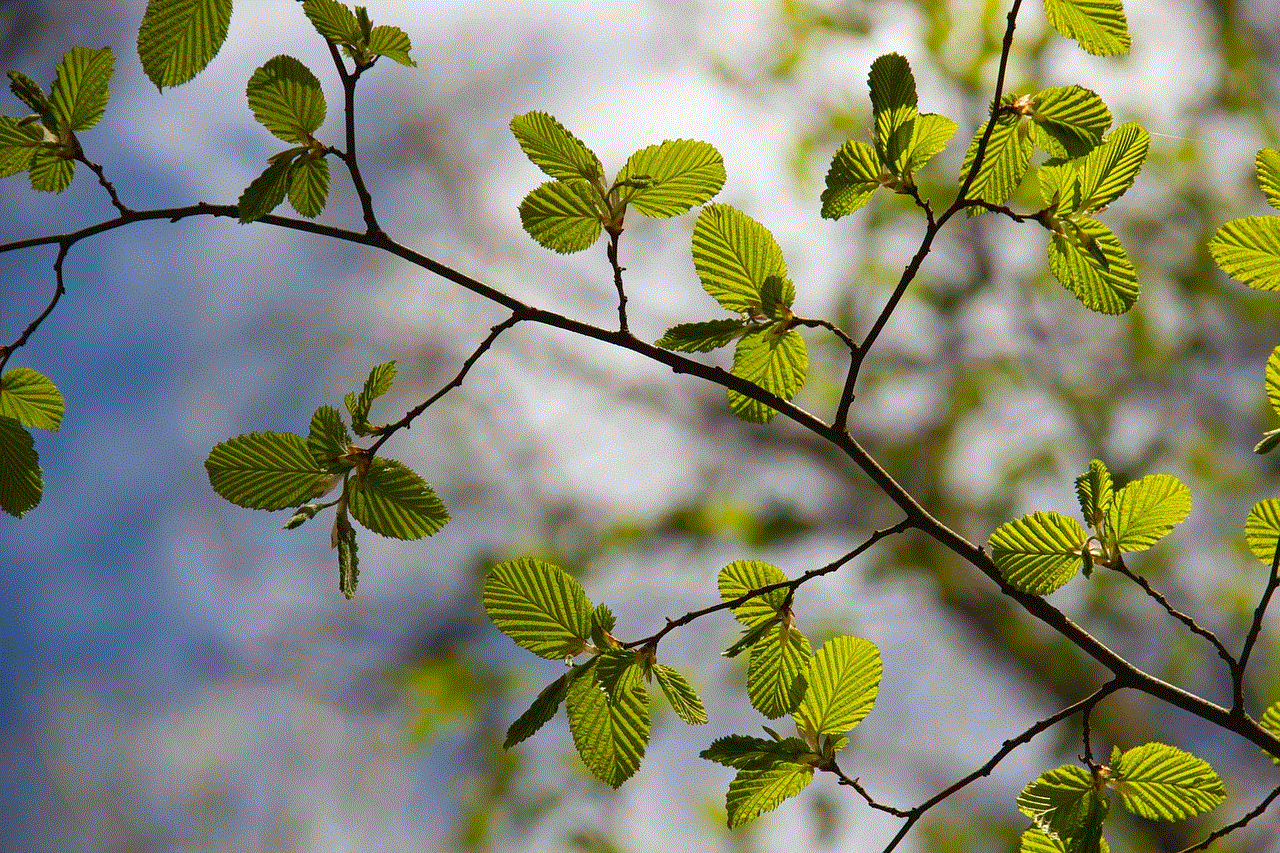
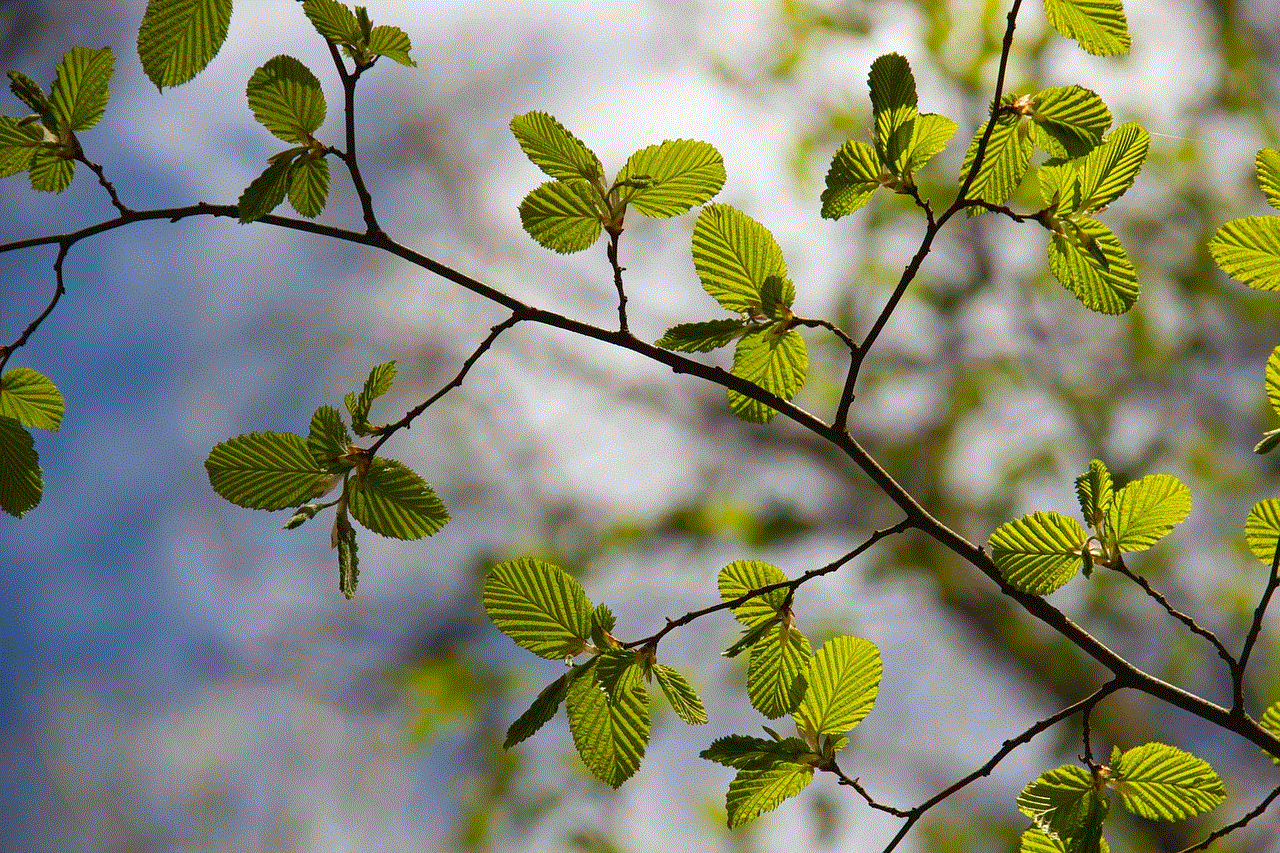
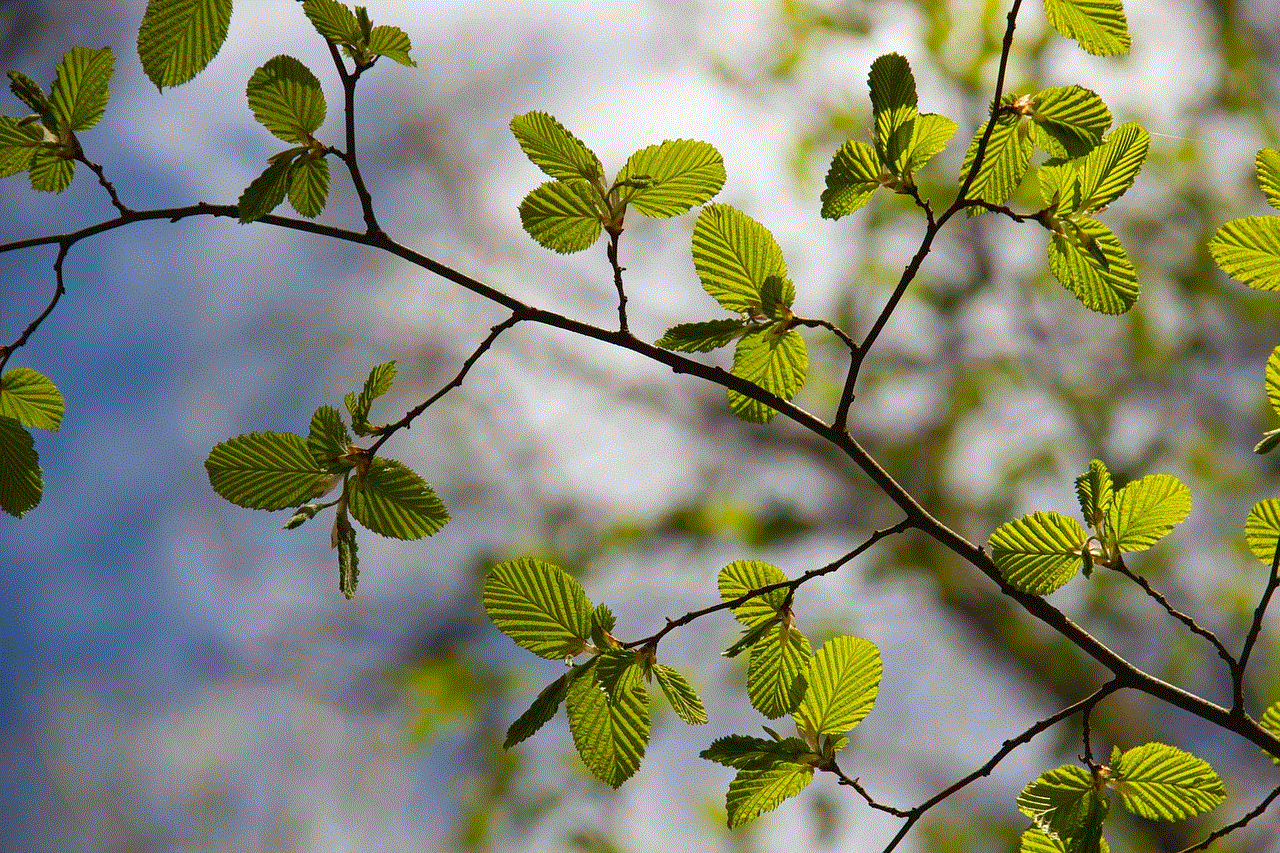
6. The Potential for Misinterpretation:
Reading someone’s text messages without proper context can lead to misinterpretation. Text messages lack tone, body language, and other non-verbal cues, making it easy to misinterpret or exaggerate the meaning behind a message. This can result in unnecessary misunderstandings and conflicts within the relationship.
7. Building a Culture of Trust:
A relationship should be a safe space where both partners feel comfortable and secure. By respecting each other’s privacy, couples can create a culture of trust, where open communication thrives. Trusting your partner implicitly can lead to increased intimacy and a stronger bond.
8. Consequences and Trust Erosion:
Invading someone’s privacy can have severe consequences on a relationship. Even if the intention was to confirm suspicions, the damage caused by the breach of trust can be irreparable. The guilty party may feel remorseful, while the victim may never fully trust their partner again. It is essential to consider the potential long-term consequences before engaging in such actions.
9. Seeking Professional Help:
If trust issues persist or become unmanageable, it may be beneficial to seek professional help. Couples therapy or counseling can provide a safe and neutral environment for partners to discuss their concerns, work through their insecurities, and rebuild trust.
10. Alternatives to Invasion of Privacy:
Instead of invading your boyfriend’s privacy, consider alternative courses of action. These may include seeking reassurance through open conversations, building self-confidence, or discussing boundaries within the relationship. Trust is a two-way street, and both partners must actively participate in cultivating and maintaining it.
Conclusion:
While the temptation to view your boyfriend’s text messages may arise, it is crucial to question the ethical implications of such actions. Trust, open communication, and respect for privacy are essential ingredients for a healthy and fulfilling relationship. Instead of engaging in invasive behaviors, focus on fostering an environment of trust and addressing concerns through honest conversations. Remember, everyone deserves their privacy, even in the digital age.
parental controls catalina
Title: Exploring the Powerful Parental Controls in macOS Catalina
Introduction:
With the increasing reliance on technology and the internet, it is becoming essential for parents to ensure a safe and secure digital environment for their children. Fortunately, Apple’s macOS Catalina operating system comes equipped with powerful parental control features that help parents monitor and manage their children’s activities on their Mac devices. In this comprehensive article, we will delve into the various aspects of parental controls in macOS Catalina, exploring their features, setup process, and tips for effective usage.
1. Understanding Parental Controls:



Parental controls are designed to provide parents with the ability to restrict or control access to certain features, apps, and content on their child’s Mac device. macOS Catalina offers an extensive range of parental control options that enable parents to set limits, monitor usage, and protect their children from potentially harmful online content.
2. Setting Up Parental Controls in macOS Catalina:
To activate parental controls, navigate to the System Preferences menu and select “Parental Controls.” From here, you can create a new user account for your child and customize the settings according to their age and requirements. You can set time limits, restrict app usage, manage web access, and much more.
3. Time Limits and App Restrictions:
One of the key features of parental controls in macOS Catalina is the ability to set time limits for your child’s device usage. You can define specific periods during which your child can access the Mac, ensuring they maintain a healthy balance between screen time and other activities. Additionally, you can restrict access to certain apps or block access to categories of apps altogether, ensuring your child only uses appropriate applications.
4. Content Restrictions and Privacy Settings:
macOS Catalina’s parental controls allow you to filter and block inappropriate content, including websites, adult content, and explicit material. You can also enable privacy settings to prevent your child from sharing personal information with unknown sources or making unauthorized purchases.
5. Communication and Social Media Management:
With the rise of social media platforms, it is crucial for parents to monitor their child’s online interactions. Parental controls in macOS Catalina allow you to manage your child’s contacts, limit communication with specific individuals, and control access to social media platforms, ensuring your child’s safety and privacy.
6. Location and Device Tracking:
Another useful feature of parental controls in macOS Catalina is the ability to track your child’s Mac device’s location. This can be particularly helpful in ensuring your child’s safety and knowing their whereabouts when they are using their Mac outside the home.
7. Insights and Activity Reports:
macOS Catalina provides parents with detailed insights and activity reports that give them a clear understanding of their child’s digital habits. These reports include information on app usage, web browsing history, and time spent on various activities, allowing parents to identify potential areas of concern and address them promptly.
8. Remote Management and Family Sharing:
Parental controls in macOS Catalina can be managed remotely, allowing parents to make adjustments and monitor their child’s activities from their own device. Additionally, macOS Catalina’s Family Sharing feature enables parents to share purchases, apps, and subscriptions, promoting a safe and connected digital experience for the whole family.
9. Tips for Effective Usage of Parental Controls:
To make the most of macOS Catalina’s parental control features, it is essential to establish open communication with your child, explaining the purpose and importance of these restrictions. Regularly reviewing and adjusting the settings based on your child’s age and maturity level is also crucial. Additionally, being involved in your child’s digital life and providing guidance on responsible internet usage will ensure they develop healthy online habits.



10. Conclusion:
Parental controls in macOS Catalina offer a comprehensive solution for parents seeking to create a secure and controlled digital environment for their children. With features like time limits, app restrictions, content filtering, and activity reports, parents can actively manage and monitor their child’s online activities, promoting a safe and responsible approach to technology. By leveraging these powerful tools and following the provided tips, parents can nurture a healthy and balanced digital lifestyle for their children on macOS Catalina.